Page 1
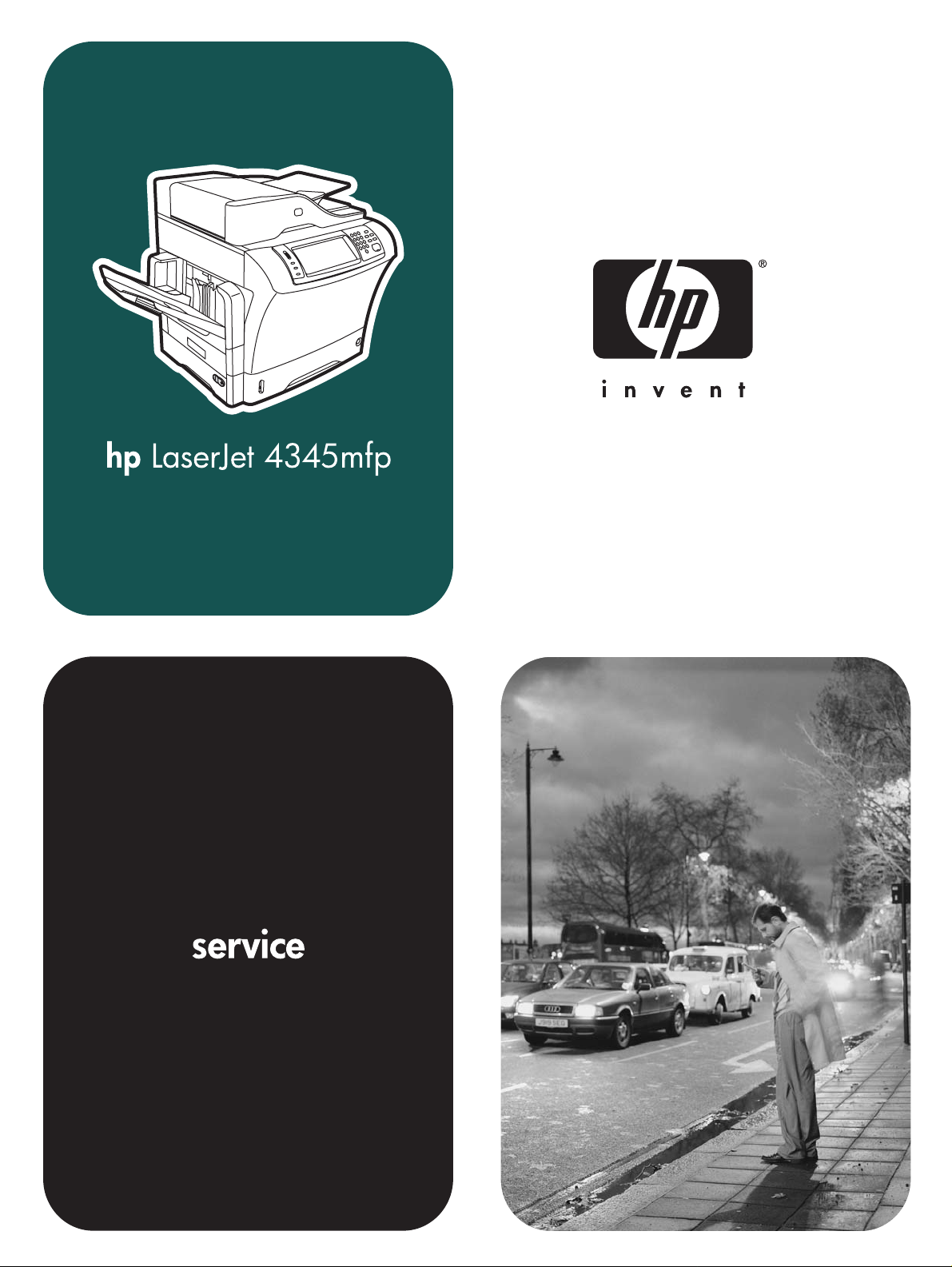
Page 2
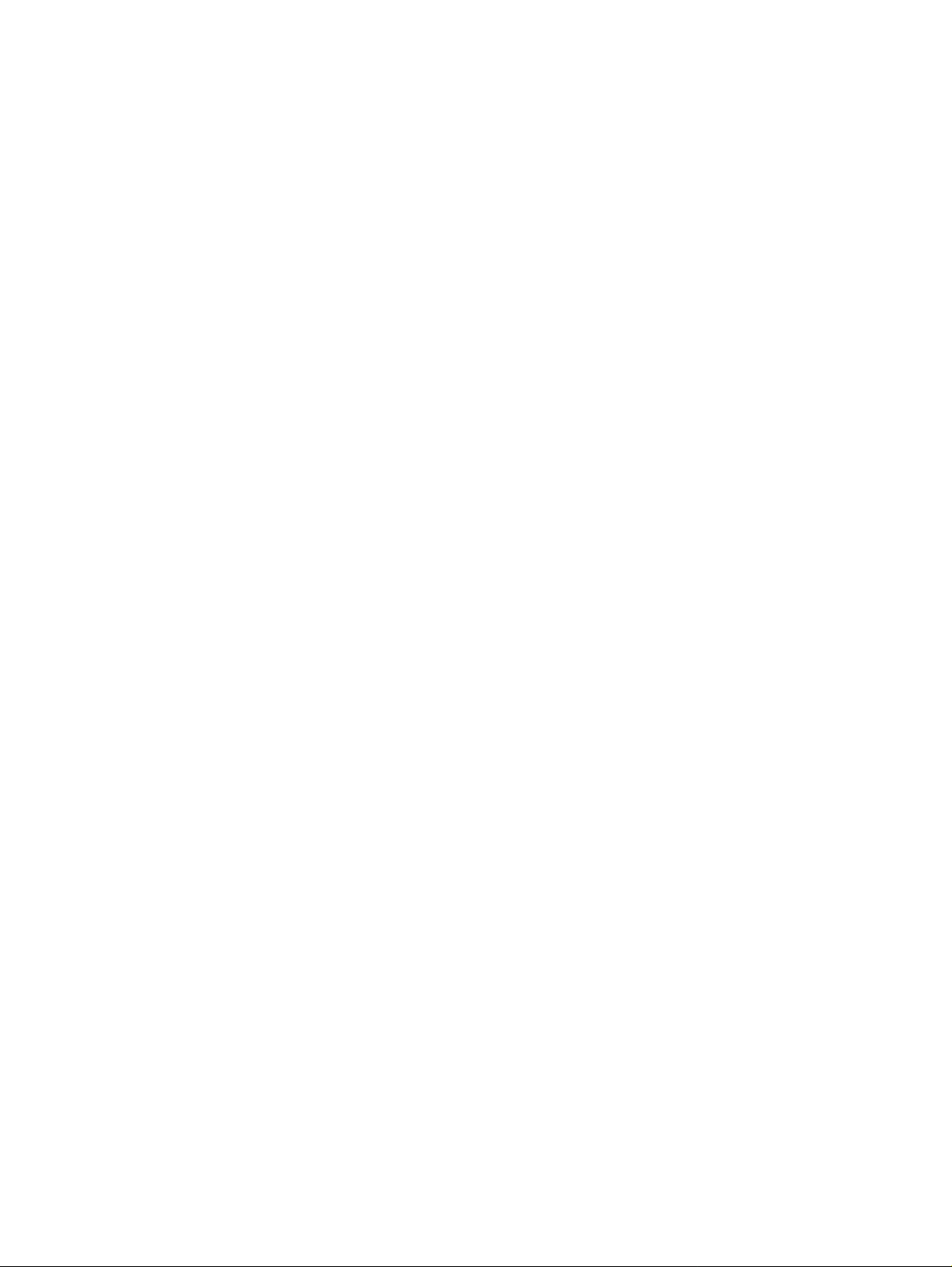
Page 3
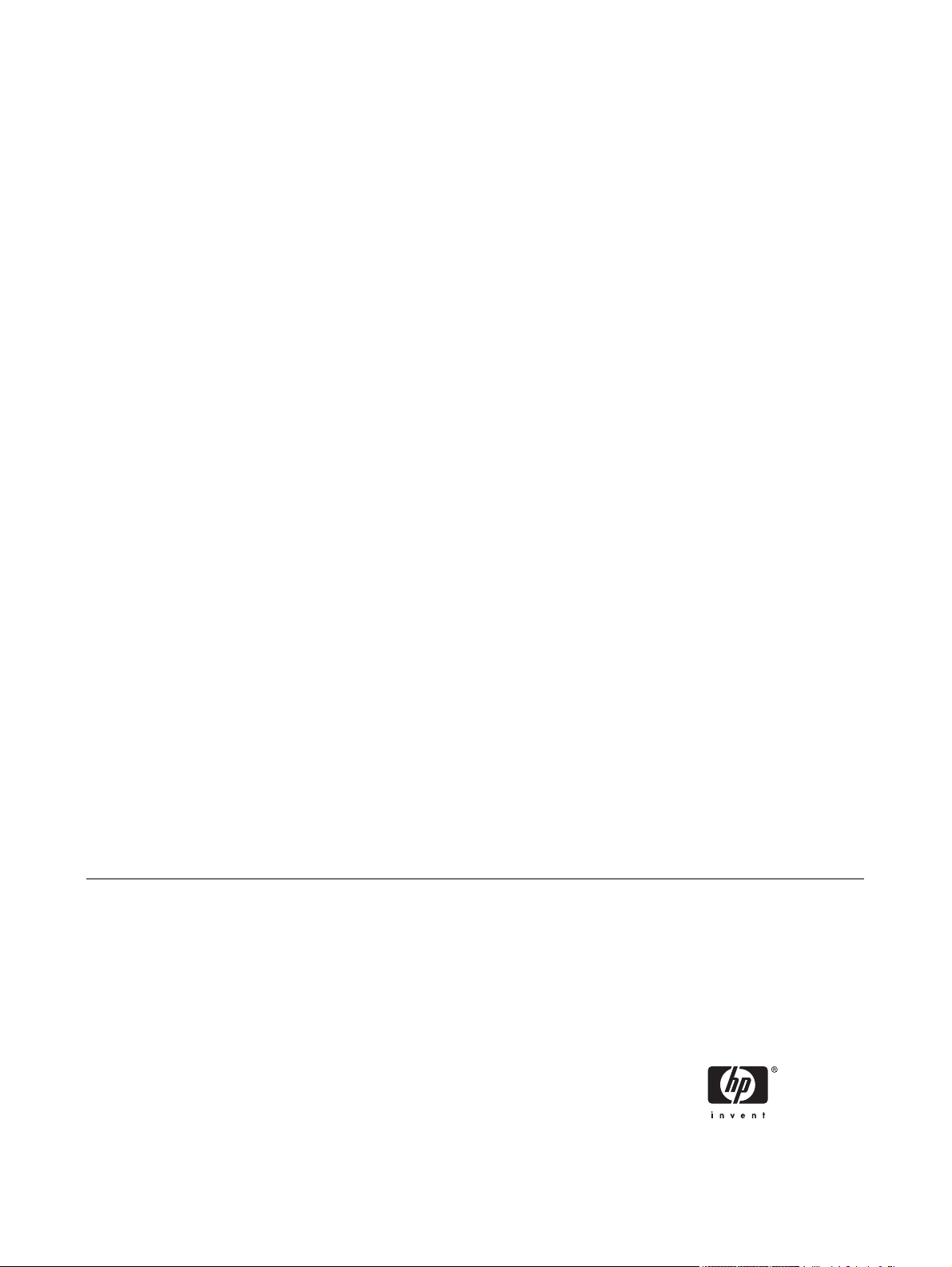
HP LaserJet 4345mfp Series
Service Manual
Page 4
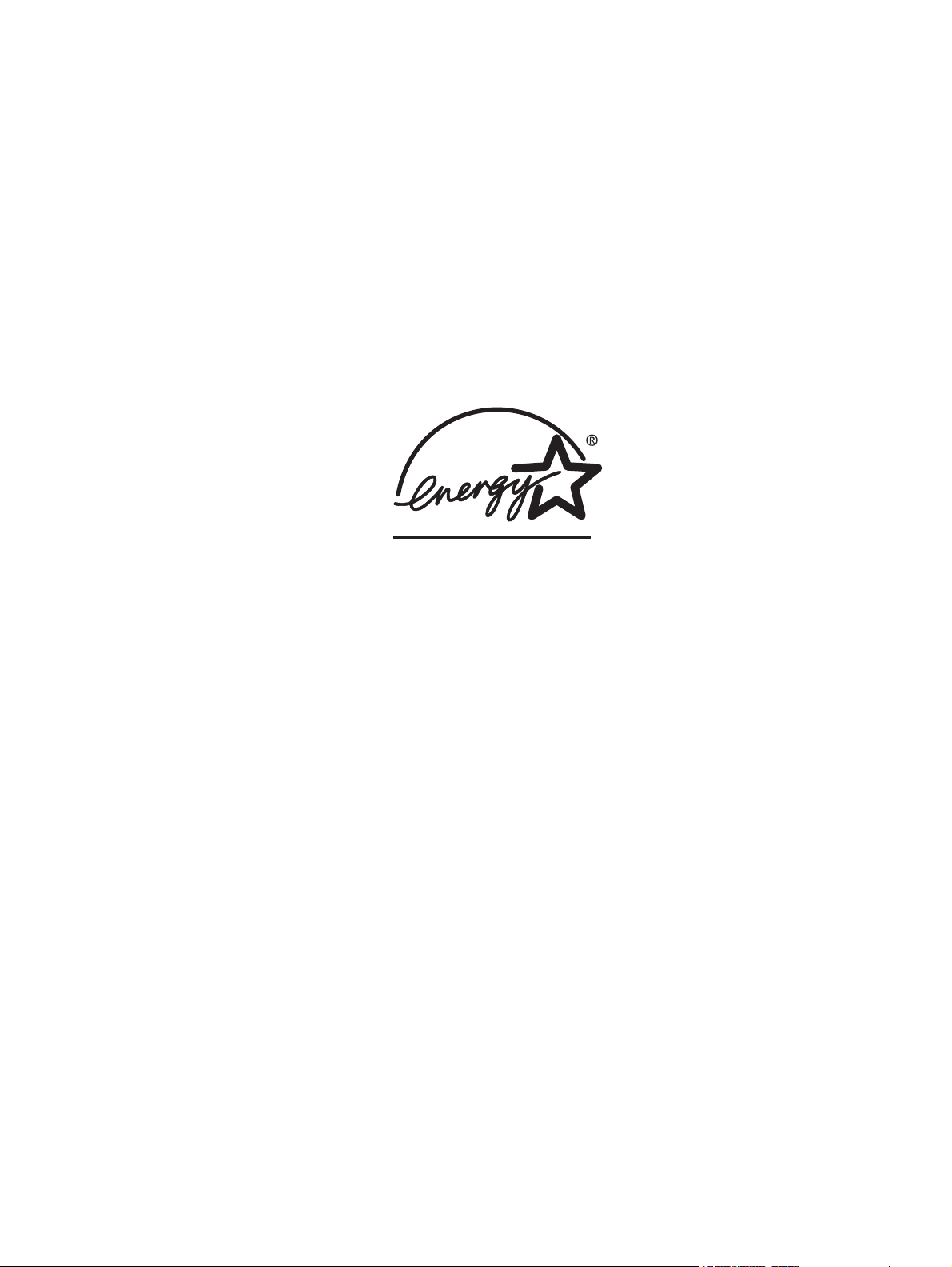
Copyright and License
Trademark Credits
© 2004 Copyright Hewlett-Packard
Development Company, L.P.
Reproduction, adaptation, or translation
without prior written permission is
prohibited, except as allowed under the
copyright laws.
The information contained in this document
is subject to change without notice.
The only warranties for HP products and
services are set forth in the express
warranty statements accompanying such
products and services. Nothing herein
should be construed as constituting an
additional warranty. HP shall not be liable
for technical or editorial errors or omissions
contained herein.
Part number Q3942-90950
Edition 1, 11/2004
Java™ is a US trademark of Sun
Microsystems, Inc.
Linux is a U.S. registered trademark of
Linus Torvalds.
Microsoft
®
, Windows®, and Windows NT
®
are U.S. registered trademarks of Microsoft
Corporation.
®
PostScript
is a trademark of Adobe
Systems Incorporated.
®
ENERGY STAR
®
logo
are U.S. registered marks of the
and the ENERGY STAR
United States Environmental Protection
Agency.
Page 5
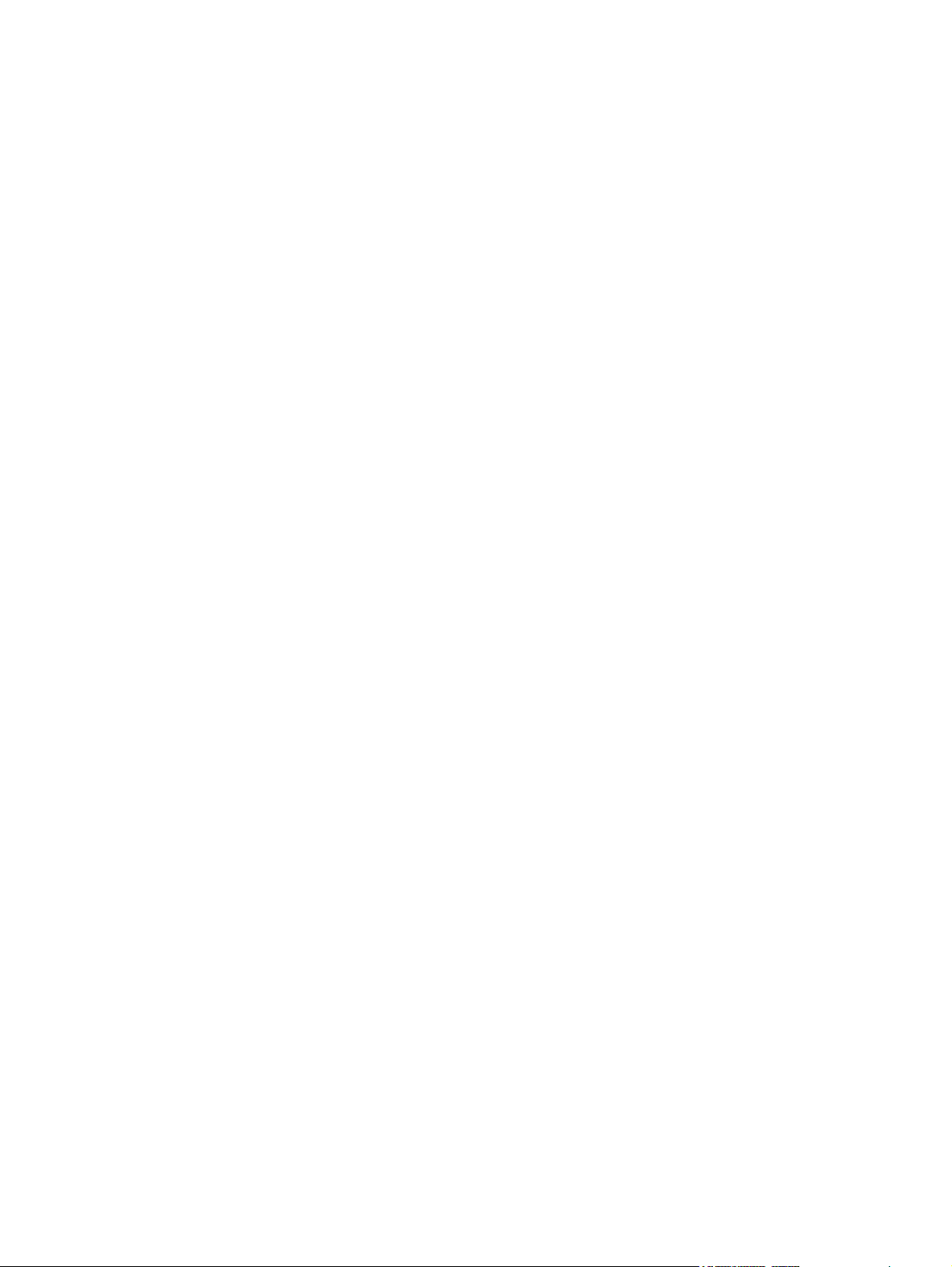
Table of contents
1 Product information
HP LaserJet 4345mfp configurations......................................................................................................2
HP LaserJet 4345mfp (Q3942A—base model)......................................................................2
HP LaserJet 4345x mfp (Q3943A)..........................................................................................2
HP LaserJet 4345xs mfp (Q3944A)........................................................................................3
HP LaserJet 4345xm mfp (Q3945A)......................................................................................3
Features and benefits of the MFP...........................................................................................................4
Functions.................................................................................................................................4
Speed and throughput............................................................................................................4
Resolution...............................................................................................................................4
Memory...................................................................................................................................4
User interface..........................................................................................................................5
Language and fonts ..............................................................................................................5
Copying and sending..............................................................................................................5
Print cartridge..........................................................................................................................5
Paper-handling .......................................................................................................................6
Connectivity.............................................................................................................................6
Environmental features...........................................................................................................6
Security features.....................................................................................................................7
Minimum system requirements for e-mail functionality..........................................................7
MFP parts and accessories.....................................................................................................................8
MFP parts................................................................................................................................8
Interface ports.......................................................................................................................10
Model and serial numbers....................................................................................................10
Accessories and supplies.....................................................................................................11
Parts compatibility with other HP LaserJet products............................................................12
Moving the MFP....................................................................................................................14
Locking and unlocking optional accessories........................................................................14
Site requirements...................................................................................................................................15
Physical specifications..........................................................................................................15
Environmental specifications................................................................................................16
MFP specifications................................................................................................................................17
Electrical specifications.........................................................................................................17
Acoustic specifications..........................................................................................................18
Image area............................................................................................................................18
Skew specifications...............................................................................................................18
Media specifications..............................................................................................................................19
Printing and paper-storage environment..............................................................................19
Envelopes.............................................................................................................................20
Envelopes that have double side seams.............................................................21
iii
Page 6
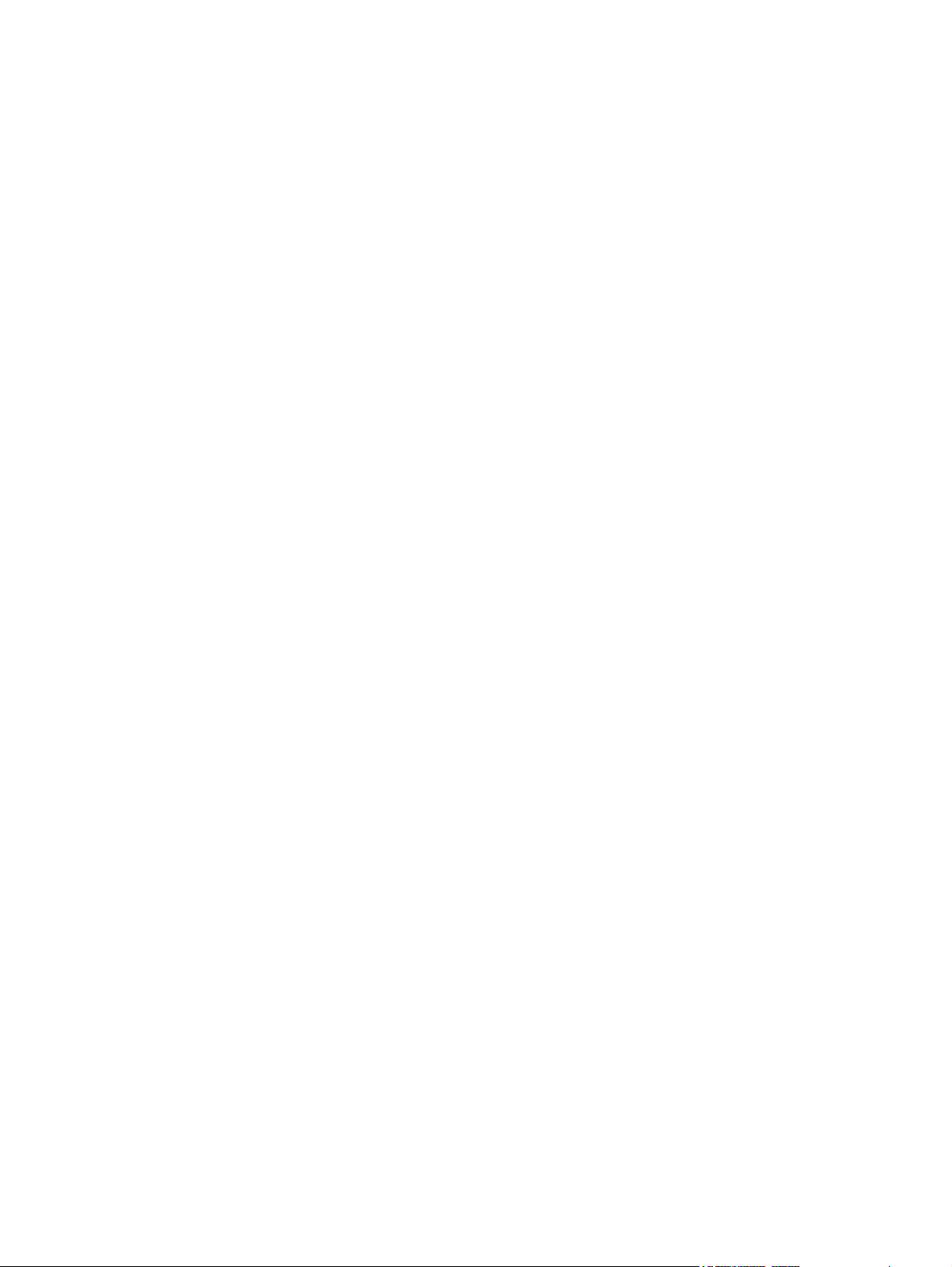
Envelopes that have adhesive strips or flaps......................................................21
Envelope margins................................................................................................21
Envelope storage.................................................................................................21
Labels....................................................................................................................................22
Label construction................................................................................................22
Transparencies.....................................................................................................................22
Supported types and sizes of print media............................................................................23
Regulatory information..........................................................................................................................28
FCC and Telecom regulations..............................................................................................28
FCC regulations...................................................................................................28
Telecom................................................................................................................28
Environmental Product Stewardship program......................................................................29
Protecting the environment..................................................................................29
Ozone production.................................................................................................29
Energy consumption............................................................................................29
HP LaserJet printing supplies..............................................................................29
Material safety data sheet....................................................................................30
For more information............................................................................................31
Country-/region-specific safety statements..........................................................................32
Laser safety statement.........................................................................................32
Canadian DOC statement....................................................................................32
Japanese VCCI statement...................................................................................32
Korean EMI statement.........................................................................................32
Finnish laser statement........................................................................................33
Australia...............................................................................................................33
Declaration of conformity (HP LaserJet 4345mfp)................................................................................34
Declaration of conformity (HP LaserJet 4345x mfp, 4345xs mfp, and 4345xm mfp)...........................35
2 Service approach
Service approach...................................................................................................................................38
Ordering parts, accessories, and supplies............................................................................................39
Ordering directly from HP.....................................................................................................39
Ordering directly through the embedded Web server (for MFPs that are connected to
a network).............................................................................................................................39
To order directly through the embedded Web server..........................................39
Ordering directly through the HP Toolbox software (for MFPs that are directly
connected to a computer).....................................................................................................39
Hewlett-Packard Limited Warranty Statement......................................................................................40
Print Cartridge Limited Warranty Statement.........................................................................................41
Availability of support and service.........................................................................................................42
HP maintenance agreements................................................................................................................42
Priority Onsite Service..........................................................................................................42
Next business day.................................................................................................................42
Installation and maintenance-kit replacement......................................................................42
3 Installation and configuration
Installation checklist...............................................................................................................................44
Connecting to a computer or network...................................................................................................46
Network connection..............................................................................................................46
Parallel connection................................................................................................................46
iv
Page 7
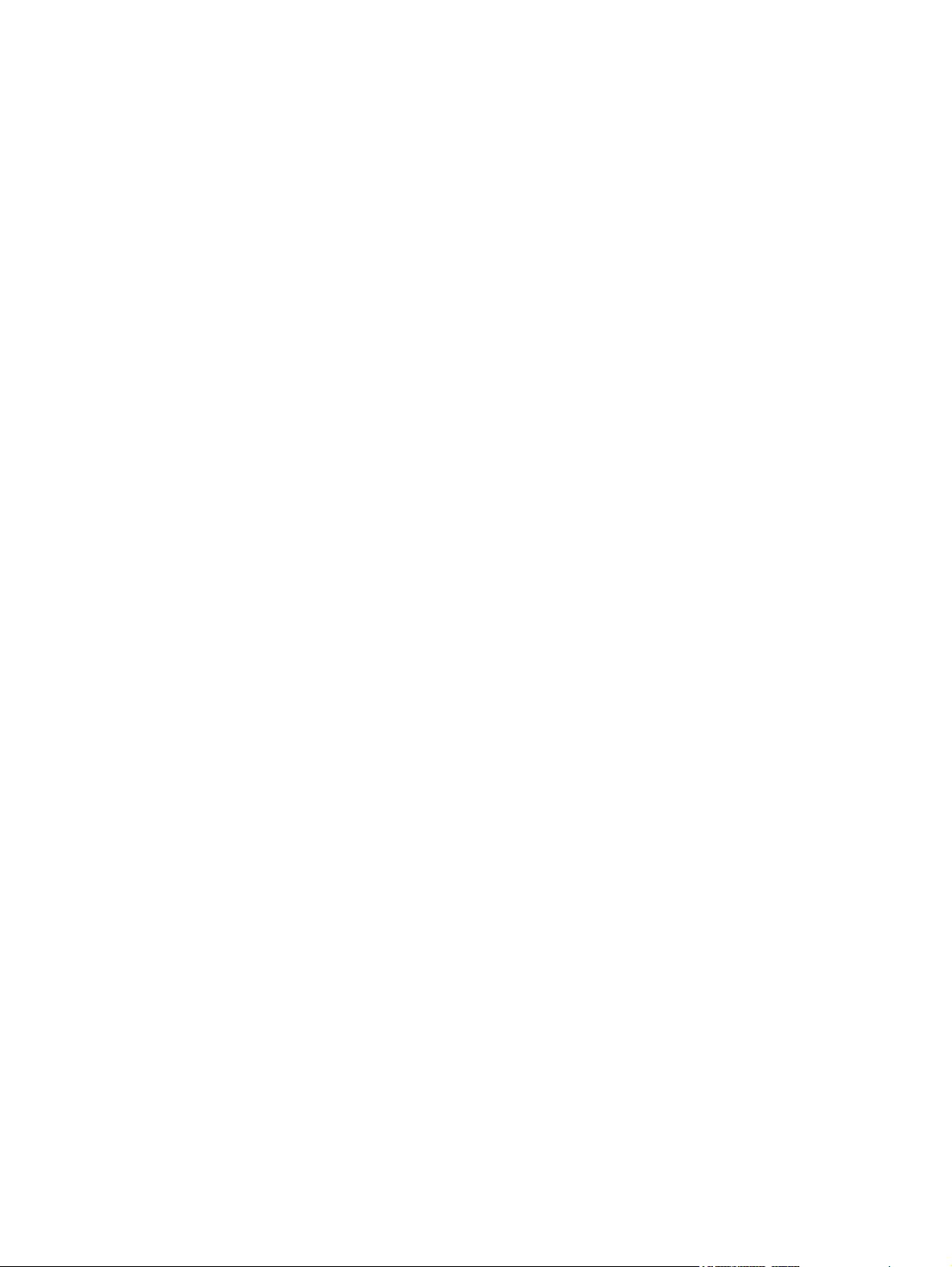
Fax connection......................................................................................................................47
Analog faxing........................................................................................................47
Connecting the fax accessory to a phone line....................................47
Configuring and using the fax features...............................................47
Digital faxing.........................................................................................................48
Optional output and input devices.........................................................................................................49
Security features....................................................................................................................................50
Securing the embedded Web server....................................................................................50
To secure the embedded Web server..................................................................50
Foreign Interface Harness (FIH)...........................................................................................50
Requirements.......................................................................................................50
Using the FIH.......................................................................................................50
To enable the FIH portal......................................................................50
To disable the FIH portal ....................................................................51
Secure Disk Erase................................................................................................................51
Data affected........................................................................................................52
Gaining access to Secure Disk Erase..................................................................52
Additional Information..........................................................................................52
Job-storage features.............................................................................................................52
HP DSS authentication.........................................................................................................52
Locking the control-panel menus..........................................................................................52
Locking the formatter cage...................................................................................................53
4 Maintenance
Cleaning the MFP..................................................................................................................................56
Calibrating the scanner..........................................................................................................................62
Performing preventive maintenance......................................................................................................63
Managing the print cartridge..................................................................................................................65
Cleaning the outside of the MFP..........................................................................................56
Cleaning the touchscreen.....................................................................................................56
Cleaning the scanner glass..................................................................................................56
Cleaning the fuser ................................................................................................................56
Running the cleaning page .................................................................................57
To run the cleaning page.....................................................................57
Cleaning the ADF delivery system........................................................................................58
To clean the ADF delivery system.......................................................................58
To clean the ADF rollers......................................................................................59
To print the calibration target................................................................................................62
Printer preventive maintenance ...........................................................................................63
To reset the maintenance-kit counter..................................................................63
The ADF maintenance kit.....................................................................................................64
HP print cartridges................................................................................................................65
Non-HP print cartridges........................................................................................................65
Print-cartridge authentication................................................................................................65
Print-cartridge storage..........................................................................................................65
Print-cartridge life expectancy..............................................................................................65
Checking the supply level.....................................................................................................66
To check the supply level by using the control panel..........................................66
To check the supply level by using the embedded Web server..........................66
To check the supply level by using the HP Toolbox software.............................66
v
Page 8
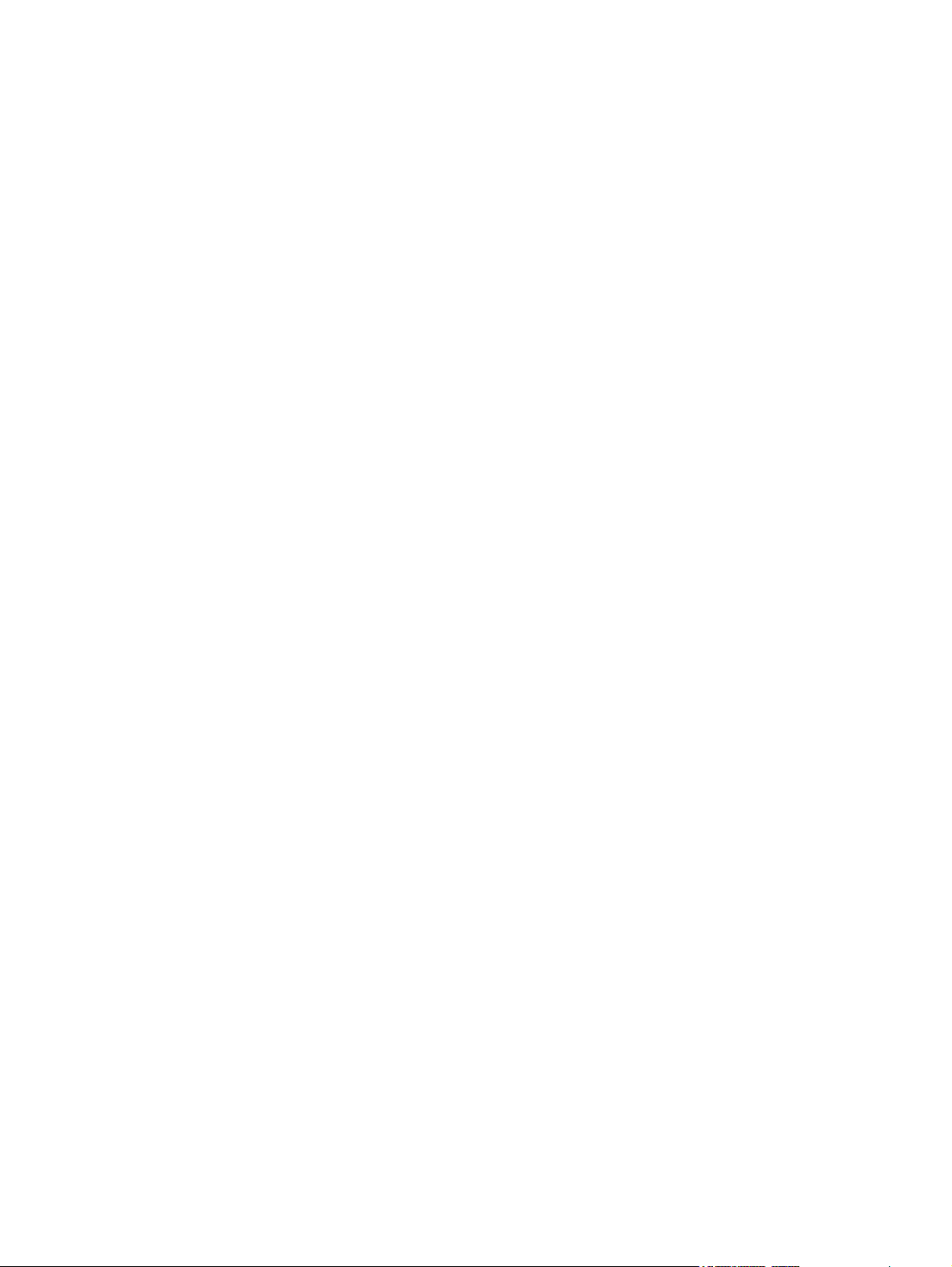
To check the supply levels by using HP Web Jetadmin......................................66
Cartridge-low and cartridge-out conditions...........................................................................66
When the cartridge is low on toner or drum life...................................................66
When the cartridge is out of toner or drum life.....................................................67
Setting the real-time clock.....................................................................................................................68
Setting the date and time......................................................................................................68
To set the date format..........................................................................................68
To set the date.....................................................................................................68
To set the time format..........................................................................................68
To set the time......................................................................................................69
Setting the wake time............................................................................................................69
To set the wake time............................................................................................69
Setting the sleep delay.........................................................................................................70
To set the sleep delay..........................................................................................70
Configuring and verifying an IP address...............................................................................................71
TCP/IP assignment...............................................................................................................7 1
Automatic discovery.............................................................................................71
Dynamic host configuration protocol (DHCP)......................................................71
Verifying the TCP/IP configuration........................................................................................71
Changing an IP address.......................................................................................................71
To change an IP address by using HP Web Jetadmin........................................71
To change an IP address by using the embedded Web server..........................72
To change an IP address by using the control panel..........................................72
Upgrading the firmware.........................................................................................................................73
Determining the current level of firmware.............................................................................73
Downloading the new firmware from the HP Web site.........................................................73
Transferring the new firmware to the MFP...........................................................................73
Using FTP to upgrade the firmware on a network connection.............................73
To upgrade the firmware on a network connection by using FTP......74
Using HP Web Jetadmin to upgrade the firmware...............................................75
Using MS-DOS commands to upgrade the firmware..........................................75
Upgrading the HP Jetdirect firmware....................................................................................76
5 Theory of operation
Basic operation......................................................................................................................................78
Sequence of operation (printer)............................................................................................78
Sequence of operation (scanner).........................................................................................79
Formatter system...................................................................................................................................80
Sleep mode...........................................................................................................................80
Resolution Enhancement technology (REt)..........................................................................80
EconoMode...........................................................................................................................81
Input/output...........................................................................................................................81
CPU.......................................................................................................................................81
Memory.................................................................................................................................81
vi
Hard disk..............................................................................................................81
Random-access memory.....................................................................................81
DIMM slots...........................................................................................................81
Flash memory.......................................................................................................82
Firmware flash memory card...............................................................................82
Nonvolatile memory.............................................................................................82
Page 9

HP Memory Enhancement technology................................................................82
PJL overview.........................................................................................................................82
PML.......................................................................................................................................82
Control panel.........................................................................................................................82
Scanner interface..................................................................................................................83
Engine-control system...........................................................................................................................84
DC controller PCA.................................................................................................................84
Motors and fans....................................................................................................................86
Motor and fan functions........................................................................................86
Ambient-temperature detection............................................................................87
Engine power supply circuit..................................................................................................87
Fuser control.........................................................................................................................88
Fuser over-temperature protection......................................................................89
High-voltage power supply...................................................................................................91
Low-voltage power supply ...................................................................................................92
Overcurrent/overvoltage protection......................................................................................94
Toner detection.....................................................................................................................94
Cartridge detection................................................................................................................94
Laser/scanner system...........................................................................................................................95
Laser/scanner control...........................................................................................................96
Image-formation system........................................................................................................................98
Print cartridge........................................................................................................................99
Cartridge memory................................................................................................99
Image-formation process....................................................................................................100
Pickup, feed, and delivery system.......................................................................................................102
Pickup-and-feed block........................................................................................................105
Printing from tray 1.............................................................................................106
Printing from tray 2.............................................................................................107
Media-size detection.........................................................................108
Cassette media-size detection.........................................108
Media-length detection.....................................................108
Media-width detection.......................................................108
Cassette pickup operation.................................................................108
Lifter-driver operation........................................................................110
Multifeed prevention..........................................................................110
Distance-between-pages adjustment................................................111
Media-skew prevention......................................................................................112
Feed-speed control............................................................................................114
Fusing and reversing/delivery block...................................................................................115
Fusing.................................................................................................................115
Face-down delivery............................................................................................115
Face-up delivery.................................................................................................116
Jam detection......................................................................................................................118
Pickup delay jam from tray 1..............................................................................118
Pickup delay jam from tray 2..............................................................................118
Pickup stationary jam.........................................................................................118
Fuser-delivery delay jam....................................................................................119
Fuser wrapping jam............................................................................................119
Fuser-delivery stationary jam when feeding regular-size media.......................119
Fuser-delivery stationary jam when feeding custom-size media.......................119
vii
Page 10
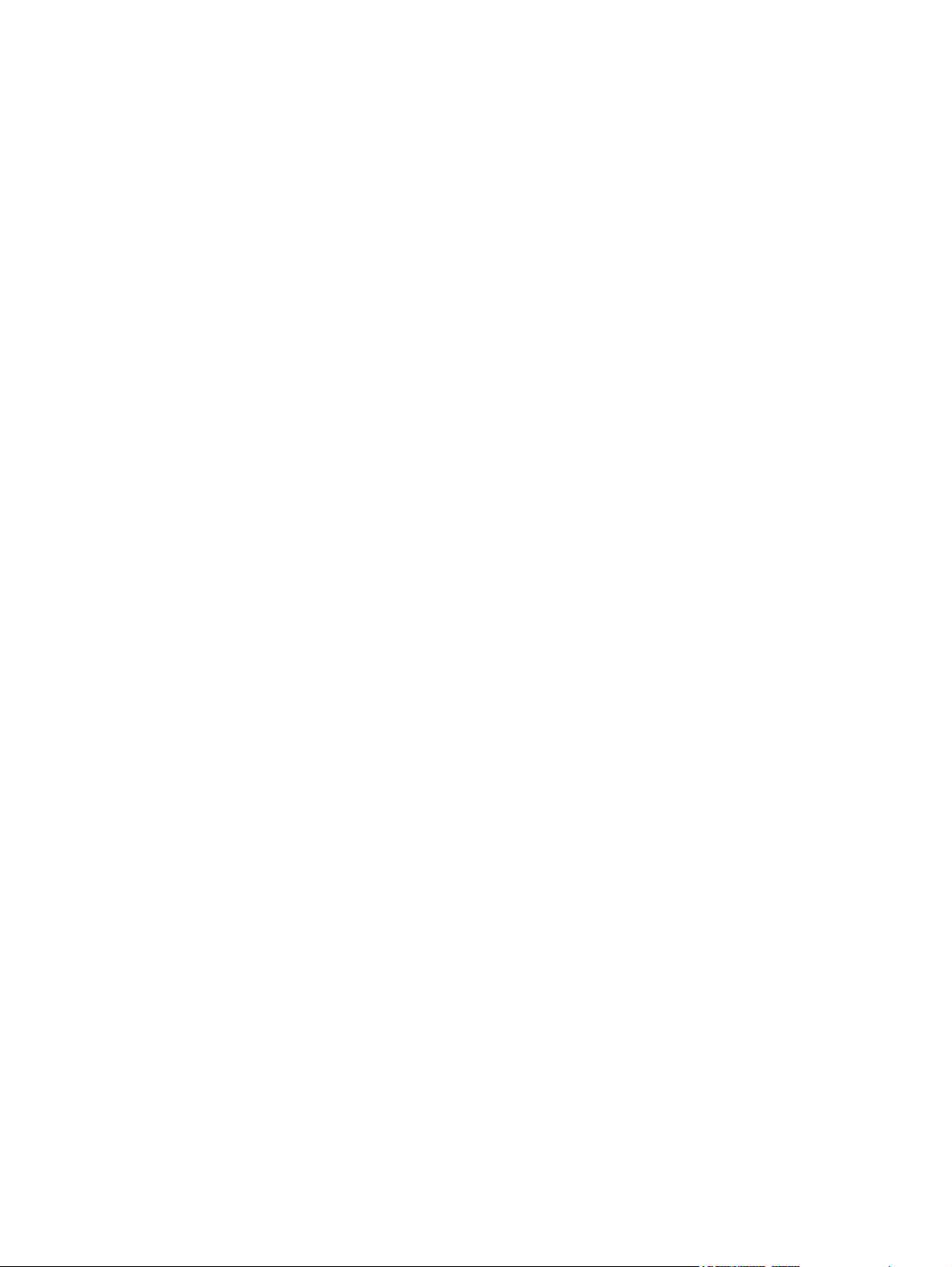
Reversing delay jam (face-down delivery only).................................................119
Reversing stationary jam (face-down delivery only)..........................................120
Delivery delay jam during face-down delivery...................................................120
Delivery delay jam during face-up delivery........................................................120
Delivery stationary jam during face-down delivery............................................120
Delivery stationary jam during face-up delivery.................................................120
Door-open jam...................................................................................................120
Residual-media jam...........................................................................................121
Printing from the 500-sheet feeder.....................................................................................122
500-sheet feeder pickup and feeding................................................................123
Duplex-printing unit.............................................................................................................125
Reversing/duplexing pickup...............................................................................125
Duplex printing jam detection.............................................................................126
Duplex-unit-pickup delay jam............................................................127
Duplex-unit stationary jam.................................................................127
Duplex-unit delay jam........................................................................127
3-bin mailbox feed and delivery system.............................................................................128
Stacker mode.....................................................................................................130
Mailbox mode.....................................................................................................130
Function-separator mode...................................................................................130
Jam detection.....................................................................................................130
Feed-delay jam..................................................................................130
Feed-stationary jam...........................................................................131
Residual-media jam...........................................................................131
Stapler/stacker feed and delivery system...........................................................................132
Staple mode.......................................................................................................134
Stacker mode.....................................................................................................134
Staple-jam detection..........................................................................................134
Feed-delay jam..................................................................................134
Feed-stationary jam...........................................................................135
Delivery-stationary jam......................................................................135
Residual-media jam...........................................................................135
Stapler unit.........................................................................................................135
Scanner system...................................................................................................................................137
Electrical system.................................................................................................................137
Motors and fans..................................................................................................................139
Optical assembly.................................................................................................................139
ADF feed system................................................................................................................141
Jam detection......................................................................................................................141
Residual-media jam...........................................................................................141
ADF pickup jam..................................................................................................142
ADF jam.............................................................................................................142
Registration sensor jam.....................................................................142
Read sensor jam...............................................................................142
Exit sensor jam..................................................................................142
ADF cover open jam..........................................................................................142
ADF open jam....................................................................................................142
6 Removal and replacement
Removal and replacement strategy.....................................................................................................144
viii
Page 11
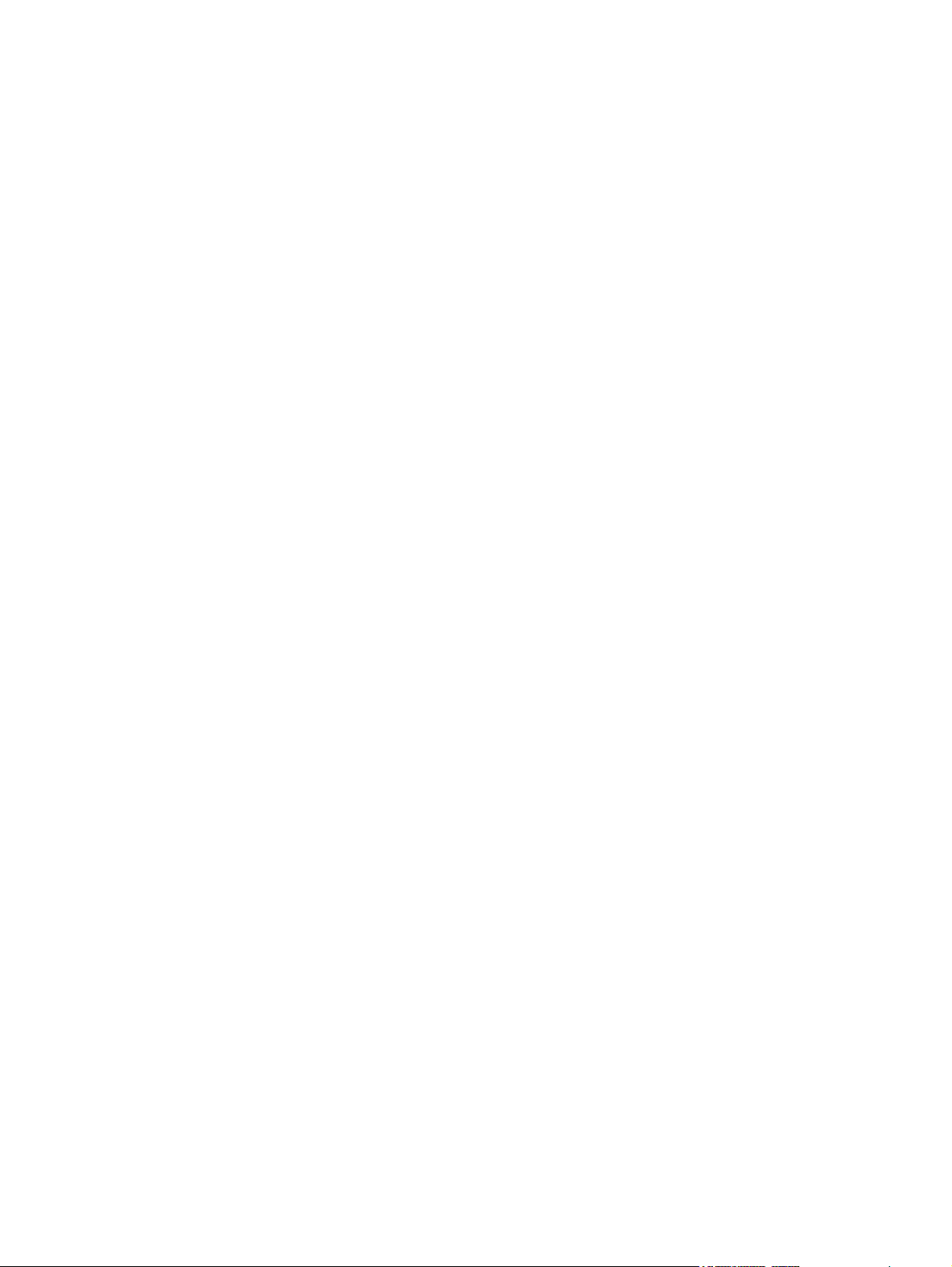
Required tools.....................................................................................................................144
Before performing service...................................................................................................145
After completing service.....................................................................................................145
Screws that are used in the MFP........................................................................................146
User-replaceable parts........................................................................................................................147
Print cartridge......................................................................................................................148
Control-panel overlays........................................................................................................148
Control panel.......................................................................................................................149
Transfer roller......................................................................................................................150
ADF input tray.....................................................................................................................151
ADF pickup and feed rollers...............................................................................................153
ADF separation pad............................................................................................................154
ADF delivery guide (clear mylar sheet)..............................................................................155
Output-bin assembly...........................................................................................................157
Duplex-printing unit.............................................................................................................158
Fuser-entrance guide..........................................................................................................159
Fuser...................................................................................................................................160
Tray 2, 3, 4, or 5 pickup and feed rollers............................................................................161
Tray 1 pickup roller.............................................................................................................162
Scanner filter cover and scanner filter................................................................................163
ADF-hinge flap....................................................................................................................164
Formatter cover and formatter............................................................................................166
Hard drive...........................................................................................................................168
DIMMs.................................................................................................................................170
Flash memory card (firmware)............................................................................................171
Fax accessory.....................................................................................................................172
Covers, doors, and external panels.....................................................................................................173
Top-cover flatbed flange.....................................................................................................174
Front cover..........................................................................................................................175
Back cover..........................................................................................................................179
Internal assemblies..............................................................................................................................181
Reversing-separation-guide assembly ..............................................................................182
Reversing assembly............................................................................................................183
Main fan (FN101) and reversing-unit fan (FN103).............................................................188
Thermistor (TH3).................................................................................................................193
Tray 2 jam-access-cover switch (SW105)..........................................................................195
Tray 1 assembly..................................................................................................................197
Front-cover support.............................................................................................................200
Tray 1 feed-assembly.........................................................................................................201
Feed-roller assembly..........................................................................................................208
DC controller.......................................................................................................................211
Main motor (M101)..............................................................................................................214
DC controller fan (FN104)...................................................................................................215
Print-cartridge fan (FN102).................................................................................................217
Print-cartridge motor (M102)...............................................................................................219
Top-cover switch (SW101).................................................................................................221
Registration assembly........................................................................................................223
Paper-pickup-drive assembly ............................................................................................227
Lifter-drive assembly...........................................................................................................231
Power-factor-correction (PFC) power supply.....................................................................234
ix
Page 12

Engine power supply...........................................................................................................239
Paper-feed assembly..........................................................................................................245
Tray 2 detection switch.......................................................................................................247
Paper-size-detection switch (SW102)................................................................................248
Tray 2 paper-present sensor (PS101)................................................................................249
Laser/scanner.....................................................................................................................250
Output-bin-full sensor.........................................................................................................252
ADF and scanner components............................................................................................................254
ADF assembly.....................................................................................................................254
Scanner assembly..............................................................................................................256
Scanner glass.....................................................................................................................261
Optical unit..........................................................................................................................264
Scanner bulb.......................................................................................................................268
Inverter PCA.......................................................................................................................270
Scanner fan.........................................................................................................................271
Scanner home-position sensor...........................................................................................272
Scanner-controller PCA......................................................................................................274
ADF components.................................................................................................................................275
ADF output-bin extension...................................................................................................276
ADF white mylar-backing....................................................................................................278
ADF front cover...................................................................................................................280
ADF rear cover ...................................................................................................................281
ADF left-side cover.............................................................................................................282
ADF jam-access cover and latch........................................................................................284
ADF leading-edge and paper-present sensors..................................................................286
ADF hinges.........................................................................................................................287
500-sheet feeder components.............................................................................................................289
500-sheet-feeder pickup and feed rollers...........................................................................289
500-sheet-feeder rear cover...............................................................................................290
500-sheet-feeder right cover...............................................................................................291
500-sheet-feeder front cover..............................................................................................292
500-sheet-feeder upper-left cover......................................................................................294
500-sheet-feeder left-side cover.........................................................................................295
500-sheet-feeder number-plate assembly..........................................................................296
500-sheet-cassette front cover...........................................................................................297
500-sheet-feeder PCA........................................................................................................298
500-sheet-feeder lifter-drive assembly...............................................................................299
500-sheet-feeder paper-size switch...................................................................................300
500-sheet-feeder jam-access-cover-open switch...............................................................302
7 Troubleshooting
Troubleshooting process.....................................................................................................................304
Control-panel messages......................................................................................................................310
x
Initial troubleshooting checklist...........................................................................................304
Troubleshooting checklist..................................................................................304
Troubleshooting flowchart...................................................................................................306
Power-on checks................................................................................................................308
Power-on troubleshooting overview...................................................................308
Using the MFP help system................................................................................................310
Resolving control-panel messages.....................................................................................310
Page 13
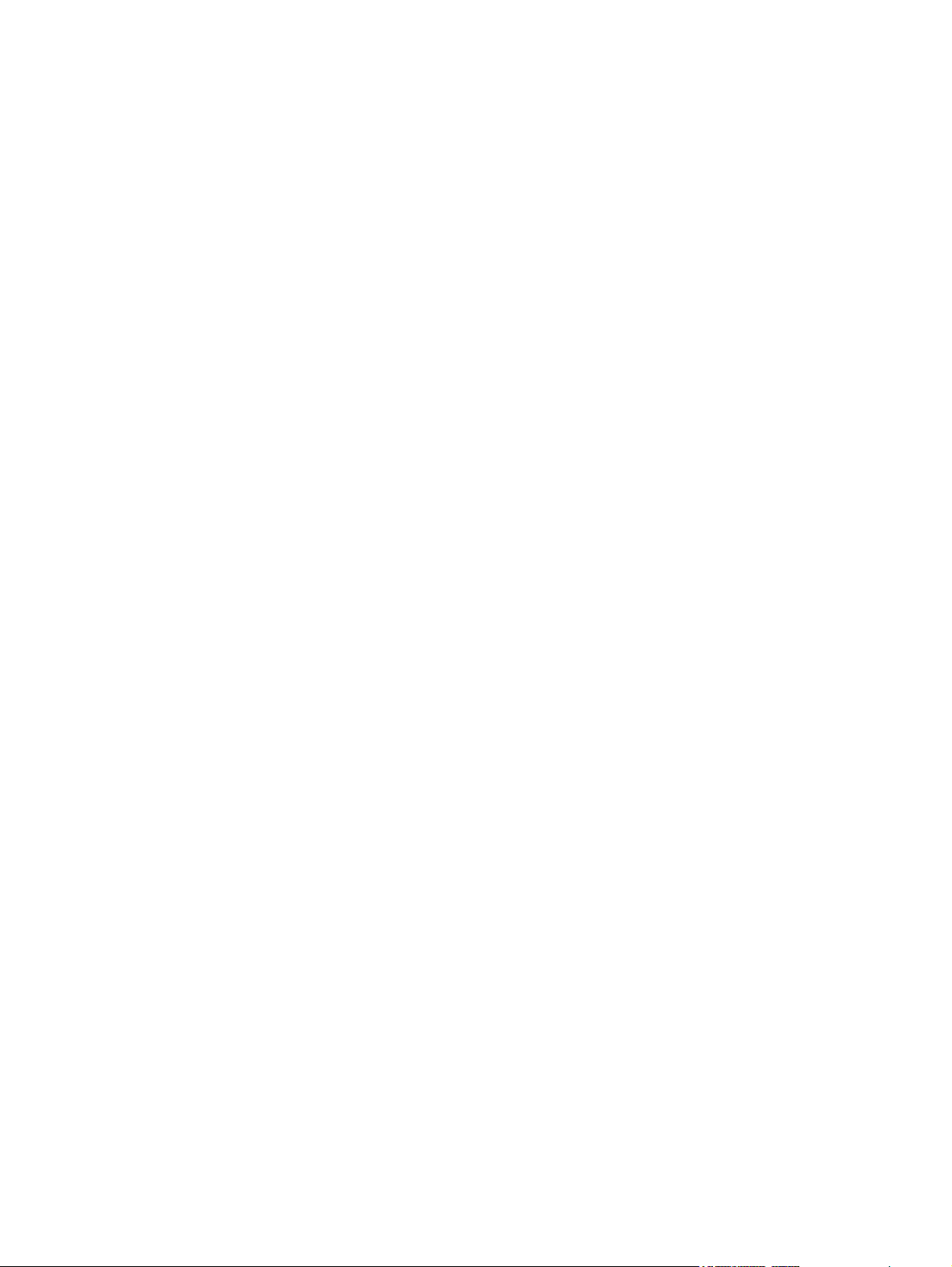
Accessory lights for the 3-bin mailbox and stapler/stacker.................................................................332
Accessory lights .................................................................................................................332
Formatter lights....................................................................................................................................333
Copy-board LED.................................................................................................................333
HP Jetdirect LEDs...............................................................................................................333
Heartbeat LED....................................................................................................................334
Fax LED..............................................................................................................................334
Jams....................................................................................................................................................335
Clearing jams from the top-cover and print-cartridge areas...............................................337
Clearing jams from the optional envelope-feeder area......................................................339
Clearing jams from the tray 1 area.....................................................................................341
Clearing jams from the tray 2, 3, 4, or 5 areas...................................................................343
Clearing jams from the optional duplexer...........................................................................345
Clearing jams from the output areas..................................................................................347
Clearing jams from the fuser...............................................................................................349
To clear jams from the fuser..............................................................................349
Clearing jams from the ADF...............................................................................................353
Clearing staple jams...........................................................................................................354
Solving repeated jams........................................................................................................356
Causes of persistent jams..................................................................................................357
Jams in the top-cover and print-cartridge area..................................................357
Jams in the envelope-feeder area and the tray 1 area......................................358
Jams in the tray 2 area and the optional 500-sheet feeder areas.....................358
Jams in the duplexing area................................................................................359
Jams in the output area......................................................................................359
Jams in the fuser................................................................................................361
Jams in the ADF.................................................................................................361
Using the paper-path test...................................................................................................362
Using the scanner tests......................................................................................................362
Image-formation troubleshooting.........................................................................................................363
Media-related print-quality problems..................................................................................363
Overhead transparency defects..........................................................................................364
Print-quality problems that are related to the environment................................................364
Print-quality problems that are related to jams...................................................................364
Image-defect examples......................................................................................................365
Light print (partial page) ....................................................................................367
Light print (entire page) .....................................................................................368
Specks or dots ..................................................................................................369
Dropouts ............................................................................................................370
Lines ..................................................................................................................372
Horizontal lines...................................................................................................373
Gray background ...............................................................................................374
Loose toner or toner smear ...............................................................................375
Repeating defects and repeating images .........................................................376
Misformed characters ........................................................................................377
Page skew..........................................................................................................378
Curl or wave ......................................................................................................379
Wrinkles or creases ...........................................................................................380
Vertical white lines ............................................................................................381
Horizontal white lines.........................................................................................382
xi
Page 14
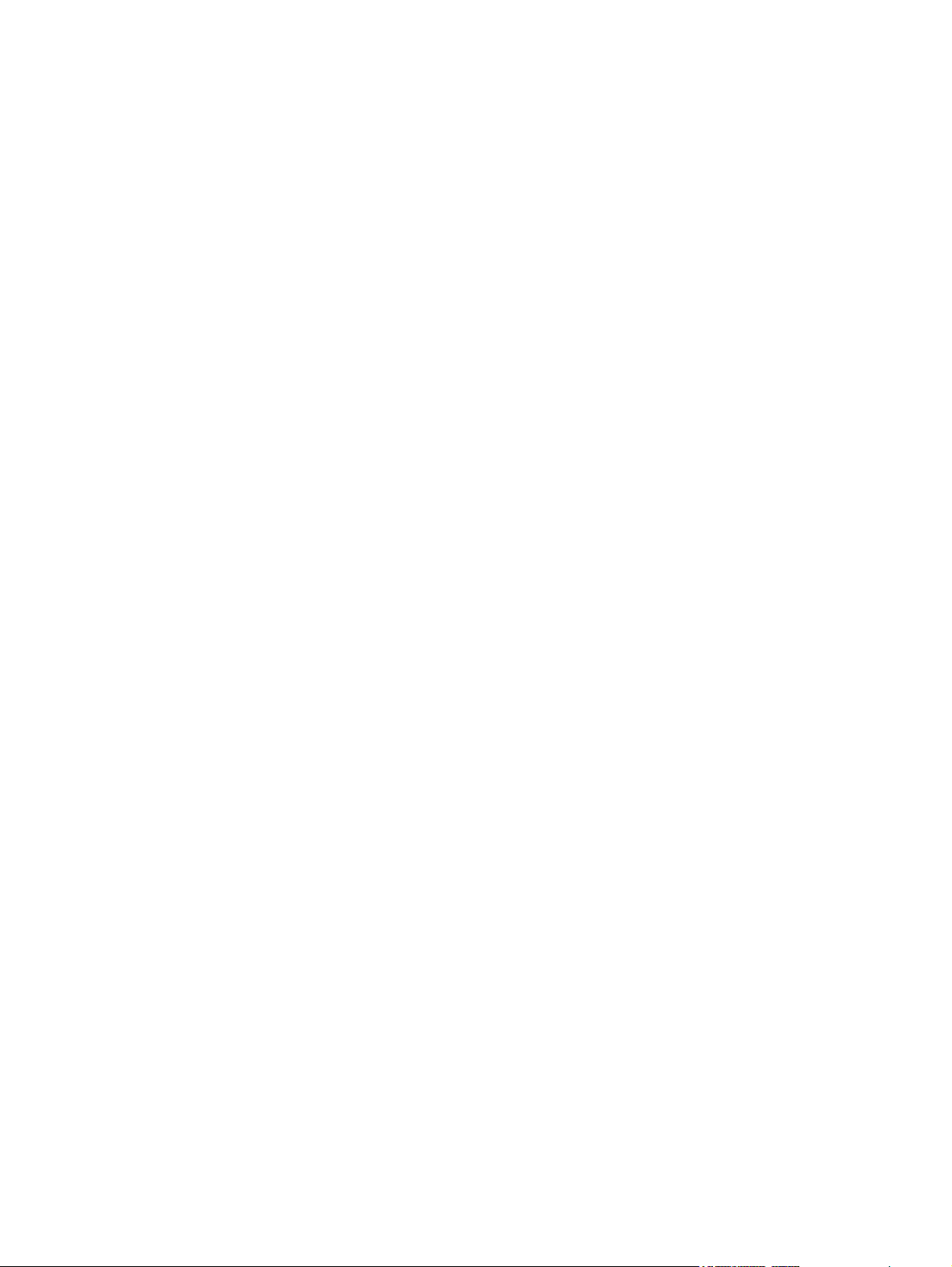
Tire tracks ..........................................................................................................383
White spots on black .........................................................................................384
Scattered lines ..................................................................................................385
Blurred print .......................................................................................................386
Random image repetition ..................................................................................387
Blank page (ADF)...............................................................................................388
Page skew (ADF)...............................................................................................389
Vertical lines (ADF)............................................................................................390
Image shifted (ADF)...........................................................................................391
Unexpected image (ADF)...................................................................................391
Repetitive defect ruler.........................................................................................................392
Media-transport problems....................................................................................................................394
E-mail problems...................................................................................................................................396
To validate the SMTP gateway address.............................................................................396
To validate the LDAP gateway address.............................................................................396
Fax problems.......................................................................................................................................397
Network connectivity problems............................................................................................................397
Troubleshooting network printing problems .......................................................................397
Loopback test......................................................................................................................397
Ping test..............................................................................................................................398
Functional checks................................................................................................................................399
Engine test..........................................................................................................................399
Formatter test......................................................................................................................399
Half self-test........................................................................................................................400
Drum-rotation test...............................................................................................................400
MFP resets..........................................................................................................................................401
Cold reset............................................................................................................................401
NVRAM initialization...........................................................................................................401
Hard-disk initialization.........................................................................................................402
Tools for troubleshooting.....................................................................................................................403
Using the embedded Web server.......................................................................................403
Opening the embedded Web server..................................................................403
Information tab...................................................................................................404
Settings tab........................................................................................................404
Digital Sending tab.............................................................................................405
Networking tab ..................................................................................................405
Other links..........................................................................................................405
Using the HP Toolbox.........................................................................................................407
Supported operating systems............................................................................407
Supported browsers...........................................................................................407
Opening the HP Toolbox....................................................................................408
Status tab...........................................................................................................408
Alerts tab............................................................................................................408
Set up Status Alerts page..................................................................409
Administrative settings page.............................................................409
Device Settings window.....................................................................................409
Toolbox links......................................................................................................409
Other links..........................................................................................................409
Using HP Web Jetadmin software......................................................................................410
Information pages...............................................................................................................411
xii
Page 15
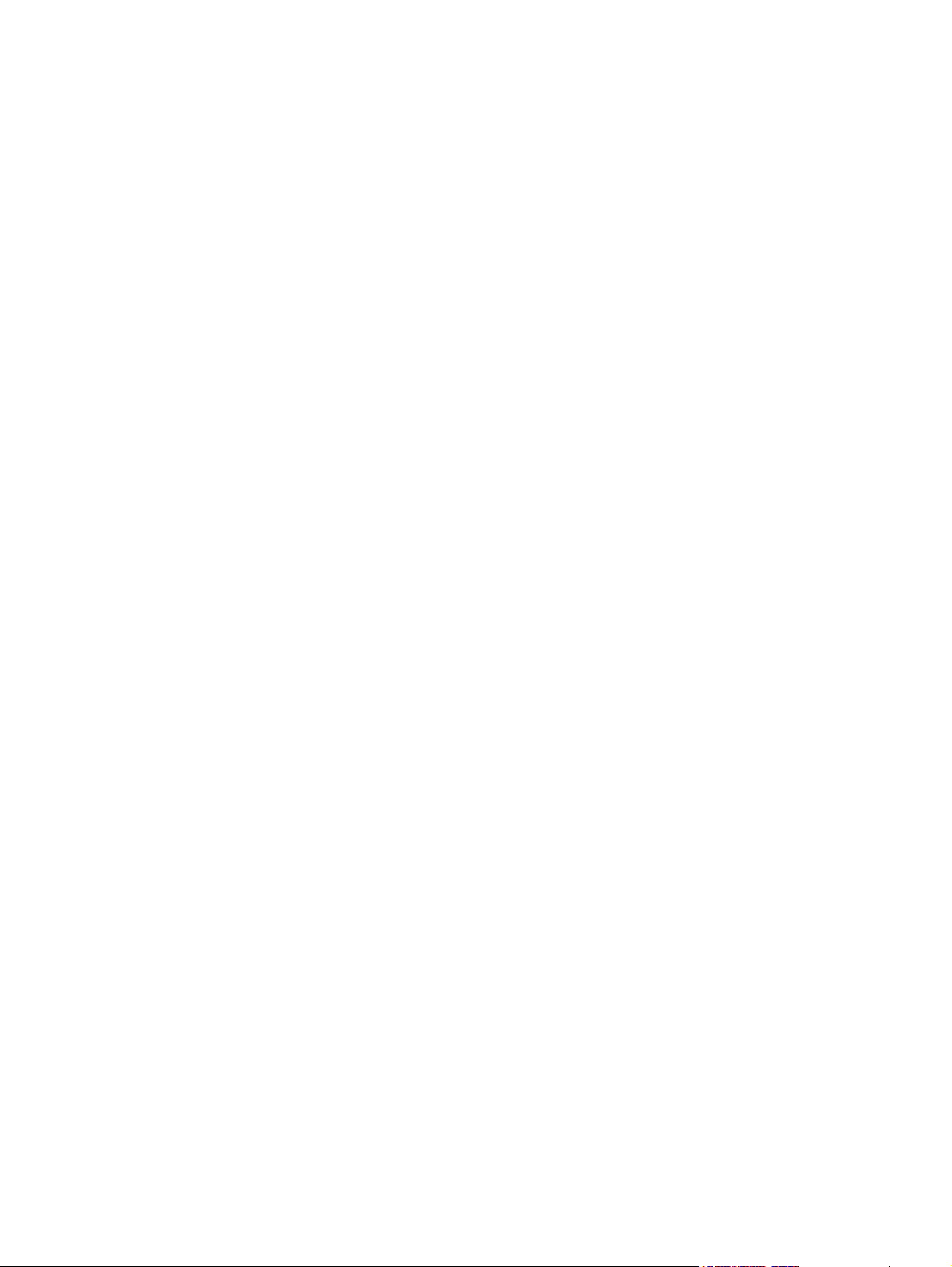
To print an information page..............................................................................411
Menu map..........................................................................................................411
Configuration pages...........................................................................................412
Configuration page............................................................................412
HP Jetdirect page..............................................................................414
Finding important information on the configuration pages................415
Supplies status page..........................................................................................417
Usage page........................................................................................................418
PCL or PS font list..............................................................................................419
Diagnostics menu...............................................................................................................420
Individual component diagnostics.......................................................................................423
Paper-path-sensor test.......................................................................................423
Manual sensor test.............................................................................................424
Scanner tests.....................................................................................................425
Component test..................................................................................................425
Service menu......................................................................................................................426
Service ID...........................................................................................................................428
Restoring the Service ID....................................................................................428
Converting the service ID to an actual date.......................................................428
Troubleshooting the embedded HP Jetdirect print server..................................................429
Firmware-stack trace..........................................................................................................429
Diagrams for troubleshooting..............................................................................................................430
DC controller connections...................................................................................................430
Scanner-controller PCA connections..................................................................................432
Locations of major components..........................................................................................433
Sensors and switches........................................................................................435
Cassette sensors...............................................................................435
Sensors in the print-cartridge area....................................................436
Sensors on the reversing unit (top side)...........................................437
Sensors in the interior of the MFP.....................................................438
Output-bin detection switch, SW103.................................................439
Tray 1 paper-present sensor, PS105................................................439
Top-cover switch, SW101.................................................................440
Tray 2 jam-access-cover switch, SW105..........................................440
Motors, fans, solenoids, and clutch....................................................................441
Front-side fans...................................................................................441
Rear-side fans...................................................................................442
Rear-side motors (1 of 2)..................................................................443
Rear-side motors (2 of 2)..................................................................444
Rear-side solenoid............................................................................444
Reversing-unit motors and solenoids................................................445
Right, rear corner components (1 of 2).............................................446
Right, rear corner components (2 of 2).............................................447
Scanner and ADF components..........................................................................448
ADF output-bin-full sensor.................................................................448
ADF pickup assembly sensors..........................................................449
ADF motors, solenoid, and sensors..................................................450
General timing chart............................................................................................................451
General circuit diagrams.....................................................................................................453
xiii
Page 16
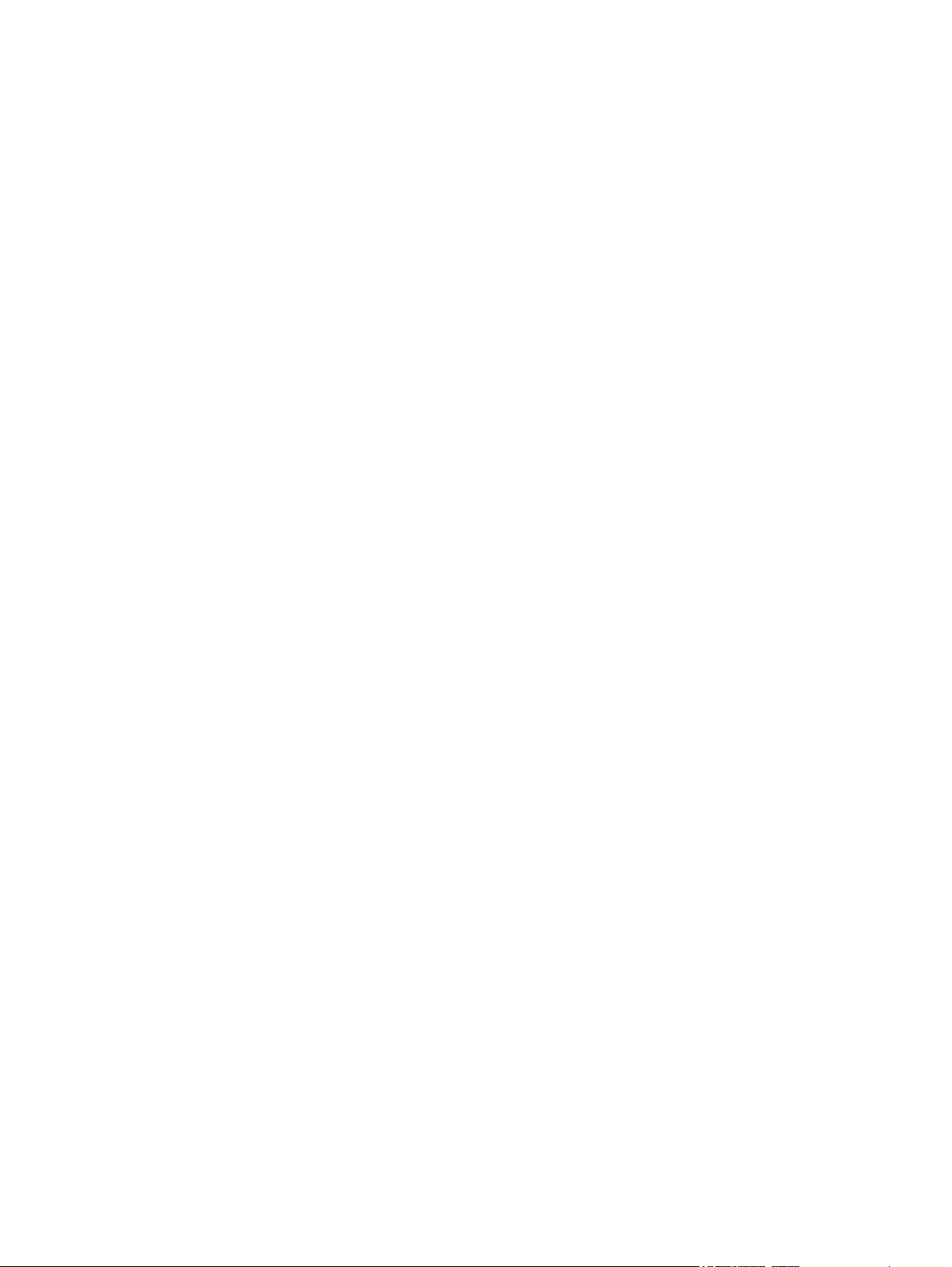
8 Parts and diagrams
How to order parts, supplies, and accessories...................................................................................458
How to use the parts lists and diagrams.............................................................................................458
Screws that are used in the MFP........................................................................................................459
Customer-replaceable parts and accessories.....................................................................................460
Accessories.........................................................................................................................460
Customer-replaceable components (print engine).............................................................462
Customer-replaceable components (ADF and scanner)....................................................464
Cables and interfaces.........................................................................................................466
Control panel and control-panel overlays...........................................................................468
Memory...............................................................................................................................470
Print cartridge and maintenance kits..................................................................................472
Documentation, software, and training material..................................................................................474
Assembly locations..............................................................................................................................476
External components...........................................................................................................................480
Print-engine internal components........................................................................................................482
Upper-plate assembly.........................................................................................................482
Internal components (1 of 5)...............................................................................................484
Internal components (2 of 5)...............................................................................................486
Internal components (3 of 5)...............................................................................................488
Internal components (4 of 5)...............................................................................................490
Internal components (5 of 5)...............................................................................................492
Electrical/forward assembly................................................................................................494
Main drive assembly...........................................................................................................496
Paper-pickup-drive assembly.............................................................................................498
Lifter-drive assembly...........................................................................................................500
Cassette..............................................................................................................................502
Paper-feed roller assembly.................................................................................................504
Registration assembly........................................................................................................506
Multipurpose assembly.......................................................................................................508
Reverse assembly..............................................................................................................510
Reverse-separation-guide assembly..................................................................................512
Delivery assembly...............................................................................................................514
Fuser...................................................................................................................................516
ADF components.................................................................................................................................518
ADF assembly.....................................................................................................................518
ADF internal components (1 of 3).......................................................................................520
ADF internal components (2 of 3).......................................................................................522
ADF internal components (3 of 3).......................................................................................524
ADF input tray.....................................................................................................................526
ADF separation pad............................................................................................................528
ADF separation-pad case...................................................................................................530
ADF pickup-roller assembly................................................................................................532
ADF pickup-roller cover......................................................................................................534
ADF mylar-holder assembly...............................................................................................536
ADF mylar replacement kit.................................................................................................538
Scanner components...........................................................................................................................540
Scanner glass and cover....................................................................................................540
Scanner-base components.................................................................................................542
Scanner flatbed-unit assembly...........................................................................................544
xiv
Page 17
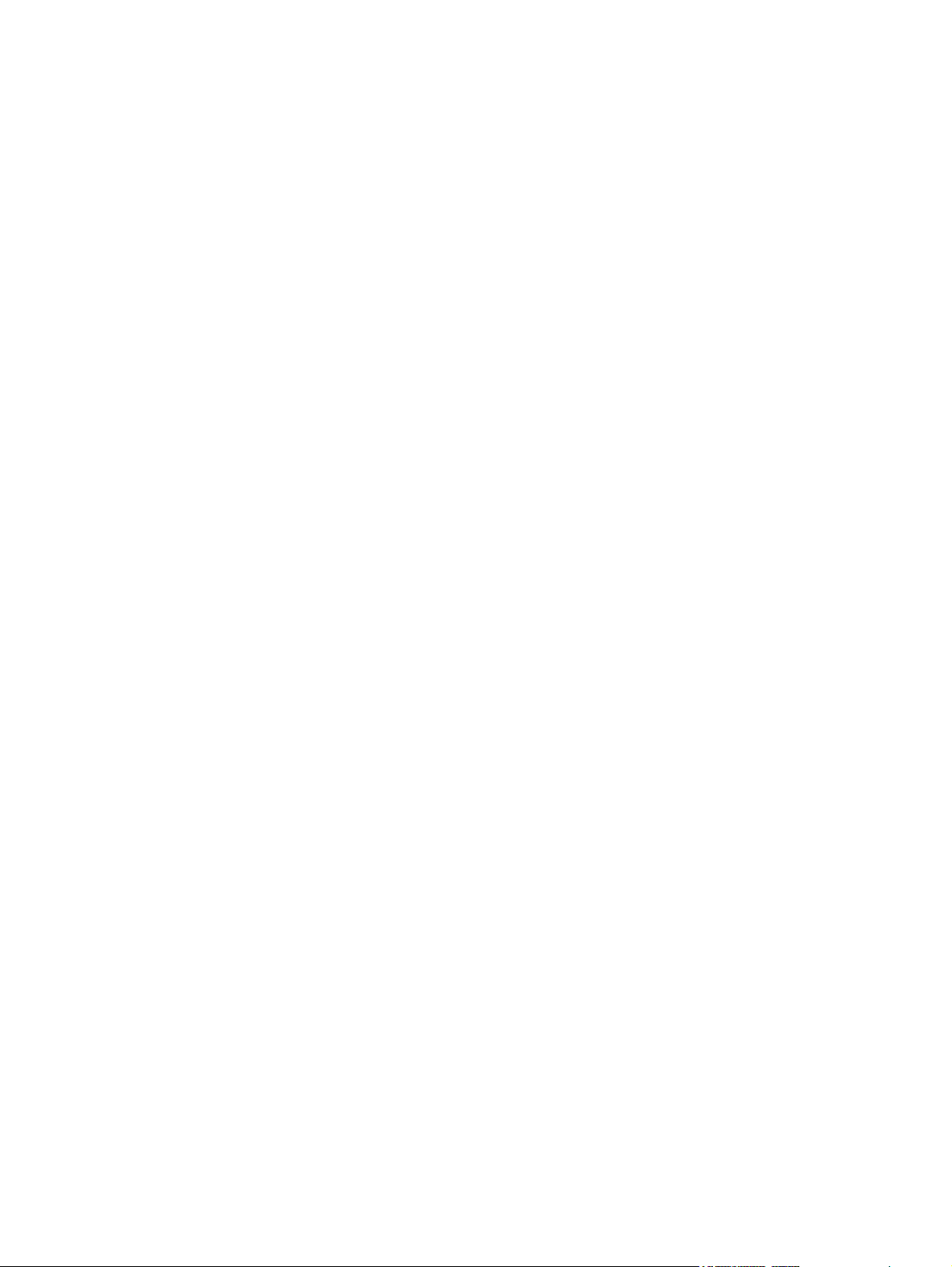
Scanner covers...................................................................................................................546
Scanner-carriage-lock assembly........................................................................................548
Scanner-open-sensor assembly.........................................................................................550
Scanner-motor fan..............................................................................................................552
Scanner motor....................................................................................................................554
Scanner-belt assembly.......................................................................................................556
Scanner slide-rail................................................................................................................558
Scanner optical assembly...................................................................................................560
500-sheet feeder components.............................................................................................................562
Assembly locations.............................................................................................................562
External components..........................................................................................................564
500-sheet feeder main body (1 of 2)..................................................................................566
500-sheet feeder main body (2 of 2)..................................................................................568
500-sheet feeder lifter-drive assembly...............................................................................570
500-sheet feeder cassette..................................................................................................572
Optional devices..................................................................................................................................574
Duplex-printing accessory..................................................................................................574
Stapler/stacker....................................................................................................................576
3-bin mailbox.......................................................................................................................578
Alphabetical parts list...........................................................................................................................580
Numerical parts list..............................................................................................................................593
Index....................................................................................................................................................................607
xv
Page 18
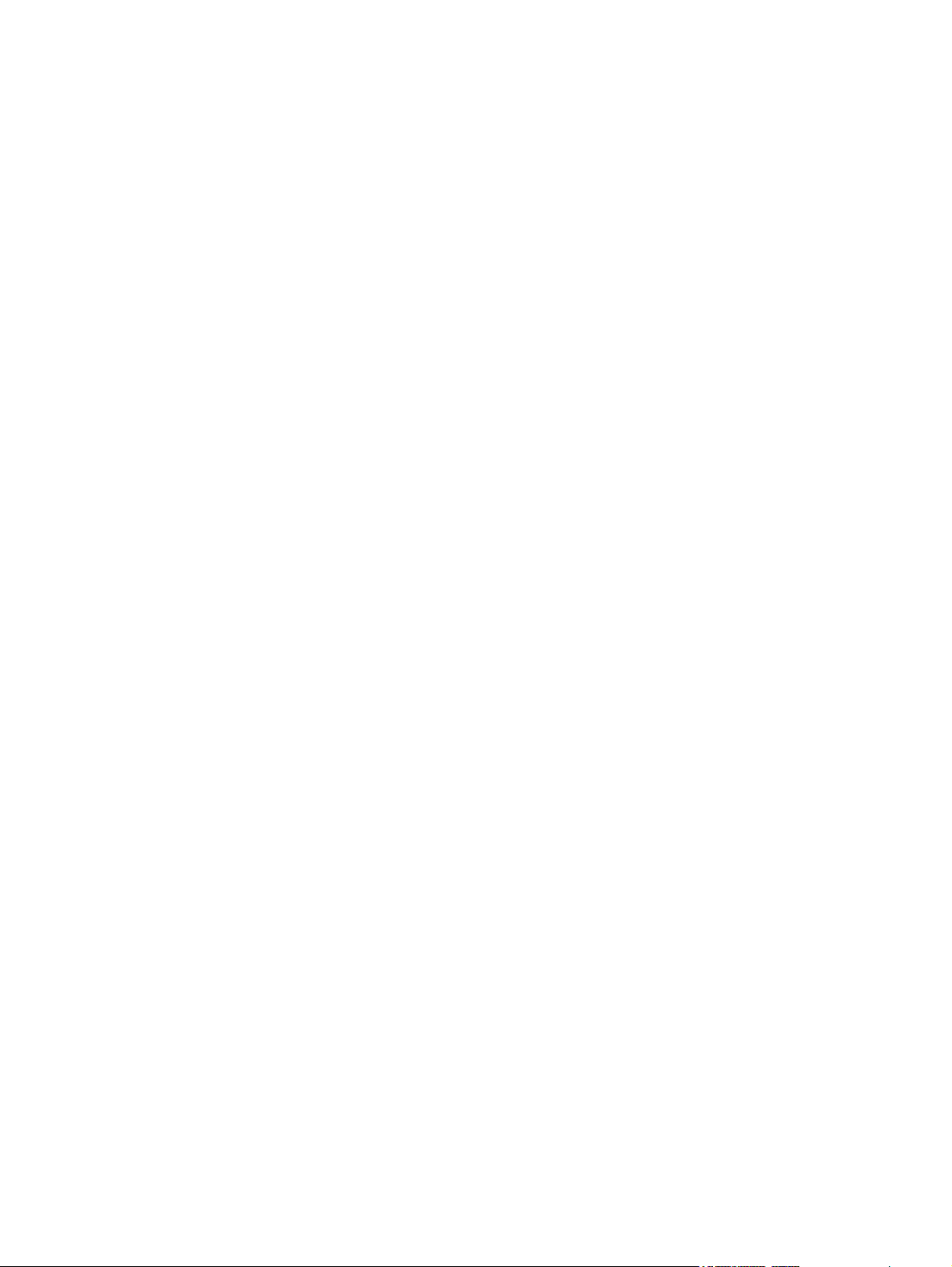
xvi
Page 19
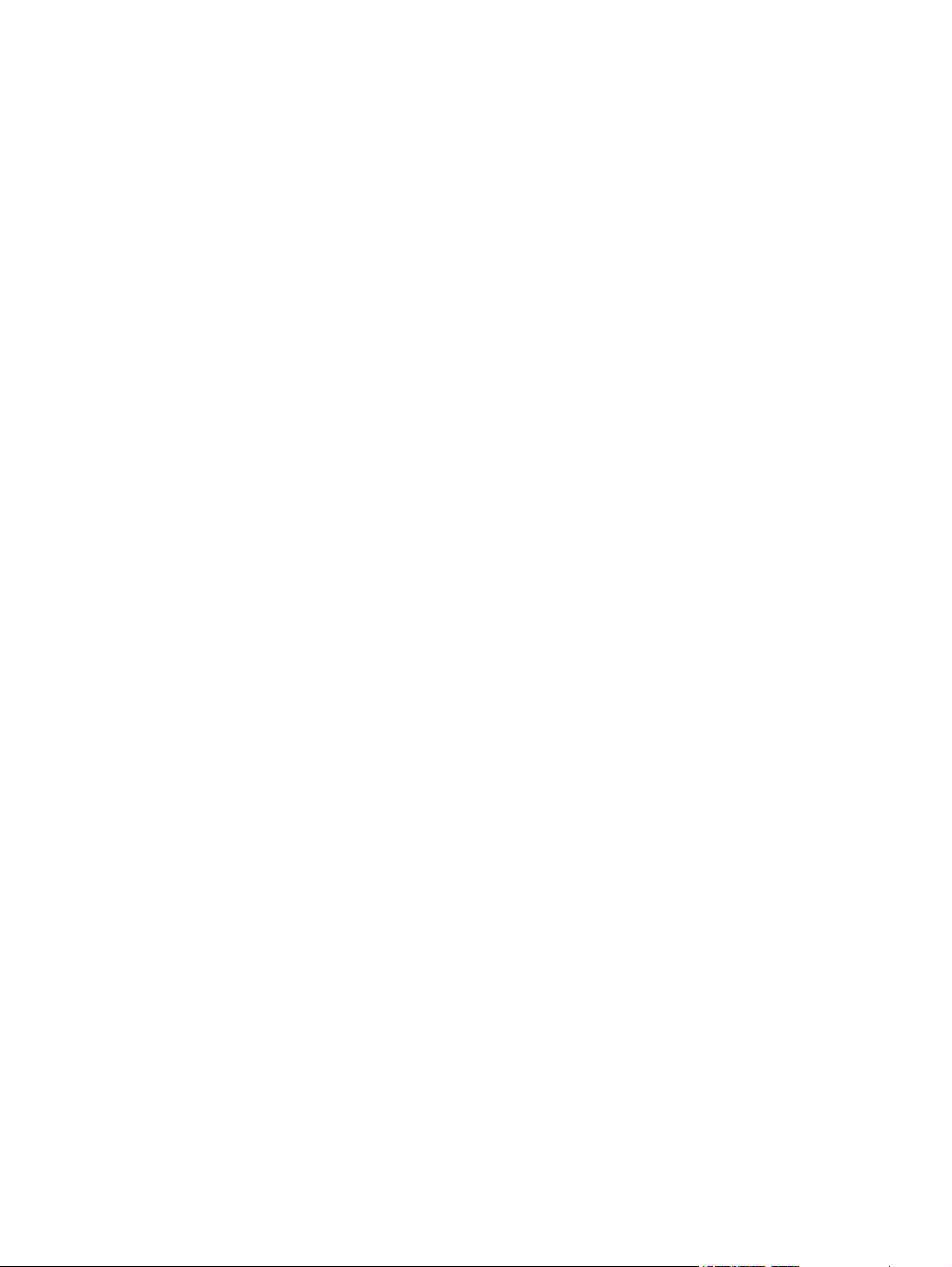
List of tables
Table 1-1 Parts compatibility..........................................................................................................................12
Table 1-2 Product dimensions........................................................................................................................15
Table 1-3 Product dimensions, with all doors and trays fully opened............................................................15
Table 1-4 Environmental specifications..........................................................................................................16
Table 1-5 Power requirements (HP LaserJet 4345mfp Series).....................................................................17
Table 1-6 Power consumption HP LaserJet 4345mfp Series (average, in watts).........................................17
Table 1-7 Sound power and pressure level (HP LaserJet 4345mfp Series)..................................................18
Table 1-8 Supported types of media..............................................................................................................23
Table 1-9 Tray 1 supported sizes and weights...............................................................................................23
Table 1-10 Trays 2, 3, 4, and 5 supported sizes and weights..........................................................................24
Table 1-11 Optional duplexer supported sizes and weights ...........................................................................25
Table 1-12 Optional envelope feeder supported sizes and weights................................................................25
Table 1-13 Optional 3-bin mailbox or stacker part of the stapler/stacker supported sizes and weights .........26
Table 1-14 Stapler part of the optional stapler/stacker supported sizes and weights .....................................27
Table 1-15 ADF supported sizes and weights .................................................................................................27
Table 3-1 Installation checklist.......................................................................................................................44
Table 5-1 Print-engine motors........................................................................................................................86
Table 5-2 Print-engine fans............................................................................................................................86
Table 5-3 Cassette media-size detection switch components.....................................................................108
Table 6-1 Common fasteners used in this MFP...........................................................................................146
Table 7-1 Troubleshooting flowchart............................................................................................................307
Table 7-2 Control-panel messages..............................................................................................................310
Table 7-3 Control-panel messages for jams................................................................................................335
Table 7-4 Jams in the top-cover and print-cartridge area............................................................................357
Table 7-5 Causes of jams in the envelope-feeder area and the tray 1 area................................................358
Table 7-6 Causes of jams in the tray 2 area and the optional 500-sheet feeder areas...............................358
Table 7-7 Causes of jams in the duplexing area..........................................................................................359
Table 7-8 Causes of jams in the output area...............................................................................................359
Table 7-9 Causes of jams in the fuser..........................................................................................................361
Table 7-10 Causes of jams in the ADF..........................................................................................................361
Table 7-11 Defects that can occur during printing.........................................................................................365
Table 7-12 Defects that can occur when using the ADF................................................................................366
Table 7-13 Light print (partial page)...............................................................................................................367
Table 7-14 Light print (entire page)................................................................................................................368
Table 7-15 Specks or dots..............................................................................................................................369
Table 7-16 Dropouts.......................................................................................................................................370
Table 7-17 Vertical lines (in the paper-path direction)...................................................................................372
Table 7-18 Horizontal lines (perpendicular to the paper-path direction)........................................................373
Table 7-19 Repetitive defects.........................................................................................................................392
Table 7-20 Important information on the configuration pages.......................................................................415
xvii
Page 20
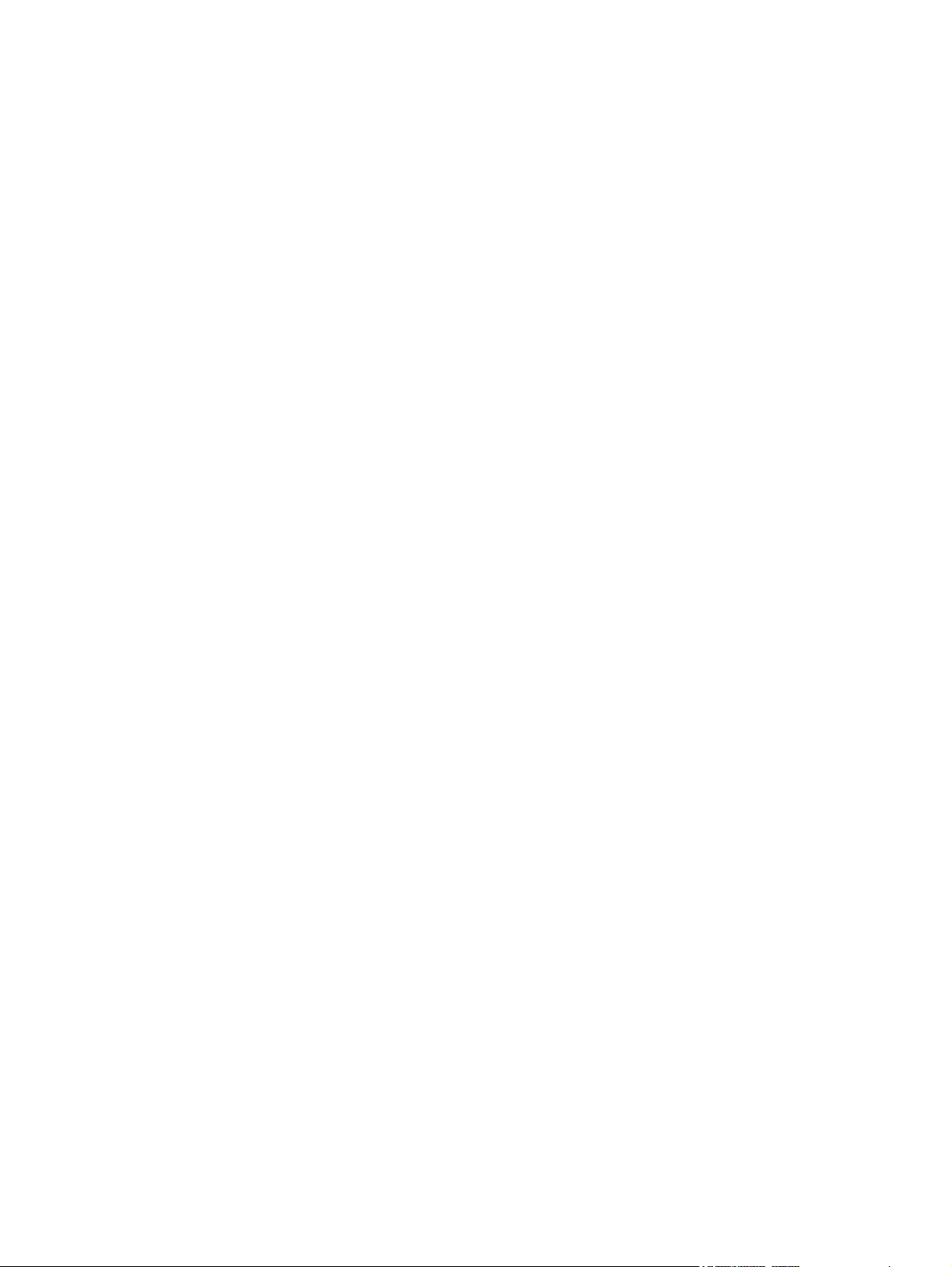
Table 7-21 Paper-path sensor letter designations.........................................................................................423
Table 7-22 Manual sensor test letter designations........................................................................................424
Table 7-23 Service menu...............................................................................................................................426
Table 8-1 Common fasteners used in this MFP...........................................................................................459
Table 8-2 Accessories..................................................................................................................................461
Table 8-3 Customer-replaceable components (print engine).......................................................................463
Table 8-4 Customer-replaceable components (ADF and scanner).............................................................465
Table 8-5 Cables and interfaces...................................................................................................................467
Table 8-6 Control panel and control-panel overlays....................................................................................469
Table 8-7 Memory.........................................................................................................................................471
Table 8-8 Print cartridge and maintenance kits............................................................................................473
Table 8-9 Documentation, software, and training material...........................................................................475
Table 8-10 External panels and covers..........................................................................................................481
Table 8-11 Upper-plate assembly..................................................................................................................483
Table 8-12 Internal components (1 of 5)........................................................................................................485
Table 8-13 Internal components (2 of 5)........................................................................................................487
Table 8-14 Internal components (3 of 5)........................................................................................................489
Table 8-15 Internal components (4 of 5)........................................................................................................491
Table 8-16 Internal components (5 of 5)........................................................................................................493
Table 8-17 Electrical/forward assembly.........................................................................................................495
Table 8-18 Main drive assembly.....................................................................................................................497
Table 8-19 Paper-pickup-drive assembly.......................................................................................................499
Table 8-20 Lifter-drive assembly....................................................................................................................501
Table 8-21 Cassette.......................................................................................................................................503
Table 8-22 Paper-feed roller assembly..........................................................................................................505
Table 8-23 Registration assembly..................................................................................................................507
Table 8-24 Multipurpose assembly.................................................................................................................509
Table 8-25 Reverse assembly........................................................................................................................511
Table 8-26 Reverse-separation-guide assembly............................................................................................513
Table 8-27 Delivery assembly........................................................................................................................515
Table 8-28 Fuser............................................................................................................................................517
Table 8-29 ADF assembly..............................................................................................................................519
Table 8-30 ADF internal components (1 of 3)................................................................................................521
Table 8-31 ADF internal components (2 of 3)................................................................................................523
Table 8-32 ADF internal components (3 of 3)................................................................................................525
Table 8-33 ADF input tray..............................................................................................................................527
Table 8-34 ADF separation pad.....................................................................................................................529
Table 8-35 ADF separation-pad case............................................................................................................531
Table 8-36 ADF pickup-roller assembly.........................................................................................................533
Table 8-37 ADF pickup-roller cover................................................................................................................535
Table 8-38 ADF mylar-holder assembly.........................................................................................................537
Table 8-39 ADF mylar replacement kit...........................................................................................................539
Table 8-40 Scanner glass and cover..............................................................................................................541
Table 8-41 Scanner-base components..........................................................................................................543
Table 8-42 Scanner flatbed-unit assembly.....................................................................................................545
Table 8-43 Scanner covers............................................................................................................................547
Table 8-44 Scanner-carriage-lock assembly..................................................................................................549
Table 8-45 Scanner-open-sensor assembly..................................................................................................551
Table 8-46 Scanner-motor fan........................................................................................................................553
Table 8-47 Scanner motor..............................................................................................................................555
xviii
Page 21

Table 8-48 Scanner-belt assembly.................................................................................................................557
Table 8-49 Scanner slide-rail..........................................................................................................................559
Table 8-50 Scanner optical assembly............................................................................................................561
Table 8-51 500-sheet feeder external components.......................................................................................565
Table 8-52 500-sheet feeder main body (1 of 2)............................................................................................567
Table 8-53 500-sheet feeder main body (2 of 2)............................................................................................569
Table 8-54 500-sheet feeder lifter-drive assembly.........................................................................................571
Table 8-55 500-sheet feeder cassette............................................................................................................573
Table 8-56 Duplex-printing assembly.............................................................................................................575
Table 8-57 Stapler/stacker accessory............................................................................................................577
Table 8-58 3-bin mailbox accessory...............................................................................................................579
Table 8-59 Alphabetical parts list...................................................................................................................580
Table 8-60 Numerical parts list.......................................................................................................................593
xix
Page 22

xx
Page 23

List of figures
Figure 5-1 DC controller PCA block diagram..................................................................................................85
Figure 5-2 Power supply circuit block diagram................................................................................................87
Figure 5-3 Fuser components .........................................................................................................................88
Figure 5-4 Fuser circuit....................................................................................................................................90
Figure 5-5 High-voltage power supply circuit..................................................................................................91
Figure 5-6 Low-voltage power supply circuit...................................................................................................93
Figure 5-7 Laser/scanner assembly................................................................................................................95
Figure 5-8 Laser-control-circuit block diagram................................................................................................97
Figure 5-9 Image-formation system.................................................................................................................98
Figure 5-10 Cartridge memory...........................................................................................................................99
Figure 5-11 Eight stages of image-formation..................................................................................................100
Figure 5-12 Motor, clutch, and solenoid locations...........................................................................................103
Figure 5-13 Sensor and switch locations.........................................................................................................104
Figure 5-14 Pickup, feed, and delivery system................................................................................................105
Figure 5-15 Tray 1 timing.................................................................................................................................106
Figure 5-16 Tray 2 timing.................................................................................................................................107
Figure 5-17 Cassette pickup operation............................................................................................................109
Figure 5-18 Multifeed prevention.....................................................................................................................110
Figure 5-19 Distance-between-pages adjustment...........................................................................................111
Figure 5-20 Corner of the media contacts the shutter.....................................................................................112
Figure 5-21 Media sags until the entire leading edge contacts the shutter.....................................................113
Figure 5-22 Skew is corrected, and the shutter opens....................................................................................113
Figure 5-23 Fusing and reversing/delivery block.............................................................................................115
Figure 5-24 Face-down delivery: media enters the reversing unit..................................................................116
Figure 5-25 Face-down delivery: media reverses direction.............................................................................116
Figure 5-26 Face-up delivery...........................................................................................................................117
Figure 5-27 Paper path with 500-sheet feeders installed................................................................................122
Figure 5-28 500-sheet feeder I/O block diagram.............................................................................................123
Figure 5-29 500-sheet feeder pickup and feed diagram.................................................................................124
Figure 5-30 Duplex printing paper path...........................................................................................................125
Figure 5-31 Duplex printing control..................................................................................................................126
Figure 5-32 3-bin mailbox operation................................................................................................................129
Figure 5-33 Media flow when using the stacker mode....................................................................................130
Figure 5-34 Stapler/stacker operation.............................................................................................................133
Figure 5-35 Jogger operation (top view)..........................................................................................................134
Figure 5-36 Stapler unit operation...................................................................................................................136
Figure 5-37 ADF mechanical structure............................................................................................................137
Figure 5-38 Scanner assembly electrical structure.........................................................................................138
Figure 5-39 Scan carriage components..........................................................................................................139
Figure 5-40 Scan carriage movement.............................................................................................................140
xxi
Page 24
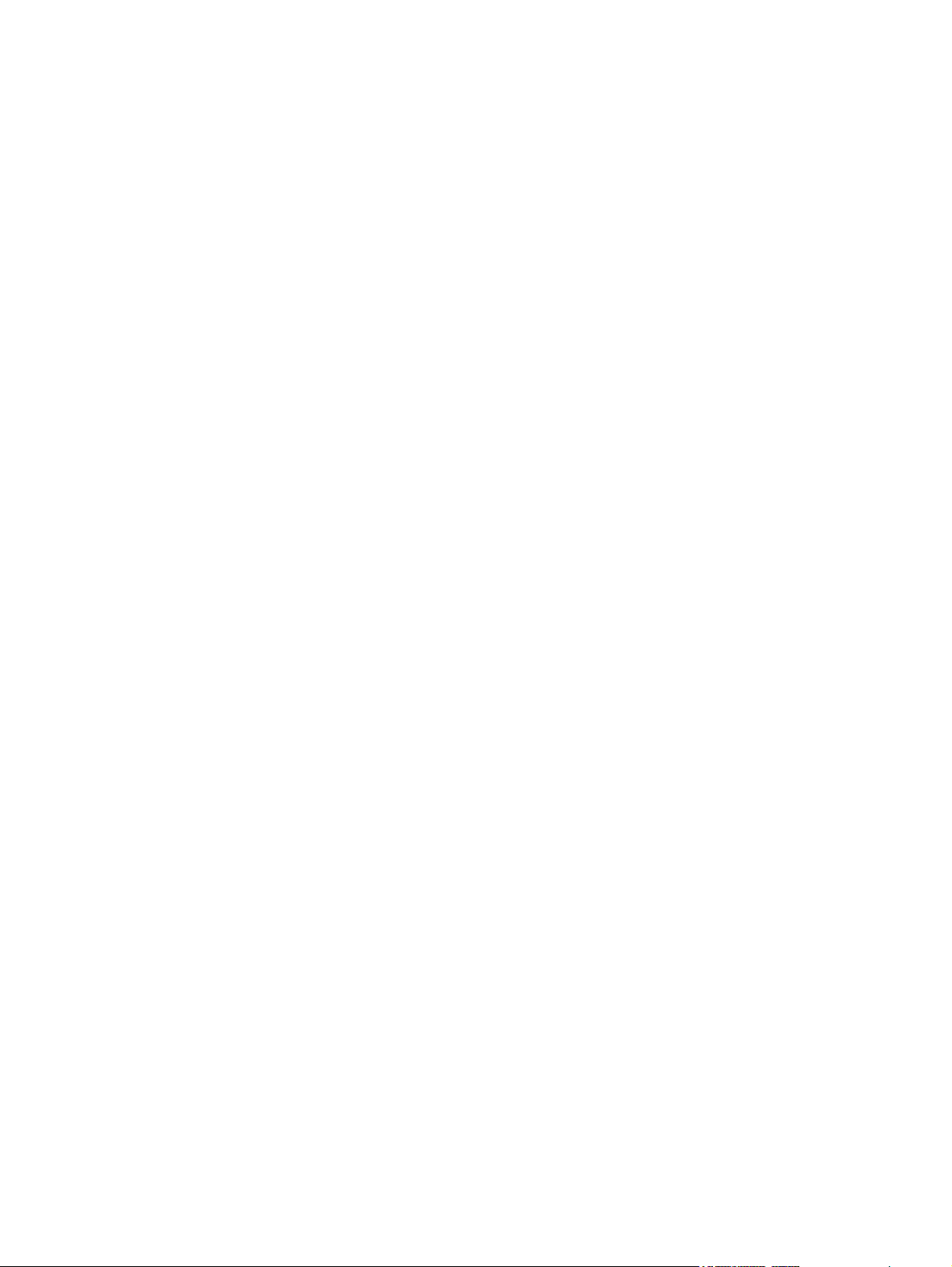
Figure 5-41 ADF paper path and sensors.......................................................................................................141
Figure 6-1 Remove the control-panel overlays .............................................................................................148
Figure 6-2 Remove the control panel (1 of 2)................................................................................................149
Figure 6-3 Remove the control panel (2 of 2)................................................................................................149
Figure 6-4 Remove the transfer roller............................................................................................................150
Figure 6-5 Remove the ADF input tray (1 of 3).............................................................................................151
Figure 6-6 Remove the ADF input tray (2 of 3).............................................................................................151
Figure 6-7 Remove the ADF input tray (3 of 3).............................................................................................152
Figure 6-8 Remove the ADF pickup and feed rollers (1 of 2)........................................................................153
Figure 6-9 Remove the ADF pickup and feed rollers (2 of 2) .......................................................................153
Figure 6-10 Remove the ADF separation pad (1 of 2)....................................................................................154
Figure 6-11 Remove the ADF separation pad (2 of 2)....................................................................................154
Figure 6-12 Remove the ADF delivery guide (1 of 3) .....................................................................................155
Figure 6-13 Remove the ADF delivery guide (2 of 3)......................................................................................155
Figure 6-14 Remove the ADF delivery guide (3 of 3)......................................................................................156
Figure 6-15 Reinstall the clear mylar sheet.....................................................................................................156
Figure 6-16 Remove the output-bin assembly (1 of 2)....................................................................................157
Figure 6-17 Remove the output-bin assembly (2 of 2)....................................................................................157
Figure 6-18 Remove the duplex-printing unit (1 of 2)......................................................................................158
Figure 6-19 Remove the duplex-printing unit (2 of 2)......................................................................................158
Figure 6-20 Remove the fuser-entrance guide................................................................................................159
Figure 6-21 Remove the fuser.........................................................................................................................160
Figure 6-22 Remove the tray 2, 3, 4, or 5 pickup and feed rollers (1 of 2).....................................................161
Figure 6-23 Remove the tray 2, 3, 4, or 5 pickup and feed rollers (2 of 2).....................................................161
Figure 6-24 Remove the tray 1 pickup roller...................................................................................................162
Figure 6-25 Remove the scanner filter (1 of 2) ...............................................................................................163
Figure 6-26 Remove the scanner filter (2 of 2) ...............................................................................................163
Figure 6-27 Remove the ADF-hinge flap (1 of 3) ...........................................................................................164
Figure 6-28 Remove the ADF-hinge flap (2 of 3)............................................................................................164
Figure 6-29 Remove the ADF-hinge flap (3 of 3)............................................................................................165
Figure 6-30 Remove the formatter cover and formatter (1 of 3) ....................................................................166
Figure 6-31 Remove the formatter cover and formatter (2 of 3) ....................................................................166
Figure 6-32 Remove the formatter cover and formatter (3 of 3) ....................................................................167
Figure 6-33 Remove the hard drive (1 of 2) ...................................................................................................168
Figure 6-34 Remove the hard drive (2 of 2) ...................................................................................................169
Figure 6-35 Remove the DIMM.......................................................................................................................170
Figure 6-36 Remove a flash memory card......................................................................................................171
Figure 6-37 Remove the fax accessory...........................................................................................................172
Figure 6-38 Remove the top-cover flatbed flange (1 of 2) ..............................................................................174
Figure 6-39 Remove the top-cover flatbed flange (2 of 2)...............................................................................174
Figure 6-40 Remove the front cover (1 of 7)...................................................................................................175
Figure 6-41 Remove the front cover (2 of 7) ..................................................................................................176
Figure 6-42 Remove the front cover (3 of 7)...................................................................................................176
Figure 6-43 Remove the front cover (4 of 7)...................................................................................................177
Figure 6-44 Remove the front cover (5 of 7)...................................................................................................177
Figure 6-45 Remove the front cover (6 of 7)...................................................................................................178
Figure 6-46 Remove the front cover (7 of 7)...................................................................................................178
Figure 6-47 Remove the back cover (1 of 3)...................................................................................................179
Figure 6-48 Remove the back cover (2 of 3)...................................................................................................179
Figure 6-49 Remove the back cover (3 of 3)...................................................................................................180
xxii
Page 25
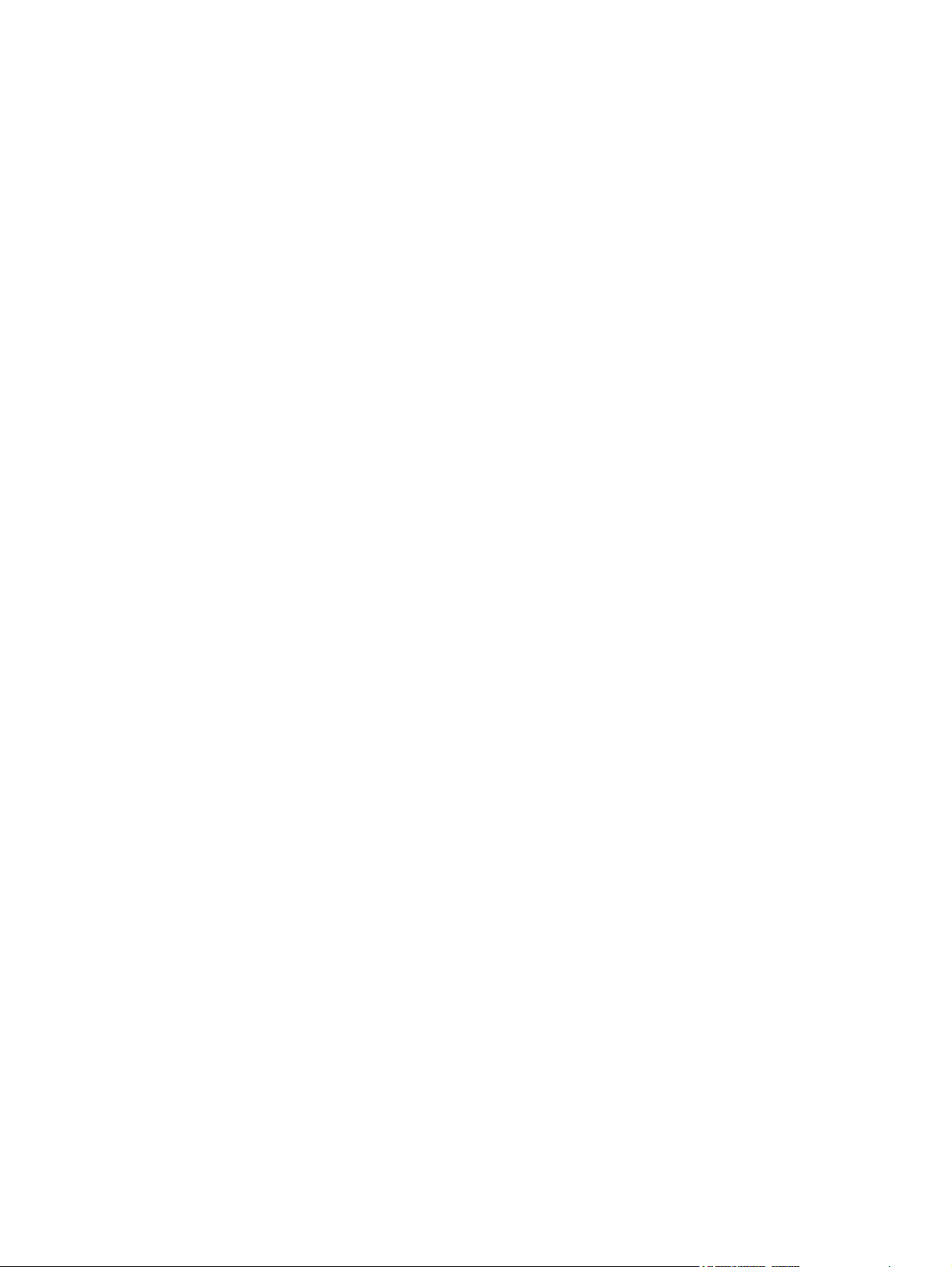
Figure 6-50 Remove the reversing-separation-guide assembly (1 of 2) ........................................................182
Figure 6-51 Remove the reversing-separation-guide assembly (2 of 2).........................................................182
Figure 6-52 Remove the reversing assembly (1 of 8).....................................................................................183
Figure 6-53 Remove the reversing assembly (2 of 8) ....................................................................................184
Figure 6-54 Remove the reversing assembly (3 of 8) ....................................................................................185
Figure 6-55 Remove the reversing assembly (4 of 8) ....................................................................................185
Figure 6-56 Remove the reversing assembly (5 of 8).....................................................................................186
Figure 6-57 Remove the reversing assembly (6 of 8).....................................................................................186
Figure 6-58 Remove the reversing assembly (7 of 8).....................................................................................187
Figure 6-59 Remove the reversing assembly (8 of 8).....................................................................................187
Figure 6-60 Remove the main fan and reversing-unit fan (1 of 9) .................................................................188
Figure 6-61 Remove the main fan and reversing-unit fan (2 of 9)..................................................................188
Figure 6-62 Remove the main and reversing-unit fans (3 of 9).......................................................................189
Figure 6-63 Remove the main and reversing-unit fans (4 of 9).......................................................................189
Figure 6-64 Remove the main and reversing-unit fans (5 of 9).......................................................................190
Figure 6-65 Remove the main and reversing-unit fans (6 of 9).......................................................................190
Figure 6-66 Remove the main and reversing-unit fans (7 of 9).......................................................................191
Figure 6-67 Remove the main and reversing-unit fans (8 of 9).......................................................................191
Figure 6-68 Remove the main and reversing-unit fans (9 of 9).......................................................................192
Figure 6-69 Remove the thermistor (1 of 4)....................................................................................................193
Figure 6-70 Remove the thermistor (2 of 4)....................................................................................................193
Figure 6-71 Remove the thermistor (3 of 4)....................................................................................................194
Figure 6-72 Remove the thermistor (4 of 4)....................................................................................................194
Figure 6-73 Remove the jam-access-cover switch (1 of 3).............................................................................195
Figure 6-74 Remove the jam-access-cover switch (2 of 3).............................................................................195
Figure 6-75 Remove the jam-access-cover switch (3 of 3).............................................................................196
Figure 6-76 Remove the tray 1 assembly (1 of 5)...........................................................................................197
Figure 6-77 Remove the tray 1 assembly (2 of 5)...........................................................................................197
Figure 6-78 Remove the tray 1 assembly (3 of 5)...........................................................................................198
Figure 6-79 Remove the tray 1 assembly (4 of 5)...........................................................................................198
Figure 6-80 Correct tray 1 rear-hinge-spring placement.................................................................................199
Figure 6-81 Remove the tray 1 assembly (5 of 5)...........................................................................................199
Figure 6-82 Remove the front-cover support (1 of 2)......................................................................................200
Figure 6-83 Remove the front-cover support (2 of 2)......................................................................................200
Figure 6-84 Remove the tray 1 feed-assembly (1 of 13).................................................................................201
Figure 6-85 Remove the tray 1 feed-assembly (2 of 13).................................................................................202
Figure 6-86 Remove the tray 1 feed-assembly (3 of 13).................................................................................202
Figure 6-87 Remove the tray 1 feed-assembly (4 of 13).................................................................................203
Figure 6-88 Remove the tray 1 feed-assembly (5 of 13).................................................................................203
Figure 6-89 Remove the tray 1 feed-assembly (6 of 13).................................................................................204
Figure 6-90 Remove the tray 1 feed-assembly (7 of 13).................................................................................204
Figure 6-91 Remove the tray 1 feed-assembly (8 of 13).................................................................................205
Figure 6-92 Remove the tray 1 feed-assembly (9 of 13).................................................................................205
Figure 6-93 Remove the tray 1 feed-assembly (10 of 13)...............................................................................206
Figure 6-94 Remove the tray 1 feed-assembly (11 of 13)...............................................................................206
Figure 6-95 Remove the tray 1 feed-assembly (12 of 13)...............................................................................207
Figure 6-96 Remove the tray 1 feed-assembly (13 of 13)...............................................................................207
Figure 6-97 Remove the feed-roller assembly (1 of 4)....................................................................................208
Figure 6-98 Remove the feed-roller assembly (2 of 4)....................................................................................208
Figure 6-99 Remove the feed-roller assembly (3 of 4)....................................................................................209
xxiii
Page 26
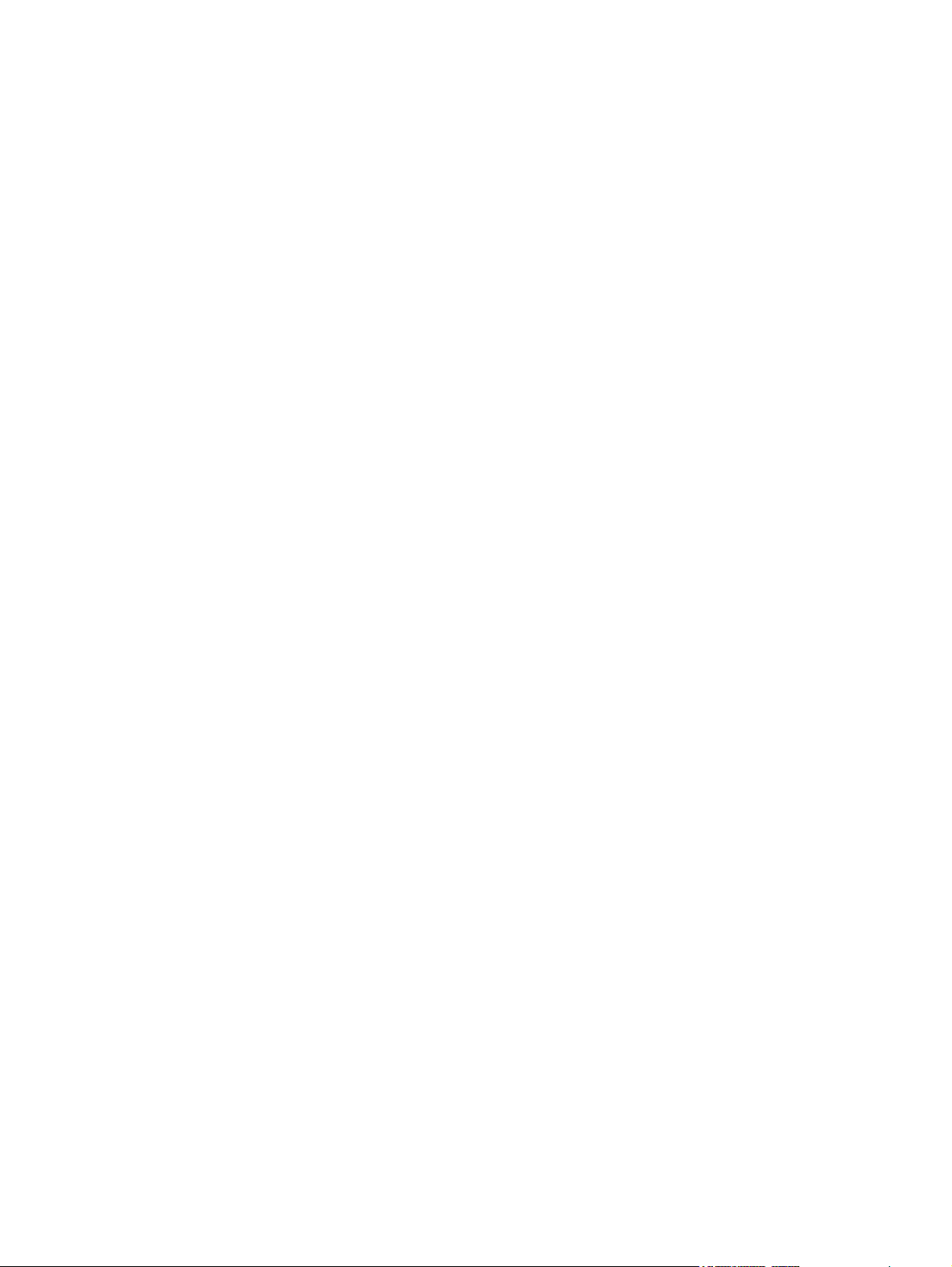
Figure 6-100 Remove the feed-roller assembly (4 of 4)....................................................................................209
Figure 6-101 Sensor-flag spring placement......................................................................................................210
Figure 6-102 Remove the dc controller (1 of 6).................................................................................................211
Figure 6-103 Remove the dc controller (2 of 6).................................................................................................211
Figure 6-104 Remove the dc controller (3 of 6).................................................................................................212
Figure 6-105 Remove the dc controller (4 of 6).................................................................................................212
Figure 6-106 Remove the dc controller (5 of 6).................................................................................................213
Figure 6-107 Remove the dc controller (6 of 6).................................................................................................213
Figure 6-108 Remove the main motor...............................................................................................................214
Figure 6-109 Remove the dc controller fan (1 of 3)...........................................................................................215
Figure 6-110 Remove the dc controller fan (2 of 3)...........................................................................................215
Figure 6-111 Remove the dc controller fan (3 of 3)...........................................................................................216
Figure 6-112 Remove the print-cartridge fan (1 of 4)........................................................................................217
Figure 6-113 Remove the print-cartridge fan (2 of 4)........................................................................................217
Figure 6-114 Remove the print-cartridge fan (3 of 4)........................................................................................218
Figure 6-115 Remove the print-cartridge fan (4 of 4)........................................................................................218
Figure 6-116 Remove the print-cartridge motor (1 of 4)....................................................................................219
Figure 6-117 Remove the print-cartridge motor (2 of 4)....................................................................................219
Figure 6-118 Remove the print-cartridge motor (3 of 4)....................................................................................220
Figure 6-119 Remove the print-cartridge motor (4 of 4)....................................................................................220
Figure 6-120 Remove the top-cover switch (1 of 3)..........................................................................................221
Figure 6-121 Remove the top-cover switch (2 of 3)..........................................................................................222
Figure 6-122 RRemove the top-cover switch (3 of 3)........................................................................................222
Figure 6-123 Remove the registration assembly (1 of 6)..................................................................................223
Figure 6-124 Remove the registration assembly (2 of 6)..................................................................................224
Figure 6-125 Remove the registration assembly (3 of 6)..................................................................................224
Figure 6-126 Remove the registration assembly (4 of 6)..................................................................................225
Figure 6-127 Remove the registration assembly (5 of 6)..................................................................................225
Figure 6-128 Remove the registration assembly (6 of 6)..................................................................................226
Figure 6-129 Remove the paper-pickup-drive assembly (1 of 6)......................................................................227
Figure 6-130 Remove the paper-pickup-drive assembly (2 of 6)......................................................................227
Figure 6-131 Remove the paper-pickup-drive assembly (3 of 6)......................................................................228
Figure 6-132 Remove the paper-pickup-drive assembly (4 of 6)......................................................................228
Figure 6-133 Remove the paper-pickup-drive assembly (5 of 6)......................................................................229
Figure 6-134 Remove the paper pickup drive assembly (6 of 6) .....................................................................229
Figure 6-135 Cassette feed-roller shaft (push here while replacing the gear)..................................................230
Figure 6-136 Remove the lifter-drive assembly (1 of 5)....................................................................................231
Figure 6-137 Remove the lifter-drive assembly (2 of 5)....................................................................................231
Figure 6-138 Remove the lifter-drive assembly (3 of 5)....................................................................................232
Figure 6-139 Remove the lifter-drive assembly (4 of 5)....................................................................................232
Figure 6-140 Remove the lifter-drive assembly (5 of 5)....................................................................................233
Figure 6-141 Remove the PFC power supply (1 of 8).......................................................................................234
Figure 6-142 Remove the PFC power supply (2 of 8).......................................................................................235
Figure 6-143 Remove the PFC power supply (3 of 8).......................................................................................235
Figure 6-144 Remove the PFC power supply (4 of 8).......................................................................................236
Figure 6-145 Remove the PFC power supply (5 of 8).......................................................................................236
Figure 6-146 Remove the PFC power supply (6 of 8).......................................................................................237
Figure 6-147 Remove the PFC power supply (7 of 8).......................................................................................237
Figure 6-148 Remove the PFC power supply (8 of 8).......................................................................................238
Figure 6-149 Remove the engine power supply (1 of 10).................................................................................239
xxiv
Page 27
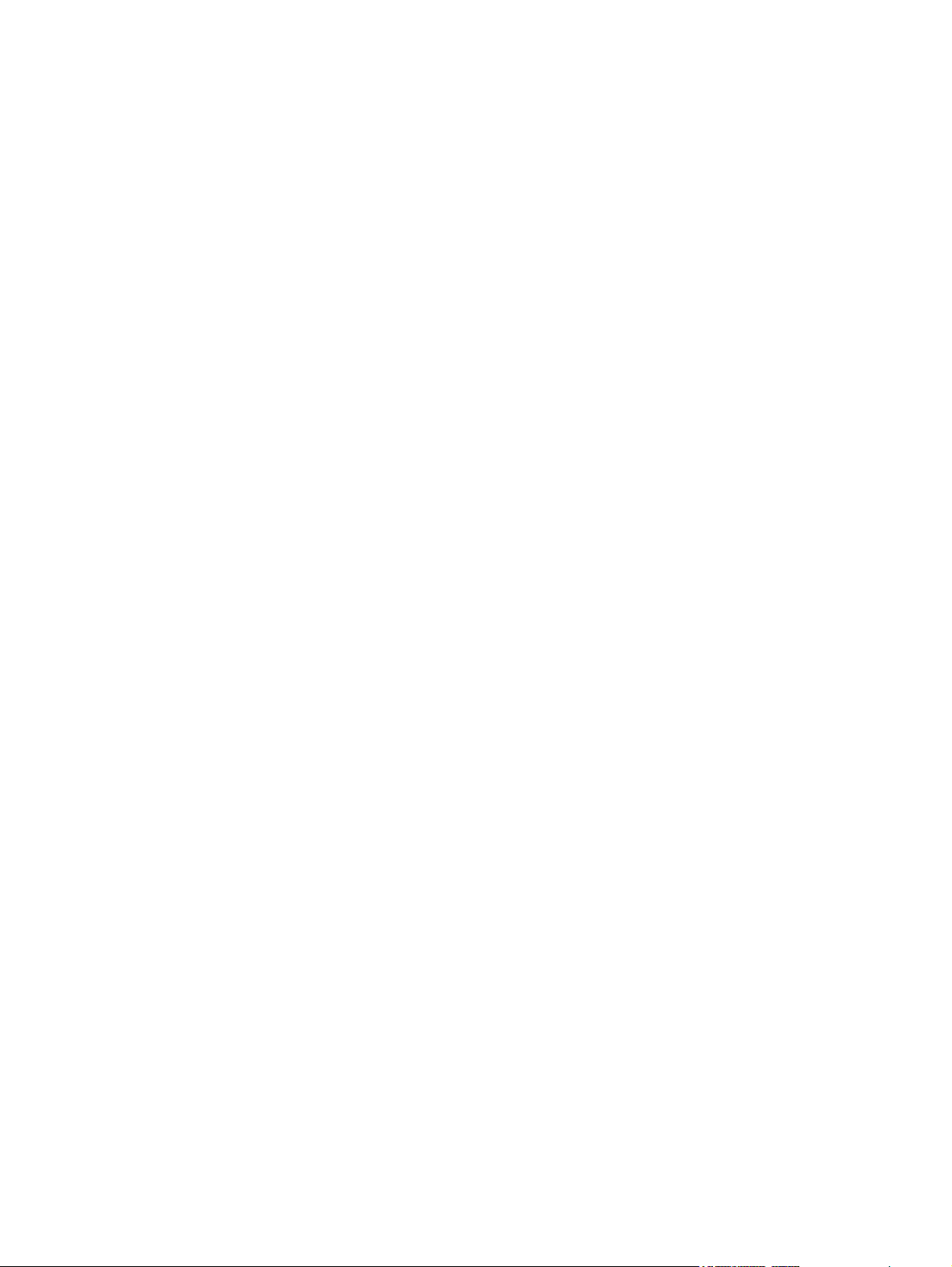
Figure 6-150 Remove the engine power supply (2 of 10).................................................................................240
Figure 6-151 Remove the engine power supply (3 of 10).................................................................................240
Figure 6-152 Remove the engine power supply (4 of 10).................................................................................241
Figure 6-153 Remove the engine power supply (5 of 10).................................................................................241
Figure 6-154 Remove the engine power supply (6 of 10).................................................................................242
Figure 6-155 Remove the engine power supply (7 of 10).................................................................................242
Figure 6-156 Remove the engine power supply (8 of 10).................................................................................243
Figure 6-157 Remove the engine power supply (9 of 10).................................................................................243
Figure 6-158 Remove the engine power supply (10 of 10)...............................................................................244
Figure 6-159 Remove the paper-feed assembly (1 of 2) ..................................................................................245
Figure 6-160 Remove the paper-feed assembly (2 of 2)...................................................................................246
Figure 6-161 Remove the tray 2 detection switch.............................................................................................247
Figure 6-162 Remove the paper-size-detection switch (1 of 2).........................................................................248
Figure 6-163 Remove the tray 2 paper-present sensor....................................................................................249
Figure 6-164 Remove the laser/scanner (1 of 2) ..............................................................................................250
Figure 6-165 Remove the laser/scanner (1 of 2)...............................................................................................251
Figure 6-166 Remove the output-bin-full sensor...............................................................................................252
Figure 6-167 Incorrect installation of the output-bin-full sensor........................................................................253
Figure 6-168 Correct installation of the output-bin-full sensor...........................................................................253
Figure 6-169 Remove the ADF assembly (1 of 3).............................................................................................254
Figure 6-170 Remove the ADF assembly (2 of 3).............................................................................................255
Figure 6-171 Remove the ADF assembly (3 of 3).............................................................................................255
Figure 6-172 Remove the scanner assembly (1 of 8).......................................................................................256
Figure 6-173 Remove the scanner assembly (2 of 8).......................................................................................256
Figure 6-174 Remove the scanner assembly (3 of 8).......................................................................................257
Figure 6-175 Remove the scanner assembly (4 of 8).......................................................................................258
Figure 6-176 Remove the scanner assembly (5 of 8).......................................................................................258
Figure 6-177 Remove the scanner assembly (6 of 8).......................................................................................259
Figure 6-178 Remove the scanner assembly (7 of 8).......................................................................................259
Figure 6-179 Remove the scanner assembly (8 of 8).......................................................................................260
Figure 6-180 Correctly positioning the scanner assembly................................................................................260
Figure 6-181 Remove the scanner glass (1 of 6)..............................................................................................261
Figure 6-182 Remove the scanner glass (2 of 6)..............................................................................................261
Figure 6-183 Remove the scanner glass (1 of 6)..............................................................................................262
Figure 6-184 Remove the scanner glass (4 of 6)..............................................................................................262
Figure 6-185 Remove the scanner glass (5 of 6)..............................................................................................263
Figure 6-186 Remove the scanner glass (6 of 6)..............................................................................................263
Figure 6-187 Remove the optical unit (1 of 7)...................................................................................................264
Figure 6-188 Remove the optical unit (2 of 7)...................................................................................................265
Figure 6-189 Remove the optical unit (3 of 7)...................................................................................................265
Figure 6-190 Remove the optical unit (4 of 7)...................................................................................................266
Figure 6-191 Remove the optical unit (5 of 7)...................................................................................................267
Figure 6-192 Remove the optical unit (6 of 7)...................................................................................................267
Figure 6-193 Remove the optical unit (7 of 7)...................................................................................................268
Figure 6-194 Remove the scanner bulb (1 of 2)................................................................................................269
Figure 6-195 Remove the scanner bulb (2 of 2)................................................................................................269
Figure 6-196 Remove the inverter PCA............................................................................................................270
Figure 6-197 Remove the scanner fan..............................................................................................................271
Figure 6-198 Remove the scanner home-position sensor................................................................................272
Figure 6-199 Reinstalling the scanner home-position sensor...........................................................................273
xxv
Page 28
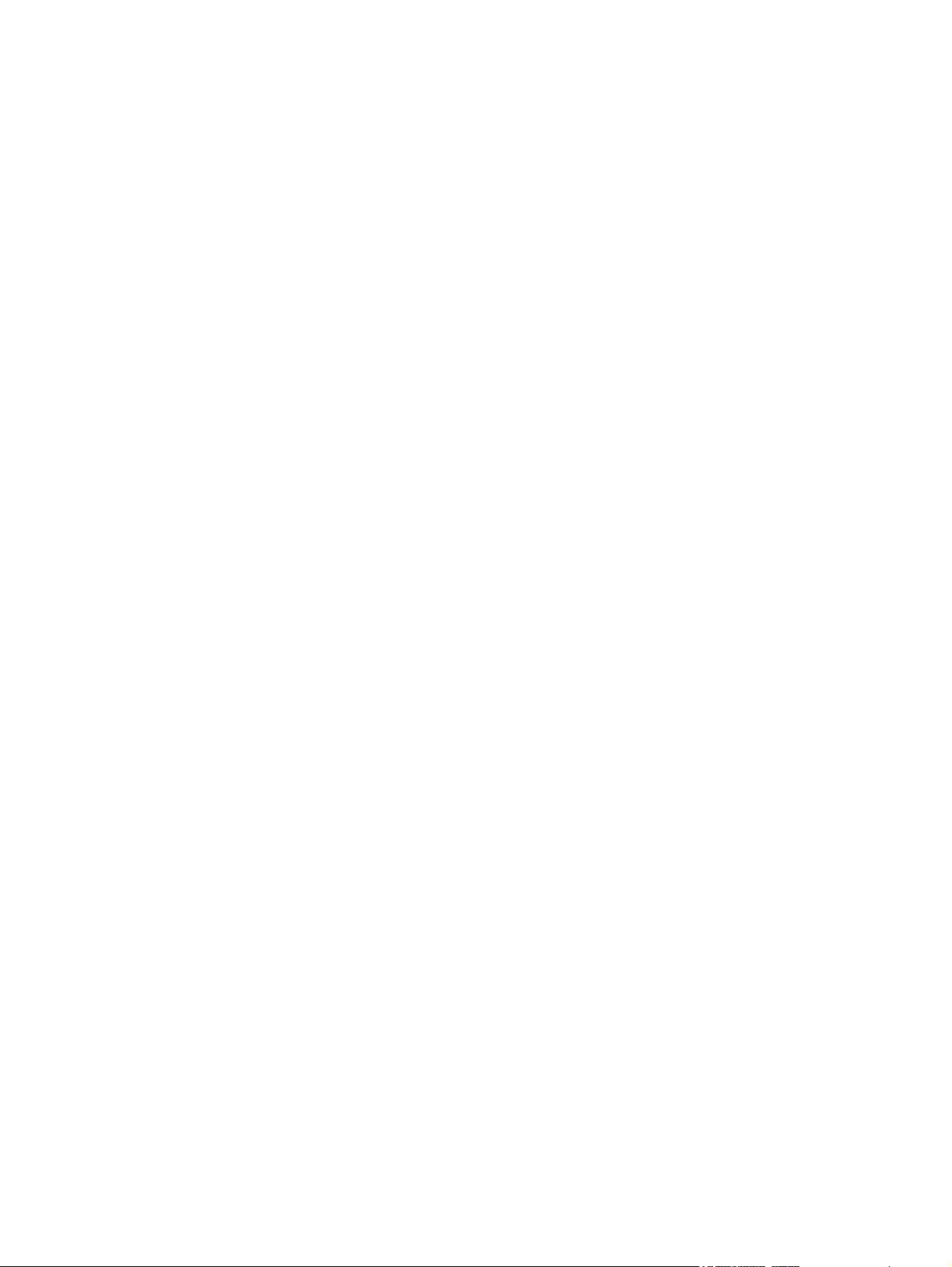
Figure 6-200 Remove the scanner-controller PCA (1 of 2)...............................................................................274
Figure 6-201 Remove the scanner-controller PCA (2 of 2)...............................................................................274
Figure 6-202 Remove the ADF output-bin extension (1 of 2)............................................................................276
Figure 6-203 Remove the ADF output-bin extension (2 of 2)............................................................................277
Figure 6-204 Remove the ADF white mylar-backing (1 of 3)............................................................................278
Figure 6-205 Remove the ADF white mylar-backing (2 of 3)............................................................................278
Figure 6-206 Remove the ADF white mylar-backing (3 of 3)............................................................................279
Figure 6-207 Reinstall the ADF white mylar-backing springs............................................................................279
Figure 6-208 Remove the ADF front cover (1 of 2)...........................................................................................280
Figure 6-209 Remove the ADF front cover (2 of 2)...........................................................................................280
Figure 6-210 Remove the ADF rear cover (1 of 2)............................................................................................281
Figure 6-211 Remove the ADF rear cover (2 of 2)............................................................................................281
Figure 6-212 Remove the ADF left cover (1 of 2)..............................................................................................282
Figure 6-213 Remove the ADF left cover (2 of 2)..............................................................................................283
Figure 6-214 Remove the ADF jam-access cover and latch (1 of 3)................................................................284
Figure 6-215 Remove the ADF jam-access cover and latch (2 of 3)................................................................285
Figure 6-216 Remove the ADF leading-edge and paper-present sensors (1 of 2)...........................................286
Figure 6-217 Remove the ADF leading-edge and paper-present sensors (2 of 2)...........................................286
Figure 6-218 Remove the ADF hinges (1 of 2)..................................................................................................287
Figure 6-219 Remove the ADF hinges (2 of 2)..................................................................................................288
Figure 6-220 Remove the 500-sheet-feeder rear cover (1 of 2).......................................................................290
Figure 6-221 Remove the 500-sheet-feeder rear cover (2 of 2).......................................................................290
Figure 6-222 Remove the 500-sheet-feeder right cover...................................................................................291
Figure 6-223 Remove the 500-sheet-feeder front cover (1 of 3).......................................................................292
Figure 6-224 Remove the 500-sheet-feeder front cover (2 of 3).......................................................................292
Figure 6-225 Remove the 500-sheet-feeder front cover (3 of 3).......................................................................293
Figure 6-226 Remove the 500-sheet-feeder upper-left cover...........................................................................294
Figure 6-227 Remove the 500-sheet-feeder left-side cover..............................................................................295
Figure 6-228 Remove the 500-sheet-feeder number-plate assembly...............................................................296
Figure 6-229 Remove the 500-sheet-cassette front cover ...............................................................................297
Figure 6-230 Remove the 500-sheet-feeder PCA.............................................................................................298
Figure 6-231 Remove the 500-sheet-feeder lifter-drive assembly....................................................................299
Figure 6-232 Remove the 500-sheet-feeder paper-size switch (1 of 2)............................................................300
Figure 6-233 Remove the 500-sheet-feeder paper-size switch (2 of 2)............................................................301
Figure 6-234 Remove the 500-sheet-feeder jam-access-cover-open switch (1 of 2).......................................302
Figure 6-235 Remove the 500-sheet-feeder jam-access-cover-open switch (2 of 2).......................................302
Figure 7-1 Engine-test-print switch................................................................................................................399
Figure 7-2 DC controller component connections.........................................................................................430
Figure 7-3 Scanner-controller PCA component connections........................................................................432
Figure 7-4 Cassette sensors..........................................................................................................................435
Figure 7-5 Sensors in the print-cartridge area...............................................................................................436
Figure 7-6 Sensors on the reversing unit (top side)......................................................................................437
Figure 7-7 Sensors in the interior of the MFP................................................................................................438
Figure 7-8 Output-bin detection switch, SW103............................................................................................439
Figure 7-9 Tray 1 paper-present sensor, PS105...........................................................................................439
Figure 7-10 Top-cover switch, SW101............................................................................................................440
Figure 7-11 Tray 2 jam-access-cover switch, SW105.....................................................................................440
Figure 7-12 Front-side fans.............................................................................................................................441
Figure 7-13 Rear-side fans..............................................................................................................................442
Figure 7-14 Rear-side motors (1 of 2).............................................................................................................443
xxvi
Page 29
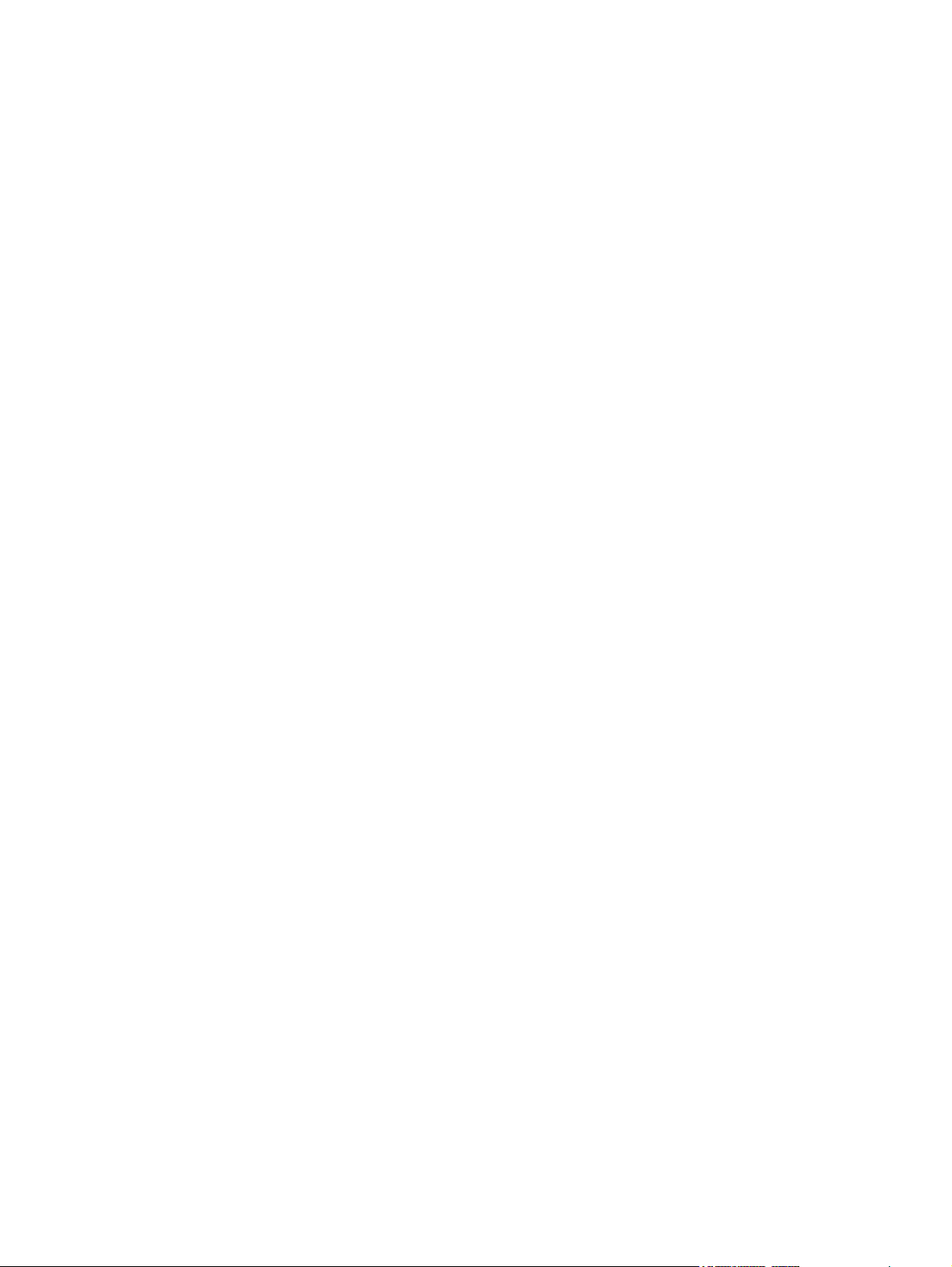
Figure 7-15 Rear-side motors (2 of 2).............................................................................................................444
Figure 7-16 Rear-side solenoid.......................................................................................................................444
Figure 7-17 Reversing-unit motors and solenoids...........................................................................................445
Figure 7-18 Right, rear corner components (1 of 2)........................................................................................446
Figure 7-19 Right, rear corner components (2 of 2)........................................................................................447
Figure 7-20 ADF output-bin-full sensor...........................................................................................................448
Figure 7-21 ADF pickup assembly sensors.....................................................................................................449
Figure 7-22 ADF motors, solenoid, and sensors.............................................................................................450
Figure 7-23 General timing chart (1 of 2)........................................................................................................451
Figure 7-24 General timing chart (2 of 2)........................................................................................................452
Figure 7-25 General circuit diagram (1 of 2)....................................................................................................453
Figure 7-26 General circuit diagram (2 of 2)....................................................................................................454
Figure 7-27 Circuit diagram for the 500-sheet feeder.....................................................................................455
Figure 7-28 Circuit diagram for the scanner....................................................................................................456
Figure 8-1 Accessories..................................................................................................................................460
Figure 8-2 Customer-replaceable components (print engine).......................................................................462
Figure 8-3 Customer-replaceable components (ADF and scanner).............................................................464
Figure 8-4 Cables and interfaces...................................................................................................................466
Figure 8-5 Control panel and control-panel overlays....................................................................................468
Figure 8-6 Memory.........................................................................................................................................470
Figure 8-7 Print cartridge and maintenance kits............................................................................................472
Figure 8-8 Documentation, software, and training material...........................................................................474
Figure 8-9 Print-engine assemblies (1 of 2)..................................................................................................476
Figure 8-10 Print-engine assemblies (2 of 2)..................................................................................................478
Figure 8-11 External panels and covers..........................................................................................................480
Figure 8-12 Upper-plate assembly..................................................................................................................482
Figure 8-13 Internal components (1 of 5)........................................................................................................484
Figure 8-14 Internal components (2 of 5)........................................................................................................486
Figure 8-15 Internal components (3 of 5)........................................................................................................488
Figure 8-16 Internal components (4 of 5)........................................................................................................490
Figure 8-17 Internal components (5 of 5)........................................................................................................492
Figure 8-18 Electrical/forward assembly.........................................................................................................494
Figure 8-19 Main drive assembly.....................................................................................................................496
Figure 8-20 Paper-pickup-drive assembly.......................................................................................................498
Figure 8-21 Lifter-drive assembly....................................................................................................................500
Figure 8-22 Cassette.......................................................................................................................................502
Figure 8-23 Paper-feed roller assembly..........................................................................................................504
Figure 8-24 Registration assembly..................................................................................................................506
Figure 8-25 Multipurpose assembly.................................................................................................................508
Figure 8-26 Reverse assembly........................................................................................................................510
Figure 8-27 Reverse-separation-guide assembly............................................................................................512
Figure 8-28 Delivery assembly........................................................................................................................514
Figure 8-29 Fuser............................................................................................................................................516
Figure 8-30 ADF assembly..............................................................................................................................518
Figure 8-31 ADF internal components (1 of 3)................................................................................................520
Figure 8-32 ADF internal components (2 of 3)................................................................................................522
Figure 8-33 ADF internal components (3 of 3)................................................................................................524
Figure 8-34 ADF input tray..............................................................................................................................526
Figure 8-35 ADF separation pad.....................................................................................................................528
Figure 8-36 ADF separation-pad case............................................................................................................530
xxvii
Page 30
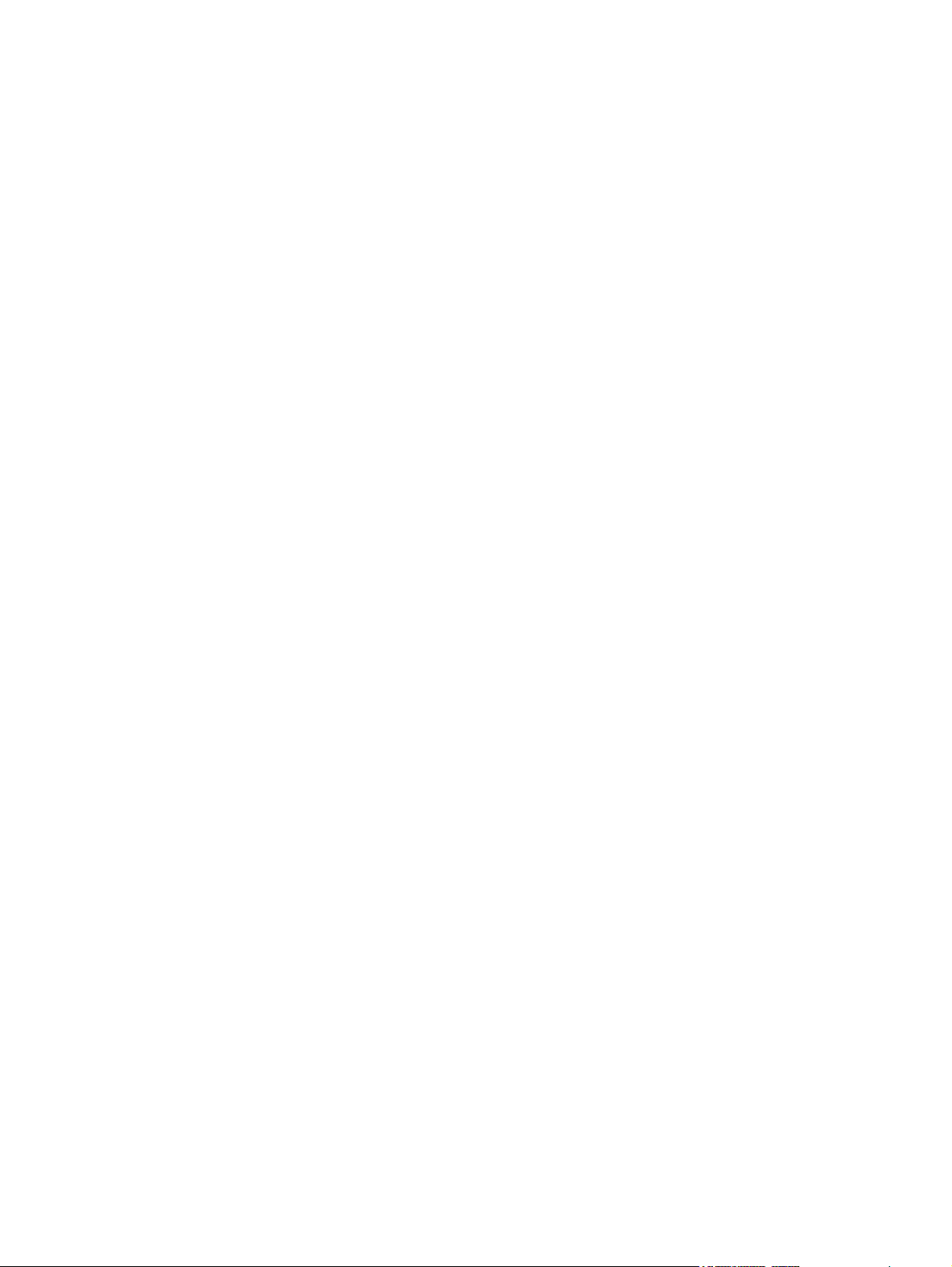
Figure 8-37 ADF pickup-roller assembly.........................................................................................................532
Figure 8-38 ADF pickup-roller cover................................................................................................................534
Figure 8-39 ADF mylar-holder assembly.........................................................................................................536
Figure 8-40 ADF mylar replacement kit...........................................................................................................538
Figure 8-41 Scanner glass and cover..............................................................................................................540
Figure 8-42 Scanner-base components..........................................................................................................542
Figure 8-43 Scanner flatbed-unit assembly.....................................................................................................544
Figure 8-44 Scanner covers............................................................................................................................546
Figure 8-45 Scanner-carriage-lock assembly..................................................................................................548
Figure 8-46 Scanner-open-sensor assembly..................................................................................................550
Figure 8-47 Scanner-motor fan........................................................................................................................552
Figure 8-48 Scanner motor..............................................................................................................................554
Figure 8-49 Scanner-belt assembly.................................................................................................................556
Figure 8-50 Scanner slide-rail..........................................................................................................................558
Figure 8-51 Scanner optical assembly............................................................................................................560
Figure 8-52 500-sheet feeder assembly locations..........................................................................................562
Figure 8-53 500-sheet feeder external components.......................................................................................564
Figure 8-54 500-sheet feeder main body (1 of 2)............................................................................................566
Figure 8-55 500-sheet feeder main body (2 of 2)............................................................................................568
Figure 8-56 500-sheet feeder lifter-drive assembly.........................................................................................570
Figure 8-57 500-sheet feeder cassette............................................................................................................572
Figure 8-58 Duplex-printing assembly.............................................................................................................574
Figure 8-59 Stapler/stacker accessory............................................................................................................576
Figure 8-60 3-bin mailbox accessory...............................................................................................................578
xxviii
Page 31

1 Product information
This chapter contains information about the following topics:
HP LaserJet 4345mfp configurations
●
Features and benefits of the MFP
●
MFP parts and accessories
●
●
Site requirements
MFP specifications
●
●
Media specifications
●
Regulatory information
Declaration of conformity (HP LaserJet 4345mfp)
●
●
Declaration of conformity (HP LaserJet 4345x mfp, 4345xs mfp, and 4345xm mfp)
1
Page 32

HP LaserJet 4345mfp configurations
The HP LaserJet 4345mfp Series is available in the following configurations.
HP LaserJet 4345mfp (Q3942A—base model)
The HP LaserJet 4345mfp comes standard with the following items:
■ A 100-sheet input tray (tray 1)
■ A 500-sheet input tray (tray 2)
■ An automatic document feeder (ADF) that holds up to 50 pages
■ An HP Jetdirect embedded print server for connecting to a 10/100Base-T network
■ 256 megabytes (MB) synchronous dynamic random access memory (SDRAM)
HP LaserJet 4345x mfp (Q3943A)
The HP LaserJet 4345x mfp has the same features as the base model and also includes the
following items:
■ An automatic duplex printing accessory (duplexer)
■ An additional 500-sheet feeder (tray 3)
■ An analog fax accessory
2 1 Product information
Page 33

HP LaserJet 4345xs mfp (Q3944A)
The HP LaserJet 4345xs mfp has the same features as the base model and also includes the
following items:
■ An automatic duplex printing accessory (duplexer)
■ An additional 500-sheet feeder (tray 3)
■ An analog fax accessory
■ A stapler/stacker accessory
■ A cabinet/stand
HP LaserJet 4345xm mfp (Q3945A)
The HP LaserJet 4345xm mfp has the same features as the base model and also includes the
following items:
■ An automatic duplex printing accessory (duplexer)
■ An additional 500-sheet feeder (tray 3)
■ An analog fax accessory
■ A 3-bin mailbox accessory
■ A cabinet/stand
HP LaserJet 4345mfp configurations 3
Page 34

Features and benefits of the MFP
The HP LaserJet 4345mfp Series is designed to be shared by a workgroup. Use the MFP to copy
and print black-and-white documents or to digitally send color or black-and-white documents. The
MFP is a standalone copier that does not require connection to a computer. With the optional
HP LaserJet mfp analog fax accessory 300 (included with some models), the MFP can also send
and receive faxes. With the exception of digital sending and network printing, you can select all
functions at the MFP control panel.
Functions
■ 45 pages per minute (ppm) when scanning and printing on letter-size paper; 43 ppm when
copying and printing on A4-size paper
■ 25% to 400% scalability when using the scanner glass
■ 25% to 200% scalability when using the ADF
■ Less than 10 seconds to print the first page
■ Transmit Once, Raster Image Processing (RIP) ONCE technology
■ Duty cycle of up to 200,000 pages per month
■ 533 MHz microprocessor
Speed and throughput
■ Two-sided copying (duplexing)
■ Image modification
■ Color digital sending
■ Document finishing
Resolution
■ 600 dots per inch (dpi) with Resolution Enhancement technology (REt)
■ FastRes 1200 provides 1200 dpi quality at full speed
■ Up to 220 levels of gray
Memory
■ 256 MB of random-access memory (RAM), expandable to 512 MB by using industry standard
100-pin double data rate dual inline memory modules (DDR DIMMs)
■ Memory Enhancement technology (MEt) that automatically compresses data to use RAM more
efficiently
4 1 Product information
Page 35

User interface
■ A graphic display on the control panel
■ An embedded Web server to gain access to support and order supplies (for network-connected
products)
■ HP Toolbox software to provide MFP status and alerts and print internal information pages
Language and fonts
■ HP Printer Command Language (PCL) 6
■ HP PCL 5e for compatibility
■ Printer Management Language
■ PDF
■ XHTML
■ 80 scalable TrueType typefaces
■
HP PostScript
®
3 emulation (PS)
Copying and sending
■ Modes for text, graphics, and mixed text and graphics formats
■ A job-interrupt feature (at copy boundaries)
■ Multiple pages per sheet
■ E-mail compatibility
■ A sleep feature that saves energy
■ Automatic duplex (two-sided) scanning
NOTE An automatic duplex printing accessory is required for two-sided copying.
Print cartridge
■ Prints up to 18,000 pages at 5% coverage.
■ No-shake cartridge design
■ Authentic HP print cartridge detection
Features and benefits of the MFP 5
Page 36

Paper-handling
■ Input
■ Tray 1 (multipurpose tray): A multipurpose tray for paper, transparencies, labels, and
envelopes. Holds up to 100 sheets of paper or 10 envelopes.
■ Tray 2 and optional trays 3, 4, and 5: 500-sheet trays. These trays automatically detect
standard paper sizes up to legal and allow printing on custom-size paper.
■
ADF: Holds up to 50 sheets of paper.
■ Duplex printing and copying: With the optional duplexing accessory, provides two-sided
printing and copying (printing on both sides of the paper).
■ ADF duplex scanning: The ADF has an automatic duplexer for scanning two-sided
documents.
■ Optional envelope feeder: Holds up to 75 envelopes.
■ Output
■ Standard output bin: The standard output bin is located on the left side of the MFP. This
bin can hold up to 500 sheets of paper.
■ ADF output bin: The ADF output bin is underneath the ADF input tray. The bin holds up to
50 sheets of paper, and the MFP automatically stops when this bin is full.
■ Optional stapler/stacker: The stapler/stacker staples up to 30 sheets and stacks up to
500 sheets.
■ Optional 3-bin mailbox: One bin stacks up to 500 sheets, and two bins stack up to
100 sheets each for a total capacity of 700 sheets.
Connectivity
■ IEEE 1284B-compliant parallel connection
■ A Foreign Interface Harness (FIH) connection (AUX) for connecting other devices
■ Local area network (LAN) connector (RJ-45) for the embedded HP Jetdirect print server
■ Optional analog fax card
■ Optional HP Digital Sending Software (HP DSS)
■ Optional HP Jetdirect enhanced input/output (EIO) print server cards
■ Universal serial bus (USB), serial, and LocalTalk
■ Fast Ethernet 10/100TX
Environmental features
■
The Sleep setting saves energy (meets ENERGY STAR
NOTE See Protecting the environment for more information.
6 1 Product information
®
guidelines, Version 1.0).
Page 37

Security features
■ Foreign Interface Harness (FIH)
■ Secure Disk Erase
■ Security lock
■ Job retention (password protected)
■ HP DSS authentication
■ Control-panel lock (by using Web Jetadmin)
Minimum system requirements for e-mail functionality
To use the e-mail functionality, the MFP must be connected to an IP-based server that has simple
mail transfer protocol (SMTP). This server can either be on the local area network or at an outside
Internet service provider (ISP). HP recommends that the MFP be located on the same local area
network (LAN) as the SMTP server. When using an ISP, you must connect to the ISP by using a
digital subscriber line (DSL) connection. When obtaining e-mail services from an ISP, ask the ISP to
provide the correct SMTP address. Dial-up connections are not supported. If no SMTP server is on
the network, third-party software is available that allows you to create an SMTP server. However,
purchase and support of this software is the customer's responsibility.
Features and benefits of the MFP 7
Page 38

MFP parts and accessories
Before using the MFP, familiarize yourself with the parts of the MFP.
MFP parts
1 ADF assembly
2 ADF top cover
3 ADF input tray
4 Top cover (provides access to the print cartridge)
5 Top-cover lever
6 Tray 1 (multipurpose tray)
7 Jam-access lever (for tray 2)
8 Tray-number indicator
9 Paper-level indicator
10 Control-panel keypad
11 Control-panel display
12 Control-panel status lights
13 Scanner lock (raise the ADF for access)
8 1 Product information
Page 39

14 Output bin
15 Optional duplexer
16 On/off switch
17 Power connection
18 Interface ports
19 Formatter cover (provides access to the flash memory cards and the hard disk)
MFP parts and accessories 9
Page 40

Interface ports
The MFP has five ports for connecting to a computer or a network. The ports are at the left, rear
corner of the MFP.
1 Slot for connecting optional EIO devices
2 Network connection (embedded HP Jetdirect print server)
3 Foreign interface harness (FIH) port
4 IEEE 1284B-compliant parallel port
5 Fax connection (for connecting to an optional analog fax accessory)
Model and serial numbers
The model numbers and serial numbers are located underneath the top cover, at the rear of the MFP.
10 1 Product information
Page 41

Accessories and supplies
You can increase the capabilities of the MFP by adding optional accessories. For information about
ordering accessories and supplies, see
NOTE Use the accessories and supplies that have been specifically designed for the MFP in
order to ensure optimum performance.
Ordering parts, accessories, and supplies.
1 500-sheet feeder (Q5968A) (See the note that follows.)
2 Duplexer (Q5969A)
3 Envelope feeder (Q2438B)
4 Stapler/stacker (Q5691A)
5 Memory DIMMs and flash memory cards
6 HP Jetdirect print server (EIO card)
7 Hard-disk accessory (EIO card)
8 Storage cabinet/stand (Q5970A)
9 3-bin mailbox (Q5692A)
10 Staple cartridge (C8091A)
11 Print cartridge (Q5945A)
12 HP LaserJet analog fax accessory 300(Q3701A)
NOTE The MFP can accept up to three optional 500-sheet feeders. HP recommends also
using a cabinet/stand when using the optional 500-sheet feeders.
MFP parts and accessories 11
Page 42

Parts compatibility with other HP LaserJet products
Some parts and accessories for this MFP are compatible with previous HP LaserJet products. Table
1-1 Parts compatibility indicates which parts and accessories can be installed on other products. It
also indicates which parts from earlier products are not compatible with this MFP.
Table 1-1 Parts compatibility
Part Description Product
number
Envelope feeder Envelope feeder C8053A Yes Yes No
Envelope feeder Q2438A Yes Yes No
Envelope feeder Q2438B Yes Yes Yes
Duplex printing accessory Duplex printing accessory Q2439A Yes Yes No
Duplex printing accessory Q5969A No No Yes
Print cartridge Print cartridge (12,000 pages) Q1338A Yes No No
Print cartridge (18,000 pages) Q1339A No Yes Yes
Print cartridge (18,000 pages) Q5945A No No Yes
Memory DIMMs 4 MB SDRAM DIMM C4140A Yes Yes No
8 MB SDRAM DIMM C4141A Yes Yes No
16 MB SDRAM DIMM C4142A Yes Yes No
32 MB SDRAM DIMM C4143A Yes Yes No
64 MB SDRAM DIMM C3913A Yes Yes No
128 MB SDRAM DIMM C9121A Yes Yes No
2 MB flash DIMM C4286A Yes Yes No
4200
series
4300
series
4345mfp
series
4 MB flash DIMM C4287A Yes Yes No
8 MB flash DIMM C8530A Yes Yes No
16 MB flash DIMM C7867A Yes Yes No
64 MB DDR DIMM Q2625A No No Yes
128 MB DDR DIMM Q2626A No No Yes
256 MB DDR DIMM Q2627A No No Yes
HP Jetdirect EIO cards USB, serial, and LocalTalk J4135A Yes Yes Yes
Token Ring RJ-45 and DB 9 J4167A Yes Yes No
Fast Ethernet 10/100Base-TX J6057A Yes Yes No
620n Fast Ethernet 10/100Base-TX J7934A No No Yes
Hard disk EIO hard disk J6054B Yes Yes Yes
20 GB hard disk J7948-61
003
Preventive maintenance kits Printer maintenance kit (110 volt) Q2429A Yes No No
12 1 Product information
No No Yes
Page 43

Table 1-1 Parts compatibility (continued)
Part Description Product
number
Printer maintenance kit (220 volt) Q2430A Yes No No
Printer maintenance kit (110 volt) Q2436A No Yes No
Printer maintenance kit (220 volt) Q2437A No Yes No
Printer maintenance kit (110 volt) Q5998A No No Yes
Printer maintenance kit (220 volt) Q5999A No No Yes
ADF maintenance kit Q5997A No No Yes
4200
series
4300
series
4345mfp
series
MFP parts and accessories 13
Page 44

Moving the MFP
Before moving the MFP, be sure to lock the scanner. The scanner lock is underneath the scanner lid,
to the left of the scanner glass.
NOTE After moving the MFP, unlock the scanner. The MFP cannot initialize correctly when
the scanner is locked.
The MFP is heavy and should be lifted by three people. One person should stand at the front of the
MFP and should grip the sides, and the other two people should stand at the sides of the MFP and
should grip the sides and back. Remove the output bin or other optional output accessories before
moving the MFP. To lift the MFP, grip the lift handles that are on the sides and on the back of the
MFP. Do not attempt to lift the MFP by gripping any other part of the MFP. If the bottom of the MFP
is attached to an optional accessory (such as a 500-sheet feeder or a storage cabinet), the
accessory latches must be unlocked before moving the MFP.
WARNING! To prevent possible injury to yourself or damage to the MFP, separate the MFP
from any currently installed optional accessories (for example an optional feeder or a stapler/
stacker) before lifting the MFP.
CAUTION When placing the MFP onto the 500-sheet feeder, be sure to place it directly over
the alignment pins.
Locking and unlocking optional accessories
For more stability to prevent the MFP from tipping over, the optional 500-sheet feeders and the
cabinet are automatically locked to the bottom of the MFP. When accessories are installed, verify
that the lock on each accessory is in the rear (locked) position.
To unlock the accessories, slide the lever to the forward (unlocked) position.
14 1 Product information
Page 45

Site requirements
Place the MFP on a sturdy surface, away from direct sunlight. Allow enough space around the MFP
to open the doors and trays.
Physical specifications
Table 1-2 Product dimensions
Product Width Depth Height
HP LaserJet 4345mfp 761 mm
(30.0 inches)
HP LaserJet 4345x mfp 761 mm
HP LaserJet 4345xs mfp 1026 mm
HP LaserJet 4345xm mfp 1026 mm
Optional 500-sheet feeder 559 mm
Optional cabinet 825.5 mm
Optional stapler/stacker 6.0 kg (13.2 lb)
Optional 3-bin mailbox 5.8 kg (12.8 lb)
Optional envelope feeder 2.5 kg (5.5 lb)
Optional duplexer 2.5 kg (5.5 lb)
1
Without print cartridge
(30.0 inches)
(40.4 inches)
(40.4 inches)
(22.0 inches)
(32.5 inches)
566 mm
(22.3 inches)
566 mm
(22.3 inches)
743 mm
(29.3 inches)
743 mm
(29.3 inches)
483 mm
(19.0 inches)
743 mm
(29.3 inches)
545 mm
(21.5 inches)
667 mm
(26.3 inches)
111.0 cm
(43.7 inches)
111.5 cm
(43.9 inches)
122 mm
(4.8 inches)
440 mm
(17.3 inches)
1
Weight
44.1 kg (97.2 lb)
52.4 kg (115.5 lb)
58.4 kg (128.7 lb)
58.2 kg (128.3 lb)
8.3 kg (18.3 lb)
41.8 kg (92.2 lb)
Table 1-3 Product dimensions, with all doors and trays fully opened
Product Width Depth Height
HP LaserJet 4345mfp 1295 mm (51.0 inches) 982 mm (38.7 inches) 1054 mm (41.5 inches)
HP LaserJet 4345x mfp 1295 cm (51.0 inches) 982 mm (38.7 inches) 1175 mm (46.3 inches)
HP LaserJet 4345xs mfp 1472 mm (58.0 inches) 1168 mm (46.0 inches) 1585 mm (62.4 inches)
HP LaserJet 4345xm mfp 1472 mm (58.0 inches) 1168 mm (46.0 inches) 1585 mm (62.4 inches)
Site requirements 15
Page 46

Environmental specifications
Table 1-4 Environmental specifications
Environmental condition
Temperature (MFP and print cartridge) 10° to 32.5°C (50° to 89°F) -20° to 40°C (-4° to 104°F)
Relative humidity 10% to 80% 10% to 90%
Printing Storage/standby
16 1 Product information
Page 47

MFP specifications
Electrical specifications
WARNING! Power requirements are based on the country/region where the MFP is sold. Do
not convert operating voltages. This can damage the MFP and void the product warranty.
Table 1-5 Power requirements (HP LaserJet 4345mfp Series)
Specification 110-volt models 230-volt models
Power requirements 100 to 127 volts (± 10%)
50/60 Hz (± 2 Hz)
220 to 240 volts (± 10%)
50/60 Hz (± 2 Hz)
Rated current 15.0 Amps 8.0 Amps
Table 1-6 Power consumption HP LaserJet 4345mfp Series (average, in watts)
Product model Copying
HP LaserJet 4345mfp 800 W
HP LaserJet 4345x mfp 800 W
HP LaserJet 4345xs mfp 800 W
HP LaserJet 4345xm mfp 800 W
1
Values subject to change. See www.hp.com/support/lj4345mfp for current information.
2
Power numbers are the highest values measured using all standard voltages.
3
HP LaserJet 4345mfp Series printing and copying speeds are 45 ppm Letter size and 43 ppm A4 size.
4
Default time from Ready mode to Sleep = 60 minutes.
5
Recovery time from Sleep to start of printing = less than 10 seconds.
6
Heat dissipation in Ready mode = 167 BTU/hour.
Printing
790 W
790 W
790 W
790 W
2
3
3
3
3
Ready Sleep Off
44 W 15 W 0.25 W
49 W 15 W 0.25 W
49 W 15 W 0.25 W
49 W 15 W 0.25 W
MFP specifications 17
Page 48

Acoustic specifications
Table 1-7 Sound power and pressure level1 (HP LaserJet 4345mfp Series)
Sound power level Declared per ISO 9296
2
Printing
L
= 7.0 Bels (A) [70 dB(A)]
WAd
Copying
Ready
Sound pressure level Declared per ISO 9296
2
Printing
Copying
Ready
1
Values subject to change. See www.hp.com/support/
lj4345mfp for current information.
2
HP LaserJet 4345mfp Series speed is 43 ppm A4 size.
3
Configuration tested (HP LaserJet 4345mfp): Base model,
simplex printing with A4 paper size.
L
= 7.2 Bels (A) [72 dB(A)]
WAd
L
=33 dB (A)
pAm
L
=55 dB (A)
pAm
L
=56 dB (A)
pAm
L
=33 dB (A)
pAm
Image area
The MFP can place printed or copied images on the page within the following margins:
■ Printing: 4.23 mm (0.17 inch) from each edge
■ Copying (standard): 4.23 mm (0.17 inch) from each edge
■ Copying (edge-to-edge): 2.0 mm (0.08 inch) from each edge
To use edge-to-edge copying, touch CONFIGURE DEVICE, touch SYSTEM SETUP, touch COPY/
SEND SETTINGS, and then touch EDGE-TO-EDGE COPIES.
NOTE Using edge-to-edge copying as the default setting can result in printing off the page.
This can cause print-quality defects and can cause damage to the MFP internal components.
NOTE Margins vary when using digital sending. The margins depend on the type of file
being sent and its dpi resolution.
Skew specifications
The MFP has the following skew specifications:
■ Print engine (cut-sheet paper): less than 1.5 mm (0.06 inches) over a 260-mm (10.24-inch) length
■ Print engine (envelopes): less than 3.3 mm (0.13 inches) over a 220-mm (8.66-inch) length
■ ADF and scanner glass (cut-sheet paper): less than 0.6%
18 1 Product information
Page 49

Media specifications
For complete media specifications for all HP LaserJet printers and MFPs, see the HP LaserJet
Printer Family Print Media Guide (available at
Category Specifications
Acid content 5.5 pH to 8.0 pH
Caliper 0.094 to 0.18 mm (3.0 to 7.0 mils)
Curl in ream Flat within 5 mm (0.02 inch)
Cut edge conditions Cut with sharp blades that create no visible fray
Fusing compatibility Must not scorch, melt, offset, or release hazardous
Grain Long grain
Moisture content 3% to 9% by weight
Smoothness 100 to 250 Sheffield
Printing and paper-storage environment
Ideally, the printing and paper-storage environment should be at or near room temperature, and not
too dry or too humid. Remember that paper is hygroscopic; it absorbs and loses moisture rapidly.
www.hp.com/support/ljpaperguide).
emissions when heated to 200°C (392°F) for 0.1 second
Heat works with humidity to damage paper. Heat causes the moisture in paper to evaporate, while
cold causes it to condense on the sheets. Heating systems and air conditioners remove most of the
humidity from a room. As paper is opened and used, it loses moisture, causing streaks and
smudging. Humid weather or water coolers can cause the humidity to increase in a room. As paper is
opened and used it absorbs any excess moisture, causing light print and dropouts. Also, as paper
loses and gains moisture it can distort. This can cause jams.
As a result, paper storage and handling are as important as the paper-making process itself. Paper
storage environmental conditions directly affect the feed operation.
Care should be taken not to purchase more paper than can be easily used in a short time (about
3 months). Paper stored for long periods might experience heat and moisture extremes, which can
cause damage. Planning is important to prevent damage to a large supply of paper.
Unopened paper in sealed reams can remain stable for several months before use. Opened
packages of paper have more potential for environmental damage, especially if they are not wrapped
with a moisture-proof barrier.
The paper storage environment should be properly maintained to ensure optimum MFP
performance. The required condition is 20° to 24°C (68° to 75°F), with a relative humidity of
Media specifications 19
Page 50

45% to 55%. The following guidelines should be helpful when evaluating the paper-storage
environment:
■ Paper should be stored at or near room temperature.
■ The air should not be too dry or too humid (due to the hygroscopic properties of paper).
■ The best way to store an opened ream of paper is to rewrap it tightly in its moisture-proof
wrapping. If the MFP environment is subject to extremes, unwrap only the amount of paper to be
used during the day's operation to prevent unwanted moisture changes.
Envelopes
Envelope construction is critical. Envelope fold lines can vary considerably, not only between
manufacturers, but also within a box from the same manufacturer. Successful printing on envelopes
depends upon the quality of the envelopes. When selecting envelopes, consider the following
components:
■
Weight: The weight of the envelope paper should not exceed 105 g/m
2
(28 lb) or jamming might
occur.
■ Construction: Prior to printing, envelopes should lie flat with less than 6 mm (0.25 inch) curl,
and should not contain air.
■ Condition: Envelopes should not be wrinkled, nicked, or otherwise damaged.
■ Temperature: Use envelopes that are compatible with the heat and pressure of the MFP.
■ Size: Use only envelopes that are within the following size ranges:
■ Minimum: 76 x 127 mm (3 x 5 inches)
■ Maximum: 216 x 356 mm (8.5 x 14 inches)
NOTE Use only tray 1 or the optional envelope feeder to print on envelopes. Some jams
might occur when using any media with a length less than 178 mm (7 inches). This might be
caused by paper that has been affected by environmental conditions. For optimum
performance, make sure to store and handle the paper correctly (see
Printing and paper-
storage environment). Select envelopes in the printer driver.
20 1 Product information
Page 51

Envelopes that have double side seams
Double side-seam construction has vertical seams at both ends of the envelope rather than diagonal
seams. This style might be more likely to wrinkle. Be sure that the seam extends all the way to the
corner of the envelope, as illustrated.
Envelopes that have adhesive strips or flaps
Envelopes that have a peel-off adhesive strip or with more than one flap that folds over to seal must
use adhesives that are compatible with the heat and pressure in the MFP. The extra flaps and strips
might cause wrinkling, creasing, or jams, and might even damage the fuser.
Envelope margins
The following table shows typical address margins for a commercial #10 or DL envelope.
Type of address Top margin Left margin
Return address 15 mm (0.6 inch) 15 mm (0.6 inch)
Delivery address 51 mm (2.0 inches) 89 mm (3.5 inches)
NOTE For the best print quality, position margins no closer than 15 mm (0.6 inch) from the
edges of the envelope. Avoid printing over the area where the envelope seams meet.
Envelope storage
Proper storage of envelopes helps contribute to print quality. Envelopes should be stored flat. If air is
trapped in an envelope, creating an air bubble, then the envelope might wrinkle during printing.
Media specifications 21
Page 52

Labels
CAUTION To avoid damaging the MFP, use only labels that are recommended for use in
laser printers. Never print on the same sheet of labels more than once or print on a partial
sheet of labels.
Label construction
When selecting labels, consider the quality of each component:
■ Adhesives: The adhesive material should be stable at 200°C (392°F), the MFP's fusing
temperature.
■ Arrangement: Only use labels that have no exposed backing between them. Labels can peel off
sheets that have spaces between the labels, causing serious jams.
■ Curl: Prior to printing, labels must lie flat with no more than 13 mm (0.5 inch) of curl in any
direction.
■ Condition: Do not use sheets of labels that have wrinkles, bubbles, or other indications of
separation.
NOTE Select labels in the printer driver.
Transparencies
Transparencies used in the MFP must be able to withstand 200°C (392°F), the MFP's fusing
temperature.
CAUTION To avoid damaging the MFP, use only transparencies recommended for use in
HP LaserJet printers, such as HP-brand transparencies. (For ordering information, see
order parts, supplies, and accessories.)
NOTE Select transparencies in the printer driver.
How to
22 1 Product information
Page 53

Supported types and sizes of print media
The following table lists the types of media that the MFP supports.
Table 1-8 Supported types of media
Type of media Tray 1 Trays 2, 3, 4,
and 5
Optional
duplexer
Optional
envelope
feeder
3-bin
mailbox or
stacker part
Stapler part
of stapler/
stacker
of stapler/
stacker
Plain X X X X X X
Preprinted X X X X X X
Letterhead X X X X X X
Transparency X X X
Prepunched X X X X X
Labels X X X X X
Bond X X X X X X
Recycled X X X X X X
Color X X X X X X
Cardstock X X
X1,
2
Rough X X X X X X
Envelope X X
1
Face-up delivery only.
2
If a 3-bin mailbox is installed, select the bottom bin when printing on cardstock. Media weights that are 200 g/m2 (53 lb) or
1
X
heavier are supported only in the bottom bin.
Table 1-9 Tray 1 supported sizes and weights
Size
Dimensions
Letter 216 x 279 mm
(8.5 x 11 inches)
A4
210 x 297 mm
1
Weight
Capacity
60 to 200 g/m2 (16 to 53 lb) 100 sheets of 75 g/m2 (20 lb)
paper
(8.3 x 11.7 inches)
Legal 216 x 356 mm
(8.5 x 14 inches)
Executive 184 x 267 mm
(7.3 x 10.5 inches)
Statement 140 x 216 mm
(5.5 x 8.5 inches)
8.5x13 216 x 330 mm
(8.5 x 13 inches)
A5 148 x 210 mm
(5.8 x 8.3 inches)
Media specifications 23
2
Page 54

Table 1-9 Tray 1 supported sizes and weights (continued)
Size
Dimensions
B5 (JIS) 182 x 257 mm
(7.2 x 10.1 inches)
1
Weight
Capacity
2
Executive (JIS) 216 x 330 mm
(8.5 x 13 inches)
D Postcard (JIS) 148 x 200 mm
(5.8 x 7.9 inches)
16K 197 x 273 mm
(7.75 x 10.75 inches)
Custom
Minimum: 76 x 127 mm
(3 x 5 inches)
Maximum: 216 x 356 mm
(8.5 x 14 inches)
Envelope, Commercial #10
105 x 241 mm
75 to 105 g/m2 (20 to 28 lb)
(4.1 x 9.5 inches)
Envelope, DL ISO 110 x 220 mm
(4.3 x 8.7 inches)
Envelope, C5 ISO 162 x 229 mm
(6.4 x 9.0 inches)
Envelope, B5 ISO 176 x 250 mm
(6.9 x 9.8 inches)
Envelope, Monarch #7-3/4 98 x 191 mm
(3.9 x 7.5 inches)
1
The MFP supports a wide range of sizes. Check the MFP software for supported sizes.
2
Capacity can vary depending on media weight and thickness, as well as environmental conditions.
10 envelopes
Table 1-10 Trays 2, 3, 4, and 5 supported sizes and weights
Size
Dimensions
Letter 216 x 279 mm
(8.5 x 11 inches)
A4 210 x 297 mm
(8.3 x 11.7 inches)
Executive 184 x 267 mm
(7.3 x 10.5 inches)
Legal 216 x 356 mm
(8.5 x 14 inches)
B5 (JIS) 182 x 257 mm
(7.2 x 10.1 inches)
A5 148 x 210 mm
(5.8 x 8.3 inches)
8.5x13 216 x 330 mm
(8.5 x 13 inches)
Executive (JIS) 216 x 330 mm
(8.5 x 13 inches)
1
Weight
60 to 120 g/m2 (16 to 32 lb) 500 sheets of 75 g/m
Capacity
2
(20 lb) paper
2
24 1 Product information
Page 55

Table 1-10 Trays 2, 3, 4, and 5 supported sizes and weights (continued)
Size
Dimensions
16K 197 x 273 mm
(7.75 x 10.75 inches)
1
Weight
Capacity
2
Custom
Minimum: 148 x 210 mm
(5.8 x 8.3 inches)
Maximum: 216 x 356 mm
(8.5 x 14 inches)
1
The MFP supports a wide range of sizes. Check the MFP software for supported sizes.
2
Capacity can vary depending on media weight and thickness, as well as environmental conditions.
Table 1-11 Optional duplexer supported sizes and weights
Size Dimensions Weight
Letter 216 x 279 mm (8.5 x 11 inches)
A4
210 x 297 mm (8.3 x 11.7 inches)
Executive 184 x 267 mm (7.3 x 10.5 inches)
Legal 216 x 356 mm (8.5 x 14 inches)
B5 (JIS) 182 x 257 mm (7.2 x 10.1 inches)
A5 148 x 210 mm (5.8 x 8.3 inches)
8.5x13 216 x 330 mm (8.5 x 13 inches)
Executive (JIS) 216 x 330 mm (8.5 x 13 inches)
60 to 120 g/m2 (16 to 32 lb)
16K 197 x 273 mm (7.75 x 10.75 inches)
Table 1-12 Optional envelope feeder supported sizes and weights
Size Dimensions Weight
Monarch #7-3/4 98 x 191 mm
(3.9 x 7.5 inches)
Commercial #10
105 x 241 mm
(4.1 x 9.5 inches)
DL ISO 110 x 220 mm
(4.3 x 8.7 inches)
C5 ISO 162 x 229 mm
(6.4 x 9.0 inches)
B5 ISO 176 x 250 mm
(6.9 x 9.8 inches)
75 to 105 g/m2 (20 to 28 lb)
Capacity
75 envelopes
Media specifications 25
Page 56

Table 1-13 Optional 3-bin mailbox or stacker part of the stapler/stacker supported sizes and weights
Size
Dimensions
Letter 216 x 279 mm
(8.5 x 11 inches)
A4 210 x 297 mm
(8.3 x 11.7 inches)
Executive 184 x 267 mm
(7.3 x 10.5 inches)
Legal 216 x 356 mm
(8.5 x 14 inches)
B5 (JIS) 182 x 257 mm
(7.2 x 10.1 inches)
A5 148 x 210 mm
(5.8 x 8.3 inches)
Statement 140 x 216 mm
(5.5 x 8.5 inches)
8.5x13 216 x 330 mm
(8.5 x 13 inches)
Executive(JIS) 216 x 330 mm
(8.5 x 13 inches)
D Postcard (JIS) 148 x 200 mm
(5.8 x 7.9 inches)
1
Weight
Capacity
2
For the stacker on the
stapler/stacker or the lower
bin on the 3-bin mailbox:
500 sheets of 75 g/m
2
(20 lb) paper
For the top two bins on the
3-bin mailbox: each can hold
100 sheets of 75 g/m
2
(20 lb) paper
16K 197 x 273 mm
(7.75 x 10.75 inches)
Envelope, #10
3
105 x 241 mm
(4.1 x 9.5 inches)
3
Envelope, Monarch #7-3/4
98 x 191 mm
(3.9 x 7.5 inches)
Envelope, C5 ISO
3
162 x 229 mm
(6.4 x 9.0 inches)
Envelope, DL ISO
3
110 x 220 mm
(4.3 x 8.7 inches)
Envelope, B5 ISO
Custom
3
176 x 250 mm (6.7 x 9.8 mm)
Minimum: 76 x 127 mm
(3 x 5 inches)
Maximum: 216 x 356 mm
(8.5 x 14 inches)
1
The MFP supports a wide range of sizes. Check the MFP software for supported sizes.
2
Capacity can vary depending on media weight and thickness, as well as environmental conditions.
3
Face-up delivery only.
26 1 Product information
Page 57

Table 1-14 Stapler part of the optional stapler/stacker supported sizes and weights
Size Dimensions Weight Capacity
Letter 216 x 279 mm
(8.5 x 11 inches)
A4
210 x 297 mm
(8.3 x 11.7 inches)
For plain media: 60 to 120 g/
2
m
(16 to 32 lb)
For thick media:
128 to 199 g/m
2
(34 to 53 lb)
Legal 216 x 356 mm
(8.5 x 14 inches)
8.5x13 216 x 330 mm
(8.5 x 13 inches)
Executive(JIS) 216 x 330 mm
(8.5 x 13 inches)
Table 1-15 ADF supported sizes and weights
Size Dimensions Weight Capacity
Letter 216 x 279 mm
(8.5 x 11 inches)
A4
210 x 297 mm
(8.3 x 11.7 inches)
A5 148 x 210 mm
(5.8 x 8.3 inches)
60 to 120 g/m
(16 to 32 lb)
2
50 sheets of 75 g/m
For plain media: 30 sheets
of 75 g/m
2
(20 lb) paper
For glossy media: 20 sheets
For thick media: the stack
height must not exceed
7 mm (0.27 inch)
2
(20 lb) paper
Legal 216 x 356 mm
(8.5 x 14 inches)
Media specifications 27
Page 58

Regulatory information
FCC and Telecom regulations
FCC regulations
This equipment has been tested and found to comply with the limits for a Class B digital device,
pursuant to Part 15 of the FCC rules. These limits are designed to provide reasonable protection
against harmful interference in a residential installation. This equipment generates, uses, and can
radiate radio frequency energy. If this equipment is not installed and used in accordance with the
instructions, it may cause harmful interference to radio communications. However, there is no
guarantee that interference will not occur in a particular installation; the presence of interference can
be determined by turning the equipment off and on. If this equipment does cause harmful
interference to radio or television communications, the user is encouraged to try to correct the
interference by one or more of the following measures:
■ Reorient or relocate the receiving antenna.
■ Increase distance between equipment and receiver.
■ Connect equipment to an outlet on a circuit different from that to which the receiver is located.
■ Consult your dealer or an experienced radio/television technician.
NOTE Any changes or modifications to the MFP that are not expressly approved by HP
could void the user’s authority to operate this equipment.
Use of a shielded interface cable is required to comply with the Class B limits of Part 15 of
FCC rules.
Telecom
The HP LaserJet 4345x mfp, HP LaserJet 4345xs mfp, and HP LaserJet 4345xm mfp models have
the HP LaserJet analog fax accessory 300 already installed to provide communication to the public
switch telephone network (PSTN) for fax functionality. See the HP LaserJet Analog Fax
Accessory 300 User Guide for all regulatory approval information and regulatory notices associated
with the fax functionality and that device.
28 1 Product information
Page 59

Environmental Product Stewardship program
Protecting the environment
Hewlett-Packard Company is committed to providing quality products in an environmentally sound
manner. This product has been designed with several attributes to minimize impacts on our
environment.
Ozone production
This product generates no appreciable ozone gas (O3).
Energy consumption
Power usage drops significantly while in sleep mode, which saves natural resources and saves
money without affecting the high performance of this product. This product qualifies for ENERGY
®
STAR
development of energy-efficient office products.
(Multifunctional devices, Version 1.0), which is a voluntary program to encourage the
ENERGY STAR® is a U.S. registered service mark owned by the U.S. government. As an ENERGY
STAR partner, Hewlett-Packard Company has determined that this product meets ENERGY STAR
Guidelines for energy efficiency. For more information, see
Toner consumption
EconoMode uses significantly less toner, which might extend the life of the print cartridge.
Paper use
This product's optional automatic duplex feature (two-sided printing) and n-up printing (multiple
pages printed on one page) capabilities can reduce media usage and the resulting demands on
natural resources. (The automatic duplex feature is available only for models that include a built-in
duplexer. Manual duplexing is available for all models. See
Plastics
Plastic parts over 25 grams are marked according to international standards that enhance the ability
to identify plastics for recycling purposes at the end of the product's life.
www.energystar.gov.
HP LaserJet 4345mfp configurations.)
HP LaserJet printing supplies
In many countries/regions, this product's printing supplies (for example, print cartridge and fuser) can
be returned to HP through the HP Printing Supplies Environmental Program. An easy-to-use and free
take back program is available in more than 30 countries/regions. Multilingual program information
and instructions are included in every new HP LaserJet print cartridge and supplies package.
HP Printing Supplies Returns and Recycling Program Information
Regulatory information 29
Page 60

Since 1992, HP has offered HP LaserJet supplies return and recycling free of charge in 86% of the
world market where HP LaserJet supplies are sold. Postage-paid and pre-addressed labels are
included within the instruction guide in most HP LaserJet print cartridge boxes. Labels and bulk
boxes are also available through the Web site at
www.hp.com/recycle.
More than 10 million HP LaserJet print cartridges were recycled globally in 2002 through the
HP Planet Partners supplies recycling program. This record number represents 26 million pounds of
print cartridge materials that were diverted from landfills. Worldwide, HP recycled an average of 80%
of the print cartridge by weight, consisting primarily of plastic and metals. Recycled plastics and
metals are used to make new products, such as HP products, plastic trays, and spools. The
remaining materials are disposed of in an environmentally responsible manner.
■ U.S. returns For a more environmentally responsible return of used cartridges and supplies, HP
encourages the use of bulk returns. Simply bundle two or more cartridges together and use the
single, prepaid, preaddressed UPS label that is supplied in the package. For more information in
the U.S., call 1-800-340-2445 or visit the HP LaserJet Supplies Web site at
www.hp.com/recycle.
■ Non-U.S. returns Non-U.S. customers should call the local HP Sales and Service Office or visit
www.hp.com/recycle Web site for further information regarding availability of the HP Supplies
the
Returns and Recycling Program.
Paper
This product is capable of using recycled papers when the paper meets the guidelines outlined in the
HP LaserJet Printer Family Print Media Guide. Go to
www.hp.com/support/ljpaperguide to download
this guide in .PDF format. This product is suitable for the use of recycled media according to
EN12281:2002.
Material restrictions
This HP product contains mercury in the fluorescent lamp of the control-panel liquid-crystal-display
that might require special handling at end of life.
This HP product may initially contain lead in solder that might require special handling at end-of-life.
This product will eventually switch to lead-free construction in compliance with the European Waste
from Electrical and Electronic Equipment (WEEE) law.
This HP product contains a battery that might require special handling at end-of-life.
Type Lithium Carbon Monofluoride (BR1632), 3 Volt, button-style
battery, 1.5 grams
Materials Mercury-free, Cadmium-free, Lead-free
Location On printed circuit board
User removable No
For recycling information, you can contact www.hp.com/recycle or contact your local authorities or
the Electronics Industry Alliance:
www.eiae.org
Material safety data sheet
Material Safety Data Sheets (MSDS) for supplies that contain chemical substances (for example,
toner) can be obtained by contacting the HP Web site at
hpinfo/community/environment/productinfo/safety.
www.hp.com/go/msds or www.hp.com/
30 1 Product information
Page 61

For more information
To obtain information about the following environmental topics, visit www.hp.com/go/environment or
www.hp.com/hpinfo/community/environment/productinfo/safety.
■ Product environmental profile sheet for this and many related HP products.
■ HP's commitment to the environment
■ HP's environmental management system
■ HP's end-of-life product return and recycling program
■ Material Safety Data Sheets (MSDS)
Regulatory information 31
Page 62

Country-/region-specific safety statements
Laser safety statement
The Center for Devices and Radiological Health (CDRH) of the U.S. Food and Drug Administration
has implemented regulations for laser products manufactured since August 1, 1976. Compliance is
mandatory for products marketed in the United States. The printer is certified as a "Class 1" laser
product under the U.S. Department of Health and Human Services (DHHS) Radiation Performance
Standard according to the Radiation Control for Health and Safety Act of 1968.
Since radiation emitted inside the printer is completely confined within protective housings and
external covers, the laser beam cannot escape during any phase of normal user operation.
WARNING! Using controls, making adjustments, or performing procedures other than those
specified in this user guide may result in exposure to hazardous radiation.
Canadian DOC statement
Complies with Canadian EMC Class B requirements.
«Conforme àla classe B des normes canadiennes de compatibilité électromagnétiques (CEM).»
Japanese VCCI statement
Korean EMI statement
32 1 Product information
Page 63

Finnish laser statement
LASERTURVALLISUUS
LUOKAN 1 LASERLAITE
KLASS 1 LASER APPARAT
HP LaserJet 4345mfp, HP LaserJet 4345x mfp, HP LaserJet 4345xs mfp,
HP LaserJet 4345xm mfp -laserkirjoitin on käyttäjän kannalta turvallinen luokan 1
laserlaite. Normaalissa käytössä kirjoittimen suojakotelointi estää lasersäteen pääsyn
laitteen ulkopuolelle.
Laitteen turvallisuusluokka on määritetty standardin EN60825-1 (1994) mukaisesti.
VAROITUS!
Laitteen käyttäminen muulla kuin käyttöohjeessa mainitulla tavalla saattaa altistaa
käyttäjän turvallisuusluokan 1 ylittävälle näkymättömälle lasersäteilylle.
VARNING!
Om apparaten används på annat sätt än i bruksanvisning specificerats, kan användaren
utsättas för osynlig laserstrålning, som överskrider gränsen för laserklass 1.
HUOLTO
Australia
HP LaserJet 4345mfp, HP LaserJet 4345x mfp, HP LaserJet 4345xs mfp,
HP LaserJet 4345xm mfp -kirjoittimen sisällä ei ole käyttäjän huollettavissa olevia kohteita.
Laitteen saa avata ja huoltaa ainoastaan sen huoltamiseen koulutettu henkilö. Tällaiseksi
huoltotoimenpiteeksi ei katsota väriainekasetin vaihtamista, paperiradan puhdistusta tai
muita käyttäjän käsikirjassa lueteltuja, käyttäjän tehtäväksi tarkoitettuja ylläpitotoimia, jotka
voidaan suorittaa ilman erikoistyökaluja.
VARO!
Mikäli kirjoittimen suojakotelo avataan, olet alttiina näkymättömälle lasersäteilylle laitteen
ollessa toiminnassa. Älä katso säteeseen.
VARNING!
Om laserprinterns skyddshölje öppnas då apparaten är i funktion, utsättas användaren för
osynlig laserstrålning. Betrakta ej strålen.
Tiedot laitteessa käytettävän laserdiodin säteilyominaisuuksista:
Aallonpituus 770-800 nm
Teho 5 mW
Luokan 3B laser
This equipment complies with Australian EMC requirements.
Regulatory information 33
Page 64

Declaration of conformity (HP LaserJet 4345mfp)
Declaration of Conformity
according to ISO/IEC Guide 22 and EN 45014
Manufacturer's Name: Hewlett-Packard Company
Manufacturer's Address: 11311 Chinden Boulevard,
Boise, Idaho 83714-1021, USA
declares that the product
Product Name: HP LaserJet 4345mfp
Regulatory model number:
Model Number: Q3942A
Product Options: ALL
conforms to the following Product Specifications:
Safety: IEC 60950-1:2001 / EN60950-1: 2001
IEC 60825-1:1993 +A1 +A2 / EN 60825-1:1994 +A11 +A2 (Class 1 Laser/LED Product)
GB4943-2001
EMC:
CISPR 22:1998 / EN 55022:1998 - Class B
EN 61000-3-2:2000
EN 61000-3-3:1995 + A1:2001
BOISB-0407-00
3
1
EN 55024:1998
FCC Title 47 CFR, Part 15 Class B
GB9254-1998
Supplementary Information:
The product herewith complies with the requirements of the EMC Directive 89/336/EEC and the Low Voltage Directive 73/23/EEC, and
carries the CE-Marking accordingly.
1) The product was tested in a typical configuration with Hewlett-Packard Personal Computer Systems.
2) This Device complies with Part 15 of the FCC Rules. Operation is subject to the following two conditions: (1) this device may not cause
harmful interference, and (2) this device must accept any interference received, including interference that may cause undesired operation.
3) For regulatory purposes, this product is assigned a Regulatory model number. This number should not be confused with the marketing
name or the product number(s).
For regulatory topics only:
Australia Contact: Product Regulations Manager, Hewlett-Packard Australia Ltd., 31-41 Joseph Street, Blackburn, Victoria 3130,
Australia
European Contact: Your Local Hewlett-Packard Sales and Service Office or Hewlett-Packard GmbH, Department HQ-TRE /
Standards Europe, Herrenberger Strasse 140, D-71034, Böblingen (FAX: +49-7031-14-3143)
USA Contact: Product Regulations Manager, Hewlett-Packard Company, PO Box 15, Mail Stop 160, Boise, ID 83707-0015,
(Phone: 208-396-6000)
2
/ ICES-003, Issue 4
Boise, Idaho, USA
May 26, 2004
34 1 Product information
Page 65

Declaration of conformity (HP LaserJet 4345x mfp, 4345xs mfp, and 4345xm mfp)
Declaration of Conformity
according to ISO/IEC Guide 22 and EN 45014
Manufacturer's Name: Hewlett-Packard Company
Manufacturer's Address: 11311 Chinden Boulevard,
Boise, Idaho 83714-1021, USA
declares that the product
Product Names: HP LaserJet 4345x mfp, HP LaserJet 4345xs mfp, HP LaserJet 4345xm mfp
Regulatory model number:
Model Numbers: Q3943A, Q3944A, Q3945A
Product Options: ALL
conforms to the following Product Specifications:
Safety: IEC 60950-1:2001 / EN60950-1: 2001
IEC 60825-1:1993 +A1 +A2 / EN 60825-1:1994 +A11 +A2 (Class 1 Laser/LED Product)
EMC:
CISPR 22:1998 / EN 55022:1998 - Class B
EN 61000-3-2:2000
EN 61000-3-3:1995 + A1:2001
BOISB-0407-01
3
1
EN 55024:1998
FCC Title 47 CFR, Part 15 Class B
GB9254-1998
Telecom:
TBR-21:1998, EG 201 121:1998
Supplementary Information:
The product herewith complies with the requirements of the EMC Directive 89/336/EEC and the Low Voltage Directive 73/23/EEC, the
R&TTE Directive 1999/5/EC (Annex II), and carries the CE-Marking accordingly.
1) The product was tested in a typical configuration with Hewlett-Packard Personal Computer Systems.
2) This Device complies with Part 15 of the FCC Rules. Operation is subject to the following two conditions: (1) this device may not cause
harmful interference, and (2) this device must accept any interference received, including interference that may cause undesired operation.
3) For regulatory purposes, this product is assigned a Regulatory model number. This number should not be confused with the marketing
name or the product number(s).
4) The product includes the HP Analog Fax Accessory, HP Regulatory Model Number BOISB-0308-00.
For regulatory topics only:
Australian Contact: Product Regulations Manager, Hewlett-Packard Australia Ltd., 31-41 Joseph Street, Blackburn, Victoria 3130,
Australia
European Contact: Your Local Hewlett-Packard Sales and Service Office or Hewlett-Packard GmbH, Department HQ-TRE /
Standards Europe, Herrenberger Strasse 140, D-71034, Böblingen (FAX: +49-7031-14-3143)
USA Contact: Product Regulations Manager, Hewlett-Packard Company, PO Box 15, Mail Stop 160, Boise, ID 83707-0015,
(Phone: 208-396-6000)
4
2
/ ICES-003, Issue 4
Boise, Idaho, USA
May 26, 2004
Declaration of conformity (HP LaserJet 4345x mfp, 4345xs mfp, and 4345xm mfp) 35
Page 66

36 1 Product information
Page 67

2 Service approach
This chapter contains information about the following topics:
Service approach
●
Ordering parts, accessories, and supplies
●
Hewlett-Packard Limited Warranty Statement
●
●
Print Cartridge Limited Warranty Statement
Availability of support and service
●
●
HP maintenance agreements
37
Page 68

Service approach
MFP repair normally begins by using the MFP internal diagnostics and the following three-step
process.
1 Isolate the problem to the major system (for example, the host computer, the network or server,
or the MFP system).
2 Determine if the problem is located in the accessories, the scanner assembly, or in the MFP
engine.
3 Troubleshoot the problem using the procedures in Chapter 7.
After a faulty part is located, the MFP can usually be repaired at the assembly level by replacing field
replaceable units (FRUs). Some mechanical assemblies might need to be repaired at the
subassembly level. Hewlett-Packard does not support replacement of components on the printed
circuit assembles.
38 2 Service approach
Page 69

Ordering parts, accessories, and supplies
Several methods are available for ordering parts, supplies, and accessories:
Ordering directly from HP
■
Ordering directly through the embedded Web server (for MFPs that are connected to a network)
■
■
Ordering directly through the HP Toolbox software (for MFPs that are directly connected to a computer)
Ordering directly from HP
You can obtain the following directly from HP:
■ Replacement parts To order replacement parts in the U.S. see
Outside the United States, order parts by contacting your local authorized HP service center.
■ Supplies and accessories To order supplies in the U.S., see
order supplies worldwide, see
www.hp.com/support/lj4345mfp.
www.hp.com/ghp/buyonline.html. To order accessories, see
www.hp.com/go/hpparts/.
www.hp.com/go/ljsupplies. To
Ordering directly through the embedded Web server (for MFPs that
are connected to a network)
Use the following steps to order printing supplies directly through the embedded Web server.
To order directly through the embedded Web server
1 In the Web browser on the computer, type the IP address for the MFP. The MFP status window
appears.
2 In the Other links area, double-click Order Supplies. This provides a URL from which to
purchase consumables. Supplies information with part numbers and MFP information is provided.
3 Select the part numbers that you want to order and follow the instructions on the screen.
Ordering directly through the HP Toolbox software (for MFPs that
are directly connected to a computer)
The HP Toolbox software gives you the ability to order supplies and accessories directly from the
computer. To order supplies by using the HP Toolbox, click Toolbox Links, and then click Order
Supplies. A link is provided to the HP Web site for ordering supplies.
Ordering parts, accessories, and supplies 39
Page 70

Hewlett-Packard Limited Warranty Statement
HP product Duration of Limited Warranty
HP LaserJet 4345mfp
HP LaserJet 4345x mfp
HP LaserJet 4345xs mfp
HP LaserJet 4345xm mfp
1 year, on-site
HP warrants HP hardware, accessories, and supplies against defects in materials and workmanship
for the period specified above. If HP receives notice of such defects during the warranty period, HP
will, at its option, either repair or replace products which prove to be defective. Replacement
products may be either new or like-new.
HP warrants that HP software will not fail to execute its programming instructions, for the period
specified above, due to defects in material and workmanship when properly installed and used. If HP
receives notice of such defects during the warranty period, HP will replace software media which
does not execute its programming instructions due to such defects.
HP does not warrant that the operation of HP products will be uninterrupted or error free. If HP is
unable, within a reasonable time, to repair or replace any product to a condition as warranted,
customer will be entitled to a refund of the purchase price upon prompt return of the product.
HP products may contain remanufactured parts equivalent to new in performance or may have been
subject to incidental use.
Warranty does not apply to defects resulting from (a) improper or inadequate maintenance or
calibration, (b) software, interfacing, parts or supplies not supplied by HP, (c) unauthorized
modification or misuse, (d) operation outside of the published environmental specifications for the
product, or (e) improper site preparation or maintenance.
TO THE EXTENT ALLOWED BY LOCAL LAW, THE ABOVE WARRANTIES ARE EXCLUSIVE AND
NO OTHER WARRANTY, WHETHER WRITTEN OR ORAL, IS EXPRESSED OR IMPLIED AND HP
SPECIFICALLY DISCLAIMS THE IMPLIED WARRANTIES OR CONDITIONS OF
MERCHANTABILITY, SATISFACTORY QUALITY, AND FITNESS FOR A PARTICULAR PURPOSE.
TO THE EXTENT ALLOWED BY LOCAL LAW, THE REMEDIES IN THIS WARRANTY
STATEMENT ARE THE CUSTOMER’S SOLE AND EXCLUSIVE REMEDIES. EXCEPT AS
INDICATED ABOVE, IN NO EVENT WILL HP OR ITS SUPPLIERS BE LIABLE FOR LOSS OF
DATA OR FOR DIRECT, SPECIAL, INCIDENTAL, CONSEQUENTIAL (INCLUDING LOST PROFIT
OR DATA), OR OTHER DAMAGE, WHETHER BASED IN CONTRACT, TORT, OR OTHERWISE.
FOR CONSUMER TRANSACTIONS IN AUSTRALIA AND NEW ZEALAND; THE WARRANTY
TERMS CONTAINED IN THIS STATEMENT, EXCEPT TO THE EXTENT LAWFULLY PERMITTED,
DO NOT EXCLUDE, RESTRICT OR MODIFY AND ARE IN ADDITION TO THE MANDATORY
STATUTORY RIGHTS APPLICABLE TO THE SALE OF THIS PRODUCT TO YOU.
The warranty period begins on the date of the delivery or on the date of installation if installed by HP.
If customer schedules or delays HP installation more than 30 days after delivery, warranty begins on
the 31st day from delivery.
40 2 Service approach
Page 71

Print Cartridge Limited Warranty Statement
This HP Print Cartridge is warranted to be free from defects in materials and workmanship.
This warranty does not apply to print cartridges that (a) have been refilled, refurbished,
remanufactured or tampered with in any way, (b) experience problems resulting from misuse,
improper storage, or operation outside of the published environmental specifications for the printer
product or (c) exhibit wear from ordinary use.
To obtain warranty service, please return the product to place of purchase (with a written description
of the problem and print samples) or contact HP customer support. At HP’s option, HP will either
replace products that prove to be defective or refund your purchase price.
TO THE EXTENT ALLOWED BY LOCAL LAW, THE ABOVE WARRANTY IS EXCLUSIVE AND NO
OTHER WARRANTY OR CONDITION, WHETHER WRITTEN OR ORAL, IS EXPRESSED OR
IMPLIED AND HP SPECIFICALLY DISCLAIMS ANY IMPLIED WARRANTIES OR CONDITIONS OF
MERCHANTABILITY, SATISFACTORY QUALITY, AND FITNESS FOR A PARTICULAR PURPOSE.
TO THE EXTENT ALLOWED BY LOCAL LAW, IN NO EVENT WILL HP OR ITS SUPPLIERS BE
LIABLE FOR DIRECT, SPECIAL, INCIDENTAL, CONSEQUENTIAL (INCLUDING LOST PROFIT
OR DATA), OR OTHER DAMAGE, WHETHER BASED IN CONTRACT, TORT, OR OTHERWISE.
THE WARRANTY TERMS CONTAINED IN THIS STATEMENT, EXCEPT TO THE EXTENT
LAWFULLY PERMITTED, DO NOT EXCLUDE, RESTRICT OR MODIFY AND ARE IN ADDITION
TO THE MANDATORY STATUTORY RIGHTS APPLICABLE TO THE SALE OF THIS PRODUCT
TO YOU.
Print Cartridge Limited Warranty Statement 41
Page 72

Availability of support and service
Around the world, HP provides a variety of service and support options for purchase. The availability
of these programs will vary depending upon your location.
HP maintenance agreements
HP has several types of maintenance agreements that meet a wide range of support needs.
Maintenance agreements are not part of the standard warranty. Support services vary by location.
Contact HP Customer Care or go to
are available and for more information about maintenance agreements. In general, the MFP will have
the following maintenance agreements:
Priority Onsite Service
This agreement provides 4-hour service response to the customer's site for calls made during normal
HP business hours.
Next business day
This agreement provides next-business-day service, Monday through Friday. This service agreement
comes standard with the MFP for a period of one year. The customer can purchase an extension of
this agreement.
www.hp.com/services/carepack to determine the services that
Installation and maintenance-kit replacement
An HP-authorized service or support provider will come to the customer's site to install the MFP or to
replace the maintenance kits.
42 2 Service approach
Page 73

3 Installation and configuration
This chapter contains information about the following topics:
Installation checklist
●
Connecting to a computer or network
●
Optional output and input devices
●
●
Security features
43
Page 74

Installation checklist
When setting up the MFP for the first time, perform the following tasks to ensure that the MFP is
installed correctly.
Table 3-1 Installation checklist
Task Details
Connect the MFP to an adequate power source. The MFP requires a minimum of 15 amps for 110-volt
Install the MFP in a location that has enough space. Make sure that all sides of the MFP are easily
Place the MFP on a sturdy, level surface. Place the MFP on a hard surface so it does not shift
Install media in tray 2 and install the print cartridge. Use media that meets HP specifications. See the HP
Connect the network cable to the HP Jetdirect port on
the left side of the MFP. Also connect the fax line if an
HP LaserJet analog fax accessory 300 is installed.
models or 8 amps for 220-volt models. Do not connect
the MFP to a power strip or to an uninterruptible power
supply (UPS). Attaching other devices to the same
power source can cause intermittent problems.
accessible. For space requirements, see
requirements. If the space around the MFP is too tight,
clearing jams and servicing the MFP are more difficult.
when opening and closing the MFP components. If the
MFP is on a cabinet/stand, make sure that the feet are
level and stable.
LaserJet Printer Family Print Media Guide, which is
available for download in .PDF format at www.hp.com/
support/ljpaperguide.
Be sure to remove the sealing tape from the print
cartridge. It is possible to insert the print cartridge
without removing the sealing tape, but an error
message appears on the control-panel display.
See Connecting to a computer or network.
Site
Move the scanner shipping lock to the unlocked position. Raise the ADF. The scanner shipping lock is to the left
of the scanner glass. Move the switch toward the front
of the MFP to unlock it.
Set the correct language, date, and time. The first time you turn on the MFP, it prompts you to set
44 3 Installation and configuration
the language, date, and time.
If the MFP does not prompt you to set the language,
use this procedure to change the language, if necessary.
1 Turn the MFP off and then on.
2 When the memory count appears on the control-
panel display, press and hold 6 until all three LEDs
flash once and then stay on. (This might take up to
20 seconds.
3 Release 6 and then press 6 again.
4 Wait while the MFP completes its initialization
sequence. When it is finished, the SELECT
LANGUAGE menu appears on the control-panel
display. Scroll to and touch the correct language.
For more information about setting the date and time,
see
Setting the real-time clock.
Page 75

Table 3-1 Installation checklist (continued)
Task Details
Prepare the MFP for digital sending by configuring the
e-mail gateways.
If a fax accessory is installed, configure it for sending
and receiving faxes.
Print the configuration pages to verify that the MFP is
able to print.
Verify that each of the following items is listed on the
configuration pages:
■ The LDAP Gateway Address
1 Press M
ENU
.
2 Touch CONFIGURE DEVICE, and then touch
SENDING.
3 Touch E-MAIL, and then touch FIND SEND
GATEWAYS.
If the auto-discovery process does not find the e-mail
gateway addresses, obtain the gateway addresses from
the system administrator and configure them manually.
1 Press M
ENU
.
2 Touch FAX, and then touch FAX SETUP
REQUIRED.
3 Type the date/time, location, and fax header
information.
1 Press M
ENU
.
2 Touch INFORMATION, and then touch PRINT
CONFIGURATION.
For more information about interpreting the
configuration pages, see
Information pages in chapter 7
of this manual.
■ The SMTP Gateway Address
■ All optional devices
■ If a fax accessory is installed, the Modem Status
should indicate “Operational/Enabled.”
■ On the embedded Jetdirect page, make sure that
the IP address is valid and that the Status indicates
“I/O Card Ready.”
Make a copy by using the scanner glass to verify that
the scanner is working.
Make a copy by using the ADF to verify that it is working.
If a fax accessory is installed, send a test fax to verify
that it is set up correctly.
Digitally send a document by using the e-mail feature.
Send a print job to the MFP from a computer to verify
that the printer driver software is installed correctly.
Make sure that all users are aware of the user-training
CD that came with the MFP.
Installation checklist 45
Page 76

Connecting to a computer or network
The MFP has five ports for connecting to a computer or a network. The ports are at the left, rear
corner of the MFP.
1 Slot for connecting optional EIO devices
2 Network connection (embedded HP Jetdirect print server)
3 Foreign interface harness (FIH) port
4 IEEE 1284B-compliant parallel port
5 Fax connection (for connecting to an optional analog fax accessory)
NOTE The MFP does not have a USB port. To connect the MFP to a computer with a USB
cable, you must install an EIO card that has a USB connection.
Network connection
When installing the MFP on a network, connect the network cable to the embedded HP Jetdirect
print server before installing the MFP software.
For complete information about installing the MFP on a network, see the network installation guide
that was included with the MFP.
Parallel connection
Install the MFP software before connecting the MFP directly to a computer or to a print server with a
parallel cable.
For complete information about installing connecting the MFP directly to a print server, see the
network installation guide that was included with the MFP.
46 3 Installation and configuration
Page 77

Fax connection
The HP LaserJet 4345x mfp, HP LaserJet 4345xs mfp, and HP LaserJet 4345xm mfp models come
with an HP LaserJet analog fax accessory 300 already installed. Microsoft
install the optional HP Digital Sending Software (HP DSS), which provides digital faxing services.
For complete instructions for configuring the fax accessory and for using the fax features, see the
HP LaserJet Analog Fax Accessory 300 User Guide. A printed copy of this guide is included with the
HP LaserJet 4345x mfp, HP LaserJet 4345xs mfp, and HP LaserJet 4345xm mfp.
®
Windows® users can also
Analog faxing
When the HP LaserJet analog fax accessory 300 is installed, the MFP can function as a standalone
fax machine.
The HP LaserJet 4345x mfp, HP LaserJet 4345xs mfp, and HP LaserJet 4345xm mfp models come
with an HP LaserJet analog fax accessory 300 already installed. For the HP LaserJet 4345mfp (base
model), you can order this accessory as an option. See
accessories for information about ordering the analog fax accessory.
Connecting the fax accessory to a phone line
When connecting the fax accessory to a phone line, ensure that the phone line being used for the fax
accessory is a dedicated line that is not used by any other devices. Also, this line should be an
analog line because the fax will not function correctly if it is connected to some digital PBX systems.
If you are not sure whether you have an analog or digital phone line, contact your telecom provider.
How to order parts, supplies, and
NOTE HP recommends using the phone cord that comes with the fax accessory to ensure
that the accessory functions correctly.
Follow these instructions to connect the fax accessory to a phone jack.
1 Locate the phone cord that is included with the fax accessory kit. Connect one end of the phone
cord into the fax accessory phone jack that is on the formatter. Push the connector until it clicks.
CAUTION Be sure to connect the phone line to the fax accessory port , which is near
the bottom of the formatter. Do not connect the phone line to the HP Jetdirect LAN port,
which is nearer the top of the formatter.
2 Connect the other end of the phone cord into the phone jack on the wall. Push the connector
until it clicks.
Configuring and using the fax features
Before you can use the fax features, you must configure them in the control-panel menus. For
complete information about configuring and using the fax accessory and for information about
Connecting to a computer or network 47
Page 78

troubleshooting problems with the fax accessory, see the HP LaserJet Analog Fax
Accessory 300 User Guide, which is provided with the fax accessory.
Digital faxing
Digital faxing is available when you install the optional HP Digital Sending Software. For information
about ordering this software, go to
With digital faxing, the MFP does not need to be connected directly to a phone line. Instead, the MFP
can send a fax in one of three ways:
■ LAN fax sends faxes through a third-party fax provider.
■ Microsoft Windows 2000 fax is a fax modem and Digital Sender Module on a computer that
allows the computer to operate as a turnkey gateway fax.
■ Internet fax uses an Internet fax provider to process faxes, and the fax is delivered on a
traditional fax machine or sent to the user’s e-mail.
For complete information about using digital faxing, see the documentation that is provided with the
HP Digital Sending Software.
www.hp.com/go/lj4345mfp_software.
48 3 Installation and configuration
Page 79

Optional output and input devices
Several paper-handling devices are available for the MFP.
■ A 3-bin mailbox
■ A stapler/stacker
■ Up to three 500-sheet feeders
■ An envelope feeder
■ A cabinet/stand (use with the optional 500-sheet feeders)
Each of these accessories comes with an installation guide that explains how to install it. After
installing an accessory, print a configuration page to verify that the accessory was installed
successfully. If the accessory is installed correctly, it is listed on the configuration page in the section
for Paper trays and options.
Optional output and input devices 49
Page 80

Security features
Several important security features are available for the MFP. Use the information in this section to
configure these features to meet the customer's needs.
Securing the embedded Web server
You can assign a password for access to the embedded Web server so that unauthorized users
cannot change the MFP settings.
To secure the embedded Web server
1 Open the embedded Web server. See Using the embedded Web server.
2 Click the Settings tab.
3 On the left side of the window, click Security.
4 Type the password next to New Password, and type it again next to Verify Password.
5 Click Apply. Make note of the password, and store it in a safe place.
Foreign Interface Harness (FIH)
The Foreign Interface Harness (FIH) provides a portal on the MFP. By using the FIH and third-party
equipment, you can track information about copies that are made on the MFP.
Requirements
■
Windows 9X, Windows Me, Windows NT
■ Access to third-party accounting hardware solutions, such as Equitrac or Copitrak devices
®
4.0, Windows 2000, or Windows XP
Using the FIH
To use the FIH, you must download and install the FIH software. The software is available from
www.hp.com/go/lj4345mfp_software. The software is used to enable or disable the FIH portal. Use
the software to set and change the administrator personal identification number (PIN).
Administrators can use the PIN option to configure the FIH to prevent any unauthorized changes.
Changes can be made only with the correct PIN authentication.
NOTE It is important to remember the PIN that is assigned to the FIH administration
software. The PIN is required to make any changes to the FIH.
To enable the FIH portal
1 Double-click the FIH.EXE file. The Foreign Interface Harness dialog box appears.
2 Click OK.
3 Click Enable.
4 If you have not entered a PIN before, click No. If you have entered a PIN before, click Yes. If you
click No, type and confirm the PIN, and then click OK. If you click Yes, type the PIN and click OK.
50 3 Installation and configuration
Page 81

NOTE The PIN must be numeric.
5 Click the appropriate button for the type of connection: Direct or Network. If you select Direct,
type the MFP port. If you select Network, type the IP address and port for the MFP.
NOTE The IP address for the MFP can be found on the configuration page. You can
ENU
print a configuration page from the control panel by touching M
, touching
INFORMATION, and then touching PRINT CONFIGURATION.
If you typed an incorrect IP address, you will receive an error message. Otherwise, the portal is
enabled.
To disable the FIH portal
1 Double-click the FIH.EXE file. The Foreign Interface Harness dialog box appears.
2 Click OK.
3 Click Disable.
4 Type the PIN and click OK.
5 Click the appropriate button for the type of connection: Direct or Network. If you selected Direct,
type the MFP port and click OK. If you selected Network, type the IP address and port for the
MFP, and then click OK. The portal is disabled.
NOTE If you lose the PIN number and the portal needs to be disabled, try using the default
PIN that is listed to disable it. For assistance, use the HP Instant Support service, which is
available through the embedded Web server or at
instantsupport.hp.com. See Using the
embedded Web server.
Secure Disk Erase
You might need to protect deleted data from unauthorized access on the MFP hard drive. Secure
Disk Erase is a security feature that you can use to securely erase print and copy jobs from the hard
drive.
Secure Disk Erase offers the following levels of disk security:
■ Non-Secure Fast Erase. This is a simple file-table erase function. Access to the file is removed,
but actual data is retained on the disk until it is overwritten by subsequent data-storage
operations. This is the fastest mode. Non-Secure Fast Erase is the default erase mode.
■ Secure Fast Erase. Access to the file is removed, and the data is overwritten with a fixed
identical character pattern. This is slower than Non-Secure Fast Erase, but all data is
overwritten. Secure Fast Erase meets the U.S. Department of Defense 5220-22.M requirements
for the clearing of disk media.
■ Secure Sanitizing Erase. This level is similar to the Secure Fast Erase mode. In addition, data
is repetitively overwritten by using an algorithm that prevents any residual data persistence. This
mode will impact performance. Secure Sanitizing Erase meets the U.S. Department of Defense
5220-22.M requirements for the sanitization of disk media.
Security features 51
Page 82

Data affected
Data affected (covered) by the Secure Disk Erase feature includes stored jobs, proof and hold jobs,
disk-based fonts, disk-based macros (forms), and temporary files that are created during the print
and copying process.
NOTE Stored jobs will be securely overwritten only when they have been deleted through
the RETRIEVE JOB menu on the MFP after the appropriate erase mode has been set.
This feature will not impact data that is stored on flash-based product non-volatile RAM (NVRAM)
that is used to store default settings, page counts, and similar data. This feature does not affect data
that is stored on a system RAM disk (if one is used). This feature does not impact data that is stored
on the flash-based system boot RAM.
Changing the Secure Disk Erase mode does not overwrite previous data on the disk, nor does it
immediately perform a full-disk sanitization. Changing the Secure Disk Erase mode changes how the
MFP cleans up temporary data for jobs after the erase mode has been changed.
Gaining access to Secure Disk Erase
Use HP Web Jetadmin to gain access to and set the Secure Disk Erase feature.
Additional Information
For additional information about the HP Secure Disk Erase feature, see the HP support flyer or go to
www.hp.com/go/webjetadmin/.
Job-storage features
Several job-storage features are available for this MFP. These features include printing private jobs,
storing print jobs, quick-copying jobs, and proofing and holding jobs.
For more information about job-storage features, see
Job-storage features.
HP DSS authentication
Optional HP Digital Sending Software (HP DSS) for the MFP is available for purchase separately.
The software provides an advanced sending program that contains an authentication process. This
process requires users to type a user identification and a password before they can use any of the
HP DSS features that require authentication.
Ordering parts, accessories, and supplies for ordering information.
See
Locking the control-panel menus
To prevent someone from changing MFP configuration, you can lock the control-panel menus. This
prevents unauthorized users from changing the configuration settings such as the SMTP server. The
following procedure describes how to restrict access to the control-panel menus by using the
HP Web Jetadmin software. (See
Using HP Web Jetadmin software.)
52 3 Installation and configuration
Page 83

To lock the control-panel menus
1 Open the HP Web Jetadmin program.
2 Open the DEVICE MANAGEMENT folder in the drop-down list in the Navigation panel.
Navigate to the DEVICE LISTS folder.
3 Select the MFP.
4 In the Device Tools drop-down list, select Configure.
5 Select Security from the Configuration Categories list.
6 Type a Device Password.
7 In the Control Panel Access section, select Maximum Lock. This prevents unauthorized users
from gaining access to configuration settings.
Locking the formatter cage
You can place a Kensington lock on the formatter cage to prevent unauthorized access to
components on the formatter.
NOTE A Kensington lock is typically used for locking laptop computers in order to prevent
theft.
The following figure indicates where you should place the lock.
Security features 53
Page 84

54 3 Installation and configuration
Page 85

4 Maintenance
This chapter contains information about the following topics:
Cleaning the MFP
●
Calibrating the scanner
●
Performing preventive maintenance
●
●
Managing the print cartridge
Setting the real-time clock
●
●
Configuring and verifying an IP address
●
Upgrading the firmware
55
Page 86

Cleaning the MFP
To maintain print quality, clean the MFP thoroughly whenever print-quality problems occur and every
time you replace the print cartridge.
WARNING! Avoid touching the fusing area when cleaning the MFP. It can be hot.
CAUTION To avoid permanent damage to the print cartridge, do not use ammonia-based
cleaners on or around the MFP except as directed.
Cleaning the outside of the MFP
■
Clean the outside of the MFP if it is visibly marked.
■ Use a soft, lint-free cloth dampened with water, or with water and a mild detergent.
Cleaning the touchscreen
Clean the touchscreen whenever it is necessary to remove fingerprints or dust. Wipe the
touchscreen gently with a clean, water-dampened, lint-free cloth.
CAUTION Use water only. Solvents or cleaners can damage the touchscreen. Do not pour
or spray water directly onto the touchscreen.
Cleaning the scanner glass
■ Clean the scanner glass only if dirt is visible, or if you are experiencing a decrease in copy
quality, such as streaking.
■ Clean the scanner glass by wiping it gently with a clean, slightly damp, lint-free cloth. Use an
ammonia-based surface cleaner only when a water-dampened cloth does not clean the scanner
glass. Spray or pour the cleaner onto the cleaning cloth. Do not spray or pour the cleaner onto
the scanner glass.
CAUTION Do not pour or spray liquids directly onto the scanner glass. Do not press hard on
the glass surface. (You could break the glass.)
Cleaning the fuser
Use the MFP cleaning page to keep the fuser free of toner and paper particles that can sometimes
accumulate. Accumulation of toner and particles can cause specks to appear on the front or back
side of your print jobs.
CAUTION Do not attempt to clean the fuser with water or any other liquid. Use only the
internal cleaning page to clean the fuser.
To ensure optimum print quality, HP recommends that you use the cleaning page every time you
replace the print cartridge or whenever print-quality problems occur.
The cleaning procedure takes about 2.5 minutes to complete. A CLEANING message appears on
the control-panel display while the cleaning is taking place.
56 4 Maintenance
Page 87

Running the cleaning page
In order for the cleaning page to work properly, print the page on copier-grade paper (not bond,
heavy, or rough paper).
To run the cleaning page
ENU
1 Press M
2 Scroll to and touch CONFIGURE DEVICE.
3 Touch PRINT QUALITY.
4 Touch PROCESS CLEANING PAGE.
.
Cleaning the MFP 57
Page 88

Cleaning the ADF delivery system
Clean the ADF only if it is visibly marked or dirty, or if you are experiencing a decrease in copy
quality (such as streaking).
To clean the ADF delivery system
1 Open the scanner lid.
2 Locate the white, vinyl ADF backing.
3 Locate the white, vinyl calibration strips.
4 Clean the ADF backing and the calibration strips by wiping them with a clean, damp, lint-free
cloth. Use an ammonia-based surface cleaner only when a water-dampened cloth does not
clean the ADF components.
5 Clean the scanner glass by wiping it gently with a clean, slightly damp, lint-free cloth. Use an
ammonia-based surface cleaner only when a water-dampened cloth does not clean the scanner
glass.
58 4 Maintenance
Page 89

6 Close the scanner lid.
To clean the ADF rollers
You should clean the rollers in the ADF if you are experiencing misfeeds or if your originals show
marks as they exit the ADF.
CAUTION Clean the rollers only if you experience misfeeds or marks on the originals, and
you notice dust on the rollers. Cleaning the rollers frequently could introduce dust into the
device.
1 Open the scanner lid.
2 Locate the rollers near white, vinyl calibration strips.
3 Wipe the rollers gently with a clean, water-dampened, lint-free cloth.
CAUTION Do not pour water directly onto the rollers. Doing so might damage the device.
Cleaning the MFP 59
Page 90

4 Close the scanner lid.
5 Pull the release lever to open the ADF cover.
6 Locate the rollers.
7 Wipe the rollers with a clean, water-dampened, lint-free cloth.
CAUTION Do not pour water directly onto the rollers. Doing so might damage the device.
8 Locate the separation pad.
9 Wipe the pad with a clean, water-dampened, lint-free cloth.
60 4 Maintenance
Page 91

10 Close the ADF cover.
Cleaning the MFP 61
Page 92

Calibrating the scanner
Calibrate the scanner to compensate for offsets in the scanner imaging system (carriage head) for
ADF and flatbed scans. Because of mechanical tolerances, the scanner's carriage head might not
read the position of the image accurately. During the calibration procedure, scanner offset values are
calculated and stored. The offset values are then used when producing scans so that the correct
portion of the document is captured.
Scanner calibration should be carried out only if you notice offset problems with the scanned images.
The scanner is calibrated before it leaves the factory. It needs to be calibrated again only rarely.
Before calibrating the scanner, print the calibration target.
To print the calibration target
1 Place letter- or A4-size paper in tray 1, and adjust the side guides.
2 Touch DIAGNOSTICS
3 Touch CALIBRATE SCANNER.
4 Print the first pass of the calibration target.
5 Place the first pass of the calibration target in tray 1 so that the arrows are facing into the MFP.
6 Print the second pass. The final calibration target must look like the following figure.
CAUTION If the calibration target does not look like the figure shown here, the
calibration process will fail and the quality of scans will be degraded. The black areas
must extend completely to the short edges of the page. If they do not, use a black marker
to extend the black areas to the edge of the page.
7 Place the calibration target face-up into the ADF, and adjust the side guides.
ENU
8 Press M
9 After the calibration target has passed through the ADF once, place it face-down in the ADF.
After both passes through the ADF, place the calibration target face-down on the scanner glass
to complete the calibration.
62 4 Maintenance
, touch DIAGNOSTICS, then touch CALIBRATE SCANNER.
Page 93

Performing preventive maintenance
The MFP requires periodic maintenance to maintain optimum performance. A control-panel message
alerts you when it is time to purchase the preventive maintenance kits. Separate maintenance
procedures are required for the printer-portion of the MFP and for the ADF.
Printer preventive maintenance
You should replace certain parts when the PERFORM PRINTER MAINTENANCE message appears
on the control-panel display.
After printing 215,000 pages, the MFP alerts you to order a maintenance kit. The message can be
temporarily cleared for approximately 10,000 pages by using the CLEAR MAINTENANCE
MESSAGE item on the RESETS submenu. When the page count reaches 225,000, you can no
longer clear the message and you must install the maintenance kit. To check the number of pages
that the MFP has printed since new maintenance-kit components were installed, print either a
configuration page or a supplies-status page.
The printer maintenance kit includes the following items:
■ Fuser
■ Rollers (transfer, feed, and separation)
■ Installation instructions
For the installation procedures, see chapter 6.
NOTE The printer maintenance kit is a consumable item and is not covered under the
original MFP warranty or under most extended warranties.
After a maintenance kit is installed, the maintenance-kit counter must be reset.
To reset the maintenance-kit counter
1 Turn the MFP off and then on.
2 When the memory count appears on the control-panel display, press and hold 6 until all three
LEDs flash once and then stay on. (This might take up to 20 seconds.)
3 Release 6 and then press 3.
4 Press 6 to select NEW MAINTENANCE KIT.
5 The MFP completes its initialization sequence. The maintenance-kit counter is automatically reset.
NOTE Perform this procedure only after a maintenance kit has been installed. Do not use
this procedure to temporarily clear the PERFORM PRINTER MAINTENANCE message.
Performing preventive maintenance 63
Page 94

The ADF maintenance kit
After feeding 85,500 pages through the ADF, the MFP alerts you to order a document feeder kit. This
message appears approximately one month before the kit needs to be replaced. Order a new kit
when this message appears. After feeding 90,000 pages through the ADF, a REPLACE
DOCUMENT FEEDER KIT message appears on the control-panel display. Replace the ADF
maintenance kit at that time.
The ADF maintenance kit includes the following items:
■ One pick-up roller assembly
■ One separation pad
■ One mylar sheet kit
■ An instruction sheet
Follow the instructions that come with the kit to install it.
After replacing the kit, reset the ADF maintenance-kit count.
To reset the ADF maintenance-kit count
1 Turn the MFP off and then on.
2 When the memory count appears on the control-panel display, press and hold 6 until all three
LEDs flash once and then stay on. (This might take up to 20 seconds.)
3 Release 6 and then press 3 twice.
4 Press 6 to select NEW DOCUMENT FEEDER KIT.
5 The MFP completes its initialization sequence. The ADF maintenance-kit counter is automatically
reset.
64 4 Maintenance
Page 95

Managing the print cartridge
This section provides information about HP print cartridges, their life expectancies, how to store
them, and how to identify genuine HP supplies. Information also appears about non-HP print
cartridges.
HP print cartridges
When you use a genuine HP print cartridge, you can obtain several types of information, such as the
following:
■ Amount of toner remaining
■ Estimated number of pages remaining
■ Number of pages printed
Non-HP print cartridges
Hewlett-Packard Company cannot recommend use of non-HP print cartridges, either new or
remanufactured. Because they are not HP products, HP cannot influence their design or control their
quality. Service or repair that is required as a result of using a non-HP print cartridge will not be
covered under the MFP warranty.
Using genuine HP supplies ensures the availability of all HP printing features.
Print-cartridge authentication
The MFP will let you know if a print cartridge is not a genuine HP print cartridge when you insert it
into the MFP. If you believe that you purchased a genuine HP supply, go to
anticounterfeit.
www.hp.com/go/
Print-cartridge storage
Do not remove the print cartridge from its package until you are ready to use it.
Always store the print cartridge in the proper environment. The storage temperature should be
between -20°C and 40°C (-4°F to 104°F). The relative humidity should be between 10% and 90%.
CAUTION To prevent damage to the print cartridge, do not expose it to light for more than a
few minutes.
Print-cartridge life expectancy
The life of the print cartridge depends on the amount of toner that print jobs require and the length of
life for the components inside the cartridge. When printing text at approximately 5% coverage (typical
for a business letter), the HP print cartridge lasts an average of 18,000 pages. The page-yield
specification that HP provides is a general guideline. Actual yield can vary according to usage
conditions.
At any time, you can verify life expectancy by checking the supply level, as described in
the supply level.
Checking
Managing the print cartridge 65
Page 96

Checking the supply level
You can check the supply (toner) level by using the control panel, the embedded Web server,
HP Toolbox software, or HP Web Jetadmin.
To check the supply level by using the control panel
1 Press M
2 Touch INFORMATION.
3 Touch SUPPLIES STATUS.
ENU
.
To check the supply level by using the embedded Web server
1 In your Web browser, type the IP address for the MFP. (See Opening the embedded Web server.)
2 On the left side of the screen, click Supplies Status. This takes you to the supplies status page,
which provides supply-level information.
To check the supply level by using the HP Toolbox software
You can configure HP Toolbox to notify you when the print cartridge is low. You can choose to
receive alerts by e-mail or as a pop-up message or taskbar icon. To check the supplies status by
using the HP Toolbox software, click the Status tab, and then click Supplies Status.
To check the supply levels by using HP Web Jetadmin
In HP Web Jetadmin, select the MFP. The device status page shows supply-level information.
Cartridge-low and cartridge-out conditions
The MFP alerts you if the print cartridge is low on toner or out of toner.
When the cartridge is low on toner or drum life
When the cartridge is low, the control panel shows the ORDER CARTRIDGE message. The
message first appears when about 15% of the life remains in the print cartridge. This percentage is
set with the intent of providing approximately 2 weeks of typical use before the cartridge is depleted.
You should have time to purchase a new cartridge before the old cartridge is depleted.
The default is for the MFP to continue printing until the cartridge runs out, but you might prefer to
have the MFP stop instead of continuing when the ORDER CARTRIDGE message first appears—for
example, if you want print quality to remain consistently high during print jobs, or if you do not want
the cartridge to run out during a long print job. To configure the MFP to stop, in the CONFIGURE
DEVICE menu, under SYSTEM SETUP, set CARTRIDGE LOW to STOP. Then, when REPLACE
TART
CARTRIDGE appears, the MFP will stop printing. You can resume printing by pressing S
each print job.
66 4 Maintenance
for
Page 97

When the cartridge is out of toner or drum life
The REPLACE CARTRIDGE message appears in one of these situations:
■ When the print cartridge is out of toner. If CARTRIDGE OUT is set to CONTINUE (in the
SYSTEM SETUP submenu of the CONFIGURE DEVICE menu), the MFP continues printing
without interaction until the cartridge reaches the end of drum life. HP does not guarantee print
quality after the REPLACE CARTRIDGE message first appears. Replace the print cartridge as
soon as possible. (See
message remains until you replace the print cartridge. If CARTRIDGE OUT is set to STOP, the
MFP stops printing until you replace the print cartridge or resume printing by configuring the MFP
to continue: In the CONFIGURE DEVICE menu, under SYSTEM SETUP, set CARTRIDGE OUT
to CONTINUE.
■ When the drum life of the print cartridge is out. You must replace the print cartridge to
continue printing. No override is possible, even if toner remains in the cartridge. (See
parts, accessories, and supplies.) This situation occurs to protect the MFP.
Ordering parts, accessories, and supplies.) The REPLACE CARTRIDGE
Ordering
Managing the print cartridge 67
Page 98

Setting the real-time clock
Use the real-time clock feature to set the date and time settings. The date and time information is
attached to stored print, fax, and digital-send jobs, so you can identify the most recent versions of
stored print jobs. You can also set the MFP to automatically warm up and prepare for use at a set
time each day.
Setting the date and time
When setting the date and time you can set the date format, date, time format, and time.
To set the date format
1 Press M
2 Scroll to and touch CONFIGURE DEVICE.
3 Scroll to and touch SYSTEM SETUP.
4 Touch DATE/TIME.
5 Touch DATE FORMAT.
6 Touch the appropriate format. The settings are saved and the control panel returns to the DATE/
TIME submenu.
7 Touch EXIT to exit the menu.
ENU
.
To set the date
1 Press M
2 Scroll to and touch CONFIGURE DEVICE.
3 Scroll to and touch SYSTEM SETUP.
4 Touch DATE/TIME.
5 Touch DATE.
6 Touch the appropriate options to set the correct month, date of the month, and the year.
ENU
.
NOTE The order of modifying the month, date of the month, and year depends upon the
date-format setting.
7 The settings are saved and the control panel returns to the DATE/TIME submenu.
8 Touch EXIT to exit the menu.
To set the time format
1 Press M
2 Scroll to and touch CONFIGURE DEVICE.
3 Scroll to and touch SYSTEM SETUP.
68 4 Maintenance
ENU
.
Page 99

4 Touch DATE/TIME.
5 Touch TIME FORMAT.
6 Touch the appropriate format. The settings are saved and the control panel returns to the DATE/
TIME submenu.
7 Touch EXIT to exit the menu.
To set the time
1 Press M
ENU
.
2 Scroll to and touch CONFIGURE DEVICE.
3 Scroll to and touch SYSTEM SETUP.
4 Touch DATE/TIME.
5 Touch TIME.
6 Touch the appropriate options to set the correct hour, minute, and AM/PM setting.
NOTE The order of modifying the hour, minute, and AM/PM setting depends upon the
time-format setting.
7 The settings are saved and the control panel returns to the DATE/TIME submenu.
8 Touch EXIT to exit the menu.
Setting the wake time
Use the wake time feature to wake the MFP at a set time each day. If a wake time is set, use an
extended sleep-delay period. See
To set the wake time
Setting the sleep delay.
1 Press M
ENU
.
2 Scroll to and touch CONFIGURE DEVICE.
3 Scroll to and touch SYSTEM SETUP.
4 Touch WAKE TIME.
5 Touch the day of the week for which you want to set the wake time.
6 Touch CUSTOM.
7 Touch the appropriate options to set the correct hour, minute, and AM/PM setting.
8 If you want to wake the MFP at the same time each day, on the APPLY TO ALL DAYS screen,
touch YES.
-or-
If you want to set the time for individual days, touch NO, and repeat the procedure for each day.
Setting the real-time clock 69
Page 100

9 The settings are saved and the control panel returns to the WAKE TIME submenu.
10 Touch EXIT to exit the menu.
Setting the sleep delay
Use the sleep-delay feature to set the period of time that the MFP must be idle before it enters the
sleep mode.
NOTE If the sleep-delay feature is turned off in the RESETS menu, the MFP never enters
the sleep mode. Selecting a sleep-delay value automatically turns the sleep feature on. The
default value for the sleep-delay setting is 60 minutes.
To set the sleep delay
1 Press M
2 Scroll to and touch CONFIGURE DEVICE.
3 Scroll to and touch SYSTEM SETUP.
4 Touch SLEEP DELAY.
5 Scroll to and touch the sleep-delay setting that you want.
6 The settings are saved and the control panel returns to the SYSTEM SETUP submenu.
7 Touch EXIT to exit the menu.
ENU
.
70 4 Maintenance
