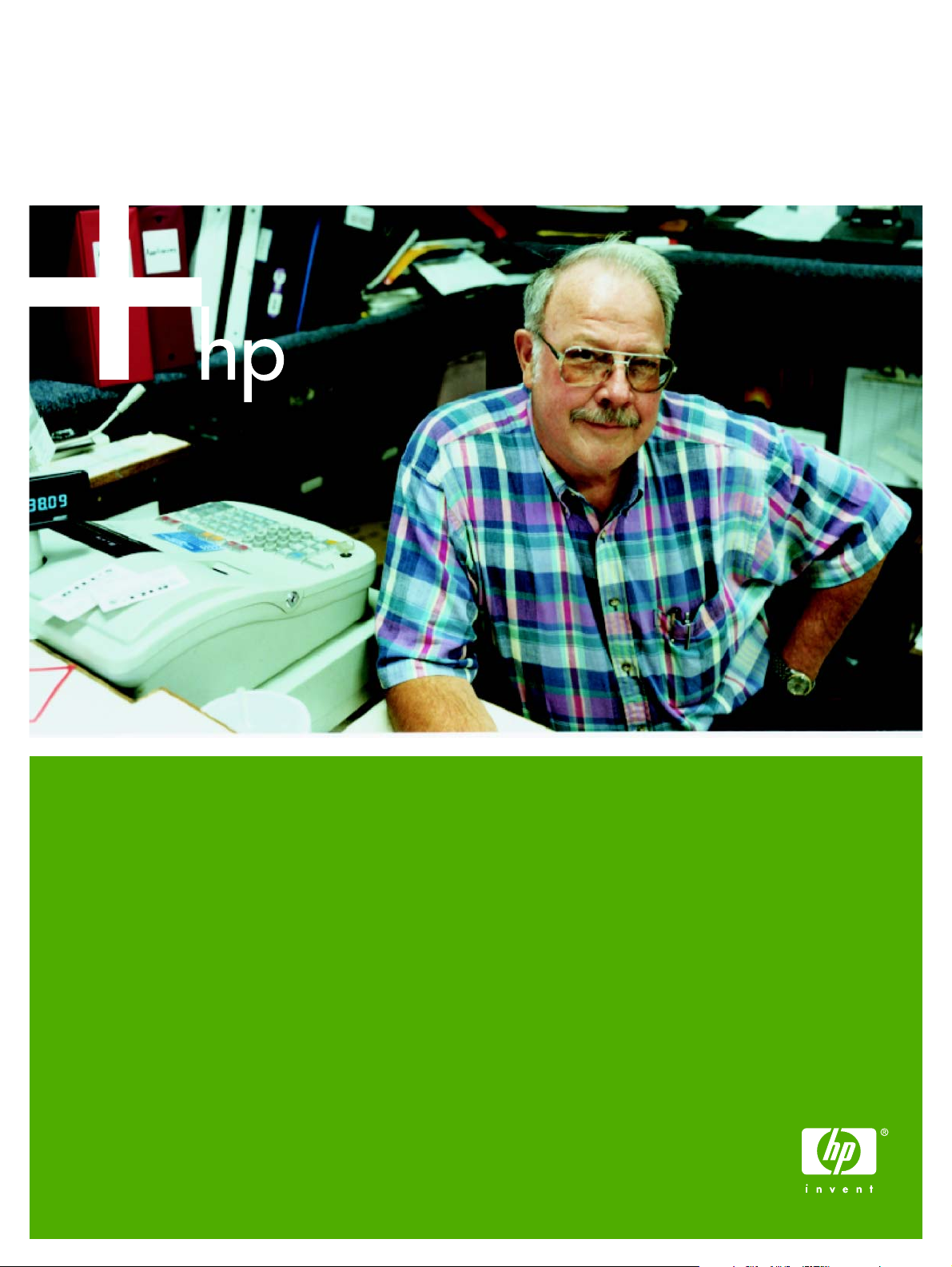
HP Color LaserJet 2600n
Software Technical Reference
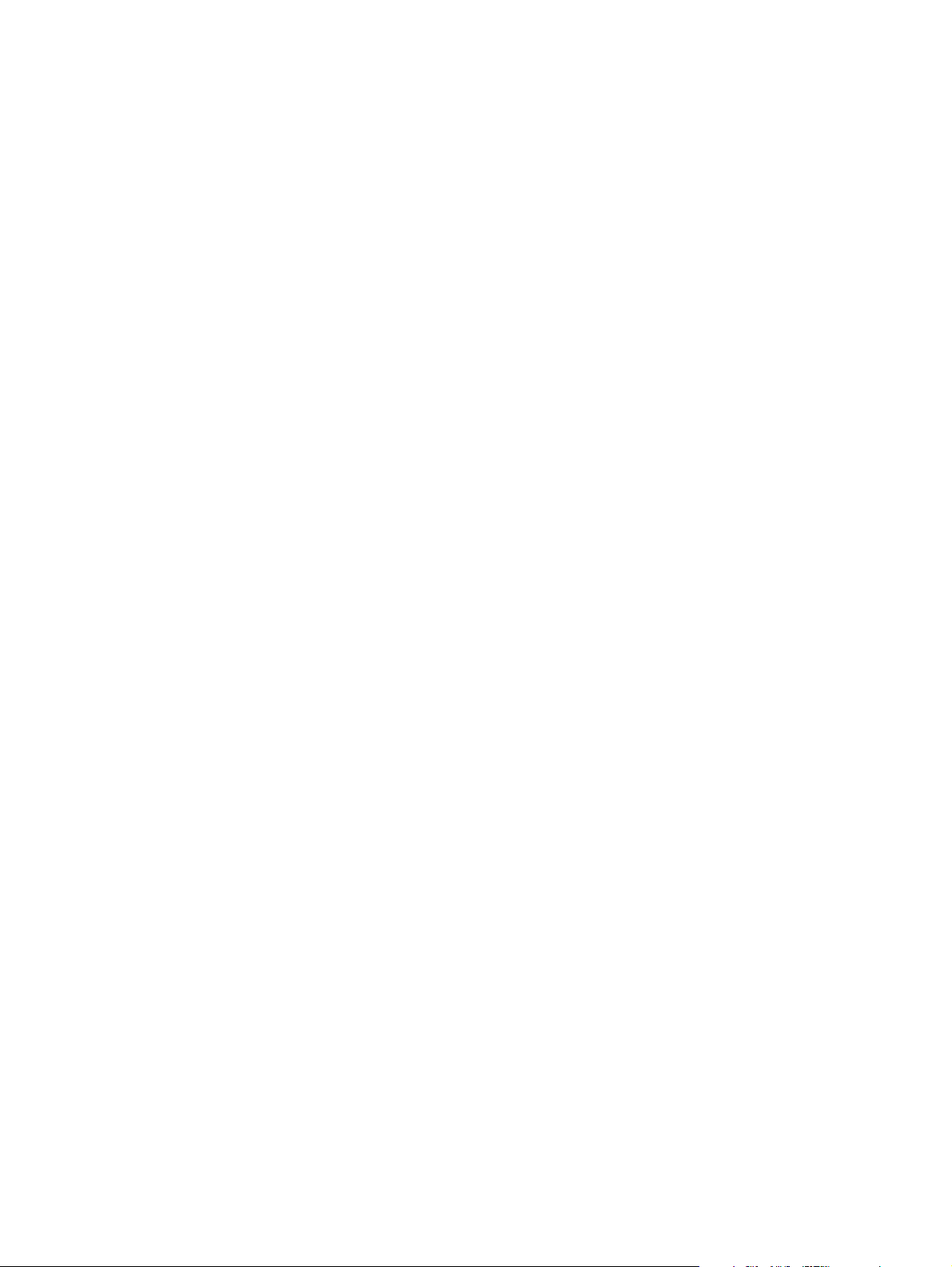
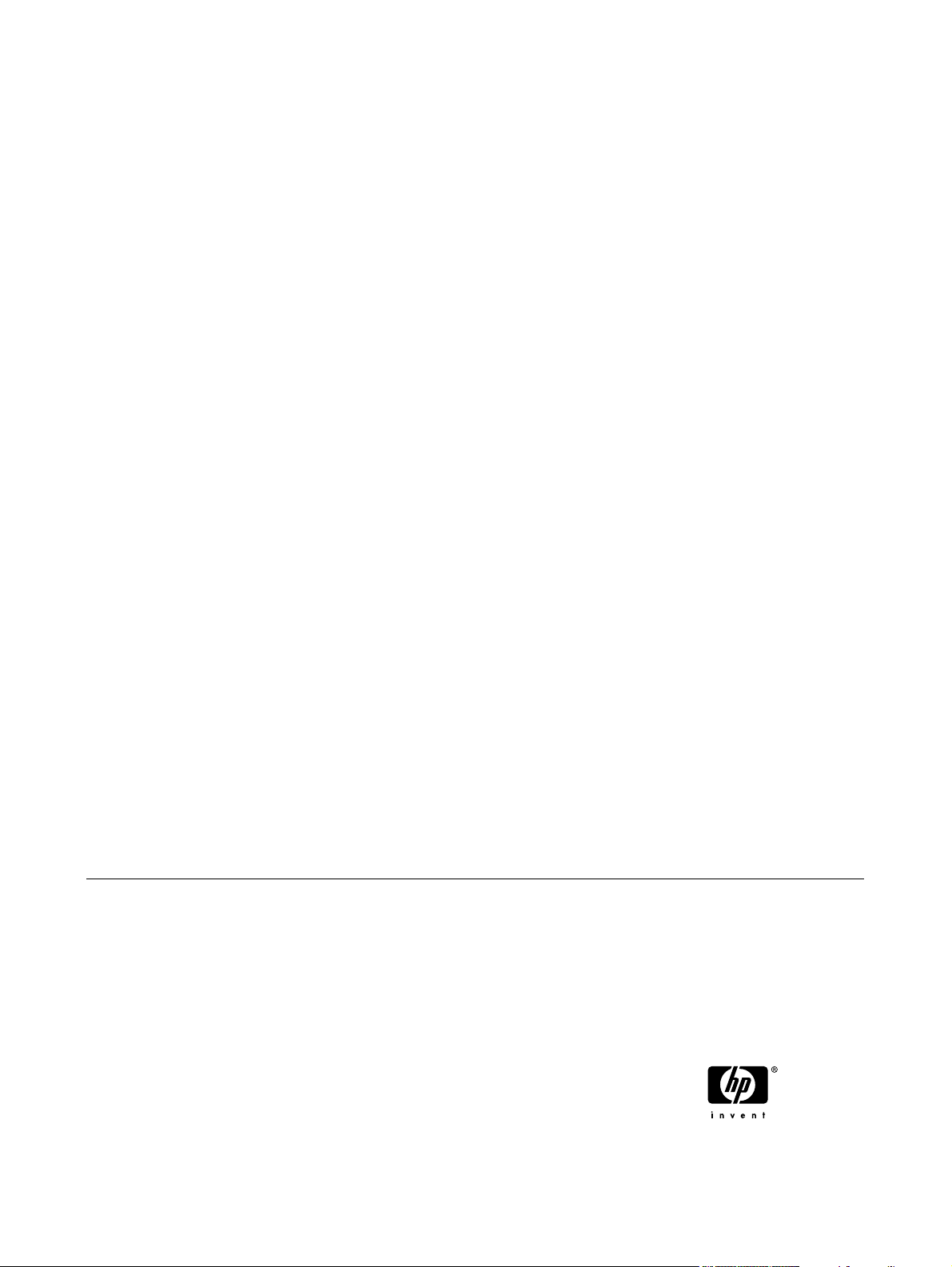
HP Color LaserJet 2600n
Software Technical Reference
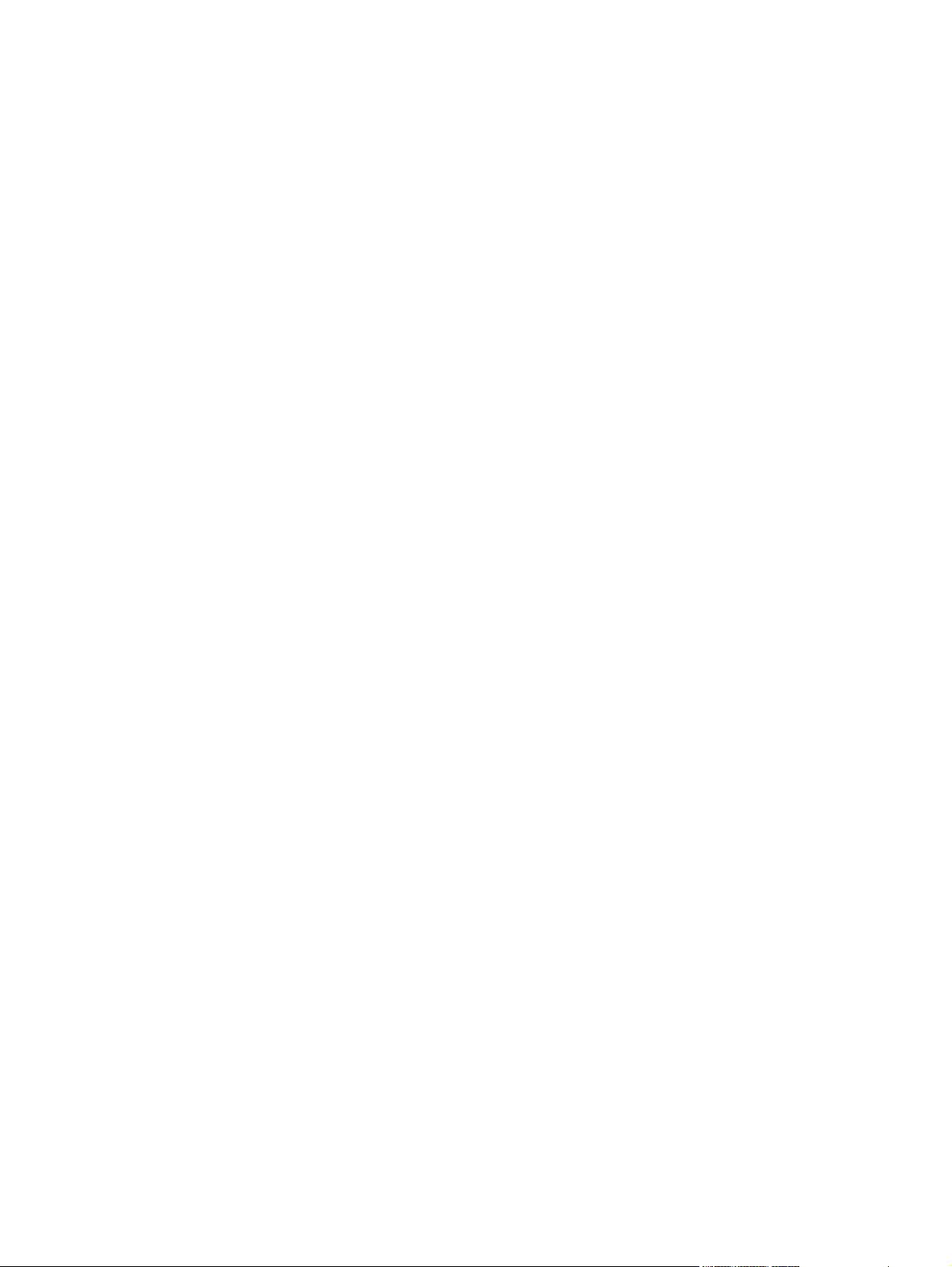
Copyright
Trademarks
® 2005 Copyright Hewlett-Packard
Development Company, L.P.
Reproduction, adaptation or translation
without prior written permission is
prohibited, except as allowed under the
copyright laws.
The information contained herein is subject
to change without notice.
The only warranties for HP products and
services are set forth in the express
warranty statements accompanying such
products and services. Nothing herein
should be construed as constituting an
additional warranty. HP shall not be liable
for technical or editorial errors or omissions
contained herein.
Edition 1, 4/2005
Adobe ®, Acrobat ®, and the Acrobat logo
® are trademarks of Adobe Systems
Incorporated.
Java (TM) is a US trademark of Sun
Microsystems, Inc.
Linux is a U.S. registered trademark of
Linus Torvalds.
Microsoft ®, Windows ®, and Windows NT
® are U.S. registered trademarks of
Microsoft Corporation.
Pentium ® is a registered trademark of
Intel Corporation or its subsidiaries in the
United States and other countries.
UNIX ® is a registered trademark of The
Open Group.
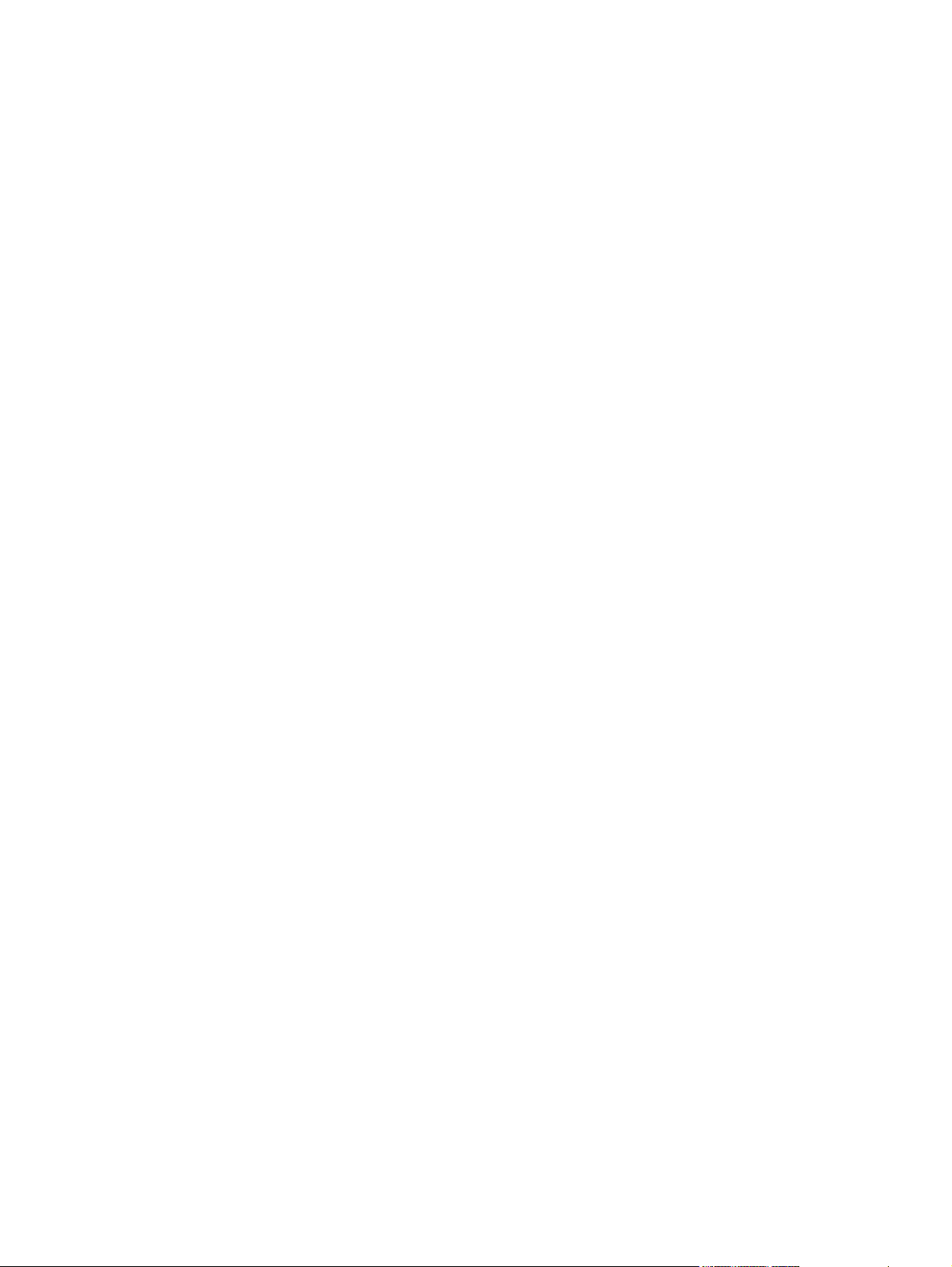
Table of contents
1 Purpose and scope
Introduction..............................................................................................................................................2
HP Color LaserJet 2600n printer features...............................................................................................3
Software availability and fulfillment.........................................................................................................4
In-box file layout......................................................................................................................4
HP Color LaserJet 2600n software CD, Microsoft Windows partition...................4
CD language groupings and part numbers.............................................................................4
Ordering software...................................................................................................................5
Documentation availability and localization.............................................................................................6
2 Software overview
Operating systems.................................................................................................................................10
Supported Microsoft Windows operating systems...............................................................10
Supported operating systems..............................................................................10
Supported operating systems for plug and play installations..............................10
Microsoft Windows system requirements.............................................................................10
Microsoft Windows supported operating–system requirements..........................10
Supported network protocols...............................................................................11
Software-component information..........................................................................................................12
New printing-system software features................................................................................12
Software-component availability ..........................................................................................12
Software-component localization..........................................................................................13
HP Color LaserJet 2600n printing-system software for Microsoft Windows.........................................15
Available printer configurations.............................................................................................................16
Software features by connection type..................................................................................16
Supported configurations......................................................................................................17
Direct connection.................................................................................................17
Network connection options.................................................................................17
Networked using on-board networking................................................17
Local connection using Microsoft peer-to-peer networking
(Microsoft Windows only) ...................................................................17
Port communication...............................................................................................................................18
USB port connections...........................................................................................................18
Device conflicts in Microsoft Windows..................................................................................18
Opening the Microsoft Windows Device Manager...............................................18
Check for device conflicts....................................................................................18
Guidelines for troubleshooting and resolving device conflicts.............................19
Regional settings...................................................................................................................................20
System requirements for peer-to-peer networking.............17
ENWW iii
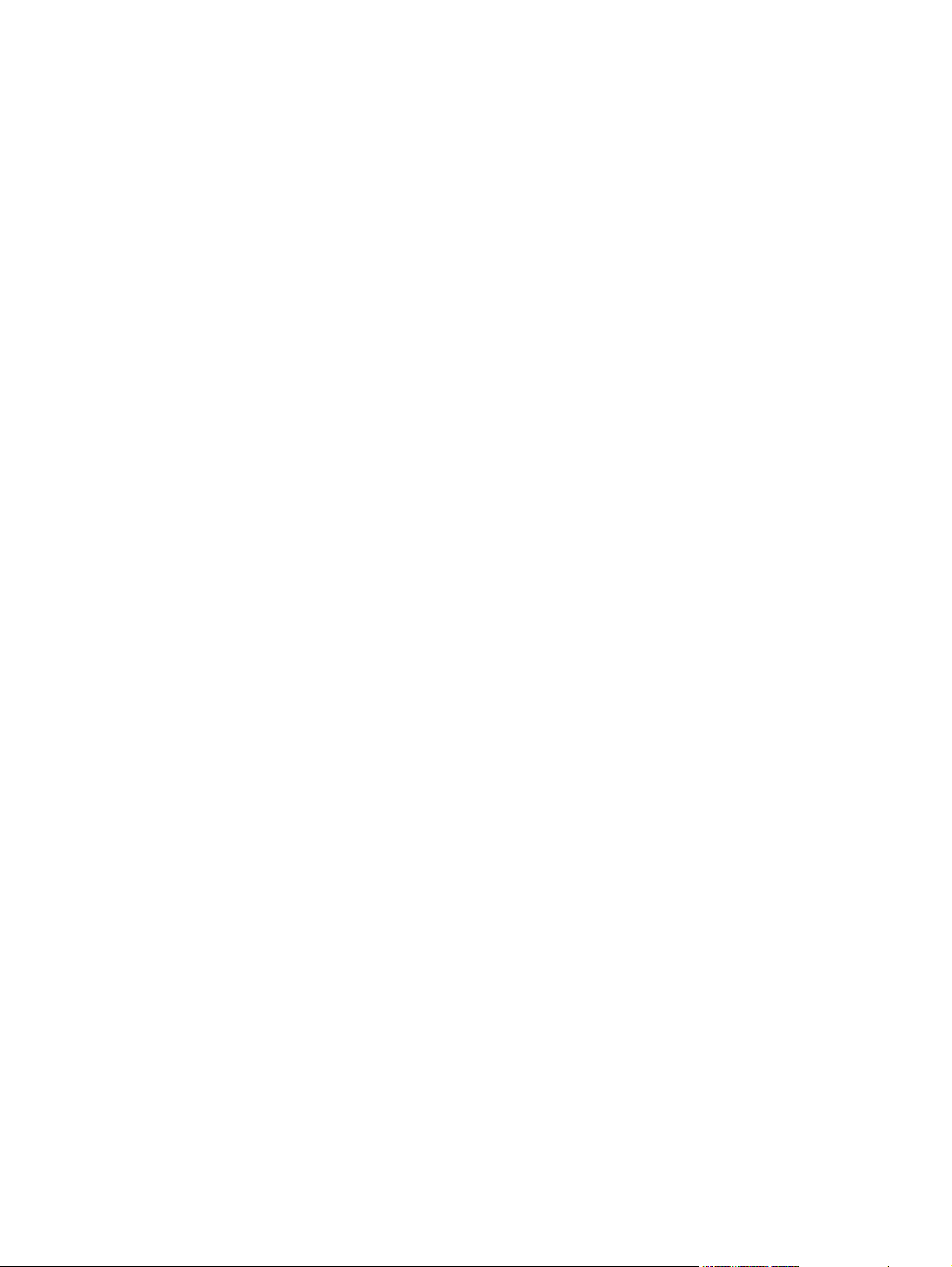
3 Macintosh software overview
Supported Macintosh operating systems..............................................................................................24
Macintosh printing-system software for the HP Color LaserJet 2600n printer......................................24
In-box file layout....................................................................................................................24
HP Color LaserJet 2600n software CD, Macintosh Partition...............................24
Software components for Macintosh....................................................................................24
Software component availability for Macintosh....................................................................25
Software component localization..........................................................................................25
Ordering software for Macintosh...........................................................................................27
System requirements for Macintosh......................................................................................................28
Installation overview .............................................................................................................................29
Installation options.................................................................................................................................29
Macintosh installation instructions for direct connections.....................................................29
..............................................................................................................................29
Macintosh installation instructions for networked computers...............................................31
..............................................................................................................................31
Installation dialog box options for Macintosh OS..................................................................................32
4 Software installation for Microsoft Windows
Installation overview .............................................................................................................................40
Installation options.................................................................................................................................41
Microsoft Windows installation for direct connections..........................................................41
..............................................................................................................................42
Installing the printing-system using Microsoft Windows Plug and Play................................42
Installation for Microsoft Windows 98 SE............................................................42
Installation for Microsoft Windows Me.................................................................49
Microsoft Windows installation for networked computers.....................................................53
Setting up Microsoft Windows-sharing (peer-to-peer networking).......................................53
Setting up the host computer running Microsoft Windows 98 SE, Microsoft
Windows Me, or Microsoft Windows 2000...........................................................54
Setting up the host computer running Microsoft Windows XP or Microsoft
Windows Server 2003..........................................................................................54
Setting up the client computers............................................................................54
Setting up client computers running Microsoft Windows 98 SE,
Microsoft Windows Me, or Microsoft Windows 2000..........................54
Setting up client computers running Microsoft Windows XP or
Microsoft Windows Server 2003.........................................................55
Installation dialog box options for Microsoft Windows 2000, Microsoft Windows XP, and
Microsoft Windows Server 2003............................................................................................................56
Uninstall.................................................................................................................................................73
Uninstall instructions for Microsoft Windows 2000, Microsoft Windows XP, and
Microsoft Windows Server 2003...........................................................................................73
Uninstall instructions for Microsoft Windows 98 SE and Microsoft Windows Me.................76
ZUNINST.EXE uninstall method...........................................................................................79
5 Host-based driver features for Microsoft Windows
Introduction to host-based printing........................................................................................................82
Access to the driver...............................................................................................................................83
Help system...........................................................................................................................................84
What's this? Help..................................................................................................................84
iv ENWW
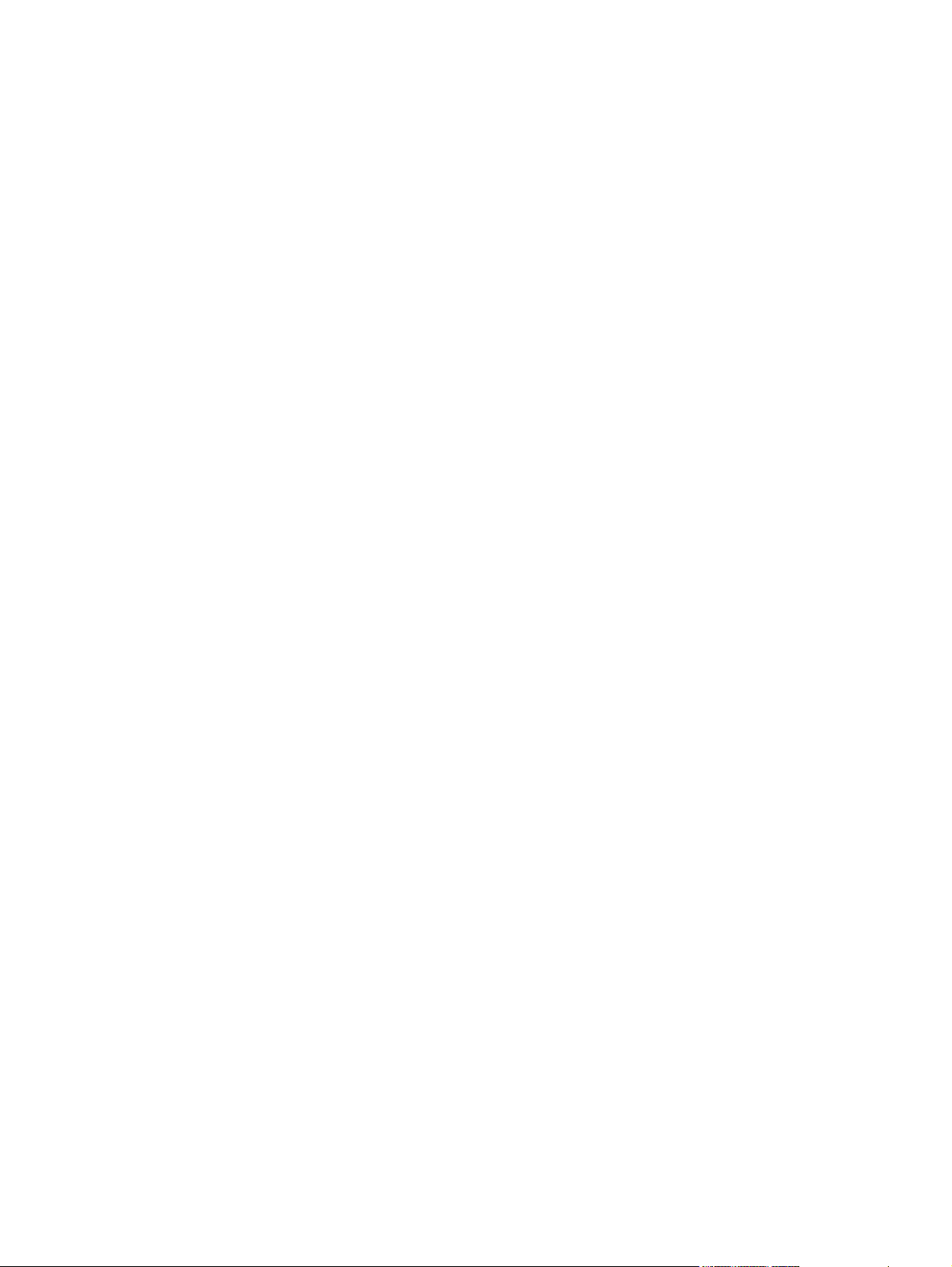
Context-sensitive Help..........................................................................................................8 4
Constraint messages............................................................................................................84
Driver tab features.................................................................................................................................87
Printing Preferences tab set.................................................................................................87
Paper/Quality tab features...................................................................................87
Quick Sets...........................................................................................88
Defaults...............................................................................89
User Guide Print Settings...................................................89
Untitled................................................................................89
Paper Options group box....................................................................89
Size is:................................................................................90
Use Different Paper check box..........................91
Custom Paper Size group..................................91
Source Is: drop-down menu...............................................92
Type is: drop-down menu...................................................92
Use Different Paper options...............................................93
Document preview image....................................................................94
Effects tab features..............................................................................................94
Quick Sets...........................................................................................95
Fit to Page group box..........................................................................95
Print Document On setting ................................................96
Scale to Fit option ..............................................................96
% of Normal Size option ....................................................96
Document preview image....................................................................97
Watermarks group box........................................................................97
Current watermarks............................................................98
Watermark message...........................................................99
Message angle...................................................................99
Font attributes.....................................................................99
Name..................................................................99
Color.................................................................100
Shading............................................................100
Size..................................................................100
Style.................................................................100
Finishing tab features.........................................................................................101
Quick Sets.........................................................................................101
Document Options.............................................................................102
Print on Both Sides (Manually) check box .......................102
Instructions for manually printing on both
sides.................................................................103
Flip Pages Up...................................................................103
Booklet layout...................................................................103
Book and booklet printing................................104
Printing a Booklet.............................................104
Printing a book.................................................104
Pages per Sheet...............................................................104
Print Page Borders...........................................................105
Page Order.......................................................................105
Document preview image..................................................................105
Print Quality group box......................................................................106
ENWW v
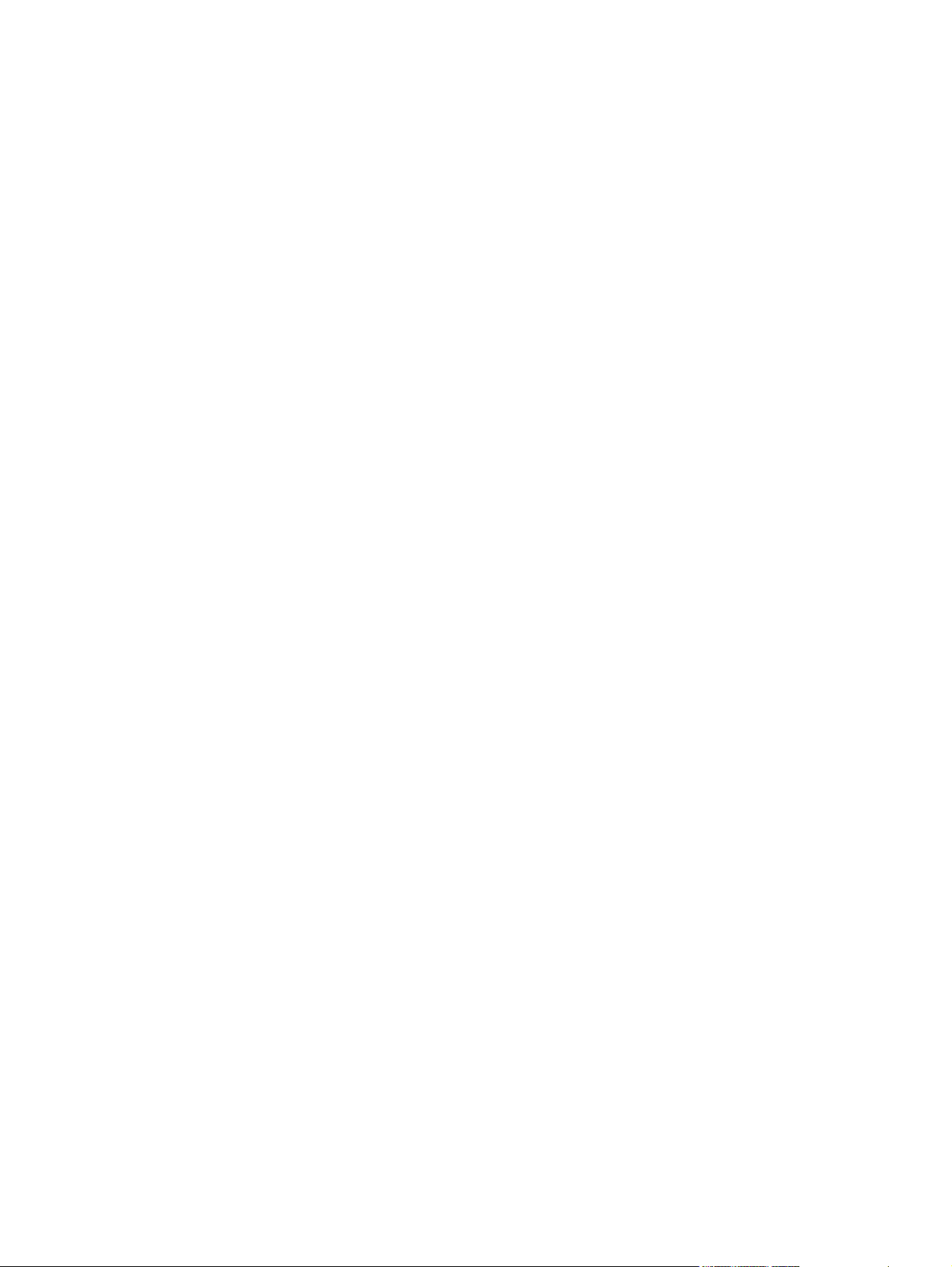
Print Quality drop-down menu..........................................106
Print all Text as Black.......................................................106
Basics tab features ............................................................................................106
Orientation group box........................................................................107
Portrait option button........................................................107
Landscape option button..................................................107
Rotate check box..............................................................108
Copies group box..............................................................................108
Copy Count setting ..........................................................108
Collate check box.............................................................108
About button.....................................................................108
Page count........................................................................109
Service ID (Born-on date).................................................109
Color tab.............................................................................................................110
Quick Sets.........................................................................................111
Color options.....................................................................................111
Automatic color settings....................................................................111
Manual color settings........................................................................111
Text, Graphics, and Photographs sections.......................................112
Neutral Grays....................................................................113
General..............................................................................................113
Edge Control.....................................................................113
Halftone.............................................................................113
RGB Color........................................................................114
Print in Grayscale..............................................................................114
Printer Properties tab set....................................................................................................114
Configure tab......................................................................................................115
Printer Model.....................................................................................116
Paper Handling Options....................................................................116
Installable Options.............................................................................116
Jam Recovery...................................................................116
Courier Font Type.............................................................116
6 The HP Color LaserJet 2600n Toolbox
Overview of the HP Color LaserJet 2600n Toolbox............................................................................118
Starting the HP Color LaserJet 2600n Toolbox..................................................................118
Structure..............................................................................................................................118
Opening page.....................................................................................................................119
Navigation...........................................................................................................................119
System requirements...........................................................................................................................120
Web browser requirements.................................................................................................120
Other requirements.............................................................................................................120
Localization..........................................................................................................................................121
Configuration options for the HP Color LaserJet 2600n Toolbox........................................................122
HP Color LaserJet 2600n Toolbox section.........................................................................123
Status tab...........................................................................................................124
Device Status page...........................................................................125
Status messages..............................................................127
Initialization and Ready messages..................128
Supplies messages..........................................129
vi ENWW
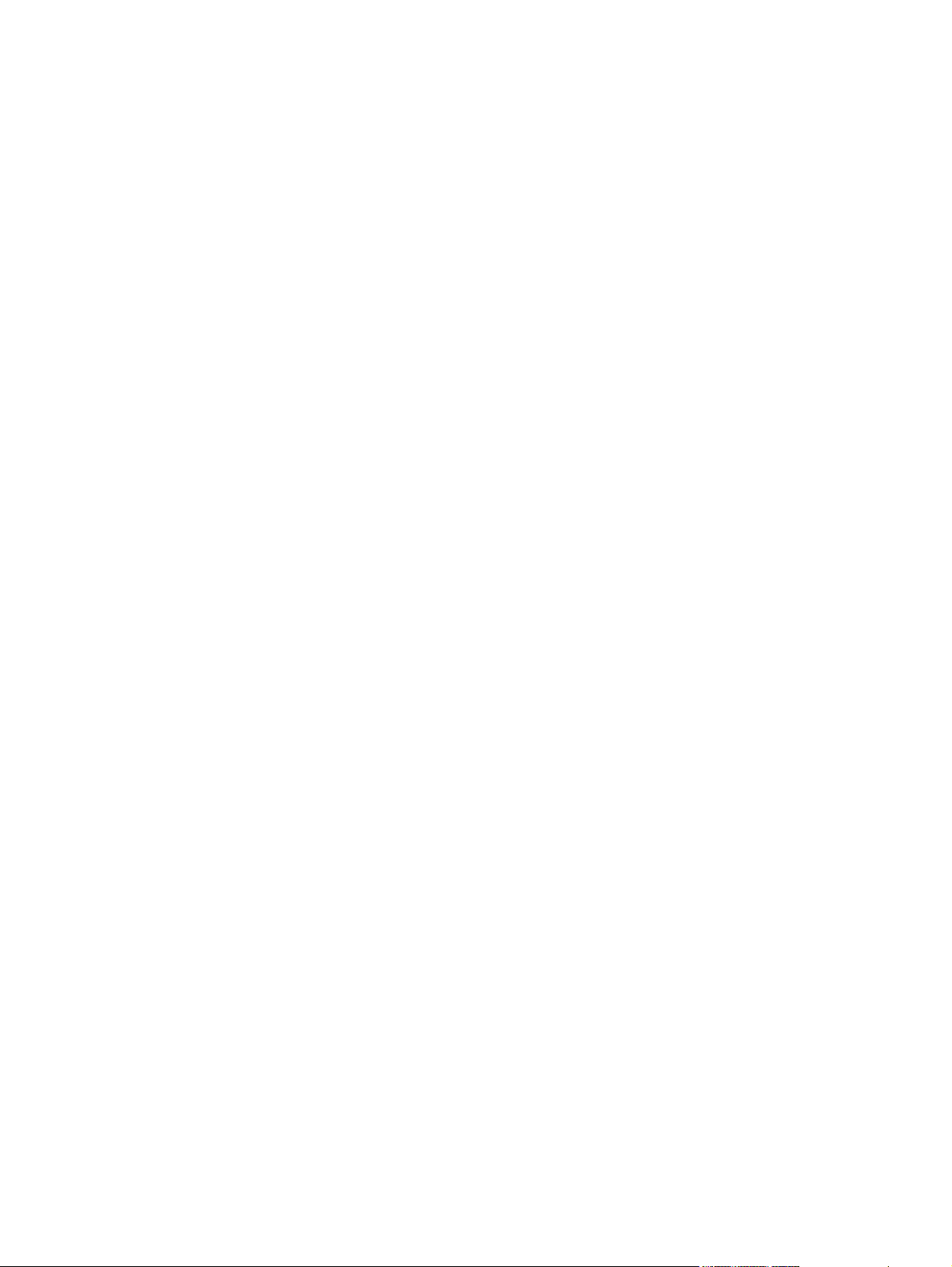
Alert messages................................................133
Warning messages..........................................135
Critical error messages....................................136
Status messages.............................................137
Printing reports and documents messages.....138
Supplies Status page........................................................................139
Print Info Pages page........................................................................141
Troubleshooting tab...........................................................................................142
Clearing Jams page..........................................................................143
Print Problems page..........................................................................144
Troubleshooting Tools page..............................................................145
Print Quality Troubleshooting Procedure page................147
Animated Demonstrations page........................................................149
Alerts tab............................................................................................................150
Alerts page........................................................................................150
Documentation tab.............................................................................................157
Print: How do I? page........................................................................157
Network: How do I? page..................................................................158
Other: How do I? page......................................................................159
User Guide page...............................................................................160
Readme page....................................................................................161
Device Settings section......................................................................................................162
Information tab...................................................................................................164
Device Status page...........................................................................165
Configuration page............................................................................167
Supplies Status page........................................................................169
Print Info pages.................................................................................171
Settings tab........................................................................................................172
Paper Handling page.........................................................................173
Printing page.....................................................................................174
Print Quality page..............................................................................175
Print Density page.............................................................................177
Paper Type Settings page.................................................................179
Print Modes page..............................................................................180
System Setup page...........................................................................183
Service page......................................................................................184
Network tab........................................................................................................185
IP Configuration.................................................................................186
Advanced page..................................................................................188
mDNS page.......................................................................................189
SNMP page.......................................................................................190
Password page..................................................................................191
Other pages........................................................................................................................192
About HP Color LaserJet 2600n Toolbox page.................................................193
HP Instant Support page....................................................................................194
Product Registration page.................................................................................195
Order Supplies page..........................................................................................196
Product Support page........................................................................................197
7 Engineering Detail
ENWW vii
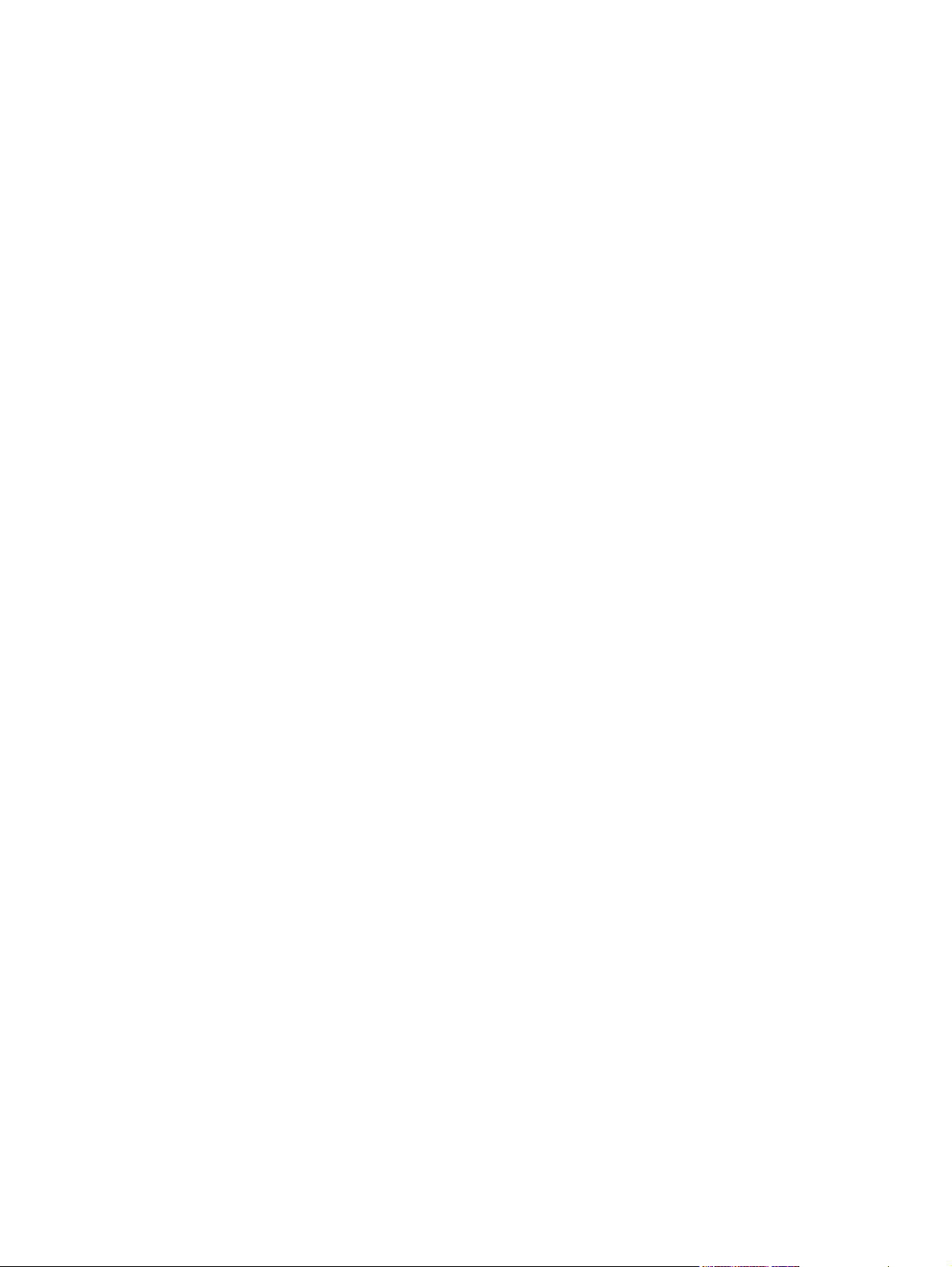
Troubleshooting checklist....................................................................................................................200
Problem solving...................................................................................................................................202
Coexistence/conflict issues.................................................................................................202
Communication issues........................................................................................................202
Media attributes...................................................................................................................................204
Paper-source commands ...................................................................................................204
Media types and sizes .......................................................................................................204
Custom paper sizes ...........................................................................................................206
HP Color LaserJet 2600n Readme.....................................................................................................208
HP Color LaserJet 2600n Printing System Install Notes....................................................208
Introduction.........................................................................................................208
Purpose of this document..................................................................208
Product description............................................................................208
Who needs this software?.................................................................209
Overview of the printing system components...................................209
End-user software components........................................209
Drivers..............................................................209
Printer Status and Alerts .................................209
Adobe Acrobat Reader....................................209
Printer documentation .....................................................210
Uninstall ..........................................................210
Latest printer drivers .......................................210
Late-breaking information..................................................................................210
Known issues and workarounds.......................................................210
Issues fixed........................................................................................210
Installation instructions.......................................................................................210
Installation options.............................................................................210
Installing software on Windows 2000 and XP...................................211
Printing system installation from CD-ROM, Internet
download...........................................................................211
Port selection....................................................................212
Installation for Windows 98 Second Edition and Windows Me
(Windows 2000 and XP alternate method) ......................................212
Installing software on Macintosh OS 10,2,x and 10.3.x ...................212
USB install instructions ....................................................212
Network install instructions ..............................................213
Uninstaller..........................................................................................213
Technical assistance..........................................................................................213
Customer support..............................................................................213
Web...................................................................................................213
HP Software and support services - Additional information..............213
Legal statements................................................................................................214
Trademark notices.............................................................................214
Warranty and Copyright....................................................................214
Warranty...........................................................................214
Copyright...........................................................................214
Index....................................................................................................................................................................215
viii ENWW
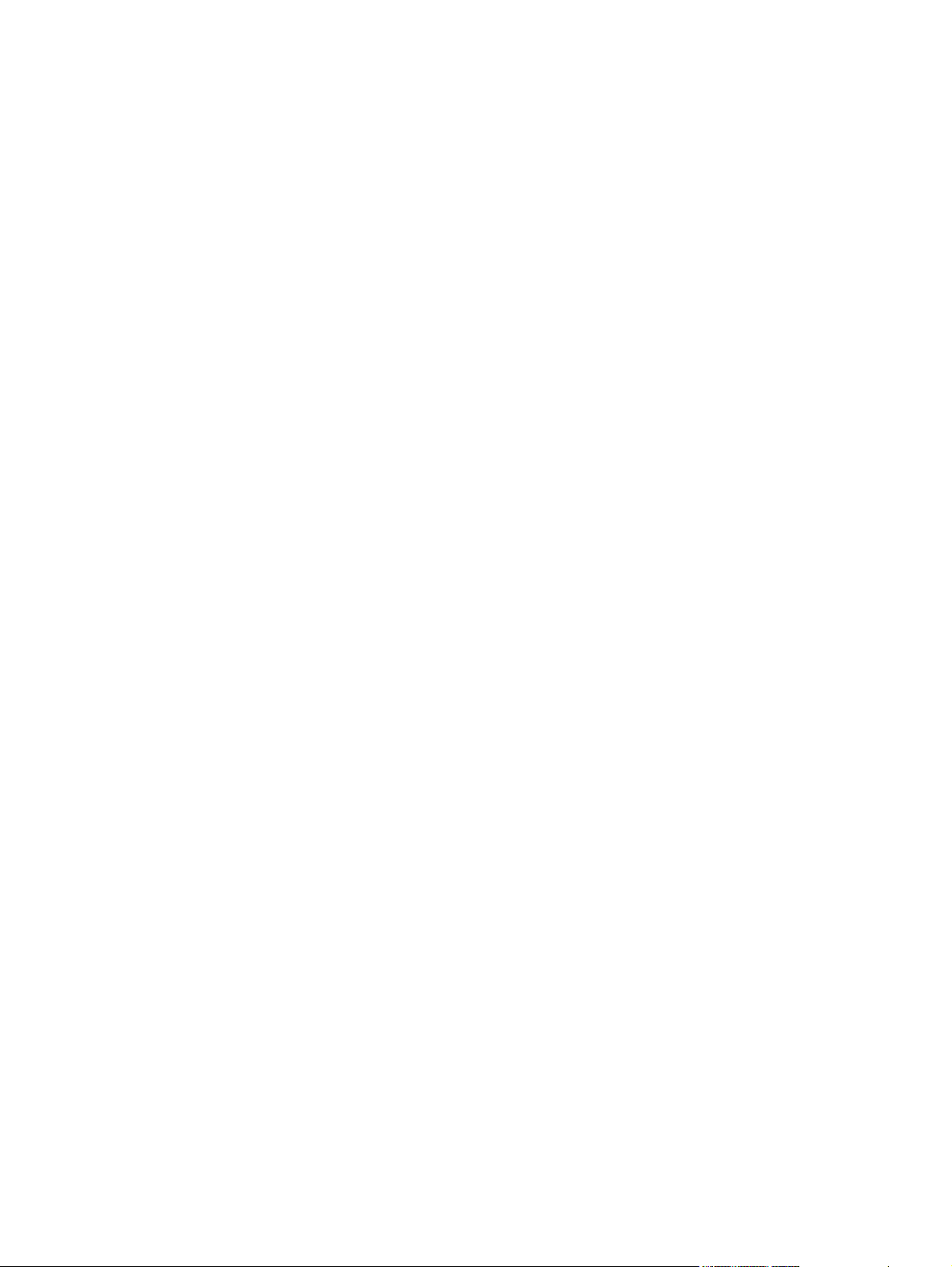
List of tables
Table 1-1 Features of the HP Color LaserJet 2600n printer............................................................................3
Table 1-2 CD language groupings for Microsoft Windows...............................................................................4
Table 1-3 User documentation availability and localization.............................................................................6
Table 2-1 Supported network protocols.........................................................................................................11
Table 2-2 Software component availability for the HP Color LaserJet 2600n printer ...................................12
Table 2-3 Software component localization by language, A-I .......................................................................13
Table 2-4 Language key A-I ..........................................................................................................................14
Table 2-5 Software component localization by language, K-Z ......................................................................1 4
Table 2-6 Language key, L-Z.........................................................................................................................14
Table 2-7 Software components for Microsoft Windows................................................................................15
Table 2-8 Software features by connection type............................................................................................16
Table 3-1 Software components for Macintosh..............................................................................................24
Table 3-2 CD language groupings for Macintosh...........................................................................................25
Table 5-1 Constraint messages......................................................................................................................84
Table 5-2 Standard paper types and engine speeds.....................................................................................92
Table 5-3 Page orientation...........................................................................................................................103
Table 5-4 Halftone settings (lpi)....................................................................................................................113
Table 6-1 HP Color LaserJet 2600n Control Panel initialization and Ready messages..............................128
Table 6-2 HP Color LaserJet 2600n Control Panel supplies messages......................................................129
Table 6-3 HP Color LaserJet 2600n Control Panel alert messages............................................................133
Table 6-4 HP Color LaserJet 2600n Control Panel warning messages.......................................................135
Table 6-5 HP Color LaserJet 2600n Control Panel critical error messages................................................136
Table 6-6 HP Color LaserJet 2600n Control Panel status messages..........................................................137
Table 6-7 HP Color LaserJet 2600n Control Panel printing reports and documents messages.................138
Table 6-8 Available alerts for the HP Color LaserJet 2600n printer.............................................................150
Table 6-9 Optimize menu.............................................................................................................................176
Table 6-10 Standard print modes...................................................................................................................181
Table 6-11 Extended print modes..................................................................................................................182
Table 7-1 Troubleshooting checklist.............................................................................................................200
Table 7-2 Paper-source commands for the HP Color LaserJet 2600n printer.............................................204
Table 7-3 Supported media attributes..........................................................................................................204
Table 7-4 Tray 1 and Tray 2 specifications..................................................................................................206
Table 7-5 Optional Tray 3 specifications......................................................................................................207
ENWW ix
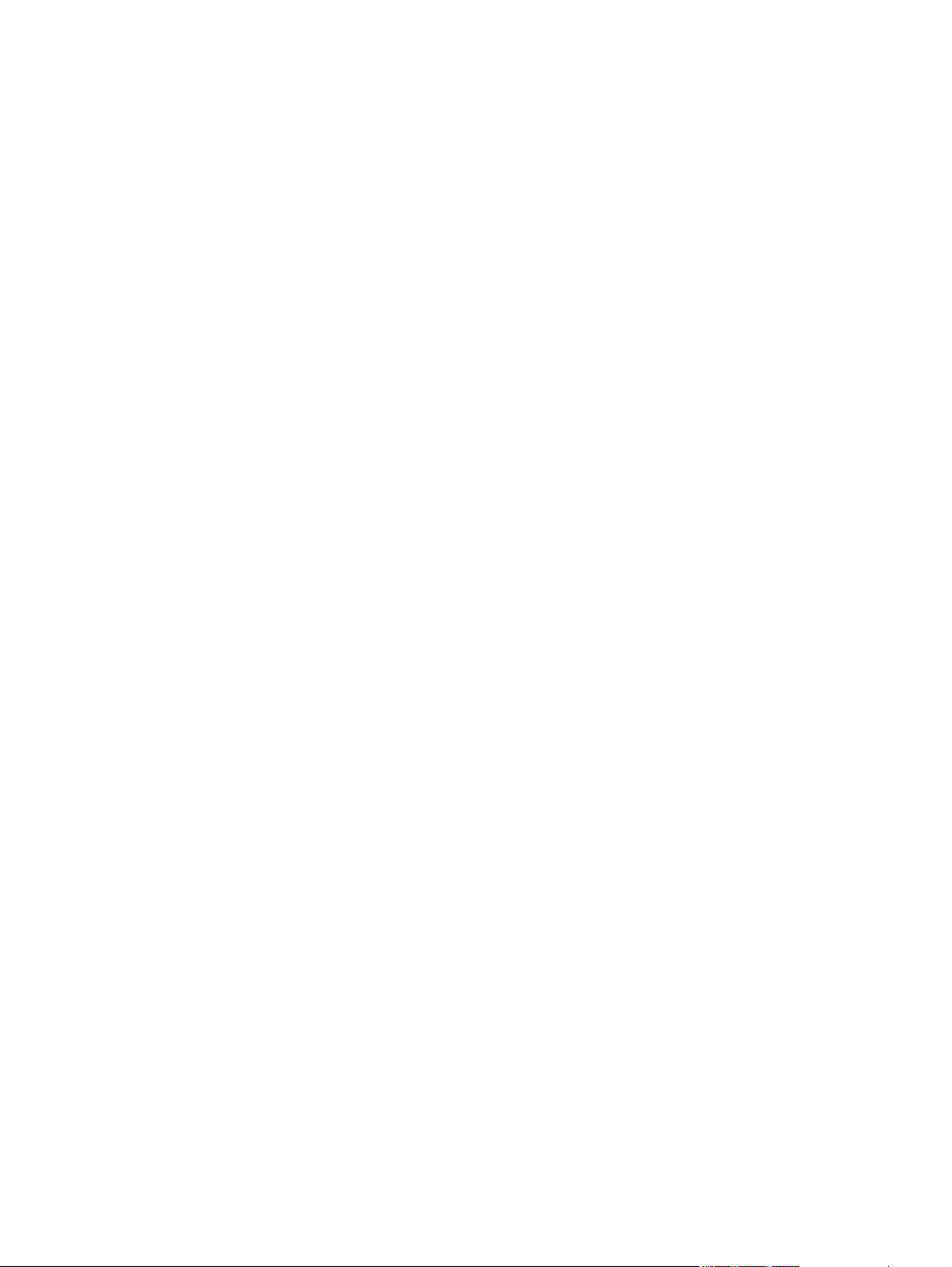
x ENWW
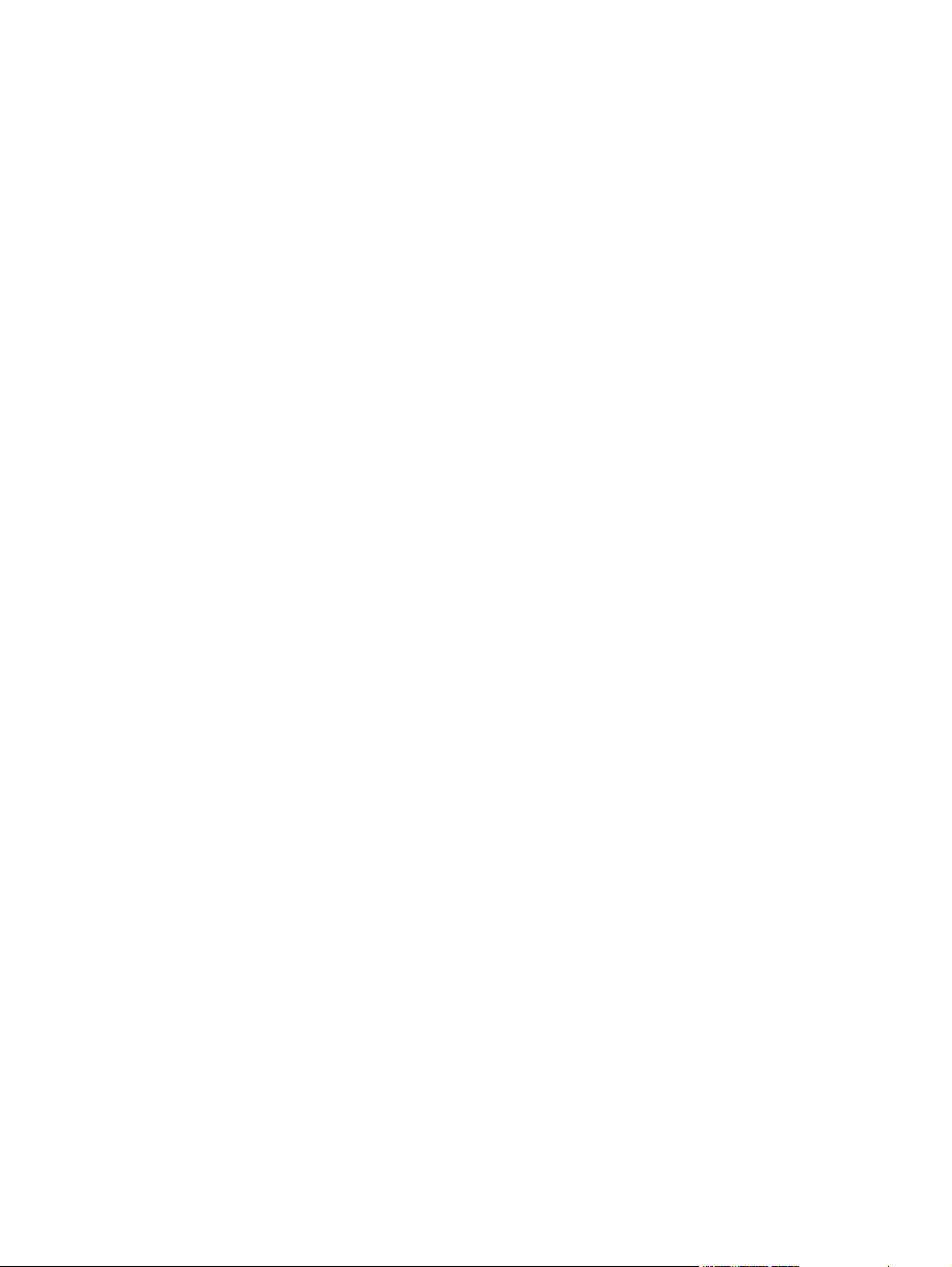
List of figures
Figure 3-1 Step 1 - Open the HP Color LaserJet 2600n program group........................................................32
Figure 3-2 Step 2 – Open the HP Color LaserJet 2600n printing-system software CD. ................................32
Figure 3-3 Step 3 - Run the HP Color LaserJet 2600n printing-system software installer.............................33
Figure 3-4 Step 4 - License agreement...........................................................................................................33
Figure 3-5 Step 5 - Agree or Disagree to License Agreement........................................................................34
Figure 3-6 Step 6 - Select destination.............................................................................................................35
Figure 3-7 Step 7 - Verify installation...............................................................................................................35
Figure 3-8 Step 8 - Authentication...................................................................................................................36
Figure 3-9 Step 9 - Install files.........................................................................................................................37
Figure 3-10 Step 10 - Finish the installation......................................................................................................37
Figure 4-1 Add New Hardware Wizard USB Printing Support dialog box.......................................................43
Figure 4-2 Add New Hardware Wizard USB Printing Support - Search for driver dialog box.........................43
Figure 4-3 Add New Hardware Wizard USB Printing Support - Specify a location dialog box.......................44
Figure 4-4 Add New Hardware Wizard USB Printing Support - Ready to Install dialog box..........................44
Figure 4-5 Add New Hardware Wizard USB Printing Support - Finish dialog box..........................................45
Figure 4-6 Add New Hardware Wizard HP Color LaserJet 2600n..................................................................45
Figure 4-7 Add New Hardware Wizard HP Color LaserJet 2600n - Specify a location dialog box.................46
Figure 4-8 Add New Hardware Wizard HP Color LaserJet 2600n - Ready to Install dialog box....................46
Figure 4-9 Add New Hardware Wizard HP Color LaserJet 2600n - Printer name dialog box........................47
Figure 4-10 Add New Hardware Wizard HP Color LaserJet 2600n - Finish dialog box....................................48
Figure 4-11 Add New Hardware Wizard USB Printing Support - Search for driver dialog box.........................49
Figure 4-12 Add New Hardware Wizard USB Printing Support - Select other driver dialog box......................50
Figure 4-13 Add New Hardware Wizard USB Printing Support - Finish dialog box..........................................50
Figure 4-14 Add New Hardware Wizard HP Color LaserJet 2600n..................................................................51
Figure 4-15 Add New Hardware Wizard USB Printing Support - Select other driver dialog box......................51
Figure 4-16 Add New Hardware Wizard HP Color LaserJet 2600n - Printer name dialog box........................52
Figure 4-17 Add New Hardware Wizard HP Color LaserJet 2600n - Finish dialog box....................................52
Figure 4-18 Step 1 - Welcome dialog box.........................................................................................................56
Figure 4-19 Step 2 - HP Software License Agreement dialog box....................................................................5 7
Figure 4-20 Step 3 - Printer Connection dialog box..........................................................................................57
Figure 4-21 Step 4 - Identify Printer dialog box.................................................................................................58
Figure 4-22 Step 5 - Searching dialog box........................................................................................................59
Figure 4-23 Step 6 - Printer Found dialog box..................................................................................................60
Figure 4-24 Step 7 - Printer Not Found dialog box............................................................................................61
Figure 4-25 Step 8 - Confirm Settings dialog box..............................................................................................62
Figure 4-26 Step 9 - Confirm Changing Setting dialog box...............................................................................63
Figure 4-27 Step 10 - Set Network Protocol dialog box....................................................................................64
Figure 4-28 Step 11 - Check Cable Connection dialog box..............................................................................65
Figure 4-29 Step 12 - Specify Printer dialog box...............................................................................................66
Figure 4-30 Step 13 - Start copying files dialog box..........................................................................................67
ENWW xi
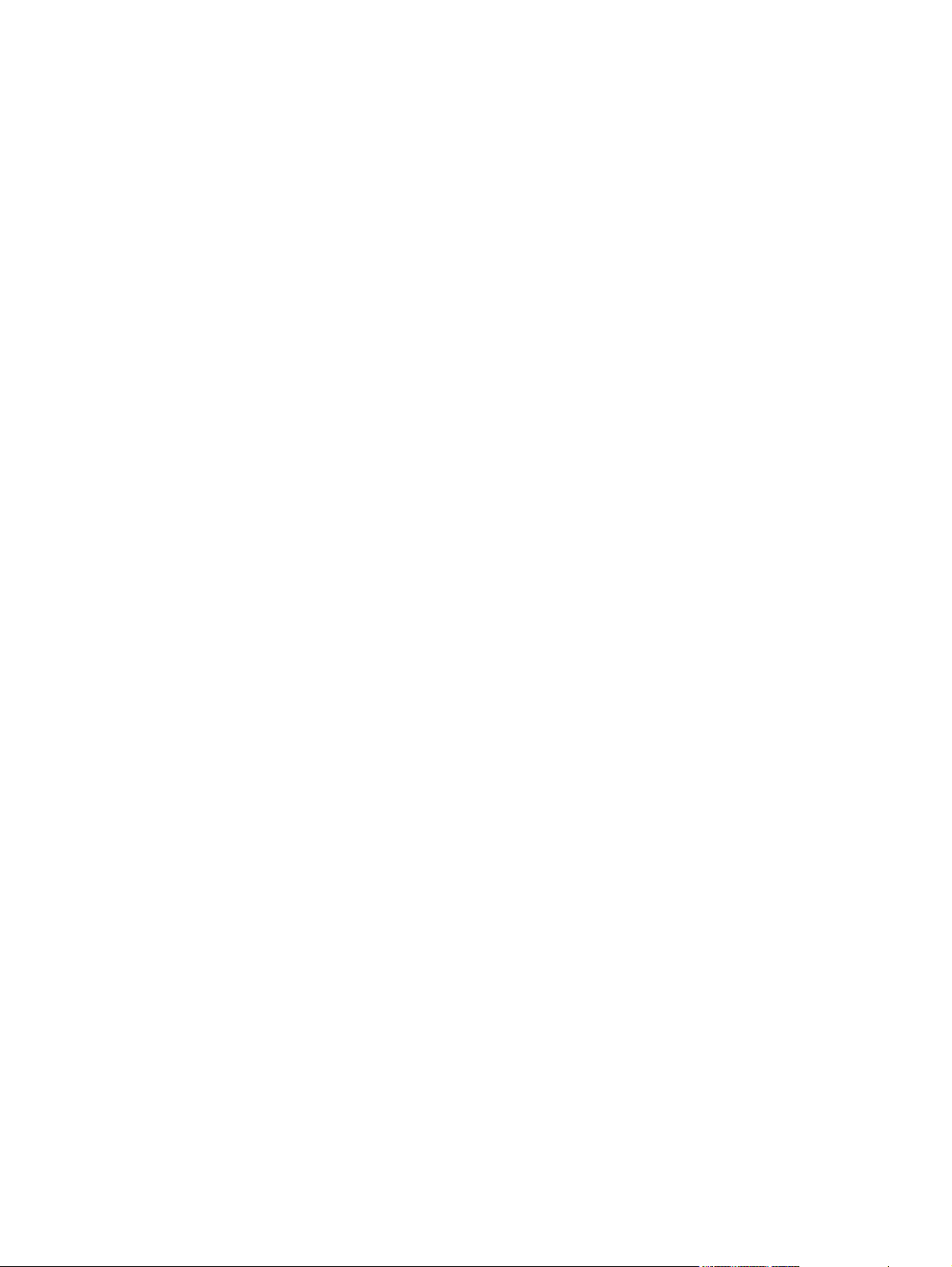
Figure 4-31 Step 14 - Printing System Setup dialog box..................................................................................68
Figure 4-32 Step 15 - Setup must reboot the system dialog box......................................................................69
Figure 4-33 Step 16 - Finish dialog box.............................................................................................................70
Figure 4-34 Step 17 - Setup complete dialog box.............................................................................................71
Figure 4-35 Step 18 - Restart dialog box...........................................................................................................71
Figure 4-36 Step 19- Cancel dialog box............................................................................................................72
Figure 4-37 Step 20 - Exit Setup.......................................................................................................................72
Figure 4-38 The HP Color LaserJet 2600n uninstall wizard..............................................................................74
Figure 4-39 Ready to uninstall dialog box.........................................................................................................75
Figure 4-40 Uninstall Complete! dialog box.......................................................................................................76
Figure 4-41 Uninstall dialog box – Microsoft Windows 98 SE and Microsoft Windows Me..............................77
Figure 4-42 Default dialog box – Microsoft Windows 98 SE and Microsoft Windows Me................................77
Figure 4-43 Reboot dialog box – Microsoft Windows 98 SE and Microsoft Windows Me................................78
Figure 5-1 HP Color LaserJet 2600n host-based driver overview..................................................................82
Figure 5-2 A typical constraint message.........................................................................................................84
Figure 5-3 Paper/Quality tab............................................................................................................................88
Figure 5-4 Paper Options group box ..............................................................................................................90
Figure 5-5 Custom Paper Size dialog box.......................................................................................................91
Figure 5-6 Effects tab ......................................................................................................................................95
Figure 5-7 Preview images - Legal on Letter; Scale to Fit off (left) and on (right) .........................................96
Figure 5-8 Watermark Details .........................................................................................................................98
Figure 5-9 Finishing tab.................................................................................................................................101
Figure 5-10 Print on Both Sides Instructions...................................................................................................102
Figure 5-11 Page-order preview images ........................................................................................................105
Figure 5-12 Basics tab.....................................................................................................................................107
Figure 5-13 Color tab.......................................................................................................................................110
Figure 5-14 Manual Color Options...................................................................................................................112
Figure 5-15 Configure tab................................................................................................................................115
Figure 6-1 Device Status page - 1 of 2..........................................................................................................125
Figure 6-2 Device Status page - 2 of 2..........................................................................................................126
Figure 6-3 Supplies Status page - 1 of 2.......................................................................................................139
Figure 6-4 Supplies Status page - 2 of 2.......................................................................................................140
Figure 6-5 Print Information Pages page.......................................................................................................141
Figure 6-6 Clearing Jams page.....................................................................................................................143
Figure 6-7 Print Problems page.....................................................................................................................144
Figure 6-8 Troubleshooting Tools page - 1 of 2............................................................................................145
Figure 6-9 Troubleshooting Tools page - 2 of 2............................................................................................146
Figure 6-10 Print Quality Troubleshooting Procedure page - 1 of 2................................................................147
Figure 6-11 Print Quality Troubleshooting Procedure page - 2 of 2................................................................148
Figure 6-12 Animated Demonstrations page...................................................................................................149
Figure 6-13 Sample status alert window.........................................................................................................155
Figure 6-14 Set up Status Alerts page............................................................................................................155
Figure 6-15 Configuration Result page............................................................................................................156
Figure 6-16 Print: How do I? page...................................................................................................................157
Figure 6-17 Network: How do I? page.............................................................................................................158
Figure 6-18 Other: How do I? page.................................................................................................................159
Figure 6-19 User Guide page..........................................................................................................................160
Figure 6-20 Readme page...............................................................................................................................161
Figure 6-21 Accessing Device Settings through HP Color LaserJet 2600n Toolbox......................................162
xii ENWW
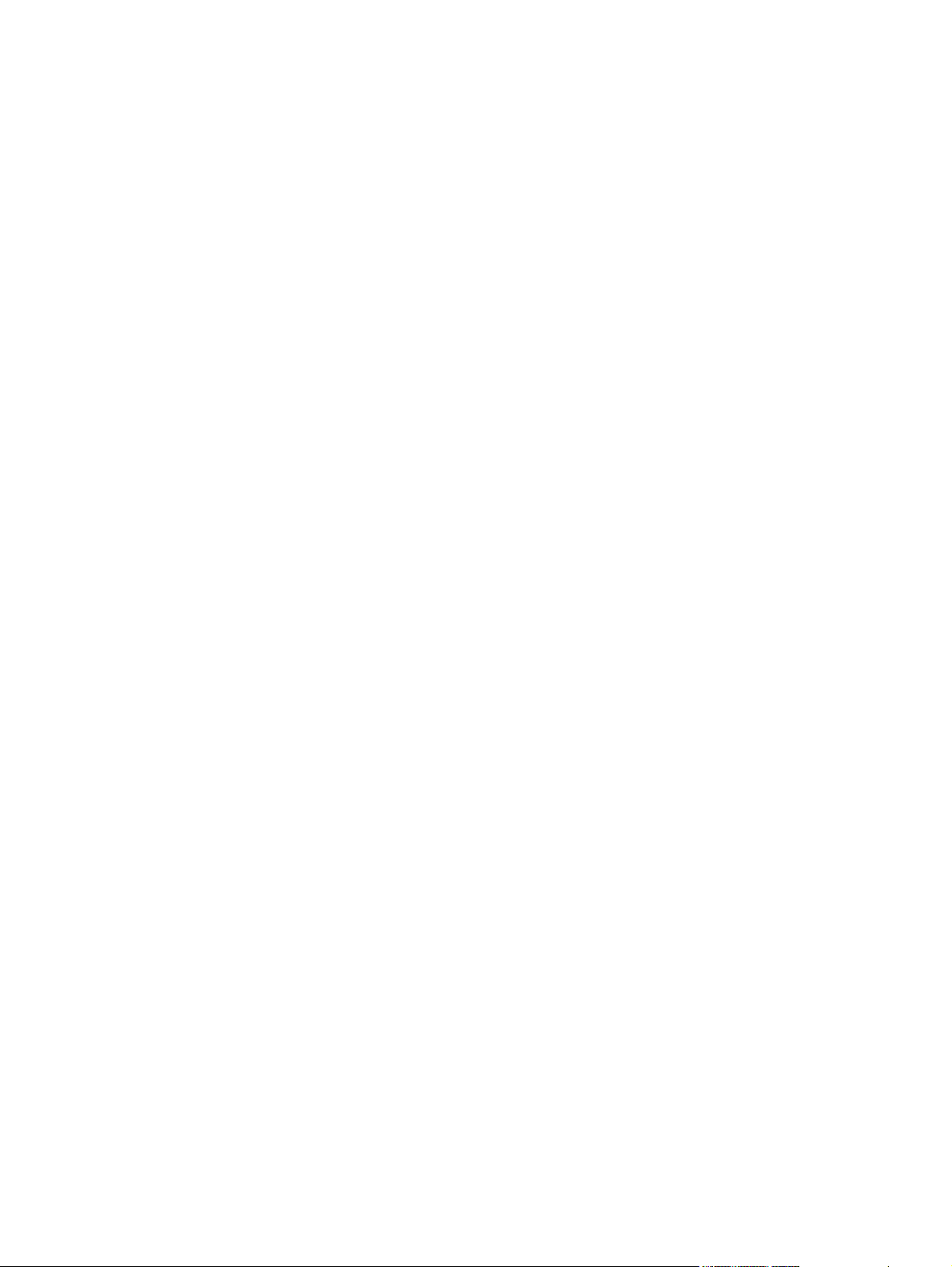
Figure 6-22 Accessing Device Settings by typing printer IP address (also known as Embedded Web
Server)..........................................................................................................................................163
Figure 6-23 Information Tab Device Status page - 1 of 2...............................................................................165
Figure 6-24 Information Tab Device Status page - 2 of 2...............................................................................166
Figure 6-25 Configuration page - 1 of 2...........................................................................................................167
Figure 6-26 Configuration page - 2 of 2...........................................................................................................168
Figure 6-27 Supplies Status page - 1 of 2.......................................................................................................169
Figure 6-28 Supplies Status page - 2 of 2.......................................................................................................170
Figure 6-29 Information tab – Print Information Pages page..........................................................................171
Figure 6-30 Paper Handling page....................................................................................................................173
Figure 6-31 Printing page................................................................................................................................174
Figure 6-32 Print Quality page - 1 of 2............................................................................................................175
Figure 6-33 Print Quality page - 2 of 2............................................................................................................176
Figure 6-34 Print Density page - 1 of 2............................................................................................................177
Figure 6-35 Print Density page - 2 of 2............................................................................................................178
Figure 6-36 Paper Type Settings page............................................................................................................179
Figure 6-37 Print Modes page - 1 of 2.............................................................................................................180
Figure 6-38 Print Modes page - 2 of 2.............................................................................................................181
Figure 6-39 System Setup page......................................................................................................................183
Figure 6-40 Service page................................................................................................................................184
Figure 6-41 IP Configuration page - 1 of 2......................................................................................................186
Figure 6-42 IP Configuration page - 2 of 2......................................................................................................187
Figure 6-43 Advanced page............................................................................................................................188
Figure 6-44 mDNS page..................................................................................................................................189
Figure 6-45 SNMP page..................................................................................................................................190
Figure 6-46 Password page.............................................................................................................................191
Figure 6-47 About Toolbox page.....................................................................................................................193
Figure 6-48 HP Instant Support page..............................................................................................................194
Figure 6-49 Product Registration page............................................................................................................195
Figure 6-50 Order Supplies page....................................................................................................................196
ENWW xiii
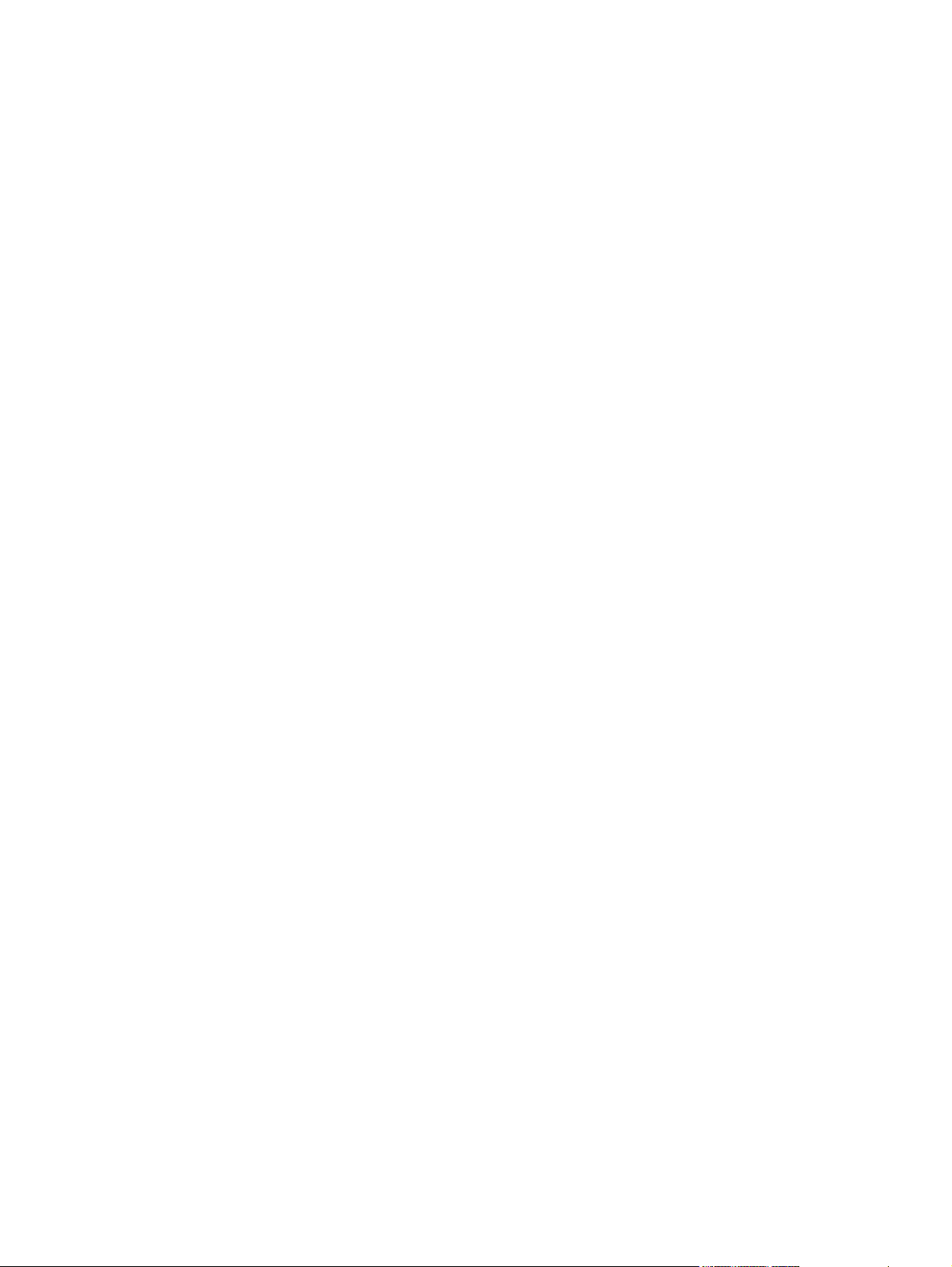
xiv ENWW

1 Purpose and scope
This chapter provides information about the following topics:
●
Introduction
HP Color LaserJet 2600n printer features
●
●
Software availability and fulfillment
●
Documentation availability and localization
ENWW 1
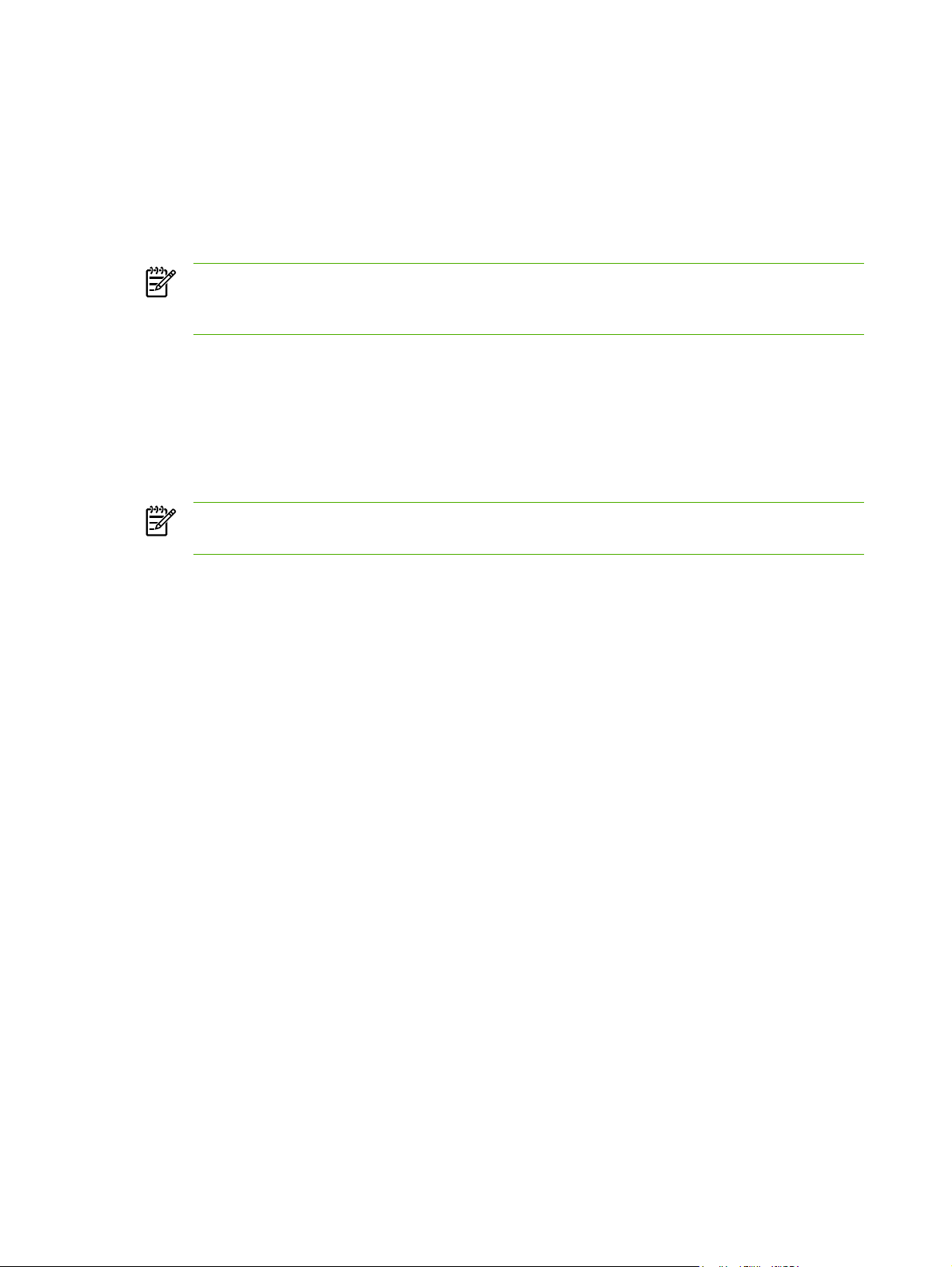
Introduction
This software technical reference (STR) provides information about and troubleshooting tips for the
printing-system software for the HP Color LaserJet 2600n printer.
This document is prepared in an electronic format to serve as a quick-reference tool for Customer
Contact Center (CCC) agents, support engineers, system administrators, management information
systems (MIS) personnel, and end users, as appropriate.
NOTE This STR describes drivers that are shipped on the printing-system software CD that
comes with the HP Color LaserJet 2600n printer. This STR does not cover drivers that will
become available on the Web.
The following information is included in this technical reference:
■ Overview of drivers and platforms
■ Procedures for installing and uninstalling software components
■ Descriptions of problems that can arise while using the HP Color LaserJet 2600n printer, and
known solutions to those problems
NOTE An addendum to this STR describes system modification information, including file
lists and changes to registry keys.
2 Chapter 1 Purpose and scope ENWW
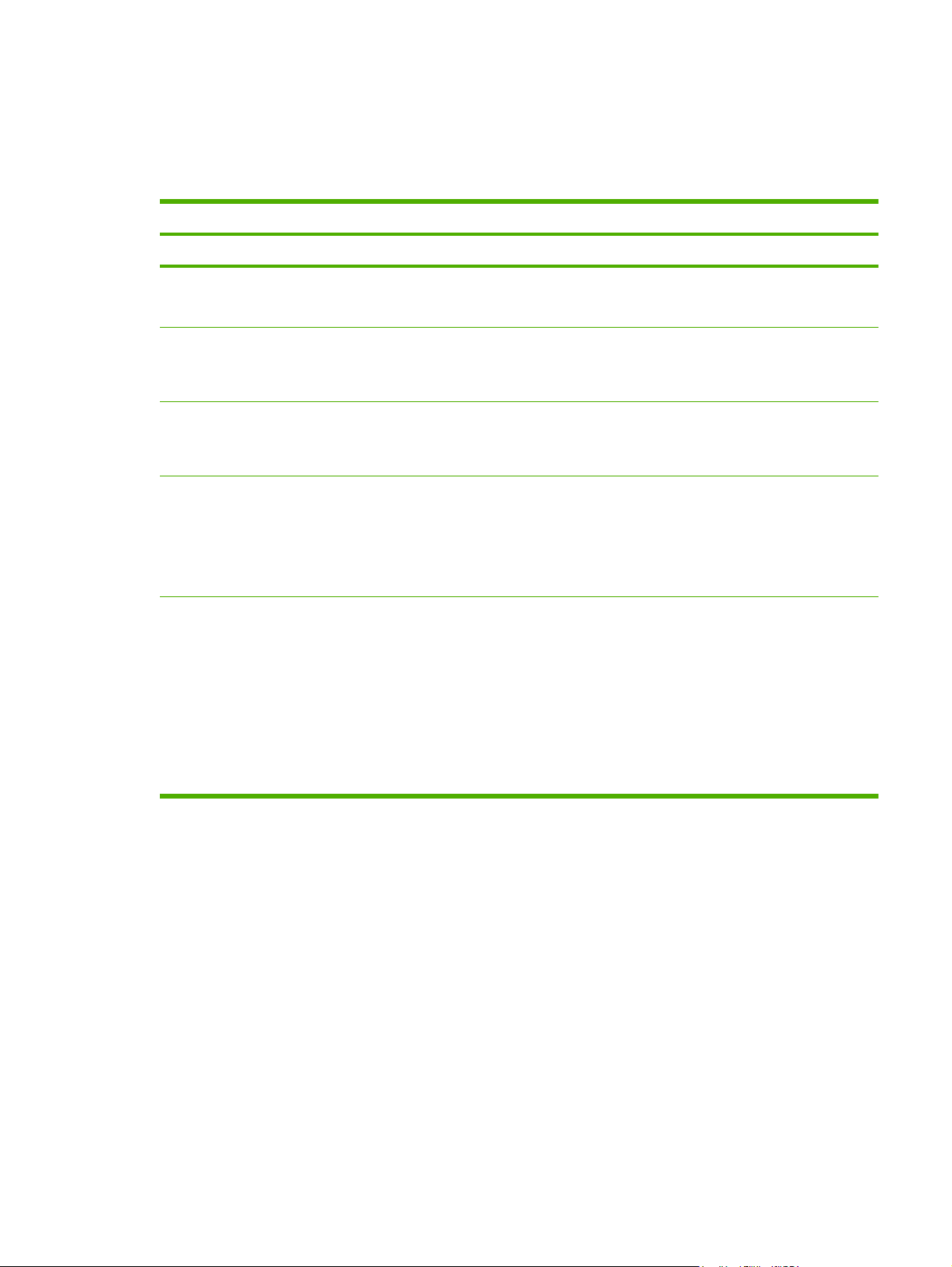
HP Color LaserJet 2600n printer features
The following table describes the features of the HP Color LaserJet 2600n printer.
Table 1-1 Features of the HP Color LaserJet 2600n printer
Feature
HP Product number Q6455A
Memory
Speed
Connectivity
Paper handling
Print
HP Color LaserJet 2600n
■ 16 megabytes (MB) of double data rate random–access memory
(DDR RAM)
■ Prints up to 8 pages per minute (ppm) in both black and color
■ First page out speed is 20 seconds for both black and color
■ A 2.0 hi-speed universal serial bus (USB) port
■ On–board networking for connecting to a 10/100Base-T network.
■ One single-sheet priority feed slot (tray 1) for standard media sizes
■ One universal 250-sheet tray (tray 2) that holds up to 250 sheets of
print media or 10 envelopes
■ One optional 250-sheet tray (tray 3)
■ 2400 dots per inch (dpi) color output quality using HP Image
Resolution Enhancement Technology (ImageREt) 2400
■ 600x600 dpi text and graphics output quality
■ HP Color LaserJet 2600n host-based driver
■ 2,000-page capacity HP UltraPrecise color print cartridges in cyan,
yellow, and magenta
■ 2,500-page capacity HP UltraPrecise black print cartridge
ENWW HP Color LaserJet 2600n printer features 3
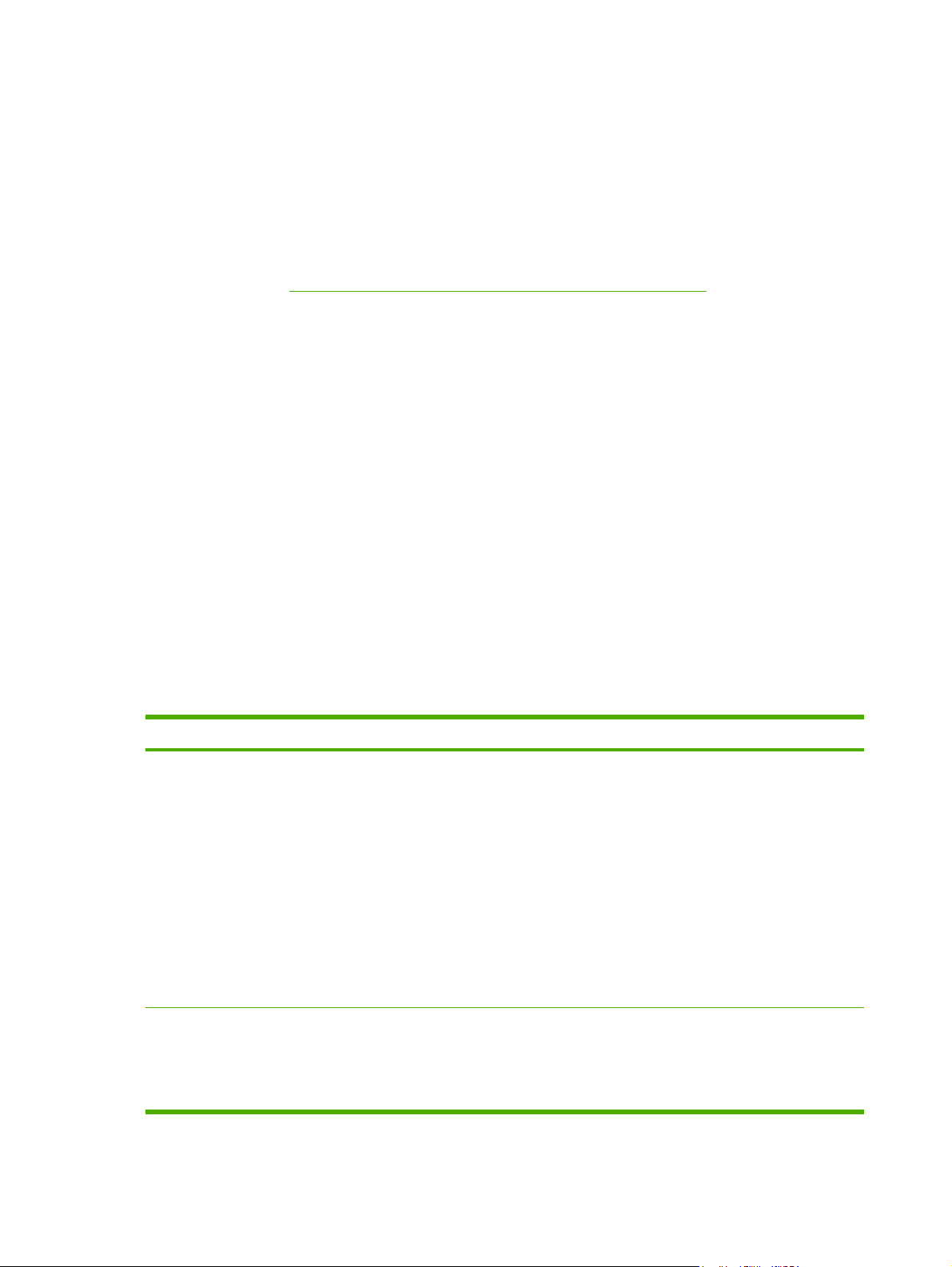
Software availability and fulfillment
In-box file layout
The HP Color LaserJet 2600n printing-system software consists of two partitions: one for installation
on Microsoft Windows operating systems, the other for Macintosh operating systems. The files
include both documentation files and files required to install and uninstall the systems. For
information about the file layout for the Macintosh partition of the HP Color LaserJet 2600n printingsystem CD, see the
HP Color LaserJet 2600n software CD, Microsoft Windows partition
The files contained in the Microsoft Windows partition of the HP Color LaserJet 2600n printingsystem software CD reside in the following directories:
■ Root directory
■ Apps directory
■ <language> directories (where <language> stands for the individual languages on each CD)
■ Screen Fonts directory
To view the files, insert the HP Color LaserJet 2600n printing-system software CD, right-click Start,
click Explore, and then select the CD-ROM drive.
HP Color LaserJet 2600n software CD, Macintosh Partition section of this guide.
CD language groupings and part numbers
The following table presents the part numbers and language groups for Microsoft Windows on the
software CDs for the HP Color LaserJet 2600n printer.
Table 1-2 CD language groupings for Microsoft Windows
CD Part Number Languages
1 Q6455-60101 ■ English
■ Catalan
■ French
■ Italian
■ German
■ Spanish
■ Dutch
■ Portuguese, Brazilian
2 Q6455-60102 ■ English
■ Danish
■ Finnish
4 Chapter 1 Purpose and scope ENWW
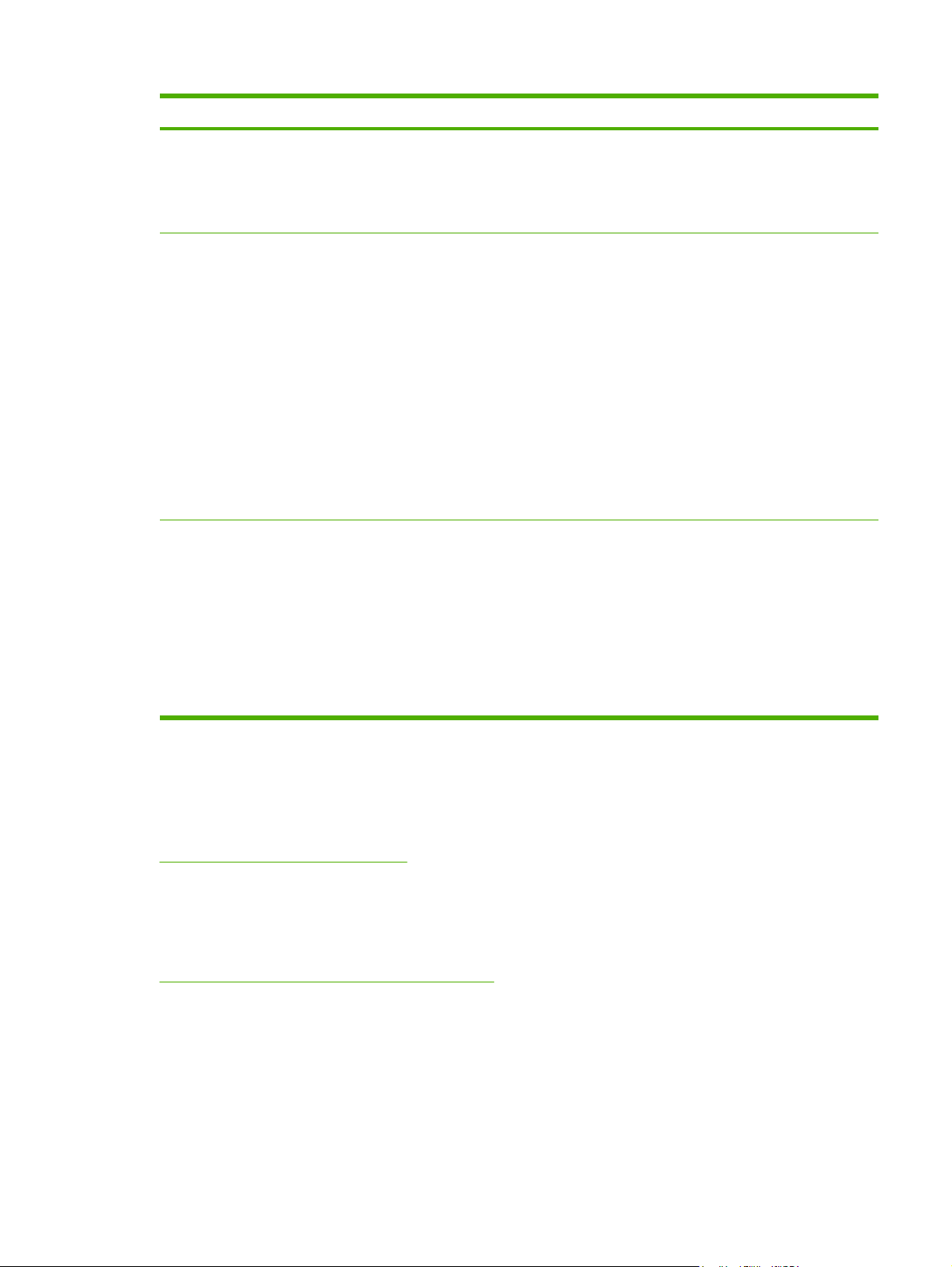
Table 1-2 CD language groupings for Microsoft Windows (continued)
CD Part Number Languages
■ Hebrew
■ Norwegian
■ Swedish
3 Q6455-60103 ■ English
■ Arabic
■ Czech
■ French
■ Greek
■ Hungarian
■ Polish
■ Russian
■ Turkish
4 Q6455-60104 ■ English
■ Korean
■ Simplified Chinese
■ Traditional Chinese
■ Thai
■
Bahasa Indonesian
1
The HP Color LaserJet 2600n host-based driver is in English, but the documentation is in Bahasa Indonesian.
1
Ordering software
To order the software, contact Hewlett-Packard Support at the following Web site:
www.hp.com/go/clj2600n_software
Click CD Order Page to order, or click Download drivers and software to get the software update.
To request the software CD by phone, see the following Web site for the correct contact number for
your country/region:
welcome.hp.com/country/us/en/wwcontact.html
ENWW Software availability and fulfillment 5
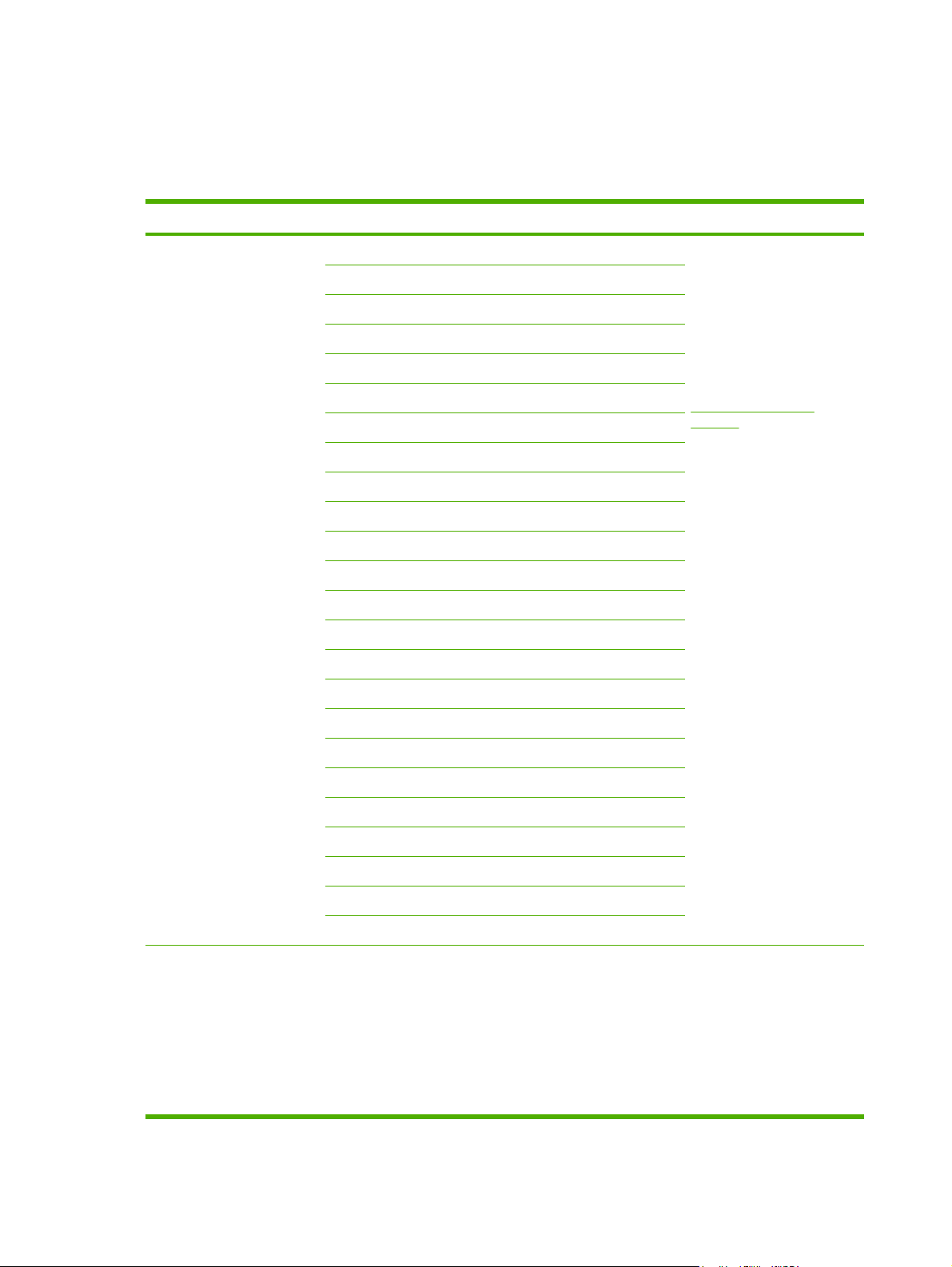
Documentation availability and localization
The documentation in the following table is available for the HP Color LaserJet 2600n printer.
Table 1-3 User documentation availability and localization
Document name Languages Part Number Location
HP Color LaserJet 2600n
User Guide
English Q6455-90901 The HP Color LaserJet
Arabic Q6455-90902
Catalan Q6455-90903
Chinese (Simplified) Q6455-90918
Chinese (Traditional) Q6455-90921
Czech Q6455-90904
Danish Q6455-90905
Dutch Q6455-90906
Finnish Q6455-90907
French Q3702-90908
German Q6455-90998
Hebrew Q6455-90910
Hungarian Q6455-90911
Indonesian (Bahasa) Q6455–90924
Italian Q6455-90912
Korean Q6455-90913
2600n User Guide is
available in electronic format
on the HP Color
LaserJet 2600n software CD.
This guide is also available
by clicking Manuals on the
following Web site:
www.hp.com/support/
clj2600n
HP Color LaserJet 2600n
Start Guide
Norwegian Q6455-90914
Portuguese, Brazilian Q6455-90916
Polish Q6455-90915
Russian Q6455-90917
Spanish Q6455-90919
Swedish Q6455-90920
Thai Q6455-90922
Turkish Q6455-90922
■ Arabic
■ Bulgarian
■ Chinese (Simplified)
■ Chinese (Traditional)
■ Croatian
The part number for the
HP Color LaserJet 2600n
Start Guide is Q6455-90925.
The HP Color LaserJet
2600n Start Guide is
available in hardcopy and
comes in the box with your
HP Color LaserJet 2600n
printer.
This guide is also available
by clicking Manuals on the
following Web site:
6 Chapter 1 Purpose and scope ENWW
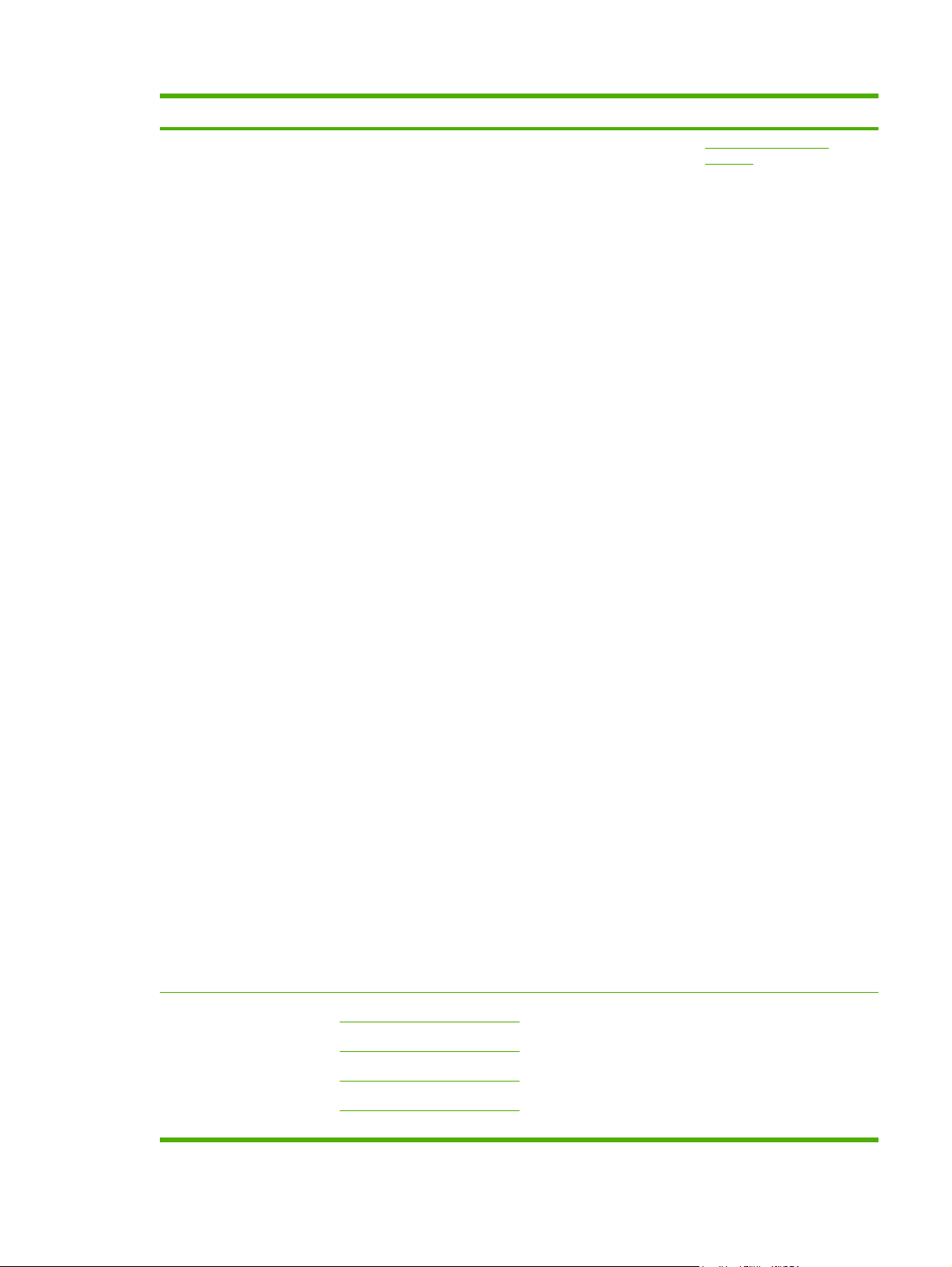
Table 1-3 User documentation availability and localization (continued)
Document name Languages Part Number Location
■ Czech
■ Danish
■ Dutch
■ English
■ Estonian
■ Finnish
■ French
■ German
■ Greek
■ Hebrew
■ Hungarian
■ Indonesian
■ Italian
■ Kazakh
■ Korean
■ Latvian
www.hp.com/support/
clj2600n
HP Color LaserJet 2600n
Printing System Install Notes
■ Lithuanian
■ Norwegian
■ Polish
■ Portuguese
■ Romanian
■ Russian
■ Slovak
■ Slovenian
■ Spanish
■ Swedish
■ Thai
■ Turkish
English N/A The HP Color LaserJet
Arabic
Chinese, simplified
Czech
2600n Printing System
Install Notes are available in
electronic format on the
HP Color LaserJet 2600n
printing-system software CD.
Danish
ENWW Documentation availability and localization 7
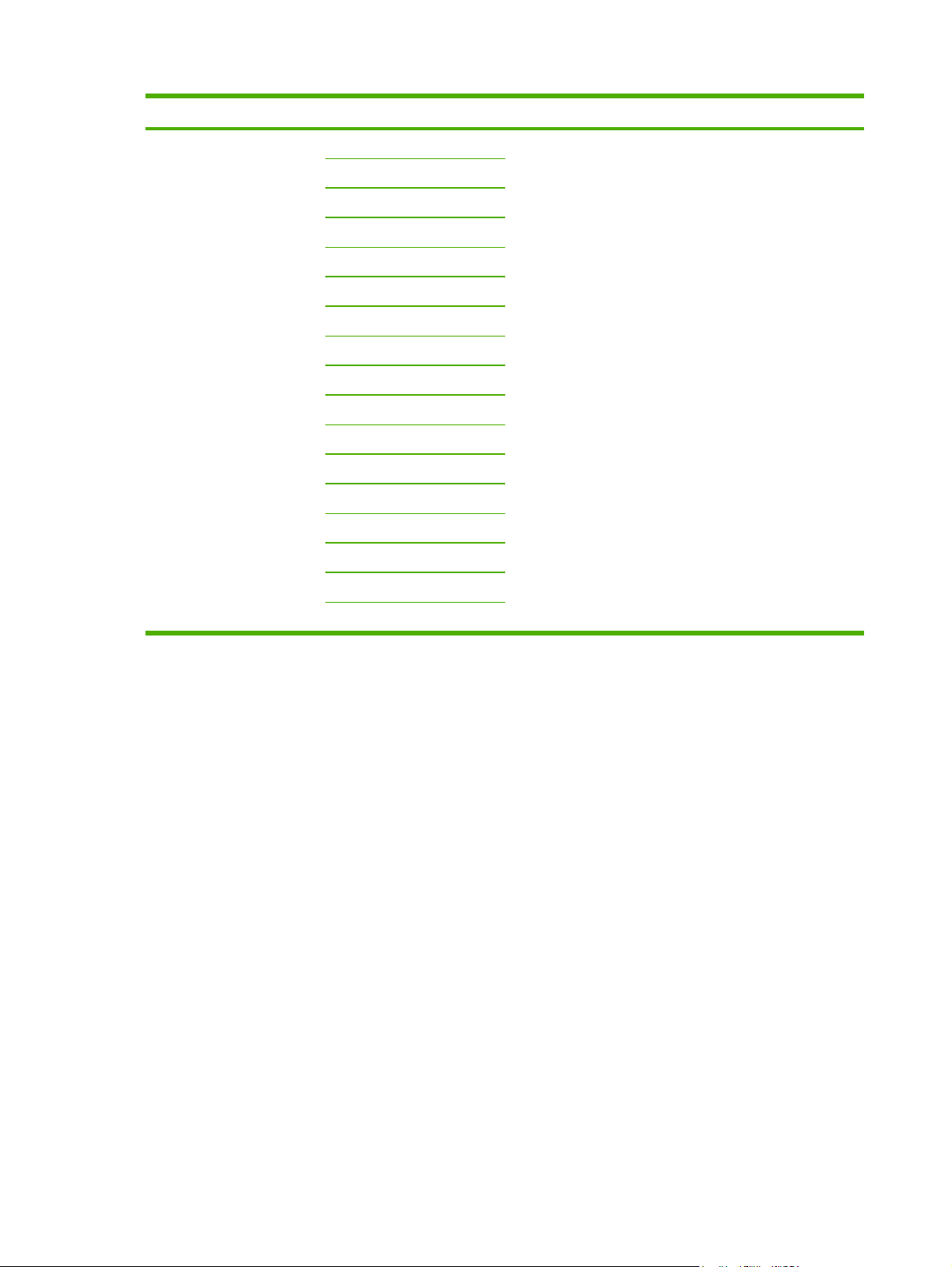
Table 1-3 User documentation availability and localization (continued)
Document name Languages Part Number Location
Dutch
Finnish
French
German
Hebrew
Hungarian
Italian
Korean
Norwegian
Portuguese, Brazilian
Polish
Russian
Spanish, Castilian
Swedish
Traditional Chinese
Thai
Turkish
8 Chapter 1 Purpose and scope ENWW
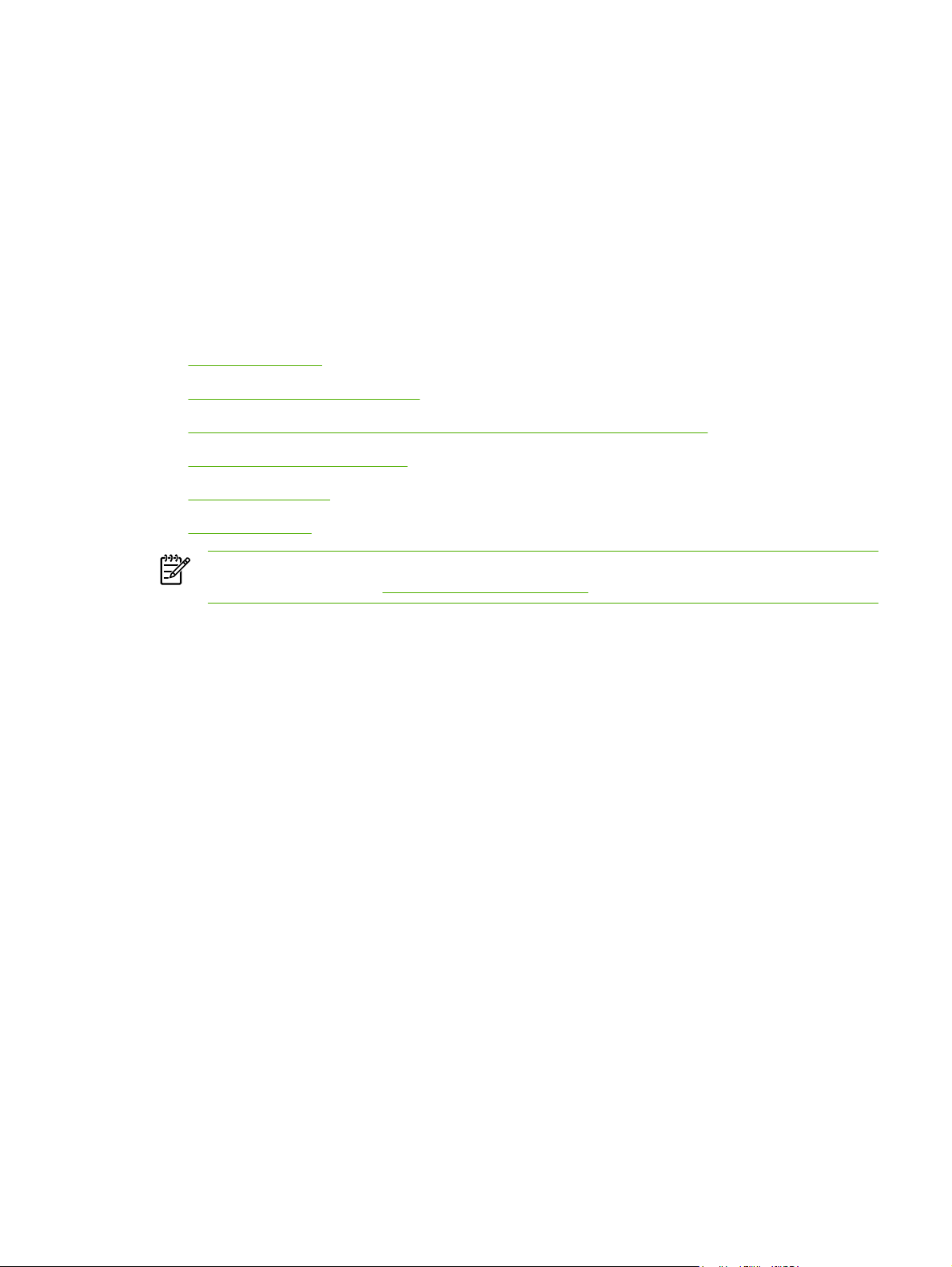
2 Software overview
This chapter provides information about the following topics:
●
Operating systems
Software-component information
●
●
HP Color LaserJet 2600n printing-system software for Microsoft Windows
●
Available printer configurations
●
Port communication
●
Regional settings
NOTE For information about the HP Color LaserJet 2600n printing-system software for
Macintosh systems, see
Macintosh software overview.
ENWW 9
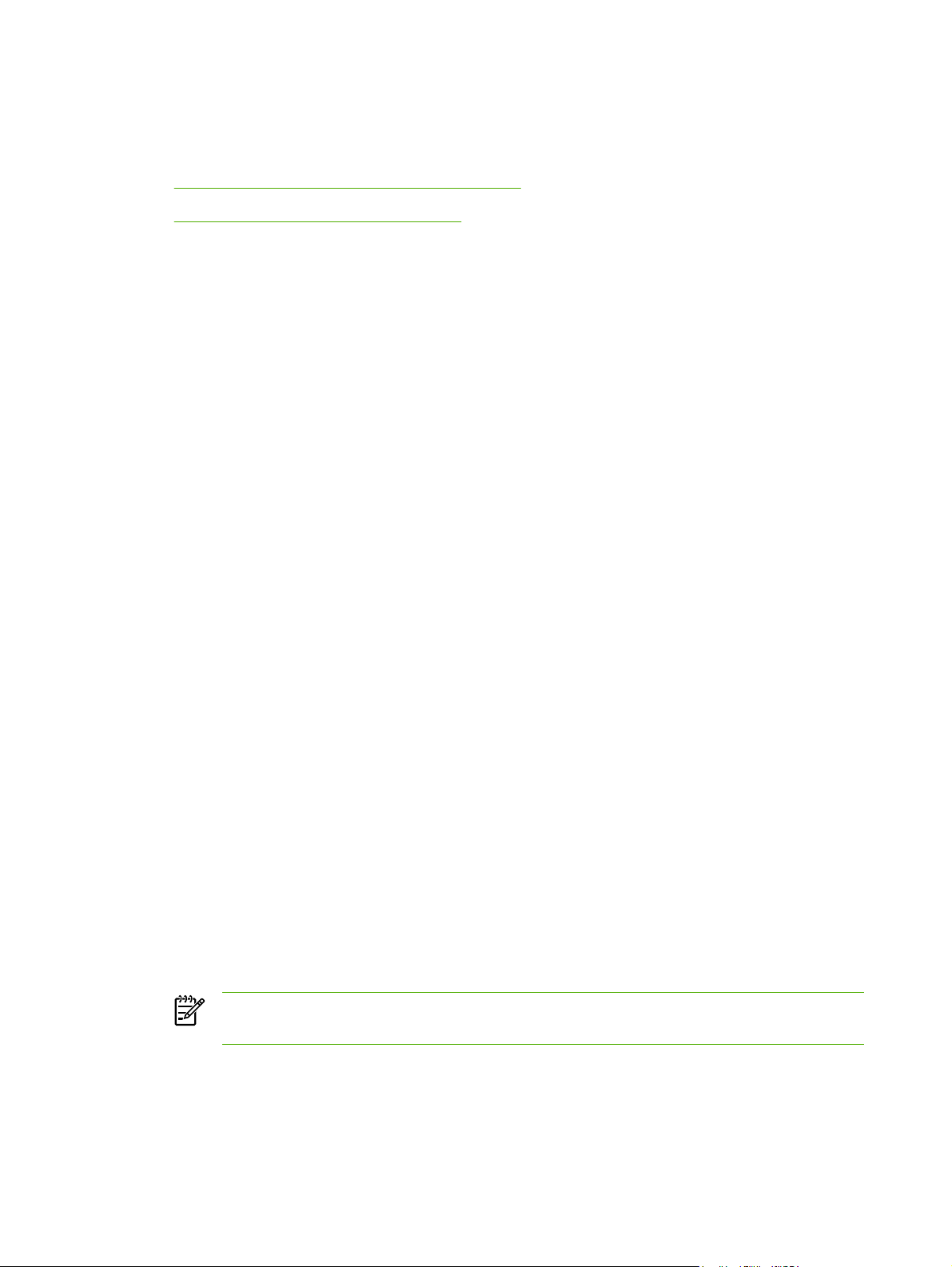
Operating systems
This section contains information about the following topics:
Supported Microsoft Windows operating systems
●
●
Microsoft Windows system requirements
Supported Microsoft Windows operating systems
The HP Color LaserJet 2600n printing-system software supports the following operating systems.
Supported operating systems
The following Microsoft Windows operating systems fully support the software installer, and drivers
for these operating systems are available on the software CD that comes with the printer.
■ Microsoft® Windows® 2000
■ Microsoft Windows XP (32-bit) Home edition
■ Microsoft Windows XP (32–bit) Professional edition
■ Microsoft Windows Server 2003
Supported operating systems for plug and play installations
The following operating systems support plug and play installations.
■ Microsoft Windows 98 Second Edition (Microsoft Windows 98 SE)
■ Microsoft Windows Millennium Edition (Microsoft Windows Me)
Microsoft Windows system requirements
The HP Color LaserJet 2600n printing-system software has the following minimum system
requirements:
Microsoft Windows supported operating–system requirements
■ A computer with at least a Pentium 233 MHz processor with 64 MB of RAM
■ 150 MB or more of available hard-disk space
■ CD-ROM drive (required for installation)
■ An available USB or network port
NOTE Networking is available on computers running Microsoft Windows 2000, Microsoft
Windows XP, Microsoft Windows Server 2003, or Macintosh OS only.
10 Chapter 2 Software overview ENWW
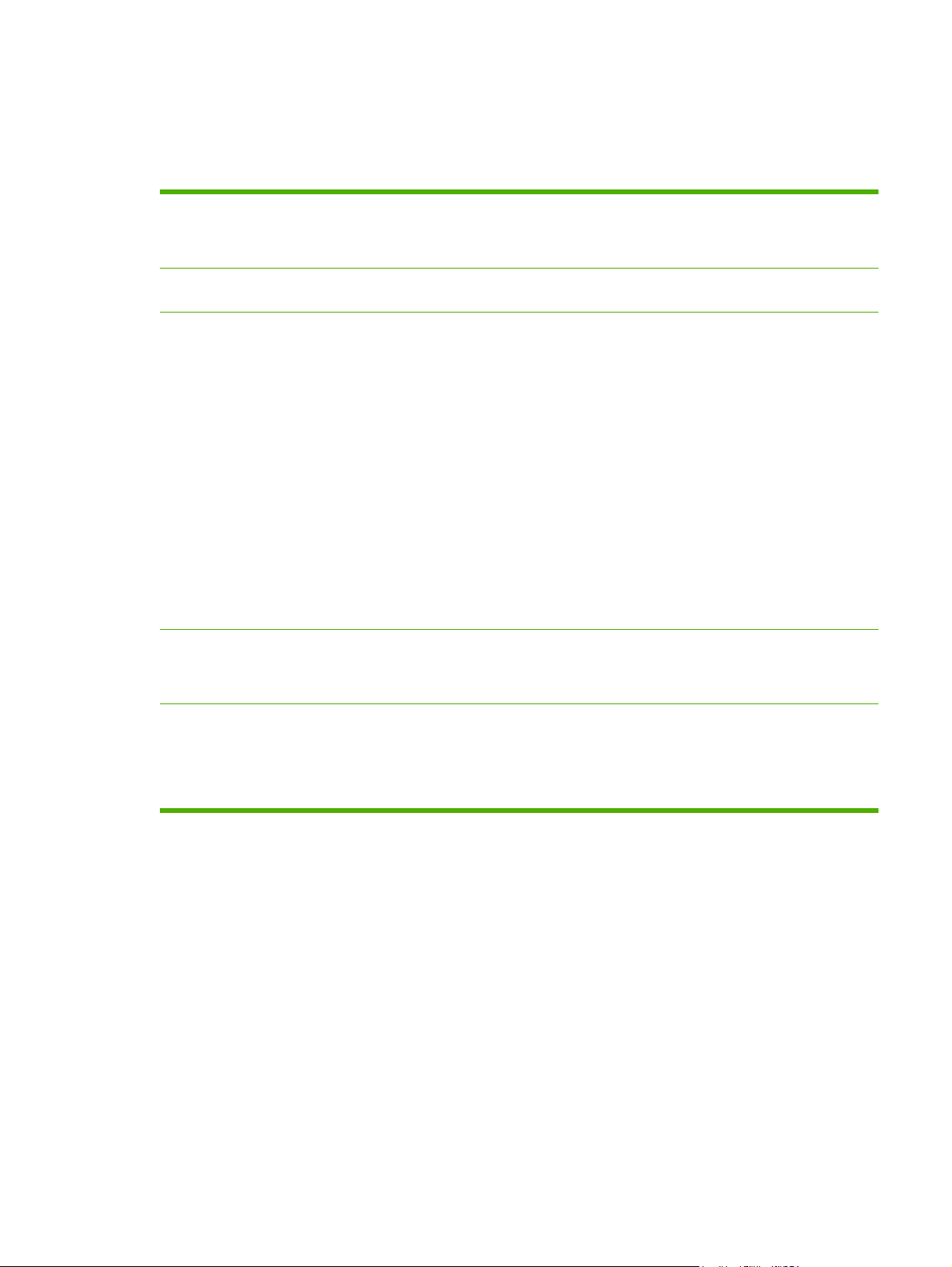
Supported network protocols
The following network protocols are supported by the HP Color LaserJet 2600n printer.
Table 2-1 Supported network protocols
Protocol stacks ■ TCP/IP version 4
■ UDP
Peripheral applications ■ TCP print application Port 9100
Management and configuration applications ■ SNMP v1
■ Embedded Web (HTTP Server)
■ eToolbox support
■ Auto IP
■ DHCP
■ Bootp
■ SLP
■ WINS (hostname to IP address resolution without DNS)
■ Limited control panel configuration
■ Web Jetadmin (status only)
Security ■ Password protected configuration for EWS and telnet
■ SNMP (get/set community name changes)
Applications ■ Apple Rendezvous
■ Microsoft Standard Port Monitor
■ HP Standard Port Monitor (SPM)
ENWW Operating systems 11
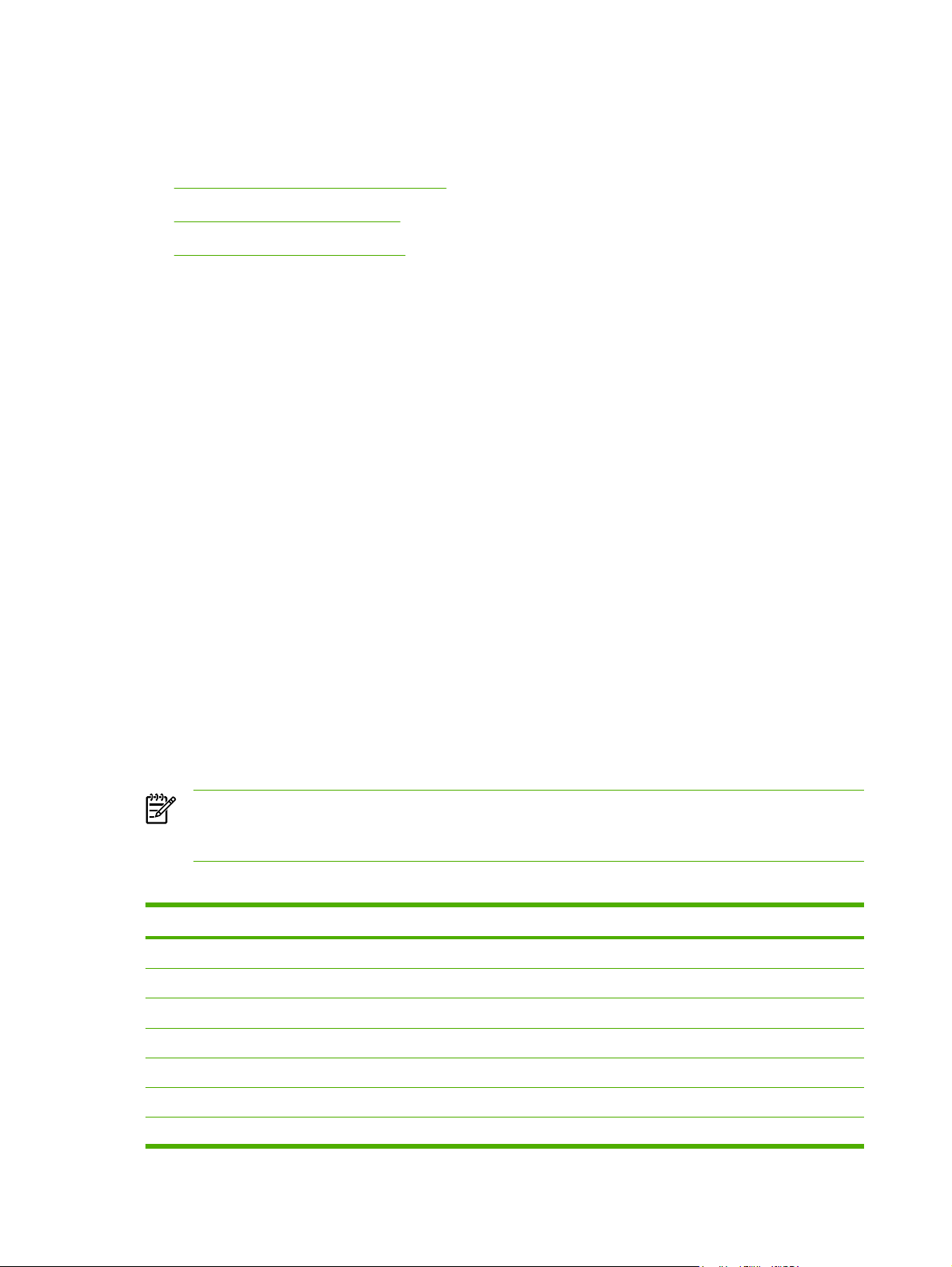
Software-component information
This section contains information about the following topics:
New printing-system software features
●
●
Software-component availability
●
Software-component localization
New printing-system software features
The HP Color LaserJet 2600n printing-system software includes new features since the release of
the HP LaserJet 2600 series printer. New features for the HP Color LaserJet 2600n printer includes
the following:
■ New Installer. The HP Color LaserJet 2600n printers include a new Installer that improves the
software installation process and supports either a hardware-first or a software-first installation.
■ Software-first is the recommended installation method.
■ In a hardware-first installation, the HP Color LaserJet 2600n printing-system software uses
two separate installers, which run together to set up the port and the printing-system
software correctly. If you cancel the installation after the hardware-first plug-and-play installer
finishes, your installation consists of the print driver only.
■ HP Color LaserJet 2600n Toolbox. The HP Color LaserJet 2600n printing-system software
includes a Web program that you can use to communicate with and manage your HP Color
LaserJet 2600n printer easily. Use the HP Color LaserJet 2600n Toolbox to monitor the status of
the printer, examine and change printer settings, provide printer alerts, find troubleshooting and
“How Do I” content, and gain access to HP Instant Support.
Software-component availability
The following table lists the availability of the HP Color LaserJet 2600n printing-system software
components by operating system.
NOTE In the following table, "98 SE/Me" refers to Microsoft Windows 98 Second Edition and
Microsoft Windows Me; "2K/XP/2003" refers to Microsoft Windows 2000, Microsoft Windows
XP, and Microsoft Windows Server 2003.
Table 2-2 Software component availability for the HP Color LaserJet 2600n printer
Component 98 SE/Me 2K/XP/2003
Drivers
HP Color LaserJet 2600n host-based driver
Installers
X X
Common Microsoft Windows Installer
Fonts X X
.INF file (Add Printer) X X
Bidirectional communication
X
12 Chapter 2 Software overview ENWW
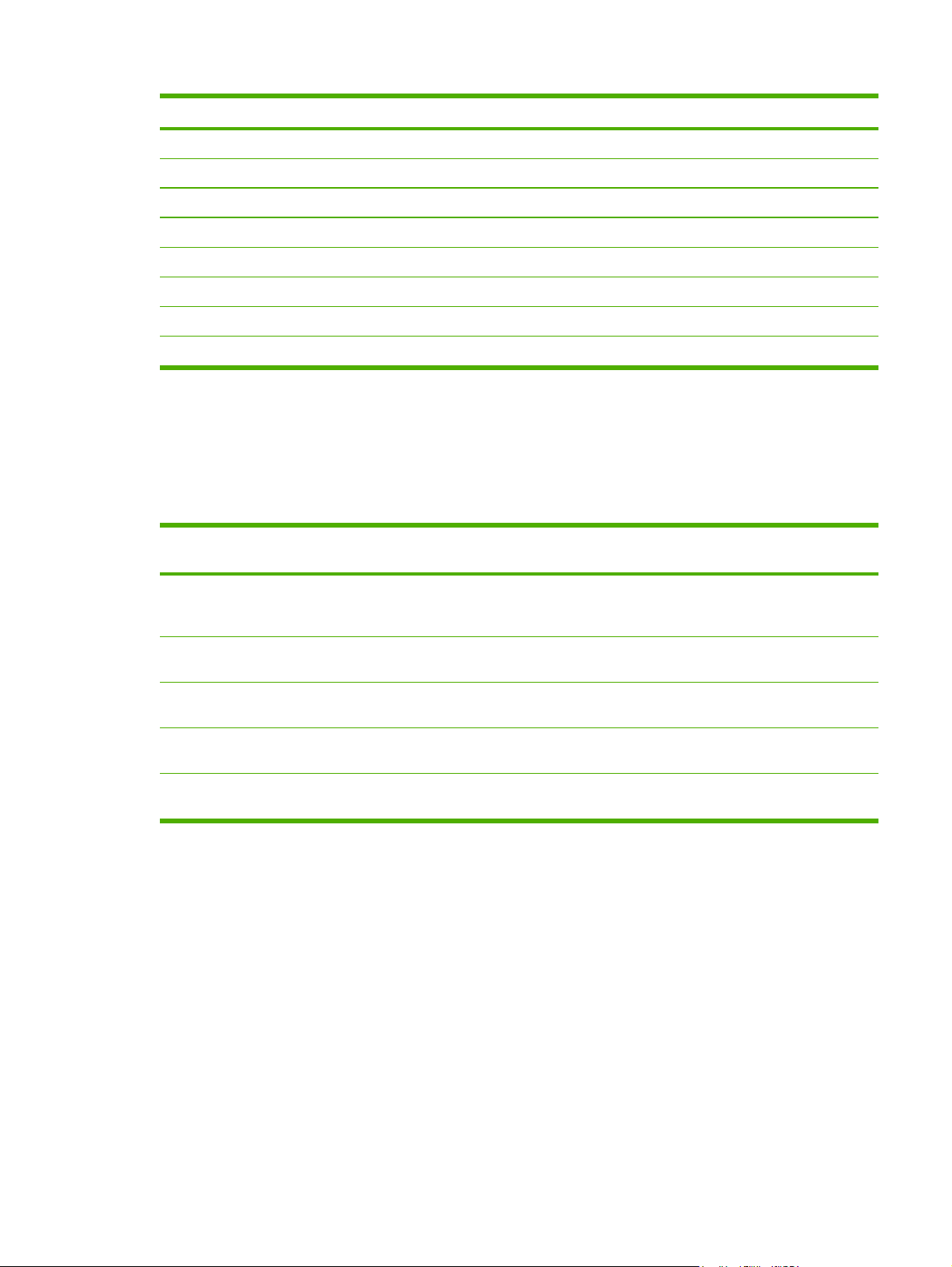
Table 2-2 Software component availability for the HP Color LaserJet 2600n printer (continued)
Component 98 SE/Me 2K/XP/2003
Network bidirectional communications X X
Direct connect bidirectional communications X X
Remote management and status
HP Color LaserJet 2600n Toolbox
Online Documentation
HP Color LaserJet 2600n User Guide
HP Color LaserJet 2600n Printing System Install Notes X X
Help systems
X X
X X
XX
Software-component localization
The following table provides localization information about the printing-system software components
for the HP Color LaserJet 2600n printer.
Table 2-3 Software component localization by language, A-I
Component
HP Color LaserJet
2600n host-based
driver
HP Color LaserJet
2600n Toolbox
1
Operating
system
98 SE, Me,
2000, XP
98 SE, Me,
2000, XP
AR CA CS DA DE EL EN ES FI FR HE HU ID IT
X X X X X X X X X X X X X
X X X X X X X X X
Common Microsoft
Windows Installer
Online manuals 98 SE, Me,
Online Help 98 SE, Me,
1
Components that are not available in a specific language are supported in English.
2000, XP X X X X X X X X X X X X X
X X X X X X X X X X X X X
2000, XP
X X X X X X X X X X X X X
2000, XP
ENWW Software-component information 13
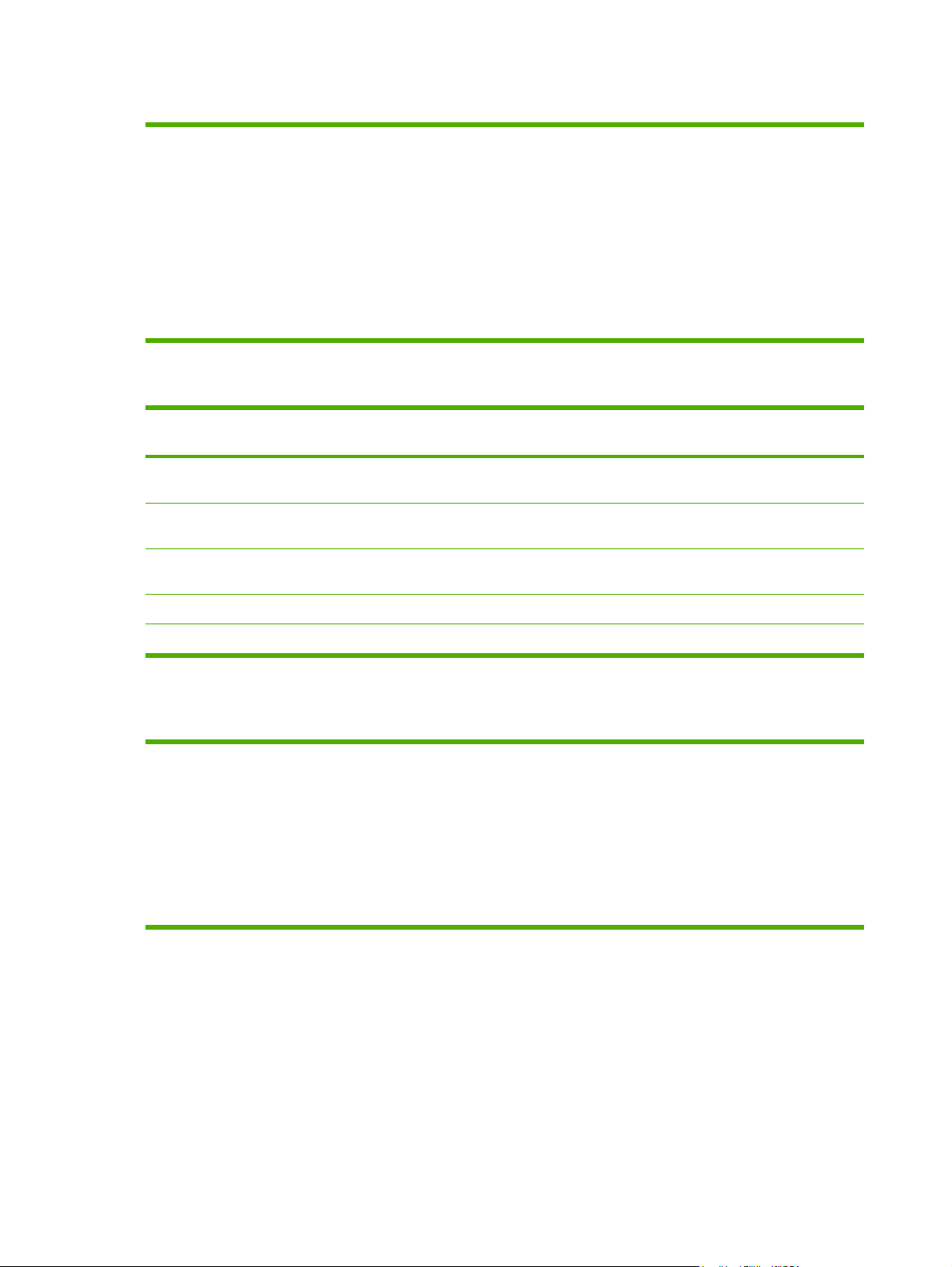
Table 2-4 Language key A-I
AR = Arabic
CA = Catalan
CS = Czech
DA = Danish
DE = German
EL = Greek
EN = English
ES = Spanish
FI = Finnish
FR = French
HE = Hebrew
HU = Hungarian
ID = Bahasa Indonesian
IT = Italian
Table 2-5 Software component localization by language, K-Z
Component
1
HP Color LaserJet
2600n host-based driver
HP Color LaserJet
2600n Toolbox
Common Microsoft
Windows Installer
Operating system KO NL NO PL PT RU SV TH TR ZHCNZHT
98 SE, Me, 2000, XP X X X X X X X X X X X
98 SE, Me, 2000, XP X X X X X X X X X X X
2000, XP X X X X X X X X X X X
W
Online manuals 98 SE, Me, 2000, XP X X X X X X X X X X X
Online Help 98 SE, Me, 2000, XP X X X X X X X X X X X
1
Components that are not available in a specific language are supported in English.
Table 2-6 Language key, L-Z
KO = Korean
NL = Dutch
NO = Norwegian
PL = Polish
PT = Portuguese
RU = Russian
SV = Swedish
TH = Thai
TR = Turkish
ZHCN = Simplified Chinese
ZHTW = Traditional Chinese
14 Chapter 2 Software overview ENWW

HP Color LaserJet 2600n printing-system software for Microsoft Windows
The HP Color LaserJet 2600n printer includes the following software components and programs for
Microsoft Windows operating systems.
Table 2-7 Software components for Microsoft Windows
Components Description
HP installer Installs HP Color LaserJet 2600n printing-system software based on the hardware it detects
Uninstaller Removes files and folders that were installed when the HP Color LaserJet 2600n printing-
HP Color LaserJet
2600n Toolbox
Driver software Allows the computer and the HP Color LaserJet 2600n printer to communicate. This software
Online Help
from the host computer
system software was originally installed on the computer
Provides an interface through your Web browser to manage the HP Color LaserJet 2600n
printer. Use the HP Color LaserJet 2600n Toolbox to perform the following tasks:
■ Monitor the status of your HP Color LaserJet 2600n printer.
■ Change the print settings for your HP Color LaserJet 2600n printer.
■ Find troubleshooting and "How-To" information for performing basic tasks
■ Configure and receive Status Alerts when certain events occur or conditions exist on your
HP Color LaserJet 2600n printer.
includes the HP Color LaserJet 2600n host-based driver.
Provides help for using the software for the HP Color LaserJet 2600n printer
The user documentation for this printer is included on the installation CD as both .CHM (online
help) files and Adobe® Acrobat® .PDF files. The software CD uses a version of Adobe Acrobat
Reader that remains on the CD and does not need to be installed on the computer. However,
you need to have a Web browser installed on the computer to view the contents from any .CHM
file.
ENWW HP Color LaserJet 2600n printing-system software for Microsoft Windows 15

Available printer configurations
This section contains information about the following topics:
■ Software features by connection type
■ Supported configurations
Software features by connection type
The HP Color LaserJet 2600n printer can function in one of three installations:
■ Directly connected to a computer; local user
■ Connected to a network through on-board networking.
■ Directly connected to a computer running Microsoft Windows 98 SE, Microsoft Windows Me,
Microsoft Windows 2000, Microsoft Windows XP, or Microsoft Windows Server 2003, and shared
through Microsoft Windows sharing.
NOTE This document outlines the procedures for sharing a printer using Microsoft
Windows Sharing (Peer-to-Peer networking). If these procedures are not successful,
contact Microsoft at the following Web site:
support Peer-to-Peer networking, as the feature is a function of Microsoft operating
systems and not of the HP printer drivers.
http://www.microsoft.com. HP does not
The following table shows the features available to users through each type of connection.
Table 2-8 Software features by connection type
Feature or function Connected directly to
computer; local user
Printing from the computer
to the printer
Access through the printer
software to the print options
Access through the driver to
the printer configuration
options
Printer error messages
appear on the user's
computer screen
1
Available to other users on the network when Microsoft Windows sharing is enabled from the computer that is directly
connected to the printer. When the computer in a direct connection installation is on a local area network (LAN), the printer
can be shared with other computers on the network.
2
For your own print jobs only; not for all users' print jobs on the network.
X X X
X X
X X X
X
Connected directly to
computer, but shared with
other users
1
Connected to the computer
through on-board networking
2
X
16 Chapter 2 Software overview ENWW

Supported configurations
This section includes information about the following topics:
●
Direct connection
Network connection options
●
Direct connection
In the direct (or local) configuration, the HP Color LaserJet 2600n printer is connected directly to the
host computer with a universal serial bus (USB) cable. In this configuration, the printer is not shared.
A single user has complete physical control over the printer. In the direct configuration, you can gain
access to all of the printer capabilities.
Network connection options
The following networking options are available for the HP Color LaserJet 2600n printer:
●
Networked using on-board networking
●
Local connection using Microsoft peer-to-peer networking (Microsoft Windows only)
Networked using on-board networking
In this configuration, your HP Color LaserJet 2600n printer is connected to a network through the onboard networking that comes standard with the printer. The printer can be under the direct control of
a single user or in a common area with other networked resources. All users on operating systems
that support the full printing-system software have access to the full printer functionality.
Local connection using Microsoft peer-to-peer networking (Microsoft Windows only)
NOTE This document outlines the procedures for sharing a printer using Microsoft Windows
Sharing (Peer-to-Peer networking). If these procedures are not successful, contact Microsoft
at the following Web site:
networking, as the feature is a function of Microsoft operating systems and not of the HP
printer drivers.
Use Microsoft Windows to share a local printer over the network. The operating system handles all of
the networking issues. The printer will print in this configuration, but it will not have access to the HP
Color LaserJet 2600n Toolbox. Also, because Microsoft peer-to-peer networking is unidirectional,
network users do not receive printer-status messages when they print to the printer.
System requirements for peer-to-peer networking
The network computers that will be using the HP Color LaserJet 2600n printing-system software
need to meet the same requirements as a direct connection for operating systems, processor type
and speed, and available hard-disk space.
http://www.microsoft.com. HP does not support Peer-to-Peer
ENWW Available printer configurations 17

Port communication
This section provides information about the following topics:
USB port connections
●
●
Device conflicts in Microsoft Windows
USB port connections
USB version 2.0 is an input/output (I/O) mode that both Microsoft Windows and Macintosh systems
support. A wide variety of consumer devices, such as digital cameras and scanners, also support
USB. Version 2.0 is the current standard. The HP Color LaserJet 2600n printer is compatible with
USB version 2.0 specifications.
A distinction exists between a USB Host and a USB Device. The HP Color LaserJet 2600n is a USB
Device. It can only connect to a USB Host or a USB Hub.
Device conflicts in Microsoft Windows
When two-way communication cannot be established with the HP Color LaserJet 2600n printer, the
Microsoft Windows Device Manager might show a conflict. Conflicts should be resolved immediately,
and before continuing to troubleshoot two-way communication issues. The following sections contain
a few guidelines for identifying and resolving these conflicts.
Opening the Microsoft Windows Device Manager
Follow these steps to open the Microsoft Windows Device Manager.
1 For Microsoft Windows 98 SE, Microsoft Windows Me, and Microsoft Windows 2000, click Start,
click Settings, and then click Control Panel.
For Microsoft Windows XP or Microsoft Windows Server 2003, click Start, and then click Control
Panel.
2 Double-click the System icon.
3 On the Hardware tab, click Device Manager.
NOTE In Microsoft Windows 98 SE, click the Device Manager tab.
Check for device conflicts
Follow these steps to check for device conflicts.
1 Look for devices that appear on the list with a yellow exclamation mark (!) or a red X .
2 Identify port conflicts by double-clicking Port or by clicking the plus sign (+). Conflicts here
usually interfere with two-way communication.
18 Chapter 2 Software overview ENWW

3 To check the status of a device, click the device name, and then click Properties. The Device
Status appears in the middle of the dialog box.
4 To check the Conflicting Device list, click the device name, and then click Properties. Click the
Resources tab, and look at the Conflicting Device list at the bottom of the dialog box.
5 Click the plus sign (+) to the left of Open the Other Devices. Misidentified or noncategorized
devices appear here.
Guidelines for troubleshooting and resolving device conflicts
Follow these steps for resolving device conflicts.
1 If the conflicting device appears in the list of devices, click the device name, click Remove, and
then click Yes. Click Yes to restart Microsoft Windows.
2 If the conflicting device is a duplicate (and one of the duplicate listings does not show a conflict),
click the name of every device that has a conflict, click Remove, and then click Yes. Click Yes to
restart Microsoft Windows.
NOTE You might not need to restart the computer in Microsoft Windows 2000, Microsoft
Windows XP, or Microsoft Windows Server 2003, depending on the type of port conflict
you are resolving.
3 If a device has a conflict and you have the driver for that device, remove the device and then
reinstall it. After removing the device, restart the computer. When Microsoft Windows reinstalls
devices, it usually finds nonconflicting resources.
ENWW Port communication 19

Regional settings
When the HP Color LaserJet 2600n printing-system software is installed, the installation program
uses your computer’s regional settings to determine which language version of the software to install.
If the regional settings are incorrect on your computer, the HP Color LaserJet 2600n printing-system
software might install the software in a language different from what you were expecting. Use the
following instructions to set your computer’s regional settings:
Setting regional settings for Microsoft Windows 98 SE and Microsoft Windows Me
1 Click Start, select Settings, and then click Control Panel.
2 Double-click the Regional Settings icon.
3 On the Regional Settings tab, select the appropriate language from the Language drop-down
list and then click OK.
NOTE If the appropriate language is not listed in the drop-down list, consult the
Microsoft Windows documentation for information about adding additional language
support to your computer’s regional settings.
Setting regional settings for Microsoft Windows 2000
1 Click Start, select Settings, and then click Control Panel.
2 Double-click the Regional Options icon.
3 On the General tab, select the appropriate language from the Your locale (location) drop-down
list.
NOTE If the appropriate language is not listed in the Your locale (location) drop-down
list, first select the check box next to the appropriate language listed in the Language
settings for the system section. Then, look for that language again in the Your locale
(location) drop-down list.
4 In the Language settings for the system section, click Set default.
5 Select your language from the Select the appropriate locale drop-down list, and then click OK.
6 Click OK to save your changes and close the dialog box.
Setting regional settings for Windows XP and Microsoft Windows Server 2003
1 Click Start, and then click Control Panel.
2 Click Date, Time, Language, and Regional Options, and then click Regional and Language
Options.
NOTE In Microsoft Windows Server 2003, click Regional and Language Options.
3 On the Regional Options tab, select the appropriate language from the Language drop-down
list.
20 Chapter 2 Software overview ENWW

NOTE If the appropriate language does not appear in the Language drop-down list,
follow these instructions to add additional language support:
1. Click the Languages tab.
2. In the Supplemental language support section, click the check box to select one or
both of the following options:
- Install files for complex script and right-to-left languages. This option installs Arabic,
Armenian, Georgian, Hebrew, Indic, Thai, and Vietnamese language support.
- Install files for East Asian languages. This option installs Chinese, Japanese, and
Korean language support.
3. You are prompted to provide the operating system CD and to restart your computer
after the selected files have been installed. When your computer restarts, continue with
step 3 in
Setting regional settings for Windows XP and Microsoft Windows Server 2003.
Changes to regional settings affect only the languages your computer supports. The
HP Color LaserJet 2600n printing-system software does not support all of the languages
your computer supports. For a list of the languages that the HP Color LaserJet 2600n
printing-system software supports, see
Software-component localization.
4 Click the Advanced tab and select the appropriate language from the Language for non-
Unicode programs drop-down list.
5 Click the Default User Account Settings check box, and then click OK.
6 A dialog box appears, prompting you to restart your computer. Click OK to restart your computer
and to save your new regional settings.
ENWW Regional settings 21

22 Chapter 2 Software overview ENWW

3 Macintosh software overview
This chapter provides information about the following topics:
●
Supported Macintosh operating systems
Macintosh printing-system software for the HP Color LaserJet 2600n printer
●
●
System requirements for Macintosh
●
Installation overview
●
Installation options
●
Installation dialog box options for Macintosh OS
ENWW 23

Supported Macintosh operating systems
The Macintosh printing-system software for the HP Color LaserJet 2600n printer supports Macintosh
OS X, version 10.2 and later.
Macintosh printing-system software for the HP Color LaserJet 2600n printer
This section provides information about the following topics:
●
In-box file layout
●
Software components for Macintosh
Software component availability for Macintosh
●
●
Software component localization
●
Ordering software for Macintosh
In-box file layout
The HP Color LaserJet 2600n printing-system software consists of two partitions: one for installation
using Microsoft Windows operating systems, the other for Macintosh operating systems. The files
include both documentation files and files that are required to install and uninstall the systems. For
information about the file layout for the Microsoft Windows partition of the HP Color LaserJet 2600n
printing-system CD, see the
Software availability and fulfillment section of this guide.
HP Color LaserJet 2600n software CD, Macintosh Partition
The files in the Macintosh partition of the HP Color LaserJet 2600n software CD, grouped by
language, reside in the following directories:
■ HPColorLaserJet2600n.pkg (installer)
■ Documentation folder (for user guides)
Software components for Macintosh
The following table outlines the software components for the HP Color LaserJet 2600n printer that
are available for computers running the Macintosh operating system .
Table 3-1 Software components for Macintosh
Component Description
Installer software
Driver software
Installs the HP Color LaserJet 2600n printer driver.
Allows you to print from your HP Color LaserJet 2600n
printer.
24 Chapter 3 Macintosh software overview ENWW

Software component availability for Macintosh
The following HP Color LaserJet 2600n printing-system software components are available for
Macintosh.
■ Mac drivers
■ Macintosh installer for OS X
■ HP Color LaserJet 2600n User Guide (.PDF file)
Software component localization
The following table presents the part numbers and language groups for Macintosh components on
the software CD for the HP Color LaserJet 2600n printers.
Table 3-2 CD language groupings for Macintosh
CD Part Number Languages
1 Q6455-60101 ■ English
■ Danish
■ Dutch
■ Finnish
■ French
■ German
■ Italian
■ Korean
■ Norwegian
■ Portuguese, Brazilian
■ Simplified Chinese
■ Spanish
■ Swedish
■ Traditional Chinese
2 Q6455-60102 ■ English
■ Danish
■ Dutch
■ Finnish
■ French
■ German
■ Italian
ENWW Macintosh printing-system software for the HP Color LaserJet 2600n printer 25

Table 3-2 CD language groupings for Macintosh (continued)
CD Part Number Languages
■ Korean
■ Norwegian
■ Portuguese, Brazilian
■ Simplified Chinese
■ Spanish
■ Swedish
■ Traditional Chinese
3 Q6455-60103 ■ English
■ Danish
■ Dutch
■ Finnish
■ French
■ German
■ Italian
■ Korean
■ Norwegian
■ Portuguese, Brazilian
■ Simplified Chinese
■ Spanish
■ Swedish
■ Traditional Chinese
4 Q6455-60104 ■ English
■ Danish
■ Dutch
■ Finnish
■ French
■ German
■ Italian
■ Korean
■ Norwegian
■ Portuguese, Brazilian
26 Chapter 3 Macintosh software overview ENWW

Table 3-2 CD language groupings for Macintosh (continued)
CD Part Number Languages
■ Simplified Chinese
■ Spanish
■ Swedish
■ Traditional Chinese
Ordering software for Macintosh
To order the software, contact Hewlett-Packard Support at the following Web site:
www.hp.com/go/clj2600n_software
Click CD Order Page to order, or click Download drivers and software to get the software update.
To request the software CD by phone, see the following Web site for the correct contact number for
your country/region:
welcome.hp.com/country/us/en/wwcontact.html
ENWW Macintosh printing-system software for the HP Color LaserJet 2600n printer 27

System requirements for Macintosh
The HP Color LaserJet 2600n printing-system software has the following minimum system
requirements:
■ Macintosh OS X (Version 10.2 or later)
■ Macintosh computer (Power PC processor), such as an iMac, Power Macintosh G3 or higher
(Power Macintosh G4 233 MHz recommended)
■ Minimum 128 MB system memory. An additional 32 MB of available memory is optimal for
installation.
■ 150 MB or more of available hard-disk space
■ A USB port, or an ethernet connection using on-board networking
■ A CD-ROM drive (required for installation)
28 Chapter 3 Macintosh software overview ENWW

Installation overview
The printing-system software for the HP Color LaserJet 2600n printer comes on a single CD. On
Macintosh OS systems, the HP Installer program installs the HP Color LaserJet 2600n printingsystem software from the CD onto the hard disk.
The HP Color LaserJet 2600n printer uses the HP Installer on Macintosh OS systems. This Installer
installs only the HP Color LaserJet 2600n printing-system software on the current system startup
drive that contains the active System folder. By default, the HP Color LaserJet 2600n printing-system
software folder is installed in the Library folder.
Installation options
The HP Color LaserJet 2600n printing-system software can be used with the HP Color
LaserJet 2600n printer in the following configurations:
■ A computer is directly connected to the product through a USB port and the HP Color
LaserJet 2600n printing-system software is loaded on the computer.
■ The product is networked by using on-board networking through Rendezvous.
Macintosh installation instructions for direct connections
Use the following instructions to install the HP Color LaserJet 2600n software on a Macintosh
computer running Macintosh OS X Version 10.2 or later.
1 Insert the HP Color LaserJet 2600n printing-system software CD into your CD-ROM drive.
2 Run the installer CD.
3 Restart the computer.
4 Open the Printer Setup Utility by clicking HD, clicking Applications, clicking Utilities, and then
clicking Printer Setup Utility.
5 Verify that the printer has been set up automatically. If it the HP Color LaserJet 2600n printer
appears in the list of printers, go to step 9. If the HP Color LaserJet 2600n printer does not
appear in the list of printers, go to step 6.
6 In the Printer Setup Utility, click Add.
7 In the Print List box, click USB.
8 In the Printer Model box, click HP Color LaserJet 2600n printer, and then click Add.
9 In the Printer Setup Utility, click HP Color LaserJet 2600n printer, and then click Make Default.
ENWW Installation overview 29

10 Print a page from any program to make sure that the software is correctly installed.
NOTE If the installation fails, see the flyer that came in the box with your printer, or go to
the following Web site for help or more information.
www.hp.com/support/clj2600n
30 Chapter 3 Macintosh software overview ENWW

Macintosh installation instructions for networked computers
Use the following instructions to install the software on a Macintosh computer that is connected to a
network and running Macintosh OS X Version 10.2 or later.
1 The HP Color LaserJet 2600n printer has on-board networking available for network connection.
For a 10/100 Base-T network, connect a twisted-pair network cable between the printer and an
active network port.
2 Follow these steps to print a Configuration Report page.
●
Press the L
EFT ARROW
or R
IGHT ARROW
on the printer control panel to select the Reports
menu.
●
Press S
●
Press the L
●
Press S
ELECT
.
EFT ARROW
ELECT
to print the Configuration Report page.
or R
IGHT ARROW
to select Config Report.
3 For the OS X Rendezvous feature, locate the mDNS Name under the Network Setting heading
on the Configuration Report page.
4 Insert the HP Color LaserJet 2600n printing-system software CD into your CD-ROM drive.
5 Run the installer CD.
6 Restart the computer.
7 Open the Printer Setup Utility by clicking the icon at the bottom of your screen, or by clicking
HD, clicking Applications, clicking Utilities, and then clicking Printer Setup Utility.
8 Click Add, and choose Rendezvous from the drop-down list. Then find and click the mDNS
name for your printer, and then click Add.
9 Print a page from any program to make sure that the software is correctly installed.
NOTE If the installation fails, reinstall the software. If the reinstallation fails, see the
HP Color LaserJet 2600n Series Printing System Install Notes on the HP Color
LaserJet 2600n printing-system software CD, see the flyer that came in the box with your
printer, or go to the following Web site for help or more information:
www.hp.com/support/clj2600n
ENWW Installation options 31

Installation dialog box options for Macintosh OS
The following sequence describes the dialog box options that appear during the HP Color
LaserJet 2600n printing-system software installation on Macintosh systems.
Figure 3-1 Step 1 - Open the HP Color LaserJet 2600n program group.
Double-click the hp Color LaserJet 2600n icon on the desktop.
Figure 3-2 Step 2 – Open the HP Color LaserJet 2600n printing-system software CD.
Double-click the hp Color LaserJet 2600n icon in the program group to start the printing-system
software CD.
32 Chapter 3 Macintosh software overview ENWW

Figure 3-3 Step 3 - Run the HP Color LaserJet 2600n printing-system software installer.
Double-click the hp Color LaserJet 2600n icon in the program group to run the printing-system
software installer.
Figure 3-4 Step 4 - License agreement
ENWW Installation dialog box options for Macintosh OS 33

Click Print to open the Page Setup dialog box for your default printer and then print a copy of the
license agreement.
Click Save As to open the system Save dialog box, and then save the text of the software license
agreement to disk.
Click Continue to go to the Agree/Disagree dialog box (step 5).
Click Go Back to return to the opening screen of the installer program.
Figure 3-5 Step 5 - Agree or Disagree to License Agreement
Click Agree to go to the Select Destination dialog box (step 6).
Click Disagree to return to the License Agreement dialog box (step 4).
34 Chapter 3 Macintosh software overview ENWW

Figure 3-6 Step 6 - Select destination
Click Continue to begin the installation process (step 7).
Click Go Back to return to the License Agreement dialog box (step 4).
Figure 3-7 Step 7 - Verify installation
ENWW Installation dialog box options for Macintosh OS 35

Click Install to authenticate and continue with the HP Color LaserJet 2600n printing-system software
installation (step 8).
Click Go Back to return to the Select Destination dialog box (step 6).
Figure 3-8 Step 8 - Authentication
Type in a username and password that has Administrator privileges, and then click OK to continue
the installation (step 9).
Click Cancel to cancel the installation.
36 Chapter 3 Macintosh software overview ENWW

Figure 3-9 Step 9 - Install files
The Install software dialog box appears, showing the progress of the installation.
Figure 3-10 Step 10 - Finish the installation
ENWW Installation dialog box options for Macintosh OS 37

The Finish dialog box appears, stating that you have successfully installed the software.
Click Close to close the installer window.
38 Chapter 3 Macintosh software overview ENWW

4 Software installation for Microsoft
Windows
NOTE This chapter covers information about the HP Color LaserJet 2600n printing-system
software for Microsoft Windows. For information about Macintosh installations, see
software overview.
This chapter provides information about the following topics:
●
Installation overview
●
Installation options
●
Installation dialog box options for Microsoft Windows 2000, Microsoft Windows XP, and Microsoft
Windows Server 2003
Macintosh
●
Uninstall
ENWW 39

Installation overview
The software for the HP Color LaserJet 2600n printer comes on a single CD. On computers running
Microsoft Windows 2000, Microsoft Windows XP, or Microsoft Windows Server 2003, the Setup
program installs the HP Color LaserJet 2600n printing-system software from the CD onto the hard
disk and updates Microsoft Windows files.
NOTE The Setup program is not supported for Microsoft Windows 98 SE or Microsoft
Windows Me. You must use a plug-and-play installation for these operating systems. For
more information, see
For all of the supported platforms, each install option presents a series of query dialog boxes that
guide you through the installation process. You provide information about your computer
environment. The Installer guides you through the installation, whether you are configuring a directlyconnected or networked HP Color LaserJet 2600n printer.
Installing the printing-system using Microsoft Windows Plug and Play.
40 Chapter 4 Software installation for Microsoft Windows ENWW

Installation options
The HP Color LaserJet 2600n printing-system software can be used with the HP Color
LaserJet 2600n printer in the following configurations:
■ You install the HP Color LaserJet 2600n printing-system software on a computer that is directly
connected to the product through a USB port, and that is running Microsoft Windows 2000,
Microsoft Windows XP, or Microsoft Windows Server 2003.
■ You install the HP Color LaserJet 2600n printing-system software on a computer that is directly
connected to the product through a USB port, and that is running Microsoft Windows 98 SE or
Microsoft Windows Me.
■ You install the HP Color LaserJet 2600n printing-system software on a computer that has access
to a local area network (LAN) to which the HP Color LaserJet 2600n printer is also connected,
and that is running Microsoft Windows 2000, Microsoft Windows XP, or Microsoft Windows
Server 2003. The HP Color LaserJet 2600n printer has on-board networking that connects to a
LAN through a 10/100Base-T (RJ-45) port.
■ You install the HP Color LaserJet 2600n printing-system software on a computer that is directly
connected to the product through a USB port, and that is running Microsoft Windows 2000,
Microsoft Windows XP, or Microsoft Windows Server 2003 . You can then share your HP Color
LaserJet 2600n printer with other users on your network using Microsoft Windows sharing.
Microsoft Windows installation for direct connections
Use the following instructions to install the product software on a computer that is running Microsoft
Windows 2000, Microsoft Windows XP, or Microsoft Windows Server 2003.
NOTE Set up and turn on the HP Color LaserJet 2600n printer before installing the printing-
system software. Do not connect the HP Color LaserJet 2600n printer to the computer until
the software installation program prompts you.
NOTE You must have Administrator privileges to install the printing-system software on
Microsoft Windows 2000, Microsoft Windows XP, or Microsoft Windows Server 2003.
1 Quit all open programs.
2 Insert the HP Color LaserJet 2600n printing-system software CD into the CD-ROM drive.
NOTE If your CD does not start automatically, click Start, click Run, and then browse to
and double-click the SETUP.EXE file in the root directory of the CD.
3 Follow the onscreen prompts to install the software.
4 When the installation is nearly complete, the Finish dialog box appears and you can print a test
page. Click the Print a test page check box, and then click Finish to finish the installation and
print a test page.
5 If you are prompted to restart your computer, click Yes.
ENWW Installation options 41

Installing the printing-system using Microsoft Windows Plug and Play
The HP Color LaserJet 2600n printing-system software installer does not support Microsoft Windows
98 SE or Microsoft Windows Me. You must use a Plug and Play installation to install the printingsystem software on computers running Microsoft Windows 98 SE or Microsoft Windows Me.
Installation for Microsoft Windows 98 SE
Up to two events might occur when you install the HP Color LaserJet 2600n printing-system software
using Microsoft Windows Plug and Play . If the USB Printing Support (USB001 port) does not already
exist on the computer, the installer first installs the USB Printing Support driver (steps 5 through 9).
Then the installer installs the HP Color LaserJet 2600n printer driver. The procedures described in
steps 4 through 8 might not occur if USB Printing Support already exists on the computer.
In addition to the USB print support and print driver, the installer also installs the HP Toolbox.
Because the HP Toolbox is installed with the printer driver, a separate Plug and Play event does not
occur.
Follow these steps to install the HP Color LaserJet 2600n printing-system software on a computer
running Microsoft Windows 98 SE.
1 Verify that the HP Color LaserJet 2600n is turned on and that the READY message appears on
the printer control panel.
2 Close all open programs on your computer.
3 Insert the HP Color LaserJet 2600n printing-system CD into the CD-ROM drive on your computer.
NOTE If an error message appears that says SETUP is not available in Windows 98
and Me. Please use Add Printer Wizard or Plug and Play to install the driver., click
OK and go to step 4.
4 Connect a USB cable between the printer and your computer.
42 Chapter 4 Software installation for Microsoft Windows ENWW

5 When the Add New Hardware Wizard USB Printing Support dialog box appears, click Next.
Figure 4-1 Add New Hardware Wizard USB Printing Support dialog box
NOTE If this screen does not appear, go to Step 10.
6 Click the Search for the best driver for your device. (Recommended) option button, and then
click Next.
Figure 4-2 Add New Hardware Wizard USB Printing Support - Search for driver dialog box
ENWW Installation options 43

7 Select the Specify a location check box, and then click Browse. Navigate to the CD-ROM
drive, open the language folder for the language that you want to install, and then double-click
the Driver folder. Click Next to continue.
Figure 4-3 Add New Hardware Wizard USB Printing Support - Specify a location dialog box
8 When the path and the driver file name appear in the dialog box, click Next to continue.
Figure 4-4 Add New Hardware Wizard USB Printing Support - Ready to Install dialog box
44 Chapter 4 Software installation for Microsoft Windows ENWW

9 The Wizard copies the driver files and then the following dialog box appears. Click Finish to
continue the installation.
NOTE If you are prompted to restart your computer, click No.
Figure 4-5 Add New Hardware Wizard USB Printing Support - Finish dialog box
10 A second Plug and Play event occurs and the Add New Hardware Wizard dialog box appears.
Click Next to continue.
Figure 4-6 Add New Hardware Wizard HP Color LaserJet 2600n
ENWW Installation options 45

11 Select the Specify a location check box, and then click Browse. Navigate to the CD-ROM
drive, open the language folder for the language that you want to install, and then double-click
the Driver folder. Click Next to continue.
Figure 4-7 Add New Hardware Wizard HP Color LaserJet 2600n - Specify a location dialog
box
12 When the path and the driver file name appear on the dialog box. click Next to continue.
Figure 4-8 Add New Hardware Wizard HP Color LaserJet 2600n - Ready to Install dialog box
46 Chapter 4 Software installation for Microsoft Windows ENWW

13 Accept the default name for your new HP Color LaserJet 2600n printer installation, or type a new
name in the Printer name field. Click Yes to make this your default printer, or click No if another
product is the default. Click Finish to continue.
NOTE The Yes and No option buttons do not appear if the HP Color LaserJet 2600n
printer is the only printer installed on the computer.
Figure 4-9 Add New Hardware Wizard HP Color LaserJet 2600n - Printer name dialog box
ENWW Installation options 47

14 The Wizard copies the driver files and then the following dialog box appears. Click Finish to
complete the installation.
Figure 4-10 Add New Hardware Wizard HP Color LaserJet 2600n - Finish dialog box
15 Restart your computer.
48 Chapter 4 Software installation for Microsoft Windows ENWW

Installation for Microsoft Windows Me
Up to two events might occur when you install the HP Color LaserJet 2600n printing-system software
using Microsoft Windows Plug and Play . If the USB Printing Support (USB001 port) does not already
exist on the computer, the installer first installs the USB Printing Support driver (steps 5 through 9).
Then the installer installs the HP Color LaserJet 2600n printer driver. The procedures described in
steps 4 through 8 might not occur if USB Printing Support already exists on the computer.
In addition to the USB print support and print driver, the installer also installs the HP Toolbox.
Because the HP Toolbox is installed with the printer driver, a separate Plug and Play event does not
occur.
Follow these steps to install the HP Color LaserJet 2600n printing-system software on a computer
running Microsoft Windows Me.
1 Verify that the HP Color LaserJet 2600n is turned on and that the READY message appears on
the printer control panel.
2 Quit all open programs.
3 Insert the HP Color LaserJet 2600n printing-system CD into the CD-ROM drive on your computer.
NOTE If an error message appears that says SETUP is not available in Windows 98
and ME. Please use Add Printer Wizard or Plug and Play to install the driver., click
OK and go to step 4.
4 Connect a USB cable between the printer and your computer.
5 When the New Hardware Wizard HP Color LaserJet 2600n dialog box appears, click
Automatic search for a better driver. (Recommended), and then click Next.
Figure 4-11 Add New Hardware Wizard USB Printing Support - Search for driver dialog box
ENWW Installation options 49

6 When the Select Other Driver dialog box appears, click to select the location of the language
that you want to install, and then click Next to continue.
Figure 4-12 Add New Hardware Wizard USB Printing Support - Select other driver dialog box
7 The Wizard copies the driver files and then the following dialog box appears. Click Finish to
continue the installation.
Figure 4-13 Add New Hardware Wizard USB Printing Support - Finish dialog box
50 Chapter 4 Software installation for Microsoft Windows ENWW

8 A second Plug and Play event occurs and the following dialog box appears. Click Automatic
search for a better driver. (Recommended), and then click Next to continue.
Figure 4-14 Add New Hardware Wizard HP Color LaserJet 2600n
9 When the Select Other Driver dialog box appears, select the location of the language that you
want to install, and then click Next to continue.
Figure 4-15 Add New Hardware Wizard USB Printing Support - Select other driver dialog box
ENWW Installation options 51

10 Accept the default name for your new HP Color LaserJet 2600n printer installation, or type a new
name in the Printer name field. Click Yes to make this your default printer, or click No if another
product is the default. Click Finish to continue.
NOTE The Yes and No option buttons do not appear if the HP Color LaserJet 2600n
printer is the only printer installed on the computer.
Figure 4-16 Add New Hardware Wizard HP Color LaserJet 2600n - Printer name dialog box
11 The Wizard copies the driver files and then the following dialog box appears. Click Finish to
complete the installation.
Figure 4-17 Add New Hardware Wizard HP Color LaserJet 2600n - Finish dialog box
52 Chapter 4 Software installation for Microsoft Windows ENWW

Microsoft Windows installation for networked computers
Each computer that has the HP Color LaserJet 2600n printing-system software installed has access
to all of the printer features over a network connection. This access is through on-board networking
that comes standard on the HP Color LaserJet 2600n printer.
NOTE Networking is available only for Microsoft Windows 2000, Microsoft Windows XP, and
Microsoft Windows Server 2003.
To install the HP Color LaserJet 2600n printing-system software on networked computers running
Microsoft Windows 2000, Microsoft Windows XP, or Microsoft Windows Server 2003, follow these
steps.
NOTE You must have Administrator privileges to install the software.
1 Quit all open programs.
2 Insert the HP Color LaserJet 2600n printing-system software CD into the CD-ROM drive.
NOTE If the CD does not start automatically, click Start, click Run, and then browse to
and double-click the SETUP.EXE file in the root directory of the CD.
3 Follow the onscreen prompts to install the software.
4 When the Installer software prompts you to select how the printer will be connected, select
Connected via the network, and then click Next. Follow the instructions on the screen.
5 When the installation is nearly complete, a setup dialog box appears that asks whether or not
you want to print a test page. Click Yes.
6 If you are prompted to restart the computer, click Yes.
Setting up Microsoft Windows-sharing (peer-to-peer networking)
This section contains instructions for using Microsoft Windows-sharing to make the product available
to network users when the product is directly connected to a computer.
NOTE This document outlines the procedures for sharing a printer using Microsoft Windows
Sharing (Peer-to-Peer networking). If these procedures are not successful, contact Microsoft
at the following Web site:
networking, as the feature is a function of Microsoft operating systems and not of the HP
printer drivers.
NOTE In Windows-sharing, the person who uses the computer that is directly connected to
the product can allow other users on the network to print to the HP Color LaserJet 2600n
printer.
http://www.microsoft.com. HP does not support Peer-to-Peer
When the HP Color LaserJet 2600n printer is shared, install the printer drivers on all of the
computers that you want to be able to print to the HP Color LaserJet 2600n printer.
ENWW Installation options 53

Setting up the host computer running Microsoft Windows 98 SE, Microsoft
Windows Me, or Microsoft Windows 2000
At the computer that is directly connected to the HP Color LaserJet 2600n printer, perform the
following steps.
1 Click Start, click Settings, and then click Printers.
2 In the printer list, right-click the icon for your HP Color LaserJet 2600n printer, and then click
Sharing.
NOTE If Sharing does not appear on the menu, you must first enable printer sharing for
Microsoft Windows 98 SE or Microsoft Windows Me. Follow these steps:
1. Click Start, click Settings, and then click Control Panel. 2. Double-click the Network
icon. 3. On the General tab, click File and Print Sharing. 4. Click the I want to be able
to allow others to print to my printers check box, and then click OK. 5. Click OK again,
and then close the Control Panel. If you are prompted to restart your computer, click Yes.
3 On the Sharing tab, click the Share As option button, and then type a name for the product in
the Share Name field. Click OK.
Setting up the host computer running Microsoft Windows XP or Microsoft Windows Server 2003
At the computer that is directly connected to the HP Color LaserJet 2600n printer, perform the
following steps.
1 Click Start, and then click Printers and Faxes.
2 In the printer list, right-click the icon for your HP Color LaserJet 2600n printer, and then click
Sharing.
3 On the Sharing tab, click the Share this printer option button, and then type a name for the
product in the Share Name field. Click OK.
4 Click the Ports tab. Click to clear the Enable bidirectional support check box, and then click OK.
Setting up the client computers
When you have set up the host computer to share your HP Color LaserJet 2600n printer, you must
also configure the client computers. Perform the following steps at all the other network computers
that will use the HP Color LaserJet 2600n printer.
Setting up client computers running Microsoft Windows 98 SE, Microsoft Windows Me, or
Microsoft Windows 2000
1 Click Start, click Settings, and then click Printers.
2 Double-click the Add Printer icon to open the Add Printer wizard.
54 Chapter 4 Software installation for Microsoft Windows ENWW

3 Click Next to start the wizard.
4 Click the Network Printer option button, and then click Next.
5 Type in the path and share name of the HP Color LaserJet 2600n printer to which you want to
connect.
NOTE Or you can click Browse and navigate to find the HP Color LaserJet 2600n
printer to which you want to connect.
6 Click Next.
7 Click Yes or No when asked if you want to use this printer as your default printer for Microsoft
Windows-based programs, and then click Next.
8 Click Finish to complete the installation and close the Add Printer wizard.
NOTE You might need the product software CD to complete the print–driver installations.
Setting up client computers running Microsoft Windows XP or Microsoft Windows Server 2003
1 Click Start, and then click Printers and Faxes.
2 In the column to the left, under Printer Tasks, click Add a printer to open the Add Printer
wizard.
3 Click Next to start the wizard.
4 Click the A network printer or a printer attached to another computer option button, and then
click Next.
5 Type the path and share name of the HP Color LaserJet 2600n printer to which you want to
connect
- OR -
Click Browse and navigate to find the HP Color LaserJet 2600n printer to which you want to
connect.
Click Next.
6 Click Yes or No when asked if you want to use this printer as your default printer for Microsoft
Windows-based programs, and then click Next.
7 Click Finish to complete the installation and close the Add Printer wizard.
ENWW Installation options 55

Installation dialog box options for Microsoft Windows
2000, Microsoft Windows XP, and Microsoft Windows
Server 2003
The following section shows the dialog box options that appear during the HP Color LaserJet 2600n
printing-system software installation on Microsoft Windows 2000, Microsoft Windows XP, or
Microsoft Windows Server 2003 operating systems.
NOTE The HP Color LaserJet 2600n printing-system software installer does not support
Microsoft Windows 98 SE or Microsoft Windows Me. To install the HP Color LaserJet 2600n
printing-system software on a computer running Microsoft Windows 98 SE or Microsoft
Windows Me, you must complete a Plug and Play installation. For more information, see
Installing the printing-system using Microsoft Windows Plug and Play.
NOTE HP recommends that you install the software before connecting the HP Color
LaserJet 2600n printer to the computer (software-first installation). These instructions are for a
software-first installation.
Use these instructions the first time you install the HP Color LaserJet 2600n printing-system
software .
Figure 4-18 Step 1 - Welcome dialog box
Click Documentation to open your Web browser and the HP Color LaserJet 2600n Printing System
Install Notes.
Click Next to go to the License Agreement dialog box (step 2).
Click Cancel to go to the Exit Setup dialog box (step 20).
56 Chapter 4 Software installation for Microsoft Windows ENWW

Figure 4-19 Step 2 - HP Software License Agreement dialog box
Click Back to return to the Welcome dialog box (step 1).
Click No to go to the Exit Setup dialog box (step 20).
Click Yes to go to the Printer Connection dialog box (step 3).
Figure 4-20 Step 3 - Printer Connection dialog box
ENWW Installation dialog box options for Microsoft Windows 2000, Microsoft Windows XP, and
Microsoft Windows Server 2003
57

If you click Connected directly to this computer (a "direct connection"), Next takes you to the
Start Copying Files dialog box (step 13).
If you click Connected via the network, Next takes you to the Identify Printer dialog box (step 4).
Click Back to return to the License Agreement dialog box. Click Cancel to go to the Exit Setup
dialog box (step 20).
Figure 4-21 Step 4 - Identify Printer dialog box
NOTE If you are installing a direct-connection to the printer, go to the Start Copying Files
dialog box (step 13).
Click the Search from a list of detected printers (recommended) option, and then click Next to go
to the Searching dialog box (step 5).
Click the Specify a printer by address option, and then click Next to go to the Specify Printer
dialog box (step 12).
Click Help to start the online Help system.
Click Back to return to the Printer Connection dialog box (step 3).
Click Cancel to go to the Exit Setup dialog box (step 20).
58 Chapter 4 Software installation for Microsoft Windows ENWW

Figure 4-22 Step 5 - Searching dialog box
The Searching dialog box appears while the computer searches for the printer on the network.
If the installer finds the printer on the network, then the installer automatically takes you to the
Printer Found dialog box (step 6).
If the installer does not find the printer on the network, then the installer automatically takes you to
the Printer Not Found dialog box (step 7).
Click Stop to stop the search process. The button changes to Restart. Click Restart to restart the
search process.
ENWW Installation dialog box options for Microsoft Windows 2000, Microsoft Windows XP, and
Microsoft Windows Server 2003
59

Figure 4-23 Step 6 - Printer Found dialog box
Click Yes, install this printer., and then click Next to go to the Confirm Settings dialog box (step 8).
Click No, install a different printer., and then click Next to go to the Check cable connection
dialog box (step 11).
Click Help to start the online Help system.
Click Back to return to the Identify Printer dialog box (step 4).
Click Cancel to go to the Exit Setup dialog box (step 20).
NOTE If more than one HP Color LaserJet 2600n printer is installed on the network, a list
appears and you can select the specific HP Color LaserJet 2600n printer to which you want to
connect.
60 Chapter 4 Software installation for Microsoft Windows ENWW

Figure 4-24 Step 7 - Printer Not Found dialog box
Click Help to start the online Help system.
Click Back to return to the Identify Printer dialog box (step 4).
Click Next to go to the Check Cable Connection dialog box (step 11).
Click Cancel to go to the Exit Setup dialog box (step 20).
ENWW Installation dialog box options for Microsoft Windows 2000, Microsoft Windows XP, and
Microsoft Windows Server 2003
61

Figure 4-25 Step 8 - Confirm Settings dialog box
Click Next to go to the Start Copying Files dialog box (step 13).
Click Change TCP/IP Settings to go to the Confirm Changing Setting dialog box (step 9).
Click Help to start the online Help system.
Click Back to return to the Printer Found dialog box (step 6).
Click Cancel to go to the Exit Setup dialog box (step 20).
62 Chapter 4 Software installation for Microsoft Windows ENWW

Figure 4-26 Step 9 - Confirm Changing Setting dialog box
Click Yes and then click Next to go to the Set Network Protocol dialog box (step 10).
Click No and then click Next to go to the Start Copying Files dialog box (step 13).
Click Help to start the online Help system.
Click Back to return to the Confirm Settings dialog box (step 8).
Click Cancel to go to the Exit Setup dialog box (step 20).
ENWW Installation dialog box options for Microsoft Windows 2000, Microsoft Windows XP, and
Microsoft Windows Server 2003
63

Figure 4-27 Step 10 - Set Network Protocol dialog box
Click the Network Protocol drop-down menu to see a list of network protocols. Select the
appropriate protocol.
Click Change Settings to change the network settings.
Click Next to go to the Confirm Settings dialog box (step 8).
Click Help to start the online Help system.
Click Back to return to the Confirm Changing Setting dialog box (step 9).
Click Cancel to go to the Exit Setup dialog box (step 20).
NOTE Use this dialog box to configure network settings, if necessary.
64 Chapter 4 Software installation for Microsoft Windows ENWW

Figure 4-28 Step 11 - Check Cable Connection dialog box
Click Search again, and then click Next to search the network again and return to the Printer
Found dialog box (step 6).
Click Specify a printer by address, and then click Next to go to the Specify Printer dialog box
(step 12).
Click Help to start the online Help system.
Click Back to go you to the Printer Found dialog box (step 6).
Click Cancel to go to the Exit Setup dialog box (step 20).
ENWW Installation dialog box options for Microsoft Windows 2000, Microsoft Windows XP, and
Microsoft Windows Server 2003
65

Figure 4-29 Step 12 - Specify Printer dialog box
Type any of the addresses and then click Next to return to the Printer Found dialog box (step 6).
Click Help to start the online Help system.
Click Back to return to the Check Cable Connection dialog box (step 11).
Click Cancel to go to the Exit Setup dialog box (step 20).
66 Chapter 4 Software installation for Microsoft Windows ENWW

Figure 4-30 Step 13 - Start copying files dialog box
If you are installing a direct connection to the HP Color LaserJet 2600n, click Next to start the
installation process and go to thePrinting System Setup dialog box (step 14).
If you are installing a network connection to the HP Color LaserJet 2600n, click Next to start the
installation process and go to the Setup Must Reboot System dialog box (step 15).
Click Back to return to the Printer Connection dialog box (step 3).
Click Cancel to go to the Cancel dialog box(step 19).
ENWW Installation dialog box options for Microsoft Windows 2000, Microsoft Windows XP, and
Microsoft Windows Server 2003
67

Figure 4-31 Step 14 - Printing System Setup dialog box
NOTE If you are installing a network connection to the HP Color LaserJet 2600n printer, go
to the Setup Must Reboot System dialog box (step 15).
If you are installing a direct connection to the HP Color LaserJet 2600n, the Printing System Setup
dialog box appears next.
Connect the USB cable to the printer and turn on the printer to continue the installation. When
installation is complete, the Finish dialog box appears (step 16).
Click Back to stop the installation and return to the Printer Connection dialog box (STEP 3).
68 Chapter 4 Software installation for Microsoft Windows ENWW

Figure 4-32 Step 15 - Setup must reboot the system dialog box
NOTE If you are installing a direct connection to the HP Color LaserJet 2600n, go to the
Finish dialog box (step 16).
If you are installing a network connection to the HP Color LaserJet 2600n, the Setup must reboot
the system dialog box appears.
Select Yes, I want to restart my computer now and then click Finish to restart the computer. The
Finish dialog box appears (step 16).
Select No, I will restart my computer later, and then click Finish to close the installer window. The
next time you restart your computer, the Finish dialog box appears (step 16).
ENWW Installation dialog box options for Microsoft Windows 2000, Microsoft Windows XP, and
Microsoft Windows Server 2003
69

Figure 4-33 Step 16 - Finish dialog box
The Register Color LaserJet 2600n Online check box and the Print Test Page check box are
selected by default.
Click Finish with the Register Color LaserJet 2600n Online check box selected to open the Online
Registration page in your Web browser and the Setup Complete dialog box appears (step 17).
Click Finish with the Print Test Page check box selected to send a test page to the printer and the
Setup Complete dialog box appears (step 17).
70 Chapter 4 Software installation for Microsoft Windows ENWW

Figure 4-34 Step 17 - Setup complete dialog box
Click OK to close the installer.
Figure 4-35 Step 18 - Restart dialog box
ENWW Installation dialog box options for Microsoft Windows 2000, Microsoft Windows XP, and
Microsoft Windows Server 2003
71

Click Yes to restart your computer.
Click No to close the Restart dialog box.
Figure 4-36 Step 19- Cancel dialog box
Click Yes to go to the Exit Setup dialog box (step 20).
Click No to return to the last installer dialog box that was open.
Figure 4-37 Step 20 - Exit Setup
Click Yes to close the installer.
Click No to return to the last installer dialog box that was open.
72 Chapter 4 Software installation for Microsoft Windows ENWW

Uninstall
This section provides information about the following topics:
Uninstall instructions for Microsoft Windows 2000, Microsoft Windows XP, and Microsoft
●
Windows Server 2003
●
Uninstall instructions for Microsoft Windows 98 SE and Microsoft Windows Me
●
ZUNINST.EXE uninstall method
Uninstall instructions for Microsoft Windows 2000, Microsoft
Windows XP, and Microsoft Windows Server 2003
1 Quit all open programs.
2 Click Start, click Programs (or All Programs in Microsoft Windows XP or Microsoft Windows
Server 2003), select HP, select HP Color LaserJet 2600n, and then click Uninstall the Color
LaserJet 2600n.
NOTE To uninstall the software from Microsoft Windows 2000, Microsoft Windows XP, or
Microsoft Windows Server 2003, you must log on with Administrator privileges.
NOTE The uninstall utility might cause some problems for other devices that use
Zenographics software (Minolta/QMS 4100, 6100, and 2100, and the HP LaserJet 1010,
1012, and 1015 printers). See
Coexistence/conflict issues for more information.
ENWW Uninstall 73

3 The HP Color LaserJet 2600n uninstall wizard appears.
Figure 4-38 The HP Color LaserJet 2600n uninstall wizard
Click Next to continue.
74 Chapter 4 Software installation for Microsoft Windows ENWW

4 The Ready to uninstall dialog box appears. Click Next to begin the uninstall process.
Figure 4-39 Ready to uninstall dialog box
A progress bar reflects the status of the uninstall process.
ENWW Uninstall 75

5 When the uninstall process is completed, the Uninstall Complete! dialog box appears.
Figure 4-40 Uninstall Complete! dialog box
Click Yes, and then click Finish to restart your computer and finish the uninstall process.
Uninstall instructions for Microsoft Windows 98 SE and Microsoft Windows Me
The HP Color LaserJet 2600n program group does not appear on the Start menu in Microsoft
Windows 98 SE or in Microsoft Windows Me. Without a program group, the uninstaller is not
available. In addition, there is no entry for the HP Color LaserJet 2600n printer in the Add Remove
Programs feature found in the Windows Control Panel.
To uninstall the HP Color LaserJet 2600n printing-system software on computers running Microsoft
Windows 98 SE or Microsoft Windows Me, follow these steps to run the ZUNINST.EXE program.
1 Close all open programs.
2 Click Start on the Windows taskbar and then click Run.
3
In the Open box, type C:\Windows\System\zuninst.exe and then click OK.
-or-
Insert the HP Color LaserJet 2600n software CD into the CD-ROM drive, type X:\ZUNINST.EXE
in the Open box, and then click OK (where X: represents the drive letter of your computer CD-
ROM drive).
76 Chapter 4 Software installation for Microsoft Windows ENWW

4 The Uninstall dialog box appears. Click HP Color LaserJet 2600n and then click Uninstall.
Figure 4-41 Uninstall dialog box – Microsoft Windows 98 SE and Microsoft Windows Me
5 If the HP Color LaserJet 2600n is your default printer the following dialog box appears. Click OK
to continue uninstalling the software.
Figure 4-42 Default dialog box – Microsoft Windows 98 SE and Microsoft Windows Me
ENWW Uninstall 77

6 The reboot dialog box appears. Click Yes to restart your computer and complete the uninstall.
Figure 4-43 Reboot dialog box – Microsoft Windows 98 SE and Microsoft Windows Me
7 After your computer has restarted, delete the HP Color LaserJet 2600n Toolbox icon from the
Windows desktop.
78 Chapter 4 Software installation for Microsoft Windows ENWW

ZUNINST.EXE uninstall method
Zenographics has designed the ZUNINST.EXE program to uninstall their printers. Use Microsoft
Windows Explorer to navigate to the SYSTEM32 folder to find this program. When the user runs this
program, a list of all of the Zenographics drivers on the computer appears. The user is prompted to
select the driver to uninstall. Select HP Color LaserJet 2600n to uninstall the printer.
NOTE This method has not been tested by HP or Agilent and should be used only as a last
resort before attempting a manual uninstall process.
ENWW Uninstall 79

80 Chapter 4 Software installation for Microsoft Windows ENWW

5 Host-based driver features for
Microsoft Windows
This chapter provides information about the following topics:
●
Introduction to host-based printing
Access to the driver
●
●
Help system
●
Driver tab features
ENWW 81

Introduction to host-based printing
The HP Color LaserJet 2600n printer is a host-based printer. Host-based printing differs from PCL
printing by computing the print job on the host computer, rather than computing the print job in the
formatter. The following illustration shows how the HP Color LaserJet 2600n printing-system
software works.
Figure 5-1 HP Color LaserJet 2600n host-based driver overview
As a host-based printing system, the HP Color LaserJet 2600n print driver uses Microsoft Windows
to convert the graphics device interface (GDI) or device driver interface (DDI) calls from software
programs into JBIG (standard-compression) compressed pages. These pages are sent in “chunks”
through the driver to the printer formatter.
The HP Color LaserJet 2600n print driver also receives status messages from the formatter
firmware. These messages are passed to the Status Application, which then displays them.
The HP Color LaserJet 2600n printer formatter has 2 MB of read-only memory (ROM) and 16 MB of
double data rate random access memory (DDR RAM). Both the firmware and the compressed page
must fit into the 16 MB of DDR RAM. If the compressed page is too large for the available memory,
which is extremely rare, the All Pages Print mode is automatically invoked. The All Pages Print
mode reduces the resolution and attempts to create a balance between text and graphics print quality.
82 Chapter 5 Host-based driver features for Microsoft Windows ENWW

Access to the driver
To gain access to driver settings from within most software programs, click File, click Print, and then
click Properties. The appearance and names of the driver tabs that appear can vary, depending on
the operating system. These settings apply only while the software program is open.
You can also control the driver directly from the Printers folder. These settings change the default
settings for all software programs.
■ In Microsoft Windows 2000, click Start, click Settings, click Printers, right-click the printer
name, and then click Printing Preferences to gain access to the same set of driver tabs that the
software program controls.
■ In Microsoft Windows XP or Microsoft Windows Server 2003, click Start, click Printers and
Faxes (Microsoft Windows XP Professional) or Printers and Other Hardware Devices
(Microsoft Windows XP Home) to gain access to the same set of driver tabs that the software
program controls.
If you click Properties after right-clicking the printer name, you gain access to a different set of tabs
that control the driver behavior and driver connections. For information about the Properties tab, see
Printer Properties tab set.
ENWW Access to the driver 83

Help system
The HP Color LaserJet 2600n host-based driver includes a full-featured Help system to provide
assistance with printing and configuration options. The following Help options are available:
What's this? Help
●
●
Context-sensitive Help
●
Constraint messages
What's this? Help
"What's this?" Help is supported in Microsoft Windows 2000, Microsoft Windows XP, and Microsoft
Windows Server 2003. You can gain access to "What's this?" Help messages in the following ways:
■ Right-click a control and click What's this?, and a pop-up Help window appears.
■ Click the ? button at the upper-right corner of the frame, next to the X, to change the cursor to an
arrow with a question mark. Use this special cursor to select a control, and the pop-up Help
window for that feature appears.
■ Press the F1 key, and the Help window for the currently selected control appears.
Context-sensitive Help
Press the Help button on a driver tab or in a dialog box, and context-sensitive Help appears.
Constraint messages
Constraint messages are unsolicited messages that appear in response to specific actions you take.
These messages alert you to selections that are illogical or impossible given the capabilities of the
printer or the current settings of other controls. For example, if you click Print on Both Sides and
then change the paper type to Transparency, a message appears asking you to resolve this conflict.
Figure 5-2 A typical constraint message
The following table lists the available constraint messages and the conditions that cause them to
appear for the HP Color LaserJet 2600n printer.
Table 5-1 Constraint messages
Condition/Cause Effect Message
Finishing tab
Pages per Sheet is greater than 1
Finishing tab
Booklet Printing is not available if
Print on Both Sides (Manually) check
box is selected.
To use this feature, set Pages per
Sheet to 1 (see Finishing tab).
84 Chapter 5 Host-based driver features for Microsoft Windows ENWW
