Page 1
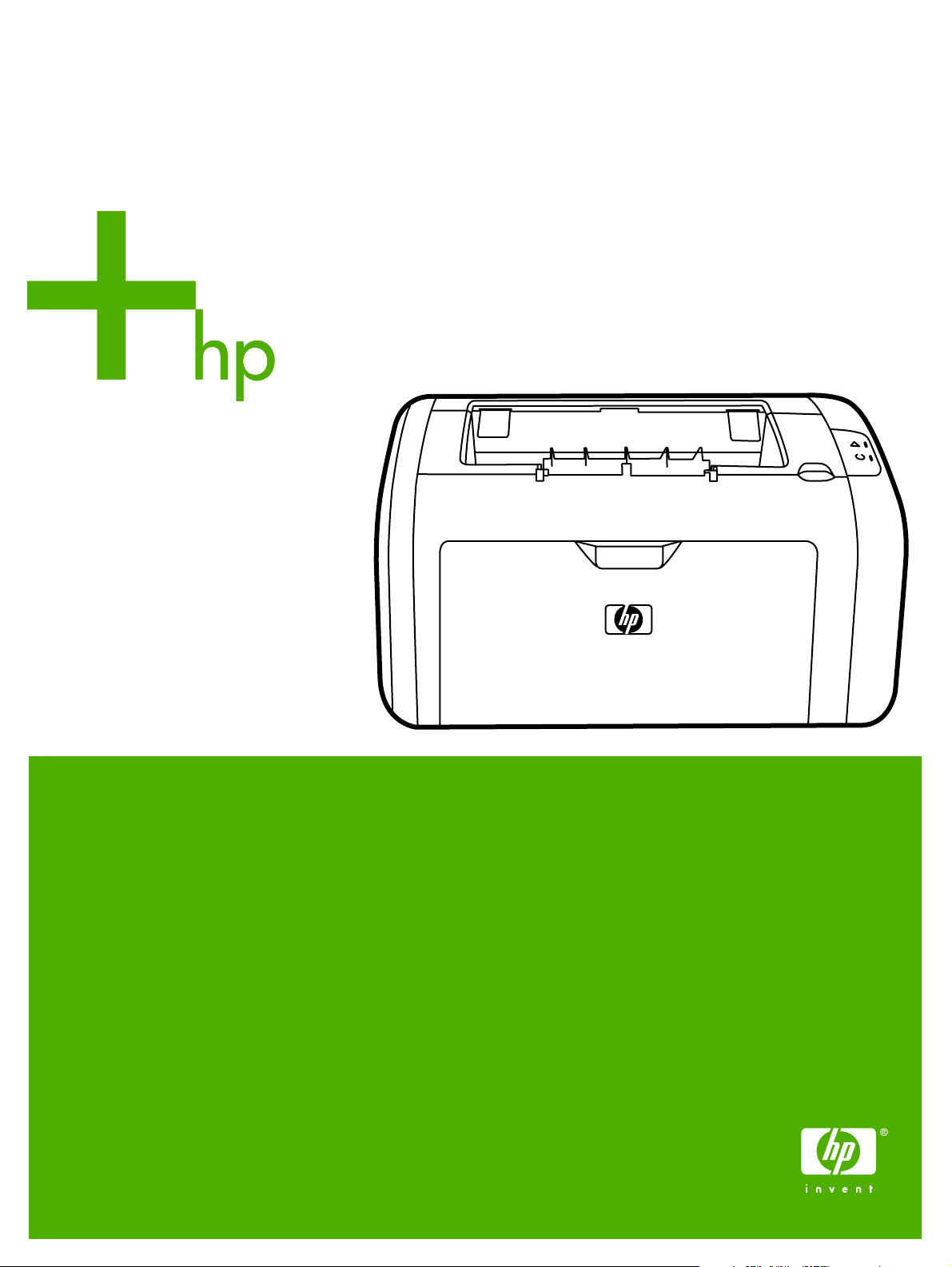
HP LaserJet 1018
Service Manual
Page 2
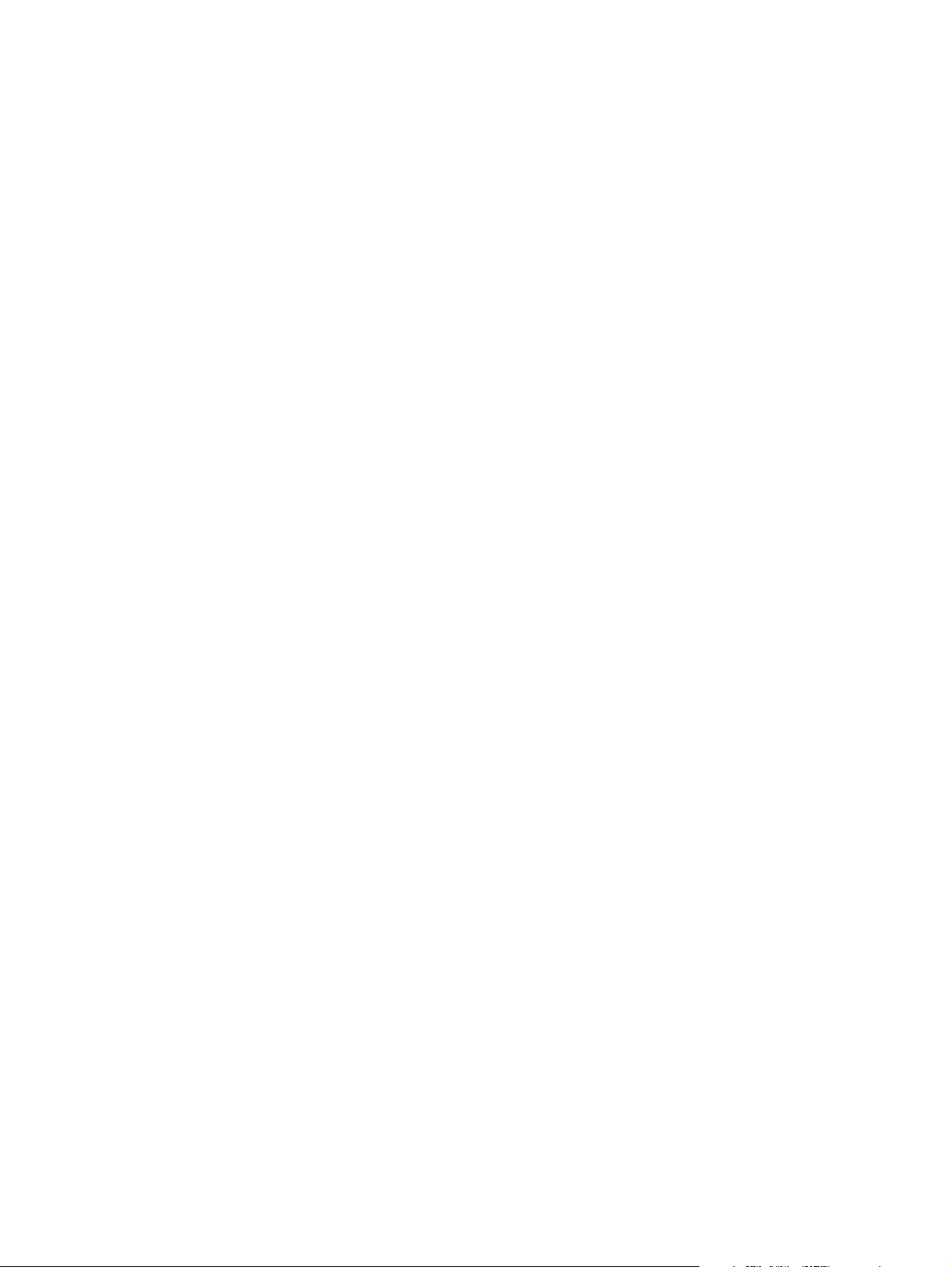
Page 3
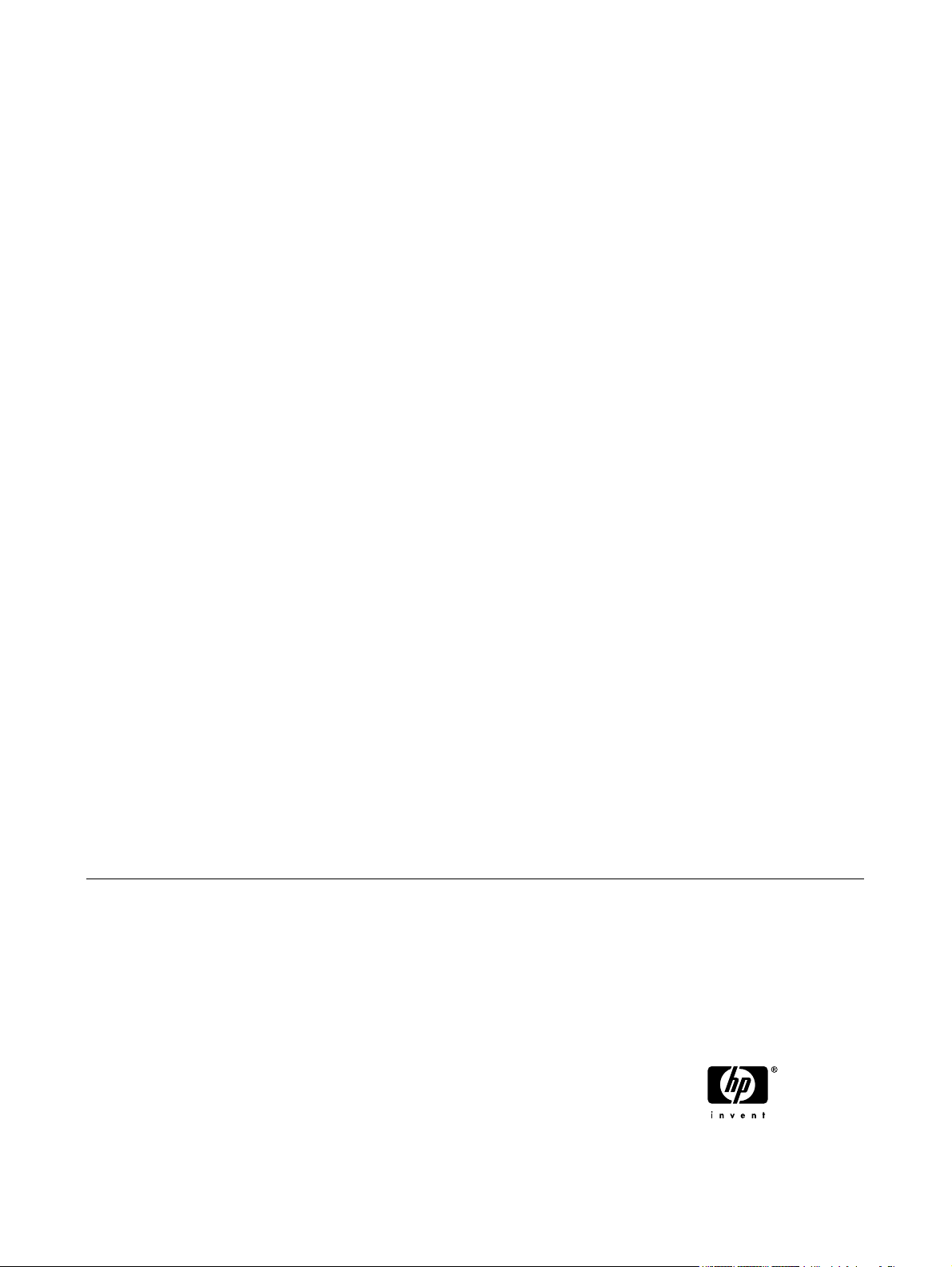
HP LaserJet 1018 printer
Service Manual
Page 4
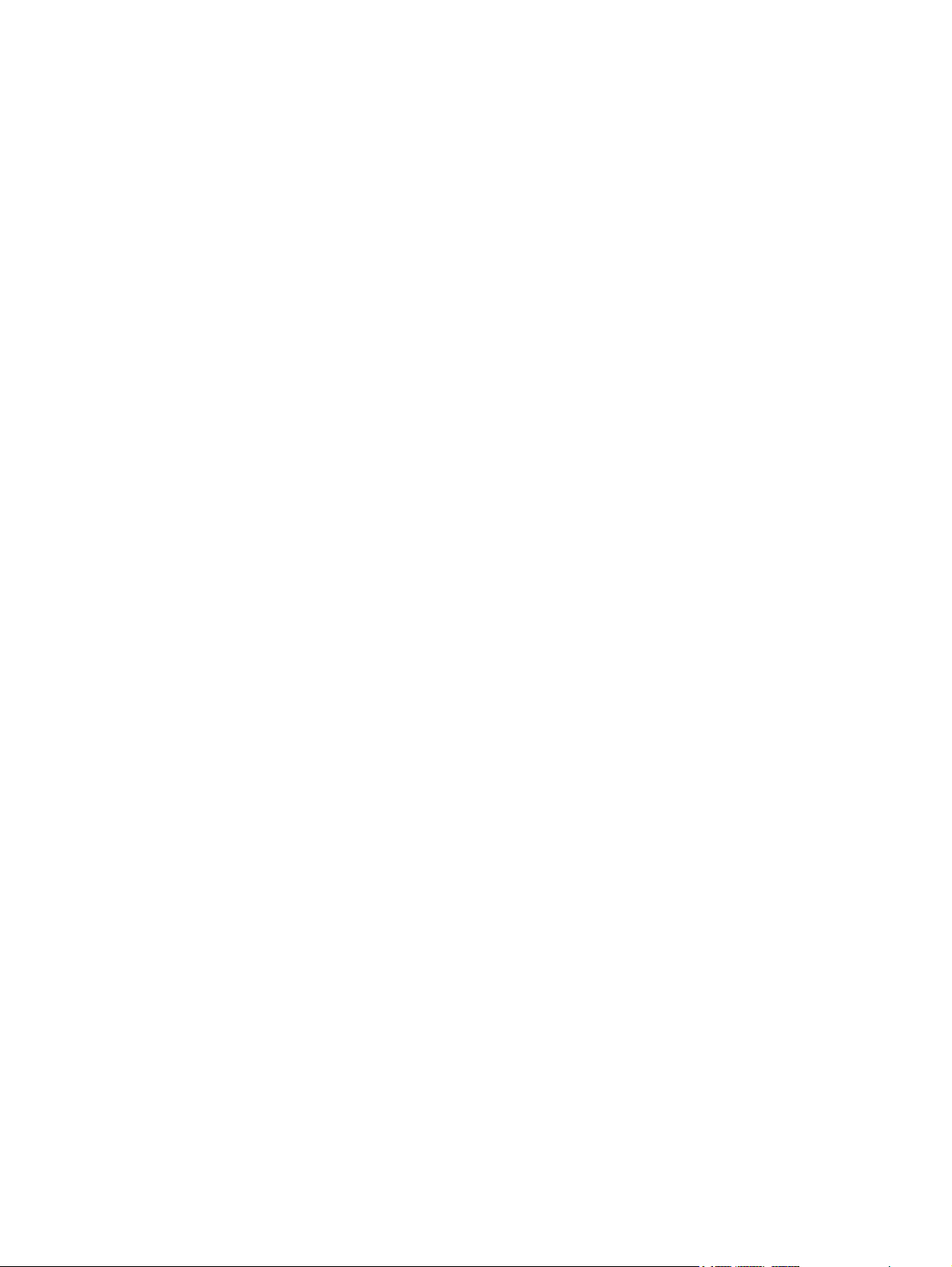
Copyright Information
© 2006 Copyright Hewlett-Packard
Development Company, L.P.
Reproduction, adaptation or translation
without prior written permission is
prohibited except as allowed under the
copyright laws.
The information contained in this document
is subject to change without notice.
The only warranties for HP products and
services are set forth in the express
warranty statements accompanying such
products and services. Nothing herein
should be construed as constituting an
additional warranty. HP shall not be liable
for technical or editorial errors or omissions
contained herein.
Part number CB419-90938
Edition 1, 4/2006
Information regarding FCC Class B, Parts
15 and 68 requirements can be found in
the user guide.
NOTICE TO U.S. GOVERNMENT USERS:
RESTRICTED RIGHTS COMMERCIAL
COMPUTER SOFTWARE: “Use,
duplication, or disclosure by the
Government is subject to restrictions as set
forth in subparagraph (c) (1)(ii) of the
Rights in Technical Data Clause at DFARS
52.227-7013.”
Trademark Credits
®
Microsoft
and Windows® are U.S.
registered trademarks of the Microsoft
company.
Safety Information
WARNING!
Potential Shock Hazard
Always follow basic safety precautions
when using this product to reduce risk of
injury from fire or electric shock.
Read and understand all instructions in the
user guide.
Observe all warnings and instructions
marked on the product.
Use only a grounded electrical outlet when
connecting the HP LaserJet 1018 printer to
a power source. If you don’t know whether
the outlet is grounded, check with a
qualified electrician.
Do not touch the contacts on the end of
any of the sockets on the
HP LaserJet 1018 printer. Replace
damaged cords immediately.
Unplug this product from wall outlets
before cleaning or servicing.
Do not install or use this product near
water or when you are wet.
Install the product securely on a stable
surface.
Install the product in a protected location
where no one can step on or trip over the
power cord and the power cord will not be
damaged.
If the product does not operate normally,
see the online user guide (CB419–90901).
Page 5

Table of contents
1 Product Information
Product configuration ............................................................................................................................. 2
Overview of product ............................................................................................................................... 3
HP LaserJet 1018 printer ...................................................................................................... 3
Model and serial numbers .................................................................................................... 5
Hardware description ............................................................................................................ 5
Firmware description ............................................................................................................. 5
Product specifications ............................................................................................................................ 6
Physical specifications .......................................................................................................... 6
Printer performance .............................................................................................................. 6
Environmental specifications ................................................................................................ 6
Electrical specifications ......................................................................................................... 7
Acoustic emissions ............................................................................................................... 8
Extended service plan ........................................................................................................................... 9
Print-cartridge information ................................................................................................................... 10
Refilled print cartridges ...................................................................................................... 10
Recycling print cartridges .................................................................................................. 10
Regulatory information ........................................................................................................................ 11
FCC compliance ................................................................................................................. 11
Canadian DOC regulations ................................................................................................. 11
Korean EMI statement ........................................................................................................ 11
Laser statement for Finland ................................................................................................ 12
2 Installation and operation
Operating environment ........................................................................................................................ 14
Identifying the control-panel components ........................................................................................... 15
Media specifications ............................................................................................................................ 16
Supported media sizes ....................................................................................................... 16
Guidelines for using media .................................................................................................................. 17
Paper and transparencies ................................................................................................... 17
Common media problems table .......................................................................................... 17
Labels .................................................................................................................................. 18
Envelopes ........................................................................................................................... 18
Envelopes with double-side seams .................................................................... 18
Envelopes with adhesive strips or flaps ............................................................. 19
Card stock and heavy media .............................................................................................. 20
Card-stock construction ..................................................................................... 20
Card-stock guidelines ......................................................................................... 20
Loading media ..................................................................................................................................... 21
ENWW iii
Page 6
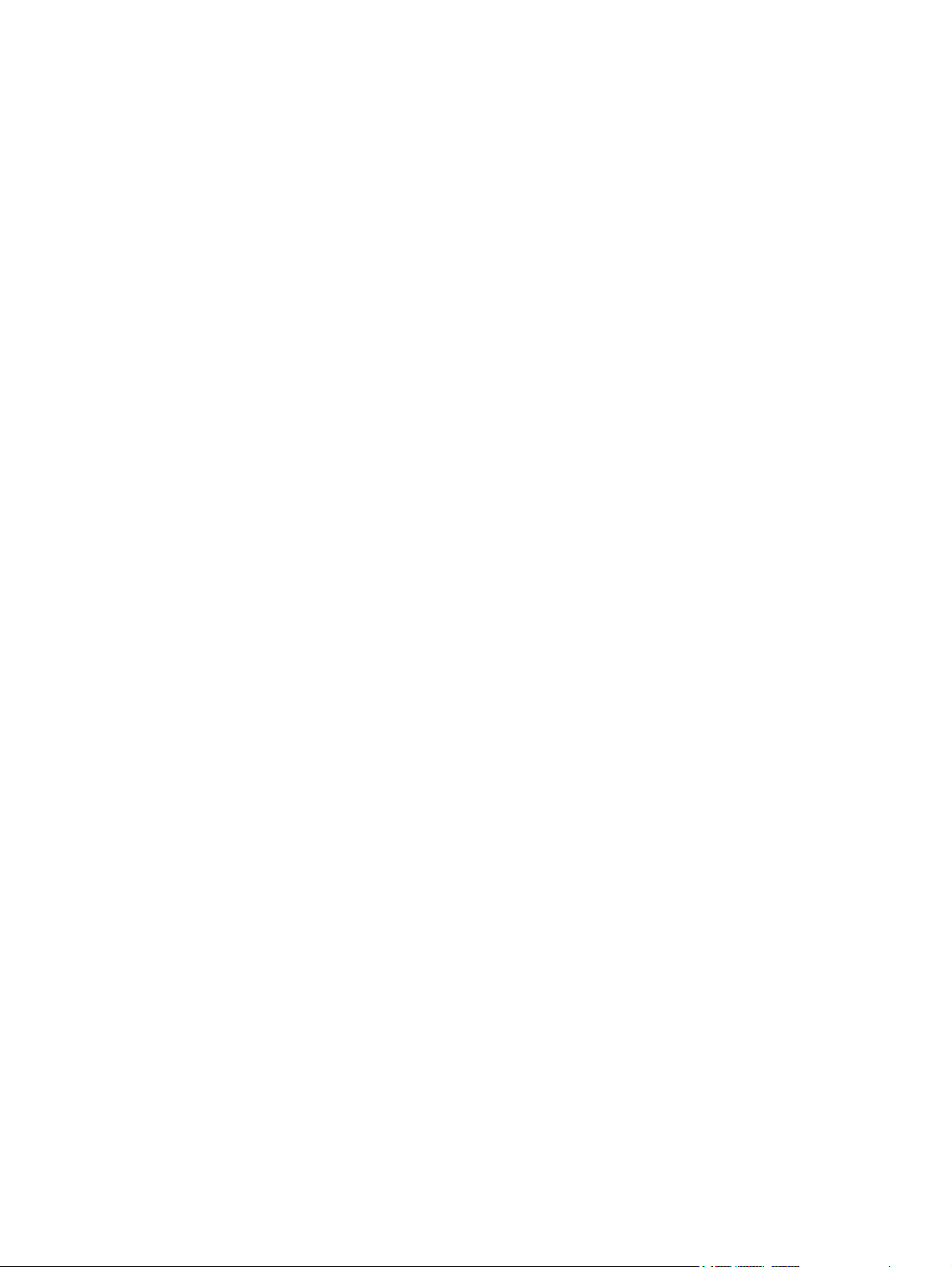
Main input tray .................................................................................................................... 21
Priority feed slot .................................................................................................................. 21
Specific types of media ....................................................................................................... 21
Setting media types ............................................................................................................................. 22
Set the media type .............................................................................................................. 22
3 Maintenance
Life expectancies of parts that wear .................................................................................................... 24
Cleaning the product ........................................................................................................................... 25
Cleaning the print path ........................................................................................................ 26
Cleaning the print-cartridge area ........................................................................................ 26
Cleaning the pickup roller ................................................................................................... 29
User-replaceable parts ........................................................................................................................ 30
Replacing the pickup roller ................................................................................................. 30
Replacing the separation pad ............................................................................................. 33
Replacing the main input tray (paper-pickup tray assembly) ............................................. 35
Replacing the output-bin extension (delivery-tray assembly) ............................................. 36
4 Operational overview
Basic functions ..................................................................................................................................... 38
Formatter system ................................................................................................................................. 39
Central processing unit ....................................................................................................... 39
RAM .................................................................................................................................... 39
USB interface ...................................................................................................................... 39
Control panel ....................................................................................................................... 39
Draft mode (EconoMode) ................................................................................................... 39
HP Memory Enhancement technology (MEt) ..................................................................... 39
Enhanced I/O ...................................................................................................................... 40
Printer functions ................................................................................................................................... 41
Engine control system (engine control unit and power assembly) ..................................... 42
Image-formation system ..................................................................................................... 45
Print cartridge ...................................................................................................................... 47
Printer paper-feed system .................................................................................................. 47
Jam detection ...................................................................................................................... 49
Solenoid, sensors, switches, and motor ............................................................................. 50
Basic sequence of operation (formatter-to-printer) ............................................................. 51
Printer-engine-control system ............................................................................ 42
Printer laser/scanner unit ................................................................................... 43
Power system on the engine power assembly .................................................. 44
The seven image-formation processes .............................................................. 46
Conditions of jam detection ................................................................................ 49
5 Removal and replacement
Removal and replacement strategy ..................................................................................................... 54
Required tools ..................................................................................................................... 54
Before performing service ................................................................................................... 54
Print cartridge ...................................................................................................................... 55
Parts removal order ............................................................................................................ 56
User-replaceable parts ........................................................................................................................ 57
iv ENWW
Page 7

Covers ................................................................................................................................................. 64
Internal assemblies .............................................................................................................................. 73
6 Troubleshooting
Basic troubleshooting .......................................................................................................................... 86
Control-panel lights .............................................................................................................................. 88
Jams .................................................................................................................................................... 90
Print-quality troubleshooting ................................................................................................................ 93
Solving paper-feed problems ............................................................................................................ 105
Functional checks .............................................................................................................................. 107
Troubleshooting tools ........................................................................................................................ 112
Solenoid, sensors, switches, and motor ............................................................................................ 114
Replacing the pickup roller ................................................................................................. 57
Replacing the separation pad ............................................................................................. 60
Replacing the main input tray (paper-pickup tray assembly) ............................................. 62
Replacing the output-bin extension (delivery-tray assembly) ............................................. 63
Right-side cover .................................................................................................................. 64
Left-side cover .................................................................................................................... 66
Rear panel and top-cover assembly ................................................................................... 66
Front cover .......................................................................................................................... 71
Transfer-roller assembly ..................................................................................................... 73
Engine-power assembly ..................................................................................................... 75
Fuser (fixing) assembly ....................................................................................................... 77
Paper-pickup assembly ...................................................................................................... 79
Engine control unit (ECU) assembly ................................................................................... 80
Laser/scanner assembly ..................................................................................................... 84
Troubleshooting checklist ................................................................................................... 86
Status-light patterns ............................................................................................................ 88
Clearing jams ...................................................................................................................... 90
Typical media jam locations ............................................................................... 90
Removing a jammed page ................................................................................. 90
Print-cartridge problems ..................................................................................................... 93
Checking the print cartridge ............................................................................... 93
To redistribute toner in the print cartridge ......................................... 93
Solving print-quality problems ............................................................................................. 93
Half self-test functional check ........................................................................................... 107
To perform a half self-test check ...................................................................... 107
To perform other checks .................................................................................. 107
Drum-rotation functional check ........................................................................................ 109
High-voltage-contacts check ............................................................................................. 110
To check the print-cartridge contacts ............................................................. 110
To check the printer high-voltage contacts ..................................................... 111
Repetitive-image-defect ruler ............................................................................................ 112
Circuit diagram .................................................................................................................. 113
7 Parts and diagrams
Ordering parts and supplies .............................................................................................................. 116
Parts .................................................................................................................................. 116
Related documentation and software ............................................................................... 116
Parts that wear ................................................................................................................. 116
ENWW v
Page 8
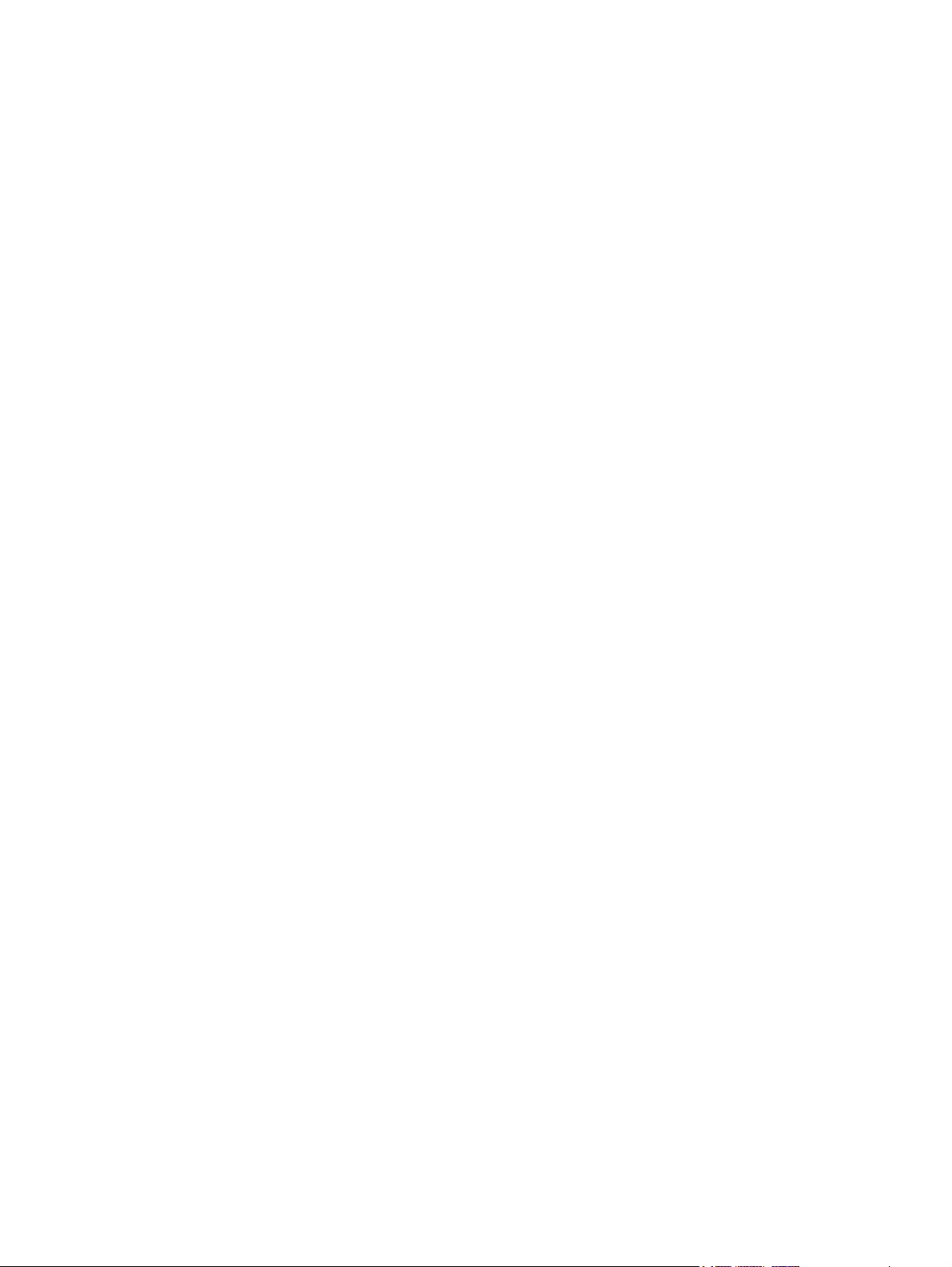
Accessories and consumables .......................................................................................................... 117
Accessories ....................................................................................................................... 117
Common hardware ........................................................................................................... 118
How to use the parts lists and diagrams ........................................................................... 118
Printer exchange/parts ...................................................................................................................... 119
Major components ............................................................................................................................. 122
Alphabetical parts list ......................................................................................................................... 124
Numerical parts list ............................................................................................................................ 126
Index .................................................................................................................................................................. 129
vi ENWW
Page 9
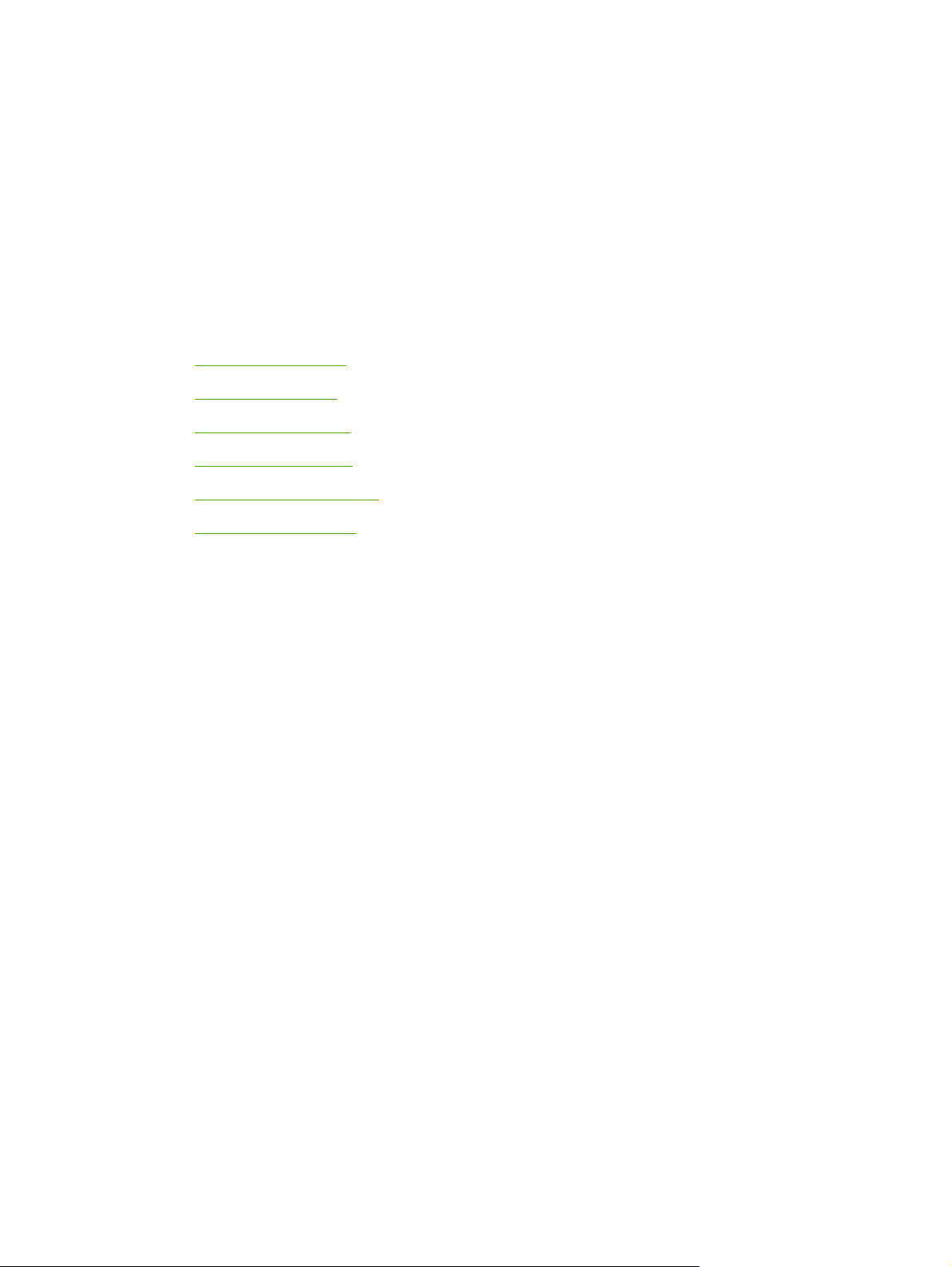
1 Product Information
This chapter provides general product information for the HP LaserJet 1018 printer.
Product configuration
●
●
Overview of product
Product specifications
●
Extended service plan
●
Print-cartridge information
●
Regulatory information
●
ENWW 1
Page 10
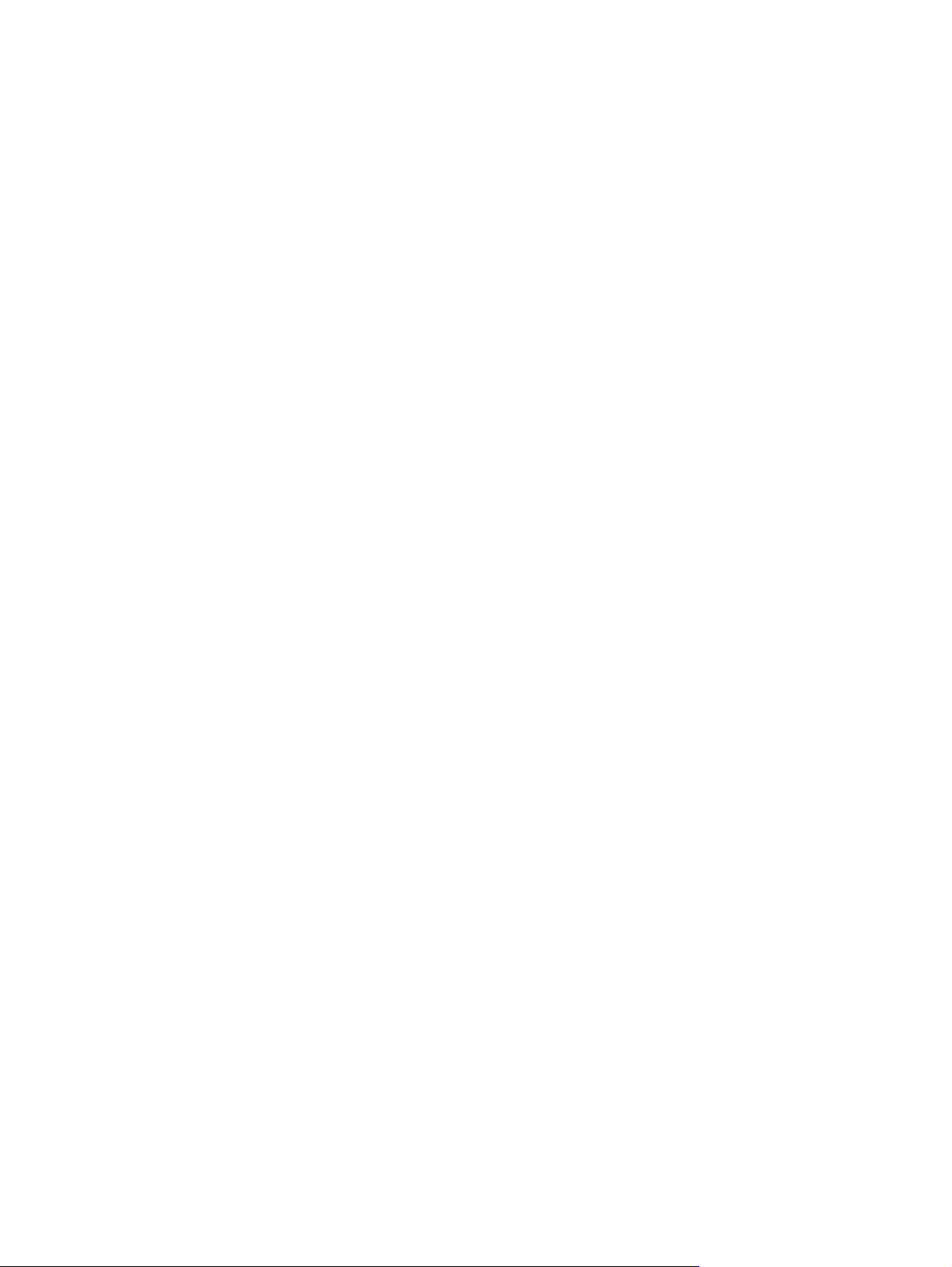
Product configuration
The HP LaserJet 1018 printer (HP LJ 1018) offers the following features:
Prints up to 12 ppm
●
10 seconds or less to first page out
●
● FastRes 1200: 1200 dpi effective output quality (600 x 600 x 2 dpi with HP Resolution
Enhancement technology [REt])
●
150-sheet input capacity (75-g/m
● 125-sheet output bin capacity
A priority feed slot
●
EconoMode (saves toner)
●
Prints watermarks, booklets, and multiple pages per sheet (N-up), and can print the first page
●
on different media from the remainder of the document
2 MB of RAM
●
● 2,000-page print cartridge
● A USB 2.0 Hi-Speed port
2
[20-lb] media)
2 Chapter 1 Product Information ENWW
Page 11
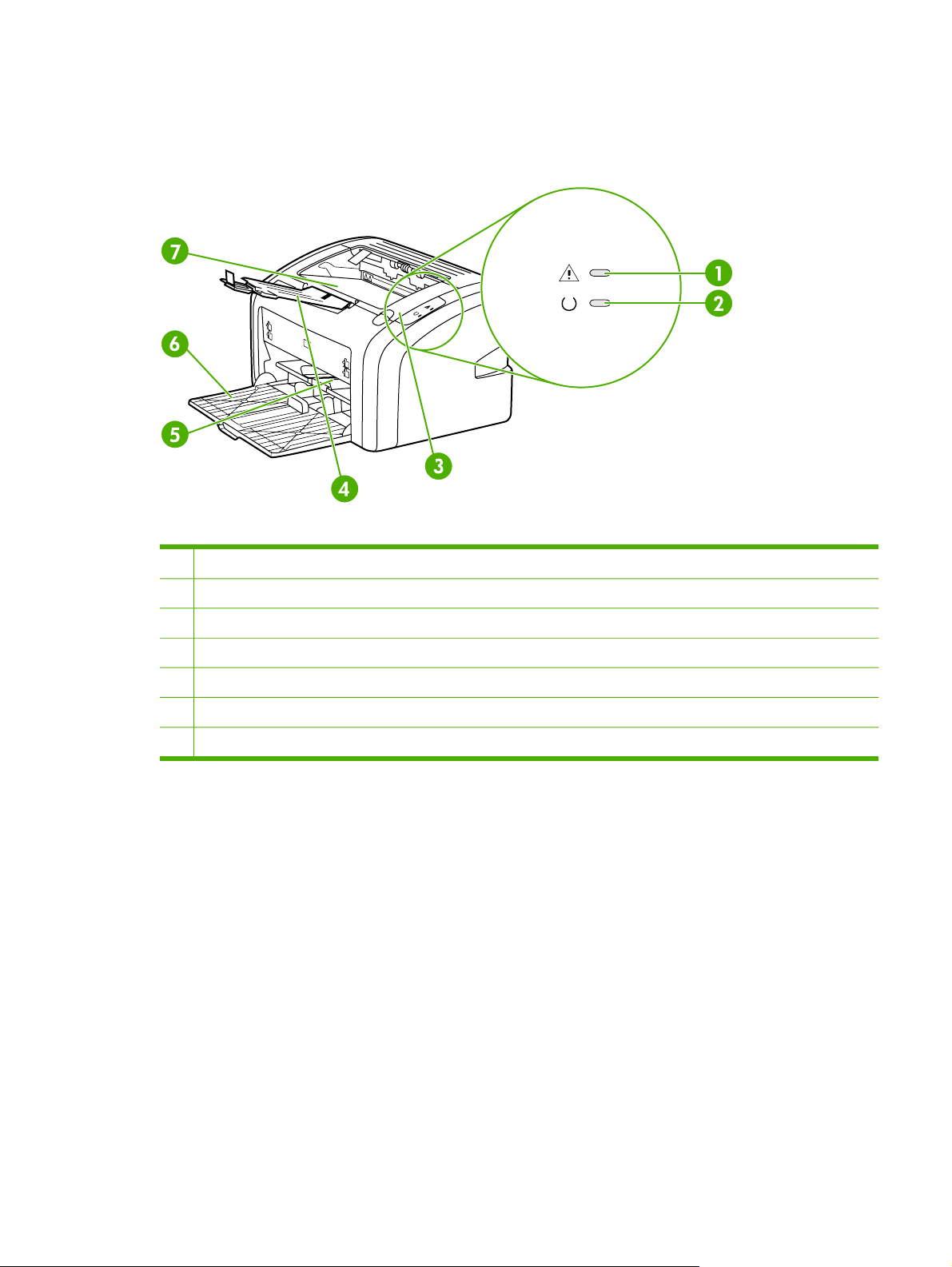
Overview of product
HP LaserJet 1018 printer
Figure 1-1 Front and right-side view
1 Attention light
2 Ready light
3
Print-cartridge door
4 Output-media support
5
Priority feed slot
6
150-sheet main input tray
7
Output bin
ENWW Overview of product 3
Page 12
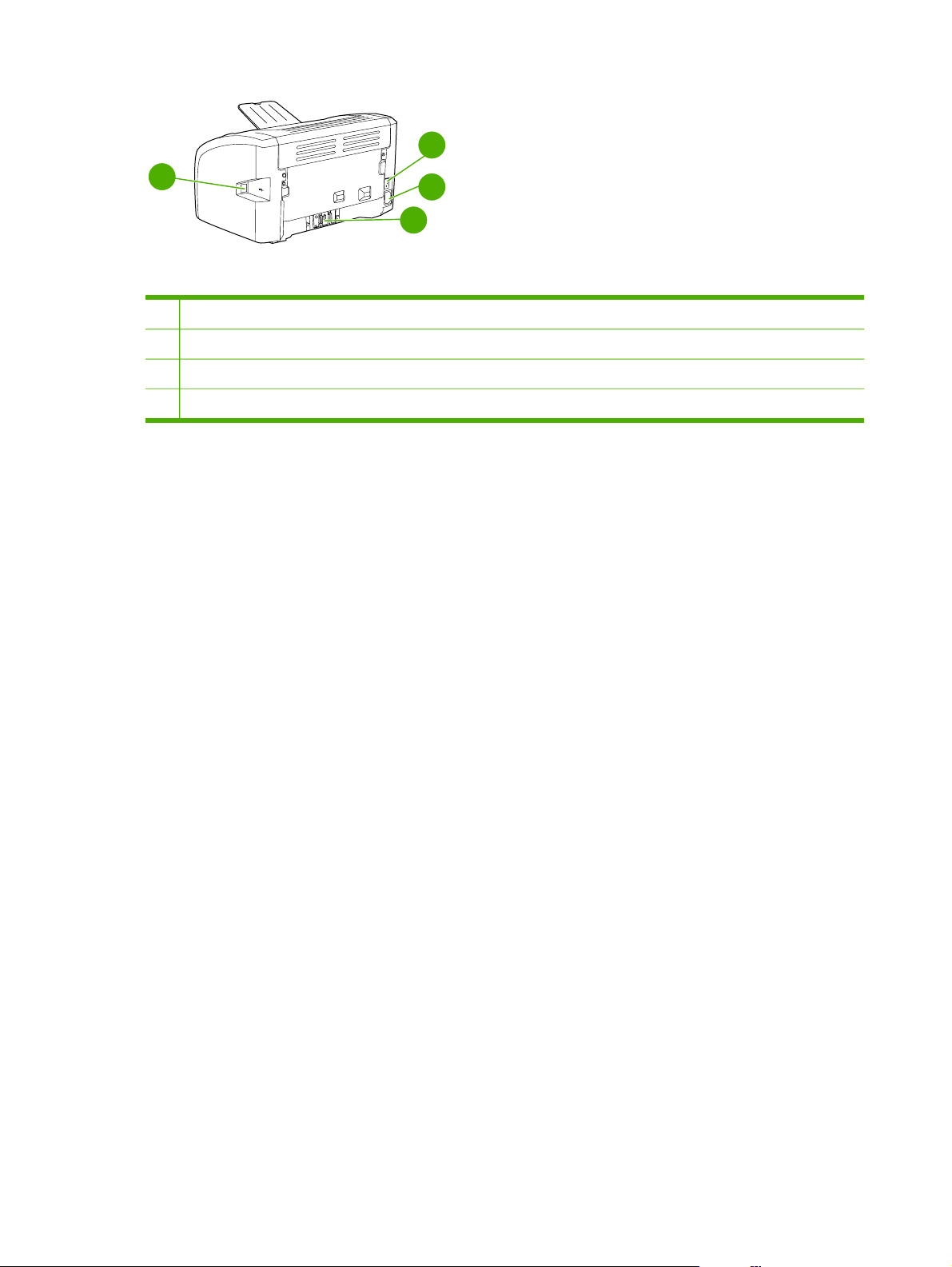
8
10
Figure 1-2 Back and left-side view
8
On/off switch
9
Power receptacle
10
USB port
11
Separation pad
9
11
4 Chapter 1 Product Information ENWW
Page 13
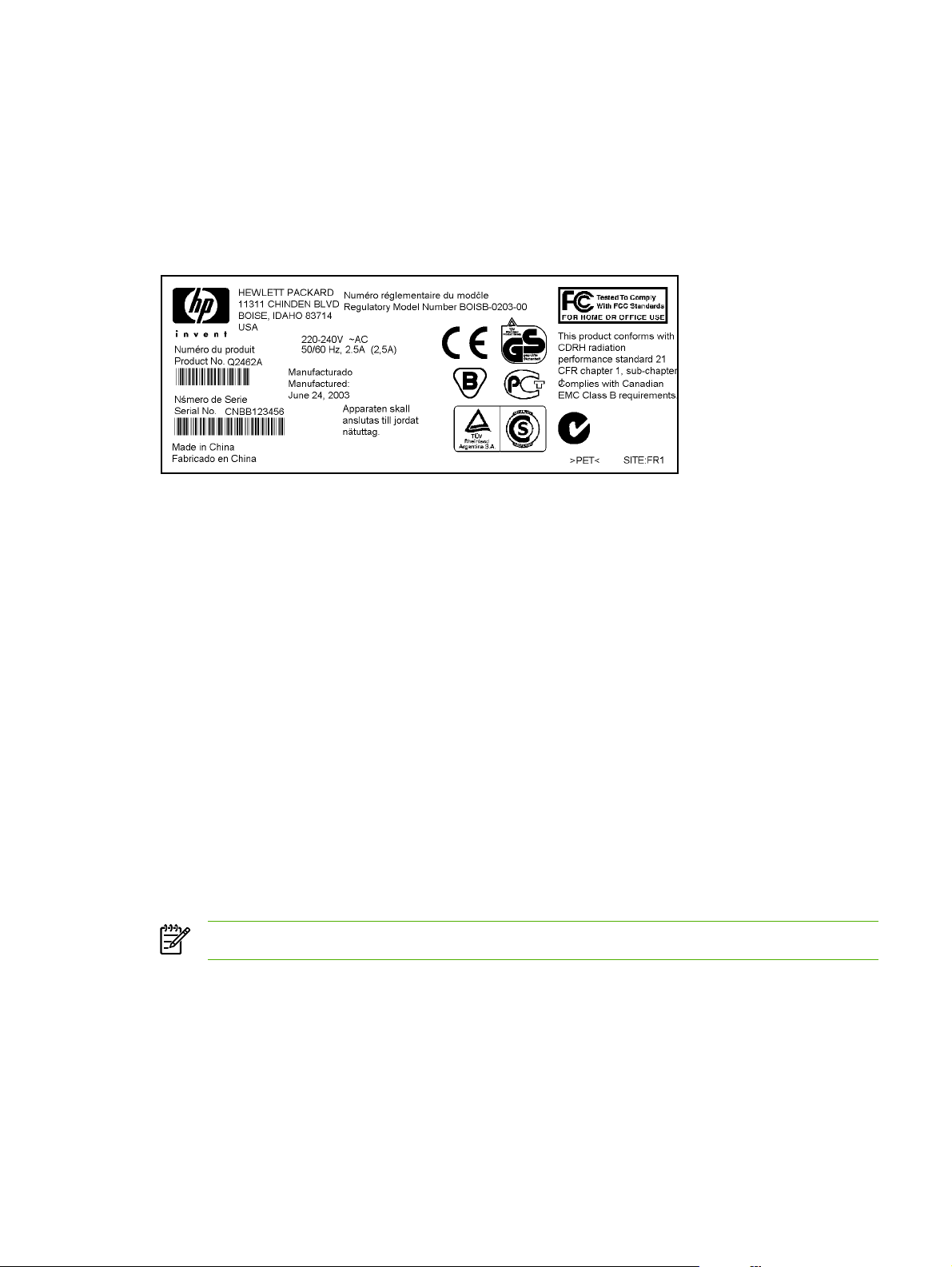
Model and serial numbers
The model number and serial number are listed on an identification label located on the back of the
product.
The serial number contains information about the country/region of origin, and the revision level,
production code, and production number of the product.
The label also contains power-rating and regulatory information.
Figure 1-3 Model- and serial-number label (HP LJ 1010 printer is shown)
Hardware description
The HP LaserJet 1018 printer offers HP REt technology for 600 x 600 x 2 dpi printing (effectively
1200 dpi).
The printer prints up to 12 ppm. With an effective 1200 dpi printing resolution, the printer has
exceptional text and graphics print quality. The simple control panel and improved paper-handling
make this printer easy to use.
The main input tray has a 150-sheet (75-g/m
printing. The priority feed slot is used to manually feed single sheets of most recommended media
and holds up to ten sheets of 75-g/m
slot are center-justified for all supported media sizes. The output bin holds up to 125 sheets of 75-g/
2
(20-lb) media.
m
This printer has a very fast first-page-out, at less than 10 seconds to first page out. The base
memory is 2 MB, and the printer uses an embedded 133 MHz processor.
The print engine has an average duty cycle of 1,000 pages per month (7,000 peak) or 50,000 total
pages printed. The standard replacement print-cartridge life is 2,000 pages, in accordance with ISO/
IEC 19752.
NOTE Actual print cartridge life depends on specific usage.
2
(20-lb) media. Both the main input tray and the priority feed
2
[20-lb] media) capacity for continuous, multiple-page
Firmware description
The firmware in the printer includes these features:
● Host-based printing
EconoMode functionality
●
ENWW Overview of product 5
Page 14
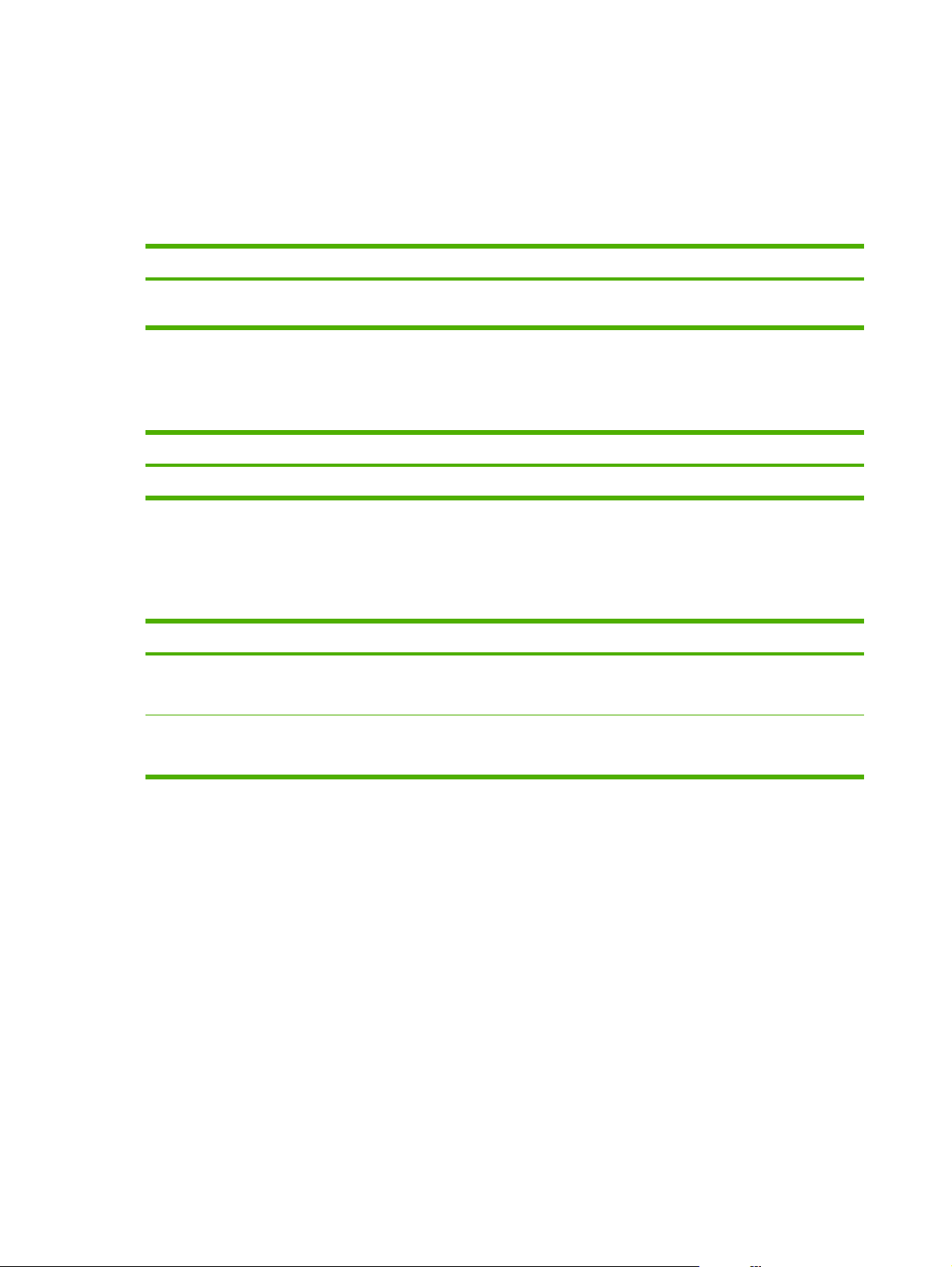
Product specifications
This section lists the specifications for the HP LaserJet 1018 printer.
Physical specifications
Table 1-1 Physical specifications
Model Height Depth Width Weight
HP LaserJet 1018 printer 209 mm
(8.3 inches)
242 mm
(9.5 inches)
370 mm
(14.6 inches)
5.9 kg (13.0 lb)
Printer performance
Table 1-2 Performance
Model Print resolution (normal) Print speed (A4-size media)
HP LaserJet 1018 printer
1
1200 dpi effective output quality, 600 x 600 x 2 dpi with HP Resolution Enhancement technology (REt)
600 x 600 dpi
1
12 ppm
Environmental specifications
Table 1-3 Environmental specifications (HP LJ 1018 printer)
Category Specification
Operating environment (unit plugged into an alternatingcurrent [ac] outlet)
Storage environment (unit not plugged into an ac outlet) ● Temperature: 0° to 40°C (32° to 104°F)
Temperature: 10° to 32.5°C (50° to 90.5°F)
●
Humidity: 20 to 80% relative humidity (no condensation)
●
Humidity: 10 to 80% relative humidity (no condensation)
●
6 Chapter 1 Product Information ENWW
Page 15
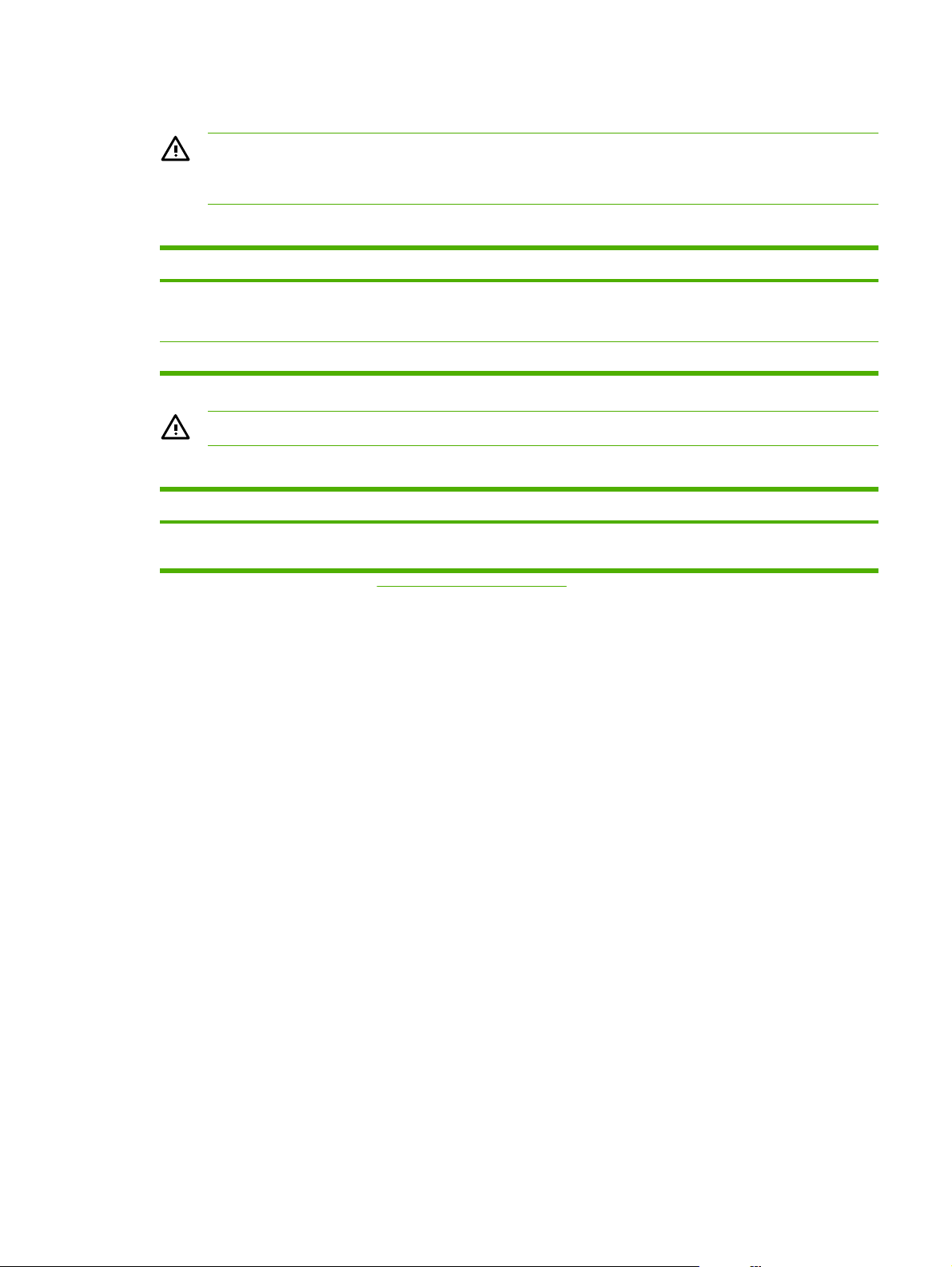
Electrical specifications
WARNING! Power requirements are based on the country/region where the printer is sold.
Do not convert operating voltages. This might damage the printer and void the product
warranty.
Table 1-4 Power requirements
Specification 110-volt models 220-volt models
Power requirements 110–127 V (±10%)
50/60 Hz (±2 Hz)
Rated current 4.0 amps 2.3 amps
220–240 V (±10%)
50/60 Hz (±2 Hz)
WARNING! Power sources are not interchangeable.
Table 1-5 Power consumption (average, in watts)
Product model
HP LaserJet 1018
printer
1
Values are subject to change. See http://www.hp.com/support/lj1018 for current information.
2
Power reported is highest value measured for printing using all standard voltages. HP LaserJet 1018 printer print speed is
12 ppm.
Printing
250 W 4 W 4 W 0 W
2
1
Ready
2
PowerSave Off
ENWW Product specifications 7
Page 16
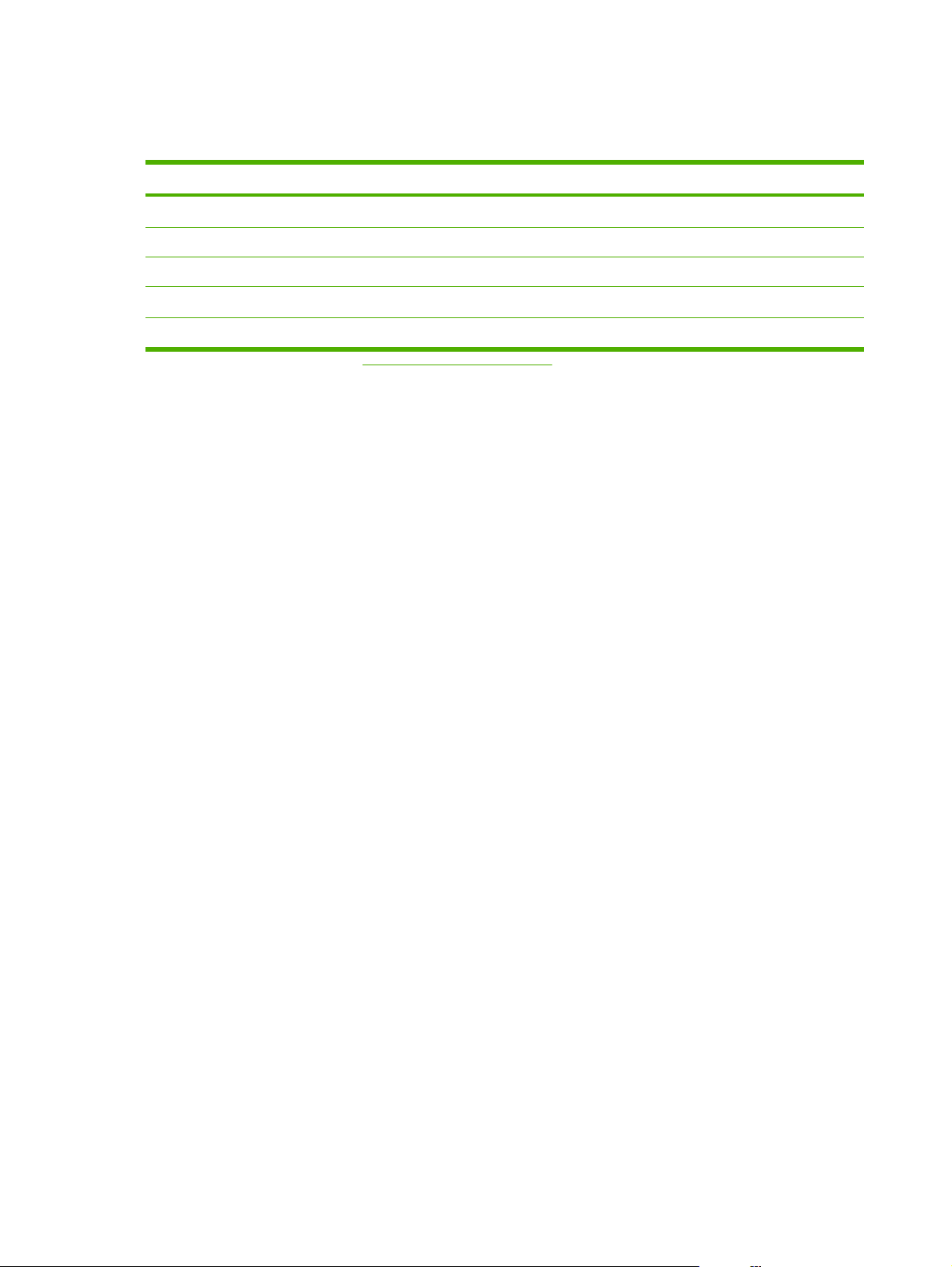
Acoustic emissions
Table 1-6 Acoustic emissions
Sound power level Declared per ISO 9296
1
Printing
L
= 6.2 Bels (A) [62 dB (A)]
WAd
Ready Inaudible
Sound pressure level—Bystander position Declared per ISO 9296
Printing
L
= 49 dB (A)
pAm
Ready Inaudible
1
Values are subject to change. See http://www.hp.com/support/lj1018 for current information. Configuration tested:
HP LaserJet 1018 printer using the standard tray, A4 paper, and simplex, continuous printing. During other operations,
acoustic emissions might vary.
8 Chapter 1 Product Information ENWW
Page 17
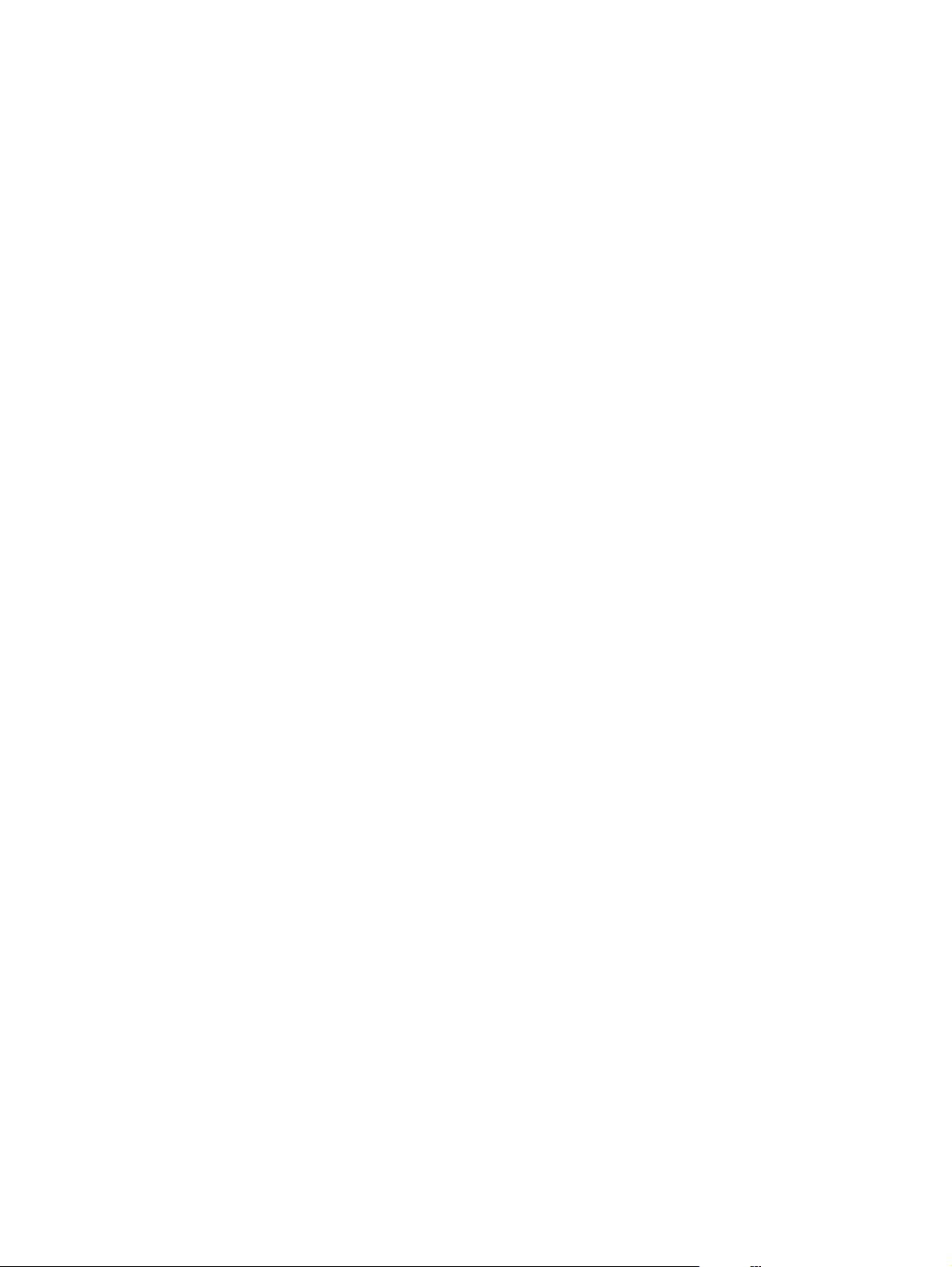
Extended service plan
In most countries/regions, extended service plans are available for hardware and technical support
coverage for terms of up to three years. The service plan must be purchased during the hardware
product's period of original warranty validity (typically one year).
ENWW Extended service plan 9
Page 18
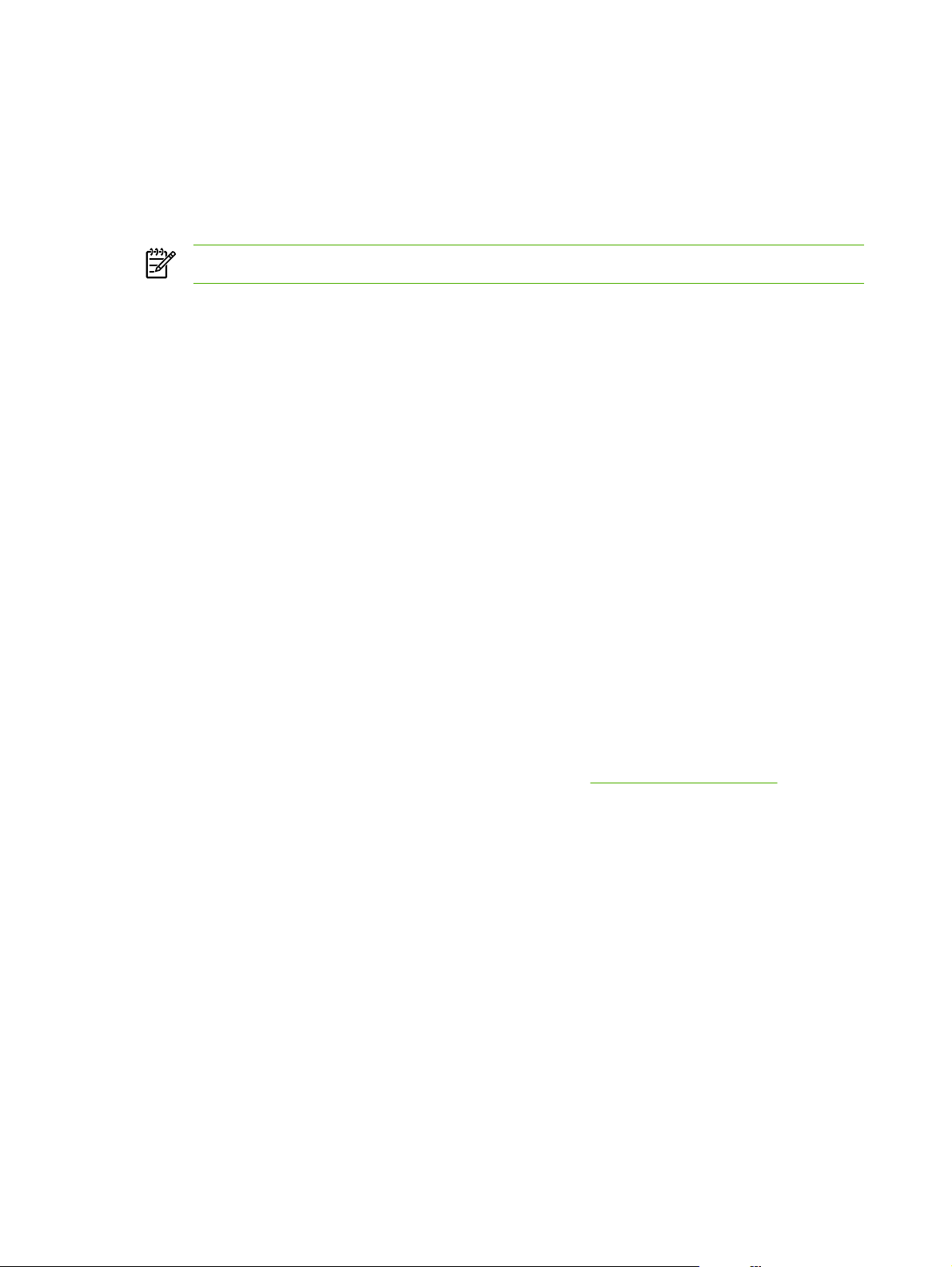
Print-cartridge information
The print cartridge is designed to simplify replacement of the major consumable parts. The print
cartridge contains the printing mechanism and a supply of toner.
The HP LaserJet 1018 ships with a 1000-page introductory print cartridge. The standard replacement
print-cartridge life is 2,000 pages, in accordance with ISO/IEC 19752.
NOTE Actual print cartridge life depends on specific usage.
Refilled print cartridges
While Hewlett-Packard does not prohibit the use of refilled print cartridges during the warranty period
or while the product is under a maintenance contract, use of refilled cartridges is not recommended
for the following reasons:
Repairs resulting from the use of refilled cartridges are not covered under Hewlett-Packard
●
warranty or maintenance contracts.
Hewlett-Packard has no control or process to ensure that a refilled cartridge functions at the
●
high level of reliability of a new HP LaserJet print cartridge. Hewlett-Packard also cannot predict
the long-term reliability effect on the product from using the different toner formulations that are
found in refilled cartridges.
● The print quality of HP LaserJet print cartridges influences the customer’s perception of the
product. Hewlett-Packard has no control over the actual print quality of a refilled cartridge.
● Parts that are critical to print quality might not be replaced when the cartridge is refilled with
toner.
Recycling print cartridges
In order to reduce waste, Hewlett-Packard offers a recycling program. Cartridge components that do
not wear out are recycled. Plastics and other materials are recycled. Hewlett-Packard pays the
shipping costs from the user to the recycling plant (within the United States). To join this recycling
effort, follow the instructions inside the print cartridge box. See
information.
http://www.hp.com/recycle for more
10 Chapter 1 Product Information ENWW
Page 19
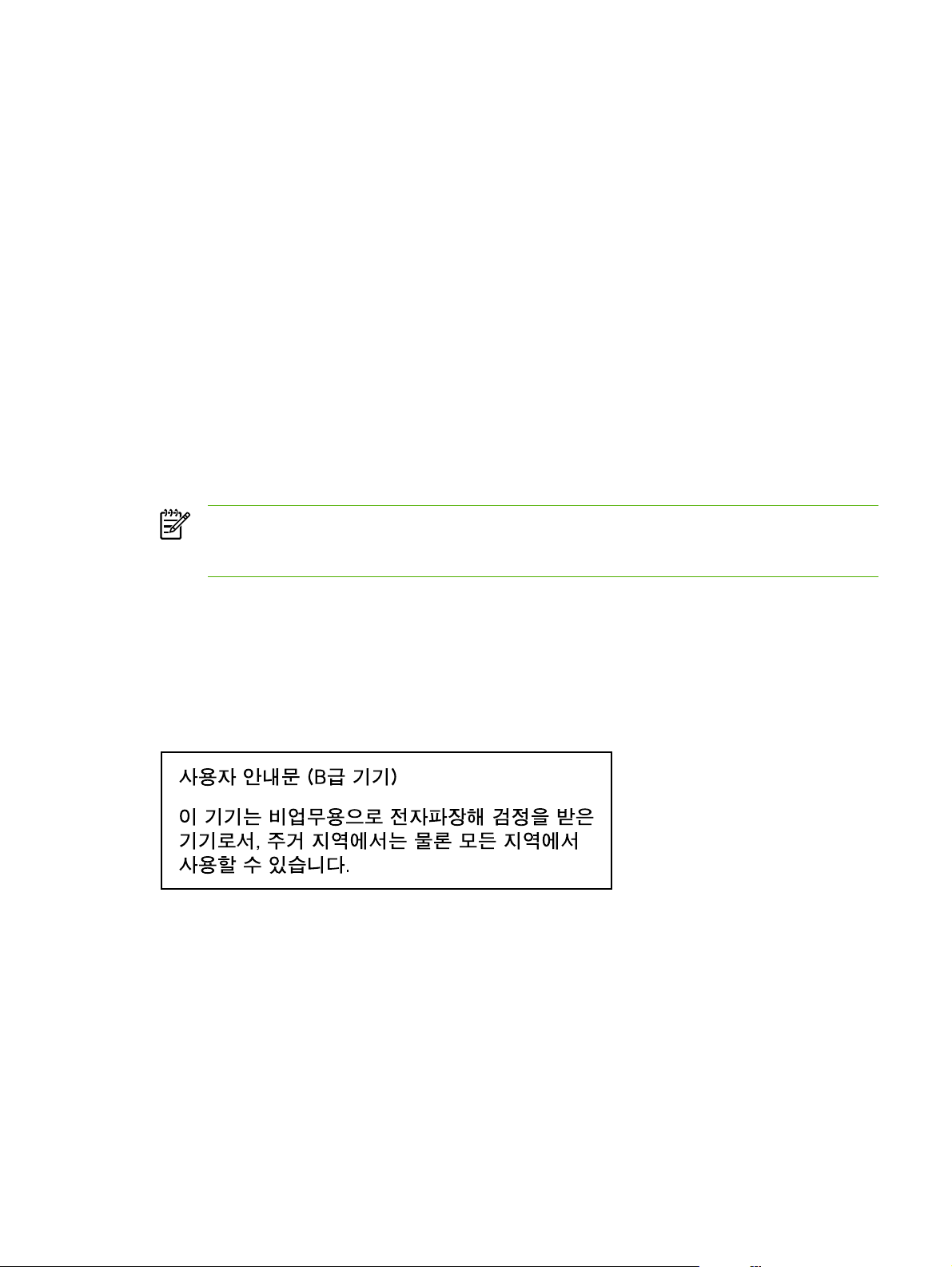
Regulatory information
FCC compliance
This equipment has been tested and found to comply with the limits for a Class B digital device,
pursuant to Part 15 of the FCC rules. These limits are designed to provide reasonable protection
against harmful interference in a residential installation. This equipment generates, uses, and can
radiate radio frequency energy. If it is not installed and used in accordance with the instructions, it
may cause harmful interference to radio communications. However, there is no guarantee that
interference will not occur in a particular installation. If this equipment does cause harmful
interference to radio or television reception, which can be determined by turning the equipment off
and on, the user is encouraged to try to correct the interference by one or more of the following
measures:
● Reorient or relocate the receiving antenna.
● Increase separation between equipment and receiver.
● Connect equipment to an outlet on a circuit different from that to which the receiver is located.
Consult your dealer or an experienced radio/TV technician.
●
NOTE Any changes or modifications to the printer that are not expressly approved by
Hewlett- Packard could void the user's authority to operate this equipment. Use of a shielded
interface cable is required to comply with the Class B limits of Part 15 of FCC rules.
Canadian DOC regulations
Complies with Canadian EMC Class B requirements.
«Conforme á la classe B des normes canadiennes de compatibilité électromagnétiques. «CEM».»
Korean EMI statement
ENWW Regulatory information 11
Page 20
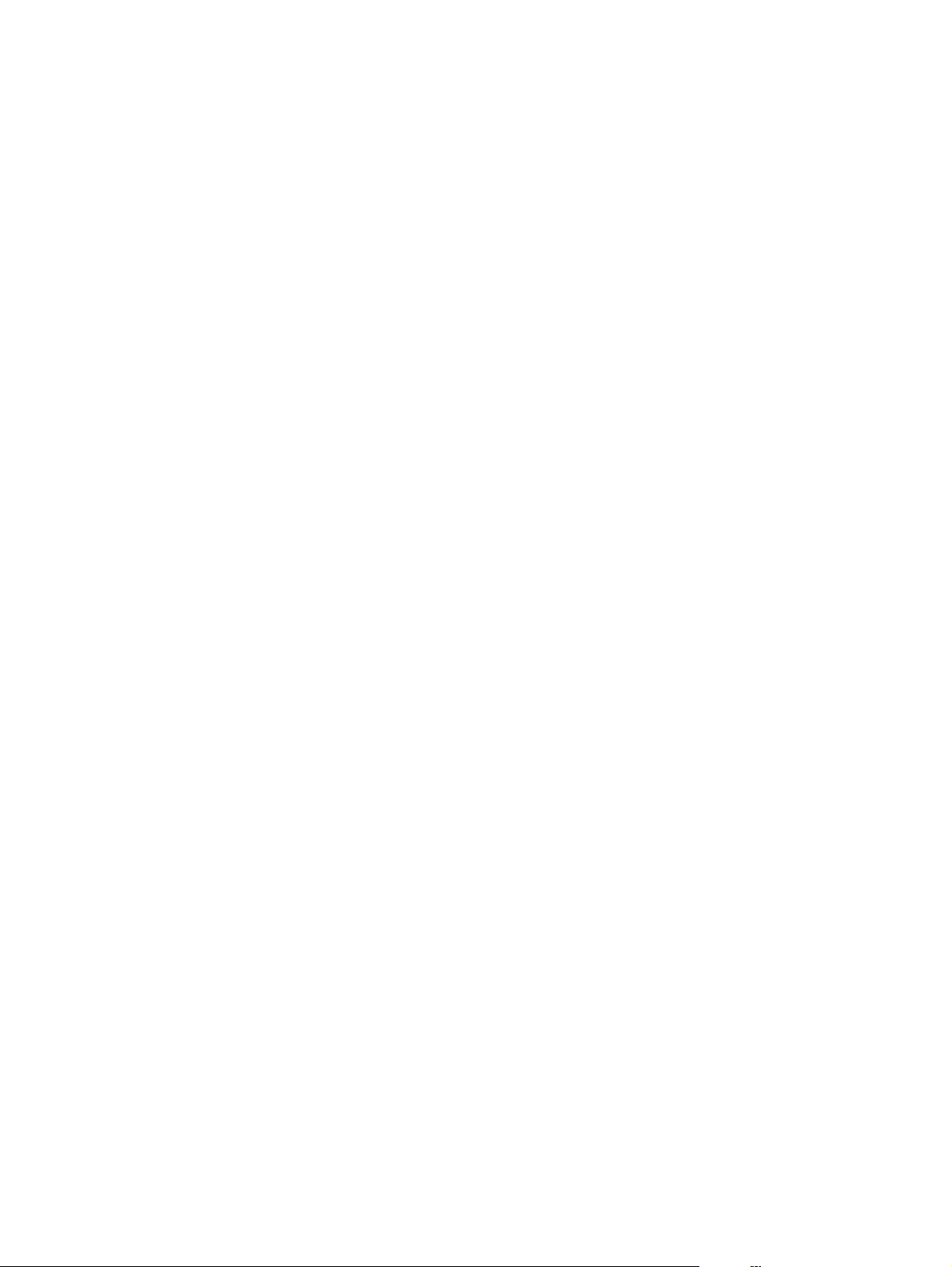
Laser statement for Finland
LASERTURVALLISUUS
LUOKAN 1 LASERLAITE
KLASS 1 LASER APPARAT
HP LaserJet 1018 -laserkirjoitin on käyttäjän kannalta turvallinen luokan 1 laserlaite.
Normaalissa käytössä kirjoittimen suojakotelointi estää lasersäteen pääsyn laitteen
ulkopuolelle. Laitteen turvallisuusluokka on määritetty standardin EN 60825-1 (1994)
mukaisesti.
VAROITUS!
Laitteen käyttäminen muulla kuin käyttöohjeessa mainitulla tavalla saattaa altistaa
käyttäjän turvallisuusluokan 1 ylittävälle näkymättömälle lasersäteilylle.
VARNING!
Om apparaten används på annat sätt än i bruksanvisning specificerats, kan användaren
utsättas för osynlig laserstrålning, som överskrider gränsen för laserklass 1.
HUOLTO
HP LaserJet 1018 -kirjoittimen sisällä ei ole käyttäjän huollettavissa olevia kohteita.
Laitteen saa avata ja huoltaa ainoastaan sen huoltamiseen koulutettu henkilö. Tällaiseksi
huoltotoimenpiteeksi ei katsota väriainekasetin vaihtamista, paperiradan puhdistusta tai
muita käyttäjän käsikirjassa lueteltuja, käyttäjän tehtäväksi tarkoitettuja ylläpitotoimia, jotka
voidaan suorittaa ilman erikoistyökaluja.
VARO!
Mikäli kirjoittimen suojakotelo avataan, olet alttiina näkymättömälle lasersäteilylle laitteen
ollessa toiminnassa. Älä katso säteeseen.
VARNING!
Om laserprinterns skyddshölje öppnas då apparaten är i funktion, utsättas användaren för
osynlig laserstrålning. Betrakta ej strålen. Tiedot laitteessa käytettävän laserdiodin
säteilyominaisuuksista:
Aallonpituus 785-800 nm
Teho 5 mW
Luokan 3B laser
12 Chapter 1 Product Information ENWW
Page 21
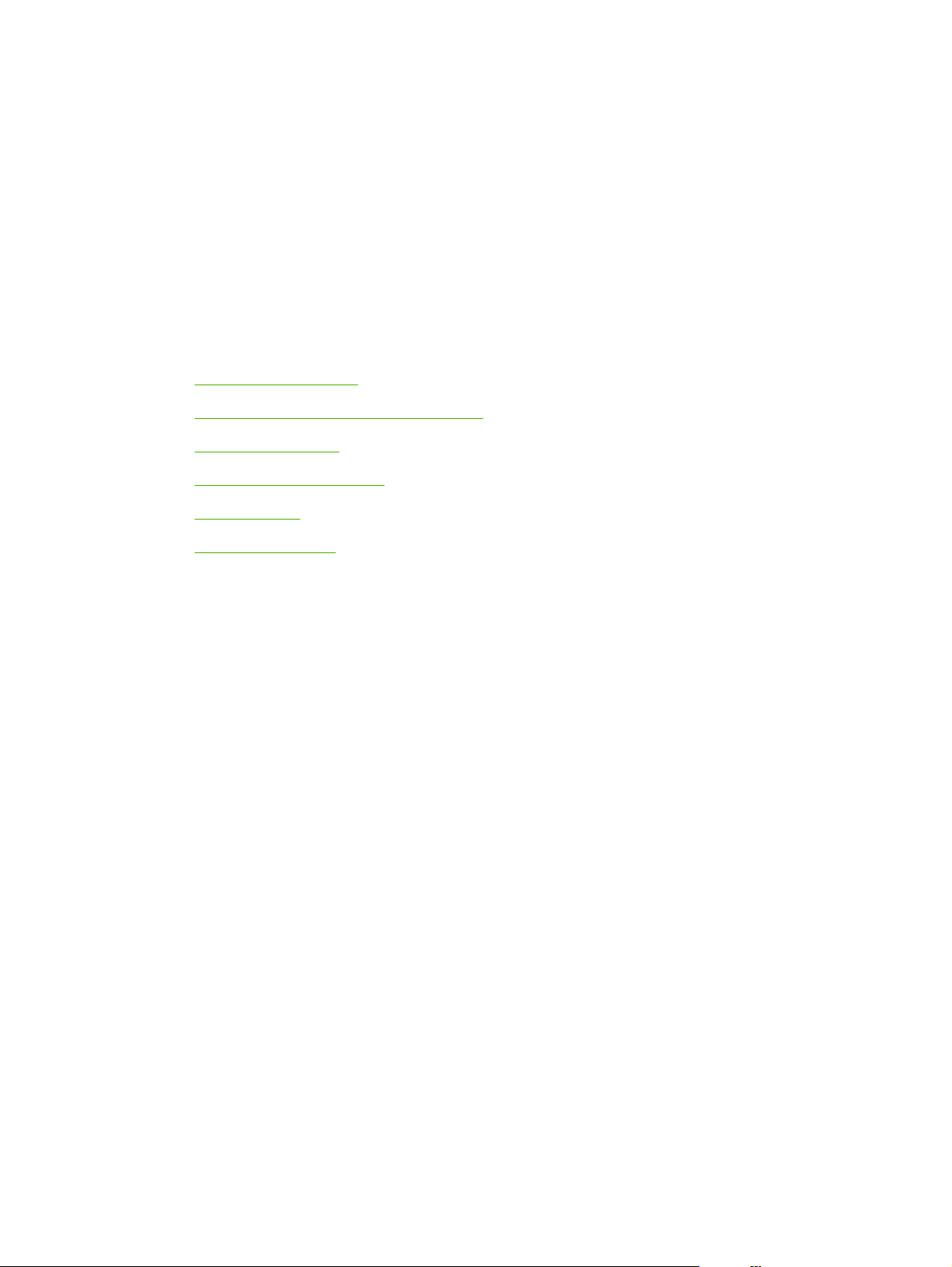
2 Installation and operation
This chapter provides an overview of the appropriate operating environment, describes the control
panel, describes media requirements, and describes how to load print media.
Operating environment
●
Identifying the control-panel components
●
Media specifications
●
Guidelines for using media
●
Loading media
●
Setting media types
●
ENWW 13
Page 22
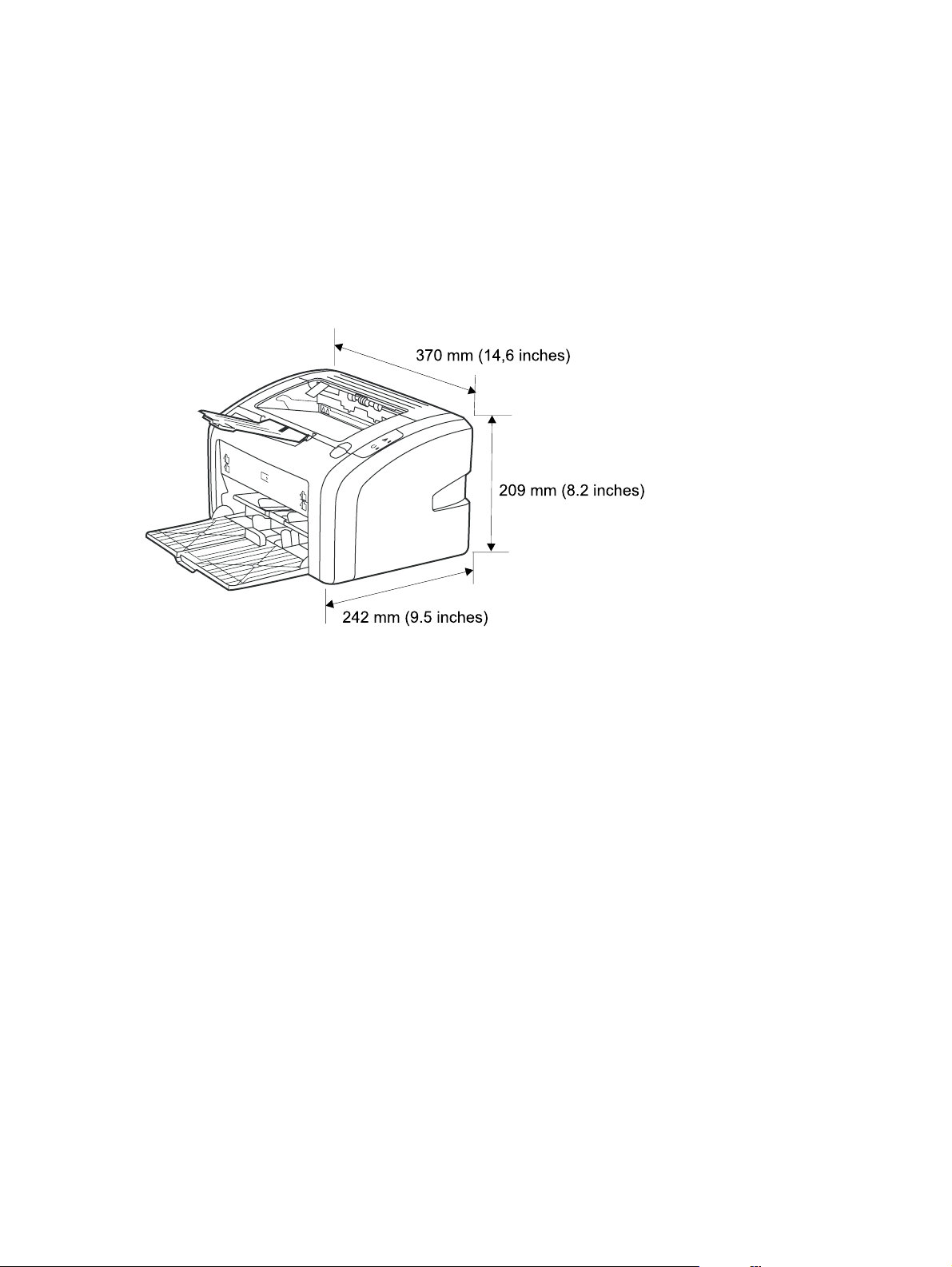
Operating environment
Place the product on a sturdy, level surface in a well-ventilated area that meets the following
environmental requirements:
Temperature: 10° to 32.5°C (50° to 90.5°F)
●
Humidity: 20 to 80% relative humidity (no condensation)
●
Away from direct sunlight, open flames, and ammonia fumes
●
● With sufficient space around the product to accommodate access and ventilation requirements
Figure 2-1 HP LaserJet 1018 printer dimensions
14 Chapter 2 Installation and operation ENWW
Page 23
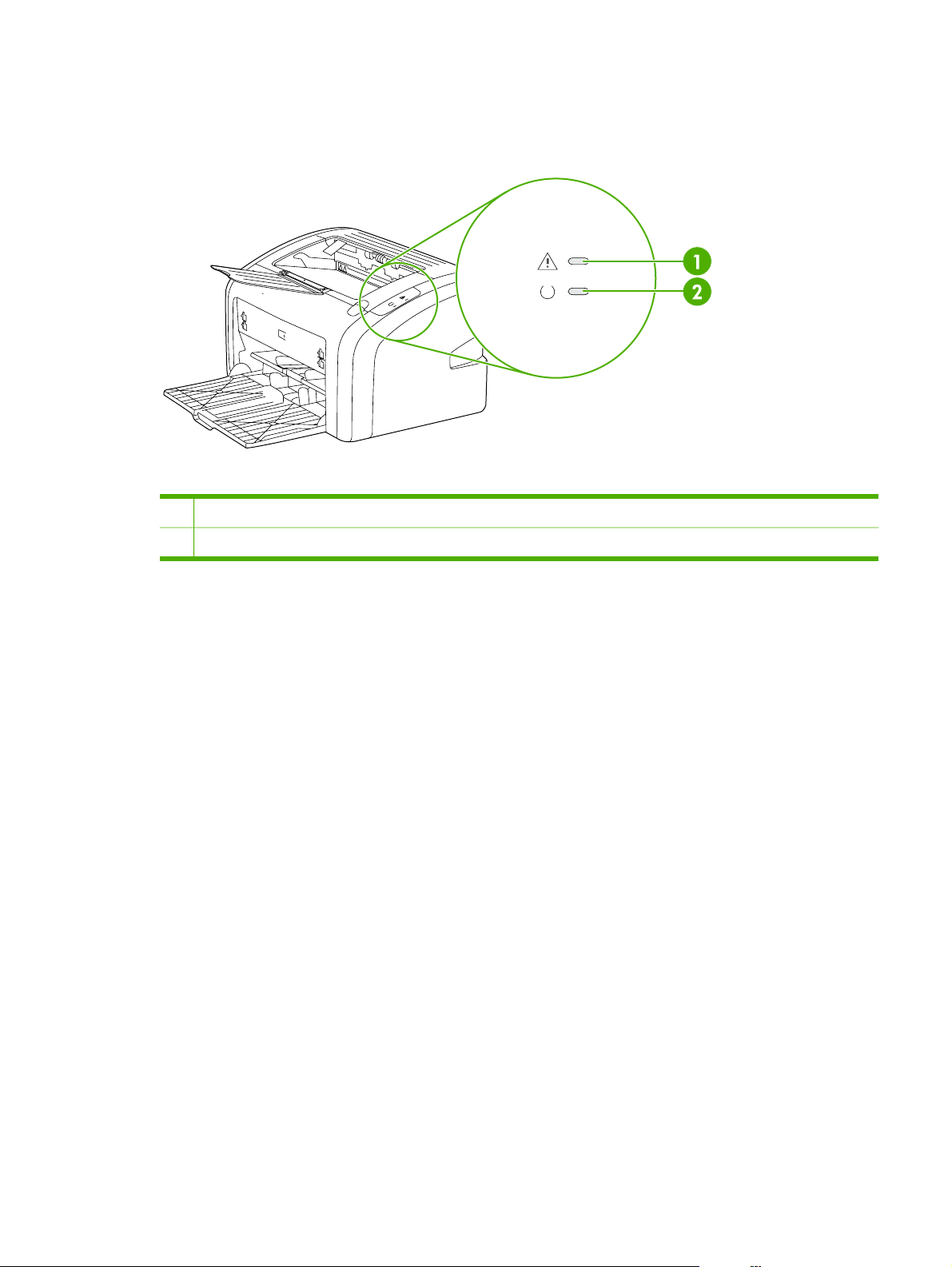
Identifying the control-panel components
The printer control panel has two lights. These lights produce patterns that identify printer status.
Figure 2-2 Control-panel lights
1 Attention light: Indicates that the print-cartridge door is open, print cartridge is missing, and other errors.
2 Ready light: Indicates that the printer is ready to print.
ENWW Identifying the control-panel components 15
Page 24
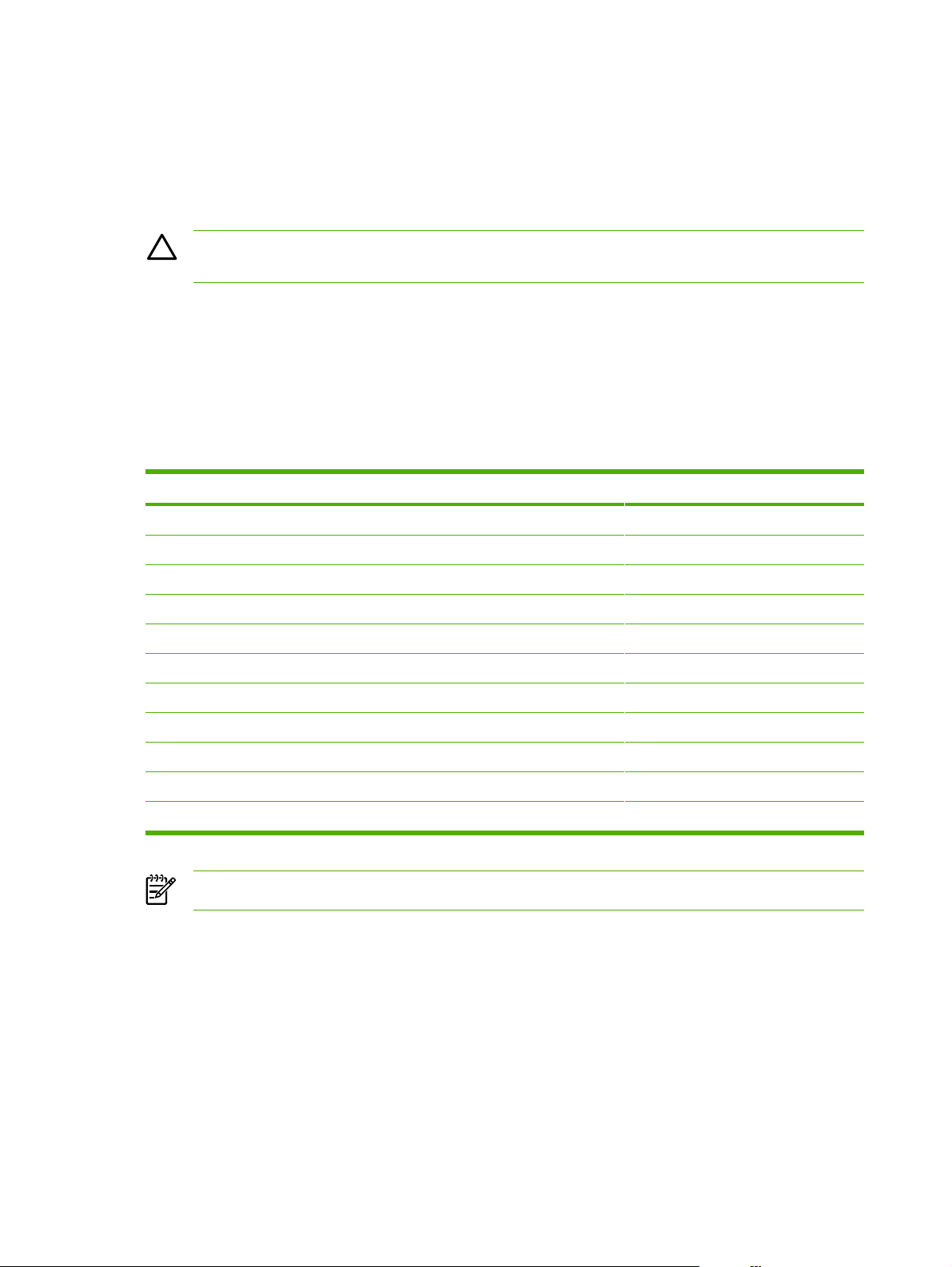
Media specifications
The printer accepts a variety of media. Properties such as weight, grain, and moisture content are
important factors that affect printer performance and output quality. Media should conform to the
guidelines in the User Guide. Media that does not meet HP guidelines might cause poor print quality,
increased media jams, or premature wear on the printer, which might require printer repair.
CAUTION Damage that is caused by using media that does not meet HP specifications is
not covered by the HP warranty or service agreements.
Supported media sizes
The printer supports media within this size range:
Minimum: 76 x 127 mm (3 x 5 inches)
●
Maximum: 216 x 356 mm (8.5 x 14 inches)
●
Table 2-1 Media sizes
Paper type Metric English
Letter 216 x 279 mm 8.5 x 11 inches
Legal 216 x 356 mm 8.5 x 14 inches
Executive 184 x 267 mm 7.25 x 10.5 inches
A4 210 x 297 mm 8.25 x 11.75 inches
COM10 envelopes 105 x 241 mm 4.13 x 9.5 inches
DL envelopes 110 x 220 mm 4.33 x 8.67 inches
C5 envelopes 162 x 229 mm 6.4 x 9 inches
B5 envelopes 176 x 250 mm 6.9 x 9.85 inches
Monarch envelopes 98.5 x 191 mm 3.88 x 7.5 inches
Labels 216 x 279 mm (8.5 x 11 inches)
Custom-size media custom (within acceptable range) custom (within acceptable range)
NOTE Narrow and heavy media can cause the printer to print more slowly.
16 Chapter 2 Installation and operation ENWW
Page 25
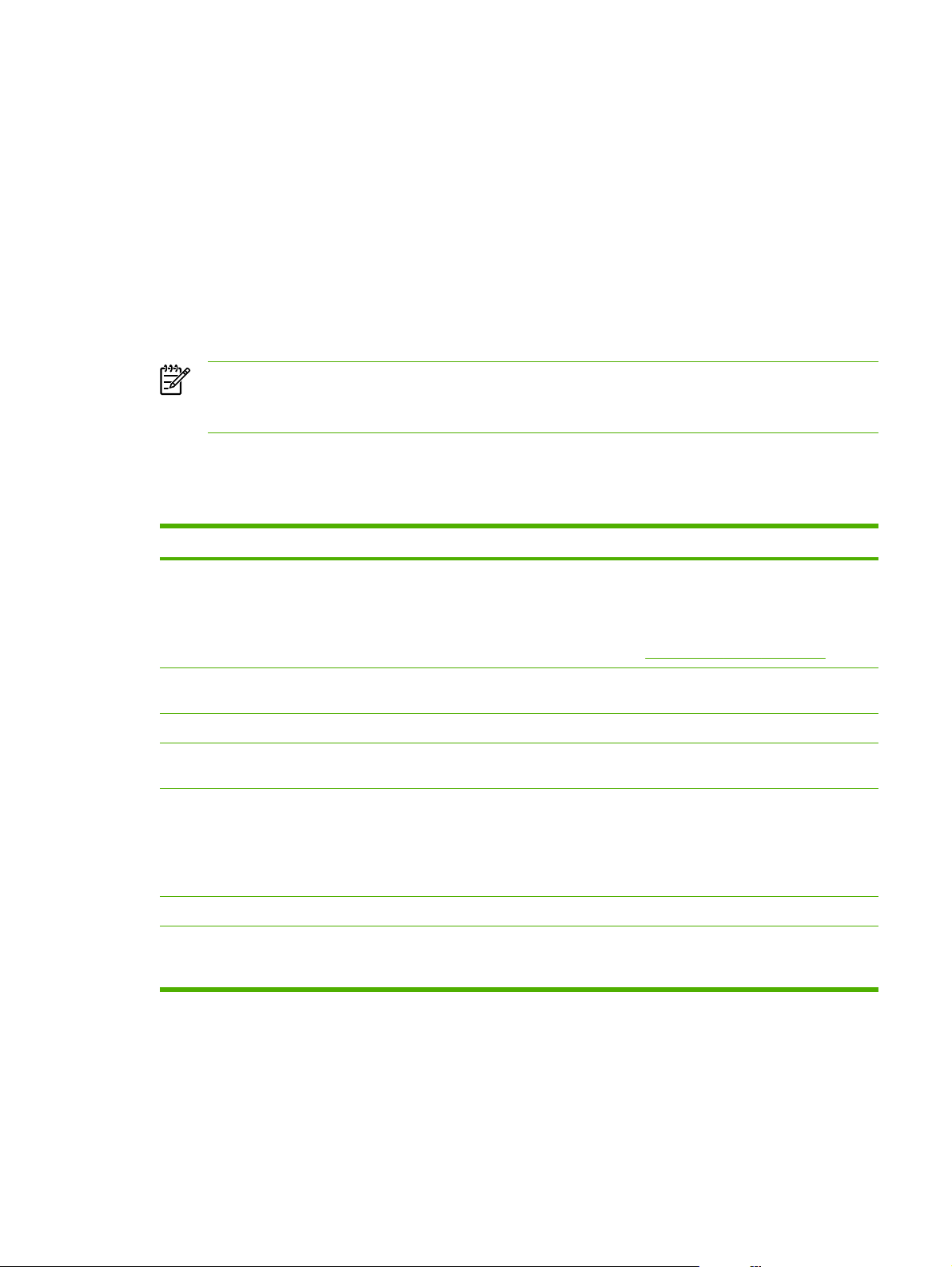
Guidelines for using media
HP LaserJet printers produce documents that have excellent print quality. They can print on a variety
of media types, such as paper (including up to 100% recycled fiber content paper), envelopes,
labels, transparencies, and custom-sized media.
Paper and transparencies
Paper must be of good quality and free of cuts, nicks, tears, spots, loose particles, dust, wrinkles,
holes, and curled or bent edges. Check the label on the paper package for details about the type of
paper (such as bond or recycled).
Some paper causes print-quality problems, jamming, or damage to the printer.
NOTE Do not use letterhead that is printed with low-temperature inks, such as those used in
some types of thermography, raised letterhead, or colored paper or preprinted forms that use
inks incompatible with the printer temperature, which is 200°C (392°F) for 0.1 second.
Transparencies must be able to withstand 200°C (392°F), the maximum print temperature.
Common media problems table
Symptom Problem with paper Solution
Poor print quality or toner adhesion, or
problems with feeding
Dropouts, jamming, or curl Stored improperly Store paper flat in its moisture-proof
Increased gray background shading Might be too heavy Use lighter paper.
Excessive curl, or problems with feeding Too moist, wrong grain direction, or
Jamming, or damage to printer Cutouts or perforations
Problems with feeding Ragged edges Use good-quality paper.
Moisture on the trailing edge of the
paper
Too moist, too rough, too smooth,
embossed, or from a faulty paper lot
The correct media type is not selected
in the Printer Properties dialog box.
short-grain construction
Damaged media
Too moist (media is steaming when it
exits the printer)
Try another kind of paper that is
between 100 and 250 Sheffield and
has 4% to 6% moisture content.
Select the correct media type. See
Setting media types on page 22.
wrapping.
Use long-grain paper or change the
media type to light.
Do not use paper that has cutouts or
perforations.
Do not use media that has been
previously run through a printer or
copier.
Store paper in a low humidity area or
air tight container or change the media
type to light.
ENWW Guidelines for using media 17
Page 26
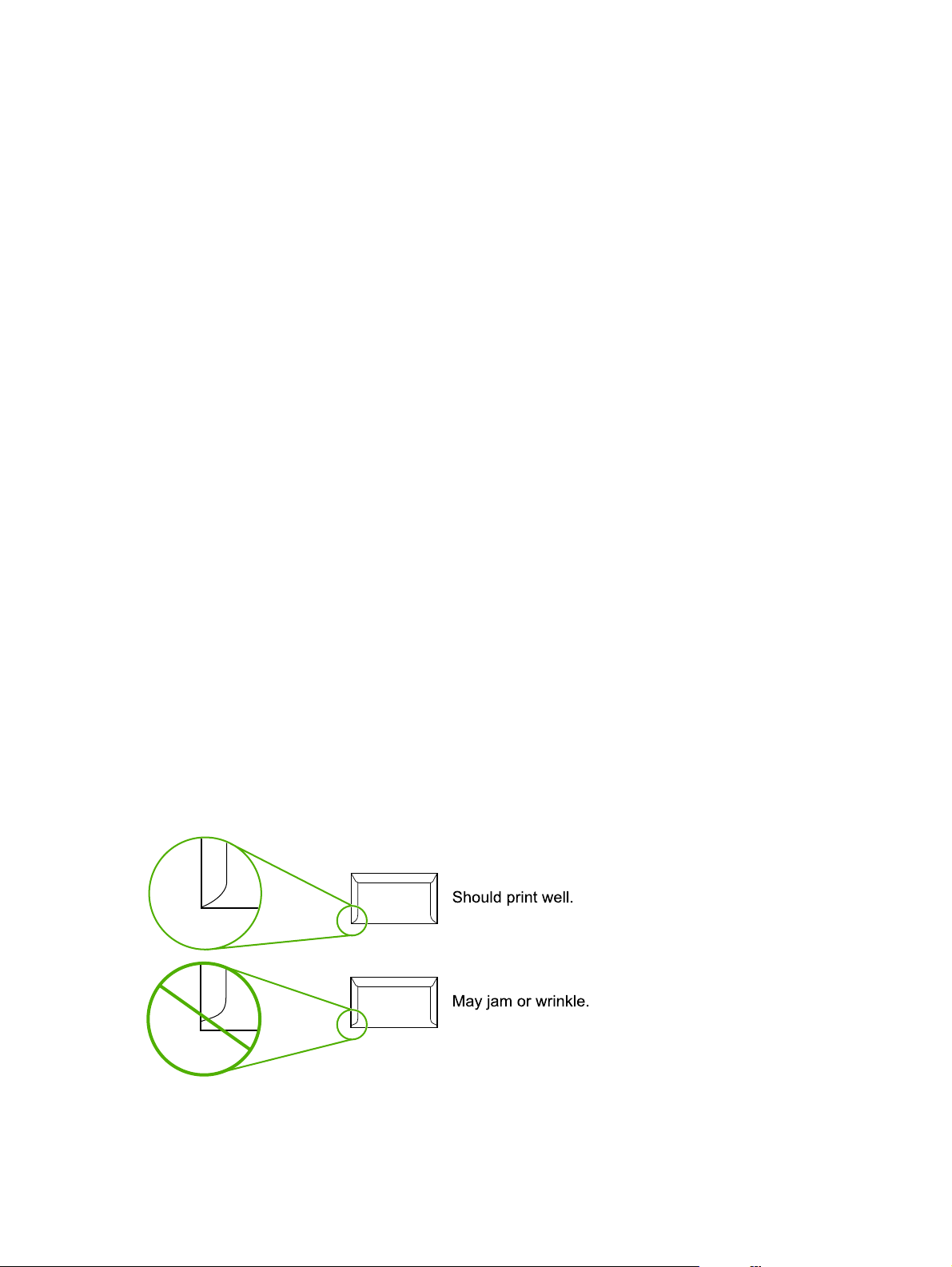
Labels
When selecting labels, consider the following factors:
● Adhesives: The adhesive material should be stable at 200°C (392°F), the printer’s maximum
temperature.
● Arrangement: Only use labels with no exposed backing between them. Labels can peel off
sheets that have spaces between the labels, causing serious jams.
Curl: Before printing, labels must lie flat with no more than 13 mm (0.5 inch) of curl in any
●
direction.
Condition: Do not use labels with wrinkles, bubbles, or other indications of separation. Never
●
use a sheet of labels that has already been sent through the printer.
Envelopes
Envelope construction is critical. Envelope fold lines can vary considerably, not only between
manufacturers but also within a box from the same manufacturer. Successful printing on envelopes
depends on the quality of the envelopes. When selecting envelopes, consider the following factors:
●
Weight: The weight of the envelope paper should not exceed 105 g/m
might result.
● Construction: Before printing, envelopes should lie flat with less than 6 mm (0.25 inch) curl and
should not contain air. Envelopes that trap air may cause problems.
● Condition: Make sure that the envelopes are not wrinkled, nicked, or otherwise damaged.
Sizes: From 90 x 160 mm (3.5 x 6.3 inches) to 178 x 254 mm (7 x 10 inches).
●
Store envelopes flat. If air is trapped in an envelope, creating an air bubble, the envelope might
wrinkle during printing.
2
(28 lb), or jamming
Envelopes with double-side seams
An envelope with double-side-seam construction (vertical seams at both ends of the envelope rather
than diagonal seams) is more likely to wrinkle. Make sure the seam extends all the way to the corner
of the envelope as shown in top figure of the following illustration:
18 Chapter 2 Installation and operation ENWW
Page 27
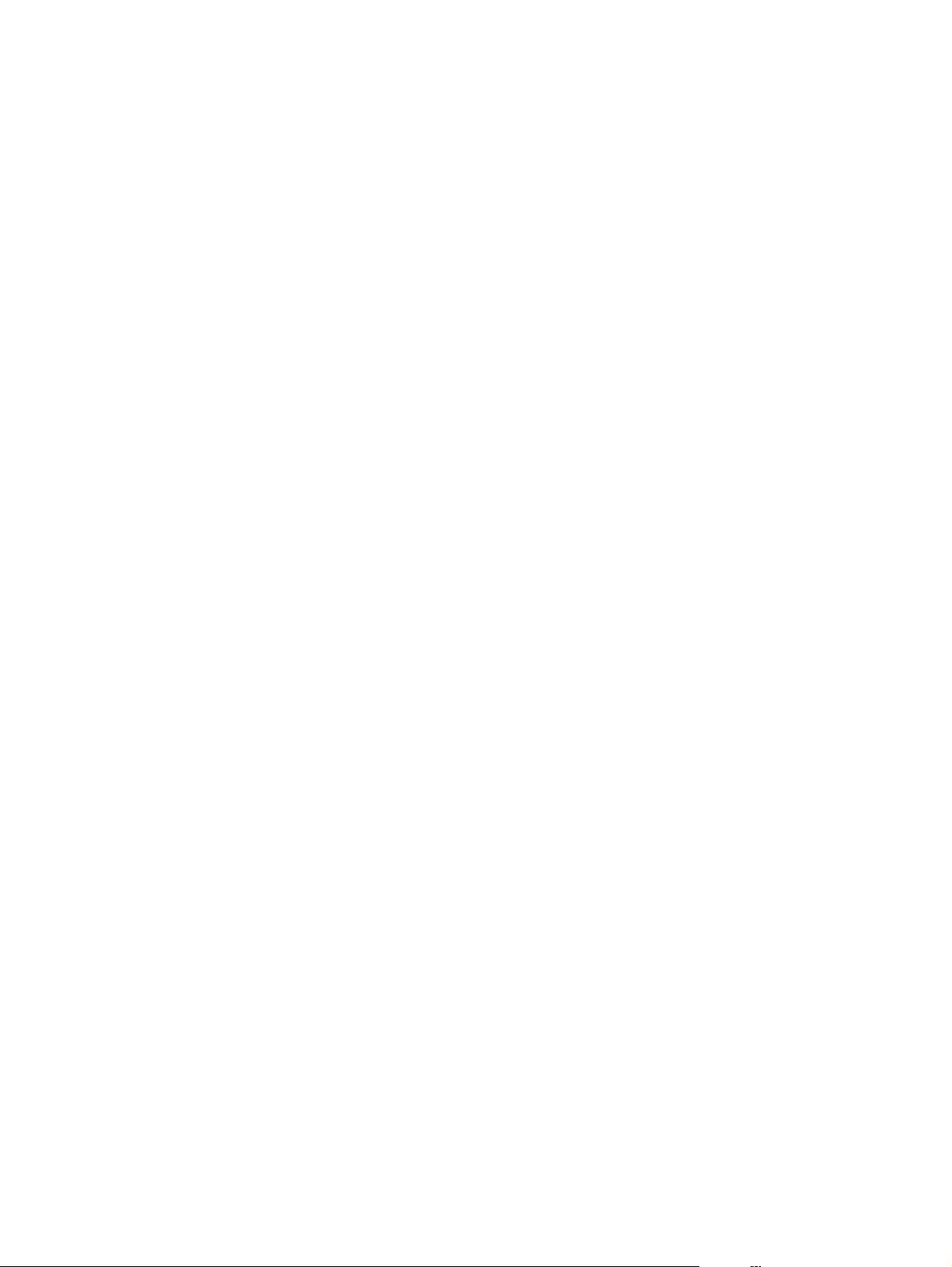
Envelopes with adhesive strips or flaps
Envelopes with a peel-off adhesive strip or with more than one flap that folds over to seal must use
adhesives compatible with the heat and pressure in the printer: 200°C (392°F). The extra flaps and
strips might cause wrinkling, creasing, or jams.
ENWW Guidelines for using media 19
Page 28
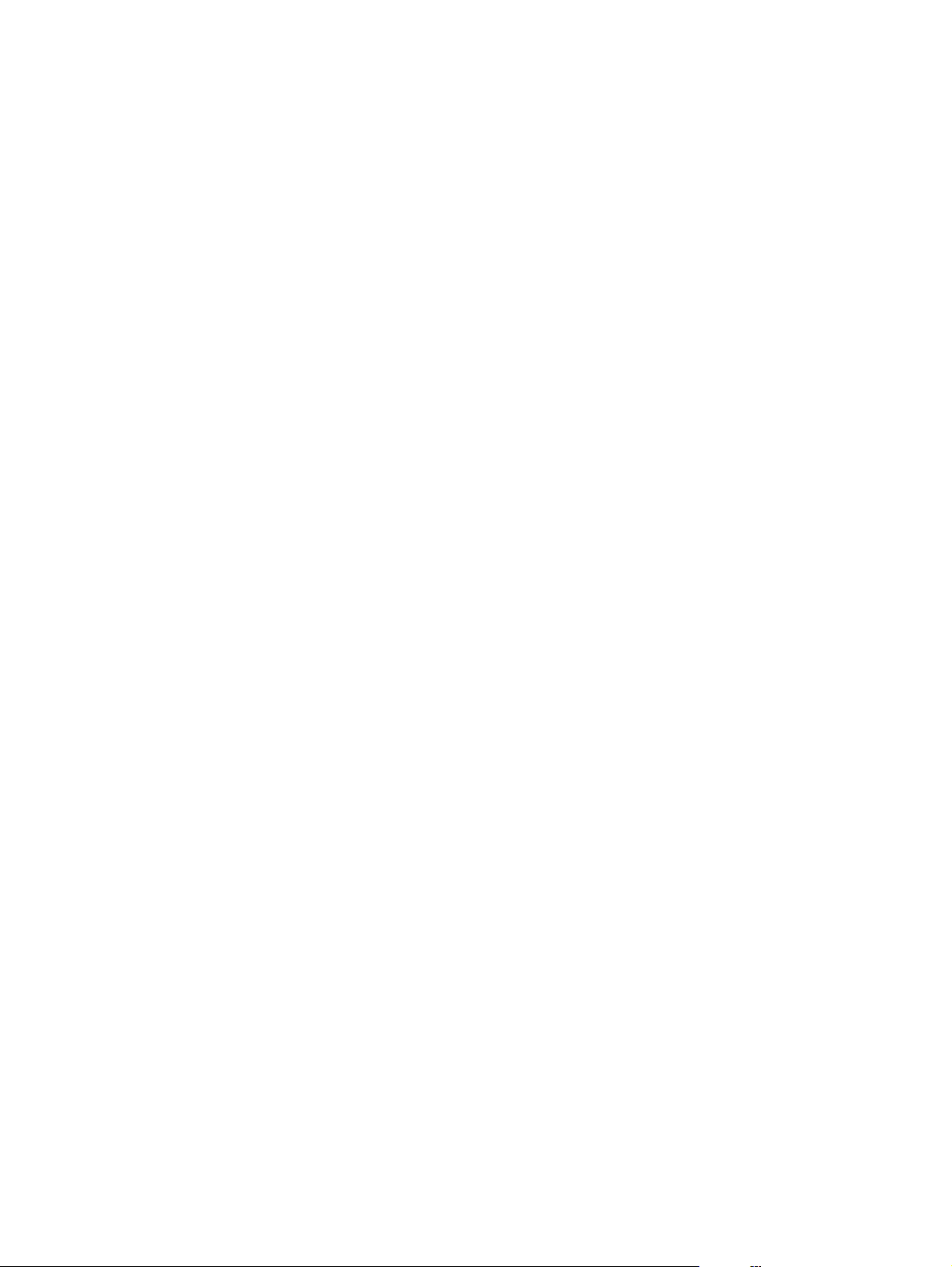
Card stock and heavy media
For optimum performance, do not use paper heavier than 157-g/m 2 (42-lb). Paper that is too heavy
might cause misfeeds, stacking problems, jams, poor toner fusing, poor print quality, or excessive
mechanical wear.
Card-stock construction
●
Smoothness: 135- to 157-g/m
100 to 180 Sheffield. 60- to135-g/m
of 100 to 250 Sheffield.
● Construction: Card stock should lie flat with less than 5 mm (0.2 inch) of curl.
Condition: Make sure that the card stock is not wrinkled, nicked, or otherwise damaged.
●
Sizes: Only use card stock within the following size ranges:
●
● Minimum: 76 x 127 mm (3 x 5 inches)
● Maximum: 216 x 356 mm (8.5 x 14 inches)
2
(36- to 42-lb) card stock should have a smoothness rating of
2
(16- to 36-lb) card stock should have a smoothness rating
Card-stock guidelines
Set margins at least 2 mm (0.08 inch) away from the edges.
●
20 Chapter 2 Installation and operation ENWW
Page 29
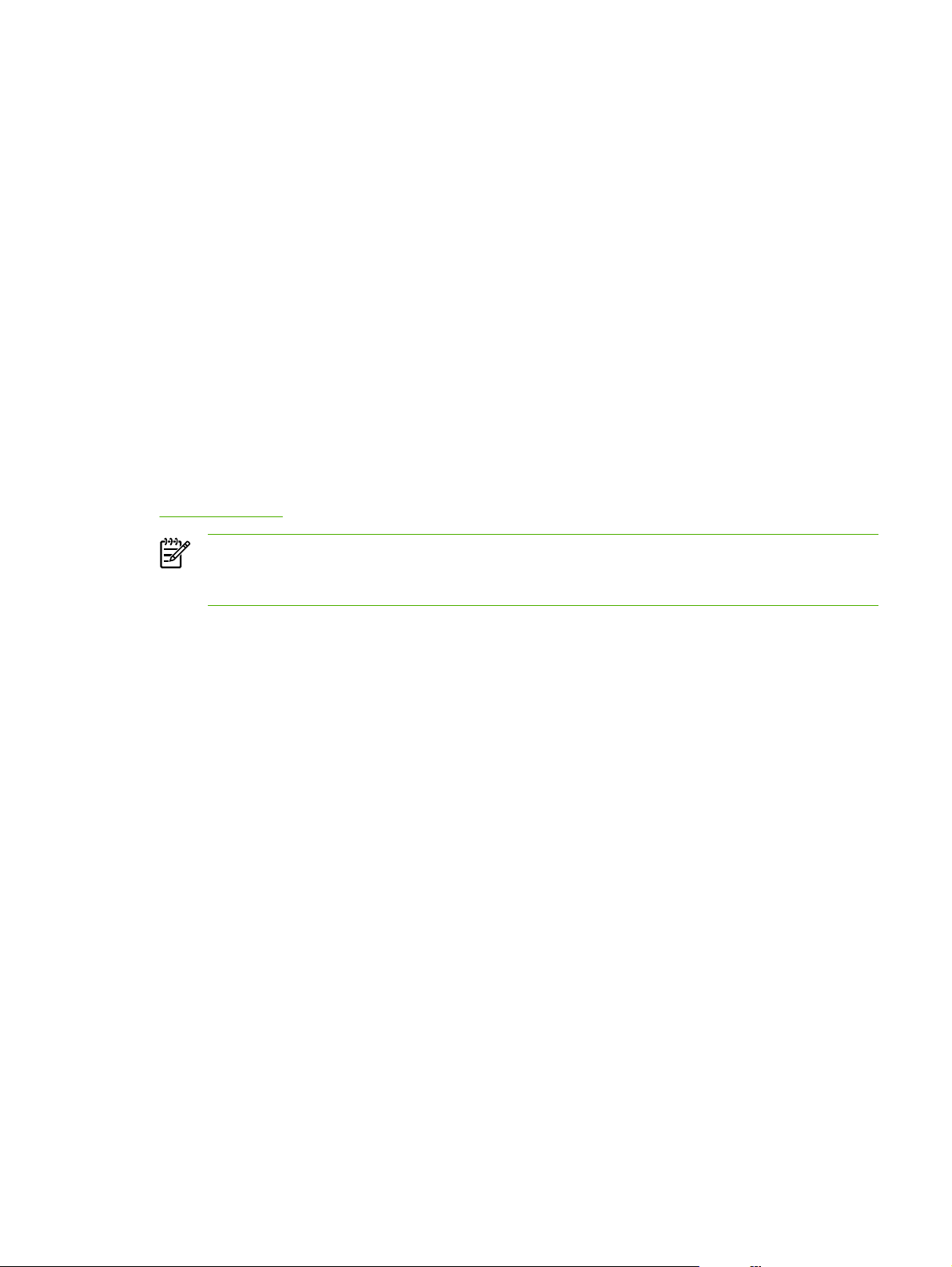
Loading media
Loading media in the HP LaserJet 1018 printer is simple and straightforward.
This section describes loading bulk media.
Main input tray
The main input tray holds up to 150 sheets of 75-g/m2 (20-lb) paper or a 25 mm (0.98 inch) stack of
heavier media. Load media with the top forward and the side to be printed on facing up. To prevent
jams and skew, always adjust the side and rear media guides.
Priority feed slot
Use the priority feed slot to feed a single sheet of a recommended media for manual feeding and
special operations. It can hold up to ten pages of 75-g/m
one sheet at a time of paper, heavier paper (163-g/m
transparency. Load media with the top forward and the side to be printed facing up. To prevent jams
and skew, always adjust the side media guides.
If you try to print on media that is wrinkled, folded, or damaged in any way, a jam might occur. See
Jams on page 90.
NOTE When you add new media, make sure that you remove all of the media from the input
tray and straighten the stack of new media. This helps prevent multiple sheets of media from
feeding through the printer at one time, and therefore reduces jams.
2
(20-lb) paper, but is best used for feeding
2
[42-lb]), or card stock, or a single envelope or
Specific types of media
● Transparencies and labels: Load transparencies and labels with the top forward and the side
to be printed facing up. See the user guide for more information.
● Envelopes: Load envelopes with the narrow, stamp side forward and the side to be printed
facing up. See the user guide for more information.
● Letterhead or preprinted forms: Load with the top forward and the side to be printed facing
up. See the user guide for more information.
● Cards and custom-sized media: Load with the narrow side forward and the side to be printed
facing up. See the user guide for more information.
ENWW Loading media 21
Page 30
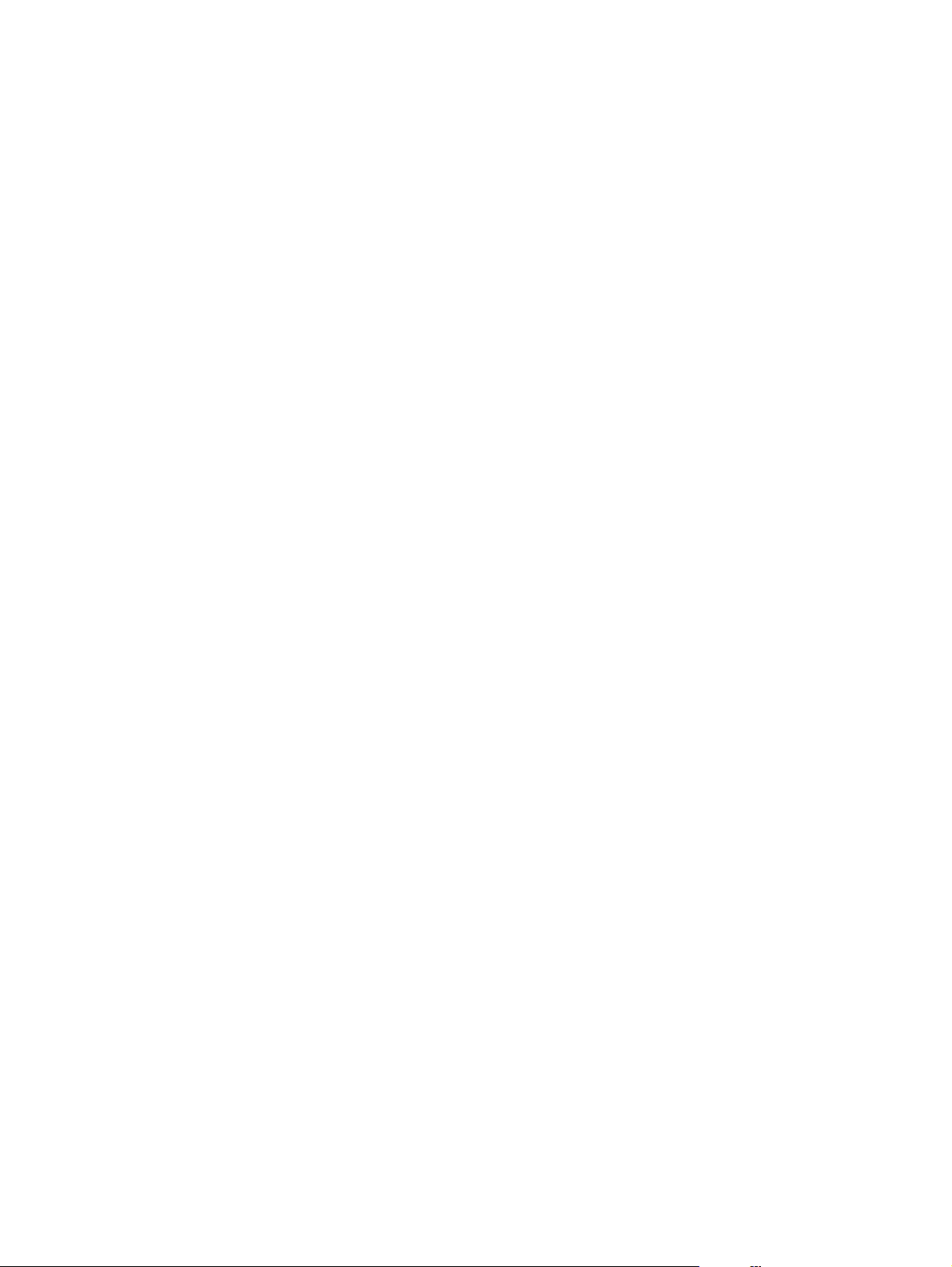
Setting media types
Use the procedure in this section to select the correct type of media for the print job. An incorrect
media type setting might cause image-quality problems.
Set the media type
1. Open the Printer Properties dialog box.
2. Click Printer Preferences.
3. Select the correct media type from the Type Is drop down menu.
4. Click OK to close the Printer Preferences dialog box.
5. Click OK to close the Printer Properties dialog box.
22 Chapter 2 Installation and operation ENWW
Page 31

3 Maintenance
This chapter describes the life expectancy of parts that wear, printer cleaning, printer maintenance,
and the replacement of user-replaceable parts.
Life expectancies of parts that wear
●
Cleaning the product
●
User-replaceable parts
●
ENWW 23
Page 32

Life expectancies of parts that wear
Inspect any parts that wear when servicing the product. Replace them as needed, based on failure or
wear rather than on usage.
The following table lists approximate schedules for replacing consumables.
Table 3-1 Life expectancies of parts that wear
Description Part number Life (estimated) Remarks
Replacement print cartridge
(user-replaceable)
Pickup roller
Printer separation pad
Fuser assembly (110–127 V)
Fuser assembly (220-240 V) RM1-2087-000CN 50,000 pages Can affect print quality and
HP LJ 1018 printer 110 V CB419-60056 (replacement)
Q2612A 2,000 pages
NOTE The
declared cartridge
yield value is stated
in accordance with
ISO/IEC 19752. For
more information,
see
http//:www.hp.com/
go/pageyield.
RL1-0266-000CN 50,000 pages Affects paper pickup
RM1-0648-000CN 50,000 pages Affects paper separation
RM1-2086-000CN 50,000 pages Can affect print quality and
50,000 pages Maximum life
CB419-69056 (exchange
engine with formatter)
CB419-67001 (exchange
engine without formatter)
When print becomes faint,
redistribute the toner in the
cartridge by gently rotating
the cartridge, or replace the
cartridge.
(feeding one page at a time)
paper movement
paper movement
HP LJ 1018 printer 220 V CB419-60055 (replacement)
CB419-69055 (exchange
engine with formatter)
CB419-67002 (exchange
engine without formatter)
50,000 pages Maximum life
24 Chapter 3 Maintenance ENWW
Page 33

Cleaning the product
WARNING! Before you perform these steps, unplug the printer to avoid shock hazard.
To maintain quality, thoroughly clean the printer at the following times:
● Any time a new print cartridge is installed
After printing approximately 2,000 pages
●
Whenever print-quality problems appear
●
Clean the outside of the printer with a water-dampened cloth. Clean the inside with only a dry, lintfree cloth (such as a lens tissue).
WARNING! Avoid touching the heating element in the fuser. It might be very hot and can
cause burns.
CAUTION To avoid permanent damage to the printer, do not use ammonia-based or ethyl
alcohol-based cleaners on or around the printer.
CAUTION Do not touch the surface of the black-sponge transfer roller. Contaminants on the
roller can cause print-quality problems.
ENWW Cleaning the product 25
Page 34

Cleaning the print path
The HP LaserJet 1018 printer features a special cleaning mode to clean the paper path.
NOTE This process requires using a transparency to remove dust and toner from the print
paper path. Do not use bond or rough paper.
Make sure that the transparency that is used in this cleaning process meets the media
requirements for the printer.
2
If transparency film is unavailable, use copier-grade paper (70 to 90 g/m
has a smooth surface. If you must use paper, perform the procedure two or three times to
ensure thorough cleaning.
1. Make sure that the printer is idle and the Ready light is on.
2. Load the media in the input tray.
3. Open the Printer Properties dialog box.
4. Click the Configure tab, and then select Start in the Cleaning Page box.
5. Follow the instructions in the Cleaning Utility dialog box.
NOTE The cleaning process takes approximately 3 minutes. The cleaning page stops
periodically during the cleaning process. Do not turn the printer off until the cleaning process
has been completed. You might need to repeat the cleaning process several times to
thoroughly clean the printer.
, or 18 to 24 lb) that
Cleaning the print-cartridge area
You do not need to clean the print-cartridge area often. However, cleaning this area can improve the
quality of printed sheets.
1. Turn off the printer, unplug and remove the power cord. Wait for the printer to cool.
26 Chapter 3 Maintenance ENWW
Page 35

2. Open the print-cartridge door, and remove the print cartridge (HP LJ 1010 series printer shown).
CAUTION To prevent damage, do not expose the print cartridge to light. Cover the print
cartridge, if necessary. Also, do not touch the black-sponge transfer roller inside the
printer. By doing so, you can damage the printer.
3. With a dry, lint-free cloth, wipe any residue from the media-path area and the print-cartridge
cavity.
4. Replace the print cartridge, and close the print-cartridge door (HP LJ 1010 series printer shown).
ENWW Cleaning the product 27
Page 36

5. Plug in the printer, and then turn it on.
28 Chapter 3 Maintenance ENWW
Page 37

Cleaning the pickup roller
If you want to clean the pickup roller rather than replace it, use the following instructions.
Remove the pickup roller as described in steps 1 through 5 of
on page 30. With the roller outside the printer, use the following steps to complete the cleaning.
1. Dampen a lint-free cloth with water and scrub the roller.
2. Using a dry, lint-free cloth, wipe the pickup roller to remove loosened dirt.
3. Allow the pickup roller to dry completely before you reinstall it in the printer. To reinstall the
pickup roller, see steps 6 through 9 of
Replacing the pickup roller on page 30.
Replacing the pickup roller
ENWW Cleaning the product 29
Page 38

User-replaceable parts
To order a new pickup roller or separation pad, go to http://www.hp.com/go/hpparts.
Replacing the pickup roller
If the printer regularly misfeeds (no media feeds through) and cleaning the pickup roller does not fix
the problem, replace the pickup roller.
CAUTION Failure to complete all of the steps in this procedure might damage the product.
1. Turn off the printer, unplug and remove the power cord. Wait for the printer to cool.
2. Open the print-cartridge door, and remove the print cartridge (HP LJ 1010 series printer shown).
3. Locate the pickup roller (HP LJ 1010 series printer shown).
30 Chapter 3 Maintenance ENWW
Page 39

4. Gently release the small, white tabs on each side of the pickup roller by pushing them away
from the roller, and then rotate the pickup roller toward the front.
CAUTION Use gentle pressure to release the small, white tabs to avoid breaking them.
5. Gently pull the pickup roller up and out.
6. Position the new pickup roller in the slot of the previous pickup roller.
NOTE Circular and rectangular pegs on each side prevent you from incorrectly
positioning the pickup roller.
7. Rotate the top of the new pickup roller into position until the white tabs on each side of the roller
snap the roller into place.
ENWW User-replaceable parts 31
Page 40

8. Reinstall the print cartridge, and close the print-cartridge door.
9. Plug in the printer, and then turn it on.
32 Chapter 3 Maintenance ENWW
Page 41

Replacing the separation pad
If the printer regularly pulls multiple sheets of media at a time, you might need to change the
separation pad. Recurring feed problems might indicate that the separation pad is worn.
Normal use with good-quality media causes wear. The use of poor-quality media might require more
frequent replacement of the separation pad.
NOTE Before you change the separation pad, clean the pickup roller. See Cleaning the
pickup roller on page 29. To order parts, go to http://www.hp.com/go/hpparts.
1. Turn off the printer, unplug and remove the power cord. Wait for the printer to cool.
2. At the back of the printer, use a #2 Phillips screwdriver to unscrew the two screws that hold the
separation pad in place.
3. Remove the separation pad.
ENWW User-replaceable parts 33
Page 42

4. Insert the new separation pad, and screw it in place.
5. Plug the printer in, and then turn it on.
34 Chapter 3 Maintenance ENWW
Page 43

Replacing the main input tray (paper-pickup tray assembly)
If you break or damage the main input tray (also called the paper-pickup tray assembly), you can
replace it. To order parts, go to
1. Carefully flex the main input tray just enough to release one side.
NOTE Be careful not to break the hinge points.
http://www.hp.com/go/hpparts.
1
Figure 3-1 Main input tray (HP LaserJet 1020 printer shown)
2. Remove the main input tray.
2
3
ENWW User-replaceable parts 35
Page 44

Replacing the output-bin extension (delivery-tray assembly)
If you break or damage the output-bin extension (also called the delivery-tray assembly), you can
replace it. To order parts, go to
1. Carefully flex the sides of output-bin extension just enough to release the hinge pins.
NOTE Be careful not to break the hinge pins (callout 1).
http://www.hp.com/go/hpparts.
1
Figure 3-2 Output-bin extension
2. Remove the output-bin extension.
36 Chapter 3 Maintenance ENWW
Page 45

4 Operational overview
This chapter describes the general components and theory of operation of the HP LaserJet 1018
printer.
Basic functions
●
Formatter system
●
Printer functions
●
ENWW 37
Page 46

Basic functions
The following are the major systems of the printer:
Formatter and I/O functions
●
Formatter system
●
Printer functions and operation
●
● Engine-control system (engine control unit [ECU] and engine power assembly)
● Image-formation system
● Paper-feed system
PRINTER
FORMATTER
COMPUTER
ENGINE UNIT
Figure 4-1 Basic configuration
ECU
38 Chapter 4 Operational overview ENWW
Page 47

Formatter system
The formatter coordinates the major systems. It is responsible for the following tasks:
Receiving and processing print data from the printer interface (the computer)
●
● Monitoring the control panel and relaying printer-status information
● Coordinating image formation and timing with the print engine
● Communicating with the host computer through the bidirectional interface
The formatter receives print data from the universal serial bus (USB) interface and converts it into a
dot image. The ECU synchronizes the image-formation system with the paper-feed system and
signals the formatter to send the print-image data to the laser system. The formatter sends the printimage data (dots) in the form of a video signal, and the printing process begins.
Central processing unit
The formatter uses an embedded Coldfire V4 microprocessor operating at 133 MHz.
RAM
One bank of nonvolatile RAM (NVRAM) stores parameters.
●
Dynamic random access memory (DRAM) provides temporary storage of the product program
●
code and print data.
The HP LaserJet 1018 printer has 2 MB of RAM.
●
USB interface
The formatter receives incoming data through the USB interface. This interface provides high-speed,
two-way communication between the printer and the host, allowing applications on the host computer
to change printer settings and monitor printer status. The USB interface is compatible with the USB
2.0 specification.
Control panel
The control panel consists of two status lights.
Draft mode (EconoMode)
Depending on which driver is used, selecting draft or EconoMode from the driver allows the product
to use less toner, extending the life of the print cartridge. There is a change in print quality when this
setting is used.
NOTE HP does not recommend the full-time use of EconoMode. If EconoMode is used full-
time when the average toner coverage is very low, it is possible that the toner supply will
outlast the mechanical parts of the print cartridge.
HP Memory Enhancement technology (MEt)
HP MEt effectively doubles the standard memory through a variety of font- and data-compression
methods.
ENWW Formatter system 39
Page 48

Enhanced I/O
The Enhanced I/O feature uses printer memory to store data that the printer receives from the host
computer. When Enhanced I/O is enabled, you can send more data to the printer in less time, so that
you can return to your software program sooner. Enhanced I/O has the following options:
● Auto: The product uses Enhanced I/O memory allocation to increase the speed of data transfer
from the host computer to the printer, if necessary. The default setting is Auto.
● Off: The printer uses the minimum amount of product memory for storing data that the host
computer sends.
● Page protect: The formatter creates the entire page image in page-buffer memory before
physically moving the media through the printer. This process ensures that the entire page is
printed.
Page complexity (ruling lines, complex graphics, or dense text) can exceed the printer’s ability to
create the page image quickly enough to keep pace with the image-formation process. If the pageprotect feature is disabled and a page is too complex, the page might print in parts (for example, the
top half on one page and the bottom half on the next page). Some print-data loss is likely in these
instances, and the Attention light on the control panel will illuminate.
40 Chapter 4 Operational overview ENWW
Page 49

Printer functions
Printer functions are divided into five groups:
● Engine control
● Formatter
Image formation
●
Laser/scanner
●
● Pickup and feed
The following figure is a block diagram of the printer:
Figure 4-2 Printer functional-block diagram
ENWW Printer functions 41
Page 50

Engine control system (engine control unit and power assembly)
The engine control system coordinates all print engine activities. The engine control system includes
both the engine control unit (ECU) PCA and the engine-power-assembly PCA.
NOTE In other HP LaserJet products, the ECU and power functions are combined onto one
PCA known as the controller PCA or the DC controller PCA. In the HP LaserJet 1018 printer,
the control functions are primarily relegated to the ECU PCA, and the power functions are
relegated to the engine-power-assembly PCA.
The ECU controls the following systems and functions:
Printer-engine control
●
Paper-motion monitoring and control (printing)
●
● Motor
Printer laser/scanner unit
●
The engine-power assembly provides the following features in the power system:
AC power distribution
●
● DC power distribution
● Overcurrent/overvoltage protection
● High-voltage power distribution
Printer-engine-control system
Paper motion monitoring and control
The ECU controls paper motion in the printer by continuously monitoring the two paper sensors and
coordinating the timing with the other print processes.
For a detailed explanation of paper movement and the interaction of the sensors and pickup solenoid
with the paper-movement process, see
Motor
The ECU controls the motor. The motor drives all of the paper movement in the printer.
Printer paper-feed system on page 47.
42 Chapter 4 Operational overview ENWW
Page 51

Printer laser/scanner unit
The ECU sends signals to the laser/scanner assembly to modulate the laser diode on and off modes
and to drive the laser/scanner motor.
/BDI
VDO
/VDO
CNT0
CNT1
/BD
/ACC
/DEC
Formatter
Engine
controller
PCB
Figure 4-3 Laser/scanner operation
Laser driver PCB
Cylindrical lens
BD
sensor
Four-sided
mirror
Scanner motor
Photosensitive
drum
Focusing lens
ENWW Printer functions 43
Page 52

Power system on the engine power assembly
The engine-power assembly provides the ac, dc, and high-voltage power supply circuits.
AC power distribution
The ac power circuitry supplies ac voltage whenever the power cord is connected to the ac power
source and the power switch is on. AC voltage is distributed to the dc power supply circuitry and to
the ac driver circuitry, which controls ac voltage to the fuser-assembly heating element.
DC power distribution
The dc power distribution circuitry, located on the engine-power assembly, distributes +3.3 Vdc,
+5 Vdc, and +24 Vdc as follows:
+3.3 Vdc
●
● +5 Vdc Parallel interface on the HP LJ 1015 printer formatter
● +24 Vdc Main motor, laser/scanner motor, solenoid, high-voltage power supply, fuser, safety
ECU, sensors, formatter
circuit, door switch
CAUTION
Overcurrent/overvoltage
Two overvoltage devices are in this printer:
● Fuse F101 provides overcurrent protection for the fusing-system circuitry.
● Fuse F102 (110 V printers only) provides overcurrent protection to the printer dc power-supply
circuitry.
You can check or replace the fuses by removing the left cover. If either of these fuses fails, replace
the engine-power assembly.
High-voltage power distribution
The high-voltage power supply applies an overlap of dc and ac voltage to the primary-charging roller
and to the developing roller. This circuit also applies a positive or negative dc voltage to the transfer
roller according to the instructions from the engine-control unit.
This circuit also controls the image density by changing the primary ac voltage and the developing ac
bias according to the print-density setting. See
Setting media types on page 22.
The high-voltage power supply is disabled when the print-cartridge door is open.
44 Chapter 4 Operational overview ENWW
Page 53

Engine controller PCB
Power supply PCB
IC902
CPU
PRPWM
J201-14J902-10
PRAC
J201-15J902-9
DVAC
J201-16J902-8
TRPDC
J201-18J902-6
TRNDC
J201-17J902-7
TRCRNT
J201-22J902-2
High-voltage power supply circuit
Primary charging bias circuit
IC301
IC301IC301
Developing bias circuit
IC301
Transfer charging bias circuit
Positive voltage
generation circuit
Negative voltage
IC501
generation circuit
roller
DC voltage
generation
circuit
AC voltage
generation
circuit
DC voltage
generation
circuit
AC voltage
generation
circuit
Combined
Combined
PR1
DEV
TRS
charging roller
J304
Photosensitive
J303
J301
charging
J302
Primary
drum
Developing
cylinder
Transfer
Figure 4-4 High-voltage power supply circuit
Image-formation system
Laser printing requires the interaction of several different technologies, including electronics, optics,
and electrophotographic, to provide a printed page. Each process functions independently and must
be coordinated with the other printer processes. Image formation consists of seven processes, which
are described in the following section.
ENWW Printer functions 45
Page 54

The seven image-formation processes
Paper Pickup
Figure 4-5 Image formation-block diagram
1. Conditioning stage (primary charging)—This process applies a uniform negative charge to
the surface of the drum with the primary charging roller, which is located in the print cartridge.
The primary charging roller is coated with conductive rubber. An ac bias is applied to the roller
to erase any residual charges from any previous image. In addition, the primary charging roller
applies a negative dc bias to create a uniform negative potential on the drum surface. The print
density setting modifies the dc voltage.
2. Writing stage (scanning exposure)—During this process, a modulated laser diode projects
the beam onto a rotating scanning mirror. As the mirror rotates, the beam reflects off the mirror,
first through a set of focusing lenses, then off a mirror, and finally through a slot in the top of the
print cartridge, and onto the photosensitive drum. The beam sweeps the drum from left to right,
discharging the negative potential wherever the beam strikes the surface. This creates a latent
electrostatic image, which later is developed into a visible image. Because the beam sweeps
the entire length of the drum while the drum rotates, the entire surface area of the drum can be
covered. At the end of each sweep, the beam strikes the beam-detect lens, generating the
beam-detect signal (BD signal). The BD signal is sent to the ECU where it is converted to an
electrical signal used to synchronize the output of the next scan line of data.
3. Developing stage—During this process, the latent electrostatic image is present on the drum.
The toner particles obtain a negative surface charge by rubbing against the developing cylinder,
which is connected to a negative dc supply. The negatively charged toner is attracted to the
discharged (exposed, grounded) areas of the drum, and it is repelled from the negatively
charged (unexposed) areas.
4. Transfer stage—During this process, the toner image on the drum surface is transferred to the
media. The transfer roller applies a positive charge to the back of the media, which attracts the
negatively charged toner on the drum surface to the media. After separation, the drum is
cleaned and conditioned for the next image.
5. Separation stage—During this process, the media separates from the drum. To stabilize the
feed system and prevent toner dropouts on the printed image at low temperature and humidity,
the static eliminator reduces the charge on the back of the media.
46 Chapter 4 Operational overview ENWW
Page 55

6. Fusing stage—During this process, the heat and pressure fuse the toner into the media to
produce a permanent image. The media passes between a heated fusing element and a soft
pressure roller, which melt the toner and press it into the media.
7. Drum-cleaning stage—During this process, the cleaning blade is in contact with the surface of
the drum at all times. As the drum rotates during printing, the cleaning blade wipes excess toner
off the drum and stores it in the waste toner receptacle.
Print cartridge
As the focal point of the image-formation system, the print cartridge contains toner and houses the
cleaning, conditioning, and developing stages of the process. The print cartridge contains the
photosensitive drum, primary-charging roller, developing station, toner cavity, and cleaning station.
By including these components (which wear, degrade, or are consumed) in the replaceable print
cartridge, the need for many service calls is eliminated. The special photosensitive properties of the
drum form an image on the drum surface and then transfer the image to media.
CAUTION The print cartridge does not include a light-blocking shutter. Do not expose the
drum to light, which can permanently damage the drum. Protect the print cartridge whenever
you remove it by covering it with paper.
Printer paper-feed system
The main input tray and the priority feed slot merge into one main input area. The printer senses the
media as it enters the paper-feed path and passes the top-of-page sensor (PS801). It does not
sense the presence of media before the beginning of the print cycle. The following steps occur when
the printer receives a print job.
Step 1 The ECU activates the motor (M1). Paper motion begins when the ECU energizes the pickup
solenoid (SL1).
Step 2 The paper pickup roller rotates once. The paper-lift plate pushes the media against the pickup
roller.
Step 3 Using friction, the pickup roller grabs the top sheet and advances it to the feed-assembly drive-
Step 4 The feed-assembly drive-rollers advance the media to the top-of-page sensor (PS801). This
Step 5 The feed-assembly drive-rollers then advance the media to the transfer area where the toner
Step 6 After the image is transferred, the media enters the fuser assembly where heat from the fuser
Step 7
rollers. To ensure that only one sheet is fed, a main separation pad holds the remainder of the
stack in place.
sensor informs the ECU of the exact location of the leading edge of media, so that the image
being written on the photosensitive drum can be precisely positioned on the page.
image on the photosensitive drum is transferred to the media.
and pressure from the pressure roller permanently bond the toner image to media. The paperdelivery sensor (PS803) determines that the media has successfully moved out of the fusing area.
The fuser-assembly exit-rollers deliver media to the output bin face-down.
ENWW Printer functions 47
Page 56

BD OUTPUT signal (/BD)
P SOLENOID DRIVE signal (CPUD)
PICKU
Formatter
DETECTION sigunal (/PW2SNS)
FUSER DELIVERYPAPER WIDTH
PS804
Engine controller PCB
(/POSNS)
PAPER DELIVERY DETECTION signal
Face-down delivery
roller
MAIN MOTOR DRIVE signals
OF-PAGE-DETECTION signal (/PISNS)
P-
TO
PAPER WIDTH DETECTION signal (/PWSNS)
PS803
Transfer
charging
roller
SL1
Separation
pad
Fuser pressure
roller
Fuser film unit
Photosensitive
drum
PS801
PS802
Pick-up roller
PS801: Top-of-page sensor
PS802: Paper width sensor
PS803: Paper delivery sensor
-
-
PS804: Fuser delivery paper width sensor
M1: Main motor
SL1: Pickup solenoid
M1
Manual feed tray
Pickup tray
Figure 4-6 Printer paper path
48 Chapter 4 Operational overview ENWW
Page 57

Jam detection
The top-of-page sensor (PS801) and the paper-delivery sensor (PS803) detect media moving
through the printer. If a jam is detected, the ECU immediately stops the printing process and the jam
light on the control panel illuminates.
Conditions of jam detection
● Pickup-delay jam—Paper does not reach the top-of-page sensor (PS801) within 1.4 seconds
after the pickup solenoid (SL1) has been turned on, a second pickup operation is attempted,
and paper again does not reach the top-of-page sensor within 1.4 seconds.
● Pickup stationary jam—The top-of-page sensor (PS801) does not detect the trailing edge of
media within 4.6 seconds of detecting the leading edge.
Delivery-delay jam—The paper-delivery sensor (PS803) does not detect the leading edge of
●
media within 2.1 seconds after the top-of-page sensor (PS801) detects the leading edge.
● Wrapping jam—The paper-delivery sensor (PS803) does not detect the trailing edge of the
media within 1.5 seconds after the top-of-page sensor (PS801) detects the leading edge and
within ten seconds after the paper-delivery sensor (PS803) detects the leading edge.
● Delivery-stationary jam—The paper delivery sensor (PS803) does not detect the leading edge
of media within 2.2 seconds after the top-of-page sensor (PS801) detects the trailing edge.
Residual media jam—The top-of-page sensor (PS801) or the paper-delivery sensor (PS803)
●
detects media during the initial rotation period.
● Door-open jam—The top-of-page sensor (PS801) or the paper-delivery sensor (PS803)
detects media while the print cartridge door is open.
ENWW Printer functions 49
Page 58

Solenoid, sensors, switches, and motor
The following figure shows the locations of the solenoid, sensors, switches, and motor.
Figure 4-7 Solenoid, sensors, switches, and motor
1 The door switch detects whether the print-cartridge door is closed. Printing cannot continue until the print-cartridge
door is closed.
2 Power switch
3 The paper-width sensor senses the width of the paper.
4 The paper-delivery sensor senses when paper has successfully moved out of the fusing area.
5 The top-of-page sensor detects the leading and trailing edges of the paper. It synchronizes the photosensitive drum
and the top of the paper.
6 Solenoid
7 Motor
50 Chapter 4 Operational overview ENWW
Page 59

Basic sequence of operation (formatter-to-printer)
The microprocessor (CPU) on the ECU controls the printer operation sequence. The following events
take place during normal printer operation.
Table 4-1 Basic sequence of operation
Period Purpose Remarks
WAIT: After the product is turned on
until the end of the initial rotation of the
main motor.
STBY (Standby): From the end of the
WAIT period or the LSTR period until
the pickup command is sent from the
formatter. Or, from the end of the LSTR
period until the product is turned off.
INTR (Initial Rotation): After the pickup
command has been sent from the
formatter until the media reaches the
top-of-page sensor (PS801).
PRINT (Print): From the end of the
initial rotation until the primary voltage
goes OFF.
LSTR (Last Rotation Period): After the
primary voltage goes OFF until the
main motor stops rotating.
To clear the drum surface of potential
and to clean the primary charging roller.
To pause until the product is ready to
print.
To stabilize the photosensitive drum
sensitivity in preparation for printing,
and to clean the primary charging roller.
To form images on the photosensitive
drum based on the VIDEO signals (/
VDO, VDO) sent from the formatter
and to transfer the toner image onto
the media.
To deliver the last page, and to clean
the primary charging roller.
Detects whether or not the cartridge is
installed.
When the pickup command is sent
from the video controller, the printer
enters the INTR period immediately
after the end of the LSTR period.
ENWW Printer functions 51
Page 60

(Unit:Seconds)
STBY
LSTR
Between-sheets Temperature Control
PRINT
INTR
STBY
WAIT
About 1.1
About 1.1
About 1.1
Print Temperature Control
About 0.1
°C Control
100
About 0.25
Max. 3.0
About 0.1
About 0.45
Max. 122
0.04
About 0.2
About 0.2
About 0.7
About 0.7
About 3.0
About 1.5
About 1.5
About 1.5
0.65
About 0.6
About 0.99
About 0.17
About 0.17
About 0.16
About 2.2
About 0.4
About 0.16
About 0.4
About 0.47
About 0.5
Negative Bias
About
About 0.2
About 0.02
Between-sheets Bias
About 0.47
About 0.08
Print Bias
About 0.08
Forced emission
0.2
Max. 1.5
1.0
1.8
Max. 1.5
1.7
0.2
About 0.02
Power Switch ON
SEQUENCE
Fixing Heater (H701)
Print Command
Scanner Motor
Scanner Ready
Main Motor (M1)
Pick-up Solenoid (SL1)
Top of Paper Sensor (PS801)
Paper Delivery Sensor (PS803)
Primary Charging Bias (AC)
Primary Charging Bias (DC)
Developing Bias (AC)
Developing Bias (DC)
Transfer Charging Bias
Laser Diode
1
2
3
4
5
6
7
8
9
11
10
12
13
14
LASER BEAM signal (BD)
15
16
17
18
19
20
Figure 4-8 Printer timing diagram
NOTE The timing chart is for one sheet of A4-size media.
52 Chapter 4 Operational overview ENWW
Page 61

5 Removal and replacement
This chapter describes the removal and replacement of field-replaceable units (FRUs) only.
Removal and replacement strategy
●
●
User-replaceable parts
Covers
●
Internal assemblies
●
ENWW 53
Page 62

Removal and replacement strategy
This chapter contains detailed steps and images that show parts removal. Replacement is generally
the reverse of removal. Occasionally, notes are included to provide directions for difficult or critical
replacement procedures.
WARNING! Remove the power cord before attempting to service the product. If this warning
is not followed, severe injury can result, as well as damage to the device. Certain functional
checks during troubleshooting must be performed with power supplied to the product.
However, the power supply should be disconnected during removal of any parts.
Sheet metal and plastic edges in the product can be sharp. Use caution when working on the
product.
Never operate or service the printer with the protective cover removed from the laser/scanner
assembly. The reflected beam, although invisible, can damage your eyes.
CAUTION Some parts are sensitive to electrostatic discharge (ESD). Always perform
service work at an ESD-protected workstation. If an ESD-protected workstation is not
available, ground yourself by touching the sheet-metal chassis before touching an ESDsensitive part.
NOTE To install a self-tapping screw, first turn it counterclockwise to align it with the existing
thread pattern, and then carefully turn it clockwise to tighten. Do not overtighten. If a selftapping screw-hole becomes stripped, repair the screw-hole or replace the affected assembly.
Required tools
● #2 Phillips screwdriver with magnetic tip
Small flat-blade screwdriver
●
Needle-nose pliers
●
● ESD mat
CAUTION Do not use a pozidrive screwdriver or any motorized screwdriver. These can
damage screws or screw threads on the product.
CAUTION Do not pull directly on the wires when a connector is disconnected. Always pull
on the plastic body of a connector to avoid damaging the connector wires.
Before performing service
● Remove all media.
● Unplug the power cable.
Place the product on an ESD mat (if one is available).
●
Remove the input-tray cover.
●
● Remove the print cartridge.
54 Chapter 5 Removal and replacement ENWW
Page 63

Print cartridge
1. Open the print-cartridge door on the top of the printer.
2. Remove the print cartridge.
CAUTION To prevent damage, do not expose the print cartridge to light. Cover it with a
piece of paper.
Figure 5-1 Removing the print cartridge
ENWW Removal and replacement strategy 55
Page 64

Parts removal order
Use the following illustration to determine which parts must be removed before removing other parts.
START
Transfer-roller
assembly
Right-side cover
Front-cover
assembly
ECU assembly
Laser/scanner
assembly
Figure 5-2 Parts-removal block diagram
Left-side cover
Rear-panel
assembly
Engine-power
assembly
Fuser (fixing)
assembly
Paper-pickup
assembly
User-replaceable parts:
Output bin
Main input tray
Pickup roller
56 Chapter 5 Removal and replacement ENWW
Page 65
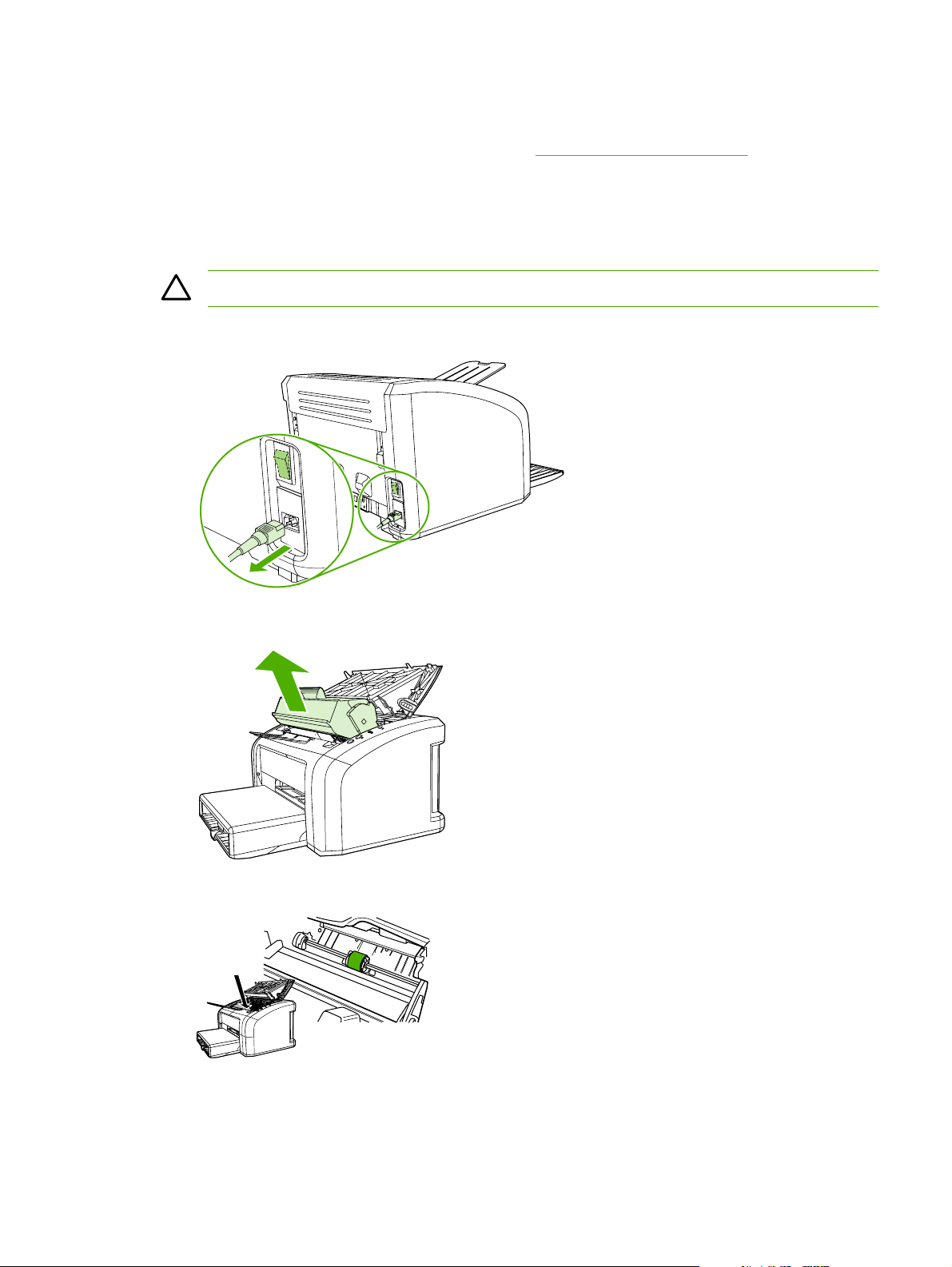
User-replaceable parts
To order a new pickup roller or separation pad, go to http://www.hp.com/go/hpparts.
Replacing the pickup roller
If the printer regularly misfeeds (no media feeds through) and cleaning the pickup roller does not fix
the problem, replace the pickup roller.
CAUTION Failure to complete all of the steps in this procedure might damage the product.
1. Turn off the printer, unplug and remove the power cord. Wait for the printer to cool.
2. Open the print-cartridge door, and remove the print cartridge (HP LJ 1010 series printer shown).
3. Locate the pickup roller (HP LJ 1010 series printer shown).
ENWW User-replaceable parts 57
Page 66

4. Gently release the small, white tabs on each side of the pickup roller by pushing them away
from the roller, and then rotate the pickup roller toward the front.
CAUTION Use gentle pressure to release the small, white tabs to avoid breaking them.
5. Gently pull the pickup roller up and out.
6. Position the new pickup roller in the slot of the previous pickup roller.
NOTE Circular and rectangular pegs on each side prevent you from incorrectly
positioning the pickup roller.
7. Rotate the top of the new pickup roller into position until the white tabs on each side of the roller
snap the roller into place.
58 Chapter 5 Removal and replacement ENWW
Page 67

8. Reinstall the print cartridge, and close the print-cartridge door.
9. Plug in the printer, and then turn it on.
ENWW User-replaceable parts 59
Page 68

Replacing the separation pad
If the printer regularly pulls multiple sheets of media at a time, you might need to change the
separation pad. Recurring feed problems might indicate that the separation pad is worn.
Normal use with good-quality media causes wear. The use of poor media might require more
frequent replacement of the separation pad.
NOTE Before you change the separation pad, clean the pickup roller. See Cleaning the
pickup roller on page 29. To order parts, go to http://www.hp.com/go/hpparts.
1. Turn off the printer, unplug and remove the power cord. Wait for the printer to cool.
2. At the back of the printer, use a #2 Phillips screwdriver to unscrew the two screws that hold the
separation pad in place.
3. Remove the separation pad.
60 Chapter 5 Removal and replacement ENWW
Page 69

4. Insert the new separation pad, and screw it in place.
5. Plug the printer in, and then turn it on.
ENWW User-replaceable parts 61
Page 70

Replacing the main input tray (paper-pickup tray assembly)
If you break or damage the main input tray (also called the paper-pickup tray assembly), you can
replace it. To order parts, go to
1. Carefully flex the main input tray just enough to release one side.
NOTE Be careful not to break the hinge points.
http://www.hp.com/go/hpparts.
1
Figure 5-3 Main input tray (HP LaserJet 1020 printer shown)
2. Remove the main input tray.
2
3
62 Chapter 5 Removal and replacement ENWW
Page 71

Replacing the output-bin extension (delivery-tray assembly)
If you break or damage the output-bin extension (also called the delivery-tray assembly), you can
replace it. To order parts, go to
1. Carefully flex the output-bin extension just enough to release the hinge pins.
NOTE Be careful not to break the hinge pins (callout 1).
http://www.hp.com/go/hpparts.
1
Figure 5-4 Output-bin extension
2. Remove the output-bin extension.
ENWW User-replaceable parts 63
Page 72

Covers
Remove the covers to gain access to the internal replaceable parts.
Right-side cover
1. Before removing the cover, examine Figure 5-5 Remove the right-side cover (1 of 4; HP LJ
1020 printer shown) on page 64 and note the location of tabs on the cover.
Figure 5-5 Remove the right-side cover (1 of 4; HP LJ 1020 printer shown)
2. Remove one screw (callout 1) and then release one tab (callout 2).
1
2
Figure 5-6 Remove the right-side cover (2 of 4; HP LJ 1020 printer shown)
64 Chapter 5 Removal and replacement ENWW
Page 73

3. Open the print-cartridge door. Grasp the cover, and carefully pry up on the cover to release one
tab.
Figure 5-7 Remove the right-side cover (3 of 4; HP LJ 1020 printer shown)
4. Slightly rotate the back of the cover away from the product, and then slide the cover forward to
remove it.
NOTE If the cover cannot be removed easily, release one additional tab that is located
on the bottom of the printer near the center of the cover.
1
2
Figure 5-8 Remove the right-side cover (4 of 4; HP LJ 1020 printer shown)
ENWW Covers 65
Page 74

Left-side cover
Removing the left-side cover is similar to removing the right-side cover. Use the steps and
figures for removing the right-side cover, except start the procedure by examining the tabs on
the left side and removing the screw on the left side.
NOTE If the cover cannot be removed easily, release one additional tab that is located
on the bottom of the printer near the center of the cover.
Rear panel and top-cover assembly
NOTE This procedure removes the rear panel and the top-cover assembly (the assembly
consists of the print-cartridge door and the fuser cover).
1. Remove the following assemblies.
● Right-side cover. See
Left-side cover. See
●
2. Open the print-cartridge door.
3. Remove two screws from the top of the printer (callout 1).
Right-side cover on page 64.
Left-side cover on page 66.
1
Figure 5-9 Remove the rear panel and top-cover assembly (1 of 6)
66 Chapter 5 Removal and replacement ENWW
Page 75

4. Squeeze the two retaining tabs on the plastic door-link clip to release it from the hinge arm on
the print-cartridge door.
CAUTION Do not drop the clip into the gear assembly that is on the side of the printer.
Figure 5-10 Remove the rear panel and top-cover assembly (2 of 6)
Hint Reinsert the plastic door-link clip in the hinge arm or store it with the screws to
prevent losing it.
Figure 5-11 Remove the rear panel and top-cover assembly (3 of 6)
ENWW Covers 67
Page 76

5. Remove one screw (callout 2) from the back of the product.
2
Figure 5-12 Remove the rear panel and top-cover assembly (4 of 6; HP LJ 1020 printer shown)
6. The top-cover assembly and metal rear-panel are interlocked with plastic tabs. Plastic tabs also
secure the metal rear-panel at the bottom. Lift up the fuser cover at the top and pull it back
slightly. Lift the rear panel up and off the tabs on the bottom.
Figure 5-13 Remove the rear panel and top-cover assembly (5 of 6)
68 Chapter 5 Removal and replacement ENWW
Page 77

7. Lift up on the top-cover assembly to remove it.
Figure 5-14 Remove the rear panel and top-cover assembly (6 of 6)
Reinstalling the top-cover assembly
1. To reinstall the top-cover assembly, raise the two pressure-release levers.
Figure 5-15 Reinstall the top-cover assembly (1 of 2)
ENWW Covers 69
Page 78

2. Position the top-cover assembly over the pressure-release levers (callout 1), and lower it onto
the chassis. Make sure that the pressure-release levers are inserted through the slots (callout 2)
on the top-cover assembly.
1
2
Figure 5-16 Reinstall the top-cover assembly (2 of 2)
CAUTION Make sure that the two plastic antistatic tabs are correctly positioned. The
tabs must protrude into the output bin area.
70 Chapter 5 Removal and replacement ENWW
Page 79

Front cover
1. Remove the following assemblies.
● Right-side cover. See
Left-side cover. See
●
2. Before removing the cover, examine
and note the locations of the plastic tabs at the top of the front cover. Open the print-cartridge
door.
Right-side cover on page 64.
Left-side cover on page 66.
Figure 5-17 Remove the front cover (1 of 3) on page 71
Figure 5-17 Remove the front cover (1 of 3)
ENWW Covers 71
Page 80

3. Release the tab on the bottom right side of the front cover, and then pull the bottom of cover
away from the chassis. Repeat this step for the left side of the front cover.
2
Figure 5-18 Remove the front cover (2 of 3)
4. With the bottom of the front cover released, pull up and back at the top of the cover while gently
rocking it to release all of the tabs at the top, and remove the front cover.
1
Figure 5-19 Remove the front cover (3 of 3)
Reinstallation tip When reinstalling the front cover, make sure that the tabs on the top
of the cover are securely in place, and then press the bottom of the front cover into place.
72 Chapter 5 Removal and replacement ENWW
Page 81

Internal assemblies
When replacing internal assemblies, make sure to transfer any component parts that are not
provided with the new assembly from the failed assembly to the new assembly. For example, sensor
PCBs are not included with the fuser assembly or the paper-pickup assembly. The sensor PCB from
the failed assembly must be transferred to the new assembly.
Transfer-roller assembly
Before proceeding, make sure it is absolutely necessary to remove the transfer roller.
CAUTION Be very careful not to break the paper guide that is removed during replacement
of the transfer roller. This is not a service part. If the paper guide is broken, the entire printer
must be replaced.
CAUTION Do not touch the black-sponge portion of the transfer roller. Skin oils and finger
prints can cause print-quality problems.
1. Open the print-cartridge door, and then release the two tabs on the paper guide and rotate it up.
Figure 5-20 Remove the transfer roller (1 of 3)
ENWW Internal assemblies 73
Page 82

2. The clamps on the paper guide fit over the bearings on the right and left ends of the transfer
roller. Do not touch the black-sponge portion of the transfer roller. Grasp the right end of the
paper guide and pull the clamp off the right bearing. Slide the paper guide slightly to the right,
and the left clamp will slide off the left bearing.
Figure 5-21 Remove the transfer roller (2 of 3)
3. Use needle-nose pliers or your fingers to squeeze the two small tabs on the transfer roller.
Figure 5-22 Remove the transfer roller (3 of 3)
4. Angle the transfer roller up while holding on to the gear on the right side. Slide the roller toward
right side of the printer, and lift both the transfer roller and the transfer-roller guide out of the
printer.
74 Chapter 5 Removal and replacement ENWW
Page 83

Reinstallation tip A small grounding spring is under the right transfer-roller bearing.
When reinstalling the transfer roller, position this spring correctly under the right bearing.
Reverse the removal process to install the new transfer roller. Then reinstall the paper
guide by gently pressing the two ends of the guide onto the transfer-roller bearings until
the clamps snap into place. Rotate the paper guide down until the tabs on both ends
engage.
Engine-power assembly
1. Remove the following assemblies
Right-side cover. See
●
● Left-side cover. See
● Top-cover assembly. See
● Front cover. See
2. Disconnect six cables (callout 1) near the top of the power assembly.
CAUTION Do not pull directly on the wires when a connector is disconnected. Always
pull on the plastic body of a connector to avoid damaging the connector wires.
3. Remove four screws (callout 2).
Right-side cover on page 64.
Left-side cover on page 66.
Rear panel and top-cover assembly on page 66.
Front cover on page 71.
1
2
Figure 5-23 Remove the engine-power assembly (1 of 2; HP LJ 1020 printer shown)
ENWW Internal assemblies 75
Page 84

4. Remove two screws from the back of the printer (callout 3), disconnect the high-voltage wire
(callout 4) and then remove the engine-power assembly.
NOTE Be careful not to lose the two springs that are behind the engine-power assembly.
4
3
Figure 5-24 Remove the engine power assembly (2 of 2)
Reinstallation tip When reinstalling the engine-power assembly, make sure that the
cable guide is correctly installed by clipping it onto the PCB at the top, back corner and
onto the metal casing.
76 Chapter 5 Removal and replacement ENWW
Page 85

Fuser (fixing) assembly
1. Remove the following assemblies.
● Right-side cover. See
Left-side cover. See
●
Top-cover assembly. See
●
2. Disconnect cables, as necessary, from near the top of the engine-power assembly, and
disconnect the high-voltage wire (callout 1) from the back of the printer.
CAUTION Do not pull directly on the wires when a connector is disconnected. Always
pull on the plastic body of a connector to avoid damaging the connector wires.
Right-side cover on page 64.
Left-side cover on page 66.
Rear panel and top-cover assembly on page 66.
1
Figure 5-25 Remove the fuser (fixing) assembly (1 of 2)
3. Remove the wire harnesses from the plastic harness retainers.
ENWW Internal assemblies 77
Page 86

4. Remove three screws (callout 2). (This figure shows the delivery-sensor PCB removed, but it is
not necessary to remove this PCB in order to remove the fuser).
2
Figure 5-26 Remove the fuser (fixing) assembly (2 of 2)
5. Lift the end of the fuser assembly from the right side of the printer, and remove it.
Reinstallation tip When replacing the fuser assembly, be sure to transfer the delivery
sensor PCB from the old fuser to the new one.
NOTE When reinstalling the fuser assembly, be careful not to break the plastic tab on the
assembly.
78 Chapter 5 Removal and replacement ENWW
Page 87

Paper-pickup assembly
1. Remove the following assemblies.
● Right-side cover. See
Left-side cover. See
●
Top-cover assembly. See
●
● Transfer roller. See
● Fuser (fixing) assembly. See
2. Disconnect and unwind any additional wires as necessary to release the paper-pickup
assembly. Unplug and unwind the wire from the solenoid to the formatter.
Disconnect and unwind any additional wires as necessary to release the paper-pickup
assembly. Unplug and unwind the wire from the solenoid to the formatter.
CAUTION Do not pull directly on the wires when a connector is disconnected. Always
pull on the plastic body of a connector to avoid damaging the connector wires.
3. Remove six screws (callout 1), and then remove the paper-pickup assembly.
Right-side cover on page 64.
Left-side cover on page 66.
Rear panel and top-cover assembly on page 66.
Transfer-roller assembly on page 73.
Fuser (fixing) assembly on page 77.
1
Figure 5-27 Remove the paper-pickup assembly
Reinstallation tip When replacing the paper-pickup assembly, be sure to transfer the
sensor PCB and, if necessary, the separation-pad assembly to the new paper-pickup
assembly.
ENWW Internal assemblies 79
Page 88

Engine control unit (ECU) assembly
1. Remove the following assemblies.
● Right-side cover. See
Left-side cover. See
●
Top-cover assembly. See
●
● Front cover. See
2. Disconnect the flat flexible (ribbon) cable (callout 1) from the formatter, which is on the right side
of the product.
Right-side cover on page 64.
Left-side cover on page 66.
Rear panel and top-cover assembly on page 66.
Front cover on page 71.
Figure 5-28 Remove the ECU assembly (1 of 6)
80 Chapter 5 Removal and replacement ENWW
Page 89

3. Disconnect the flat flexible (ribbon) cable (callout 2) from the engine-power assembly.
Figure 5-29 Remove the ECU assembly (2 of 6)
4. Remove four screws (callout 3).
3
Figure 5-30 Remove the ECU assembly (3 of 6)
5. Lift the ECU cover up just enough to free it, and then tilt it back as far as it will go without forcing
it.
ENWW Internal assemblies 81
Page 90

6. Two sheet-metal hook hinges (one on each side) secure the cover. Use a screwdriver to push
both hooks free, and then remove the ECU cover.
2
1
Figure 5-31 Remove the ECU assembly (4 of 6)
7. Release the plastic wire-retainer tab (arrow 1), and rotate the retainer up and away from the
chassis (arrow 2).
2
1
Figure 5-32 Remove the ECU assembly (5 of 6)
82 Chapter 5 Removal and replacement ENWW
Page 91

8. Disconnect one flat flexible (ribbon) cable and the connector to the step motor (callout 4).
Remove two screws (callout 5). Loosen the tape (callout 6) that secures the cable to the
chassis. As you remove the ECU, unplug the additional connector to the laser/scanner assembly.
CAUTION Do not pull directly on the wires when a connector is disconnected. Always
pull on the plastic body of a connector to avoid damaging the connector wires.
4
5
Figure 5-33 Remove the ECU assembly (6 of 6)
Reinstallation tip When reinstalling the ECU metal casing, make sure that the laser/
scanner shutter lever is inserted correctly through the plastic guide.
6
ENWW Internal assemblies 83
Page 92

Laser/scanner assembly
1. Remove the following assemblies.
● Right-side cover. See
Left-side cover. See
●
Top-cover assembly. See
●
● Front-cover. See
● Engine-control unit assembly. See
2. Remove four screws (callout 1) and then remove the laser/scanner assembly.
Right-side cover on page 64.
Left-side cover on page 66.
Rear panel and top-cover assembly on page 66.
Front cover on page 71.
Engine control unit (ECU) assembly on page 80.
1
Figure 5-34 Remove the laser/scanner assembly
Reinstallation tip When replacing the laser/scanner assembly, be sure to transfer the
laser shutter arm from the old assembly to the new one.
84 Chapter 5 Removal and replacement ENWW
Page 93

6 Troubleshooting
This chapter describes how to isolate and resolve printer problems, print-quality problems, and
media problems. Troubleshooting details are provided to resolve problems or to isolate replaceable
parts.
●
Basic troubleshooting
Control-panel lights
●
Jams
●
Print-quality troubleshooting
●
Solving paper-feed problems
●
Functional checks
●
Troubleshooting tools
●
Solenoid, sensors, switches, and motor
●
ENWW 85
Page 94

Basic troubleshooting
Troubleshooting checklist
Table 6-1 Basic troubleshooting
Did the printer turn on?
Cause
No power is available because the power source, cable, or
switch failed.
The printer motor does not rotate. 1. Make sure that the printer is plugged directly into a
Solution
1. Verify that the product is plugged in. Make sure that the
printer is plugged directly into a working wall receptacle.
2. Verify that the power cable is functional and that the
power switch is on.
3. If these conditions are correct, replace the engine
power assembly.
working wall receptacle.
2. Verify that the print-cartridge door is closed.
3. Verify that the print path is clear. If it is, verify that the
print-path paper-sensor arms are clean and functional.
4. Verify that the cable from the ECU to the motor is
connected.
5. If these conditions are correct, replace the ECU. See
Engine control unit (ECU) assembly on page 80.
6. If, after replacing the ECU, the printer motor still does
not rotate, replace the engine-power assembly. See
Engine-power assembly on page 75.
7. If, after replacing the ECU and engine-power assembly,
the printer motor still does not rotate, replace the printer.
The motor rotates, but the lights are not on.
Is the product ready?
Cause
The formatter is damaged or has a loose connection. Verify that the formatter cables are connected correctly. If all
Solution
cables are undamaged and seated correctly but the problem
persists, replace the printer.
86 Chapter 6 Troubleshooting ENWW
Page 95

Table 6-1 Basic troubleshooting (continued)
Is the software installed correctly?
Cause
The software is not installed correctly, or an error occurred
during software installation.
Connect the USB cable to the printer and the computer. Print a test page from the Printer Properties dialog box.
Does the product print from the computer?
Cause
The cable is not connected correctly. Reconnect the cable.
An incorrect driver is selected. Select the correct driver.
Solution
Uninstall and then reinstall the product software. Make sure
that you use the correct installation procedure and the
correct port setting.
Solution
ENWW Basic troubleshooting 87
Page 96

Control-panel lights
The Attention and Ready lights indicate printer status and errors.
Figure 6-1 Control-panel lights
Status-light patterns
Off
On
Blinking
Figure 6-2 Control-panel-light legend
Table 6-2 Control-panel light patterns
Light status State of the printer Action
Ready
The product is ready to print.
Processing data
The product is receiving of processing
data.
Cleaning mode
A cleaning page is printing.
No action is necessary.
Wait for the job to print.
Wait until the cleaning page has
finished and the printer is in the Ready
state. This could take up to two minutes.
88 Chapter 6 Troubleshooting ENWW
Page 97

Table 6-2 Control-panel light patterns (continued)
Light status State of the printer Action
Out of memory
The printer is out of memory.
Attention: door open, no print cartridge,
or media jam
The printer is in an error state that
requires operator intervention.
Printer initialization
The printer is initializing.
Fatal error Turn off the printer, and then unplug
The page you are printing might be too
complex for the printer's memory
capacity. Try lowering the resolution.
Check the following:
● The print cartridge door must be
completely closed.
● The print cartridge is correctly
installed.
There is no media jam.
●
No action is necessary.
the printer power cord for 30 minutes.
Plug the printer power cord into the
power outlet, and then turn the printer
on.
If the error persists, replace the printer.
Printer exchange/parts on page 120.
See
Both lights are off. Make sure that the power switch is in
the on position.
Make sure that the printer power cord
is plugged into a active power outlet.
Unplug both ends of the printer power
cord, and then plug the power cord
back into the printer and the power
outlet.
ENWW Control-panel lights 89
Page 98

Jams
Clearing jams
CAUTION Do not use sharp objects, such as tweezers or needle nose pliers, to remove
jams. Damage caused by sharp objects will not be covered by the warranty.
CAUTION Always pull jammed media in the direction it would travel through the paper path.
Do not pull jammed media against the direction of travel through the paper path to avoid
damage to the printer.
To prevent damage to the printer when clearing jams, including jams in the output bin, always open
the print-cartridge door and remove the print cartridge. Keep the door open and the cartridge out until
the jam has been cleared. Opening the print-cartridge door and removing the print cartridge relieves
tension on the printer rollers, which prevents damage to the printer and makes the removal of
jammed pages easier.
Occasionally, media becomes jammed during a print job. You are notified of a media jam by an error
from the software and the printer control panel lights. See
The following are some of the causes of media jams:
Control-panel lights on page 88.
● The input trays are loaded improperly or are too full. See
NOTE When you add new media, always remove all of the media from the input tray
and straighten the stack of new media. This helps prevent multiple sheets of media from
feeding through the printer at one time, reducing media jams.
● The media does not meet HP specifications. See Media specifications on page 16.
Loading media on page 21.
Typical media jam locations
● Print cartridge area: See HP LaserJet 1018 printer on page 3.
Input tray area: If the page is still sticking out of the input tray, gently try to remove it from the
●
input tray without tearing the page. If you feel resistance, see
Output path: If the page is sticking out of the output bin, see
●
NOTE There might be loose toner in the printer after a media jam. This toner clears up
after a few sheets are printed.
HP LaserJet 1018 printer on page 3.
HP LaserJet 1018 printer on page 3.
Removing a jammed page
Use the procedures in this section to remove a jam.
CAUTION Media jams might result in loose toner on the page. If you get any toner on your
clothes, wash them in cold water. Hot water will permanently set the toner into the fabric.
90 Chapter 6 Troubleshooting ENWW
Page 99

CAUTION To prevent damage to the printer when clearing jams, including jams in the output
bin, always open the print cartridge door and remove the print cartridge.
To prevent damage to the print cartridge, minimize its exposure to direct light. Cover the print
cartridge with a sheet of paper.
1. Open the print cartridge door, and remove the print cartridge.
2. Grasp the middle edge of the side of the media that is most visible, and carefully pull it free from
the printer.
CAUTION Do not use sharp objects, such as tweezers or needle nose pliers, to remove
jams. Damage caused by sharp objects will not be covered by the warranty.
CAUTION Always pull jammed media in the direction it would travel through the paper
path. Do not forcefully pull jammed media against the direction of travel through the
paper path to avoid damage to the printer.
ENWW Jams 91
Page 100

3. When you have removed the jammed media, replace the print cartridge, and close the print
cartridge door.
After clearing a media jam, you might need to turn the printer off then on again.
NOTE When you add new media, remove all of the media from the input tray and
straighten the stack of new media.
92 Chapter 6 Troubleshooting ENWW
