Page 1
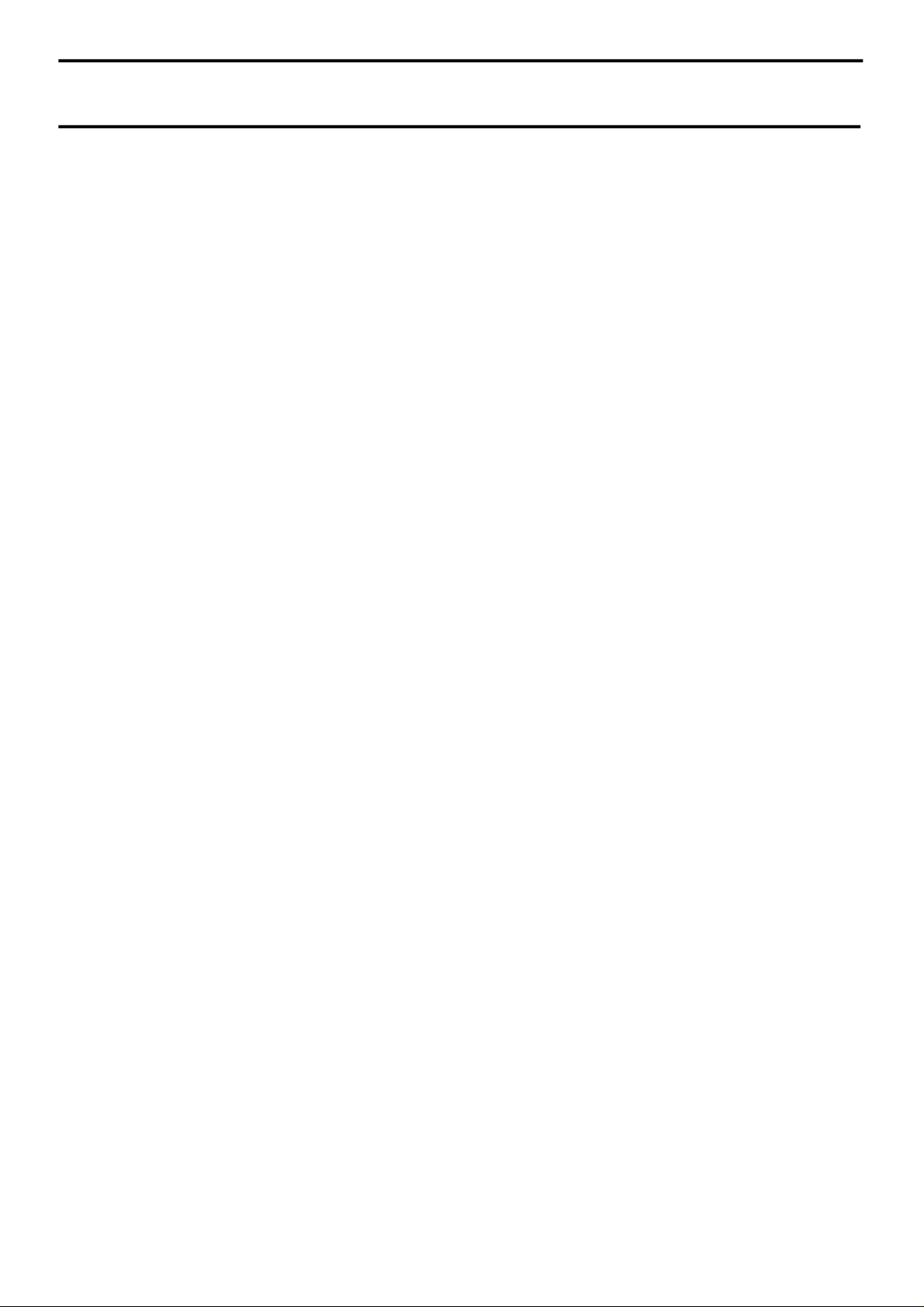
harman/kardon
AVR 260/230 Service Manual
Page 1 of 131
harman/kardon Service Manual
AVR 260/230
7 x 50W 7.1 CHANNEL A/V RECEIVER
ESD WARNING 2
FRONT AND REAR PANELS 3
REMOTE CONTROL 8
TROUBLESHOOTING GUIDE 10
PROCESSOR RESET 10
BASIC SPECIFICATIONS 11
PACKAGE LISTS AND PARTS 12
DISASSEMBLY 13
Released EU2010 Harman Consumer Group, Inc. Rev 0, 07/2010
8500 Balboa Boulevard
Northridge, California 91329
CONTENTS
EXPLODED VIEW AND PARTS 14
ELECTRICAL PARTS LIST 15
SEMICONDUCTOR PINOUTS 49
PCB DRAWINGS 109
BLOCK DIAGRAM 116
WIRING DIAGRAM 117
AMP BIAS ADJUSTMENT 118
SCHEMATIC DIAGRAMS 119-131
Page 2
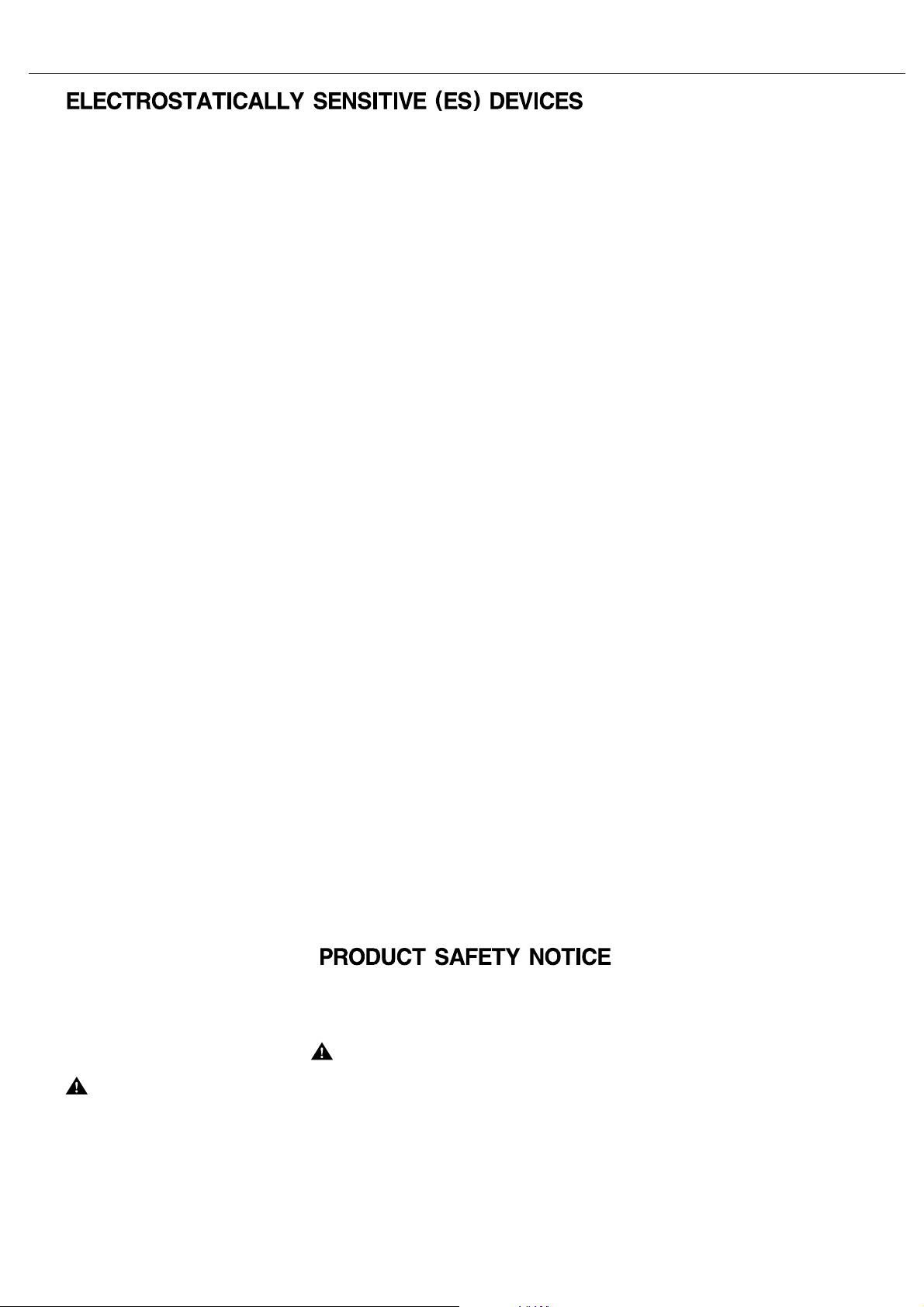
harman/kardon
AVR 260/230 Service Manual
Page 2 of 131
Some semiconductor (solid state) devices can be damaged easily by static electricity. Such components commonly are called
Electrostatically Sensitive (ES) Devices. Examples of typical ES devices are integrated circuits and some field effect transistors and
semiconductor "chip" components.
The following techniques should be used to help reduce the incidence of component damage caused by static electricity.
1. Immediately before handling any semiconductor component or semiconductor-equipped assembly, drain off any electrostatic charge on
your body by touching a known earth ground. Alternatively, obtain and wear a commercially available discharging wrist strap device,
which should be removed for potential shock reasons prior to applying power to the unit under test.
2. After removing an electrical assembly equipped with ES devices, place the assembly on a conductive surface such as aluminum foil, to
prevent electrostatic charge build-up or exposure of the assembly.
3. Use only a grounded-tip soldering iron to solder or unsolder ES devices.
4. Use only an anti-static solder removal device. Some solder removal devices not classified as "anti-static" can generate electrical charges
sufficient to damage ES devices.
5. Do not use freon-propelled chemicals. These can generate electrical change sufficient to damage ES devices.
6. Do not remove a replacement ES device from its protective package until immediately before you are ready to install it. (Most replacement
ES devices are packaged with leads electrically shorted together by conductive foam, aluminum foil or comparable conductive material.)
7. Immediately before removing the protective material from the leads of a replacement ES device, touch the protective material to the
chassis or circuit assembly into which the device will be installed.
CAUTION :
8. Minimize bodily motions when handling unpackaged replacement ES devices. (Otherwise harmless motion such as the brushing together
or your clothes fabric or the lifting of your foot from a carpeted floor can generate static electricity sufficient to damage an ES devices.
Be sure no power is applied to the chassis or circuit, and observe all other safety precautions.
Each precaution in this manual should be followed during servicing.
Components identified with the IEC symbol in the parts list are special significance to safety. When replacing a component identified with
, use only the replacement parts designated, or parts with the same ratings or resistance, wattage, or voltage that are designated in the
parts list in this manual. Leakage-current or resistance measurements must be made to determine that exposed parts are acceptably
insulated from the supply circuit before retuming the product to the customer.
Page 3

CompositeAnalog
AVR
Info
Resolution Audio Effects
Video Modes
Surround Modes
Back/Exit
Source List
MN
LK
OK
260
B
CD �
216789A
E
4
5J
I
G
H3
F
FRONT-PANEL CONTROLS
harman/kardon
AVR 260/230 Service Manual
Page 3 of 131
0
Volume Control
: Turn this knob clockwise to increase the volume,
counterclockwise to decrease the volume. If the AV R is muted, adjusting
volume control will automatically release the unit from the silenced
condition.
1
System Power Control
: When the Main Power Switch on the rear
panel is “ON,” press this button to turn on the AVR; press it again to turn
the unit off (to Standby). Note that the Power Indicator
2
will turn
white when the unit is on.
2
Power Indicator
: This LED will be illuminated in amber when the
unit is in the Standby mode to signal that the unit is ready to be turned
on. When the unit is in operation, the indicator will turn white.
3
Headphone Jack
: This jack may be used to listen to the AVR’s
output through a pair of headphones. Be certain that the headphones
have a standard 6,3 mm stereo phone plug. Note that the speakers will
automatically be turned off when the headphones are connected.
When configuring your system using EzSet/EQ, the calibration
microphone should be plugged into this jack using the supplied adaptor
that converts the small mini-plug at the end of the microphone’s cord to
a 6,3 mm plug.
4
Navigation
: These buttons are used to navigate the AV R ’s menus and
to operate the tuner.
5
OK Button
6
AVR Settings Button
menu.
: Press this button to select the currently highlighted item.
: Press this button to access the AVR ’s main
7
Info Settings Button
Setup Source submenu, which contains the settings for the current
source.
8
Resolution
Buttons
576i, 576p, 720p, 1080i or 1080p. The AVR is set to default to 576i when
first switched on, or if you reset it later. This resolution has been chosen
to ensure that the On Screen Display information is visible on your TV
even with analog S-Video or Composite (CVBS) signals. Having selected
the best resolution for your system, confirm with the
The Front Panel Display now shows "Res Change, Cancel". If you press OK
now, or do nothing for 20 seconds, the AV R returns to normal play mode.
To confirm the new resolution, press the
the Display from "Cancel" to "Accept", then press the
new resolution is now in use.
9
Audio Effects
submenu, which allows adjustment of the tone and other controls. See
the Initial Setup section for more information.
A
Video Modes
submenu, which contains settings that may be used to improve the
picture if necessary after you have adjusted the picture settings using
the video display or TV.
B
Remote Sensor Window
infrared signals from the remote control. Aim the remote at this area
and do not block or cover it unless an external remote sensor is installed.
C
Main Information Display
status indications to help you operate the receiver.
: Press this button to directly access the AVR ’s
: Pressing this Button once and then using the
4
changes the AVR’s video output resolution to these settings:
L
Button 4, which changes
KL
OK
Button 5.
OK
Button 5. The
: Press this button to directly access the Audio Effects
: Press this button for direct access to the Video Modes
: The sensor behind this window receives
: This display delivers messages and
Page 4
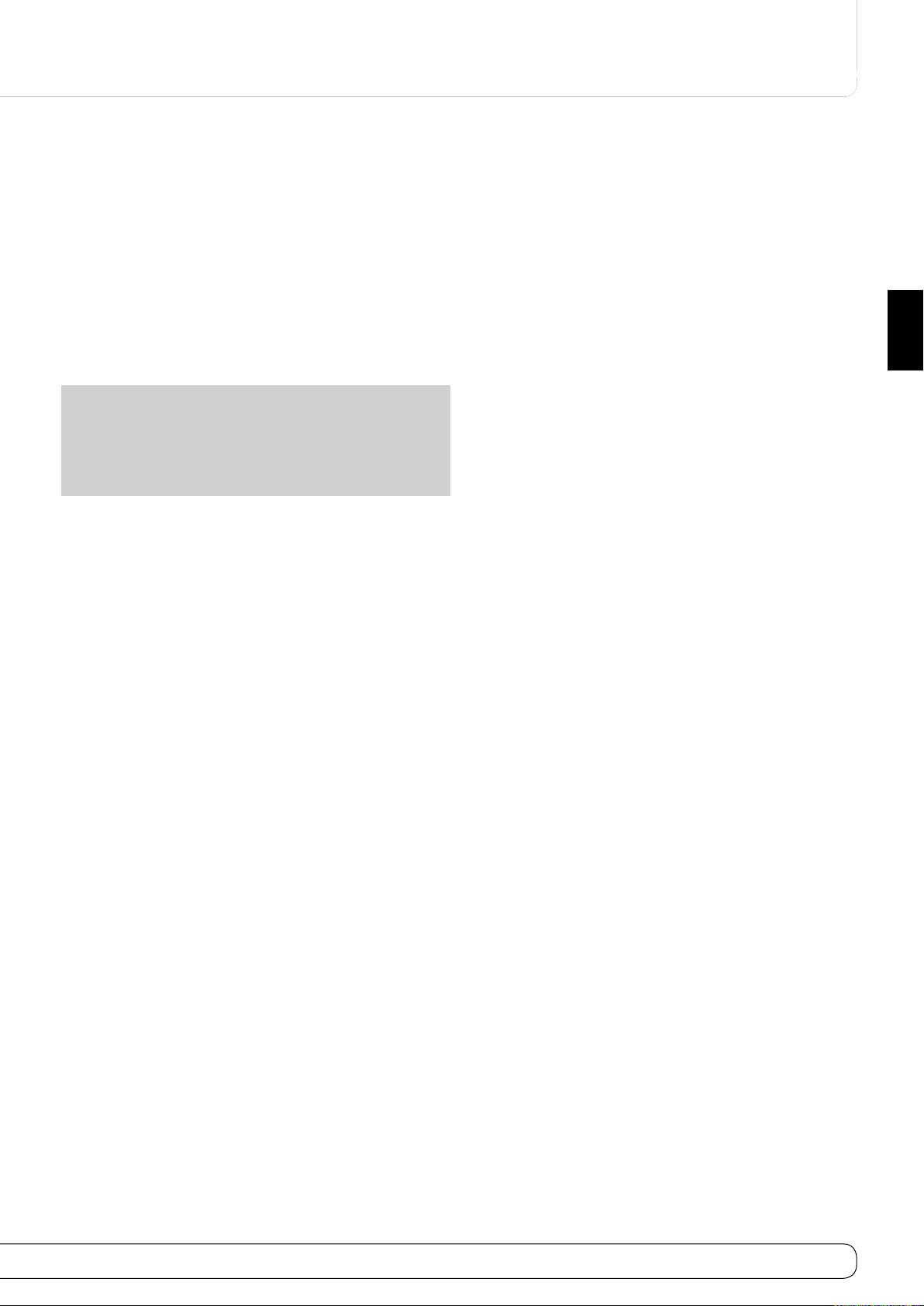
7
ENGLISH
D
harman/kardon
AVR 260/230 Service Manual
Page 4 of 131
Speaker/Channel Input Indicators
multipurpose, indicating either the speaker type selected for each
channel or the incoming data-signal configuration. The left, center,
right, right surround and left surround speaker indicators are composed
of three boxes, while the subwoofer is a single box. The center box lights
when a “Small” speaker is selected, and the two outer boxes light when
“Large” speakers are selected. When none of the boxes are lit for the
center, surround or subwoofer channels, no speaker has been selected
for that position. (See page 20 for more information on configuring
speakers.) The letters inside each of the center boxes display active
input channels. For standard analog inputs, only the L and R will light,
indicating a stereo input. When a digital source is playing, the indicators
will light to display the channels being received at the digital input.
When the letters flash, the digital input has been interrupted.
(See page 31 for more information on the Channel Indicators).
NOTE
: When you have reassigned the surround back speakers to the
remote zone using the
the presence of the surround back speakers will automatically disappear,
reflecting the fact that the main listening area is now configured for
5.1-channel operation. (See page 33 for more information on reassigning
the surround back speakers for multiroom use.)
MULTI ROOM SETUP
: These indicators are
menu, the boxes that indicate
FRONT-PANEL CONTROLS
E
Surround Modes
(e.g.,multichannel) mode. The Surround Modes menu will appear on
screen, and the menu line will appear on the lower line of the frontpanel display.
Use the front-panel or remote
menu line: Auto Select, Virtual Surround, Stereo, Movie, Music or Video
Game. Each line represents a type of audio signal, and is set to the
surround mode the AVR will automatically select when it detects the
audio signal.
You may manually select a different mode for each type of audio. Press
the
OK
Button when the menu line is highlighted, and the available
surround mode options for the current signal will appear. Use the
Buttons to select the desired mode, and press the
it. Press the Back/Exit Button to exit the Surround Modes menu and
display the next higher menu in the hierarchy.
See the Advanced Functions section for more information on surround
modes.
F
Back/Exit
main AVR menu is displayed, press this button to exit the menu system.
G
Digital Optical Front Input
output of an audio or video product to this jack.
H
Digital Coax Front Input
to the output of portable digital audio devices, video game consoles or
other products that have a coax digital jack.
I
Video Front Input Jacks
temporary connection to video games or portable audio/video products
such as camcorders and portable audio players.
J
Source List
component where a playback signal originates, e.g., DVD.
: Press this button to return to the previous menu. When the
: Press this button to select a surround sound
KL
Buttons to highlight a different
OK
Button to engage
: Connect the optical digital audio
: This jack is normally used for connection
: These audio/video jacks may be used for
: Press this button to select a source device, which is a
KL
Page 5
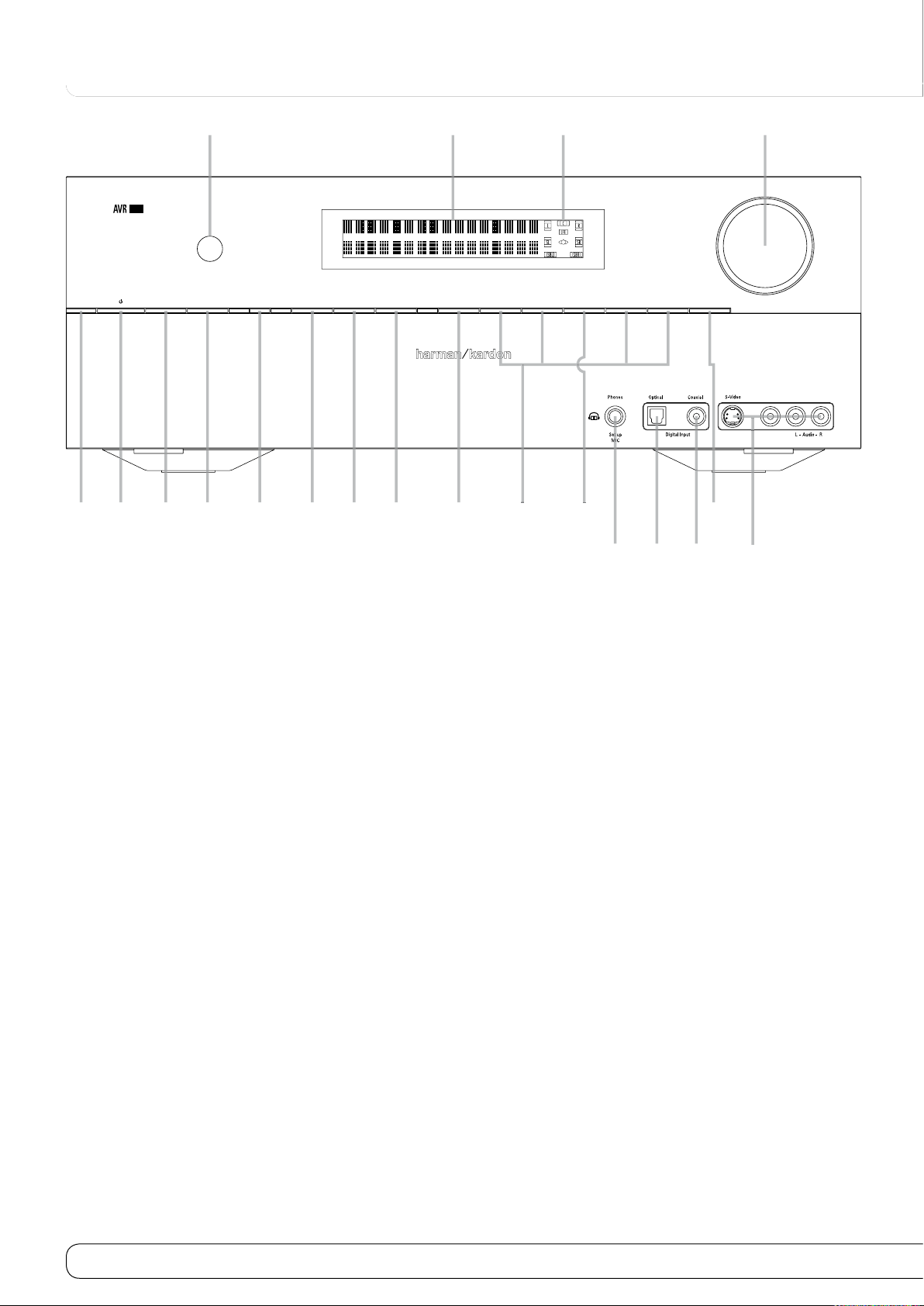
6
CompositeAnalog
AVR
Info
Resolution Audio Effects
Video Modes
Surround Modes
Back/Exit
Source List
MN
LK
OK
260
B
CD �
216789A
E
4
5J
I
G
H3
F
FRONT-PANEL CONTROLS
harman/kardon
AVR 260/230 Service Manual
Page 5 of 131
0
Volume Control
: Turn this knob clockwise to increase the volume,
counterclockwise to decrease the volume. If the AV R is muted, adjusting
volume control will automatically release the unit from the silenced
condition.
1
System Power Control
: When the Main Power Switch on the rear
panel is “ON,” press this button to turn on the AVR; press it again to turn
the unit off (to Standby). Note that the Power Indicator
2
will turn
white when the unit is on.
2
Power Indicator
: This LED will be illuminated in amber when the
unit is in the Standby mode to signal that the unit is ready to be turned
on. When the unit is in operation, the indicator will turn white.
3
Headphone Jack
: This jack may be used to listen to the AVR’s
output through a pair of headphones. Be certain that the headphones
have a standard 6,3 mm stereo phone plug. Note that the speakers will
automatically be turned off when the headphones are connected.
When configuring your system using EzSet/EQ, the calibration
microphone should be plugged into this jack using the supplied adaptor
that converts the small mini-plug at the end of the microphone’s cord to
a 6,3 mm plug.
4
Navigation
: These buttons are used to navigate the AV R ’s menus and
to operate the tuner.
5
OK Button
6
AVR Settings Button
menu.
: Press this button to select the currently highlighted item.
: Press this button to access the AVR ’s main
7
Info Settings Button
Setup Source submenu, which contains the settings for the current
source.
8
Resolution
Buttons
576i, 576p, 720p, 1080i or 1080p. The AVR is set to default to 576i when
first switched on, or if you reset it later. This resolution has been chosen
to ensure that the On Screen Display information is visible on your TV
even with analog S-Video or Composite (CVBS) signals. Having selected
the best resolution for your system, confirm with the
The Front Panel Display now shows "Res Change, Cancel". If you press OK
now, or do nothing for 20 seconds, the AV R returns to normal play mode.
To confirm the new resolution, press the
the Display from "Cancel" to "Accept", then press the
new resolution is now in use.
9
Audio Effects
submenu, which allows adjustment of the tone and other controls. See
the Initial Setup section for more information.
A
Video Modes
submenu, which contains settings that may be used to improve the
picture if necessary after you have adjusted the picture settings using
the video display or TV.
B
Remote Sensor Window
infrared signals from the remote control. Aim the remote at this area
and do not block or cover it unless an external remote sensor is installed.
C
Main Information Display
status indications to help you operate the receiver.
: Press this button to directly access the AVR ’s
: Pressing this Button once and then using the
4
changes the AVR’s video output resolution to these settings:
L
Button 4, which changes
KL
OK
Button 5.
OK
Button 5. The
: Press this button to directly access the Audio Effects
: Press this button for direct access to the Video Modes
: The sensor behind this window receives
: This display delivers messages and
Page 6
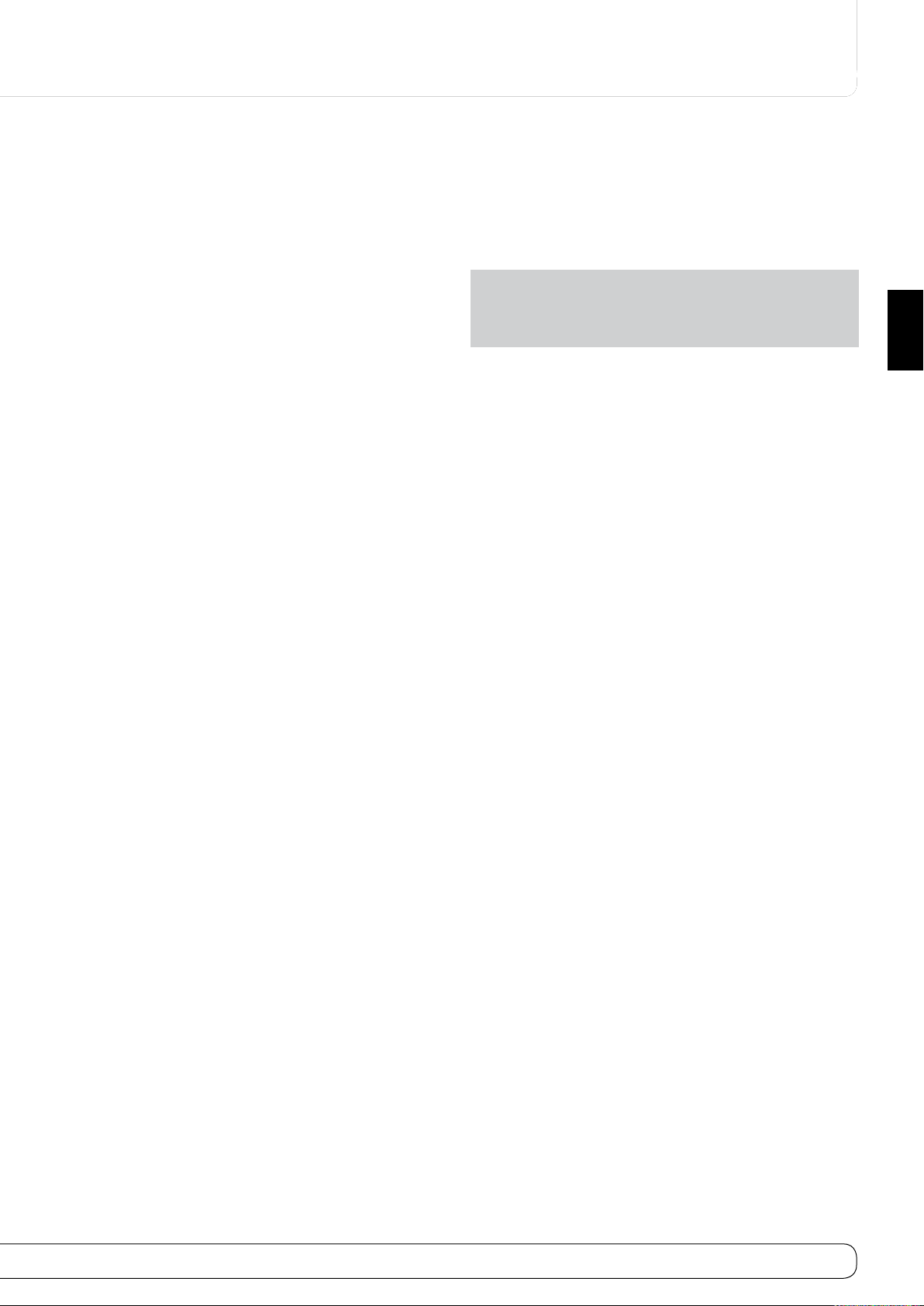
9
ENGLISH
REAR-PANEL CONNECTIONS
harman/kardon
AVR 260/230 Service Manual
Page 6 of 131
C
RS-232 Reset:
standard processor reset is performed by pressing and holding the frontpanel OK Button while the receiver is in Standby.
D
Front Speaker Outputs:
+ or – terminals on your left and right speakers. In conformance with
the new CEA color code specification, the White terminal is the positive,
or "+" terminal that should be connected to the red (+) terminal on
Front Left speaker with the older color coding, while the Red terminal
is the positive, or "+" terminal that should be connected to the red (+)
terminal on Front Right speaker. Connect the black (–) terminals on the
AVR to the black (–) terminals on the speakers. See page 15 for more
information on speaker polarity.
E
Center Speaker Outputs:
+ and – terminals on your center channel speaker. In conformance with
the new CEA color code specification, the Green Terminal is the positive,
or "+" terminal that should be connected to the red (+) terminal on
speakers with the older color coding. Connect the black (–) terminal on
the AVR to the black negative (–) terminal on your speaker. (See page
15 for more information on speaker polarity.)
F
Surround Speaker Outputs:
matching + and – terminals on your surround channel speakers. In
conformance with the new CEA color code specification, the Blue
terminal is the positive, or "+" terminal that should be connected to the
red (+) terminal on the Surround Left speaker with older color coding,
while the Gray terminal should be connected to the red (+) terminal
on the Surround Right speaker with the older color coding. Connect
the black (–) terminal on the AVR to the matching black negative (–)
terminals for each surround speaker. (See page 15 for more information
on speaker polarity.)
G
Switched AC Accessory Outlet:
any device that you wish to have turn on when the AVR is turned on
with the System Power Control switch
H
RS-232 Serial Port:
your personal computer in case Harman Kardon offers a software
upgrade for the receiver at some time in the future. Leave the Mode
M
switch
upgraded. The Reset switch
I
AC Power Cord:
output.
J
Video 2 Component Video Inputs:
used with any source device equipped with analog Y/Pr/Pb or RGB
component video outputs. Do not use these inputs if HDMI connection is
possible, use the HDMI inputs instead.
This switch is only used during a software upgrade. A
Connect these outputs to the matching
Connect these outputs to the matching
Connect these outputs to the
This outlet may be used to power
1
.
This specialized connector may be used with
popped out in the Operate position, unless the AVR is being
C
is used only during the upgrade process.
Connect the AC plug to an unswitched AC wall
These inputs may be
K
Monitor Component Video Outputs:
to the component video inputs of a video projector or monitor. When
a source connected to one of the two Component Video Inputs
selected the signal will be sent to these jacks.
L
Video 1 Component Video Inputs:
used with any source device equipped with analog Y/Pr/Pb or RGB
component video outputs Do not use these inputs if HDMI connection is
possible, use the HDMI inputs instead.
Note:
All component inputs/outputs can be used for RGB signals too, in
the same way as described for the Y/Pr/Pb signals, then connected to the
jacks with the corresponding color. RGB connection is not possible if the
source outputs a separate sync signal.
M
Update Mode Button:
Operate position, unless the AVR is being upgraded. The Reset switch
is used only during the upgrade process.
N
Coaxial Digital Inputs:
player, HDTV receiver, the output of a compatible computer sound card
playing MP3 files or streams, LD player, MD player or CD player to these
jacks. The signal may be either a Dolby Digital signal, DTS signal, a 2
channel MPEG 1 signal, or a standard PCM digital source. Do not connect
the RF digital output of an LD player to these jacks.
O
Surround Back/Multiroom Speaker Outputs:
terminals are normally used to power the surround back left/surround
back right speakers in a 7.1 channel system. However, they may also
be used to power the speakers in a second zone, which will receive the
output selected for a multiroom system.
To change the output fed to these terminals from the default of the
Surround Back speakers to the Multiroom Output, you must change
a setting in the
for more information on configuring this speaker output. In normal
surround system use, the brown and black terminals are the surround
back left channel positive (+) and negative (–) connections and the
tan and black terminals are the surround back right positive (+) and
negative (–) terminals.
For multiroom use, connect the brown and black SBL terminals to the
red and black connections on the left remote zone speaker and connect
the tan and black SBR terminals to the red and black terminals on the
right remote zone speaker.
Multiroom Menu
Leave the Mode switch popped out in the
Connect the coax digital output from a DVD
of the OSD system. See page 33
Connect these outputs
JL
These inputs may be
These speaker
is
C
Page 7
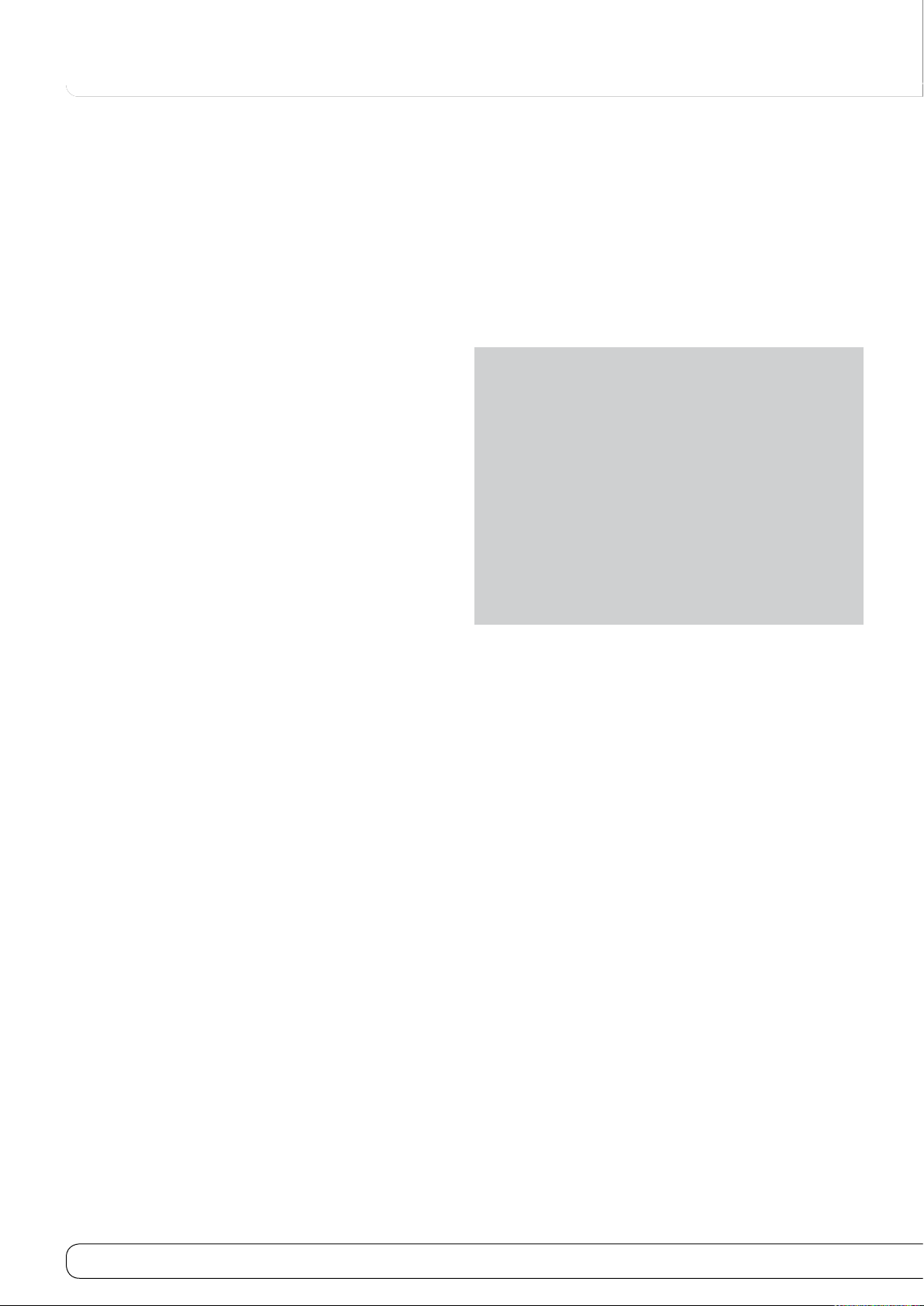
10
REAR-PANEL CONNECTIONS
harman/kardon
AVR 260/230 Service Manual
Page 7 of 131
P
Video 1 Video Outputs:
composite or S-Video jack on a VCR.
Q
Video 1 Video Inputs:
composite or S-Video jacks on a TV or other video source.
R
Optical Digital Inputs:
DVD player, HDTV receiver, the output of a compatible computer sound
card playing MP3 files or streams, LD player, MD player or CD player to
these jacks. The signal may be either a Dolby Digital signal, a DTS signal,
a 2 channel MPEG 1 signal, or a standard PCM digital source.
S
Analog 4 Audio Inputs:
audio jacks on a TV or other audio or video source.
T
Video 2 Video Inputs:
composite or S-Video jacks on a second VCR or other video source.
U
Remote Input and Output:
blocked due to cabinet doors or other obstructions, an external IR sensor
may be used. Connect the output of the sensor to the Remote IN jack.
The Output connection permits the IR sensor in the receiver to serve
other remote controlled devices. Connect this jack to the “IR IN” jack on
Harman Kardon or other compatible equipment.
V
Zone 2 IR Input:
room to this jack to operate the AVR ’s multiroom control system.
W
Preamp Outputs:
power amplifier for applications where higher power is desired.
X
HDMI Output:
HDMI-equipped video display.
Connect the output of an IR sensor in a remote
Connect this jack to the HDMI input on a compatible
Connect these jacks to the RECORD/INPUT
Connect these jacks to the PLAY/OUT
Connect the optical digital output from a
Connect these jacks to the PLAY/OUT
Connect these jacks to the PLAY/OUT
If the AV R ’s front-panel IR sensor is
Connect these jacks to an optional, external
Y
Video 3 Video Inputs:
composite or S-Video jacks on any video source.
Z
Analog 3 Audio Inputs:
audio jacks on any audio or video source.
a
HDMI Inputs:
DVD player, set-top box or HDTV tuner to either of these jacks.
b
Main Power Switch:
AVR. When the switch is ON, the unit is placed in a Standby mode, as
indicated by the amber LED
the unit. To turn the unit off completely and prevent the use of the
remote control, this switch should be pressed OFF.
normally left in the “ON” position.
With the AVR ’s powerful processor, you may connect up to three
HDMI-equipped source devices to the HDMI inputs using a single-cable
connection, while benefiting from superior digital audio and video
performance. However, if your video display is not HDMI-compatible, you
will need to connect the source device to one of the other source inputs,
selecting a coaxial or optical digital audio input and analog video input.
See the Connections and Installation sections for more information.
If your video display has an HDMI input, but some of your sources have only
analog video outputs, you may still rely on just the HDMI video connection
to your display; the AVR will automatically transcode analog video signals
to the HDMI format.
NOTE ON VIDEO CONNECTIONS:
product such as a VCR, DVD player, satellite receiver, cable set-top box,
personal video recorder or video game to the AVR 260, you may use either a
composite or S-video connection, but not both.
Connect the HDMI output of video sources such as a
Connect these jacks to the PLAY/OUT
Connect these jacks to the PLAY/OUT
Press this button ON to apply power to the
2
. This button MUST be ON to operate
NOTE:
This switch is
When connecting a video source
Page 8
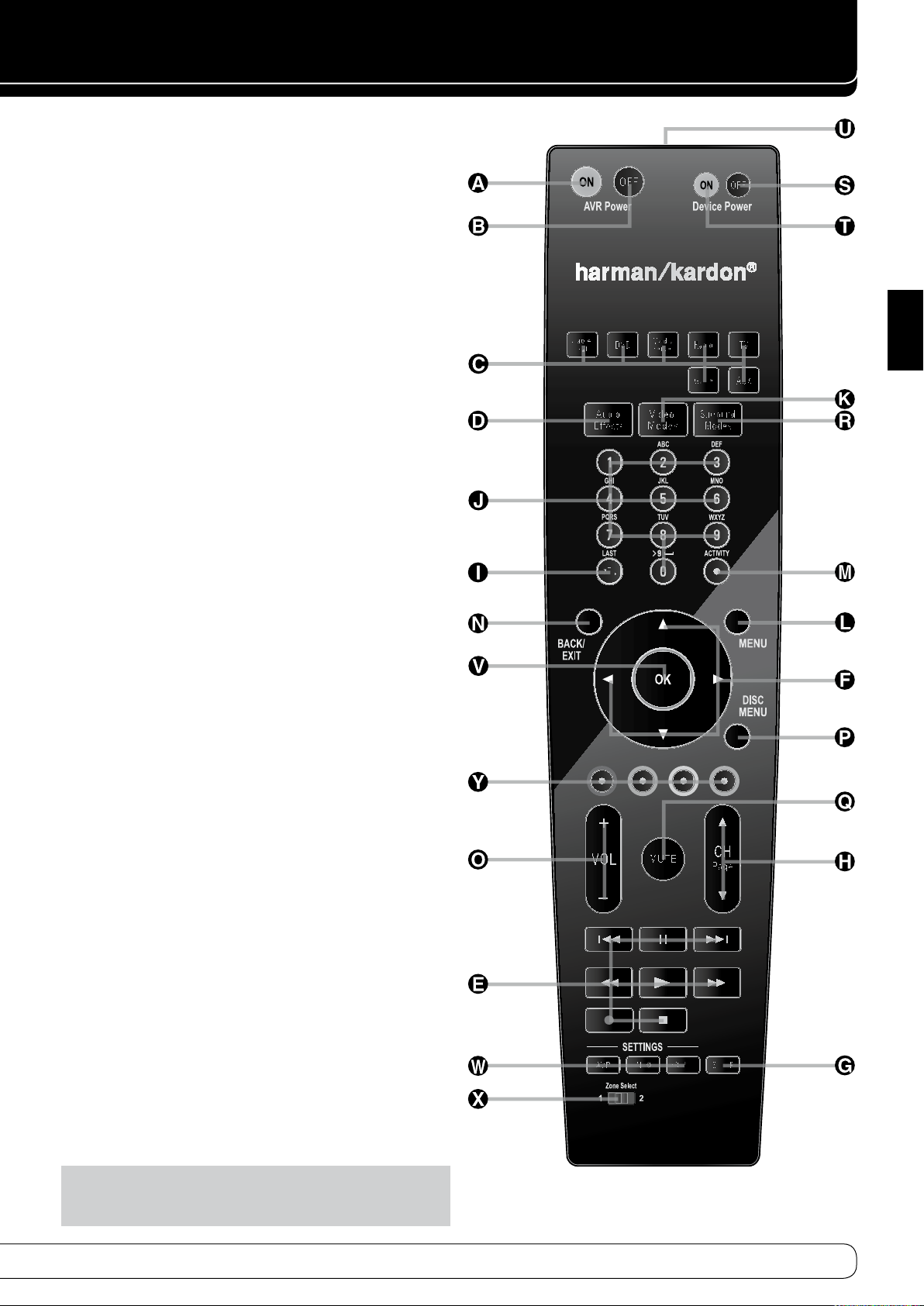
11
ENGLISH
AVR Power On
harman/kardon
AVR 260/230 Service Manual
Page 8 of 131
A
AVR Power Off
B
Source CSelectors
Audio Effects Button
D
Transport Controls
E
Menu Navigation
F
Sleep Button
G
Main Tuning Buttons
H
Last Button
I
Numeric Keys
J
Video Mode Button
K
Menu Button
L
Activity Button
M
Back/Exit Button
N
Master Volume
O
Disc Menu Button
P
Mute Button
Q
Surround Mode Button
R
Device Power OFF Button
S
Device Power ON Button
T
Transmitter Window
U
OK Button
V
Settings WButtons
Zone Select Button
X
Red/Green/Yellow/Blue Color Buttons
Y
LKM N
REMOTE CONTROL FUNCTIONS
Note
: The function names shown here are each button’s feature when
used with the AVR . Most buttons have additional functions when used with
other devices. See page 46 for a list of these functions.
Page 9
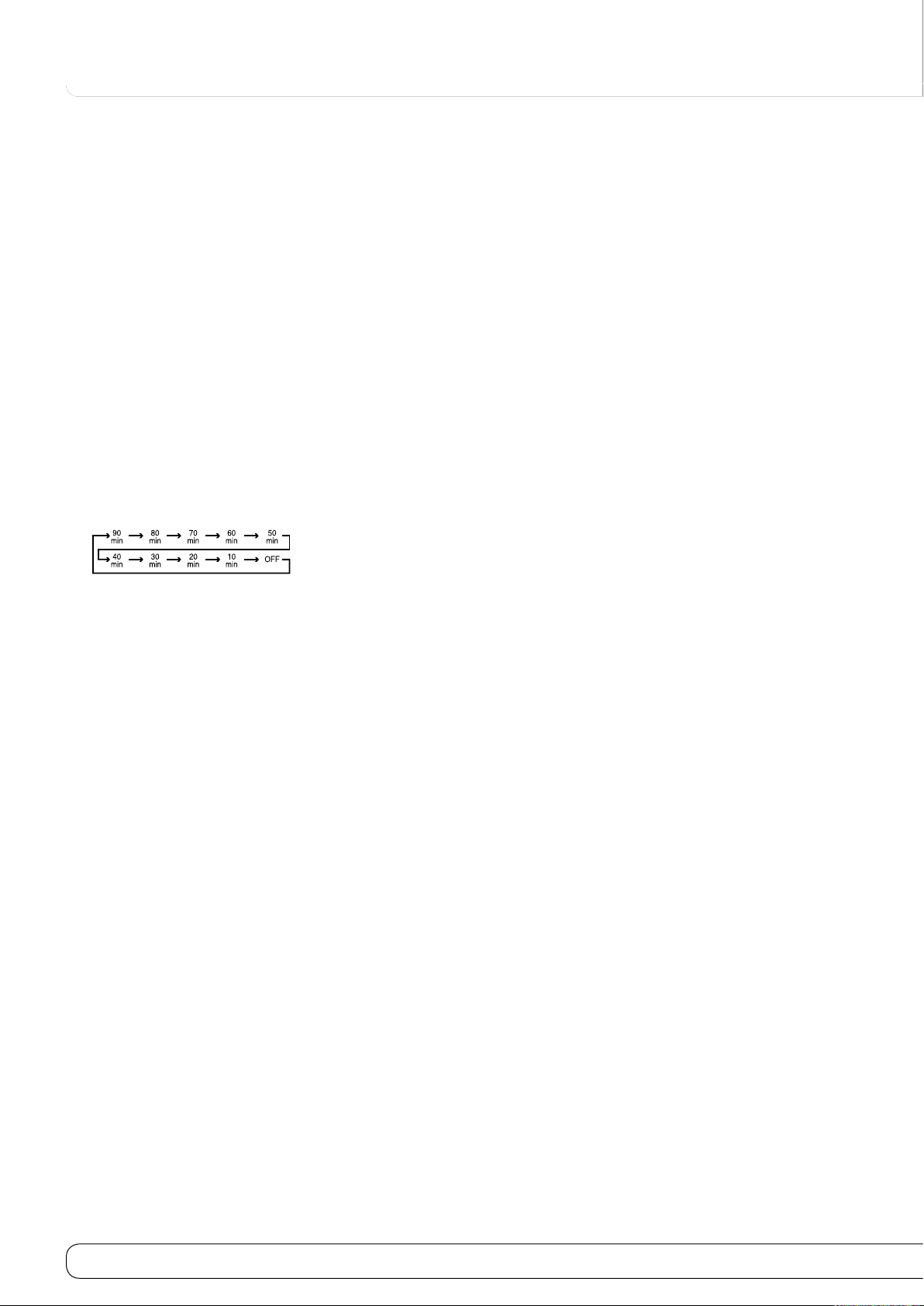
12
REMOTE CONTROL FUNCTIONS
harman/kardon
AVR 260/230 Service Manual
Page 9 of 131
The remote is capable of operating the AVR 260 and most Harman Kardon CD
changers or players, CD Recorders and Blu-ray players, using the control codes
that are part of the remote.
AVR Power On:A When the AVR 260 is in the Standby mode, as
indicated by the Power Indicator
turn the unit on.
AVR Power Off:B When the AVR 260 is turned on, press this button to
place it in the Standby mode. Note that in this condition, the unit is still
connected to AC Power.
Source Selectors:C Press these buttons to select an input source for
the AVR 260.
Audio Effects Button:D Press this button to go directly to the Audio
Effects Menu.
Transport Controls:E These buttons are used to control Play, Play
Forward, Play Reverse, Stop, Pause and Record functions on compatible
Harman Kardon compact disc players/changers and cassette tape decks.
Menu Navigation Buttons:F Use these buttons to move Up, Down,
Left or Right when using the Menu system of the AVR 260.
Sleep Button:G Press this button to place the unit in the Sleep mode.
Each press of the button selects the amount of time that will remain
before the unit will automatically go into the Standby mode, as shown
in the Main Infor mation Display
Holding the button pressed for some seconds will directly turn off the
Sleep time selection.
Channel/Page Button:H When the tuner has been selected,
this control selects a preset radio station. Press these buttons while
operating a cable, satellite or HDTV set-top box or a television to change
channels. The Page control may be available with some DVD players
when playing a DVD Audio disc containing pages of images associated
with a track.
Last Button:I When the tuner is in use, pressing this button returns
to the last station tuned. When controlling a cable, satellite or HDTV
set-top box or a TV, press this button to return to the previous television
channel.
Numeric Keys:J These buttons serve as a ten-button numeric keypad
to enter tuner preset positions or track numbers with CD players/
changers or to tune stations directly.
2
glowing amber, press this button to
C
, in the following order:
Video Modes Button:K Press this button to go directly to the Video
Modes Menu.
Menu Button:L When using a H/K DVD player with the receiver, you
can activate the DVD Menu with this button.
Activity Button:M This button may be programmed to transmit a
series of commands with a single press, which is useful for powering
on all devices and selecting the correct settings on each device, or for
selecting multi-digit channels with a single press. See the section on
Pro gram ming the Remote for more information on Activities.
Press this button to enter the Activity programming function, or before
pressing one of the Buttons that you have programmed with an Activity
sequence, to begin transmitting the entire sequence.
Back/Exit Button:N Press this button to go back to the previous Menu
or to exit a Menu.
Master Volume:O Press these buttons to raise or lower the AVR 260’s
volume.
Disc Menu:P Press this button to open the menu of a DVD disc that you
are watching.
Mute Button:Q Press this button to momen tarily silence the AVR 260.
Surround Modes Button:R Press this button to enter the Surround
Modes selection Menu.
Device Power Off:S Turns Off the power of other devices that you
have selected to control with the Source Selector Buttons
Device Power On:T Turns On the power of other devices that you
have selected to control with the Source Selector Buttons
Transmitter Window:U Point this area of the remote toward the
receiver when using the remote.
OK Button:V This button confirms settings and orders in the menus.
Settings Buttons:W Open the AVR , INFO or SOURCE settings with one
press of one of these buttons.
Zone Select:X This button slides sideways to switch the remote control
between controlling Zone 1 or Zone 2 of the AVR.
Color Buttons:Y These four buttons are used as color buttons when
controlling a TV set. They have various functions when controlling other
devices. Please refer to the remote control Code Tables page 46.
C
C
.
.
Page 10
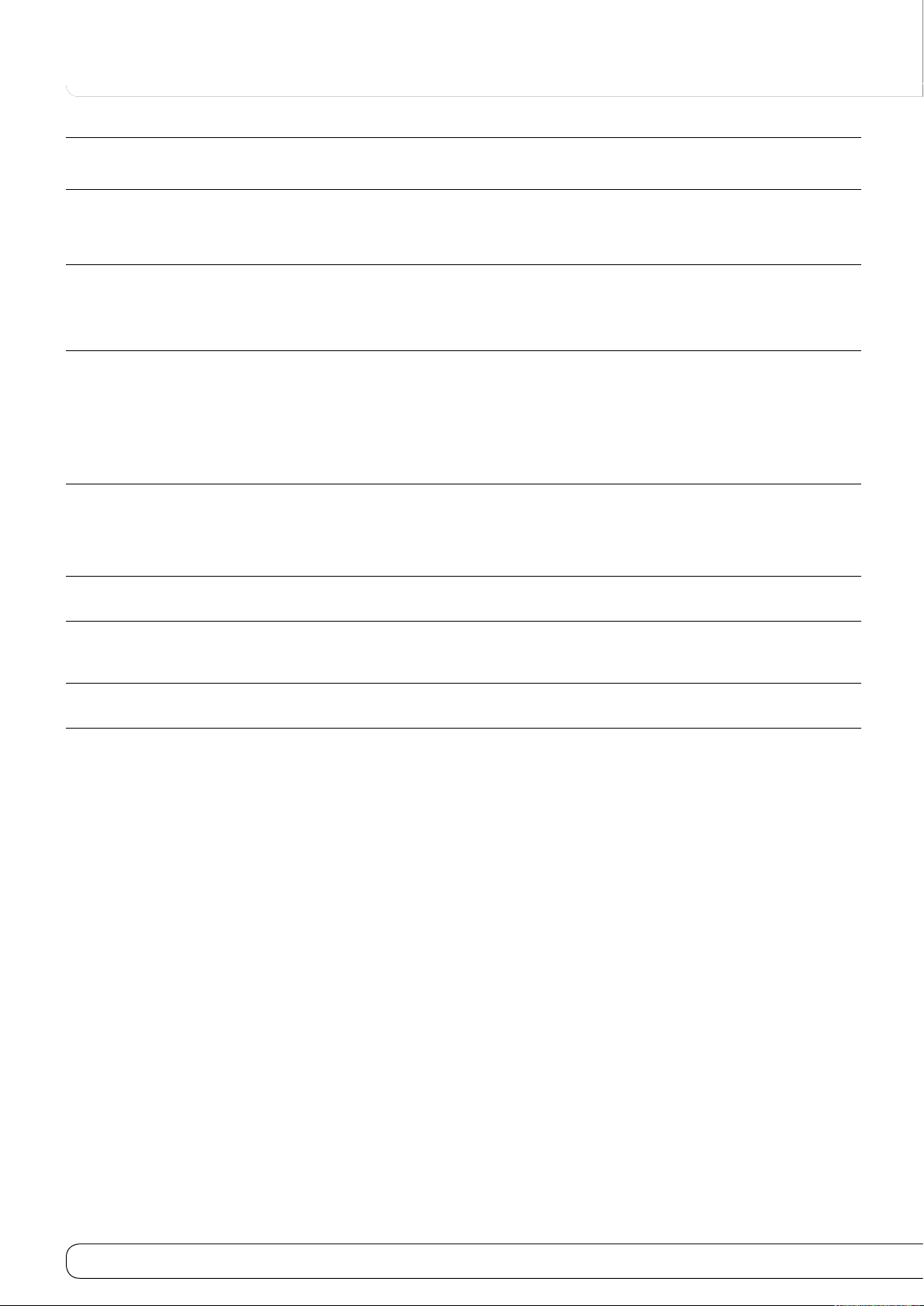
48
TROUBLEShOOTINg gUIDE
harman/kardon
AVR 260/230 Service Manual
Page 10 of 131
SYMPTOM CAUSE SOLUTION
Unit does not function when Main
Power Switch
Display lights, but no sound or
picture
No sound from any speaker;
Protect Warning in Display
No sound from surround or center
speakers
Unit does not respond to remote
commands
Intermittent buzzing in tuner Local interference • Move unit or antenna away from computers, fluorescent lights, •
0
is pushed
No AC Power • Make certain AC power cord is plugged into a live outlet •
Intermittent input connections •
Mute is on •
Volume control is down •
Amplifier is in protection mode due to •
possible short
Amplifier is in protection mode due to •
internal problems
Incorrect surround mode •
Input is mono •
Incorrect configuration •
Stereo or Mono program material •
Weak batteries in remote •
Wrong device selected •
N
Remote sensor •
is obscured
Check to see if outlet is switch controlled •
Make certain that all input and speaker connections are secure •
Press Mute button •
Turn up volume control •
Check speaker-wire connections for shorts at receiver and speaker •
ends
Contact your local Harman Kardon service depot •
Select a mode other than Stereo •
There is no surround information from mono sources (except with •
Theater and Hall surround modes)
Check speaker mode configuration •
Some surround modes may not create rear-channel information from •
nonencoded programs
Change remote batteries •
Press the AVR Selector •
Make certain front-panel sensor is visible to remote or connect •
remote sensor
motors or other electrical appliances
Q
W
Letters flash in the Channel
Indicator Display
Audio stops
No picture or on-screen
information on the TV screen
D
and Digital
Digital audio feed paused • Resume play for DVD • /Blu-ray
AVR Resolution to Display is not correct, too •
high or too low.
Processor Reset
In the rare case where the unit’s operation or the displays seem abnormal,
the cause may involve the erratic operation of the system’s memory or
microprocessor.
To correct this problem, first unplug the unit from the AC wall outlet and wait
at least three minutes. After the pause, reconnect the AC power cord and
check the unit’s operation. If the system still malfunctions, a system reset may
clear the problem.
To clear the AVR’s entire system memory including tuner presets, output
level settings, delay times and speaker configuration data, first put the unit
in Standby by pressing the System Power Control button
hold the OK button
The unit will turn on automatically and show the word RESET in the Display
for a few seconds. Then it reverts to normal ON status. Note that once you
have cleared the memory in this manner, it is necessary to re- establish all
system configuration settings and tuner presets.
5
for five seconds.
1
. Next press and
Check that Digital Signal is fed to the Digital Input selected •
Select correct Resolution as described on • page 19 "Resolution To
Display"
NOTE
: Resetting the processor will erase any configuration settings you have
made for speakers, output levels, surround modes, digital input assignments
as well as the tuner presets. After a reset the unit will be returned to the
factory presets, and all settings for these items must be reentered.
If the system is still operating incorrectly, there may have been an electronic
discharge or severe AC line interference that has corrupted the memory or
microprocessor.
If these steps do not solve the problem, consult an authorized Harman Kardon
service depot.
Page 11
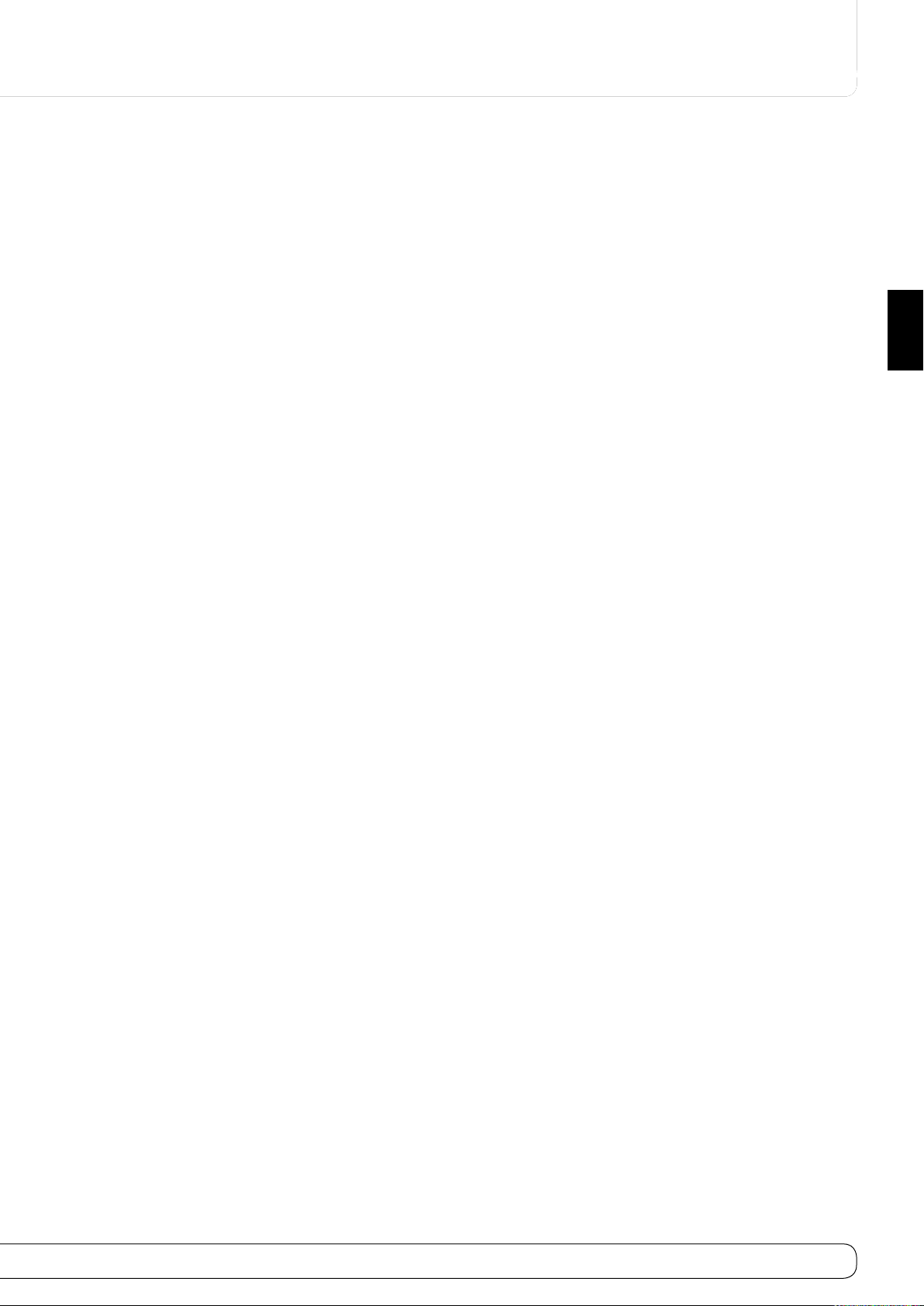
49
ENGLISH
TEChNICAL SPECIFICATIONS
harman/kardon
AVR 260/230 Service Manual
Page 11 of 131
Audio Section
Stereo Mode, Continuous Average Power (FTC)
65 Watts per channel, 20Hz–20kHz,
@ <0.07% THD, both channels driven into 8 ohms
Seven-Channel Surround Modes
Power Per Individual Channel, with all channels driven
Front L & R channels:
50 Watts per channel
@ <0.07% THD, 20Hz–20kHz into 8 ohms
Center channel:
50 Watts
@ <0.07% THD, 20Hz–20kHz into 8 ohms
Surround (L & R Side, L & R Back) channels:
50 Watts per channel
@ <0.07% THD, 20Hz–20kHz into 8 ohms
120 Watts per channel into 6 ohms
@1kHz, <1% THD, one channel driven.
Input Sensitivity/Impedance
Linear (High-Level) 200mV/47k ohms
Signal-to-Noise Ratio (IHF-A) 100dB
Surround System Adjacent Channel Separation
Analog Decoding
(Pro Logic® etc.) 40dB
Dolby® Digital (AC-3) 55dB
DTS® 55dB
Frequency Response
@ 1W (+0dB, –3dB) 10Hz –130kHz
High Instantaneous
Current Capability (HCC) ±35 Amps
Transient Intermodulation
Distortion (TIM) Unmeasurable
Rise Time 16 µsec
Slew Rate 40V/µsec**
Selectivity ±400kHz, 70dB
Image Rejection 80dB
IF Rejection 90dB
AM Tuner Section
Frequency Range 522–1620kHz
Signal-to-Noise Ratio 45dB
Usable Sensitivity Loop 500µV
Distortion 1kHz, 50% Mod 0.8%
Selectivity ±10kHz, 30dB
Video Section
Video Format PAL/NTSC
Input Level/Impedance 1Vp-p/75 ohms
Output Level/Impedance 1Vp-p/75 ohms
Video Frequency Response
(Composite and S-Video) 10Hz–8MHz (–3dB)
Video Frequency Response
(Component Video) 10Hz–100MHz (–3dB)
HDMI™ Version 1.3a
General
Power Requirement AC 220-230V 50/60Hz
Power Consumption Standby < 1W,
540W maximum
(7 channels driven)
Dimensions (Max)
Width 440mm
Height 165mm
Depth 382mm
Weight 14,0 kg
Depth measurement includes knobs, buttons and terminal connections.
Height measurement includes feet and chassis.
Features, specifications and appearance are subject to change without notice.
FM Tuner Section
Frequency Range 87.5–108.0MHz
Usable Sensitivity IHF 1.3µV/13.2dBf
Signal-to-Noise Ratio Mono/Stereo 70/68dB (DIN)
Distortion Mono/Stereo 0.2/0.3%
Stereo Separation 40dB @ 1kHz
This product incorporates copyright protection technology that is protected by
method claims of certain U.S. patents and other intellectual property rights owned
by Macrovision Corporation and other rights owners. Use of this copyright protection
technology must be authorized by Macrovision Corporation, and is intended for home
and other limited viewing uses only unless otherwise authorized by Macrovision
Corporation. Reverse engineering or disassembly is prohibited.
Harman Kardon and Logic 7 are trademarks of Harman International Industries,
Incorporated, registered in the United States and/or other countries. EzSet/EQ, Designed
to Entertain and The Bridge II logo are trademarks of Harman International Industries,
Incorporated.
*Manufactured under license from Dolby Laboratories.
"Dolby True HD", "Dolby Digital Plus", “Dolby,” “Pro Logic” and the Double-D symbol are
trademarks of Dolby Laboratories.
"DTS-HD Master Audio", "DTS-HD", "DTS","DTS ES","Neo:6"and"96/24" are trademarks of
DTS,Inc.
SA-CD is a trademark of Sony Electronics, Inc.
Blu-ray Disc is a trademark of the Blu-ray Disc Association.
Apple and iPod are registered trademarks of Apple Computer, Inc.
Cirrus is a registered trademark of Cirrus Logic Corp.
**Without input anti slewing and output isolation networks.
Faroudja and DCDi by Faroudja are trademarks of Genesis Microchip, Inc.
HD-DVD is a trademark of the DVD Format/Logo Licensing Corporation (DVD FLLC).
HDMI, the HDMI logo and High-Definition Multimedia Interface are trademarks or
registered trademarks of HDMI Licensing, LLC.
Page 12
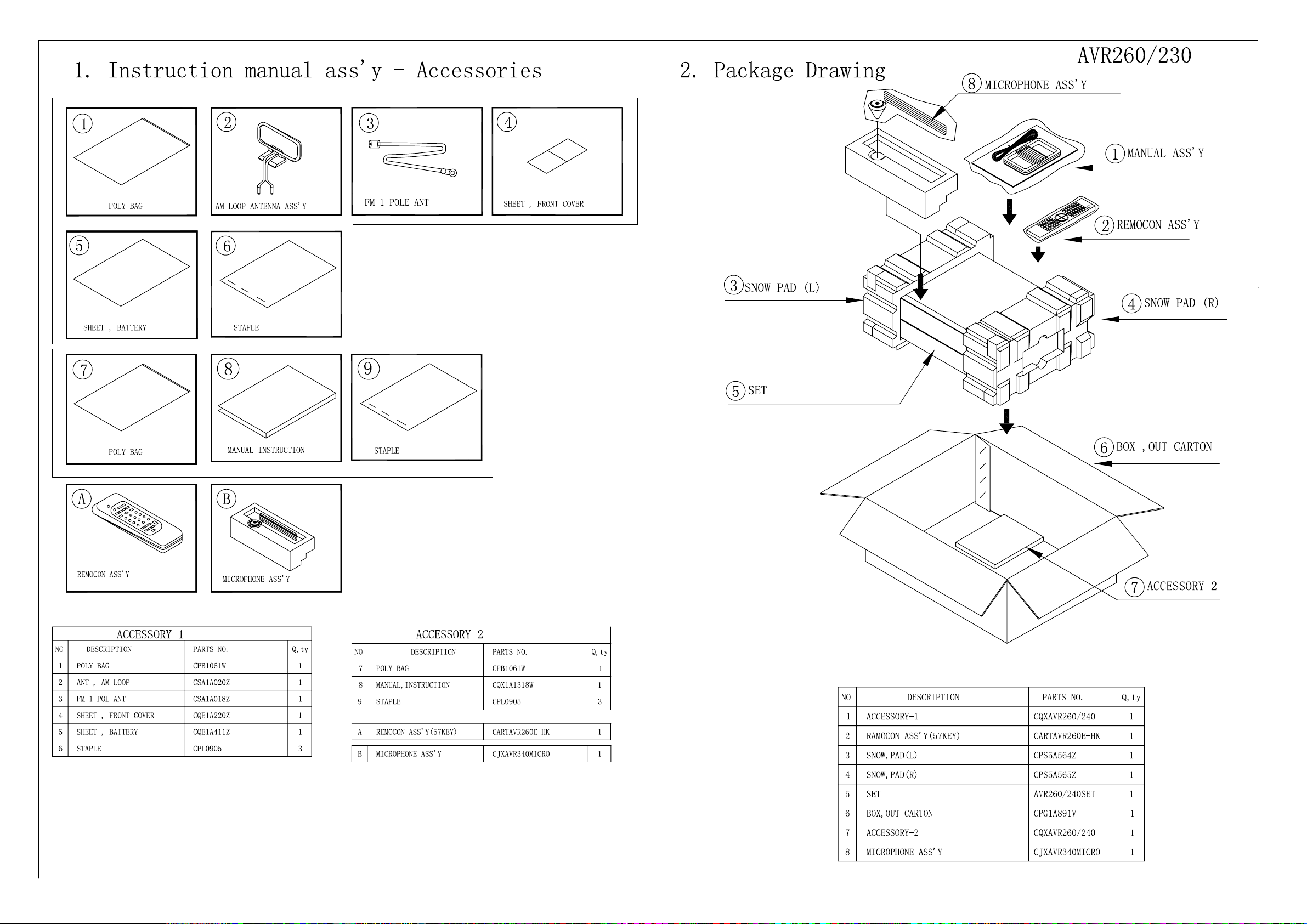
harman/kardon
AVR 260/230 Service Manual
Page 12 of 131
Page 13
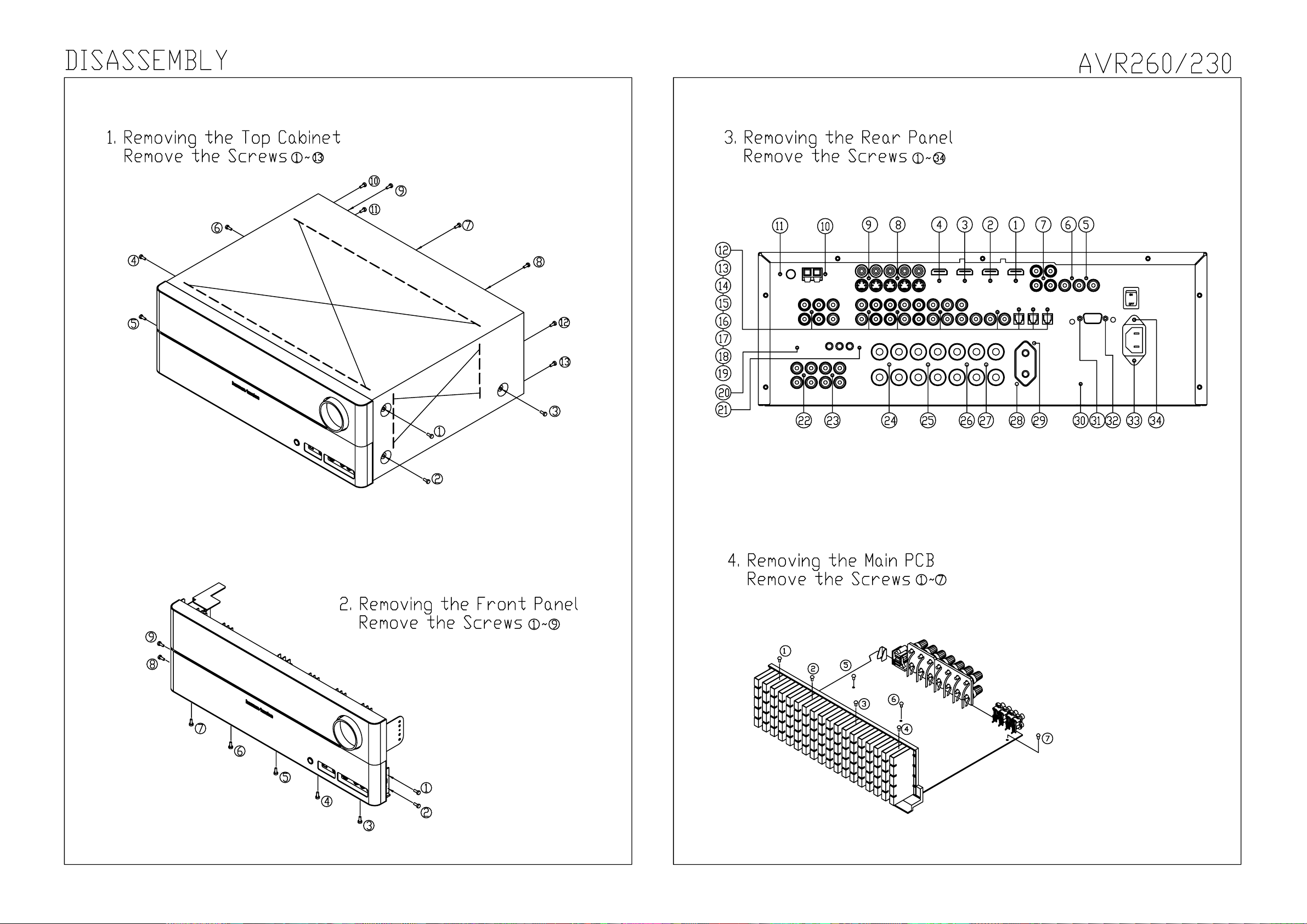
harman/kardon
AVR 260/230 Service Manual
Page 13 of 131
Page 14
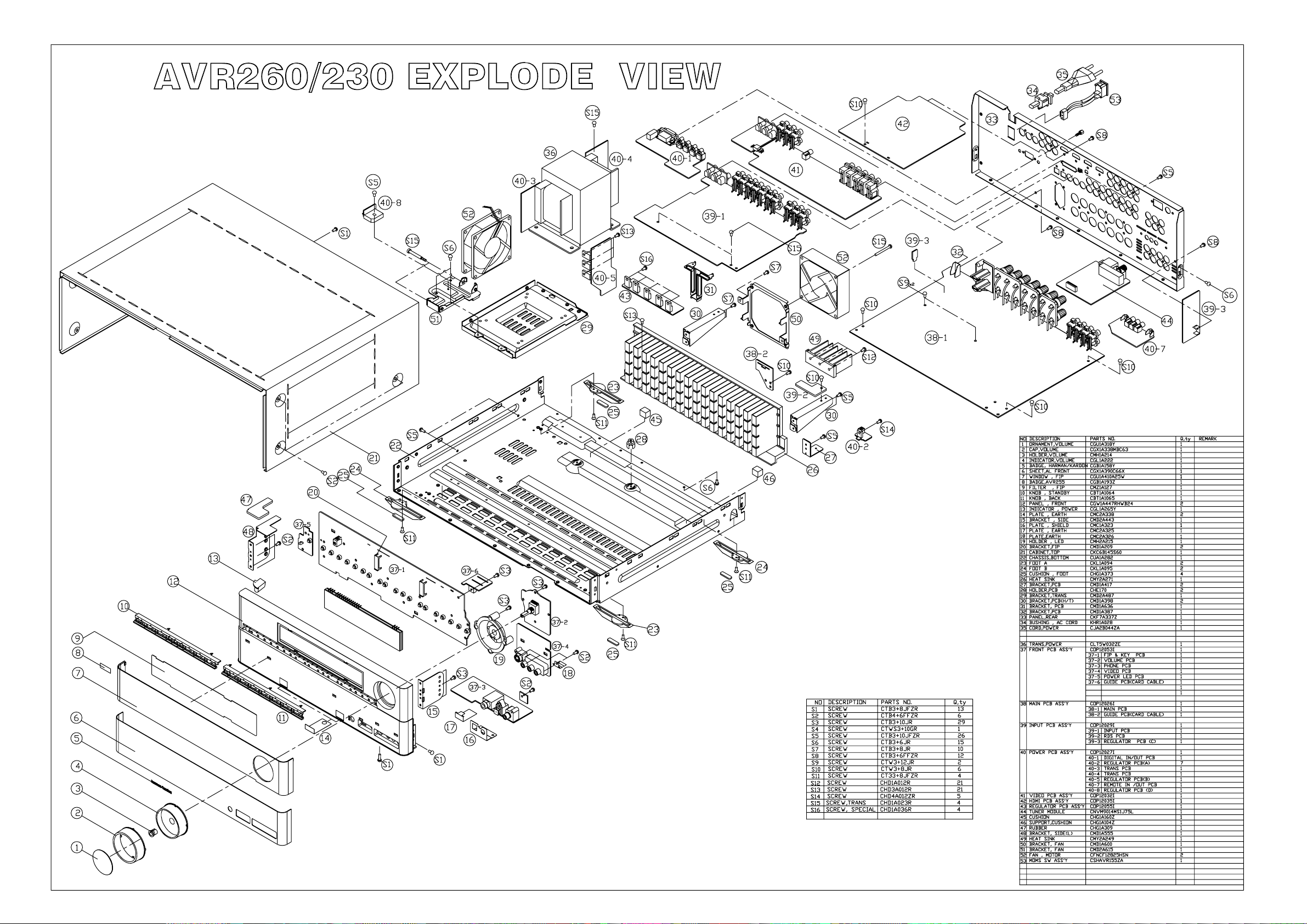
harman/kardon
AVR 260/230 Service Manual
Page 14 of 131
Page 15
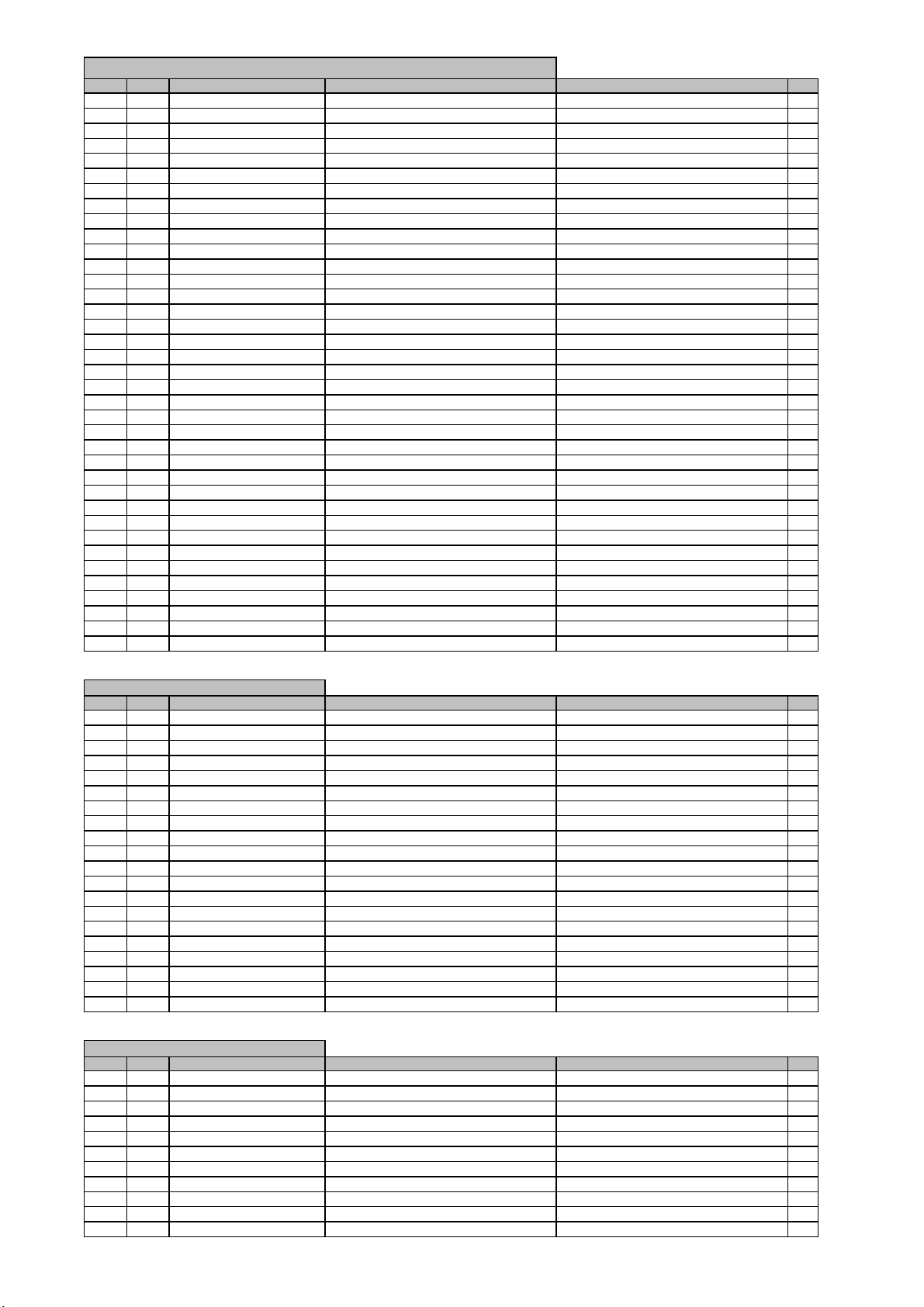
l
r
)
y
l
r
)
y
l
r
)
y
AVR260/230 Electrical & Mechanical Parts List
harman/kardon
AVR 260/230 Service Manual
Page 15 of 131
Leve
Ref. # Part Numbe
0,2 CGB1A218Z BADGE , AVR260 1
0,2 CGL1A222 INDICATOR , VOLUME AVR130/230/330 1
0,2 CGR3A436 COVER , JACK A 1
0,2 CGR3A437 COVER , JACK B 1
0,2 CGU1A318Y ORNAMENT , VOLUME AVR255 1
0,2 CGU1A410A25W WINDOW , FIP 1
0,2 CGX1A338MBC63 CAP , VOLUME 1
0,2 CGX1A391C66 ORNAMENT , AL A AVR350 1
0,2 CGX1A392C66 ORNAMENT , AL B AVR350 1
0,2 CGX2A390C66X SHEET , AL FRONT AVR255/230 1
0,2 CKC6B145S60 CABINET , TOP AVR350 1
0,2 CMH1A214 HOLDER , VOLUME AVR130/230/330 1
0,2 CMZ1A127 FILTER , FIP AVR255 1
0,2 CMZ2A090 SHEET , VOLUME 1
0,2 CQB1A549Y LABEL , ATTENTION DVD48 1
0,2 CQB1A622 LABEL , SERIAL NO 1
0,2 CTB3+8JFZR SCREW 15
0,2 CTB4+6FFZR SCREW 6
0,2 C4B120122 TUBE , UL 0,1
1 CARTAVR260E-HK REMOCON ASS'Y (57KEY) AVR260 1
1 CHE154 CLAMPER , ARM 0,1
1 CJXAVR340MICRO MICRO PHONE ASS'Y 1
1 CPG1A891V BOX , OUT CARTON 1
1 CPS5A564Z PAD , SNOW L AVR155 1
1 CPS5A565Z PAD , SNOW R AVR155 1
1 CQB1A907Z LABEL , BAR CODE AVR154 1
1 CQB1A928Z LABEL , MADE IN PRC 2
1 CQS1A001 RIBON , BAR CODE SONY(TR-4070) 0,1
1 CQXAVR260/240 INSTRUCTION MANUAL ASS'Y 1
0,2 CQB1A971 LABEL , BAR CODE(MANUAL) 1
0,2 CQE1A220Z SHEET , FRONT COVER AVR130/230BK 1
0,2 CQE1A411Z SHEET , BATTERY HARMAN 1
0,2 CQX1A1318W MANUAL , INSTRUCTION 1
0,2 CQX1A1320X MANUAL , SETUP 1
0,2 CSA1A018Z FM 1 POLE ANT 1
0,2 CSA1A020Z ANT , AM LOOP 1
1 CRE1A037 LOCKER SH08M790BO 14
Description
Drawing No (Value
Qt
FRONT PANEL ASSY
Leve
Ref. # Part Numbe
0,2 CGWAVR260/240 FRONT PANEL ASS'Y 1
..3 CBT2A1064 KNOB , STANDBY 1
..3 CBT2A1065 KNOB , BACK 1
..3 CGB1A158Y BADGE , FRONT HARMAN/KARDON 1
..3 CGL1A265Y INDICATOR , POWER AVR155 1
..3 CGW2A447RHTB24 PANEL , FRONT 1
..3 CHG1A309 RUBBER 1
..3 CHR301 CLAMPER 32
..3 CHS1A032 TAPE , HEMELON 1
..3 CHS1A165 TAPE , HEMELON 1
..3 CMC2A323 PLATE , SHIELD 1
..3 CMC2A326 PLATE , EARTH AVR350 1
..3 CMC2A338 PLATE , EARTH AVR350 2
..3 CMD1A555 BRACKET , SIDE (L) 1
..3 CMD2A443 BRACKET , SIDE 1
..3 CMH2A215 HOLDER , LED AVR350 1
..3 CPE1A009 SHEET , BLIND 1
..3 CTB3+10JR SCREW 30
..3 CTWS3+10GR SCREW 1
..3 CB72 CWC4F2A17A280B CABLE , CARD(17P, 280mm) 1
Description
Drawing No (Value
Qt
BOTTOM CHASSIS ASS'Y
Leve
Ref. # Part Numbe
0,2 CUAAVR260/240 BOTTOM CHASSIS ASS'Y 1
..3 CHD1A012ZR SCREW , SPECIAL 2
..3 CHD1A023R SCREW , SPECIAL 4
..3 CHD4A012R SCREW , SPECIAL 5
..3 CHE170 HOLDER , PCB 2
..3 CHE36-3 CLAMPER , WIRE 3
..3 CHG1A104Z CUSHUON , RUBBER 1
..3 CHG1A160Z CUSHION , RUBBER 1
..3 CHG1A373 CUSHION , FOOT AVR350 4
..3 CHS1A032 TAPE , HEMELON 4
..3 CJA2B044ZA CORD , POWER (KENIC) EUR 16A 250V 1
Description
Drawing No (Value
Qt
Page 16

l
r
)
y
,
l
r
)
y
BOTTOM CHASSIS ASS'Y
harman/kardon
AVR 260/230 Service Manual
Page 16 of 131
Leve
Ref. # Part Numbe
..3 CKF7A337W PANEL , REAR 1
..3 CKL1A094 FOOT , A AVR350 2
..3 CKL1A095 FOOT , B AVR350 2
..3 CLZ9W003Z FERRITE , RING 29X7.7X19 1
..3 CMD1A636 BRACKET , PCB 1
..3 CMD3A487 BRACKET , TRANS 1
..3 CNVM9014MS1J75L MODULE , TUNER EUR KST-M9014MS1-J75L(W/19KHZ) 1
..3 CTB3+10JFZR SCREW 26
..3 CTB3+6FFZR SCREW 12
..3 CTB3+6JR SCREW 15
..3 CTB3+8JR SCREW 11
..3 CTS3+8JFZR SCREW 4
..3 CTW3+12JR SCREW 2
..3 CTW3+8JR SCREW 6
..3 CUA1A282 CHASSIS , BOTTOM AVR255 1
..3 C2K86162 SOLDER
..3 KHR1A028 BUSHING , AC CORD 1
..3 BN90 CSHAVR155ZA MOMS SW ASS'Y 1
...4 CSH1A009ZV SWITCH , MOMS 1
...4 CWZAVR255ZA WIRE , ASS'Y(2P,150mm) 1
..3 CB11 CWC4F2A17A100B CABLE , CARD(17P, 100MM, 1MM, B-TYPE) 1
..3 CB12 CWC4C4A21B120B10 CABLE , CARD (21P,1.25MM,250MM,B,10MM) 1
..3 CB13 CWC4C4A13B100B CABLE , CARD AVR-5048 1
..3 CB14 CWC4F2A13A100B CABLE , CARD(13P, 100mm) 1
..3 CB15 CWC4F2A17A120B CABLE , CARD(17P, 120mm) 1
..3 CB19 CWC4F2A07A080B CABLE , CARD(7P, 80mm, B TYPE) 1
..3 CB47 CWC4F2A07A100B CABLE , CARD(7P, 1MM, 100MM) 1
..3 F901 KBA2C6300TLEZ FUSE 6.3A 1
..3 T901 CLT5W032ZE TRANS , POWER AVR255/230 1
Description
Drawing No (Value
Qt
FLUX WIRE PB FREE(PIE 1.6 HSE-04 W1.6 5,5
FRONT PCB ASSY
Leve
Ref. # Part Numbe
..3 COP12053I AVR255/230 FRONT PCB ASS'Y 1
....5 C714 CCBS1H151KBT CAP , CERAMIC(150PF/50V) CH UP025 B151K-A-B Z 1
....5 C716 CCEA1AH331T CAP , ELECT 330UF 10V 1
....5 C719 CCBS1H102KBT CAP , CERAMIC(1000PF/50V) CH UP025 B102K-A-B Z 1
....5 C720 CCBS1H102KBT CAP , CERAMIC(1000PF/50V) CH UP025 B102K-A-B Z 1
....5 C721 CCBS1H102KBT CAP , CERAMIC(1000PF/50V) CH UP025 B102K-A-B Z 1
....5 C723 CCBS1H104ZFT CAP , CERAMIC 0.1UF 50V Z 1
....5 C728 CCBS1H104ZFT CAP , CERAMIC 0.1UF 50V Z 1
....5 C729 CCBS1H473ZFT CAP , CERAMIC(47000PF/50V) CH UP025 F473Z-A-B J 1
....5 C735 CCEA1CKS100T CAP , ELECT 10UF 16V 1
....5 C742 CCBS1H223ZFT CAP , CERAMIC(22000PF/50V) CH UP025 F223Z-A-B J 1
....5 C793 CCBS1H104ZFT CAP , CERAMIC 0.1UF 50V Z 1
....5 C794 CCBS1C222MXT CAP , CERAMIC(2200PF/16V) CH EP025 B222M-A-B J 1
....5 C795 CCBS1H102KBT CAP , CERAMIC(1000PF/50V) CH UP025 B102K-A-B Z 1
....5 C796 CCBS1H102KBT CAP , CERAMIC(1000PF/50V) CH UP025 B102K-A-B Z 1
....5 C805 CCBS1H223ZFT CAP , CERAMIC(22000PF/50V) CH UP025 F223Z-A-B J 1
....5 C806 CCBS1H223ZFT CAP , CERAMIC(22000PF/50V) CH UP025 F223Z-A-B J 1
....5 C807 CCBS1H104ZFT CAP , CERAMIC 0.1UF 50V Z 1
....5 C808 CCBS1H181KBT CAP , CERAMIC(180PF/50V) CH UP025 B181K-A-B Z 1
....5 C809 CCEA1AH471T CAP , ELECT 470UF 10V 1
....5 C812 CCBS1H104ZFT CAP , CERAMIC 0.1UF 50V Z 1
....5 C817 CCBS1H100JCT CAP , CERAMIC(10PF/50V) CH UP025CH100J-A-B Z1
....5 C820 CCEA1HH100T CAP , ELECT 10UF 50V 1
....5 C821 CCEA1EH470T CAP , ELECT 47UF 25V 1
....5 C822 CCEA1EH470T CAP , ELECT 47UF 25V 1
....5 C823 CCEA1HH100T CAP , ELECT 10UF 50V 1
....5 C824 CCBS1H471KBT CAP , CERAMIC(470PF/50V) CH UP025 B471K-A-B Z 1
....5 C825 CCBS1H151KBT CAP , CERAMIC(150PF/50V) CH UP025 B151K-A-B Z 1
....5 C828 CCBS1H470JT CAP , CERAMIC(47PF/50V) CH UP025SL470J-A-B Z 1
....5 C830 CCBS1H473ZFT CAP , CERAMIC(47000PF/50V) CH UP025 F473Z-A-B J 1
....5 C841 CCEA1HH100T CAP , ELECT 10UF 50V 1
....5 C842 CCEA1HH100T CAP , ELECT 10UF 50V 1
....5 C843 CCEA1HH100T CAP , ELECT 10UF 50V 1
....5 C850 CCBS1H471KBT CAP , CERAMIC(470PF/50V) CH UP025 B471K-A-B Z 1
....5 C851 CCBS1H471KBT CAP , CERAMIC(470PF/50V) CH UP025 B471K-A-B Z 1
....5 C852 CCBS1H104ZFT CAP , CERAMIC 0.1UF 50V Z 1
....5 C855 CCBS1H101KBT CAP , CERAMIC(100PF/50V) CH UP025 B101K-A-B Z 1
....5 C856 CCBS1H101KBT CAP , CERAMIC(100PF/50V) CH UP025 B101K-A-B Z 1
....5 C857 CCBS1H104ZFT CAP , CERAMIC 0.1UF 50V Z 1
....5 C862 CCBS1H101KBT CAP , CERAMIC(100PF/50V) CH UP025 B101K-A-B Z 1
....5 C863 CCBS1H101KBT CAP , CERAMIC(100PF/50V) CH UP025 B101K-A-B Z 1
....5 C866 CCEA1HH100T CAP , ELECT 10UF 50V 1
....5 C867 CCEA1HH100T CAP , ELECT 10UF 50V 1
....5 C868 CCEA1EH470T CAP , ELECT 47UF 25V 1
Description
Drawing No (Value
Qt
Page 17
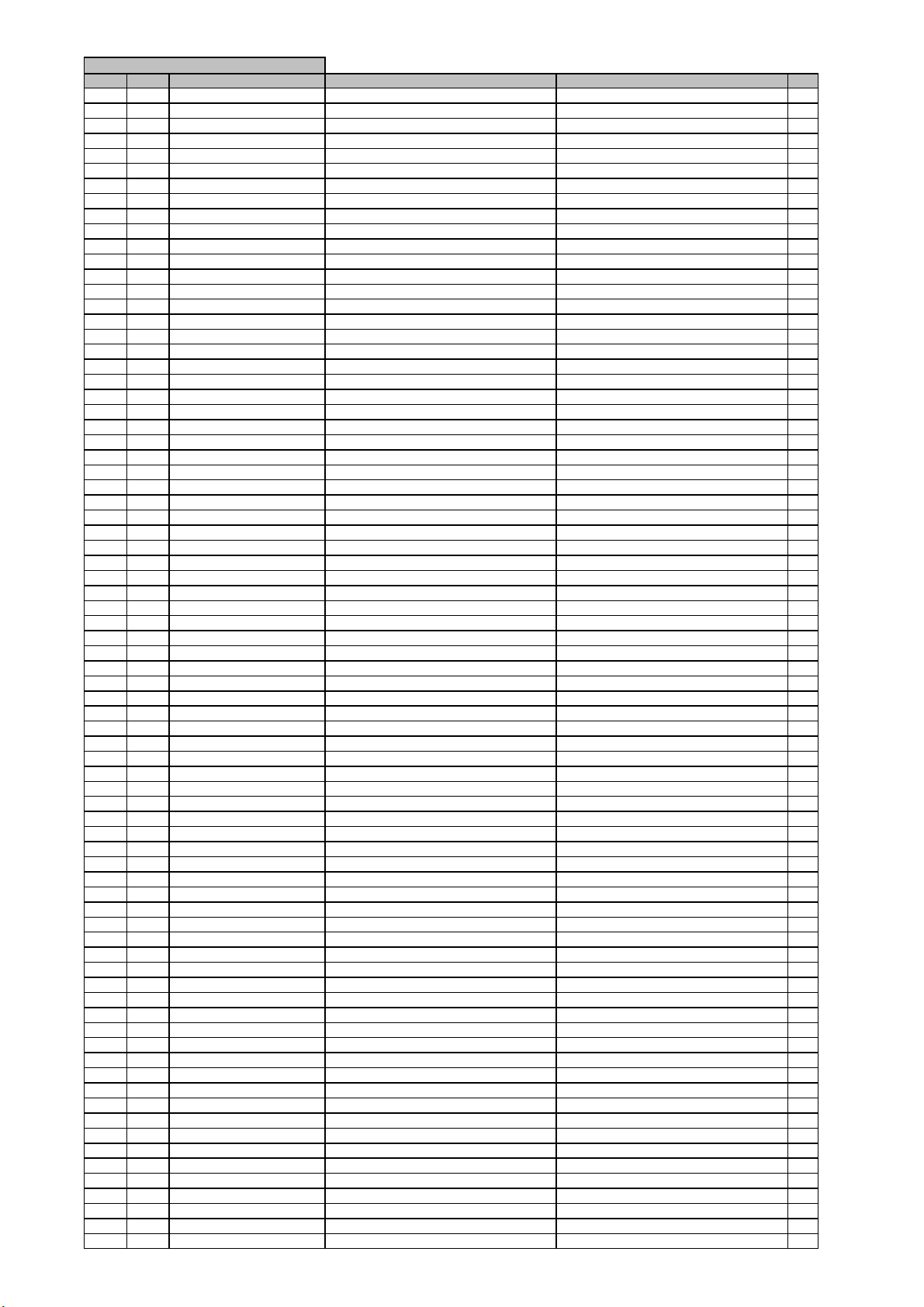
l
r
)
y
FRONT PCB ASSY
harman/kardon
AVR 260/230 Service Manual
Page 17 of 131
Leve
Ref. # Part Numbe
....5 C869 CCEA1EH470T CAP , ELECT 47UF 25V 1
....5 C870 CCBS1H681KBT CAP , CERAMIC(680PF/50V) CH UP025 B681K-A-B Z 1
....5 C871 CCBS1H681KBT CAP , CERAMIC(680PF/50V) CH UP025 B681K-A-B Z 1
....5 C872 CCEA1CH331T CAP , ELECT 330UF 16V 1
....5 C873 CCEA1CH331T CAP , ELECT 330UF 16V 1
....5 C874 CCBS1H101KBT CAP , CERAMIC(100PF/50V) CH UP025 B101K-A-B Z 1
....5 C882 CCBS1H104ZFT CAP , CERAMIC 0.1UF 50V Z 1
....5 C888 CCBS1H104ZFT CAP , CERAMIC 0.1UF 50V Z 1
....5 C889 CCBS1H104ZFT CAP , CERAMIC 0.1UF 50V Z 1
....5 C891 CCBS1H223ZFT CAP , CERAMIC(22000PF/50V) CH UP025 F223Z-A-B J 1
....5 C892 CCBS1H223ZFT CAP , CERAMIC(22000PF/50V) CH UP025 F223Z-A-B J 1
....5 C893 CCBS1H223ZFT CAP , CERAMIC(22000PF/50V) CH UP025 F223Z-A-B J 1
....5 C894 CCEA1CKS100T CAP , ELECT 10UF 16V 1
....5 C896 CCBS1H104ZFT CAP , CERAMIC 0.1UF 50V Z 1
....5 C897 CCEA1AH471T CAP , ELECT 470UF 10V 1
....5 C903 CCEA1HKS2R2T CAP , ELECT 2.2UF 50V SMALL SIZE 1
....5 C905 CCEA1HKS2R2T CAP , ELECT 2.2UF 50V SMALL SIZE 1
....5 D455 CVD1SS133MT DIODE 1SS133 1
....5 D774 CVD1SS133MT DIODE 1SS133 1
....5 D775 CVD1SS133MT DIODE 1SS133 1
....5 D784 CVD1SS133MT DIODE 1SS133 1
....5 D785 CVD1SS133MT DIODE 1SS133 1
....5 L702 HLQ02C100KT COIL , AXAIL (10UH) 1
....5 Q451 HVTKRC107MT T.R KRC107M 1
....5 Q452 HVTKRA107MT T.R KRA107M 1
....5 Q454 HVTKRC107MT T.R KRC107M 1
....5 Q701 HVTKRC107MT T.R KRC107M 1
....5 Q722 HVTKRA107MT T.R KRA107M 1
....5 Q724 HVTKRC107MT T.R KRC107M 1
....5 Q725 HVTKRC107MT T.R KRC107M 1
....5 Q734 HVTKTC2874BT T.R , MUTE KTC2874B 1
....5 Q735 HVTKTC2874BT T.R , MUTE KTC2874B 1
....5 Q736 HVTKTC2874BT T.R , MUTE KTC2874B 1
....5 Q737 HVTKTC2874BT T.R , MUTE KTC2874B 1
....5 Q738 HVTKRC107MT T.R KRC107M 1
....5 Q739 HVTKTA1271YT T.R KTA1271Y 1
....5 Q740 HVTKTC3200GRT T.R KTC3200GR 1
....5 R452 CRD20TJ103T RES , CARBON 10K OHM 1/5W J 1
....5 R453 CRD20TJ362T RES , CARBON 3.6K OHM 1/5W J 1
....5 R454 CRD20TJ102T RES , CARBON 1K OHM 1/5W J 1
....5 R701 CRD20TJ103T RES , CARBON 10K OHM 1/5W J 1
....5 R704 CRD20TJ100T RES , CARBON 10 OHM 1/5W J 1
....5 R705 CRD20TJ101T RES , CARBON(1/5W,100,5%) 100 OHM 1/5W J 1
....5 R706 CRD20TJ101T RES , CARBON(1/5W,100,5%) 100 OHM 1/5W J 1
....5 R708 CRD20TJ101T RES , CARBON(1/5W,100,5%) 100 OHM 1/5W J 1
....5 R709 CRD20TJ470T RES , CARBON 47 OHM 1/5W J 1
....5 R710 CRD20TJ470T RES , CARBON 47 OHM 1/5W J 1
....5 R711 CRD20TJ470T RES , CARBON 47 OHM 1/5W J 1
....5 R718 CRD20TJ222T RES , CARBON 2.2K OHM 1/5W J 1
....5 R721 CRD20TJ101T RES , CARBON(1/5W,100,5%) 100 OHM 1/5W J 1
....5 R722 CRD20TJ104T RES , CARBON 100K OHM 1/5W J 1
....5 R723 CRD20TJ393T RES , CARBON (39K OHM) 1
....5 R724 CRD20TJ100T RES , CARBON 10 OHM 1/5W J 1
....5 R725 CRD20TJ100T RES , CARBON 10 OHM 1/5W J 1
....5 R727 CRD20TJ104T RES , CARBON 100K OHM 1/5W J 1
....5 R737 CRD20TJ100T RES , CARBON 10 OHM 1/5W J 1
....5 R747 CRD20TJ103T RES , CARBON 10K OHM 1/5W J 1
....5 R753 CRD20TF1001T RES , CARBON 1K /1/5W /F 1
....5 R754 CRD20TF1501T RES , CARBON 1.5K /1/5W /F 1
....5 R755 CRD20TF1801T RES , CARBON 1.8K /1/5W /F 1
....5 R756 CRD20TF2701T RES , CARBON 2.7K /1/5W/F 1
....5 R757 CRD20TF3301T RES , CARBON 3.3K /1/5W/F 1
....5 R758 CRD20TF5601T RES , CARBON(5.6K/F) 1
....5 R759 CRD20TF1001T RES , CARBON 1K /1/5W /F 1
....5 R760 CRD20TF1501T RES , CARBON 1.5K /1/5W /F 1
....5 R761 CRD20TF1801T RES , CARBON 1.8K /1/5W /F 1
....5 R762 CRD20TF2701T RES , CARBON 2.7K /1/5W/F 1
....5 R763 CRD20TF3301T RES , CARBON 3.3K /1/5W/F 1
....5 R764 CRD20TF5601T RES , CARBON(5.6K/F) 1
....5 R765 CRD20TF7501T RES , CARBON (7.5K/F) 1
....5 R781 CRD20TJ102T RES , CARBON 1K OHM 1/5W J 1
....5 R782 CRD20TJ103T RES , CARBON 10K OHM 1/5W J 1
....5 R783 CRD20TJ102T RES , CARBON 1K OHM 1/5W J 1
....5 R784 CRD20TJ102T RES , CARBON 1K OHM 1/5W J 1
....5 R786 CRD20TJ152T RES , CARBON 1.5K OHM 1/5W J 1
....5 R787 CRD20TJ101T RES , CARBON(1/5W,100,5%) 100 OHM 1/5W J 1
....5 R791 CRD20TJ123T RES , CARBON 12K OHM 1/5W J 1
Description
Drawing No (Value
Qt
Page 18
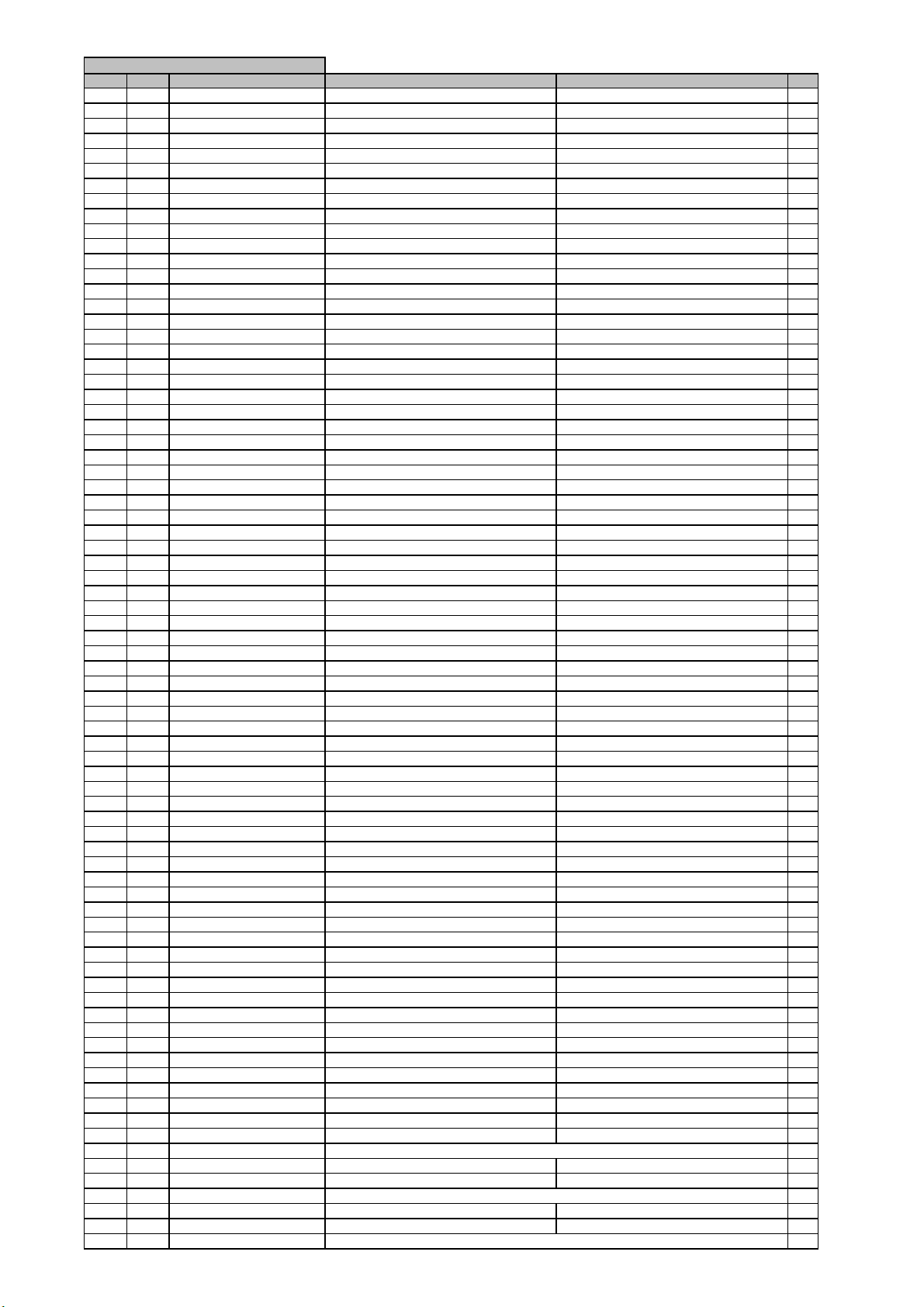
l
r
)
y
FRONT PCB ASSY
harman/kardon
AVR 260/230 Service Manual
Page 18 of 131
Leve
Ref. # Part Numbe
....5 R805 CRD20TJ104T RES , CARBON 100K OHM 1/5W J 1
....5 R806 CRD20TJ472T RES , CARBON 4.7K OHM 1/5W J 1
....5 R824 CRD20TF2200T RES , CARBON(220 OHM, 1%) 1
....5 R825 CRD20TF6800T RES , CARBON(680 OHM, 1%) 1
....5 R864 CRD20TJ272T RES , CARBON 2.7K OHM 1/5W J 1
....5 R865 CRD20TJ101T RES , CARBON(1/5W,100,5%) 100 OHM 1/5W J 1
....5 R866 CRD20TJ272T RES , CARBON 2.7K OHM 1/5W J 1
....5 R869 CRD20TJ750T RES , CARBON 75 OHM 1/5W J 1
....5 R871 CRD20TJ104T RES , CARBON 100K OHM 1/5W J 1
....5 R872 CRD20TJ104T RES , CARBON 100K OHM 1/5W J 1
....5 R873 CRD20TJ471T RES , CARBON 470 OHM 1/5W J 1
....5 R874 CRD20TJ471T RES , CARBON 470 OHM 1/5W J 1
....5 R875 CRD20TJ103T RES , CARBON 10K OHM 1/5W J 1
....5 R876 CRD20TJ750T RES , CARBON 75 OHM 1/5W J 1
....5 R877 CRD20TJ750T RES , CARBON 75 OHM 1/5W J 1
....5 R878 CRD20TJ750T RES , CARBON 75 OHM 1/5W J 1
....5 R892 CRD20TJ222T RES , CARBON 2.2K OHM 1/5W J 1
....5 R893 CRD20TJ333T RES , CARBON 33K OHM 1/5W J 1
....5 R895 CRD20TJ101T RES , CARBON(1/5W,100,5%) 100 OHM 1/5W J 1
....5 R896 CRD20TJ101T RES , CARBON(1/5W,100,5%) 100 OHM 1/5W J 1
....5 R897 CRD20TJ101T RES , CARBON(1/5W,100,5%) 100 OHM 1/5W J 1
....5 R898 CRD20TJ101T RES , CARBON(1/5W,100,5%) 100 OHM 1/5W J 1
....5 R899 CRD20TJ104T RES , CARBON 100K OHM 1/5W J 1
....5 R900 CRD20TJ104T RES , CARBON 100K OHM 1/5W J 1
....5 R901 CRD20TJ152T RES , CARBON 1.5K OHM 1/5W J 1
....5 R902 CRD20TJ152T RES , CARBON 1.5K OHM 1/5W J 1
....5 R903 CRD20TJ102T RES , CARBON 1K OHM 1/5W J 1
....5 R904 CRD20TJ102T RES , CARBON 1K OHM 1/5W J 1
....5 R905 CRD20TJ104T RES , CARBON 100K OHM 1/5W J 1
....5 R906 CRD20TJ104T RES , CARBON 100K OHM 1/5W J 1
....5 R907 CRD20TJ472T RES , CARBON 4.7K OHM 1/5W J 1
....5 R908 CRD20TJ472T RES , CARBON 4.7K OHM 1/5W J 1
....5 R909 CRD20TJ221T RES , CARBON 220 OHM 1/5W J 1
....5 R910 CRD20TJ221T RES , CARBON 220 OHM 1/5W J 1
....5 R911 CRD20TJ221T RES , CARBON 220 OHM 1/5W J 1
....5 R912 CRD20TJ221T RES , CARBON 220 OHM 1/5W J 1
....5 R913 CRD20TJ102T RES , CARBON 1K OHM 1/5W J 1
....5 R915 CRD20TJ473T RES , CARBON 47K OHM 1/5W J 1
....5 R918 CRD20TJ472T RES , CARBON 4.7K OHM 1/5W J 1
....5 R919 CRD20TJ472T RES , CARBON 4.7K OHM 1/5W J 1
....5 R920 CRD20TJ102T RES , CARBON 1K OHM 1/5W J 1
....5 R921 CRD20TJ103T RES , CARBON 10K OHM 1/5W J 1
....5 R922 CRD20TJ102T RES , CARBON 1K OHM 1/5W J 1
....5 R923 CRD20TJ101T RES , CARBON(1/5W,100,5%) 100 OHM 1/5W J 1
....5 R924 CRD20TJ101T RES , CARBON(1/5W,100,5%) 100 OHM 1/5W J 1
....5 R926 CRD20TJ103T RES , CARBON 10K OHM 1/5W J 1
....5 R934 CRD20TJ222T RES , CARBON 2.2K OHM 1/5W J 1
....5 R935 CRD20TJ103T RES , CARBON 10K OHM 1/5W J 1
....5 R936 CRD20TJ222T RES , CARBON 2.2K OHM 1/5W J 1
....5 R937 CRD20TJ104T RES , CARBON 100K OHM 1/5W J 1
....5 S701 CST1A024ZT SW , TACT 1
....5 S702 CST1A024ZT SW , TACT 1
....5 S703 CST1A024ZT SW , TACT 1
....5 S704 CST1A024ZT SW , TACT 1
....5 S705 CST1A024ZT SW , TACT 1
....5 S706 CST1A024ZT SW , TACT 1
....5 S707 CST1A024ZT SW , TACT 1
....5 S708 CST1A024ZT SW , TACT 1
....5 S709 CST1A024ZT SW , TACT 1
....5 S711 CST1A024ZT SW , TACT 1
....5 S712 CST1A024ZT SW , TACT 1
....5 S713 CST1A024ZT SW , TACT 1
....5 S714 CST1A024ZT SW , TACT 1
....5 S715 CST1A024ZT SW , TACT 1
...4 CMC2A325 PLATE , EARTH AVR155 1
...4 CQB1D022 A-ROHS/LABEL,SERIAL 1
...4 C4FM073 TAPE , BOTH SIDE 3M #4920 0,1
...4 BK71 CMD1A209 BRACKET , FLT A4-92-1739 1
...4 BK72 CMD1A209 BRACKET , FLT A4-92-1739 1
...4 BN10 CWZAVR155BN10 SHIELD WIRE ASS'Y(5P, 2MM, 350MM) 1
...4 BN18 CWZAVR355BN18A 5P FERRITE CORE WIRE ASS'Y (500MM, 2 CORE)1
....5 CLZ9Z028Z FERRITE , CORE(21.2X6.4X12.7) K5C T 2
....5 CWZAVR355BN18Z 5P SHIELD WIRE ASS'Y (500mm) 1
...4 BN22 CWZAVR155BN22A 7P FERRITE CORE WIRE ASS'Y(500MM, 2MM, 1 CORE) 1
....5 CLZ9Z028Z FERRITE , CORE(21.2X6.4X12.7) K5C T 1
....5 CWZAVR155BN22Z 7P WIRE ASS'Y (2mm,500mm) 1
...4 BN41 CWZAVR155BN41A 7P FERRITE CORE WIRE ASS'Y(500MM, 2MM, 1 CORE) 1
Description
Drawing No (Value
Qt
Page 19
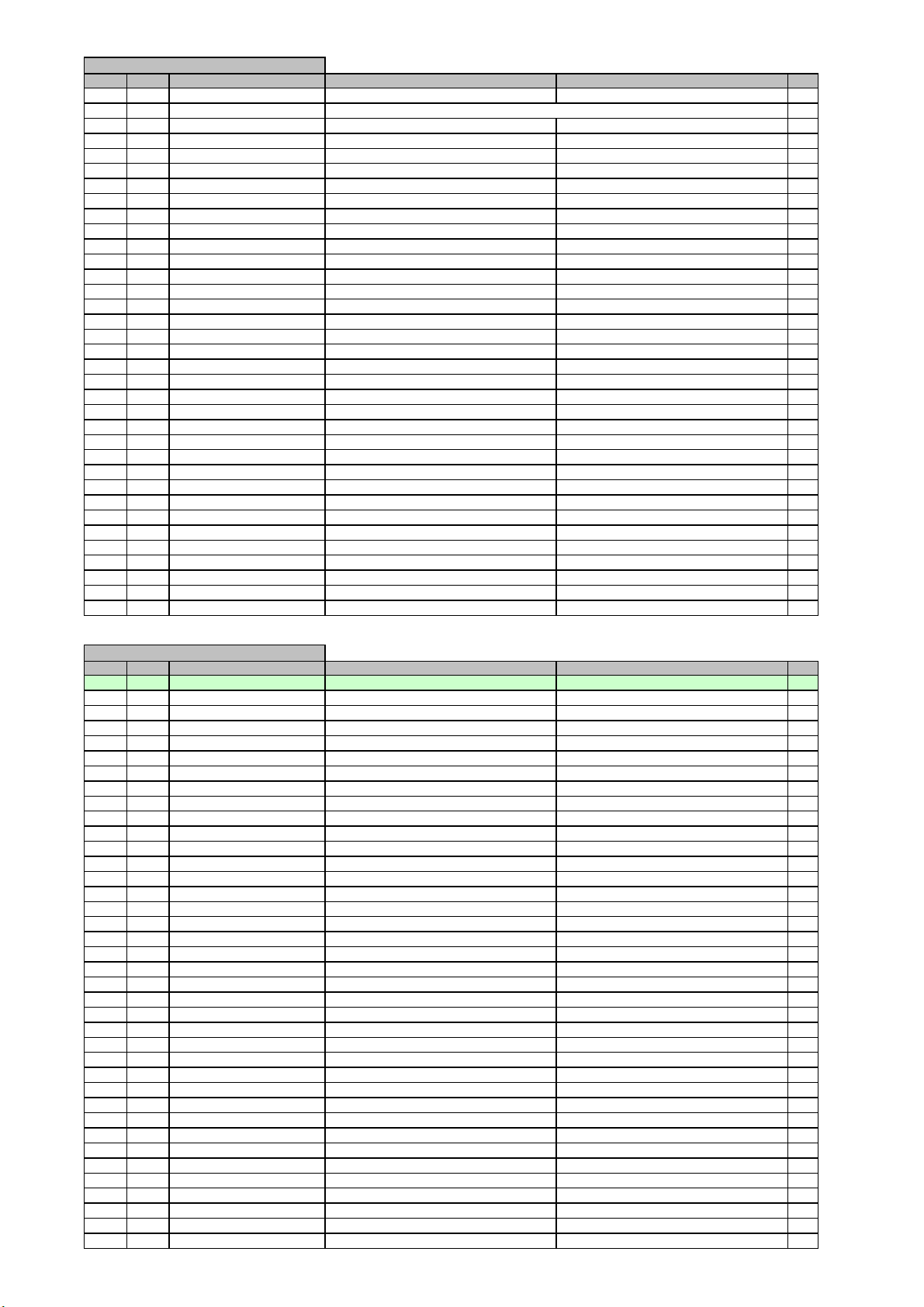
l
r
)
y
W
W
W
W
l
r
)
y
FRONT PCB ASSY
harman/kardon
AVR 260/230 Service Manual
Page 19 of 131
Leve
Ref. # Part Numbe
....5 CLZ9Z028Z FERRITE , CORE(21.2X6.4X12.7) K5C T 1
....5 CWZAVR155BN41ZA 7P WIRE ASS'Y 1Core 3turn (2mm,500mm) 1
...4 BN81 CWB1C907200BM WIRE ASS'Y 1
...4 BN84 CWB2B905080EN WIRE ASS'Y 1
...4 BN85 CWB2B903100EN WIRE ASS'Y 1
...4 BN88 CWB2B905050EN WIRE ASS'Y 1
...4 BN92 CWB2B905100EN WIRE ASS'Y 1
...4 CN72 CJP17GA117ZY WAFER 1
...4 CN84 CJP05GB46ZY WAFER 1
...4 CN85 CJP03GA19ZY WAFER , STRAIGHT(3PIN) 1
...4 CN88 CJP05GA19ZY WAFER , STRAIGHT 1
...4 CN92 CJP05GA19ZY WAFER , STRAIGHT 1
...4 D701 CVD1L0345W31BOCT201
...4 D703 CVD1L0345W31BOCT201
...4 D705 CVD1L0345W31BOCT201
L.E.D , WHITE 1
L.E.D , WHITE 1
L.E.D , WHITE 1
...4 D723 CVD30ASOGCAA-S7 L.E.D , ORANGE T0L-30ASOGCAA-S7 1
...4 D727 CVD1L0345W31BOCT201
L.E.D , WHITE 1
...4 D778 HVD1N5819T DIODE , SCHOTTKY 1N5819 1
...4 ET03 CMD1A629 BRACKET , PCB 1
...4 FIP1 CFL17BT031GINAK FIP , AVR355(17BT31GINAK) 1
...4 IC73 HRVNJL34H380A SENSOR , REMOCON (JRC) 1
...4 IC75 HVI74ACT04MTR I.C , HEX (ST) 1
...4 IC76 HVI74HCU04AFNG I.C , INVERTER (TOSHIBA) TC74HCU04AFNG(TOSHIBA) 1
...4 IC86 HVINJM4556AL I.C , HEADPHONE (JRC) NJM4556AL 1
...4 IC87 HVINJM2068MTE1 I.C , OP AMP (JRC) NJM2068M-TE1 1
...4 JK81 CJJ4M041Y JACK , BOARD (COAX) 1
...4 JK82 HJSTORX177L MODULE , OPTICAL(RX) TORX177L 1
...4 JK83 CJJ2E026Z JACK , HEADPHONE(SILVER PLATE) 1
...4 JK85 CJJ9M004Y JACK , S-VHS (SILVER) 1
...4 JK86 CJJ4S028Y JACK , BOARD (3P SILVER) 1
...4 JW83 CWE8202150RV WIRE ASS'Y 1
...4 JW84 CWE8202150RV WIRE ASS'Y 1
...4 JW88 CWE8202150RV WIRE ASS'Y 1
...4 RL45 CSL4A016ZU RELAY , 12V 2C2P BC3-12H 1
...4 VR74 CSR2A037Z ENCODER 1
Description
Drawing No (Value
Qt
MAIN PCB ASSY
Leve
Ref. # Part Numbe
..3 COP12026I AVR255/230 MAIN PCB ASS'Y 1
...4 CHD3A012R SCREW , SPECIAL 5
....5 C501 CCEA1HH100T CAP , ELECT 10UF 50V 1
....5 C502 CCEA1HH100T CAP , ELECT 10UF 50V 1
....5 C503 CCEA1HH100T CAP , ELECT 10UF 50V 1
....5 C504 CCEA1HH100T CAP , ELECT 10UF 50V 1
....5 C505 CCEA1HH100T CAP , ELECT 10UF 50V 1
....5 C506 CCKT1H331KB CAP , CERAMIC 330PF 50V K 1
....5 C507 CCBS1H331KBT CAP , CERAMIC(330PF/50V) CH UP025 B331K-A-B Z 1
....5 C508 CCBS1H331KBT CAP , CERAMIC(330PF/50V) CH UP025 B331K-A-B Z 1
....5 C509 CCKT1H331KB CAP , CERAMIC 330PF 50V K 1
....5 C510 CCBS1H331KBT CAP , CERAMIC(330PF/50V) CH UP025 B331K-A-B Z 1
....5 C561 CCEA1CH101T CAP , ELECT 100UF 16V 1
....5 C562 CCEA1CH101T CAP , ELECT 100UF 16V 1
....5 C564 CCEA1CH101T CAP , ELECT 100UF 16V 1
....5 C565 CCEA1CH101T CAP , ELECT 100UF 16V 1
....5 C566 CCEA1CH101T CAP , ELECT 100UF 16V 1
....5 C567 CCEA1CH101T CAP , ELECT 100UF 16V 1
....5 C568 CCEA1CH101T CAP , ELECT 100UF 16V 1
....5 C569 CCEA1CH101T CAP , ELECT 100UF 16V 1
....5 C570 CCEA1CH101T CAP , ELECT 100UF 16V 1
....5 C571 CCBS1H681KBT CAP , CERAMIC(680PF/50V) CH UP025 B681K-A-B Z 1
....5 C572 CCBS1H681KBT CAP , CERAMIC(680PF/50V) CH UP025 B681K-A-B Z 1
....5 C573 CCBS1H681KBT CAP , CERAMIC(680PF/50V) CH UP025 B681K-A-B Z 1
....5 C574 CCBS1H681KBT CAP , CERAMIC(680PF/50V) CH UP025 B681K-A-B Z 1
....5 C575 CCBS1H681KBT CAP , CERAMIC(680PF/50V) CH UP025 B681K-A-B Z 1
....5 C601 CCCT1H120JC CAP , CERAMIC 12PF 50V J 1
....5 C602 CCCT1H120JC CAP , CERAMIC 12PF 50V J 1
....5 C603 CCCT1H120JC CAP , CERAMIC 12PF 50V J 1
....5 C604 CCCT1H120JC CAP , CERAMIC 12PF 50V J 1
....5 C605 CCCT1H120JC CAP , CERAMIC 12PF 50V J 1
....5 C606 CCCT1H330JC CAP , CERAMIC 33PF 50V J 1
....5 C607 CCCT1H330JC CAP , CERAMIC 33PF 50V J 1
....5 C608 CCCT1H330JC CAP , CERAMIC 33PF 50V J 1
....5 C609 CCCT1H330JC CAP , CERAMIC 33PF 50V J 1
....5 C610 CCCT1H330JC CAP , CERAMIC 33PF 50V J 1
....5 C681 CCEA1HH100T CAP , ELECT 10UF 50V 1
....5 C682 CCEA1HH100T CAP , ELECT 10UF 50V 1
Description
Drawing No (Value
Qt
Page 20
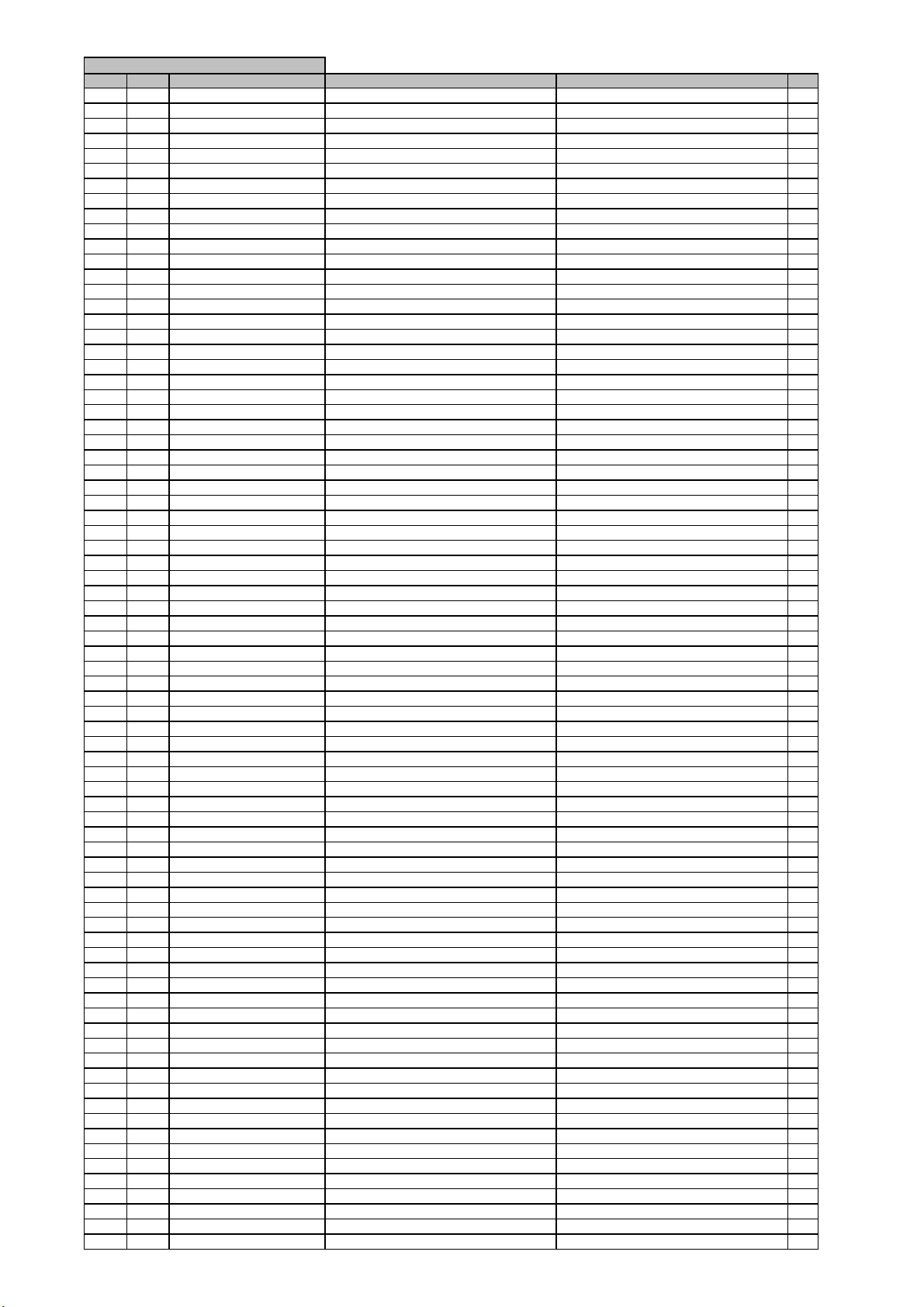
l
r
)
y
MAIN PCB ASSY
harman/kardon
AVR 260/230 Service Manual
Page 20 of 131
Leve
Ref. # Part Numbe
....5 C683 CCEA1HH100T CAP , ELECT 10UF 50V 1
....5 C684 CCEA1HH100T CAP , ELECT 10UF 50V 1
....5 C685 CCEA1HH100T CAP , ELECT 10UF 50V 1
....5 C721 CCKT1H221KB CAP , CERAMIC 220PF 50V K 1
....5 C722 CCKT1H221KB CAP , CERAMIC 220PF 50V K 1
....5 C723 CCKT1H221KB CAP , CERAMIC 220PF 50V K 1
....5 C724 CCKT1H221KB CAP , CERAMIC 220PF 50V K 1
....5 C725 CCKT1H221KB CAP , CERAMIC 220PF 50V K 1
....5 C726 CCKT1H221KB CAP , CERAMIC 220PF 50V K 1
....5 C727 CCKT1H221KB CAP , CERAMIC 220PF 50V K 1
....5 C728 CCKT1H221KB CAP , CERAMIC 220PF 50V K 1
....5 C801 CCEA1HH100T CAP , ELECT 10UF 50V 1
....5 C802 CCEA1HH100T CAP , ELECT 10UF 50V 1
....5 C803 CCCT1H330JC CAP , CERAMIC 33PF 50V J 1
....5 C804 CCCT1H330JC CAP , CERAMIC 33PF 50V J 1
....5 C805 CCCT1H120JC CAP , CERAMIC 12PF 50V J 1
....5 C806 CCCT1H120JC CAP , CERAMIC 12PF 50V J 1
....5 C811 CCEA1CH101T CAP , ELECT 100UF 16V 1
....5 C812 CCEA1CH101T CAP , ELECT 100UF 16V 1
....5 C813 CCEA1CH101T CAP , ELECT 100UF 16V 1
....5 C814 CCEA1CH101T CAP , ELECT 100UF 16V 1
....5 C815 CCKT1H331KB CAP , CERAMIC 330PF 50V K 1
....5 C816 CCBS1H331KBT CAP , CERAMIC(330PF/50V) CH UP025 B331K-A-B Z 1
....5 C817 CCEA1HH100T CAP , ELECT 10UF 50V 1
....5 C818 CCEA1HH100T CAP , ELECT 10UF 50V 1
....5 C819 CCBS1H681KBT CAP , CERAMIC(680PF/50V) CH UP025 B681K-A-B Z 1
....5 C820 CCBS1H681KBT CAP , CERAMIC(680PF/50V) CH UP025 B681K-A-B Z 1
....5 C900 HCQI1H473JZT CAP , MYLAR 0.047UF 50V J 1
....5 C901 HCQI1H473JZT CAP , MYLAR 0.047UF 50V J 1
....5 C905 CCFT1H223ZF CAP , CERAMIC 0.022UF 50V Z 1
....5 C907 CCEA1CH101T CAP , ELECT 100UF 16V 1
....5 C908 CCFT1H223ZF CAP , CERAMIC 0.022UF 50V Z 1
....5 C910 HCQI1H473JZT CAP , MYLAR 0.047UF 50V J 1
....5 C911 CCEA1CH471T CAP , ELECT 470UF 16V 1
....5 C912 CCEA1EH221T CAP , ELECT 220UF 25V 1
....5 C913 CCFT1H104ZF CAP , SEMICONDUCTOR 0.1UF 50V Z 1
....5 C914 HCQI1H473JZT CAP , MYLAR 0.047UF 50V J 1
....5 C917 HCQI1H473JZT CAP , MYLAR 0.047UF 50V J 1
....5 C918 HCQI1H473JZT CAP , MYLAR 0.047UF 50V J 1
....5 C919 HCQI1H473JZT CAP , MYLAR 0.047UF 50V J 1
....5 C924 CCFT1H104ZF CAP , SEMICONDUCTOR 0.1UF 50V Z 1
....5 C925 CCFT1H104ZF CAP , SEMICONDUCTOR 0.1UF 50V Z 1
....5 C926 CCEA1CH221T CAP , ELECT 220UF 16V 1
....5 C932 CCEA1CH101T CAP , ELECT 100UF 16V 1
....5 C933 CCEA1CH221T CAP , ELECT 220UF 16V 1
....5 C934 CCFT1H223ZF CAP , CERAMIC 0.022UF 50V Z 1
....5 C939 CCEA1HH4R7T CAP , ELECT 4.7UF 50V 1
....5 C940 CCEA1AH471T CAP , ELECT 470UF 10V 1
....5 C948 CCFT1H104ZF CAP , SEMICONDUCTOR 0.1UF 50V Z 1
....5 C950 CCEA1AH471T CAP , ELECT 470UF 10V 1
....5 C971 HCQI1H562JZT CAP , MYLAR 5600PF 50V J 1
....5 C972 HCQI1H562JZT CAP , MYLAR 5600PF 50V J 1
....5 C973 HCQI1H562JZT CAP , MYLAR 5600PF 50V J 1
....5 C974 HCQI1H562JZT CAP , MYLAR 5600PF 50V J 1
....5 C975 HCQI1H562JZT CAP , MYLAR 5600PF 50V J 1
....5 C977 CCEA1HH3R3T CAP , ELECT 3.3UF 50V 1
....5 C980 HCQI1H562JZT CAP , MYLAR 5600PF 50V J 1
....5 C981 HCQI1H562JZT CAP , MYLAR 5600PF 50V J 1
....5 C990 HCQI1H473JZT CAP , MYLAR 0.047UF 50V J 1
....5 C991 CCEA1HH1R0T CAP , ELECT 1UF 50V 1
....5 C992 HCQI1H473JZT CAP , MYLAR 0.047UF 50V J 1
....5 C993 HCQI1H473JZT CAP , MYLAR 0.047UF 50V J 1
....5 C994 HCQI1H473JZT CAP , MYLAR 0.047UF 50V J 1
....5 C995 HCQI1H473JZT CAP , MYLAR 0.047UF 50V J 1
....5 C996 HCQI1H473JZT CAP , MYLAR 0.047UF 50V J 1
....5 C997 HCQI1H473JZT CAP , MYLAR 0.047UF 50V J 1
....5 C999 CCFT1H223ZF CAP , CERAMIC 0.022UF 50V Z 1
....5 D501 CVD1SS133MT DIODE 1SS133 1
....5 D502 CVD1SS133MT DIODE 1SS133 1
....5 D503 CVD1SS133MT DIODE 1SS133 1
....5 D504 CVD1SS133MT DIODE 1SS133 1
....5 D505 CVD1SS133MT DIODE 1SS133 1
....5 D581 CVD1SS133MT DIODE 1SS133 1
....5 D582 CVD1SS133MT DIODE 1SS133 1
....5 D583 CVD1SS133MT DIODE 1SS133 1
....5 D584 CVD1SS133MT DIODE 1SS133 1
....5 D585 CVD1SS133MT DIODE 1SS133 1
Description
Drawing No (Value
Qt
Page 21
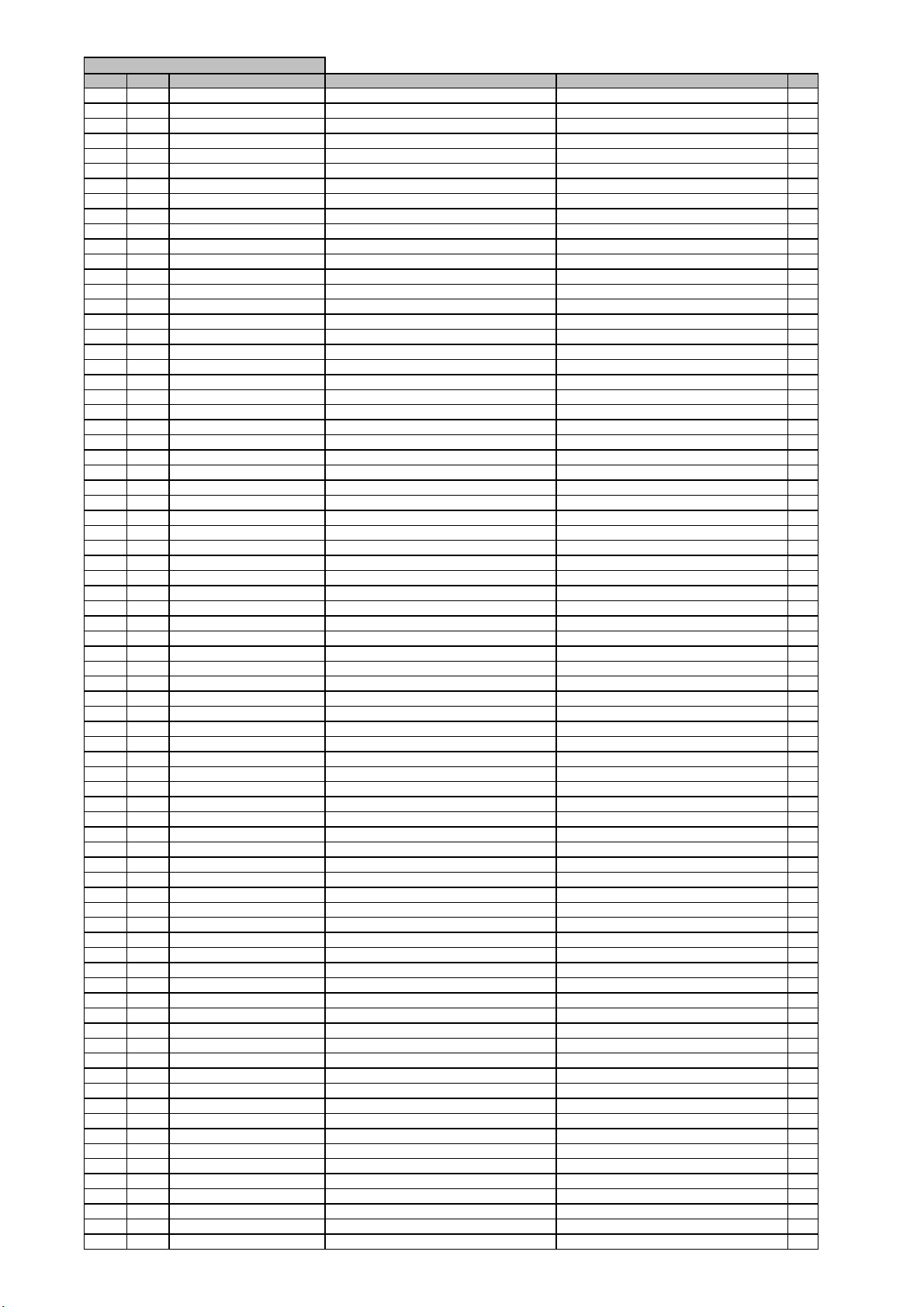
l
r
)
y
MAIN PCB ASSY
harman/kardon
AVR 260/230 Service Manual
Page 21 of 131
Leve
Ref. # Part Numbe
....5 D801 CVD1SS133MT DIODE 1SS133 1
....5 D802 CVD1SS133MT DIODE 1SS133 1
....5 D803 CVD1SS133MT DIODE 1SS133 1
....5 D804 CVD1SS133MT DIODE 1SS133 1
....5 D901 CVD1N4003SRT DIODE , RECT 1N4003 1
....5 D902 CVD1SS133MT DIODE 1SS133 1
....5 D911 CVD1SS133MT DIODE 1SS133 1
....5 D912 CVD1SS133MT DIODE 1SS133 1
....5 D914 CVD1SS133MT DIODE 1SS133 1
....5 D917 CVD1SS133MT DIODE 1SS133 1
....5 D953 CVD1SS133MT DIODE 1SS133 1
....5 D954 CVD1N4003SRT DIODE , RECT 1N4003 1
....5 D955 CVD1N4003SRT DIODE , RECT 1N4003 1
....5 D956 CVD1N4003SRT DIODE , RECT 1N4003 1
....5 D957 CVD1N4003SRT DIODE , RECT 1N4003 1
....5 D961 CVD1N4003ST DIODE , RECT 1N4003 1
....5 D962 CVD1N4003SRT DIODE , RECT 1N4003 1
....5 D963 CVD1N4003SRT DIODE , RECT 1N4003 1
....5 D964 CVD1SS133MT DIODE 1SS133 1
....5 D967 CVD1SS133MT DIODE 1SS133 1
....5 D968 CVD1SS133MT DIODE 1SS133 1
....5 D969 CVD1SS133MT DIODE 1SS133 1
....5 D971 CVD1SS133MT DIODE 1SS133 1
....5 D972 CVD1SS133MT DIODE 1SS133 1
....5 D973 CVD1SS133MT DIODE 1SS133 1
....5 D974 CVD1SS133MT DIODE 1SS133 1
....5 D975 CVD1SS133MT DIODE 1SS133 1
....5 D976 CVD1SS133MT DIODE 1SS133 1
....5 D979 CVDZJ5.1BT DIODE , ZENER ZJ5.1B 1/2W 1
....5 ET90 HJT1A025 PALTE , EARTH MET37-0002 1
....5 ET91 HJT1A025 PALTE , EARTH MET37-0002 1
....5 F901 KJCFC5S HOLDER , FUSE 2
....5 F902 KBA2D2500TLET FUSE (2.5A) 1
....5 IC97 HVIRE5VT28CATZ I.C , RESET (RICOH) 1
....5 Q501 HVTKTA1268GRT T.R KTA1268GR 1
....5 Q502 HVTKTA1268GRT T.R KTA1268GR 1
....5 Q503 HVTKTA1268GRT T.R KTA1268GR 1
....5 Q504 HVTKTA1268GRT T.R KTA1268GR 1
....5 Q505 HVTKTA1268GRT T.R KTA1268GR 1
....5 Q511 HVTKTC3200GRT T.R KTC3200GR 1
....5 Q512 HVTKTC3200GRT T.R KTC3200GR 1
....5 Q513 HVTKTC3200GRT T.R KTC3200GR 1
....5 Q514 HVTKTC3200GRT T.R KTC3200GR 1
....5 Q515 HVTKTC3200GRT T.R KTC3200GR 1
....5 Q516 HVTKTC3200GRT T.R KTC3200GR 1
....5 Q517 HVTKTC3200GRT T.R KTC3200GR 1
....5 Q518 HVTKTC3200GRT T.R KTC3200GR 1
....5 Q519 HVTKTC3200GRT T.R KTC3200GR 1
....5 Q520 HVTKTC3200GRT T.R KTC3200GR 1
....5 Q541 HVTKTC3198YT T.R KTC3198Y 1
....5 Q542 HVTKTC3198YT T.R KTC3198Y 1
....5 Q543 HVTKTC3198YT T.R KTC3198Y 1
....5 Q544 HVTKTC3198YT T.R KTC3198Y 1
....5 Q545 HVTKTC3198YT T.R KTC3198Y 1
....5 Q556 HVTKTC3200GRT T.R KTC3200GR 1
....5 Q557 HVTKTC3200GRT T.R KTC3200GR 1
....5 Q558 HVTKTC3200GRT T.R KTC3200GR 1
....5 Q559 HVTKTC3200GRT T.R KTC3200GR 1
....5 Q560 HVTKTC3200GRT T.R KTC3200GR 1
....5 Q561 HVTKTC3200GRT T.R KTC3200GR 1
....5 Q562 HVTKTC3200GRT T.R KTC3200GR 1
....5 Q563 HVTKTC3200GRT T.R KTC3200GR 1
....5 Q564 HVTKTC3200GRT T.R KTC3200GR 1
....5 Q565 HVTKTC3200GRT T.R KTC3200GR 1
....5 Q601 HVTKTA1268GRT T.R KTA1268GR 1
....5 Q602 HVTKTA1268GRT T.R KTA1268GR 1
....5 Q603 HVTKTA1268GRT T.R KTA1268GR 1
....5 Q604 HVTKTA1268GRT T.R KTA1268GR 1
....5 Q605 HVTKTA1268GRT T.R KTA1268GR 1
....5 Q681 HVTKTC3199YT T.R KTC3199Y 1
....5 Q682 HVTKTC3199YT T.R KTC3199Y 1
....5 Q683 HVTKTC3199YT T.R KTC3199Y 1
....5 Q684 HVTKTC3199YT T.R KTC3199Y 1
....5 Q685 HVTKTC3199YT T.R KTC3199Y 1
....5 Q801 HVTKTC3199YT T.R KTC3199Y 1
....5 Q802 HVTKTC3199YT T.R KTC3199Y 1
....5 Q812 HVTKTA1268GRT T.R KTA1268GR 1
Description
Drawing No (Value
Qt
Page 22
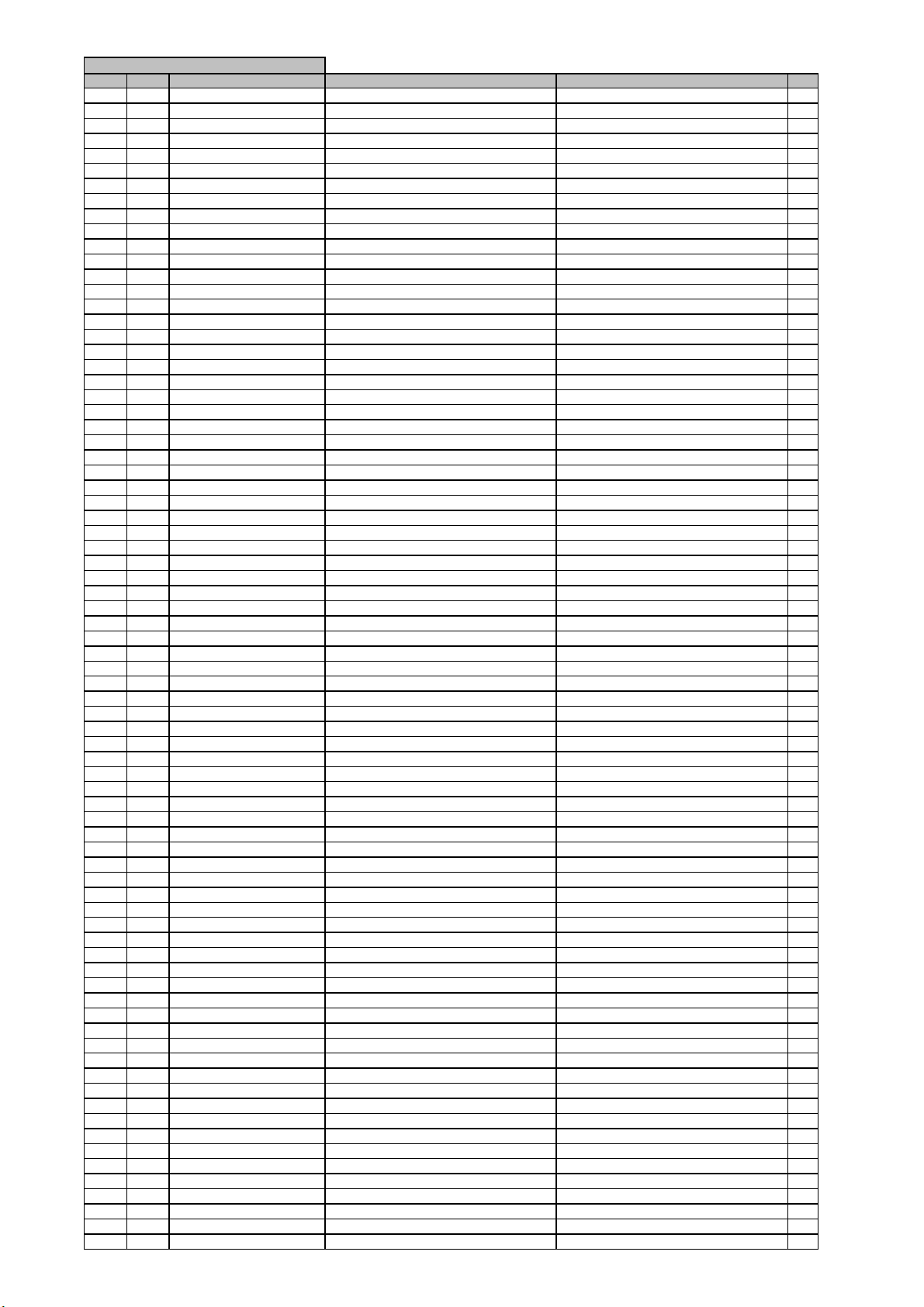
l
r
)
y
MAIN PCB ASSY
harman/kardon
AVR 260/230 Service Manual
Page 22 of 131
Leve
Ref. # Part Numbe
....5 Q813 HVTKTC3200GRT T.R KTC3200GR 1
....5 Q814 HVTKTA1268GRT T.R KTA1268GR 1
....5 Q815 HVTKTC3200GRT T.R KTC3200GR 1
....5 Q816 HVTKTA1268GRT T.R KTA1268GR 1
....5 Q817 HVTKTA1268GRT T.R KTA1268GR 1
....5 Q818 HVTKTC3200GRT T.R KTC3200GR 1
....5 Q819 HVTKTC3200GRT T.R KTC3200GR 1
....5 Q820 HVTKTC3200GRT T.R KTC3200GR 1
....5 Q821 HVTKTC3200GRT T.R KTC3200GR 1
....5 Q822 HVTKTC3200GRT T.R KTC3200GR 1
....5 Q823 HVTKTC3200GRT T.R KTC3200GR 1
....5 Q824 HVTKTC3198YT T.R KTC3198Y 1
....5 Q825 HVTKTC3198YT T.R KTC3198Y 1
....5 Q901 HVTKTC3199YT T.R KTC3199Y 1
....5 Q911 HVTKTA1271YT T.R KTA1271Y 1
....5 Q912 HVTKTA1271YT T.R KTA1271Y 1
....5 Q913 HVTKTA1271YT T.R KTA1271Y 1
....5 Q914 HVTKTA1271YT T.R KTA1271Y 1
....5 Q915 HVTKTC3199YT T.R KTC3199Y 1
....5 Q916 HVTKTC3199YT T.R KTC3199Y 1
....5 Q917 HVTKTC3199YT T.R KTC3199Y 1
....5 Q918 HVTKTC3199YT T.R KTC3199Y 1
....5 Q938 HVTKRA107MT T.R KRA107M 1
....5 Q939 HVTKRA107MT T.R KRA107M 1
....5 Q941 HVTKTC3199YT T.R KTC3199Y 1
....5 Q942 HVTKTC3199YT T.R KTC3199Y 1
....5 Q943 HVTKTC3199YT T.R KTC3199Y 1
....5 Q951 HVTKRC107MT T.R KRC107M 1
....5 Q952 HVTKRA107MT T.R KRA107M 1
....5 Q960 HVTKRC107MT T.R KRC107M 1
....5 Q961 HVTKTA1024YT T.R 1
....5 Q991 HVTKRC107MT T.R KRC107M 1
....5 Q992 HVTKRA107MT T.R KRA107M 1
....5 Q997 HVTKRA107MT T.R KRA107M 1
....5 Q998 HVTKRC107MT T.R KRC107M 1
....5 R501 CRD20TJ433T RES , CARBON 43K OHM 1/5W J 1
....5 R502 CRD20TJ433T RES , CARBON 43K OHM 1/5W J 1
....5 R503 CRD20TJ433T RES , CARBON 43K OHM 1/5W J 1
....5 R504 CRD20TJ433T RES , CARBON 43K OHM 1/5W J 1
....5 R505 CRD20TJ433T RES , CARBON 43K OHM 1/5W J 1
....5 R506 CRD20TJ333T RES , CARBON 33K OHM 1/5W J 1
....5 R507 CRD20TJ333T RES , CARBON 33K OHM 1/5W J 1
....5 R508 CRD20TJ333T RES , CARBON 33K OHM 1/5W J 1
....5 R509 CRD20TJ333T RES , CARBON 33K OHM 1/5W J 1
....5 R510 CRD20TJ333T RES , CARBON 33K OHM 1/5W J 1
....5 R511 CRD20TJ152T RES , CARBON 1.5K OHM 1/5W J 1
....5 R512 CRD20TJ152T RES , CARBON 1.5K OHM 1/5W J 1
....5 R513 CRD20TJ152T RES , CARBON 1.5K OHM 1/5W J 1
....5 R514 CRD20TJ152T RES , CARBON 1.5K OHM 1/5W J 1
....5 R515 CRD20TJ152T RES , CARBON 1.5K OHM 1/5W J 1
....5 R516 CRD20TJ152T RES , CARBON 1.5K OHM 1/5W J 1
....5 R517 CRD20TJ152T RES , CARBON 1.5K OHM 1/5W J 1
....5 R518 CRD20TJ152T RES , CARBON 1.5K OHM 1/5W J 1
....5 R519 CRD20TJ152T RES , CARBON 1.5K OHM 1/5W J 1
....5 R520 CRD20TJ152T RES , CARBON 1.5K OHM 1/5W J 1
....5 R521 CRD20TJ471T RES , CARBON 470 OHM 1/5W J 1
....5 R522 CRD20TJ471T RES , CARBON 470 OHM 1/5W J 1
....5 R523 CRD20TJ471T RES , CARBON 470 OHM 1/5W J 1
....5 R524 CRD20TJ471T RES , CARBON 470 OHM 1/5W J 1
....5 R525 CRD20TJ471T RES , CARBON 470 OHM 1/5W J 1
....5 R531 CRD20TJ221T RES , CARBON 220 OHM 1/5W J 1
....5 R532 CRD20TJ221T RES , CARBON 220 OHM 1/5W J 1
....5 R533 CRD20TJ221T RES , CARBON 220 OHM 1/5W J 1
....5 R534 CRD20TJ221T RES , CARBON 220 OHM 1/5W J 1
....5 R535 CRD20TJ221T RES , CARBON 220 OHM 1/5W J 1
....5 R536 CRD20TJ221T RES , CARBON 220 OHM 1/5W J 1
....5 R537 CRD20TJ221T RES , CARBON 220 OHM 1/5W J 1
....5 R538 CRD20TJ221T RES , CARBON 220 OHM 1/5W J 1
....5 R539 CRD20TJ221T RES , CARBON 220 OHM 1/5W J 1
....5 R540 CRD20TJ221T RES , CARBON 220 OHM 1/5W J 1
....5 R541 CRD20TJ271T RES , CARBON 270 OHM 1/5W J 1
....5 R542 CRD20TJ271T RES , CARBON 270 OHM 1/5W J 1
....5 R543 CRD20TJ271T RES , CARBON 270 OHM 1/5W J 1
....5 R544 CRD20TJ271T RES , CARBON 270 OHM 1/5W J 1
....5 R545 CRD20TJ271T RES , CARBON 270 OHM 1/5W J 1
....5 R556 CRD20TJ273T RES , CARBON 27K OHM 1/5W J 1
....5 R557 CRD20TJ273T RES , CARBON 27K OHM 1/5W J 1
Description
Drawing No (Value
Qt
Page 23
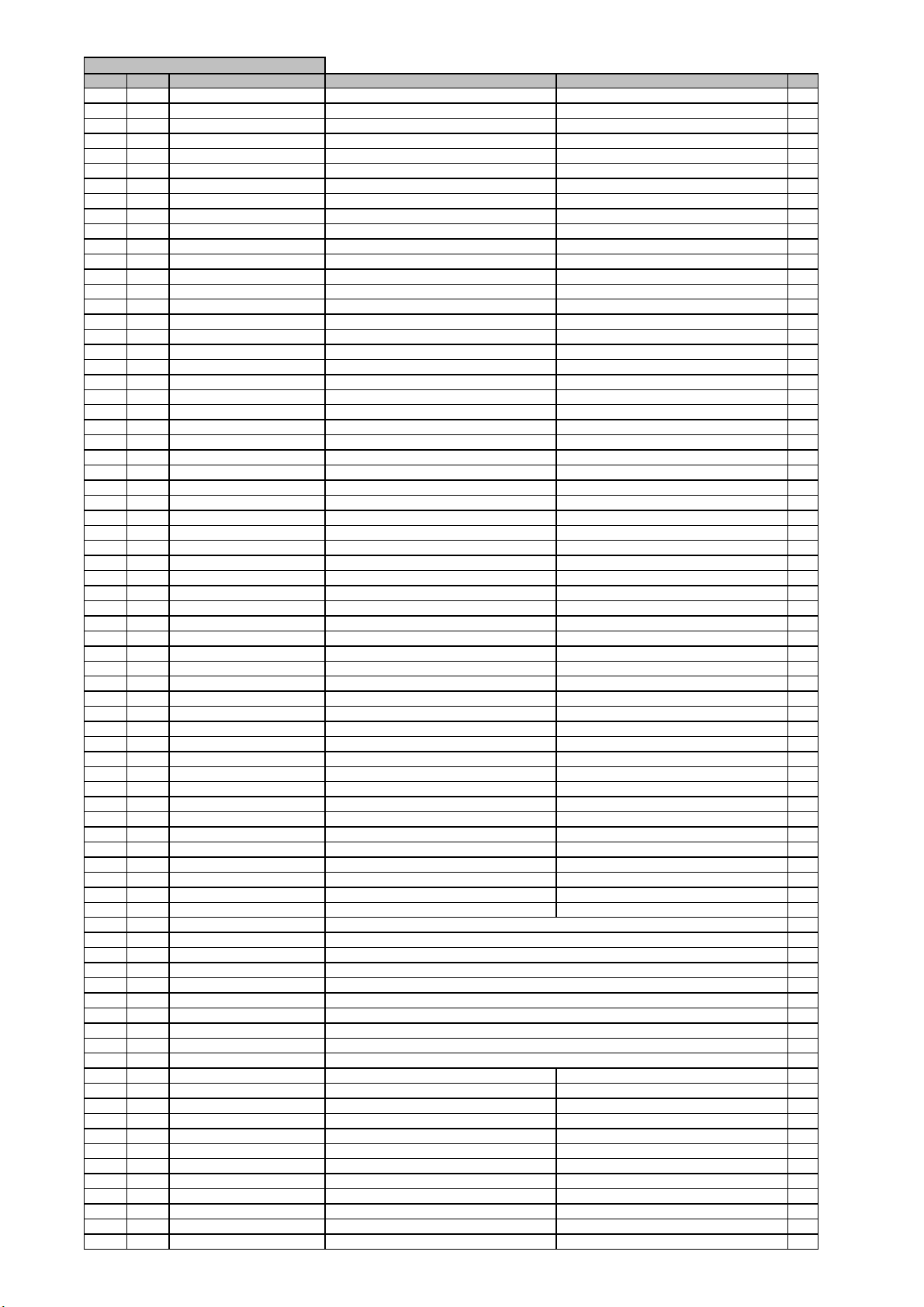
l
r
)
y
MAIN PCB ASSY
harman/kardon
AVR 260/230 Service Manual
Page 23 of 131
Leve
Ref. # Part Numbe
....5 R558 CRD20TJ273T RES , CARBON 27K OHM 1/5W J 1
....5 R559 CRD20TJ273T RES , CARBON 27K OHM 1/5W J 1
....5 R560 CRD20TJ273T RES , CARBON 27K OHM 1/5W J 1
....5 R561 CRD20TJ162T RES , CARBON (1.6K OHM) 1
....5 R562 CRD20TJ162T RES , CARBON (1.6K OHM) 1
....5 R563 CRD20TJ162T RES , CARBON (1.6K OHM) 1
....5 R564 CRD20TJ162T RES , CARBON (1.6K OHM) 1
....5 R565 CRD20TJ162T RES , CARBON (1.6K OHM) 1
....5 R566 CRD20TJ561T RES , CARBON 560 OHM 1/5W J 1
....5 R567 CRD20TJ561T RES , CARBON 560 OHM 1/5W J 1
....5 R568 CRD20TJ561T RES , CARBON 560 OHM 1/5W J 1
....5 R569 CRD20TJ561T RES , CARBON 560 OHM 1/5W J 1
....5 R570 CRD20TJ561T RES , CARBON 560 OHM 1/5W J 1
....5 R571 CRD20TJ561T RES , CARBON 560 OHM 1/5W J 1
....5 R572 CRD20TJ561T RES , CARBON 560 OHM 1/5W J 1
....5 R573 CRD20TJ561T RES , CARBON 560 OHM 1/5W J 1
....5 R574 CRD20TJ561T RES , CARBON 560 OHM 1/5W J 1
....5 R575 CRD20TJ561T RES , CARBON 560 OHM 1/5W J 1
....5 R576 CRD20TJ100T RES , CARBON 10 OHM 1/5W J 1
....5 R577 CRD20TJ100T RES , CARBON 10 OHM 1/5W J 1
....5 R578 CRD20TJ100T RES , CARBON 10 OHM 1/5W J 1
....5 R579 CRD20TJ100T RES , CARBON 10 OHM 1/5W J 1
....5 R580 CRD20TJ100T RES , CARBON 10 OHM 1/5W J 1
....5 R581 CRD20TJ561T RES , CARBON 560 OHM 1/5W J 1
....5 R582 CRD20TJ561T RES , CARBON 560 OHM 1/5W J 1
....5 R583 CRD20TJ561T RES , CARBON 560 OHM 1/5W J 1
....5 R584 CRD20TJ561T RES , CARBON 560 OHM 1/5W J 1
....5 R585 CRD20TJ561T RES , CARBON 560 OHM 1/5W J 1
....5 R586 CRD20TJ561T RES , CARBON 560 OHM 1/5W J 1
....5 R587 CRD20TJ561T RES , CARBON 560 OHM 1/5W J 1
....5 R588 CRD20TJ561T RES , CARBON 560 OHM 1/5W J 1
....5 R589 CRD20TJ561T RES , CARBON 560 OHM 1/5W J 1
....5 R590 CRD20TJ561T RES , CARBON 560 OHM 1/5W J 1
....5 R591 CRD20TJ561T RES , CARBON 560 OHM 1/5W J 1
....5 R592 CRD20TJ561T RES , CARBON 560 OHM 1/5W J 1
....5 R593 CRD20TJ561T RES , CARBON 560 OHM 1/5W J 1
....5 R594 CRD20TJ561T RES , CARBON 560 OHM 1/5W J 1
....5 R595 CRD20TJ561T RES , CARBON 560 OHM 1/5W J 1
....5 R596 CRD20TJ561T RES , CARBON 560 OHM 1/5W J 1
....5 R597 CRD20TJ561T RES , CARBON 560 OHM 1/5W J 1
....5 R598 CRD20TJ561T RES , CARBON 560 OHM 1/5W J 1
....5 R599 CRD20TJ561T RES , CARBON 560 OHM 1/5W J 1
....5 R600 CRD20TJ561T RES , CARBON 560 OHM 1/5W J 1
....5 R601 CRD20TJ223T RES , CARBON 22K OHM 1/5W J 1
....5 R602 CRD20TJ223T RES , CARBON 22K OHM 1/5W J 1
....5 R603 CRD20TJ223T RES , CARBON 22K OHM 1/5W J 1
....5 R604 CRD20TJ223T RES , CARBON 22K OHM 1/5W J 1
....5 R605 CRD20TJ223T RES , CARBON 22K OHM 1/5W J 1
....5 R606 CRD20TJ223T RES , CARBON 22K OHM 1/5W J 1
....5 R607 CRD20TJ223T RES , CARBON 22K OHM 1/5W J 1
....5 R608 CRD20TJ223T RES , CARBON 22K OHM 1/5W J 1
....5 R609 CRD20TJ223T RES , CARBON 22K OHM 1/5W J 1
....5 R610 CRD20TJ223T RES , CARBON 22K OHM 1/5W J 1
....5 R611 CRD20TJ100T RES , CARBON 10 OHM 1/5W J 1
....5 R612 CRD20TJ100T RES , CARBON 10 OHM 1/5W J 1
....5 R631 CRD25FJ180T RES , CARBON (18 OHM) NONFLAMMABLE 1
....5 R632 CRD25FJ180T RES , CARBON (18 OHM) NONFLAMMABLE 1
....5 R633 CRD25FJ180T RES , CARBON (18 OHM) NONFLAMMABLE 1
....5 R634 CRD25FJ180T RES , CARBON (18 OHM) NONFLAMMABLE 1
....5 R635 CRD25FJ180T RES , CARBON (18 OHM) NONFLAMMABLE 1
....5 R636 CRD25FJ180T RES , CARBON (18 OHM) NONFLAMMABLE 1
....5 R637 CRD25FJ180T RES , CARBON (18 OHM) NONFLAMMABLE 1
....5 R638 CRD25FJ180T RES , CARBON (18 OHM) NONFLAMMABLE 1
....5 R639 CRD25FJ180T RES , CARBON (18 OHM) NONFLAMMABLE 1
....5 R640 CRD25FJ180T RES , CARBON (18 OHM) NONFLAMMABLE 1
....5 R646 CRD25FJ3R3T RES , CARBON 3.3 OHM 1/4W J 1
....5 R647 CRD25FJ3R3T RES , CARBON 3.3 OHM 1/4W J 1
....5 R648 CRD25FJ3R3T RES , CARBON 3.3 OHM 1/4W J 1
....5 R649 CRD25FJ3R3T RES , CARBON 3.3 OHM 1/4W J 1
....5 R650 CRD25FJ3R3T RES , CARBON 3.3 OHM 1/4W J 1
....5 R651 CRD25FJ3R3T RES , CARBON 3.3 OHM 1/4W J 1
....5 R652 CRD25FJ3R3T RES , CARBON 3.3 OHM 1/4W J 1
....5 R653 CRD25FJ3R3T RES , CARBON 3.3 OHM 1/4W J 1
....5 R654 CRD25FJ3R3T RES , CARBON 3.3 OHM 1/4W J 1
....5 R655 CRD25FJ3R3T RES , CARBON 3.3 OHM 1/4W J 1
....5 R666 CRD25TJ470T RES , CARBON (47 OHM) 1
....5 R667 CRD25TJ470T RES , CARBON (47 OHM) 1
Description
Drawing No (Value
Qt
Page 24
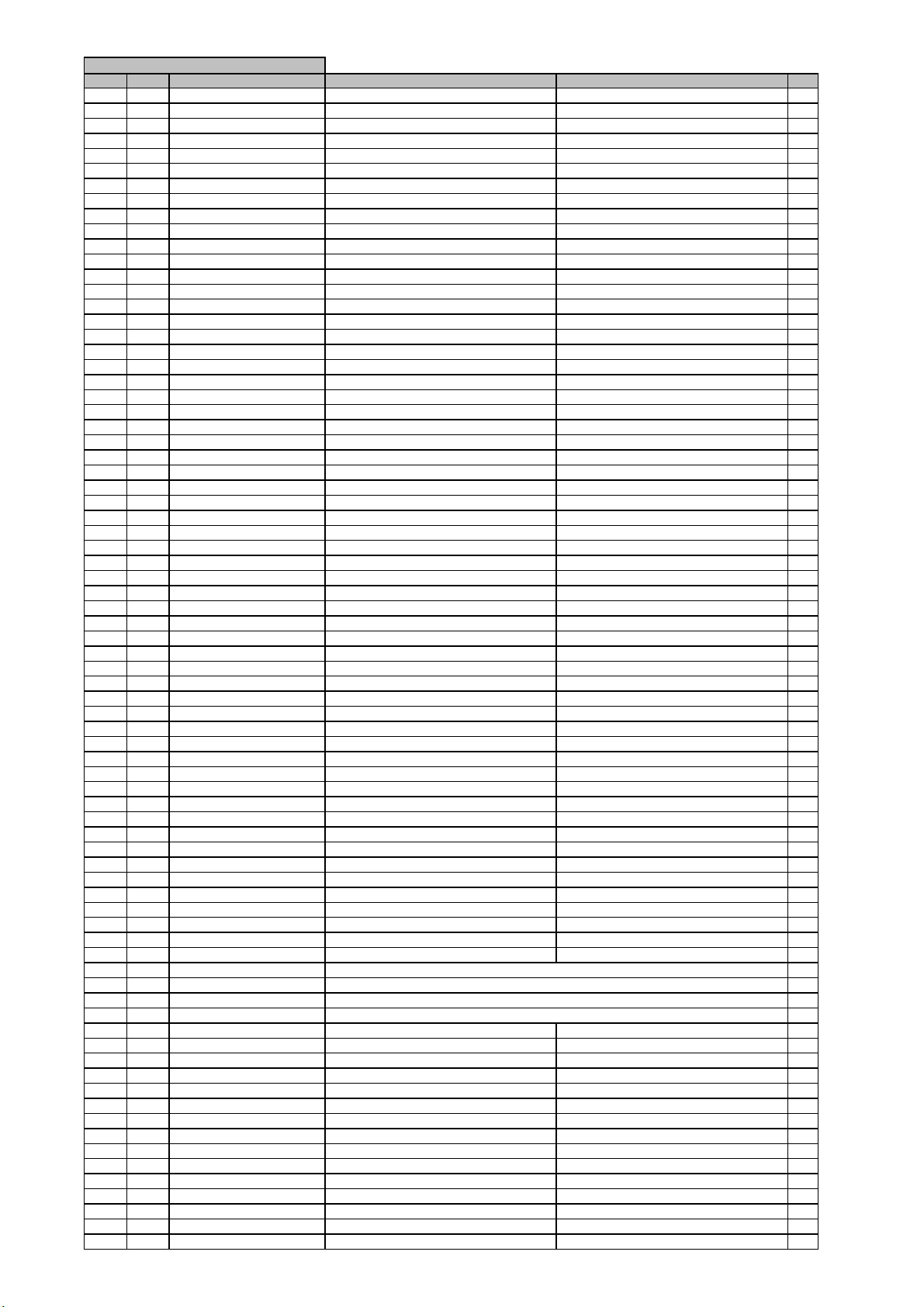
l
r
)
y
MAIN PCB ASSY
harman/kardon
AVR 260/230 Service Manual
Page 24 of 131
Leve
Ref. # Part Numbe
....5 R668 CRD25TJ470T RES , CARBON (47 OHM) 1
....5 R669 CRD25TJ470T RES , CARBON (47 OHM) 1
....5 R670 CRD25TJ470T RES , CARBON (47 OHM) 1
....5 R671 CRD20TJ472T RES , CARBON 4.7K OHM 1/5W J 1
....5 R672 CRD20TJ472T RES , CARBON 4.7K OHM 1/5W J 1
....5 R673 CRD20TJ472T RES , CARBON 4.7K OHM 1/5W J 1
....5 R674 CRD20TJ472T RES , CARBON 4.7K OHM 1/5W J 1
....5 R675 CRD20TJ472T RES , CARBON 4.7K OHM 1/5W J 1
....5 R676 CRD25TJ182T RES , CARBON (1.8K OHM) 1
....5 R677 CRD25TJ182T RES , CARBON (1.8K OHM) 1
....5 R678 CRD25TJ182T RES , CARBON (1.8K OHM) 1
....5 R679 CRD25TJ182T RES , CARBON (1.8K OHM) 1
....5 R680 CRD25TJ182T RES , CARBON (1.8K OHM) 1
....5 R681 CRD20TJ562T RES , CARBON 5.6K OHM 1/5W J 1
....5 R682 CRD20TJ562T RES , CARBON 5.6K OHM 1/5W J 1
....5 R683 CRD20TJ562T RES , CARBON 5.6K OHM 1/5W J 1
....5 R684 CRD20TJ562T RES , CARBON 5.6K OHM 1/5W J 1
....5 R685 CRD20TJ562T RES , CARBON 5.6K OHM 1/5W J 1
....5 R686 CRD20TJ103T RES , CARBON 10K OHM 1/5W J 1
....5 R687 CRD20TJ103T RES , CARBON 10K OHM 1/5W J 1
....5 R688 CRD20TJ103T RES , CARBON 10K OHM 1/5W J 1
....5 R689 CRD20TJ103T RES , CARBON 10K OHM 1/5W J 1
....5 R690 CRD20TJ103T RES , CARBON 10K OHM 1/5W J 1
....5 R696 CRD25TJ470T RES , CARBON (47 OHM) 1
....5 R697 CRD25TJ470T RES , CARBON (47 OHM) 1
....5 R698 CRD25TJ470T RES , CARBON (47 OHM) 1
....5 R699 CRD25TJ470T RES , CARBON (47 OHM) 1
....5 R700 CRD25TJ470T RES , CARBON (47 OHM) 1
....5 R771 CRD20TJ750T RES , CARBON 75 OHM 1/5W J 1
....5 R772 CRD20TJ750T RES , CARBON 75 OHM 1/5W J 1
....5 R773 CRD20TJ750T RES , CARBON 75 OHM 1/5W J 1
....5 R774 CRD20TJ750T RES , CARBON 75 OHM 1/5W J 1
....5 R775 CRD20TJ750T RES , CARBON 75 OHM 1/5W J 1
....5 R776 CRD20TJ750T RES , CARBON 75 OHM 1/5W J 1
....5 R777 CRD20TJ750T RES , CARBON 75 OHM 1/5W J 1
....5 R781 CRD20TJ750T RES , CARBON 75 OHM 1/5W J 1
....5 R782 CRD20TJ750T RES , CARBON 75 OHM 1/5W J 1
....5 R783 CRD20TJ750T RES , CARBON 75 OHM 1/5W J 1
....5 R784 CRD20TJ750T RES , CARBON 75 OHM 1/5W J 1
....5 R785 CRD20TJ750T RES , CARBON 75 OHM 1/5W J 1
....5 R786 CRD20TJ750T RES , CARBON 75 OHM 1/5W J 1
....5 R787 CRD20TJ750T RES , CARBON 75 OHM 1/5W J 1
....5 R801 CRD20TJ103T RES , CARBON 10K OHM 1/5W J 1
....5 R802 CRD20TJ103T RES , CARBON 10K OHM 1/5W J 1
....5 R803 CRD20TJ562T RES , CARBON 5.6K OHM 1/5W J 1
....5 R804 CRD20TJ562T RES , CARBON 5.6K OHM 1/5W J 1
....5 R805 CRD20TJ472T RES , CARBON 4.7K OHM 1/5W J 1
....5 R807 CRD20TJ472T RES , CARBON 4.7K OHM 1/5W J 1
....5 R808 CRD25TJ182T RES , CARBON (1.8K OHM) 1
....5 R809 CRD25TJ182T RES , CARBON (1.8K OHM) 1
....5 R812 CRD25TJ470T RES , CARBON (47 OHM) 1
....5 R813 CRD25TJ470T RES , CARBON (47 OHM) 1
....5 R814 CRD25TJ470T RES , CARBON (47 OHM) 1
....5 R815 CRD25TJ470T RES , CARBON (47 OHM) 1
....5 R817 CRD25FJ3R3T RES , CARBON 3.3 OHM 1/4W J 1
....5 R818 CRD25FJ3R3T RES , CARBON 3.3 OHM 1/4W J 1
....5 R819 CRD25FJ3R3T RES , CARBON 3.3 OHM 1/4W J 1
....5 R820 CRD25FJ3R3T RES , CARBON 3.3 OHM 1/4W J 1
....5 R821 CRD25FJ180T RES , CARBON (18 OHM) NONFLAMMABLE 1
....5 R822 CRD25FJ180T RES , CARBON (18 OHM) NONFLAMMABLE 1
....5 R823 CRD25FJ180T RES , CARBON (18 OHM) NONFLAMMABLE 1
....5 R824 CRD25FJ180T RES , CARBON (18 OHM) NONFLAMMABLE 1
....5 R830 CRD20TJ223T RES , CARBON 22K OHM 1/5W J 1
....5 R831 CRD20TJ223T RES , CARBON 22K OHM 1/5W J 1
....5 R832 CRD20TJ223T RES , CARBON 22K OHM 1/5W J 1
....5 R833 CRD20TJ223T RES , CARBON 22K OHM 1/5W J 1
....5 R834 CRD20TJ561T RES , CARBON 560 OHM 1/5W J 1
....5 R835 CRD20TJ561T RES , CARBON 560 OHM 1/5W J 1
....5 R836 CRD20TJ561T RES , CARBON 560 OHM 1/5W J 1
....5 R837 CRD20TJ561T RES , CARBON 560 OHM 1/5W J 1
....5 R838 CRD20TJ561T RES , CARBON 560 OHM 1/5W J 1
....5 R839 CRD20TJ561T RES , CARBON 560 OHM 1/5W J 1
....5 R840 CRD20TJ561T RES , CARBON 560 OHM 1/5W J 1
....5 R841 CRD20TJ561T RES , CARBON 560 OHM 1/5W J 1
....5 R842 CRD20TJ561T RES , CARBON 560 OHM 1/5W J 1
....5 R843 CRD20TJ561T RES , CARBON 560 OHM 1/5W J 1
....5 R844 CRD20TJ561T RES , CARBON 560 OHM 1/5W J 1
Description
Drawing No (Value
Qt
Page 25
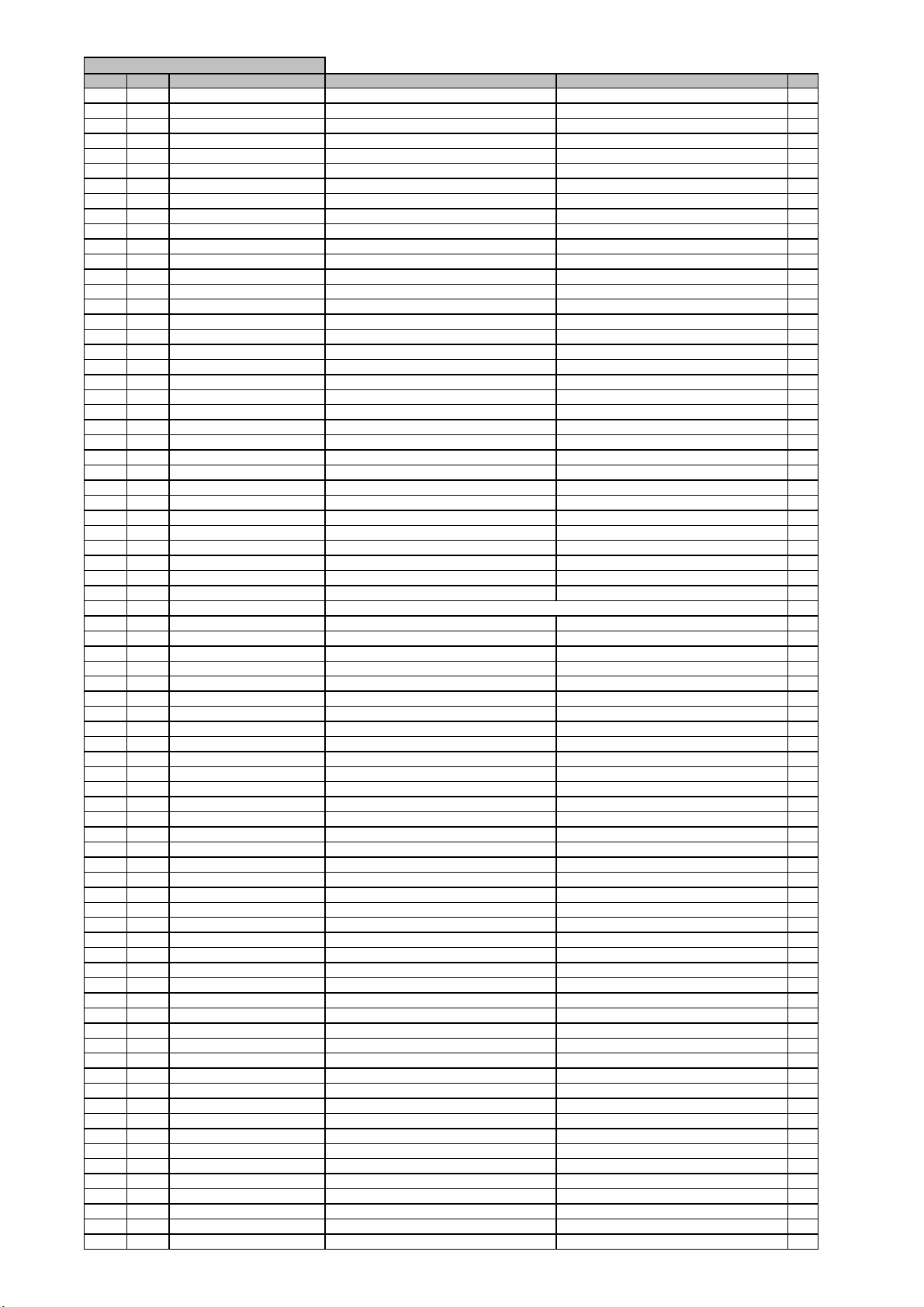
l
r
)
y
MAIN PCB ASSY
harman/kardon
AVR 260/230 Service Manual
Page 25 of 131
Leve
Ref. # Part Numbe
....5 R845 CRD20TJ561T RES , CARBON 560 OHM 1/5W J 1
....5 R848 CRD20TJ273T RES , CARBON 27K OHM 1/5W J 1
....5 R849 CRD20TJ273T RES , CARBON 27K OHM 1/5W J 1
....5 R850 CRD20TJ162T RES , CARBON (1.6K OHM) 1
....5 R851 CRD20TJ162T RES , CARBON (1.6K OHM) 1
....5 R852 CRD20TJ152T RES , CARBON 1.5K OHM 1/5W J 1
....5 R853 CRD20TJ152T RES , CARBON 1.5K OHM 1/5W J 1
....5 R854 CRD20TJ152T RES , CARBON 1.5K OHM 1/5W J 1
....5 R855 CRD20TJ152T RES , CARBON 1.5K OHM 1/5W J 1
....5 R856 CRD20TJ221T RES , CARBON 220 OHM 1/5W J 1
....5 R857 CRD20TJ221T RES , CARBON 220 OHM 1/5W J 1
....5 R858 CRD20TJ221T RES , CARBON 220 OHM 1/5W J 1
....5 R859 CRD20TJ221T RES , CARBON 220 OHM 1/5W J 1
....5 R860 CRD20TJ271T RES , CARBON 270 OHM 1/5W J 1
....5 R861 CRD20TJ271T RES , CARBON 270 OHM 1/5W J 1
....5 R862 CRD20TJ333T RES , CARBON 33K OHM 1/5W J 1
....5 R863 CRD20TJ333T RES , CARBON 33K OHM 1/5W J 1
....5 R870 CRD20TJ433T RES , CARBON 43K OHM 1/5W J 1
....5 R871 CRD20TJ433T RES , CARBON 43K OHM 1/5W J 1
....5 R872 CRD20TJ471T RES , CARBON 470 OHM 1/5W J 1
....5 R873 CRD20TJ471T RES , CARBON 470 OHM 1/5W J 1
....5 R900 CRD20TJ103T RES , CARBON 10K OHM 1/5W J 1
....5 R901 CRD25TJ393T RES , CARBON (39K OHM) 1
....5 R902 CRD25TJ393T RES , CARBON (39K OHM) 1
....5 R903 CRD25TJ393T RES , CARBON (39K OHM) 1
....5 R906 CRD25TJ393T RES , CARBON (39K OHM) 1
....5 R907 CRD20TJ103T RES , CARBON 10K OHM 1/5W J 1
....5 R908 CRD20TJ105T RES , CARBON 1M OHM 1/5W J 1
....5 R910 CRD20TJ105T RES , CARBON 1M OHM 1/5W J 1
....5 R912 CRD20TJ332T RES , CARBON 3.3K OHM 1/5W J 1
....5 R917 CRD25TJ393T RES , CARBON (39K OHM) 1
....5 R918 CRD25TJ393T RES , CARBON (39K OHM) 1
....5 R919 CRD25TJ393T RES , CARBON (39K OHM) 1
....5 R920 CRD25TJ393T RES , CARBON (39K OHM) 1
....5 R921 CRD25FJ180T RES , CARBON (18 OHM) NONFLAMMABLE 1
....5 R923 CRD20TJ220T RES , CARBON 22 OHM 1/5W J 1
....5 R924 CRD20TJ473T RES , CARBON 47K OHM 1/5W J 1
....5 R925 CRD20TJ473T RES , CARBON 47K OHM 1/5W J 1
....5 R926 CRD20TJ473T RES , CARBON 47K OHM 1/5W J 1
....5 R927 CRD20TJ473T RES , CARBON 47K OHM 1/5W J 1
....5 R928 CRD20TJ222T RES , CARBON 2.2K OHM 1/5W J 1
....5 R929 CRD20TJ222T RES , CARBON 2.2K OHM 1/5W J 1
....5 R930 CRD20TJ222T RES , CARBON 2.2K OHM 1/5W J 1
....5 R931 CRD20TJ222T RES , CARBON 2.2K OHM 1/5W J 1
....5 R932 CRD20TJ103T RES , CARBON 10K OHM 1/5W J 1
....5 R933 CRD20TJ472T RES , CARBON 4.7K OHM 1/5W J 1
....5 R934 CRD20TJ823T RES , CARBON 82K OHM 1/5W J 1
....5 R935 CRD20TJ154T RES , CARBON (150K OHM) 1
....5 R936 CRD20TJ184T RES , CARBON (180K OHM) 1
....5 R939 CRD20TJ472T RES , CARBON 4.7K OHM 1/5W J 1
....5 R940 CRD20TJ152T RES , CARBON 1.5K OHM 1/5W J 1
....5 R941 CRD20TJ223T RES , CARBON 22K OHM 1/5W J 1
....5 R942 CRD20TJ223T RES , CARBON 22K OHM 1/5W J 1
....5 R943 CRD20TJ223T RES , CARBON 22K OHM 1/5W J 1
....5 R944 CRD25TJ223T RES , CARBON 22K OHM 1/4W J 1
....5 R945 CRD20TJ223T RES , CARBON 22K OHM 1/5W J 1
....5 R946 CRD25TJ223T RES , CARBON 22K OHM 1/4W J 1
....5 R947 CRD20TJ223T RES , CARBON 22K OHM 1/5W J 1
....5 R948 CRD25TJ153T RES , CARBON (15K OHM) 1
....5 R952 CRD25TJ223T RES , CARBON 22K OHM 1/4W J 1
....5 R953 CRD20TJ223T RES , CARBON 22K OHM 1/5W J 1
....5 R954 CRD20TJ223T RES , CARBON 22K OHM 1/5W J 1
....5 R955 CRD20TJ203T RES , CARBON (20K OHM) 1
....5 R956 CRD20TJ394T RES , CARBON (390K OHM) 1
....5 R957 CRD20TJ153T RES , CARBON 15K OHM 1/5W J 1
....5 R958 CRD20TJ563T RES , CARBON 56K OHM 1/5W J 1
....5 R959 CRD20TJ104T RES , CARBON 100K OHM 1/5W J 1
....5 R960 CRD20TJ332T RES , CARBON 3.3K OHM 1/5W J 1
....5 R961 CRD20TJ331T RES , CARBON 330 OHM 1/5W J 1
....5 R962 CRD20TJ273T RES , CARBON 27K OHM 1/5W J 1
....5 R963 CRD20TJ105T RES , CARBON 1M OHM 1/5W J 1
....5 R964 CRD20TJ223T RES , CARBON 22K OHM 1/5W J 1
....5 R965 CRD20TJ223T RES , CARBON 22K OHM 1/5W J 1
....5 R966 CRD20TJ472T RES , CARBON 4.7K OHM 1/5W J 1
....5 R967 CRD20TJ562T RES , CARBON 5.6K OHM 1/5W J 1
....5 R968 CRD20TJ105T RES , CARBON 1M OHM 1/5W J 1
....5 R969 CRD20TJ103T RES , CARBON 10K OHM 1/5W J 1
Description
Drawing No (Value
Qt
Page 26
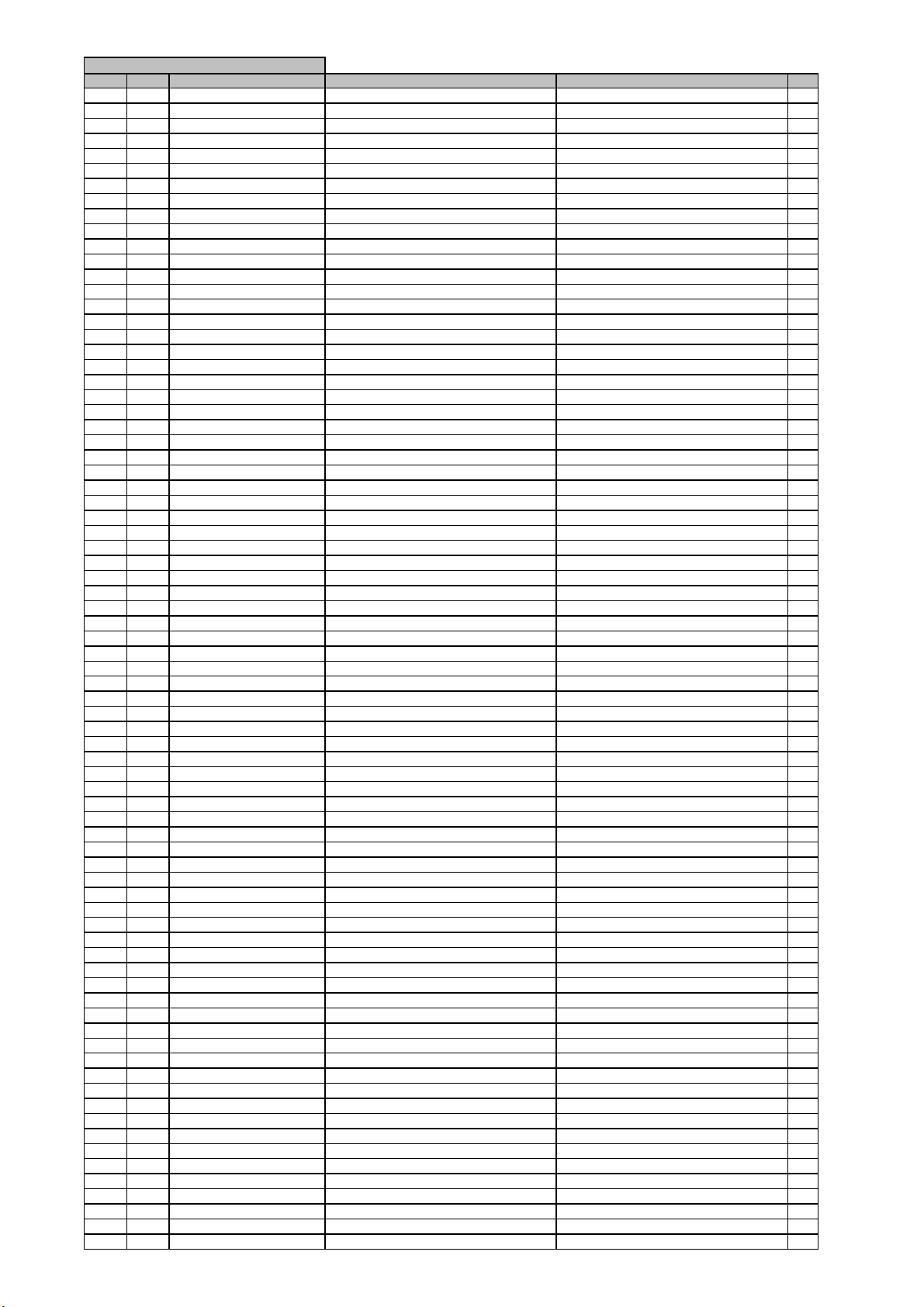
l
r
)
y
,
MAIN PCB ASSY
harman/kardon
AVR 260/230 Service Manual
Page 26 of 131
Leve
Ref. # Part Numbe
....5 R986 CRD20TJ102T RES , CARBON 1K OHM 1/5W J 1
....5 R987 CRD20TJ561T RES , CARBON 560 OHM 1/5W J 1
....5 R988 CRD20TJ562T RES , CARBON 5.6K OHM 1/5W J 1
....5 R989 CRD20TJ302T RES , CARBON (3K OHM) 1
....5 R991 CRD20TJ822T RES , CARBON 8.2K OHM 1/5W J 1
....5 R992 CRD20TJ562T RES , CARBON 5.6K OHM 1/5W J 1
....5 R998 CRD20TJ103T RES , CARBON 10K OHM 1/5W J 1
...4 CMYAVR255 HEAT SINK ASS'Y 1
....5 CFNCF12825HSN FAN , MOTOR 2
....5 CHD1A012R SCREW , SPECIAL 21
....5 CHD1A036R SCREW , SPECIAL 6
....5 CHD3A012R SCREW , SPECIAL 4
....5 CHG1A412 CUSHION 1
....5 CMD1A398 BRACKET , PCB AG-D9320 2
....5 CMD1A417 BRACKET , PCB AG-D8900 2
....5 CMD1A600 BRACKET , FAN 1
....5 CMD2A615 BRACKET , FAN 1
....5 CMY1A307 HEAT SINK 1
....5 CMY2A249 HEAT SINK 1
....5 CTB3+10JR SCREW 3
....5 CTB3+8JR SCREW 7
....5 CTW3+8JR SCREW 1
....5 K8AYG6260 COMPOUND , SILICONE 9
....5 Q652 HVT2SB1560-OKM T.R , POWER 1
....5 Q653 HVT2SB1560-OKM T.R , POWER 1
....5 Q654 HVT2SB1560-OKM T.R , POWER 1
....5 Q655 HVT2SB1560-OKM T.R , POWER 1
....5 Q657 HVT2SD2390-OKM T.R , POWER 1
....5 Q658 HVT2SD2390-OKM T.R , POWER 1
....5 Q659 HVT2SD2390-OKM T.R , POWER 1
....5 Q660 HVT2SD2390-OKM T.R , POWER 1
....5 Q661 HVT2SB1560-OKM T.R , POWER 1
....5 Q670 HVT2SD2390-OKM T.R , POWER 1
....5 Q803 HVT2SD2390-OKM T.R , POWER 1
....5 Q804 HVT2SB1560-OKM T.R , POWER 1
....5 Q805 HVT2SD2390-OKM T.R , POWER 1
....5 Q807 HVT2SB1560-OKM T.R , POWER 1
...4 CQB1D022 A-ROHS/LABEL,SERIAL 1
...4 CTW3+8JR SCREW 2
...4 CWE8202150AA WIRE ASS'Y 1
...4 C2K86002 SOLDER , BAR SN PB FREE HSE-16(P) B20 17
...4 C2K86102 SOLDER
...4 C8AGB288 BOND (MAX) 13
...4 C8E534 FLUX 35
...4 BN19 CWB3FE03250UP WIRE ASS'Y 1
...4 BN20 CWB3FC04280UP WIRE ASS'Y 1
...4 BN81 CWB1C902050EN WIRE ASS'Y 1
...4 BN82 CWB1C902050EN WIRE ASS'Y 1
...4 BN83 CWB1C902050EN WIRE ASS'Y 1
...4 BN84 CWB1C902050EN WIRE ASS'Y 1
...4 BN85 CWB1C902050EN WIRE ASS'Y 1
...4 BN86 CWB1C902050EN WIRE ASS'Y 1
...4 BN87 CWB1C902050EN WIRE ASS'Y 1
...4 BN88 CWB2B905080EN WIRE ASS'Y 1
...4 BN98 HJP08GA130ZK WAFER 1
...4 BN99 CWB1C902250BM WIRE ASS'Y 1
...4 CN11 CJP17GA117ZY WAFER 1
...4 CN12 CJP21GA115ZY WAFER , CARD CABLE 1
...4 CN61 CJP02GA01ZY WAFER , STRAIGHT, 2PIN 1
...4 CN62 CJP02GA01ZY WAFER , STRAIGHT, 2PIN 1
...4 CN63 CJP02GA01ZY WAFER , STRAIGHT, 2PIN 1
...4 CN64 CJP02GA01ZY WAFER , STRAIGHT, 2PIN 1
...4 CN65 CJP02GA01ZY WAFER , STRAIGHT, 2PIN 1
...4 CN66 CJP02GA01ZY WAFER , STRAIGHT, 2PIN 1
...4 CN67 CJP02GA01ZY WAFER , STRAIGHT, 2PIN 1
...4 CN89 CJP02GA01ZY WAFER , STRAIGHT, 2PIN 1
...4 CN90 CJP02GA89ZY WAFER 1
...4 CN91 CJP02GA89ZY WAFER 1
...4 CN92 CJP02KA060ZY WAFER 1
...4 CN93 CJP02GA01ZY WAFER , STRAIGHT, 2PIN 1
...4 C563 CCEA1CH101T CAP , ELECT 100UF 16V 1
...4 C631 CCEA1JH101E CAP , ELECT 100UF 63V 1
...4 C632 CCEA1JH101E CAP , ELECT 100UF 63V 1
...4 C633 CCEA1JH101E CAP , ELECT 100UF 63V 1
...4 C634 CCEA1JH101E CAP , ELECT 100UF 63V 1
...4 C635 CCEA1JH101E CAP , ELECT 100UF 63V 1
...4 C636 CCEA1JH101E CAP , ELECT 100UF 63V 1
Description
Drawing No (Value
Qt
FLUX WIRE PB FREE(PIE 1.0 HSE-04 W1.0 2,9
Page 27
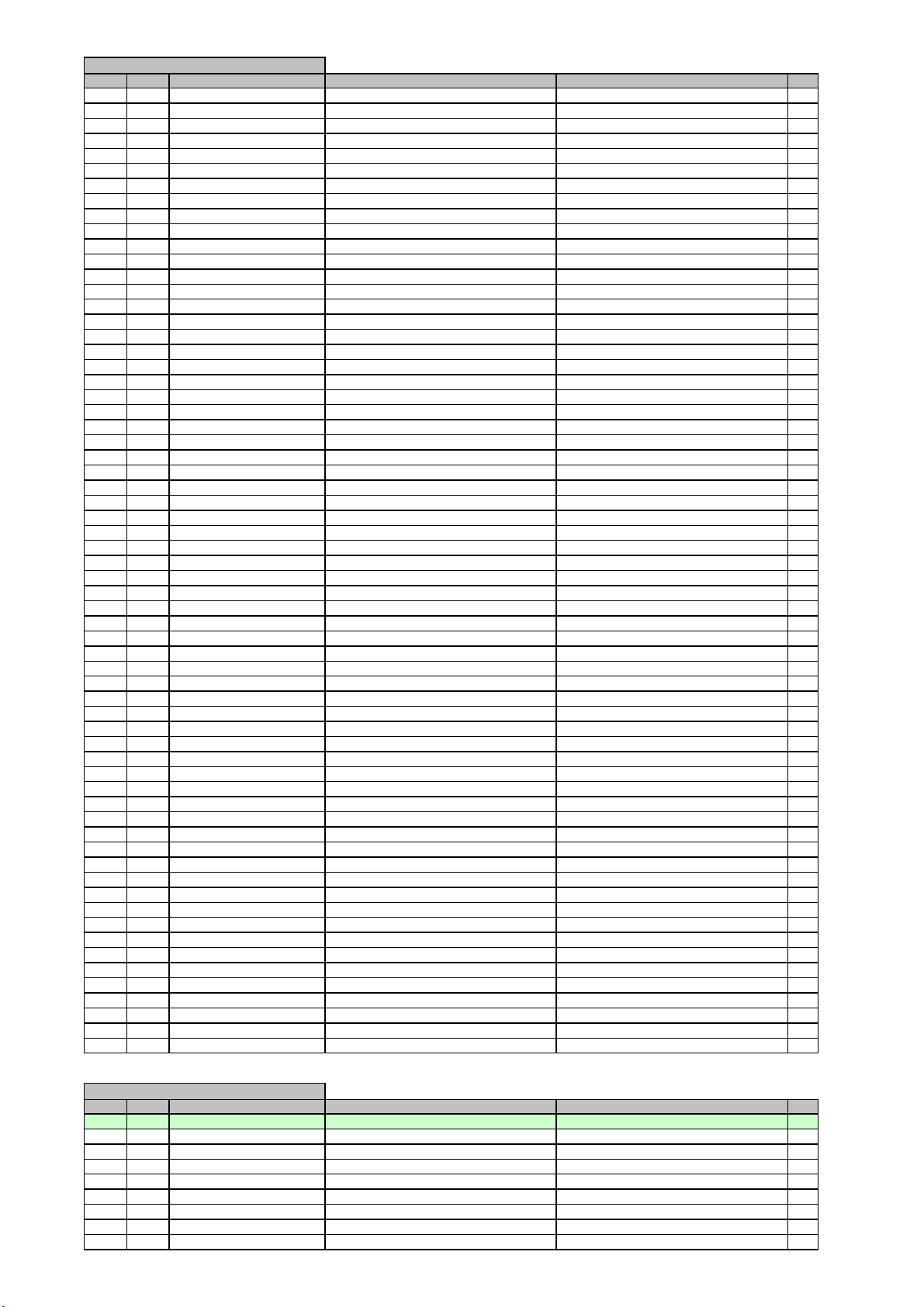
l
r
)
y
l
r
)
y
MAIN PCB ASSY
harman/kardon
AVR 260/230 Service Manual
Page 27 of 131
Leve
Ref. # Part Numbe
...4 C637 CCEA1JH101E CAP , ELECT 100UF 63V 1
...4 C638 CCEA1JH101E CAP , ELECT 100UF 63V 1
...4 C639 CCEA1JH101E CAP , ELECT 100UF 63V 1
...4 C640 CCEA1JH101E CAP , ELECT 100UF 63V 1
...4 C807 CCEA1JH101E CAP , ELECT 100UF 63V 1
...4 C808 CCEA1JH101E CAP , ELECT 100UF 63V 1
...4 C809 CCEA1JH101E CAP , ELECT 100UF 63V 1
...4 C810 CCEA1JH101E CAP , ELECT 100UF 63V 1
...4 C902 CCET50VKL4822NK CAP , ELECT 8200UF/50V 1
...4 C904 KCKDKS472ME CAP , CERAMIC(X1/Y2/SC) 0.0047UF/2.5KV 1
...4 C906 CCEA1EH102E CAP , ELECT 1000UF 25V 1
...4 C909 CCET50VKL4822NK CAP , ELECT 8200UF/50V 1
...4 C915 CCET50VKL4103NK CAP , ELECT 10000UF/50V 1
...4 C916 CCET50VKL4103NK CAP , ELECT 10000UF/50V 1
...4 ET01 CMD1A387 BRACKET , PCB 1
...4 JK91 CJJ5R006Z TERMINAL , SPEAKER 1
...4 JK92 CJJ5Q012Z TERMINAL , SPEAKER 1
...4 JK97 CJJ4P041W JACK IN/OUT 1
...4 JK98 CJJ4P042W JACK IN/OUT 1
...4 JW90 CWE8212120VV WIRE , RED MOLEX-5298 1
...4 JW91 CWE8212180VV WIRE ASS'Y 1
...4 JW93 CWEE202110VV WIRE (BLACK) MOLEX-5298T 1
...4 L501 CLEY0R5KAK COIL , SPEAKER 0.5UH K 1
...4 L502 CLEY0R5KAK COIL , SPEAKER 0.5UH K 1
...4 L503 CLEY0R5KAK COIL , SPEAKER 0.5UH K 1
...4 L504 CLEY0R5KAK COIL , SPEAKER 0.5UH K 1
...4 L505 CLEY0R5KAK COIL , SPEAKER 0.5UH K 1
...4 L506 CLEY0R5KAK COIL , SPEAKER 0.5UH K 1
...4 L507 CLEY0R5KAK COIL , SPEAKER 0.5UH K 1
...4 OL91 KJJ7A022Z OUTLET , AC(EUR/1P) A302D0061P 1
...4 Q858 HVT2SA1360O T.R 2SA1360O 1
...4 Q871 HVT2SA1360O T.R 2SA1360O 1
...4 Q872 HVT2SA1360O T.R 2SA1360O 1
...4 Q874 HVT2SA1360O T.R 2SA1360O 1
...4 Q875 HVT2SA1360O T.R 2SA1360O 1
...4 Q876 HVT2SA1360O T.R 2SA1360O 1
...4 Q877 HVT2SA1360O T.R 2SA1360O 1
...4 Q881 HVT2SC3423O T.R 2SC3423O 1
...4 Q882 HVT2SC3423O T.R 2SC3423O 1
...4 Q883 HVT2SC3423O T.R 2SC3423O 1
...4 Q884 HVT2SC3423O T.R 2SC3423O 1
...4 Q885 HVT2SC3423O T.R 2SC3423O 1
...4 Q886 HVT2SC3423O T.R 2SC3423O 1
...4 Q887 HVT2SC3423O T.R 2SC3423O 1
...4 RY94 CSL1E002ZE RELAY , POWER G5PA-1 (DC 6V) 1
...4 R656 CRF5EKR27HX2K RES , CEMENT (0.27 OHM) 1
...4 R657 CRF5EKR27HX2K RES , CEMENT (0.27 OHM) 1
...4 R658 CRF5EKR27HX2K RES , CEMENT (0.27 OHM) 1
...4 R659 CRF5EKR27HX2K RES , CEMENT (0.27 OHM) 1
...4 R660 CRF5EKR27HX2K RES , CEMENT (0.27 OHM) 1
...4 R810 CRF5EKR27HX2K RES , CEMENT (0.27 OHM) 1
...4 R811 CRF5EKR27HX2K RES , CEMENT (0.27 OHM) 1
...4 R905 CRG1ANJ1R0H RES , METAL OXIDE FILM 1 OHM 1W J 1
...4 R911 CRG1ANJ271H RES , METAL OXIDE(270/1W) 1
...4 R922 CRG1ANJ680H RES , METAL OXIDE FILM 68 OHM 1W J 1
...4 R990 CRG1ANJ100H RES , METAL OXIDE FILM 10 OHM 1W J 1
...4 R993 CRG1ANJ100H RES , METAL OXIDE FILM 10 OHM 1W J 1
...4 R994 CRG1ANJ100H RES , METAL OXIDE FILM 10 OHM 1W J 1
...4 R995 CRG1ANJ100H RES , METAL OXIDE FILM 10 OHM 1W J 1
...4 R996 CRG1ANJ100H RES , METAL OXIDE FILM 10 OHM 1W J 1
...4 R997 CRG1ANJ100H RES , METAL OXIDE FILM 10 OHM 1W J 1
...4 R999 CRG1ANJ100H RES , METAL OXIDE FILM 10 OHM 1W J 1
...4 TH91 KRTP42T7D330B THERMAL SENSOR , POSISTOR P42T7D330BW20 1
...4 T902 CLT5I009ZE TRANS , SUB CD6002/N 1
Description
Drawing No (Value
Qt
Leve
POWER PCB ASSY
Ref. # Part Numbe
..3 COP12027I AVR255/230 POWER PCB ASS'Y 1
....5 C104 CCBS1H103ZFT CAP , CERAMIC 0.01UF 50V Z 1
....5 C105 CCBS1H103ZFT CAP , CERAMIC 0.01UF 50V Z 1
....5 C106 HCQI1H104JZT CAP , MYLAR 0.1UF 50V J 1
....5 C107 CCBS1H103ZFT CAP , CERAMIC 0.01UF 50V Z 1
....5 C108 CCBS1H103ZFT CAP , CERAMIC 0.01UF 50V Z 1
....5 C109 HCQI1H104JZT CAP , MYLAR 0.1UF 50V J 1
....5 C117 CCEA1HH4R7T CAP , ELECT 4.7UF 50V 1
....5 C118 CCBS1H103ZFT CAP , CERAMIC 0.01UF 50V Z 1
Description
Drawing No (Value
Qt
Page 28
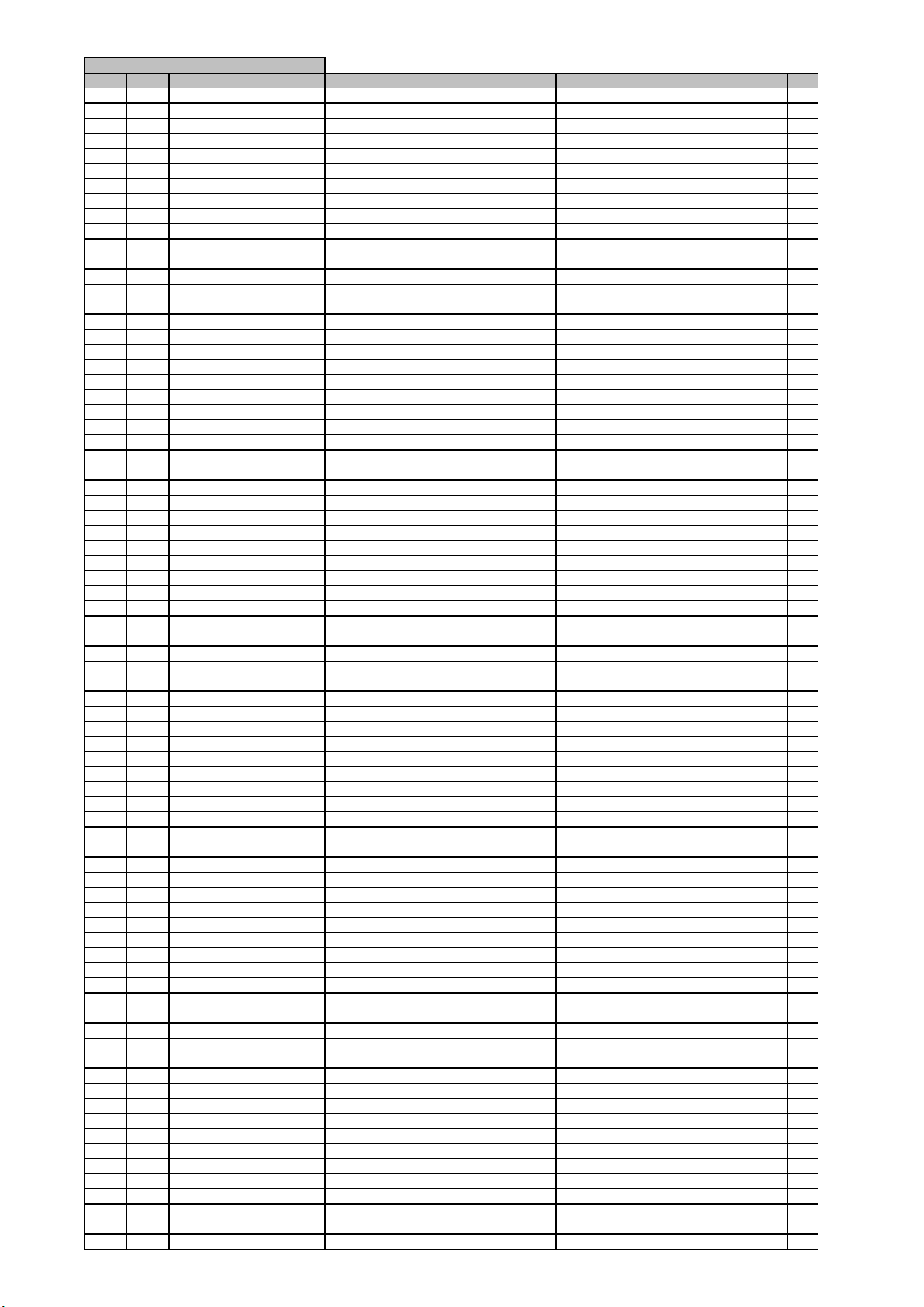
l
r
)
y
POWER PCB ASSY
harman/kardon
AVR 260/230 Service Manual
Page 28 of 131
Leve
Ref. # Part Numbe
....5 C119 CCEA1JH470TS CAP , ELECT 63V/47UF/105'C 1
....5 C120 CCEA1JH470TS CAP , ELECT 63V/47UF/105'C 1
....5 C121 CCBS1H103ZFT CAP , CERAMIC 0.01UF 50V Z 1
....5 C127 CCFT1H473ZF CAP , CERAMIC 0.047UF 50V Z 1
....5 C131 CCEA1HH3R3T CAP , ELECT 3.3UF 50V 1
....5 C750 CCEA1CH101T CAP , ELECT 100UF 16V 1
....5 C751 CCEA1CH101T CAP , ELECT 100UF 16V 1
....5 C851 CCEA1HH100T CAP , ELECT 10UF 50V 1
....5 C852 CCEA1HH100T CAP , ELECT 10UF 50V 1
....5 C853 CCEA1HH100T CAP , ELECT 10UF 50V 1
....5 C854 CCEA1HH100T CAP , ELECT 10UF 50V 1
....5 C855 CCEA1HH100T CAP , ELECT 10UF 50V 1
....5 C856 CCEA1HH100T CAP , ELECT 10UF 50V 1
....5 C857 CCEA1HH100T CAP , ELECT 10UF 50V 1
....5 C911 CCEA1HKS2R2T CAP , ELECT 2.2UF 50V SMALL SIZE 1
....5 C912 CCEA0JH102T CAP , ELECT 1000UF 6.3V 1
....5 C919 CCKT1H102KB CAP , CERAMIC 1000PF 50V K 1
....5 C920 CCEA1HH470T CAP , ELECT 47UF 50V 1
....5 C921 HCQI1H104JZT CAP , MYLAR 0.1UF 50V J 1
....5 C922 HCQI1H104JZT CAP , MYLAR 0.1UF 50V J 1
....5 C923 HCQI1H104JZT CAP , MYLAR 0.1UF 50V J 1
....5 C924 HCQI1H104JZT CAP , MYLAR 0.1UF 50V J 1
....5 C925 HCQI1H103JZT CAP , MYLAR 0.01UF 50V J 1
....5 C926 HCQI1H103JZT CAP , MYLAR 0.01UF 50V J 1
....5 C927 HCQI1H103JZT CAP , MYLAR 0.01UF 50V J 1
....5 C928 HCQI1H103JZT CAP , MYLAR 0.01UF 50V J 1
....5 C931 HCQI1H473JZT CAP , MYLAR 0.047UF 50V J 1
....5 C932 HCQI1H473JZT CAP , MYLAR 0.047UF 50V J 1
....5 C933 HCQI1H473JZT CAP , MYLAR 0.047UF 50V J 1
....5 C934 HCQI1H473JZT CAP , MYLAR 0.047UF 50V J 1
....5 C935 CCBS1H223ZFT CAP , CERAMIC(22000PF/50V) CH UP025 F223Z-A-B J 1
....5 C936 CCBS1H223ZFT CAP , CERAMIC(22000PF/50V) CH UP025 F223Z-A-B J 1
....5 C937 CCBS1H223ZFT CAP , CERAMIC(22000PF/50V) CH UP025 F223Z-A-B J 1
....5 C938 CCEA1CH101T CAP , ELECT 100UF 16V 1
....5 C939 CCEA1EH101T CAP , ELECT 100UF 25V 1
....5 C940 CCEA1EH101T CAP , ELECT 100UF 25V 1
....5 C953 CCBS1H104ZFT CAP , CERAMIC 0.1UF 50V Z 1
....5 C954 CCBS1H104ZFT CAP , CERAMIC 0.1UF 50V Z 1
....5 C957 CCBS1H104ZFT CAP , CERAMIC 0.1UF 50V Z 1
....5 C971 CCFT1H104ZF CAP , SEMICONDUCTOR 0.1UF 50V Z 1
....5 D101 CVDZJ15BT DIODE , ZENER ZJ15B 1/2W 1
....5 D102 HVDMTZJ27BT DIODE , ZENER MTZJ27B 1/2W 1
....5 D104 CVD1N4003ST DIODE , RECT 1N4003 1
....5 D105 CVD1N4003ST DIODE , RECT 1N4003 1
....5 D108 CVD1N4003ST DIODE , RECT 1N4003 1
....5 D109 CVDZJ8.2BT DIODE , ZENER ZJ8.2B 1/2W 1
....5 D111 CVDZJ8.2BT DIODE , ZENER ZJ8.2B 1/2W 1
....5 D114 CVD1N4003ST DIODE , RECT 1N4003 1
....5 D115 CVD1N4003ST DIODE , RECT 1N4003 1
....5 D116 CVD1N4003ST DIODE , RECT 1N4003 1
....5 D117 CVD1N4003ST DIODE , RECT 1N4003 1
....5 D124 CVD1N4003ST DIODE , RECT 1N4003 1
....5 D125 CVD1N4003ST DIODE , RECT 1N4003 1
....5 D201 CVDZJ3.3BT DIODE , ZENER ZJ3.3B 1/2W 1
....5 D801 CVD1SS133MT DIODE 1SS133 1
....5 D802 CVD1SS133MT DIODE 1SS133 1
....5 D921 CVD1SS133MT DIODE 1SS133 1
....5 F110 KBA2D3150A2EYT FUSE(382 Series, 250V, 3.15A) 382 250V/3.15 1
....5 F111 KBA2D3150A2EYT FUSE(382 Series, 250V, 3.15A) 382 250V/3.15 1
....5 Q104 CVTKTC1027YT T.R 1
....5 Q911 HVTKTA1267YT T.R KTA1267Y 1
....5 Q912 HVTKTC3198YT T.R KTC3198Y 1
....5 Q913 HVTKTC3198YT T.R KTC3198Y 1
....5 Q995 HVTKRA107MT T.R KRA107M 1
....5 Q997 HVTKRC107MT T.R KRC107M 1
....5 R101 CRD25FJ3R3T RES , CARBON 3.3 OHM 1/4W J 1
....5 R108 CRD20TJ8R2T RES , CARBON 8.2 OHM 1/5W J 1
....5 R109 CRD20TJ100T RES , CARBON 10 OHM 1/5W J 1
....5 R110 CRD20TJ8R2T RES , CARBON 8.2 OHM 1/5W J 1
....5 R112 CRD20TJ122T RES , CARBON 1.2K OHM 1/5W J 1
....5 R113 CRD20TJ473T RES , CARBON 47K OHM 1/5W J 1
....5 R120 CRD20TJ103T RES , CARBON 10K OHM 1/5W J 1
....5 R121 CRD20TJ104T RES , CARBON 100K OHM 1/5W J 1
....5 R122 CRD20TJ104T RES , CARBON 100K OHM 1/5W J 1
....5 R750 CRD20TJ103T RES , CARBON 10K OHM 1/5W J 1
....5 R751 CRD20TJ103T RES , CARBON 10K OHM 1/5W J 1
....5 R874 CRD20TJ331T RES , CARBON 330 OHM 1/5W J 1
Description
Drawing No (Value
Qt
Page 29
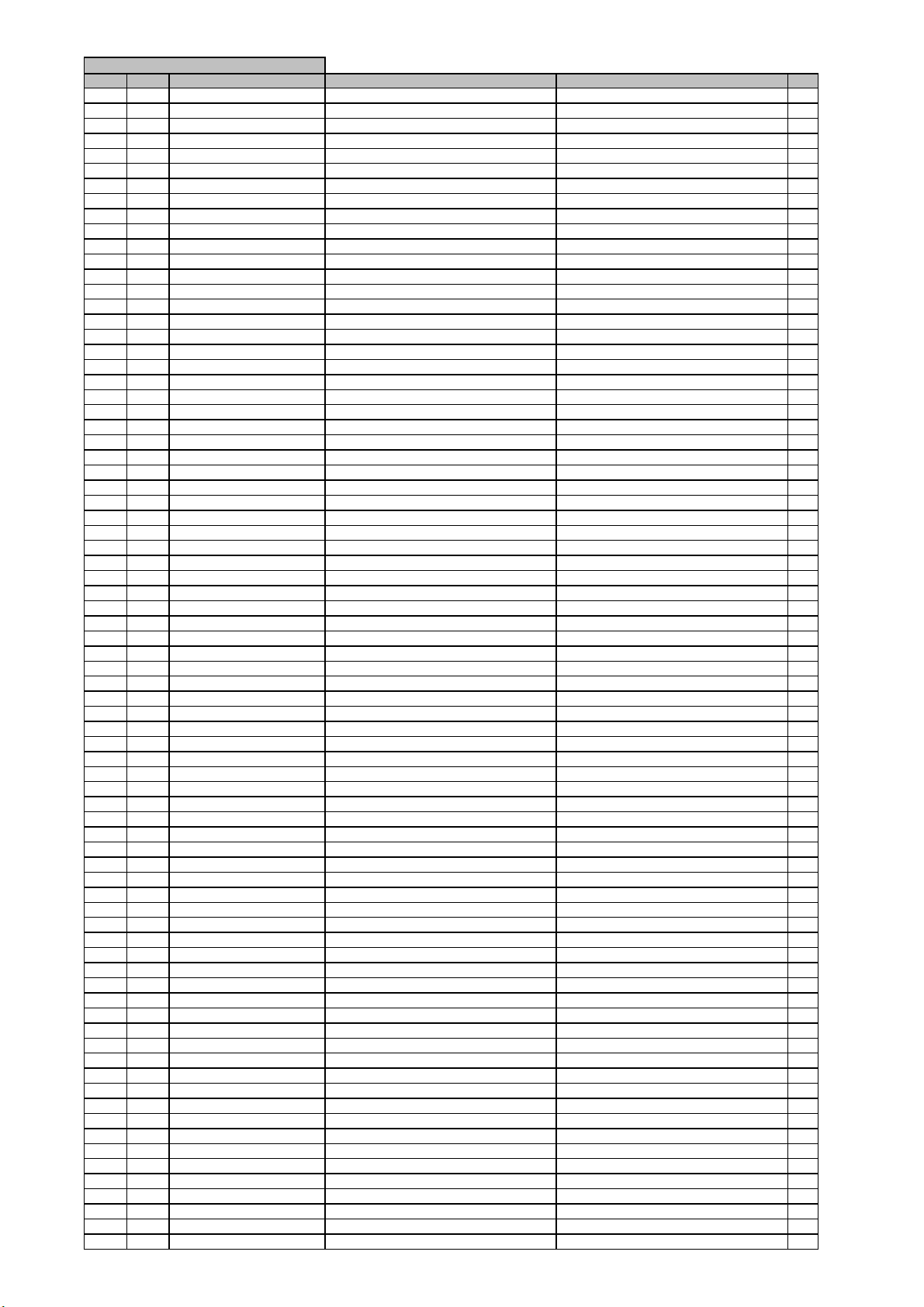
l
r
)
y
POWER PCB ASSY
harman/kardon
AVR 260/230 Service Manual
Page 29 of 131
Leve
Ref. # Part Numbe
....5 R875 CRD20TJ331T RES , CARBON 330 OHM 1/5W J 1
....5 R876 CRD20TJ331T RES , CARBON 330 OHM 1/5W J 1
....5 R877 CRD20TJ331T RES , CARBON 330 OHM 1/5W J 1
....5 R878 CRD20TJ331T RES , CARBON 330 OHM 1/5W J 1
....5 R879 CRD20TJ331T RES , CARBON 330 OHM 1/5W J 1
....5 R880 CRD20TJ331T RES , CARBON 330 OHM 1/5W J 1
....5 R882 CRD20TJ122T RES , CARBON 1.2K OHM 1/5W J 1
....5 R883 CRD20TJ122T RES , CARBON 1.2K OHM 1/5W J 1
....5 R884 CRD20TJ122T RES , CARBON 1.2K OHM 1/5W J 1
....5 R885 CRD20TJ122T RES , CARBON 1.2K OHM 1/5W J 1
....5 R886 CRD20TJ122T RES , CARBON 1.2K OHM 1/5W J 1
....5 R887 CRD20TJ122T RES , CARBON 1.2K OHM 1/5W J 1
....5 R888 CRD20TJ122T RES , CARBON 1.2K OHM 1/5W J 1
....5 R891 CRD20TJ391T RES , CARBON (390 OHM) 1
....5 R892 CRD20TJ391T RES , CARBON (390 OHM) 1
....5 R893 CRD20TJ391T RES , CARBON (390 OHM) 1
....5 R894 CRD20TJ391T RES , CARBON (390 OHM) 1
....5 R895 CRD20TJ391T RES , CARBON (390 OHM) 1
....5 R896 CRD20TJ391T RES , CARBON (390 OHM) 1
....5 R897 CRD20TJ391T RES , CARBON (390 OHM) 1
....5 R901 CRD20TJ272T RES , CARBON 2.7K OHM 1/5W J 1
....5 R912 CRD20TJ153T RES , CARBON 15K OHM 1/5W J 1
....5 R913 CRD20TJ153T RES , CARBON 15K OHM 1/5W J 1
....5 R917 CRD20TJ153T RES , CARBON 15K OHM 1/5W J 1
....5 R918 CRD20TJ153T RES , CARBON 15K OHM 1/5W J 1
....5 R919 CRD20TJ153T RES , CARBON 15K OHM 1/5W J 1
....5 R920 CRD20TJ153T RES , CARBON 15K OHM 1/5W J 1
....5 R921 CRD20TJ153T RES , CARBON 15K OHM 1/5W J 1
....5 R922 CRD20TJ153T RES , CARBON 15K OHM 1/5W J 1
....5 R923 CRD25TJ153T RES , CARBON (15K OHM) 1
....5 R924 CRD20TJ153T RES , CARBON 15K OHM 1/5W J 1
....5 R925 CRD20TJ103T RES , CARBON 10K OHM 1/5W J 1
....5 R926 CRD25TJ103T RES , CARBON (10K OHM) 1
....5 R927 CRD20TJ104T RES , CARBON 100K OHM 1/5W J 1
....5 R928 CRD20TJ333T RES , CARBON 33K OHM 1/5W J 1
....5 R941 CRD20TJ104T RES , CARBON 100K OHM 1/5W J 1
....5 R942 CRD20TJ104T RES , CARBON 100K OHM 1/5W J 1
....5 R956 CRD20TJ1R0T RES , CARBON 1 OHM 1/5W J 1
....5 R957 CRD20TJ101T RES , CARBON(1/5W,100,5%) 100 OHM 1/5W J 1
....5 R970 CRD20TJ103T RES , CARBON 10K OHM 1/5W J 1
....5 R971 CRD20TJ103T RES , CARBON 10K OHM 1/5W J 1
....5 R972 CRD20TJ473T RES , CARBON 47K OHM 1/5W J 1
....5 R973 CRD20TJ473T RES , CARBON 47K OHM 1/5W J 1
....5 R974 CRD20TJ271T RES , CARBON 270 OHM 1/5W J 1
....5 R975 CRD20TJ271T RES , CARBON 270 OHM 1/5W J 1
....5 R976 CRD20TJ470T RES , CARBON 47 OHM 1/5W J 1
....5 R977 CRD20TJ103T RES , CARBON 10K OHM 1/5W J 1
....5 VR81 CVN1RA221B02T RES , SEMI FIXED (220, B CURVE) KVSF637AVC 1
....5 VR82 CVN1RA221B02T RES , SEMI FIXED (220, B CURVE) KVSF637AVC 1
....5 VR83 CVN1RA221B02T RES , SEMI FIXED (220, B CURVE) KVSF637AVC 1
....5 VR84 CVN1RA221B02T RES , SEMI FIXED (220, B CURVE) KVSF637AVC 1
....5 VR85 CVN1RA221B02T RES , SEMI FIXED (220, B CURVE) KVSF637AVC 1
....5 VR86 CVN1RA221B02T RES , SEMI FIXED (220, B CURVE) KVSF637AVC 1
....5 VR87 CVN1RA221B02T RES , SEMI FIXED (220, B CURVE) KVSF637AVC 1
...4 CMD1A618 BRACKET , RESET AVR345 1
...4 CQB1D022 A-ROHS/LABEL,SERIAL 1
...4 BN17 CJP06GB143ZB FEMALE HEADER(6P, 2.54mm) 1
...4 BN20 CWB1C905180BM WIRE ASS'Y 1
...4 BN21 CWB1C905120EN WIRE ASS'Y 1
...4 BN79 CWB1C907120EN WIRE ASS'Y(7P, 2MM, 120MM) 1
...4 BN80 CWB2B903180EN WIRE ASS'Y 1
...4 BN96 CWB1C915180EN WIRE ASS'Y(15P, 2MM, 180MM) 1
...4 BN97 CWB1C905120EN WIRE ASS'Y 1
...4 CN13 CJP05GA01ZY WAFER(YMW025-05R) 1
...4 CN19 CJP03GA90ZY WAFER 1
...4 CN20 CJP04GA90ZM WAFER 1
...4 CN31 CJP02GA19ZY WAFER , 2PIN CJP02GA19ZY 1
...4 CN32 CJP02GA19ZY WAFER , 2PIN CJP02GA19ZY 1
...4 CN33 CJP02GA19ZY WAFER , 2PIN CJP02GA19ZY 1
...4 CN34 CJP02GA19ZY WAFER , 2PIN CJP02GA19ZY 1
...4 CN35 CJP02GA19ZY WAFER , 2PIN CJP02GA19ZY 1
...4 CN36 CJP02GA19ZY WAFER , 2PIN CJP02GA19ZY 1
...4 CN37 CJP02GA19ZY WAFER , 2PIN CJP02GA19ZY 1
...4 CN47 CJP07GA117ZY WAFER 1
...4 CN79 CJP07GA19ZY WAFER , STRAIGHT(7PIN) 1
...4 CN81 CJP07GA01ZY WAFER , STRAIGHT(7PIN) 1
...4 CN88 CJP05GA19ZY WAFER , STRAIGHT 1
Description
Drawing No (Value
Qt
Page 30
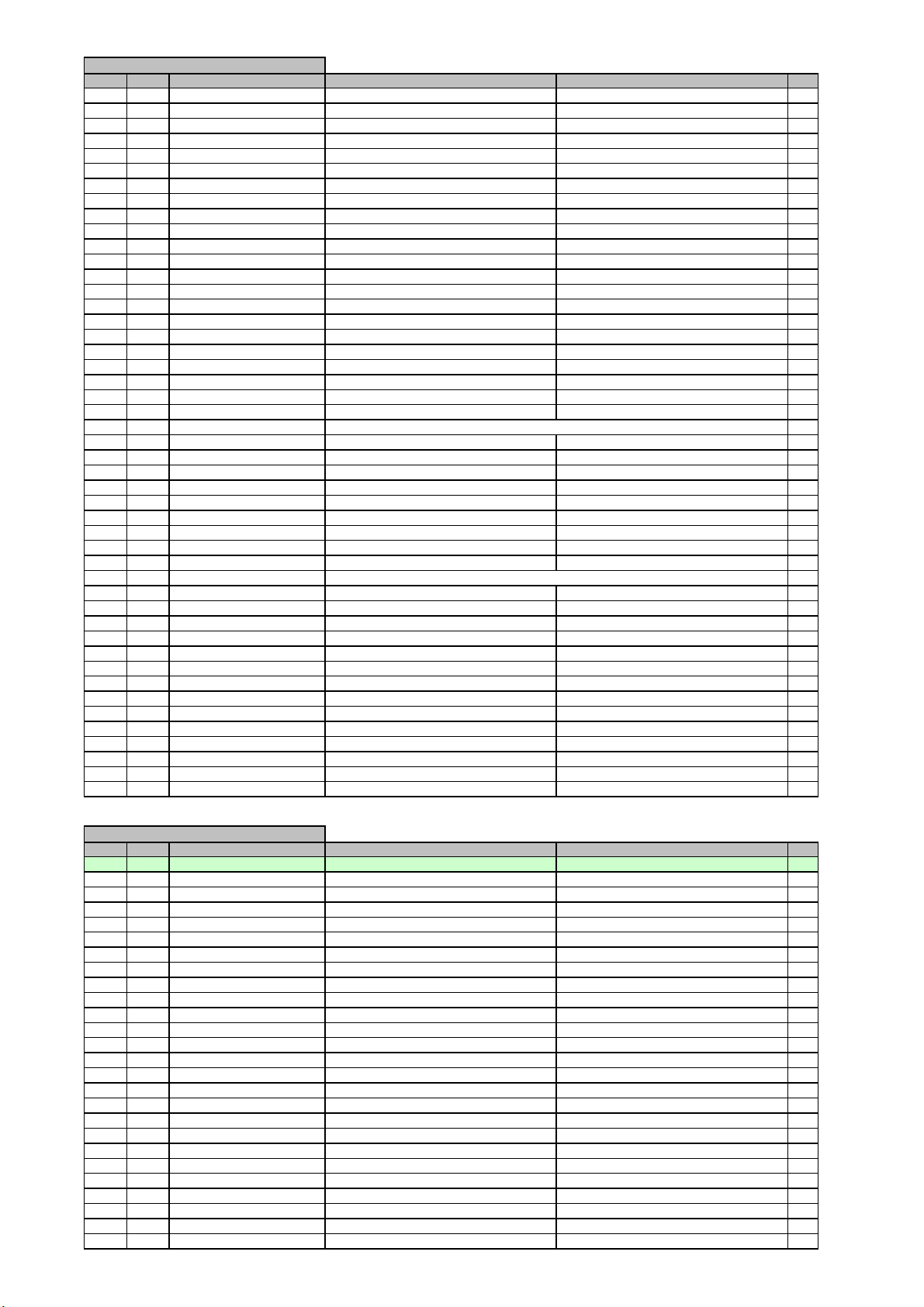
l
r
)
y
,
,
l
r
)
y
POWER PCB ASSY
harman/kardon
AVR 260/230 Service Manual
Page 30 of 131
Leve
Ref. # Part Numbe
...4 CN96 CJP15GA19ZY WAFER 1
...4 CN98 HJP08GB131ZK WAFER 1
...4 C122 CCEA1JH101E CAP , ELECT 100UF 63V 1
...4 C129 CCEA1EH822E CAP
ELECT(KR3, 8200UF/25V, 18X30 KR3-25V822MU 1
...4 C929 CCEA1VH222EZ CAP , ELECT (2200UF/35V, 12.5X31) KR3-35V222MH1-L/C4.0 1
...4 C930 CCEA1VH222EZ CAP , ELECT (2200UF/35V, 12.5X31) KR3-35V222MH1-L/C4.0 1
...4 C941 CCEA1EH682E CAP
ELECT(KR3, 25V/6800, 18X35.5) KR3, 25V/6800, 18X35.5 1
...4 D701 HVDKBU804F DIODE , BRIDGE 1
...4 D991 CVDKBU804FMA BRIDGE DIODE ASS'Y KBU804F 1
....5 CMY1A219 HEAT SINK (BRIDGE DIODE) AVR230/330/4600 1
....5 CTB3+12JR SCREW 1
....5 HVDKBU804F DIODE , BRIDGE 1
....5 K8AYG6260 COMPOUND , SILICONE 0,5
...4 D992 CVDKBU804FMA BRIDGE DIODE ASS'Y KBU804F 1
....5 CMY1A219 HEAT SINK (BRIDGE DIODE) AVR230/330/4600 1
....5 CTB3+12JR SCREW 1
....5 HVDKBU804F DIODE , BRIDGE 1
....5 K8AYG6260 COMPOUND , SILICONE 0,5
...4 ET04 CMD1A569 BRACKET , PCB 1
...4 ET05 CMD1A569 BRACKET , PCB 1
...4 IC81 CVIST232CDR IC , RS232C(SO-16TYPE) ST MICRO PACKAGE,SO-16TYPE 1
...4 IC89 HVIKIA278R05PI REGULATOR (5V OUTPUT LOW DROP) KIA278R05PI 1
...4 IC90 CVIKIA278R15PI I.C , REGULATOR(15V OUTPUT LOW DROP) 1
...4 IC91 CVIKIA7915PI I.C , REGULATOR(15V, TO-220AB) KIA7915PI 1
...4 IC97 BVIKP1010B IC, PHOTO COUPLER (COSMO) 1
...4 IC98 BVIKP1010B IC, PHOTO COUPLER (COSMO) 1
...4 IC99 HVI74LCX32TTR I.C , OR-GATE (ST) 74LCX32 1
...4 JK75 HJSTORX177L MODULE , OPTICAL(RX) TORX177L 1
...4 JK76 HJSTORX177L MODULE , OPTICAL(RX) TORX177L 1
...4 JK94 CJJ2D008Z JACK , STEREO 1
...4 JK95 CJJ2D008Z JACK , STEREO 1
...4 JK96 CJJ2D008Z JACK , STEREO 1
...4 JK97 CJJ9W001Z JACK , 9P D-SUB FEMALE(RS-232C, SEMCO) 1
...4 Q851 HVTKTD600KGR T.R , BIAS KTD600KGR 1
...4 Q852 HVTKTD600KGR T.R , BIAS KTD600KGR 1
...4 Q853 HVTKTD600KGR T.R , BIAS KTD600KGR 1
...4 Q854 HVTKTD600KGR T.R , BIAS KTD600KGR 1
...4 Q855 HVTKTD600KGR T.R , BIAS KTD600KGR 1
...4 Q856 HVTKTD600KGR T.R , BIAS KTD600KGR 1
...4 Q857 HVTKTD600KGR T.R , BIAS KTD600KGR 1
...4 R104 KRQ1AJR47H RES , FUSE 0.47 OHM 1W J 1
...4 R105 KRQ1AJR47H RES , FUSE 0.47 OHM 1W J 1
...4 R106 CRQ1AJR33H RES , FUSE (0.33 OHM) 1
...4 R107 CRQ1AJR33H RES , FUSE (0.33 OHM) 1
...4 SW95 CST1A010Z SW , TACT 1
...4 SW96 HSH2B018Z SW , PUSH SPUJ19XSM011 1
...4 SW97 HSH2B018Z SW , PUSH SPUJ19XSM011 1
Description
Drawing No (Value
Qt
INPUT PCB ASSY
Leve
Ref. # Part Numbe
..3 COP12029I AVR255/230 INPUT PCB ASS'Y 1
....6 CN11 CJP17GA193ZY WAFER, CARD CABLE (SMD) 1
....6 CN15 CJP17GA193ZY WAFER, CARD CABLE (SMD) 1
....6 C201 CCUS1H221JA CAP , CHIP 220PF 50V J 1
....6 C202 CCUS1H221JA CAP , CHIP 220PF 50V J 1
....6 C203 CCUS1H221JA CAP , CHIP 220PF 50V J 1
....6 C204 CCUS1H221JA CAP , CHIP 220PF 50V J 1
....6 C205 CCUS1H221JA CAP , CHIP 220PF 50V J 1
....6 C206 CCUS1H221JA CAP , CHIP 220PF 50V J 1
....6 C209 CCUS1H221JA CAP , CHIP 220PF 50V J 1
....6 C210 CCUS1H221JA CAP , CHIP 220PF 50V J 1
....6 C211 CCUS1H221JA CAP , CHIP 220PF 50V J 1
....6 C212 CCUS1H221JA CAP , CHIP 220PF 50V J 1
....6 C213 CCUS1H221JA CAP , CHIP 220PF 50V J 1
....6 C214 CCUS1H221JA CAP , CHIP 220PF 50V J 1
....6 C215 CCUS1H221JA CAP , CHIP 220PF 50V J 1
....6 C216 CCUS1H221JA CAP , CHIP 220PF 50V J 1
....6 C219 CCUS1H221JA CAP , CHIP 220PF 50V J 1
....6 C220 CCUS1H221JA CAP , CHIP 220PF 50V J 1
....6 C221 CCUS1H221JA CAP , CHIP 220PF 50V J 1
....6 C222 CCUS1H221JA CAP , CHIP 220PF 50V J 1
....6 C223 CCUS1H221JA CAP , CHIP 220PF 50V J 1
....6 C224 CCUS1H221JA CAP , CHIP 220PF 50V J 1
....6 C225 CCUS1H221JA CAP , CHIP 220PF 50V J 1
....6 C226 CCUS1H221JA CAP , CHIP 220PF 50V J 1
....6 C260 CCUS1H104KC CAP , CHIP 0.1UF 50V K 1
Description
Drawing No (Value
Qt
Page 31

l
r
)
y
INPUT PCB ASSY
harman/kardon
AVR 260/230 Service Manual
Page 31 of 131
Leve
Ref. # Part Numbe
....6 C269 CCUS1A105KC CAP , CHIP 1UF 10V K 1
....6 C274 CCUS1A105KC CAP , CHIP 1UF 10V K 1
....6 C277 CCUS1H104KC CAP , CHIP 0.1UF 50V K 1
....6 C279 CCUS1H104KC CAP , CHIP 0.1UF 50V K 1
....6 C280 CCUS1H104KC CAP , CHIP 0.1UF 50V K 1
....6 C289 CCUS1H104KC CAP , CHIP 0.1UF 50V K 1
....6 C290 CCUS1H104KC CAP , CHIP 0.1UF 50V K 1
....6 C291 CCUS1H104KC CAP , CHIP 0.1UF 50V K 1
....6 C293 CCUS1H104KC CAP , CHIP 0.1UF 50V K 1
....6 C295 CCUS1H272KC CAP , CHIP 2700PF 50V K 1
....6 C296 CCUS1H272KC CAP , CHIP 2700PF 50V K 1
....6 C299 CCUS1H104KC CAP , CHIP 0.1UF 50V K 1
....6 C301 CCUS1H152KC CAP , CHIP 1500PF 50V K 1
....6 C302 CCUS1H152KC CAP , CHIP 1500PF 50V K 1
....6 C303 CCUS1H152KC CAP , CHIP 1500PF 50V K 1
....6 C304 CCUS1H152KC CAP , CHIP 1500PF 50V K 1
....6 C305 CCUS1H152KC CAP , CHIP 1500PF 50V K 1
....6 C306 CCUS1H152KC CAP , CHIP 1500PF 50V K 1
....6 C307 CCUS1H152KC CAP , CHIP 1500PF 50V K 1
....6 C308 CCUS1H152KC CAP , CHIP 1500PF 50V K 1
....6 C309 CCUS1H102KC CAP , CHIP 1000PF 50V K 1
....6 C310 CCUS1H102KC CAP , CHIP 1000PF 50V K 1
....6 C311 CCUS1H102KC CAP , CHIP 1000PF 50V K 1
....6 C312 CCUS1H102KC CAP , CHIP 1000PF 50V K 1
....6 C313 CCUS1H102KC CAP , CHIP 1000PF 50V K 1
....6 C314 CCUS1H102KC CAP , CHIP 1000PF 50V K 1
....6 C315 CCUS1H102KC CAP , CHIP 1000PF 50V K 1
....6 C316 CCUS1H102KC CAP , CHIP 1000PF 50V K 1
....6 C317 CCUS1H223KC CAP , CHIP 0.022UF 50V K 1
....6 C318 CCUS1H223KC CAP , CHIP 0.022UF 50V K 1
....6 C319 CCUS1H223KC CAP , CHIP 0.022UF 50V K 1
....6 C320 CCUS1H223KC CAP , CHIP 0.022UF 50V K 1
....6 C321 CCUS1H271JA CAP , CHIP 270PF 50V J 1
....6 C322 CCUS1H271JA CAP , CHIP 270PF 50V J 1
....6 C323 CCUS1H271JA CAP , CHIP 270PF 50V J 1
....6 C324 CCUS1H271JA CAP , CHIP 270PF 50V J 1
....6 C325 CCUS1H561JA CAP , CHIP 560PF 50V J 1
....6 C326 CCUS1H561JA CAP , CHIP 560PF 50V J 1
....6 C327 CCUS1H561JA CAP , CHIP 560PF 50V J 1
....6 C328 CCUS1H561JA CAP , CHIP 560PF 50V J 1
....6 C329 CCUS1H561JA CAP , CHIP 560PF 50V J 1
....6 C330 CCUS1H561JA CAP , CHIP 560PF 50V J 1
....6 C331 CCUS1H561JA CAP , CHIP 560PF 50V J 1
....6 C332 CCUS1H561JA CAP , CHIP 560PF 50V J 1
....6 C333 CCUS1H561JA CAP , CHIP 560PF 50V J 1
....6 C334 CCUS1H561JA CAP , CHIP 560PF 50V J 1
....6 C335 CCUS1H561JA CAP , CHIP 560PF 50V J 1
....6 C336 CCUS1H561JA CAP , CHIP 560PF 50V J 1
....6 C337 CCUS1H223KC CAP , CHIP 0.022UF 50V K 1
....6 C338 CCUS1H223KC CAP , CHIP 0.022UF 50V K 1
....6 C339 CCUS1H223KC CAP , CHIP 0.022UF 50V K 1
....6 C340 CCUS1H223KC CAP , CHIP 0.022UF 50V K 1
....6 C350 CCUS1H102KC CAP , CHIP 1000PF 50V K 1
....6 C351 CCUS1H102KC CAP , CHIP 1000PF 50V K 1
....6 C352 CCUS1H102KC CAP , CHIP 1000PF 50V K 1
....6 C353 CCUS1H102KC CAP , CHIP 1000PF 50V K 1
....6 C354 CCUS1H102KC CAP , CHIP 1000PF 50V K 1
....6 C355 CCUS1H102KC CAP , CHIP 1000PF 50V K 1
....6 C356 CCUS1H102KC CAP , CHIP 1000PF 50V K 1
....6 C357 CCUS1H102KC CAP , CHIP 1000PF 50V K 1
....6 C369 CCUS1H223KC CAP , CHIP 0.022UF 50V K 1
....6 C370 CCUS1H223KC CAP , CHIP 0.022UF 50V K 1
....6 C381 CCUS1H223KC CAP , CHIP 0.022UF 50V K 1
....6 C382 CCUS1H223KC CAP , CHIP 0.022UF 50V K 1
....6 C383 CCUS1H223KC CAP , CHIP 0.022UF 50V K 1
....6 C384 CCUS1H223KC CAP , CHIP 0.022UF 50V K 1
....6 C385 CCUS1H223KC CAP , CHIP 0.022UF 50V K 1
....6 C386 CCUS1H223KC CAP , CHIP 0.022UF 50V K 1
....6 C387 CCUS1H223KC CAP , CHIP 0.022UF 50V K 1
....6 C388 CCUS1H223KC CAP , CHIP 0.022UF 50V K 1
....6 C391 CCUS1H151JA CAP , CHIP 150PF 50V J 1
....6 C392 CCUS1H151JA CAP , CHIP 150PF 50V J 1
....6 C393 CCUS1H151JA CAP , CHIP 150PF 50V J 1
....6 C394 CCUS1H102KC CAP , CHIP 1000PF 50V K 1
....6 C395 CCUS1H151JA CAP , CHIP 150PF 50V J 1
....6 C396 CCUS1H151JA CAP , CHIP 150PF 50V J 1
....6 C397 CCUS1H151JA CAP , CHIP 150PF 50V J 1
Description
Drawing No (Value
Qt
Page 32

l
r
)
y
INPUT PCB ASSY
harman/kardon
AVR 260/230 Service Manual
Page 32 of 131
Leve
Ref. # Part Numbe
....6 C398 CCUS1H151JA CAP , CHIP 150PF 50V J 1
....6 C532 CCUS1H182KC CAP , CHIP(1800PF/50V/1608/X7R) 1800PF 50V K1
....6 C534 CCUS1H182KC CAP , CHIP(1800PF/50V/1608/X7R) 1800PF 50V K1
....6 C535 CCUS1H182KC CAP , CHIP(1800PF/50V/1608/X7R) 1800PF 50V K1
....6 C536 CCUS1H182KC CAP , CHIP(1800PF/50V/1608/X7R) 1800PF 50V K1
....6 C537 CCUS1H182KC CAP , CHIP(1800PF/50V/1608/X7R) 1800PF 50V K1
....6 C538 CCUS1H182KC CAP , CHIP(1800PF/50V/1608/X7R) 1800PF 50V K1
....6 C539 CCUS1H182KC CAP , CHIP(1800PF/50V/1608/X7R) 1800PF 50V K1
....6 C540 CCUS1H182KC CAP , CHIP(1800PF/50V/1608/X7R) 1800PF 50V K1
....6 C601 CCUS1H104KC CAP , CHIP 0.1UF 50V K 1
....6 C603 CCUS1H104KC CAP , CHIP 0.1UF 50V K 1
....6 C605 CCUS1H104KC CAP , CHIP 0.1UF 50V K 1
....6 C607 CCUS1H104KC CAP , CHIP 0.1UF 50V K 1
....6 C609 CCUS1H104KC CAP , CHIP 0.1UF 50V K 1
....6 C611 CCUS1H104KC CAP , CHIP 0.1UF 50V K 1
....6 C613 CCUS1H104KC CAP , CHIP 0.1UF 50V K 1
....6 C615 CCUS1H104KC CAP , CHIP 0.1UF 50V K 1
....6 C617 CCUS1H104KC CAP , CHIP 0.1UF 50V K 1
....6 C619 CCUS1H104KC CAP , CHIP 0.1UF 50V K 1
....6 C621 CCUS1H104KC CAP , CHIP 0.1UF 50V K 1
....6 C623 CCUS1H104KC CAP , CHIP 0.1UF 50V K 1
....6 C625 CCUS1H104KC CAP , CHIP 0.1UF 50V K 1
....6 C627 CCUS1H104KC CAP , CHIP 0.1UF 50V K 1
....6 C629 CCUS1H104KC CAP , CHIP 0.1UF 50V K 1
....6 C631 CCUS1H104KC CAP , CHIP 0.1UF 50V K 1
....6 C701 CCUS1H150JA CAP , CHIP(15PF/50V) 15PF 50V J 1
....6 C702 CCUS1H150JA CAP , CHIP(15PF/50V) 15PF 50V J 1
....6 C704 CCUS1H104KC CAP , CHIP 0.1UF 50V K 1
....6 C705 CCUS1H104KC CAP , CHIP 0.1UF 50V K 1
....6 C707 CCUS1H102KC CAP , CHIP 1000PF 50V K 1
....6 C708 CCUS1H104KC CAP , CHIP 0.1UF 50V K 1
....6 C709 CCUS1H102KC CAP , CHIP 1000PF 50V K 1
....6 C711 CCUS1H102KC CAP , CHIP 1000PF 50V K 1
....6 C712 CCUS1H223KC CAP , CHIP 0.022UF 50V K 1
....6 C713 CCUS1H390JA CAP , CHIP 39PF 50V J 1
....6 C714 CCUS1H390JA CAP , CHIP 39PF 50V J 1
....6 C716 CCUS1H151JA CAP , CHIP 150PF 50V J 1
....6 C718 CCUS1H104KC CAP , CHIP 0.1UF 50V K 1
....6 C719 CCUS1H104KC CAP , CHIP 0.1UF 50V K 1
....6 C722 CCUS1H104KC CAP , CHIP 0.1UF 50V K 1
....6 C723 CCUS1H473KC CAP , CHIP 0.047UF 50V K 1
....6 C725 CCUS1H104KC CAP , CHIP 0.1UF 50V K 1
....6 C727 CCUS1H104KC CAP , CHIP 0.1UF 50V K 1
....6 C729 CCUS1H104KC CAP , CHIP 0.1UF 50V K 1
....6 C731 CCUS1H104KC CAP , CHIP 0.1UF 50V K 1
....6 C733 CCUS1H104KC CAP , CHIP 0.1UF 50V K 1
....6 C734 CCUS1H104KC CAP , CHIP 0.1UF 50V K 1
....6 C738 CCUS1A105KC CAP , CHIP 1UF 10V K 1
....6 C739 CCUS1H103KC CAP , CHIP 0.01UF 50V K 1
....6 C741 CCUS1H104KC CAP , CHIP 0.1UF 50V K 1
....6 C742 CCUS1H180JA CAP , CHIP(18PF/50V) 18PF 50V J 1
....6 C743 CCUS1H104KC CAP , CHIP 0.1UF 50V K 1
....6 C744 CCUS1H180JA CAP , CHIP(18PF/50V) 18PF 50V J 1
....6 C745 CCUS1H104KC CAP , CHIP 0.1UF 50V K 1
....6 C746 CCUS1H104KC CAP , CHIP 0.1UF 50V K 1
....6 C747 CCUS1H104KC CAP , CHIP 0.1UF 50V K 1
....6 C748 CCUS1H104KC CAP , CHIP 0.1UF 50V K 1
....6 C751 CCUS1H104KC CAP , CHIP 0.1UF 50V K 1
....6 C754 CCUS1H104KC CAP , CHIP 0.1UF 50V K 1
....6 C755 CCUS1H561JA CAP , CHIP 560PF 50V J 1
....6 C756 CCUS1H104KC CAP , CHIP 0.1UF 50V K 1
....6 C758 CCUS1H104KC CAP , CHIP 0.1UF 50V K 1
....6 C759 CCUS1H104KC CAP , CHIP 0.1UF 50V K 1
....6 C760 CCUS1H104KC CAP , CHIP 0.1UF 50V K 1
....6 C761 CCUS1H104KC CAP , CHIP 0.1UF 50V K 1
....6 C762 CCUS1H104KC CAP , CHIP 0.1UF 50V K 1
....6 C763 CCUS1H104KC CAP , CHIP 0.1UF 50V K 1
....6 C765 CCUS1H104KC CAP , CHIP 0.1UF 50V K 1
....6 C768 CCUS1H104KC CAP , CHIP 0.1UF 50V K 1
....6 C769 CCUS1H104KC CAP , CHIP 0.1UF 50V K 1
....6 C770 CCUS1H104KC CAP , CHIP 0.1UF 50V K 1
....6 C771 CCUS1H104KC CAP , CHIP 0.1UF 50V K 1
....6 C772 CCUS1H104KC CAP , CHIP 0.1UF 50V K 1
....6 C773 CCUS1H104KC CAP , CHIP 0.1UF 50V K 1
....6 C775 CCUS1H104KC CAP , CHIP 0.1UF 50V K 1
....6 C780 CCUS1H102KC CAP , CHIP 1000PF 50V K 1
....6 C781 CCUS1H223KC CAP , CHIP 0.022UF 50V K 1
Description
Drawing No (Value
Qt
Page 33

l
r
)
y
,
,
,
INPUT PCB ASSY
harman/kardon
AVR 260/230 Service Manual
Page 33 of 131
Leve
Ref. # Part Numbe
....6 C782 CCUS1H103KC CAP , CHIP 0.01UF 50V K 1
....6 C783 CCUS1H103KC CAP , CHIP 0.01UF 50V K 1
....6 C784 CCUS1H103KC CAP , CHIP 0.01UF 50V K 1
....6 C787 CCUS1H103KC CAP , CHIP 0.01UF 50V K 1
....6 C789 CCUS1H103KC CAP , CHIP 0.01UF 50V K 1
....6 C790 CCUS1H103KC CAP , CHIP 0.01UF 50V K 1
....6 C791 CCUS1H104KC CAP , CHIP 0.1UF 50V K 1
....6 C793 CCUS1H101JA CAP , CHIP 100PF 50V J 1
....6 C794 CCUS1H181JA CAP , CHIP 180PF 50V J 1
....6 C795 CCUS1H181JA CAP , CHIP 180PF 50V J 1
....6 C796 CCUS1H104KC CAP , CHIP 0.1UF 50V K 1
....6 C797 CCUS1H104KC CAP , CHIP 0.1UF 50V K 1
....6 C798 CCUS1H104KC CAP , CHIP 0.1UF 50V K 1
....6 C820 CCUS1H104KC CAP , CHIP 0.1UF 50V K 1
....6 D201 CVD1SS355T DIODE , CHIP 1
....6 D203 CVD1SS355T DIODE , CHIP 1
....6 D204 CVD1SS355T DIODE , CHIP 1
....6 D206 CVD1SS355T DIODE , CHIP 1
....6 D207 CVD1SS355T DIODE , CHIP 1
....6 D208 CVD1SS355T DIODE , CHIP 1
....6 D209 CVD1SS355T DIODE , CHIP 1
....6 D210 CVD1SS355T DIODE , CHIP 1
....6 D211 CVD1SS355T DIODE , CHIP 1
....6 D212 CVD1SS355T DIODE , CHIP 1
....6 D213 CVD1SS355T DIODE , CHIP 1
....6 D214 CVD1SS355T DIODE , CHIP 1
....6 D215 CVD1SS355T DIODE , CHIP 1
....6 D216 CVD1SS355T DIODE , CHIP 1
....6 D725 CVD1SS355T DIODE , CHIP 1
....6 D727 CVD1SS355T DIODE , CHIP 1
....6 IC20 CVINJW1197CFC2 I.C , VOL WITH INPUT SELECTOR NJW1197CFC2 1
....6 IC21 HVINJM2068MTE1 I.C , OP AMP (JRC) NJM2068M-TE1 1
....6 IC22 HVINJM2068MTE1 I.C , OP AMP (JRC) NJM2068M-TE1 1
....6 IC23 HVINJM2068MTE1 I.C , OP AMP (JRC) NJM2068M-TE1 1
....6 IC24 HVINJM2068MTE1 I.C , OP AMP (JRC) NJM2068M-TE1 1
....6 IC25 HVINJM2068MTE1 I.C , OP AMP (JRC) NJM2068M-TE1 1
....6 IC31 HVINJM2068MTE1 I.C , OP AMP (JRC) NJM2068M-TE1 1
....6 IC32 HVINJM2068MTE1 I.C , OP AMP (JRC) NJM2068M-TE1 1
....6 IC33 HVINJM2068MTE1 I.C , OP AMP (JRC) NJM2068M-TE1 1
....6 IC34 HVINJM2068MTE1 I.C , OP AMP (JRC) NJM2068M-TE1 1
....6 IC70 HVITC74VHC157FT I.C , 2-CHANNEL MUX (TOSHIBA) 1
....6 IC71 CVIF25L004A100PAG I.C , 4M FLASH(8PIN SOIC) F25L004A100PAG 1
....6 IC72 HVITC74HCU04AFN IC , INVERTER TC74HCU04AFN 1
....6 IC73 HVICS42528-CQ I.C , CODEC + DIR (CIRRUS LOGIC) CS42528-CQ1
....6 IC74 HVILC72723M IC , PLL (RDS) SANYO 1
....6 IC75 CVICS497004CQZ I.C , DSP (CIRRUS LOGIC) 1
....6 IC77 CVIM12L16161A5TG I.C, 16MB SDRAM (ESMT) 1
....6 IC78 HVINJM2391DL133 I.C , CHIP REGULATOR (+3.3V) JRC 1
....6 IC79 CVIKIA1117S18 I.C , REGULATOR(SOT-223) KIA1117S/F18, SOT-223 1
....6 IC80 CVITC74VCX541FT I,C , OCTAL BUS BUFFER (TOSHIBA) 1
....6 IC88 CVIKIA1117S33 I.C , REGULATOR(SOT-223) KIA1117S/F33, SOT-223 1
....6 IC89 CVIM24C32WMN6TP I.C , EEPROM (32 Kbit) ST 1
....6 IC90 CVIT5CC1 I.C , FLASH U-COM (TOSHIBA) 1
....6 IC91 HVI74ACT04MTR I.C , HEX (ST) 1
....6 IC94 CVIKIA1117S50 I.C , REGULATOR(SOT-223) KIA1117S50-RTK/P 1
....6 L701 CLZ9Z014Z FERRITE , CHIP BEAD(60ohm, 4516) HCB4516KF-600T60 1
....6 L702 CLZ9Z014Z FERRITE , CHIP BEAD(60ohm, 4516) HCB4516KF-600T60 1
....6 L703 CLZ9Z014Z FERRITE , CHIP BEAD(60ohm, 4516) HCB4516KF-600T60 1
....6 L704 CLZ9R005Z FERRITE , CHIP BEAD(60ohm, 1608) HCB1608KF-600T30 1
....6 L705 CLZ9R005Z FERRITE , CHIP BEAD(60ohm, 1608) HCB1608KF-600T30 1
....6 Q729 HVTKRC107S T.R , CHIP 1
....6 Q730 HVTKRC107S T.R , CHIP 1
....6 Q732 HVTKRC107S T.R , CHIP 1
....6 Q734 HVTKRC107S T.R , CHIP 1
....6 Q738 CVTKRC103S T.R , CHIP 1
....6 RN61 CRJ104DJ103T RES, ARRAY, 10K (1608) 10K(1608) 1
....6 RN62 CRJ104DJ103T RES, ARRAY, 10K (1608) 10K(1608) 1
....6 RN63 CRJ104DJ103T RES, ARRAY, 10K (1608) 10K(1608) 1
....6 RN64 CRJ104DJ101T RES
....6 RN65 CRJ104DJ101T RES
....6 RN66 CRJ104DJ101T RES
CHIP NETWORK(1/16W, 100ohm 100R (1608) 1
CHIP NETWORK(1/16W, 100ohm 100R (1608) 1
CHIP NETWORK(1/16W, 100ohm 100R (1608) 1
....6 RN71 CRJ104DJ103T RES, ARRAY, 10K (1608) 10K(1608) 1
....6 RN72 CRJ104DJ103T RES, ARRAY, 10K (1608) 10K(1608) 1
....6 RN73 CRJ104DJ103T RES, ARRAY, 10K (1608) 10K(1608) 1
....6 RN76 CRJ104DJ330T RES , 4ARRAY (1608*4) 33 OHM/1608*4 1
....6 RN77 CRJ104DJ330T RES , 4ARRAY (1608*4) 33 OHM/1608*4 1
....6 RN78 CRJ104DJ330T RES , 4ARRAY (1608*4) 33 OHM/1608*4 1
Description
Drawing No (Value
Qt
Page 34

l
r
)
y
,
INPUT PCB ASSY
harman/kardon
AVR 260/230 Service Manual
Page 34 of 131
Leve
Ref. # Part Numbe
....6 RN79 CRJ104DJ330T RES , 4ARRAY (1608*4) 33 OHM/1608*4 1
....6 RN80 CRJ104DJ330T RES , 4ARRAY (1608*4) 33 OHM/1608*4 1
....6 RN81 CRJ104DJ330T RES , 4ARRAY (1608*4) 33 OHM/1608*4 1
....6 RN82 CRJ104DJ330T RES , 4ARRAY (1608*4) 33 OHM/1608*4 1
....6 RN83 CRJ104DJ330T RES , 4ARRAY (1608*4) 33 OHM/1608*4 1
....6 RN84 CRJ104DJ330T RES , 4ARRAY (1608*4) 33 OHM/1608*4 1
....6 RN85 CRJ104DJ330T RES , 4ARRAY (1608*4) 33 OHM/1608*4 1
....6 RN86 CRJ104DJ103T RES, ARRAY, 10K (1608) 10K(1608) 1
....6 RN87 CRJ104DJ330T RES , 4ARRAY (1608*4) 33 OHM/1608*4 1
....6 RN88 CRJ104DJ103T RES, ARRAY, 10K (1608) 10K(1608) 1
....6 RN89 CRJ104DJ103T RES, ARRAY, 10K (1608) 10K(1608) 1
....6 RN90 CRJ104DJ330T RES , 4ARRAY (1608*4) 33 OHM/1608*4 1
....6 RN91 CRJ104DJ330T RES , 4ARRAY (1608*4) 33 OHM/1608*4 1
....6 RN92 CRJ104DJ101T RES
CHIP NETWORK(1/16W, 100ohm 100R (1608) 1
....6 RN93 CRJ104DJ330T RES , 4ARRAY (1608*4) 33 OHM/1608*4 1
....6 R201 CRJ10DJ101T RES , CHIP (100 OHM) 1608 SIZE 1
....6 R202 CRJ10DJ101T RES , CHIP (100 OHM) 1608 SIZE 1
....6 R203 CRJ10DJ101T RES , CHIP (100 OHM) 1608 SIZE 1
....6 R204 CRJ10DJ101T RES , CHIP (100 OHM) 1608 SIZE 1
....6 R205 CRJ10DJ101T RES , CHIP (100 OHM) 1608 SIZE 1
....6 R206 CRJ10DJ101T RES , CHIP (100 OHM) 1608 SIZE 1
....6 R209 CRJ10DJ101T RES , CHIP (100 OHM) 1608 SIZE 1
....6 R210 CRJ10DJ101T RES , CHIP (100 OHM) 1608 SIZE 1
....6 R211 CRJ10DJ101T RES , CHIP (100 OHM) 1608 SIZE 1
....6 R212 CRJ10DJ101T RES , CHIP (100 OHM) 1608 SIZE 1
....6 R213 CRJ10DJ101T RES , CHIP (100 OHM) 1608 SIZE 1
....6 R214 CRJ10DJ101T RES , CHIP (100 OHM) 1608 SIZE 1
....6 R215 CRJ10DJ101T RES , CHIP (100 OHM) 1608 SIZE 1
....6 R216 CRJ10DJ101T RES , CHIP (100 OHM) 1608 SIZE 1
....6 R219 CRJ10DJ101T RES , CHIP (100 OHM) 1608 SIZE 1
....6 R220 CRJ10DJ101T RES , CHIP (100 OHM) 1608 SIZE 1
....6 R221 CRJ10DJ101T RES , CHIP (100 OHM) 1608 SIZE 1
....6 R222 CRJ10DJ101T RES , CHIP (100 OHM) 1608 SIZE 1
....6 R223 CRJ10DJ101T RES , CHIP (100 OHM) 1608 SIZE 1
....6 R224 CRJ10DJ272T RES , CHIP (2.7K OHM) 1608 SIZE 1
....6 R225 CRJ10DJ101T RES , CHIP (100 OHM) 1608 SIZE 1
....6 R226 CRJ10DJ101T RES , CHIP (100 OHM) 1608 SIZE 1
....6 R227 CRJ10DJ474T RES , CHIP (470K OHM) 1608 SIZE 1
....6 R228 CRJ10DJ474T RES , CHIP (470K OHM) 1608 SIZE 1
....6 R229 CRJ10DJ474T RES , CHIP (470K OHM) 1608 SIZE 1
....6 R230 CRJ10DJ474T RES , CHIP (470K OHM) 1608 SIZE 1
....6 R231 CRJ10DJ474T RES , CHIP (470K OHM) 1608 SIZE 1
....6 R232 CRJ10DJ474T RES , CHIP (470K OHM) 1608 SIZE 1
....6 R235 CRJ10DJ474T RES , CHIP (470K OHM) 1608 SIZE 1
....6 R236 CRJ10DJ474T RES , CHIP (470K OHM) 1608 SIZE 1
....6 R237 CRJ10DJ474T RES , CHIP (470K OHM) 1608 SIZE 1
....6 R238 CRJ10DJ474T RES , CHIP (470K OHM) 1608 SIZE 1
....6 R239 CRJ10DJ474T RES , CHIP (470K OHM) 1608 SIZE 1
....6 R240 CRJ10DJ474T RES , CHIP (470K OHM) 1608 SIZE 1
....6 R241 CRJ10DJ474T RES , CHIP (470K OHM) 1608 SIZE 1
....6 R242 CRJ10DJ474T RES , CHIP (470K OHM) 1608 SIZE 1
....6 R245 CRJ10DJ474T RES , CHIP (470K OHM) 1608 SIZE 1
....6 R246 CRJ10DJ474T RES , CHIP (470K OHM) 1608 SIZE 1
....6 R247 CRJ10DJ474T RES , CHIP (470K OHM) 1608 SIZE 1
....6 R248 CRJ10DJ474T RES , CHIP (470K OHM) 1608 SIZE 1
....6 R249 CRJ10DJ474T RES , CHIP (470K OHM) 1608 SIZE 1
....6 R250 CRJ10DJ103T RES , CHIP (10K OHM) 1608 SIZE 1
....6 R251 CRJ10DJ474T RES , CHIP (470K OHM) 1608 SIZE 1
....6 R252 CRJ10DJ474T RES , CHIP (470K OHM) 1608 SIZE 1
....6 R253 CRJ10DJ4R7T RES , CHIP (4.7 OHM) 1608 SIZE 1
....6 R254 CRJ10DJ4R7T RES , CHIP (4.7 OHM) 1608 SIZE 1
....6 R256 CRJ10DJ4R7T RES , CHIP (4.7 OHM) 1608 SIZE 1
....6 R257 CRJ10DJ4R7T RES , CHIP (4.7 OHM) 1608 SIZE 1
....6 R258 CRJ10DJ4R7T RES , CHIP (4.7 OHM) 1608 SIZE 1
....6 R259 CRJ10DJ4R7T RES , CHIP (4.7 OHM) 1608 SIZE 1
....6 R260 CRJ10DJ4R7T RES , CHIP (4.7 OHM) 1608 SIZE 1
....6 R261 CRJ10DJ184T RES , CHIP (180K OHM) 1608 SIZE 1
....6 R262 CRJ10DJ184T RES , CHIP (180K OHM) 1608 SIZE 1
....6 R263 CRJ10DJ184T RES , CHIP (180K OHM) 1608 SIZE 1
....6 R264 CRJ10DJ184T RES , CHIP (180K OHM) 1608 SIZE 1
....6 R265 CRJ10DJ184T RES , CHIP (180K OHM) 1608 SIZE 1
....6 R266 CRJ10DJ184T RES , CHIP (180K OHM) 1608 SIZE 1
....6 R267 CRJ10DJ184T RES , CHIP (180K OHM) 1608 SIZE 1
....6 R268 CRJ10DJ184T RES , CHIP (180K OHM) 1608 SIZE 1
....6 R271 CRJ10DJ242T RES , CHIP (2.4K OHM) 1608 SIZE 1
....6 R272 CRJ10DJ242T RES , CHIP (2.4K OHM) 1608 SIZE 1
....6 R273 CRJ10DJ242T RES , CHIP (2.4K OHM) 1608 SIZE 1
Description
Drawing No (Value
Qt
Page 35

l
r
)
y
INPUT PCB ASSY
harman/kardon
AVR 260/230 Service Manual
Page 35 of 131
Leve
Ref. # Part Numbe
....6 R274 CRJ10DJ222T RES , CHIP (2.2K OHM) 1608 SIZE 1
....6 R275 CRJ10DJ242T RES , CHIP (2.4K OHM) 1608 SIZE 1
....6 R276 CRJ10DJ242T RES , CHIP (2.4K OHM) 1608 SIZE 1
....6 R277 CRJ10DJ242T RES , CHIP (2.4K OHM) 1608 SIZE 1
....6 R278 CRJ10DJ242T RES , CHIP (2.4K OHM) 1608 SIZE 1
....6 R279 CRJ10DJ101T RES , CHIP (100 OHM) 1608 SIZE 1
....6 R280 CRJ10DJ101T RES , CHIP (100 OHM) 1608 SIZE 1
....6 R281 CRJ10DJ512T RES , CHIP (5.1K OHM) 1608 SIZE 1
....6 R282 CRJ10DJ512T RES , CHIP (5.1K OHM) 1608 SIZE 1
....6 R283 CRJ10DJ512T RES , CHIP (5.1K OHM) 1608 SIZE 1
....6 R284 CRJ10DJ912T RES , CHIP 9.1K OHM/1608 1
....6 R285 CRJ10DJ512T RES , CHIP (5.1K OHM) 1608 SIZE 1
....6 R286 CRJ10DJ512T RES , CHIP (5.1K OHM) 1608 SIZE 1
....6 R287 CRJ10DJ512T RES , CHIP (5.1K OHM) 1608 SIZE 1
....6 R288 CRJ10DJ512T RES , CHIP (5.1K OHM) 1608 SIZE 1
....6 R289 CRJ10DJ101T RES , CHIP (100 OHM) 1608 SIZE 1
....6 R290 CRJ10DJ101T RES , CHIP (100 OHM) 1608 SIZE 1
....6 R291 CRJ10DJ184T RES , CHIP (180K OHM) 1608 SIZE 1
....6 R292 CRJ10DJ184T RES , CHIP (180K OHM) 1608 SIZE 1
....6 R293 CRJ10DJ184T RES , CHIP (180K OHM) 1608 SIZE 1
....6 R294 CRJ10DJ184T RES , CHIP (180K OHM) 1608 SIZE 1
....6 R295 CRJ10DJ184T RES , CHIP (180K OHM) 1608 SIZE 1
....6 R296 CRJ10DJ184T RES , CHIP (180K OHM) 1608 SIZE 1
....6 R297 CRJ10DJ184T RES , CHIP (180K OHM) 1608 SIZE 1
....6 R298 CRJ10DJ184T RES , CHIP (180K OHM) 1608 SIZE 1
....6 R301 CRJ10DJ122T RES , CHIP (1.2K OHM) 1608 SIZE 1
....6 R302 CRJ10DJ122T RES , CHIP (1.2K OHM) 1608 SIZE 1
....6 R303 CRJ10DJ122T RES , CHIP (1.2K OHM) 1608 SIZE 1
....6 R304 CRJ10DJ122T RES , CHIP (1.2K OHM) 1608 SIZE 1
....6 R305 CRJ10DJ272T RES , CHIP (2.7K OHM) 1608 SIZE 1
....6 R306 CRJ10DJ272T RES , CHIP (2.7K OHM) 1608 SIZE 1
....6 R307 CRJ10DJ272T RES , CHIP (2.7K OHM) 1608 SIZE 1
....6 R308 CRJ10DJ272T RES , CHIP (2.7K OHM) 1608 SIZE 1
....6 R309 CRJ10DJ272T RES , CHIP (2.7K OHM) 1608 SIZE 1
....6 R310 CRJ10DJ272T RES , CHIP (2.7K OHM) 1608 SIZE 1
....6 R311 CRJ10DJ272T RES , CHIP (2.7K OHM) 1608 SIZE 1
....6 R312 CRJ10DJ272T RES , CHIP (2.7K OHM) 1608 SIZE 1
....6 R313 CRJ10DJ272T RES , CHIP (2.7K OHM) 1608 SIZE 1
....6 R314 CRJ10DJ272T RES , CHIP (2.7K OHM) 1608 SIZE 1
....6 R315 CRJ10DJ272T RES , CHIP (2.7K OHM) 1608 SIZE 1
....6 R316 CRJ10DJ272T RES , CHIP (2.7K OHM) 1608 SIZE 1
....6 R317 CRJ10DJ561T RES , CHIP 1
....6 R318 CRJ10DJ392T RES . CHIP (3.9K OHM) 1
....6 R321 CRJ10DJ512T RES , CHIP (5.1K OHM) 1608 SIZE 1
....6 R322 CRJ10DJ122T RES , CHIP (1.2K OHM) 1608 SIZE 1
....6 R323 CRJ10DJ122T RES , CHIP (1.2K OHM) 1608 SIZE 1
....6 R324 CRJ10DJ512T RES , CHIP (5.1K OHM) 1608 SIZE 1
....6 R325 CRJ10DJ512T RES , CHIP (5.1K OHM) 1608 SIZE 1
....6 R326 CRJ10DJ122T RES , CHIP (1.2K OHM) 1608 SIZE 1
....6 R327 CRJ10DJ122T RES , CHIP (1.2K OHM) 1608 SIZE 1
....6 R328 CRJ10DJ103T RES , CHIP (10K OHM) 1608 SIZE 1
....6 R329 CRJ10DJ512T RES , CHIP (5.1K OHM) 1608 SIZE 1
....6 R330 CRJ10DJ122T RES , CHIP (1.2K OHM) 1608 SIZE 1
....6 R331 CRJ10DJ122T RES , CHIP (1.2K OHM) 1608 SIZE 1
....6 R332 CRJ10DJ512T RES , CHIP (5.1K OHM) 1608 SIZE 1
....6 R333 CRJ10DJ512T RES , CHIP (5.1K OHM) 1608 SIZE 1
....6 R334 CRJ10DJ122T RES , CHIP (1.2K OHM) 1608 SIZE 1
....6 R335 CRJ10DJ122T RES , CHIP (1.2K OHM) 1608 SIZE 1
....6 R336 CRJ10DJ512T RES , CHIP (5.1K OHM) 1608 SIZE 1
....6 R341 CRJ10DJ122T RES , CHIP (1.2K OHM) 1608 SIZE 1
....6 R344 CRJ10DJ122T RES , CHIP (1.2K OHM) 1608 SIZE 1
....6 R345 CRJ10DJ122T RES , CHIP (1.2K OHM) 1608 SIZE 1
....6 R348 CRJ10DJ122T RES , CHIP (1.2K OHM) 1608 SIZE 1
....6 R349 CRJ10DJ122T RES , CHIP (1.2K OHM) 1608 SIZE 1
....6 R352 CRJ10DJ122T RES , CHIP (1.2K OHM) 1608 SIZE 1
....6 R353 CRJ10DJ122T RES , CHIP (1.2K OHM) 1608 SIZE 1
....6 R356 CRJ10DJ122T RES , CHIP (1.2K OHM) 1608 SIZE 1
....6 R361 CRJ10DJ104T RES , CHIP (100K OHM) 1608 SIZE 1
....6 R362 CRJ10DJ104T RES , CHIP (100K OHM) 1608 SIZE 1
....6 R363 CRJ10DJ104T RES , CHIP (100K OHM) 1608 SIZE 1
....6 R364 CRJ10DJ104T RES , CHIP (100K OHM) 1608 SIZE 1
....6 R365 CRJ10DJ104T RES , CHIP (100K OHM) 1608 SIZE 1
....6 R366 CRJ10DJ104T RES , CHIP (100K OHM) 1608 SIZE 1
....6 R367 CRJ10DJ104T RES , CHIP (100K OHM) 1608 SIZE 1
....6 R368 CRJ10DJ104T RES , CHIP (100K OHM) 1608 SIZE 1
....6 R371 CRJ10DJ512T RES , CHIP (5.1K OHM) 1608 SIZE 1
....6 R372 CRJ10DJ512T RES , CHIP (5.1K OHM) 1608 SIZE 1
Description
Drawing No (Value
Qt
Page 36

l
r
)
y
INPUT PCB ASSY
harman/kardon
AVR 260/230 Service Manual
Page 36 of 131
Leve
Ref. # Part Numbe
....6 R373 CRJ10DJ512T RES , CHIP (5.1K OHM) 1608 SIZE 1
....6 R374 CRJ10DJ103T RES , CHIP (10K OHM) 1608 SIZE 1
....6 R375 CRJ10DJ512T RES , CHIP (5.1K OHM) 1608 SIZE 1
....6 R376 CRJ10DJ512T RES , CHIP (5.1K OHM) 1608 SIZE 1
....6 R377 CRJ10DJ512T RES , CHIP (5.1K OHM) 1608 SIZE 1
....6 R378 CRJ10DJ512T RES , CHIP (5.1K OHM) 1608 SIZE 1
....6 R381 CRJ10DJ561T RES , CHIP 1
....6 R382 CRJ10DJ561T RES , CHIP 1
....6 R383 CRJ10DJ561T RES , CHIP 1
....6 R384 CRJ10DJ561T RES , CHIP 1
....6 R385 CRJ10DJ561T RES , CHIP 1
....6 R386 CRJ10DJ561T RES , CHIP 1
....6 R387 CRJ10DJ561T RES , CHIP 1
....6 R388 CRJ10DJ561T RES , CHIP 1
....6 R389 CRJ10DJ184T RES , CHIP (180K OHM) 1608 SIZE 1
....6 R390 CRJ10DJ184T RES , CHIP (180K OHM) 1608 SIZE 1
....6 R391 CRJ10DJ392T RES . CHIP (3.9K OHM) 1
....6 R392 CRJ10DJ392T RES . CHIP (3.9K OHM) 1
....6 R393 CRJ10DJ392T RES . CHIP (3.9K OHM) 1
....6 R394 CRJ10DJ392T RES . CHIP (3.9K OHM) 1
....6 R395 CRJ10DJ392T RES . CHIP (3.9K OHM) 1
....6 R396 CRJ10DJ392T RES . CHIP (3.9K OHM) 1
....6 R397 CRJ10DJ392T RES . CHIP (3.9K OHM) 1
....6 R398 CRJ10DJ392T RES . CHIP (3.9K OHM) 1
....6 R531 CRJ10DJ152T RES , CHIP (1.5K OHM) 1608 SIZE 1
....6 R532 CRJ10DJ152T RES , CHIP (1.5K OHM) 1608 SIZE 1
....6 R533 CRJ10DJ152T RES , CHIP (1.5K OHM) 1608 SIZE 1
....6 R534 CRJ10DJ152T RES , CHIP (1.5K OHM) 1608 SIZE 1
....6 R700 CRJ10DJ330T RES , CHIP (33 OHM) 1608 SIZE 1
....6 R701 CRJ10DJ103T RES , CHIP (10K OHM) 1608 SIZE 1
....6 R702 CRJ10DJ103T RES , CHIP (10K OHM) 1608 SIZE 1
....6 R703 CRJ10DJ103T RES , CHIP (10K OHM) 1608 SIZE 1
....6 R704 CRJ10DJ103T RES , CHIP (10K OHM) 1608 SIZE 1
....6 R706 CRJ10DJ222T RES , CHIP (2.2K OHM) 1608 SIZE 1
....6 R707 CRJ10DJ222T RES , CHIP (2.2K OHM) 1608 SIZE 1
....6 R708 CRJ10DJ101T RES , CHIP (100 OHM) 1608 SIZE 1
....6 R709 CRJ10DJ103T RES , CHIP (10K OHM) 1608 SIZE 1
....6 R710 CRJ10DJ103T RES , CHIP (10K OHM) 1608 SIZE 1
....6 R711 CRJ10DJ560T RES , CHIP (56 OHM) 1608 SIZE 1
....6 R712 CRJ10DJ820T RES , CHIP (82 OHM) 1608 SIZE 1
....6 R713 CRJ10DJ101T RES , CHIP (100 OHM) 1608 SIZE 1
....6 R714 CRJ10DJ104T RES , CHIP (100K OHM) 1608 SIZE 1
....6 R715 CRJ10DJ104T RES , CHIP (100K OHM) 1608 SIZE 1
....6 R716 CRJ10DJ472T RES , CHIP (4.7K OHM) 1608 SIZE 1
....6 R717 CRJ10DJ0R0T RES , CHIP (O OHM) 1608 SIZE 1
....6 R718 CRJ10DJ332T RES , CHIP (3.3K OHM) 1608 SIZE 1
....6 R719 CRJ10DJ0R0T RES , CHIP (O OHM) 1608 SIZE 1
....6 R720 CRJ10DJ0R0T RES , CHIP (O OHM) 1608 SIZE 1
....6 R721 CRJ10DJ330T RES , CHIP (33 OHM) 1608 SIZE 1
....6 R724 CRJ10DJ101T RES , CHIP (100 OHM) 1608 SIZE 1
....6 R725 CRJ10DJ0R0T RES , CHIP (O OHM) 1608 SIZE 1
....6 R726 CRJ10DJ100T RES , CHIP (10 OHM) 1608 SIZE 1
....6 R727 CRJ10DJ0R0T RES , CHIP (O OHM) 1608 SIZE 1
....6 R728 CRJ10DJ102T RES , CHIP (1K OHM) 1608 SIZE 1
....6 R729 CRJ10DJ102T RES , CHIP (1K OHM) 1608 SIZE 1
....6 R730 CRJ10DJ102T RES , CHIP (1K OHM) 1608 SIZE 1
....6 R731 CRJ10DJ102T RES , CHIP (1K OHM) 1608 SIZE 1
....6 R732 CRJ10DJ103T RES , CHIP (10K OHM) 1608 SIZE 1
....6 R733 CRJ10DJ100T RES , CHIP (10 OHM) 1608 SIZE 1
....6 R736 CRJ10DJ241T RES , CHIP (240 OHM) 1
....6 R737 CRJ10DJ330T RES , CHIP (33 OHM) 1608 SIZE 1
....6 R738 CRJ10DJ103T RES , CHIP (10K OHM) 1608 SIZE 1
....6 R739 CRJ10DJ0R0T RES , CHIP (O OHM) 1608 SIZE 1
....6 R740 CRJ10DJ330T RES , CHIP (33 OHM) 1608 SIZE 1
....6 R741 CRJ10DJ330T RES , CHIP (33 OHM) 1608 SIZE 1
....6 R742 CRJ10DJ330T RES , CHIP (33 OHM) 1608 SIZE 1
....6 R743 CRJ10DJ330T RES , CHIP (33 OHM) 1608 SIZE 1
....6 R747 CRJ10DJ330T RES , CHIP (33 OHM) 1608 SIZE 1
....6 R748 CRJ10DJ330T RES , CHIP (33 OHM) 1608 SIZE 1
....6 R749 CRJ10DJ750T RES , CHIP (75 OHM) 1608 SIZE 1
....6 R751 CRJ10DJ820T RES , CHIP (82 OHM) 1608 SIZE 1
....6 R752 CRJ10DJ330T RES , CHIP (33 OHM) 1608 SIZE 1
....6 R753 CRJ10DJ103T RES , CHIP (10K OHM) 1608 SIZE 1
....6 R754 CRJ10DJ103T RES , CHIP (10K OHM) 1608 SIZE 1
....6 R755 CRJ10DJ750T RES , CHIP (75 OHM) 1608 SIZE 1
....6 R756 CRJ10DJ750T RES , CHIP (75 OHM) 1608 SIZE 1
....6 R757 CRJ10DJ750T RES , CHIP (75 OHM) 1608 SIZE 1
Description
Drawing No (Value
Qt
Page 37

l
r
)
y
INPUT PCB ASSY
harman/kardon
AVR 260/230 Service Manual
Page 37 of 131
Leve
Ref. # Part Numbe
....6 R758 CRJ10DJ103T RES , CHIP (10K OHM) 1608 SIZE 1
....6 R759 CRJ10DJ820T RES , CHIP (82 OHM) 1608 SIZE 1
....6 R760 CRJ10DJ105T RES , CHIP (1M OHM) 1608 SIZE 1
....6 R761 CRJ10DJ102T RES , CHIP (1K OHM) 1608 SIZE 1
....6 R762 CRJ10DJ102T RES , CHIP (1K OHM) 1608 SIZE 1
....6 R763 CRJ10DJ472T RES , CHIP (4.7K OHM) 1608 SIZE 1
....6 R765 CRJ10DJ103T RES , CHIP (10K OHM) 1608 SIZE 1
....6 R766 CRJ10DJ103T RES , CHIP (10K OHM) 1608 SIZE 1
....6 R767 CRJ10DF5101T RES. CHIP (5.1K 1%) 1608 SIZE 1
....6 R768 CRJ10DJ0R0T RES , CHIP (O OHM) 1608 SIZE 1
....6 R770 CRJ10DJ100T RES , CHIP (10 OHM) 1608 SIZE 1
....6 R771 CRJ10DJ103T RES , CHIP (10K OHM) 1608 SIZE 1
....6 R772 CRJ10DJ473T RES , CHIP (47K OHM) 1608 SIZE 1
....6 R773 CRJ10DJ332T RES , CHIP (3.3K OHM) 1608 SIZE 1
....6 R774 CRJ10DJ332T RES , CHIP (3.3K OHM) 1608 SIZE 1
....6 R775 CRJ10DJ332T RES , CHIP (3.3K OHM) 1608 SIZE 1
....6 R776 CRJ10DJ332T RES , CHIP (3.3K OHM) 1608 SIZE 1
....6 R777 CRJ10DJ101T RES , CHIP (100 OHM) 1608 SIZE 1
....6 R778 CRJ10DJ103T RES , CHIP (10K OHM) 1608 SIZE 1
....6 R779 CRJ10DJ103T RES , CHIP (10K OHM) 1608 SIZE 1
....6 R780 CRJ10DJ103T RES , CHIP (10K OHM) 1608 SIZE 1
....6 R781 CRJ10DJ103T RES , CHIP (10K OHM) 1608 SIZE 1
....6 R782 CRJ10DJ272T RES , CHIP (2.7K OHM) 1608 SIZE 1
....6 R783 CRJ10DJ272T RES , CHIP (2.7K OHM) 1608 SIZE 1
....6 R784 CRJ10DJ473T RES , CHIP (47K OHM) 1608 SIZE 1
....6 R785 CRJ10DJ104T RES , CHIP (100K OHM) 1608 SIZE 1
....6 R786 CRJ10DJ471T RES , CHIP (470 OHM) 1608 SIZE 1
....6 R787 CRJ10DJ103T RES , CHIP (10K OHM) 1608 SIZE 1
....6 R788 CRJ10DJ103T RES , CHIP (10K OHM) 1608 SIZE 1
....6 R789 CRJ10DJ103T RES , CHIP (10K OHM) 1608 SIZE 1
....6 R790 CRJ10DJ103T RES , CHIP (10K OHM) 1608 SIZE 1
....6 R793 CRJ10DJ103T RES , CHIP (10K OHM) 1608 SIZE 1
....6 R799 CRJ10DJ103T RES , CHIP (10K OHM) 1608 SIZE 1
....6 R800 CRJ10DJ332T RES , CHIP (3.3K OHM) 1608 SIZE 1
....6 R801 CRJ10DJ332T RES , CHIP (3.3K OHM) 1608 SIZE 1
....6 R802 CRJ10DJ103T RES , CHIP (10K OHM) 1608 SIZE 1
....6 R810 CRJ10DJ103T RES , CHIP (10K OHM) 1608 SIZE 1
....6 R811 CRJ10DJ103T RES , CHIP (10K OHM) 1608 SIZE 1
....6 R812 CRJ10DJ103T RES , CHIP (10K OHM) 1608 SIZE 1
....6 R813 CRJ10DJ330T RES , CHIP (33 OHM) 1608 SIZE 1
....6 R814 CRJ10DJ330T RES , CHIP (33 OHM) 1608 SIZE 1
....6 R815 CRJ10DJ330T RES , CHIP (33 OHM) 1608 SIZE 1
....6 R816 CRJ10DJ330T RES , CHIP (33 OHM) 1608 SIZE 1
....6 X702 HOX27000E180S CRYSTAL , CHIP(27MHZ,SMD) HC-49/US 1
....5 C261 CCEA1EH470T CAP , ELECT 47UF 25V 1
....5 C262 CCEA1EH470T CAP , ELECT 47UF 25V 1
....5 C263 CCEA1EH470T CAP , ELECT 47UF 25V 1
....5 C264 CCEA1EH470T CAP , ELECT 47UF 25V 1
....5 C265 CCEA1EH470T CAP , ELECT 47UF 25V 1
....5 C266 CCEA1EH470T CAP , ELECT 47UF 25V 1
....5 C267 CCEA1EH470T CAP , ELECT 47UF 25V 1
....5 C268 CCEA1EH470T CAP , ELECT 47UF 25V 1
....5 C270 CCEA1HH100T CAP , ELECT 10UF 50V 1
....5 C271 CCEA1HH100T CAP , ELECT 10UF 50V 1
....5 C272 CCEA1HH100T CAP , ELECT 10UF 50V 1
....5 C273 CCEA1HH100T CAP , ELECT 10UF 50V 1
....5 C275 CCEA1HH100T CAP , ELECT 10UF 50V 1
....5 C276 CCEA1HH100T CAP , ELECT 10UF 50V 1
....5 C281 CCEA1HH100T CAP , ELECT 10UF 50V 1
....5 C282 CCEA1HH100T CAP , ELECT 10UF 50V 1
....5 C283 CCEA1HH100T CAP , ELECT 10UF 50V 1
....5 C284 CCEA1HH100T CAP , ELECT 10UF 50V 1
....5 C285 CCEA1HH100T CAP , ELECT 10UF 50V 1
....5 C286 CCEA1HH100T CAP , ELECT 10UF 50V 1
....5 C287 CCEA1HH100T CAP , ELECT 10UF 50V 1
....5 C288 CCEA1HH100T CAP , ELECT 10UF 50V 1
....5 C292 CCEA1CH101T CAP , ELECT 100UF 16V 1
....5 C294 CCEA1CH101T CAP , ELECT 100UF 16V 1
....5 C341 CCEA1HH100T CAP , ELECT 10UF 50V 1
....5 C342 CCEA1HH100T CAP , ELECT 10UF 50V 1
....5 C343 CCEA1HH100T CAP , ELECT 10UF 50V 1
....5 C344 CCEA1HH100T CAP , ELECT 10UF 50V 1
....5 C345 CCEA1HH100T CAP , ELECT 10UF 50V 1
....5 C346 CCEA1HH100T CAP , ELECT 10UF 50V 1
....5 C347 CCEA1HH100T CAP , ELECT 10UF 50V 1
....5 C348 CCEA1HH100T CAP , ELECT 10UF 50V 1
....5 C349 CCEA1CH101T CAP , ELECT 100UF 16V 1
Description
Drawing No (Value
Qt
Page 38

l
r
)
y
INPUT PCB ASSY
harman/kardon
AVR 260/230 Service Manual
Page 38 of 131
Leve
Ref. # Part Numbe
....5 C358 CCEA1CH101T CAP , ELECT 100UF 16V 1
....5 C359 CCEA1CH101T CAP , ELECT 100UF 16V 1
....5 C360 CCEA1CH101T CAP , ELECT 100UF 16V 1
....5 C371 CCEA1HH100T CAP , ELECT 10UF 50V 1
....5 C372 CCEA1HH100T CAP , ELECT 10UF 50V 1
....5 C373 CCEA1HH100T CAP , ELECT 10UF 50V 1
....5 C374 CCEA1HH100T CAP , ELECT 10UF 50V 1
....5 C375 CCEA1HH100T CAP , ELECT 10UF 50V 1
....5 C376 CCEA1HH100T CAP , ELECT 10UF 50V 1
....5 C377 CCEA1HH100T CAP , ELECT 10UF 50V 1
....5 C378 CCEA1HH100T CAP , ELECT 10UF 50V 1
....5 C389 CCEA1HH100T CAP , ELECT 10UF 50V 1
....5 C390 CCEA1HH100T CAP , ELECT 10UF 50V 1
....5 C600 CCEA1CH101T CAP , ELECT 100UF 16V 1
....5 C602 CCEA1CH101T CAP , ELECT 100UF 16V 1
....5 C604 CCEA1CH101T CAP , ELECT 100UF 16V 1
....5 C606 CCEA1CH101T CAP , ELECT 100UF 16V 1
....5 C608 CCEA1CH101T CAP , ELECT 100UF 16V 1
....5 C610 CCEA1CH101T CAP , ELECT 100UF 16V 1
....5 C612 CCEA1CH101T CAP , ELECT 100UF 16V 1
....5 C614 CCEA1CH101T CAP , ELECT 100UF 16V 1
....5 C616 CCEA1CH101T CAP , ELECT 100UF 16V 1
....5 C618 CCEA1CH101T CAP , ELECT 100UF 16V 1
....5 C620 CCEA1CH101T CAP , ELECT 100UF 16V 1
....5 C622 CCEA1CH101T CAP , ELECT 100UF 16V 1
....5 C624 CCEA1CH101T CAP , ELECT 100UF 16V 1
....5 C626 CCEA1CH101T CAP , ELECT 100UF 16V 1
....5 C628 CCEA1CH101T CAP , ELECT 100UF 16V 1
....5 C630 CCEA1CH101T CAP , ELECT 100UF 16V 1
....5 C703 CCEA1CH101T CAP , ELECT 100UF 16V 1
....5 C706 CCEA1CH101T CAP , ELECT 100UF 16V 1
....5 C715 CCEA1HH4R7T CAP , ELECT 4.7UF 50V 1
....5 C717 CCEA1HH4R7T CAP , ELECT 4.7UF 50V 1
....5 C720 CCEA1CH101T CAP , ELECT 100UF 16V 1
....5 C721 CCEA1AH471T CAP , ELECT 470UF 10V 1
....5 C724 CCEA1AH471T CAP , ELECT 470UF 10V 1
....5 C726 CCEA1CH101T CAP , ELECT 100UF 16V 1
....5 C728 CCEA1AH471T CAP , ELECT 470UF 10V 1
....5 C730 CCEA1CH101T CAP , ELECT 100UF 16V 1
....5 C737 CCEA1CH101T CAP , ELECT 100UF 16V 1
....5 C740 CCEA1CH101T CAP , ELECT 100UF 16V 1
....5 C749 CCEA1CH101T CAP , ELECT 100UF 16V 1
....5 C750 CCEA1CH101T CAP , ELECT 100UF 16V 1
....5 C752 CCEA1CH101T CAP , ELECT 100UF 16V 1
....5 C753 CCEA1CH101T CAP , ELECT 100UF 16V 1
....5 C764 CCEA0JH102T CAP , ELECT 1000UF 6.3V 1
....5 C766 CCEA0JH102T CAP , ELECT 1000UF 6.3V 1
....5 C767 CCEA1CKS100T CAP , ELECT 10UF 16V 1
....5 C774 CCEA1AKS221T CAP , ELECT 220UF 10V 1
....5 D221 CVD1N4003ST DIODE , RECT 1N4003 1
....5 D222 CVD1N4003ST DIODE , RECT 1N4003 1
....5 D703 CVD1N4003ST DIODE , RECT 1N4003 1
....5 D704 CVD1N4003SRT DIODE , RECT 1N4003 1
....5 IC87 HVIRE5VT28CATZ I.C , RESET (RICOH) 1
....5 Q301 HVTKTC2874BT T.R , MUTE KTC2874B 1
....5 Q302 HVTKTC2874BT T.R , MUTE KTC2874B 1
....5 Q303 HVTKTC2874BT T.R , MUTE KTC2874B 1
....5 Q304 HVTKTC2874BT T.R , MUTE KTC2874B 1
....5 Q305 HVTKTC2874BT T.R , MUTE KTC2874B 1
....5 Q306 HVTKTC2874BT T.R , MUTE KTC2874B 1
....5 Q307 HVTKTC2874BT T.R , MUTE KTC2874B 1
....5 Q308 HVTKTC2874BT T.R , MUTE KTC2874B 1
....5 Q311 HVTKTC2874BT T.R , MUTE KTC2874B 1
....5 Q731 HVTKTA1267YT T.R KTA1267Y 1
....5 Q733 HVTKTC3199YT T.R KTC3199Y 1
...4 CQB1D022 A-ROHS/LABEL,SERIAL 1
...4 BN11 CWZAVR154BN46 SHIELD WIRE ASS'Y 1
...4 BN49 CWB2B905080EN WIRE ASS'Y 1
...4 CN10 CJP05GB46ZY WAFER 1
...4 CN12 CJP21GA115ZY WAFER , CARD CABLE 1
...4 CN13 CJP13GA115ZY WAFER , CARD CABLE 1
...4 CN14 CJP13GA117ZY WAFER , CARD CABLE 1
...4 CN17 CJP06GB142ZB PIN HEADER(6P, 2.54mm) 1
...4 CN18 CJP05GA19ZY WAFER , STRAIGHT 1
...4 CN19 CJP07GA117ZY WAFER 1
...4 CN20 CJP05GA01ZY WAFER(YMW025-05R) 1
...4 CN22 CJP07GA19ZY WAFER , STRAIGHT(7PIN) 1
Description
Drawing No (Value
Qt
Page 39

l
r
)
y
l
r
)
y
INPUT PCB ASSY
harman/kardon
AVR 260/230 Service Manual
Page 39 of 131
Leve
Ref. # Part Numbe
...4 CN49 CJP05GA19ZY WAFER , STRAIGHT 1
...4 CN72 CJP17GA117ZY WAFER 1
...4 C732 CCEA0JKR3222E CAP , ELECT 1
...4 IC36 HVIKIA7808API I.C , REGULATOR +8V KIA7808 (KEC) 1
...4 IC37 CVIKIA7908PI I.C , REGULATOR(TO-220IS) KIA7908PI TO-220IS 1
...4 JK11 CJJ4R019W TERMINAL , IN/OUT 1
...4 JK12 CJJ4P014W JACK , IN/OUT 1
...4 JK13 CJJ4R019W TERMINAL , IN/OUT 1
...4 JK14 CJJ4R037W JACK , BOARD 1
...4 JK78 CJJ4S022Z JACK , BOARD 1
...4 X701 HOX24576E150TF CRYSTAL 24.576MHZ 1
...4 X703 HOX04332E200C CRYSTAL (4.332 MHz) 1
Description
Drawing No (Value
Qt
VIDEO PCB ASSY
Leve
Ref. # Part Numbe
..3 COP12032I AVR255/230 VIDEO PCB ASS'Y 1
....6 C461 CCUS1H223KC CAP , CHIP 0.022UF 50V K 1
....6 C463 CCUS1H223KC CAP , CHIP 0.022UF 50V K 1
....6 C465 CCUS1H470JA CAP , CHIP 47PF 50V J 1
....6 C466 CCUS1H223KC CAP , CHIP 0.022UF 50V K 1
....6 C468 CCUS1H223KC CAP , CHIP 0.022UF 50V K 1
....6 C470 CCUS1H470JA CAP , CHIP 47PF 50V J 1
....6 C471 CCUS1H223KC CAP , CHIP 0.022UF 50V K 1
....6 C473 CCUS1H223KC CAP , CHIP 0.022UF 50V K 1
....6 C475 CCUS1H470JA CAP , CHIP 47PF 50V J 1
....6 C491 CCUS1H101JA CAP , CHIP 100PF 50V J 1
....6 C492 CCUS1H101JA CAP , CHIP 100PF 50V J 1
....6 C493 CCUS1H101JA CAP , CHIP 100PF 50V J 1
....6 C500 CCUS1H104KC CAP , CHIP 0.1UF 50V K 1
....6 C501 CCUS1H104KC CAP , CHIP 0.1UF 50V K 1
....6 C601 CCUS1H020CA CAP , CHIP 2PF 50V C 1
....6 C603 CCUS1H020CA CAP , CHIP 2PF 50V C 1
....6 C605 CCUS1H020CA CAP , CHIP 2PF 50V C 1
....6 C611 CCUS1H220JA CAP , CHIP 22PF 50V J 1
....6 C613 CCUS1H220JA CAP , CHIP 22PF 50V J 1
....6 C615 CCUS1H220JA CAP , CHIP 22PF 50V J 1
....6 C621 CCUS1H220JA CAP , CHIP 22PF 50V J 1
....6 C623 CCUS1H220JA CAP , CHIP 22PF 50V J 1
....6 C625 CCUS1H220JA CAP , CHIP 22PF 50V J 1
....6 D500 CVD1SS355T DIODE , CHIP 1
....6 D501 CVD1SS355T DIODE , CHIP 1
....6 IC41 CVINJM2595MTE1 I.C , VIDEO S/W (JRC) 1
....6 IC42 CVINJM2595MTE1 I.C , VIDEO S/W (JRC) 1
....6 IC43 CVINJM2595MTE1 I.C , VIDEO S/W (JRC) 1
....6 R401 CRJ10DJ0R0T RES , CHIP (O OHM) 1608 SIZE 1
....6 R402 CRJ10DJ0R0T RES , CHIP (O OHM) 1608 SIZE 1
....6 R403 CRJ10DJ0R0T RES , CHIP (O OHM) 1608 SIZE 1
....6 R411 CRJ10DJ750T RES , CHIP (75 OHM) 1608 SIZE 1
....6 R412 CRJ10DJ750T RES , CHIP (75 OHM) 1608 SIZE 1
....6 R413 CRJ10DJ750T RES , CHIP (75 OHM) 1608 SIZE 1
....6 R415 CRJ10DJ0R0T RES , CHIP (O OHM) 1608 SIZE 1
....6 R416 CRJ10DJ0R0T RES , CHIP (O OHM) 1608 SIZE 1
....6 R417 CRJ10DJ0R0T RES , CHIP (O OHM) 1608 SIZE 1
....6 R418 CRJ10DJ0R0T RES , CHIP (O OHM) 1608 SIZE 1
....6 R419 CRJ10DJ0R0T RES , CHIP (O OHM) 1608 SIZE 1
....6 R420 CRJ10DJ0R0T RES , CHIP (O OHM) 1608 SIZE 1
....6 R421 CRJ10DJ750T RES , CHIP (75 OHM) 1608 SIZE 1
....6 R422 CRJ10DJ750T RES , CHIP (75 OHM) 1608 SIZE 1
....6 R423 CRJ10DJ750T RES , CHIP (75 OHM) 1608 SIZE 1
....6 R451 CRJ10DJ750T RES , CHIP (75 OHM) 1608 SIZE 1
....6 R452 CRJ10DJ750T RES , CHIP (75 OHM) 1608 SIZE 1
....6 R453 CRJ10DJ750T RES , CHIP (75 OHM) 1608 SIZE 1
....6 R462 CRJ10DJ750T RES , CHIP (75 OHM) 1608 SIZE 1
....6 R463 CRJ10DJ750T RES , CHIP (75 OHM) 1608 SIZE 1
....6 R467 CRJ10DJ750T RES , CHIP (75 OHM) 1608 SIZE 1
....6 R468 CRJ10DJ750T RES , CHIP (75 OHM) 1608 SIZE 1
....6 R472 CRJ10DJ750T RES , CHIP (75 OHM) 1608 SIZE 1
....6 R473 CRJ10DJ750T RES , CHIP (75 OHM) 1608 SIZE 1
....6 R491 CRJ10DJ750T RES , CHIP (75 OHM) 1608 SIZE 1
....6 R492 CRJ10DJ750T RES , CHIP (75 OHM) 1608 SIZE 1
....6 R493 CRJ10DJ750T RES , CHIP (75 OHM) 1608 SIZE 1
....6 R500 CRJ10DJ4R7T RES , CHIP (4.7 OHM) 1608 SIZE 1
....6 R504 CRJ10DJ4R7T RES , CHIP (4.7 OHM) 1608 SIZE 1
....6 R581 CRJ10DJ101T RES , CHIP (100 OHM) 1608 SIZE 1
....6 R582 CRJ10DJ101T RES , CHIP (100 OHM) 1608 SIZE 1
....6 R583 CRJ10DJ474T RES , CHIP (470K OHM) 1608 SIZE 1
Description
Drawing No (Value
Qt
Page 40

l
r
)
y
l
r
)
y
,
,
VIDEO PCB ASSY
harman/kardon
AVR 260/230 Service Manual
Page 40 of 131
Leve
Ref. # Part Numbe
....6 R584 CRJ10DJ474T RES , CHIP (470K OHM) 1608 SIZE 1
....6 R601 CRJ10DJ0R0T RES , CHIP (O OHM) 1608 SIZE 1
....6 R603 CRJ10DJ0R0T RES , CHIP (O OHM) 1608 SIZE 1
....6 R605 CRJ10DJ0R0T RES , CHIP (O OHM) 1608 SIZE 1
....6 R611 CRJ10DJ750T RES , CHIP (75 OHM) 1608 SIZE 1
....6 R612 CRJ10DJ750T RES , CHIP (75 OHM) 1608 SIZE 1
....6 R613 CRJ10DJ750T RES , CHIP (75 OHM) 1608 SIZE 1
....6 R621 CRJ10DJ750T RES , CHIP (75 OHM) 1608 SIZE 1
....6 R622 CRJ10DJ750T RES , CHIP (75 OHM) 1608 SIZE 1
....6 R623 CRJ10DJ750T RES , CHIP (75 OHM) 1608 SIZE 1
....5 C404 CCEA0JH102T CAP , ELECT 1000UF 6.3V 1
....5 C405 CCEA1HH100T CAP , ELECT 10UF 50V 1
....5 C406 CCEA0JH102T CAP , ELECT 1000UF 6.3V 1
....5 C411 CCEA1HH100T CAP , ELECT 10UF 50V 1
....5 C412 CCEA1HH100T CAP , ELECT 10UF 50V 1
....5 C413 CCEA1HH100T CAP , ELECT 10UF 50V 1
....5 C421 CCEA1HH100T CAP , ELECT 10UF 50V 1
....5 C422 CCEA1HH100T CAP , ELECT 10UF 50V 1
....5 C423 CCEA1HH100T CAP , ELECT 10UF 50V 1
....5 C451 CCEA1HH100T CAP , ELECT 10UF 50V 1
....5 C452 CCEA1HH100T CAP , ELECT 10UF 50V 1
....5 C453 CCEA1HH100T CAP , ELECT 10UF 50V 1
....5 C462 CCEA1CH101T CAP , ELECT 100UF 16V 1
....5 C464 CCEA1CH101T CAP , ELECT 100UF 16V 1
....5 C467 CCEA1CH101T CAP , ELECT 100UF 16V 1
....5 C469 CCEA1CH101T CAP , ELECT 100UF 16V 1
....5 C472 CCEA1CH101T CAP , ELECT 100UF 16V 1
....5 C474 CCEA1CH101T CAP , ELECT 100UF 16V 1
....5 C521 CCEA1HH1R0T CAP , ELECT 1UF 50V 1
....5 C522 CCEA1HH1R0T CAP , ELECT 1UF 50V 1
....5 C602 CCEA0JH102T CAP , ELECT 1000UF 6.3V 1
....5 C604 CCEA0JH102T CAP , ELECT 1000UF 6.3V 1
....5 C606 CCEA0JH102T CAP , ELECT 1000UF 6.3V 1
...4 CQB1D022 A-ROHS/LABEL,SERIAL 1
...4 BN14 CJP13GA117ZY WAFER , CARD CABLE 1
...4 BN19 CJP07GA117ZY WAFER 1
...4 BN42 CJP06GB142ZB PIN HEADER(6P, 2.54mm) 1
...4 BN81 CJP34TT215ZB PIN HEADER , DUAL ROW(34P, 2.0MM, H=19) 1
...4 CN41 CJP07GA19ZY WAFER , STRAIGHT(7PIN) 1
...4 CN42 CJP06GB143ZB FEMALE HEADER(6P, 2.54mm) 1
...4 CN43 CJP03GA01ZY WAFER 1
...4 CN47 CJP07GA117ZY WAFER 1
...4 CN48 CJP03GA19ZY WAFER , STRAIGHT(3PIN) 1
...4 JK40 CJJ9P003Z JACK , S-VIDEO+CVBS 1
...4 JK41 CJJ9R001Z JACK , S-VIDEO+CVBS 1
...4 JK43 CJJ2D008Z JACK , STEREO 1
...4 JK62 CJJ4R045Z JACK , BOARD 1
...4 JK69 CJJ4S030Z JACK , BOARD 3P,G/B/R,SILVER 1
Description
Drawing No (Value
Qt
HDMI TORINO PCB ASSY
Leve
Ref. # Part Numbe
..3 COP12035I AVR255/230 HDMI TORINO PCB ASS`Y 1
....5 CN81 CJP34HA213ZB PIN SOCKET , FEMALE(34P, 2.0MM) 1
....5 CN91 CJP17GA193ZY WAFER, CARD CABLE (SMD) 1
....5 C601 CCUS1H104KC CAP , CHIP 0.1UF 50V K 1
....5 C602 CCUS1H104KC CAP , CHIP 0.1UF 50V K 1
....5 C603 CCUS1H104KC CAP , CHIP 0.1UF 50V K 1
....5 C604 CCUS1H104KC CAP , CHIP 0.1UF 50V K 1
....5 C605 CCUS1H104KC CAP , CHIP 0.1UF 50V K 1
....5 C606 CCUS1H104KC CAP , CHIP 0.1UF 50V K 1
....5 C607 CCUS1H104KC CAP , CHIP 0.1UF 50V K 1
....5 C610 CCUS1H104KC CAP , CHIP 0.1UF 50V K 1
....5 C611 CCUS1H104KC CAP , CHIP 0.1UF 50V K 1
....5 C612 CCUS1H104KC CAP , CHIP 0.1UF 50V K 1
....5 C613 CCUS1H104KC CAP , CHIP 0.1UF 50V K 1
....5 C614 CCUS1H104KC CAP , CHIP 0.1UF 50V K 1
....5 C615 CCUS1H104KC CAP , CHIP 0.1UF 50V K 1
....5 C616 CCUS1H104KC CAP , CHIP 0.1UF 50V K 1
....5 C617 CCUS1H104KC CAP , CHIP 0.1UF 50V K 1
....5 C618 CCUS1H104KC CAP , CHIP 0.1UF 50V K 1
....5 C619 CCUS1H104KC CAP , CHIP 0.1UF 50V K 1
....5 C620 CCUS1H104KC CAP , CHIP 0.1UF 50V K 1
....5 C621 CCUS1H104KC CAP , CHIP 0.1UF 50V K 1
....5 C622 CCSNA0J220B CAP
....5 C623 CCUS1H104KC CAP , CHIP 0.1UF 50V K 1
....5 C624 CCSNA0J220B CAP
Description
Drawing No (Value
Qt
CHIP TANTAL(22uF/6.3V, NingXiaXRCA45 XXX M XXX AT 1
CHIP TANTAL(22uF/6.3V, NingXiaXRCA45 XXX M XXX AT 1
Page 41

l
r
)
y
,
,
,
,
,
,
,
,
,
,
,
,
,
,
,
,
,
,
,
,
,
,
,
,
,
,
,
HDMI TORINO PCB ASSY
harman/kardon
AVR 260/230 Service Manual
Page 41 of 131
Leve
Ref. # Part Numbe
....5 C625 CCUS1H104KC CAP , CHIP 0.1UF 50V K 1
....5 C626 CCSNA0J220B CAP
CHIP TANTAL(22uF/6.3V, NingXiaXRCA45 XXX M XXX AT 1
....5 C627 CCUS1H104KC CAP , CHIP 0.1UF 50V K 1
....5 C628 CCSNA0J220B CAP
CHIP TANTAL(22uF/6.3V, NingXiaXRCA45 XXX M XXX AT 1
....5 C629 CCUS1H104KC CAP , CHIP 0.1UF 50V K 1
....5 C634 CCSNA1C100B CAP
CHIP TANTAL(10uF/16V, NingXia XRCA45 XXX M XXX AT 1
....5 C635 CCUS1H104KC CAP , CHIP 0.1UF 50V K 1
....5 C636 CCSNA1C100B CAP
CHIP TANTAL(10uF/16V, NingXia XRCA45 XXX M XXX AT 1
....5 C637 CCUS1H104KC CAP , CHIP 0.1UF 50V K 1
....5 C638 CCSNA1C100B CAP
CHIP TANTAL(10uF/16V, NingXia XRCA45 XXX M XXX AT 1
....5 C639 CCUS1H104KC CAP , CHIP 0.1UF 50V K 1
....5 C640 CCSNA1C100B CAP
CHIP TANTAL(10uF/16V, NingXia XRCA45 XXX M XXX AT 1
....5 C641 CCUS1H104KC CAP , CHIP 0.1UF 50V K 1
....5 C642 CCUS1H123KC CAP , CHIP(1608, 50V/12NF) 1608, 50V/12NF 1
....5 C643 CCUS1C154KC CAP , CHIP 0.15UF 16V K 1
....5 C644 CCSNA0J220B CAP
CHIP TANTAL(22uF/6.3V, NingXiaXRCA45 XXX M XXX AT 1
....5 C645 CCUS1H104KC CAP , CHIP 0.1UF 50V K 1
....5 C646 CCSNA1C100B CAP
....5 C647 CCSNA0J220B CAP
CHIP TANTAL(10uF/16V, NingXia XRCA45 XXX M XXX AT 1
CHIP TANTAL(22uF/6.3V, NingXiaXRCA45 XXX M XXX AT 1
....5 C648 CCUS1H104KC CAP , CHIP 0.1UF 50V K 1
....5 C649 CCUS1H104KC CAP , CHIP 0.1UF 50V K 1
....5 C652 CCUS1H103KC CAP , CHIP 0.01UF 50V K 1
....5 C653 CCUI1C104KC CAP , CHIP(1005, 16V/0.1UF) 1
....5 C654 CCUI1C104KC CAP , CHIP(1005, 16V/0.1UF) 1
....5 C655 CCUI1C104KC CAP , CHIP(1005, 16V/0.1UF) 1
....5 C656 CCUI1C104KC CAP , CHIP(1005, 16V/0.1UF) 1
....5 C701 CCSNA1C100B CAP
CHIP TANTAL(10uF/16V, NingXia XRCA45 XXX M XXX AT 1
....5 C702 CCUS1H104KC CAP , CHIP 0.1UF 50V K 1
....5 C703 CCUS1H104KC CAP , CHIP 0.1UF 50V K 1
....5 C704 CCSNA0J220B CAP
CHIP TANTAL(22uF/6.3V, NingXiaXRCA45 XXX M XXX AT 1
....5 C707 CCUS1H104KC CAP , CHIP 0.1UF 50V K 1
....5 C708 CCSNA0J220B CAP
CHIP TANTAL(22uF/6.3V, NingXiaXRCA45 XXX M XXX AT 1
....5 C709 CCUS1H104KC CAP , CHIP 0.1UF 50V K 1
....5 C710 CCSNA0J220B CAP
....5 C721 CCSNA0J220B CAP
CHIP TANTAL(22uF/6.3V, NingXiaXRCA45 XXX M XXX AT 1
CHIP TANTAL(22uF/6.3V, NingXiaXRCA45 XXX M XXX AT 1
....5 C722 CCUS1H104KC CAP , CHIP 0.1UF 50V K 1
....5 C723 CCUS1H104KC CAP , CHIP 0.1UF 50V K 1
....5 C724 CCSNA0J220B CAP
CHIP TANTAL(22uF/6.3V, NingXiaXRCA45 XXX M XXX AT 1
....5 C725 CCUS1H104KC CAP , CHIP 0.1UF 50V K 1
....5 C726 CCUS1H104KC CAP , CHIP 0.1UF 50V K 1
....5 C727 CCUS1A105KC CAP , CHIP 1UF 10V K 1
....5 C728 CCSNA0J220B CAP
CHIP TANTAL(22uF/6.3V, NingXiaXRCA45 XXX M XXX AT 1
....5 C729 CCUS1A105KC CAP , CHIP 1UF 10V K 1
....5 C730 CCSNA0J220B CAP
CHIP TANTAL(22uF/6.3V, NingXiaXRCA45 XXX M XXX AT 1
....5 C731 CCUS1H104KC CAP , CHIP 0.1UF 50V K 1
....5 C732 CCSNA0J220B CAP
CHIP TANTAL(22uF/6.3V, NingXiaXRCA45 XXX M XXX AT 1
....5 C733 CCUS1H104KC CAP , CHIP 0.1UF 50V K 1
....5 C734 CCUS1H104KC CAP , CHIP 0.1UF 50V K 1
....5 C735 CCUS1H104KC CAP , CHIP 0.1UF 50V K 1
....5 C736 CCSNA0J220B CAP
CHIP TANTAL(22uF/6.3V, NingXiaXRCA45 XXX M XXX AT 1
....5 C737 CCUS1H222KC CAP , CHIP 2200PF 50V K 1
....5 C738 CCUS1H222KC CAP , CHIP 2200PF 50V K 1
....5 C739 CCUS1H104KC CAP , CHIP 0.1UF 50V K 1
....5 C740 CCUS1H123KC CAP , CHIP(1608, 50V/12NF) 1608, 50V/12NF 1
....5 C741 CCUS1C154KC CAP , CHIP 0.15UF 16V K 1
....5 C743 CCSNA0J220B CAP
CHIP TANTAL(22uF/6.3V, NingXiaXRCA45 XXX M XXX AT 1
....5 C744 CCUS1H104KC CAP , CHIP 0.1UF 50V K 1
....5 C745 CCSNA0J220B CAP
CHIP TANTAL(22uF/6.3V, NingXiaXRCA45 XXX M XXX AT 1
....5 C746 CCUS1H104KC CAP , CHIP 0.1UF 50V K 1
....5 C747 CCUS1H104KC CAP , CHIP 0.1UF 50V K 1
....5 C748 CCSNA0J220B CAP
CHIP TANTAL(22uF/6.3V, NingXiaXRCA45 XXX M XXX AT 1
....5 C749 CCUS1H104KC CAP , CHIP 0.1UF 50V K 1
....5 C750 CCSNA0J220B CAP
....5 C751 CCSNA1C100B CAP
CHIP TANTAL(22uF/6.3V, NingXiaXRCA45 XXX M XXX AT 1
CHIP TANTAL(10uF/16V, NingXia XRCA45 XXX M XXX AT 1
....5 C752 CCUS1H104KC CAP , CHIP 0.1UF 50V K 1
....5 C753 CCUS1H104KC CAP , CHIP 0.1UF 50V K 1
....5 C754 CCSNA0J220B CAP
....5 C755 CCSNA0J220B CAP
....5 C756 CCSNA0J220B CAP
CHIP TANTAL(22uF/6.3V, NingXiaXRCA45 XXX M XXX AT 1
CHIP TANTAL(22uF/6.3V, NingXiaXRCA45 XXX M XXX AT 1
CHIP TANTAL(22uF/6.3V, NingXiaXRCA45 XXX M XXX AT 1
....5 C757 CCUS1H103KC CAP , CHIP 0.01UF 50V K 1
....5 C758 CCUS1H103KC CAP , CHIP 0.01UF 50V K 1
....5 C759 CCUI1C104KC CAP , CHIP(1005, 16V/0.1UF) 1
....5 C760 CCUS1H103KC CAP , CHIP 0.01UF 50V K 1
....5 C761 CCUI1C104KC CAP , CHIP(1005, 16V/0.1UF) 1
....5 C762 CCUI1C104KC CAP , CHIP(1005, 16V/0.1UF) 1
....5 C763 CCUI1C104KC CAP , CHIP(1005, 16V/0.1UF) 1
....5 C764 CCUI1C104KC CAP , CHIP(1005, 16V/0.1UF) 1
Description
Drawing No (Value
Qt
Page 42

l
r
)
y
,
,
,
,
,
,
,
,
,
,
,
,
HDMI TORINO PCB ASSY
harman/kardon
AVR 260/230 Service Manual
Page 42 of 131
Leve
Ref. # Part Numbe
....5 C765 CCUS1H103KC CAP , CHIP 0.01UF 50V K 1
....5 C766 CCUI1C104KC CAP , CHIP(1005, 16V/0.1UF) 1
....5 C767 CCUS1H103KC CAP , CHIP 0.01UF 50V K 1
....5 C768 CCUI1C104KC CAP , CHIP(1005, 16V/0.1UF) 1
....5 C769 CCUS1H103KC CAP , CHIP 0.01UF 50V K 1
....5 C770 CCSNA0J220B CAP
CHIP TANTAL(22uF/6.3V, NingXiaXRCA45 XXX M XXX AT 1
....5 C771 CCUI1C104KC CAP , CHIP(1005, 16V/0.1UF) 1
....5 C772 CCUS1H103KC CAP , CHIP 0.01UF 50V K 1
....5 C773 CCSNA0J220B CAP
CHIP TANTAL(22uF/6.3V, NingXiaXRCA45 XXX M XXX AT 1
....5 C774 CCUI1C104KC CAP , CHIP(1005, 16V/0.1UF) 1
....5 C775 CCUS1H103KC CAP , CHIP 0.01UF 50V K 1
....5 C780 CCUI1C104KC CAP , CHIP(1005, 16V/0.1UF) 1
....5 C801 CCSNA0J220B CAP
....5 C802 CCSNA0J220B CAP
CHIP TANTAL(22uF/6.3V, NingXiaXRCA45 XXX M XXX AT 1
CHIP TANTAL(22uF/6.3V, NingXiaXRCA45 XXX M XXX AT 1
....5 C803 CCUI1C104KC CAP , CHIP(1005, 16V/0.1UF) 1
....5 C804 CCUI1C104KC CAP , CHIP(1005, 16V/0.1UF) 1
....5 C805 CCUI1C104KC CAP , CHIP(1005, 16V/0.1UF) 1
....5 C806 CCUI1C104KC CAP , CHIP(1005, 16V/0.1UF) 1
....5 C807 CCUI1C104KC CAP , CHIP(1005, 16V/0.1UF) 1
....5 C808 CCUI1C104KC CAP , CHIP(1005, 16V/0.1UF) 1
....5 C809 CCUI1C104KC CAP , CHIP(1005, 16V/0.1UF) 1
....5 C810 CCUI1C104KC CAP , CHIP(1005, 16V/0.1UF) 1
....5 C811 CCUI1C104KC CAP , CHIP(1005, 16V/0.1UF) 1
....5 C812 CCUI1C104KC CAP , CHIP(1005, 16V/0.1UF) 1
....5 C813 CCUI1C104KC CAP , CHIP(1005, 16V/0.1UF) 1
....5 C814 CCUI1C104KC CAP , CHIP(1005, 16V/0.1UF) 1
....5 C815 CCUI1C104KC CAP , CHIP(1005, 16V/0.1UF) 1
....5 C816 CCSNA0J220B CAP
CHIP TANTAL(22uF/6.3V, NingXiaXRCA45 XXX M XXX AT 1
....5 C817 CCUI1C104KC CAP , CHIP(1005, 16V/0.1UF) 1
....5 C818 CCUI1C104KC CAP , CHIP(1005, 16V/0.1UF) 1
....5 C819 CCUI1C104KC CAP , CHIP(1005, 16V/0.1UF) 1
....5 C820 CCUI1C104KC CAP , CHIP(1005, 16V/0.1UF) 1
....5 C821 CCSNA0J220B CAP
CHIP TANTAL(22uF/6.3V, NingXiaXRCA45 XXX M XXX AT 1
....5 C822 CCUI1C104KC CAP , CHIP(1005, 16V/0.1UF) 1
....5 C823 CCUI1C104KC CAP , CHIP(1005, 16V/0.1UF) 1
....5 C824 CCUI1C104KC CAP , CHIP(1005, 16V/0.1UF) 1
....5 C825 CCSNA0J220B CAP
CHIP TANTAL(22uF/6.3V, NingXiaXRCA45 XXX M XXX AT 1
....5 C826 CCUI1C104KC CAP , CHIP(1005, 16V/0.1UF) 1
....5 C827 CCUI1C104KC CAP , CHIP(1005, 16V/0.1UF) 1
....5 C828 CCUI1C104KC CAP , CHIP(1005, 16V/0.1UF) 1
....5 C829 CCUI1C104KC CAP , CHIP(1005, 16V/0.1UF) 1
....5 C830 CCUI1C104KC CAP , CHIP(1005, 16V/0.1UF) 1
....5 C831 CCUI1C104KC CAP , CHIP(1005, 16V/0.1UF) 1
....5 C832 CCSNA0J220B CAP
....5 C833 CCSNA0J220B CAP
CHIP TANTAL(22uF/6.3V, NingXiaXRCA45 XXX M XXX AT 1
CHIP TANTAL(22uF/6.3V, NingXiaXRCA45 XXX M XXX AT 1
....5 C834 CCUI1C104KC CAP , CHIP(1005, 16V/0.1UF) 1
....5 C835 CCUI1C104KC CAP , CHIP(1005, 16V/0.1UF) 1
....5 C836 CCUI1C104KC CAP , CHIP(1005, 16V/0.1UF) 1
....5 C837 CCUI1C104KC CAP , CHIP(1005, 16V/0.1UF) 1
....5 C838 CCUI1C104KC CAP , CHIP(1005, 16V/0.1UF) 1
....5 C839 CCUI1C104KC CAP , CHIP(1005, 16V/0.1UF) 1
....5 C840 CCUI1C104KC CAP , CHIP(1005, 16V/0.1UF) 1
....5 C841 CCUI1C104KC CAP , CHIP(1005, 16V/0.1UF) 1
....5 C842 CCUI1C104KC CAP , CHIP(1005, 16V/0.1UF) 1
....5 C843 CCUI1C104KC CAP , CHIP(1005, 16V/0.1UF) 1
....5 C844 CCUI1C104KC CAP , CHIP(1005, 16V/0.1UF) 1
....5 C845 CCUI1C104KC CAP , CHIP(1005, 16V/0.1UF) 1
....5 C846 CCUI1C104KC CAP , CHIP(1005, 16V/0.1UF) 1
....5 C847 CCUI1C104KC CAP , CHIP(1005, 16V/0.1UF) 1
....5 C848 CCUI1C104KC CAP , CHIP(1005, 16V/0.1UF) 1
....5 C849 CCSNA0J220B CAP
....5 C850 CCSNA0J220B CAP
CHIP TANTAL(22uF/6.3V, NingXiaXRCA45 XXX M XXX AT 1
CHIP TANTAL(22uF/6.3V, NingXiaXRCA45 XXX M XXX AT 1
....5 C851 CCUI1C104KC CAP , CHIP(1005, 16V/0.1UF) 1
....5 C852 CCUS1H103KC CAP , CHIP 0.01UF 50V K 1
....5 C853 CCUI1C104KC CAP , CHIP(1005, 16V/0.1UF) 1
....5 C854 CCUS1H103KC CAP , CHIP 0.01UF 50V K 1
....5 C855 CCUI1C104KC CAP , CHIP(1005, 16V/0.1UF) 1
....5 C856 CCUI1C104KC CAP , CHIP(1005, 16V/0.1UF) 1
....5 C857 CCUI1C104KC CAP , CHIP(1005, 16V/0.1UF) 1
....5 C858 CCUI1C104KC CAP , CHIP(1005, 16V/0.1UF) 1
....5 C859 CCUS1H103KC CAP , CHIP 0.01UF 50V K 1
....5 C860 CCUI1C104KC CAP , CHIP(1005, 16V/0.1UF) 1
....5 C861 CCUS1H103KC CAP , CHIP 0.01UF 50V K 1
....5 C862 CCUI1C104KC CAP , CHIP(1005, 16V/0.1UF) 1
....5 C863 CCUS1H103KC CAP , CHIP 0.01UF 50V K 1
....5 C864 CCSNA0J220B CAP
CHIP TANTAL(22uF/6.3V, NingXiaXRCA45 XXX M XXX AT 1
....5 C865 CCUI1C104KC CAP , CHIP(1005, 16V/0.1UF) 1
Description
Drawing No (Value
Qt
Page 43

l
r
)
y
,
,
,
,
,
HDMI TORINO PCB ASSY
harman/kardon
AVR 260/230 Service Manual
Page 43 of 131
Leve
Ref. # Part Numbe
....5 C866 CCUI1C104KC CAP , CHIP(1005, 16V/0.1UF) 1
....5 C867 CCUI1C104KC CAP , CHIP(1005, 16V/0.1UF) 1
....5 C868 CCSNA0J220B CAP
CHIP TANTAL(22uF/6.3V, NingXiaXRCA45 XXX M XXX AT 1
....5 C869 CCUI1C104KC CAP , CHIP(1005, 16V/0.1UF) 1
....5 C870 CCSNA0J220B CAP
CHIP TANTAL(22uF/6.3V, NingXiaXRCA45 XXX M XXX AT 1
....5 C871 CCUI1C104KC CAP , CHIP(1005, 16V/0.1UF) 1
....5 C872 CCUI1C104KC CAP , CHIP(1005, 16V/0.1UF) 1
....5 C873 CCUS1H104KC CAP , CHIP 0.1UF 50V K 1
....5 C874 CCUS1H104KC CAP , CHIP 0.1UF 50V K 1
....5 C875 CCUS1H104KC CAP , CHIP 0.1UF 50V K 1
....5 C876 CCUS1H104KC CAP , CHIP 0.1UF 50V K 1
....5 C877 CCUS1H104KC CAP , CHIP 0.1UF 50V K 1
....5 C878 CCUS1H104KC CAP , CHIP 0.1UF 50V K 1
....5 C879 CCUS1H104KC CAP , CHIP 0.1UF 50V K 1
....5 C880 CCUS1H104KC CAP , CHIP 0.1UF 50V K 1
....5 C881 CCUS1H104KC CAP , CHIP 0.1UF 50V K 1
....5 C882 CCUS1H104KC CAP , CHIP 0.1UF 50V K 1
....5 C883 CCUS1H104KC CAP , CHIP 0.1UF 50V K 1
....5 C884 CCUS1H104KC CAP , CHIP 0.1UF 50V K 1
....5 C885 CCUS1H104KC CAP , CHIP 0.1UF 50V K 1
....5 C886 CCUS1H104KC CAP , CHIP 0.1UF 50V K 1
....5 C887 CCUS1H104KC CAP , CHIP 0.1UF 50V K 1
....5 C888 CCUS1H104KC CAP , CHIP 0.1UF 50V K 1
....5 C889 CCUS1H104KC CAP , CHIP 0.1UF 50V K 1
....5 C890 CCUS1H104KC CAP , CHIP 0.1UF 50V K 1
....5 C891 CCUS1H104KC CAP , CHIP 0.1UF 50V K 1
....5 C892 CCUS1H104KC CAP , CHIP 0.1UF 50V K 1
....5 C893 CCUS1H470JA CAP , CHIP 47PF 50V J 1
....5 C894 CCUS1H470JA CAP , CHIP 47PF 50V J 1
....5 C895 CCUS1H104KC CAP , CHIP 0.1UF 50V K 1
....5 C897 CCUS1H104KC CAP , CHIP 0.1UF 50V K 1
....5 C898 CCUS1H104KC CAP , CHIP 0.1UF 50V K 1
....5 C901 CCUS1H104KC CAP , CHIP 0.1UF 50V K 1
....5 C902 CCUS1H104KC CAP , CHIP 0.1UF 50V K 1
....5 C903 CCUS1H104KC CAP , CHIP 0.1UF 50V K 1
....5 C904 CCUS1H104KC CAP , CHIP 0.1UF 50V K 1
....5 C905 CCUS1H104KC CAP , CHIP 0.1UF 50V K 1
....5 C906 CCUS1H104KC CAP , CHIP 0.1UF 50V K 1
....5 C907 CCUS1H104KC CAP , CHIP 0.1UF 50V K 1
....5 C908 CCUS1H104KC CAP , CHIP 0.1UF 50V K 1
....5 C909 CCUS1H104KC CAP , CHIP 0.1UF 50V K 1
....5 C910 CCUS1H104KC CAP , CHIP 0.1UF 50V K 1
....5 C911 CCUS1H104KC CAP , CHIP 0.1UF 50V K 1
....5 C912 CCUS1H104KC CAP , CHIP 0.1UF 50V K 1
....5 C913 CCUS1H104KC CAP , CHIP 0.1UF 50V K 1
....5 C914 CCUS1H104KC CAP , CHIP 0.1UF 50V K 1
....5 C915 CCUS1H104KC CAP , CHIP 0.1UF 50V K 1
....5 C916 CCUS1H104KC CAP , CHIP 0.1UF 50V K 1
....5 C917 CCUS1H104KC CAP , CHIP 0.1UF 50V K 1
....5 C918 CCUS1H104KC CAP , CHIP 0.1UF 50V K 1
....5 C919 CCUS1H104KC CAP , CHIP 0.1UF 50V K 1
....5 C920 CCUS1H104KC CAP , CHIP 0.1UF 50V K 1
....5 C921 CCSNA0J220B CAP
....5 C922 CCSNA0J220B CAP
....5 C923 CCSNA0J220B CAP
CHIP TANTAL(22uF/6.3V, NingXiaXRCA45 XXX M XXX AT 1
CHIP TANTAL(22uF/6.3V, NingXiaXRCA45 XXX M XXX AT 1
CHIP TANTAL(22uF/6.3V, NingXiaXRCA45 XXX M XXX AT 1
....5 C924 CCUS1H104KC CAP , CHIP 0.1UF 50V K 1
....5 C927 CCUS1H104KC CAP , CHIP 0.1UF 50V K 1
....5 C928 CCUS1H104KC CAP , CHIP 0.1UF 50V K 1
....5 C929 CCUS1H104KC CAP , CHIP 0.1UF 50V K 1
....5 C930 CCUS1H104KC CAP , CHIP 0.1UF 50V K 1
....5 C931 CCUS1H104KC CAP , CHIP 0.1UF 50V K 1
....5 C932 CCUS1H104KC CAP , CHIP 0.1UF 50V K 1
....5 C933 CCUS1H104KC CAP , CHIP 0.1UF 50V K 1
....5 C934 CCUS1H104KC CAP , CHIP 0.1UF 50V K 1
....5 C935 CCUS1H104KC CAP , CHIP 0.1UF 50V K 1
....5 C936 CCUS1H104KC CAP , CHIP 0.1UF 50V K 1
....5 C937 CCUS1H104KC CAP , CHIP 0.1UF 50V K 1
....5 C938 CCUS1H104KC CAP , CHIP 0.1UF 50V K 1
....5 C939 CCUS1H104KC CAP , CHIP 0.1UF 50V K 1
....5 C940 CCUS1H104KC CAP , CHIP 0.1UF 50V K 1
....5 C941 CCUS1H104KC CAP , CHIP 0.1UF 50V K 1
....5 C942 CCUS1H104KC CAP , CHIP 0.1UF 50V K 1
....5 C943 CCUS1H104KC CAP , CHIP 0.1UF 50V K 1
....5 C944 CCUS1H104KC CAP , CHIP 0.1UF 50V K 1
....5 C945 CCUS1H104KC CAP , CHIP 0.1UF 50V K 1
....5 C946 CCUS1H104KC CAP , CHIP 0.1UF 50V K 1
....5 C947 CCUS1H104KC CAP , CHIP 0.1UF 50V K 1
Description
Drawing No (Value
Qt
Page 44

l
r
)
y
,
,
,
,
,
,
,
,
,
,
,
,
,
,
,
HDMI TORINO PCB ASSY
harman/kardon
AVR 260/230 Service Manual
Page 44 of 131
Leve
Ref. # Part Numbe
....5 C948 CCUS1H104KC CAP , CHIP 0.1UF 50V K 1
....5 C949 CCUS1H104KC CAP , CHIP 0.1UF 50V K 1
....5 C950 CCUS1H104KC CAP , CHIP 0.1UF 50V K 1
....5 C951 CCUS1H104KC CAP , CHIP 0.1UF 50V K 1
....5 C952 CCUS1H104KC CAP , CHIP 0.1UF 50V K 1
....5 C953 CCUS1H104KC CAP , CHIP 0.1UF 50V K 1
....5 C954 CCUS1H104KC CAP , CHIP 0.1UF 50V K 1
....5 C956 CCUS1H104KC CAP , CHIP 0.1UF 50V K 1
....5 C957 CCUS1H104KC CAP , CHIP 0.1UF 50V K 1
....5 C958 CCUS1H104KC CAP , CHIP 0.1UF 50V K 1
....5 C959 CCUS1H104KC CAP , CHIP 0.1UF 50V K 1
....5 C960 CCUS1H104KC CAP , CHIP 0.1UF 50V K 1
....5 C961 CCUS1H104KC CAP , CHIP 0.1UF 50V K 1
....5 C962 CCUS1H104KC CAP , CHIP 0.1UF 50V K 1
....5 C963 CCUS1H104KC CAP , CHIP 0.1UF 50V K 1
....5 C964 CCUS1H104KC CAP , CHIP 0.1UF 50V K 1
....5 C965 CCUS1H180JA CAP , CHIP(18PF/50V) 18PF 50V J 1
....5 C966 CCUS1H180JA CAP , CHIP(18PF/50V) 18PF 50V J 1
....5 C967 CCUS1H104KC CAP , CHIP 0.1UF 50V K 1
....5 C968 CCSNA0J220B CAP
....5 C969 CCSNA0J220B CAP
....5 C970 CCSNA0J220B CAP
....5 C971 CCSNA0J220B CAP
....5 C972 CCSNA0J220B CAP
....5 C973 CCSNA0J220B CAP
....5 C974 CCSNA0J220B CAP
....5 C975 CCSNA1C100B CAP
CHIP TANTAL(22uF/6.3V, NingXiaXRCA45 XXX M XXX AT 1
CHIP TANTAL(22uF/6.3V, NingXiaXRCA45 XXX M XXX AT 1
CHIP TANTAL(22uF/6.3V, NingXiaXRCA45 XXX M XXX AT 1
CHIP TANTAL(22uF/6.3V, NingXiaXRCA45 XXX M XXX AT 1
CHIP TANTAL(22uF/6.3V, NingXiaXRCA45 XXX M XXX AT 1
CHIP TANTAL(22uF/6.3V, NingXiaXRCA45 XXX M XXX AT 1
CHIP TANTAL(22uF/6.3V, NingXiaXRCA45 XXX M XXX AT 1
CHIP TANTAL(10uF/16V, NingXia XRCA45 XXX M XXX AT 1
....5 C976 CCUS1H104KC CAP , CHIP 0.1UF 50V K 1
....5 C977 CCUS1H104KC CAP , CHIP 0.1UF 50V K 1
....5 C978 CCSNA0J220B CAP
....5 C979 CCSNA1C100B CAP
CHIP TANTAL(22uF/6.3V, NingXiaXRCA45 XXX M XXX AT 1
CHIP TANTAL(10uF/16V, NingXia XRCA45 XXX M XXX AT 1
....5 C980 CCUS1H104KC CAP , CHIP 0.1UF 50V K 1
....5 C981 CCUS1H104KC CAP , CHIP 0.1UF 50V K 1
....5 C982 CCSNA0J220B CAP
....5 C983 CCSNA0J220B CAP
....5 C984 CCSNA0J220B CAP
CHIP TANTAL(22uF/6.3V, NingXiaXRCA45 XXX M XXX AT 1
CHIP TANTAL(22uF/6.3V, NingXiaXRCA45 XXX M XXX AT 1
CHIP TANTAL(22uF/6.3V, NingXiaXRCA45 XXX M XXX AT 1
....5 D941 HVDRB160L60TE25 DIODE , SCHOTTKEY BARRIER HK RB160L-60TE25 1
....5 IC61 CVINJM2845DL118 IC, NJM2845DL1-18(TE1) JRC 1
....5 IC62 HVINJM2391DL133 I.C , CHIP REGULATOR (+3.3V) JRC 1
....5 IC63 CVIKIA1117S50 I.C , REGULATOR(SOT-223) KIA1117S50-RTK/P 1
....5 IC64 CVIKIA1117S50 I.C , REGULATOR(SOT-223) KIA1117S50-RTK/P 1
....5 IC65 CVINJM2845DL118 IC, NJM2845DL1-18(TE1) JRC 1
....5 IC71 CVINJM2566V I.C , NJM2566AV(TE1) JRC 1
....5 IC72 CVIADV7342BSTZ I.C , VIDEO ENCODER ADV7342BSTZ 1
....5 IC73 CVIMK2302S01T I.C , BUFFER (IDT) MK23020S-01T(IDT) 1
....5 IC74 CVINJM2845DL133 I.C , REGULATOR(3.3V, TO-252-3) JRC 1
....5 IC75 CVIA3S56D40ETPG5 I.C, 256MB DDR SDRAM 1
....5 IC76 CVIA3S56D40ETPG5 I.C, 256MB DDR SDRAM 1
....5 IC77 CVIF49L320UA70TG I.C , 32M FLASH(48PIN TSOPI) F49L320UA70TG 1
....5 IC81 CVIFLI30336AC I.C , VIDEO PROCESSOR (GENESIS) FLI30336 1
....5 IC82 CVIST232CDR IC , RS232C(SO-16TYPE) ST MICRO PACKAGE,SO-16TYPE 1
....5 IC84 HVIKIC7SZ08FU I.C ,INPUT AND GATE (USV PACKAGE) KIC7SZ08FU-RTK 1
....5 IC87 HVINJM2391DL125 I.C , CHIP REGULATOR (+2.5V) JRC 1
....5 IC89 HVINJM2391DL133 I.C , CHIP REGULATOR (+3.3V) JRC 1
....5 IC91 CVITC74VHCT14AFT I.C
HEX SCHMITT INVERTER(14PIN, TS14PIN, TSSOP 1
....5 IC92 CVISII9185CTU IC , HDMI SW(80PIN, TQFP) 80PIN, TQFP 1
....5 IC93 CVISII9135ACTU I.C
HDMI RX(REVISION A,TQFP-144P)144PIN, TQFP 1
....5 IC93 CVISII9135CTU IC , HDMI RX(144PIN, TQFP) 144PIN, TQFP 1
....5 IC94 CVISII9134CTU IC , HDMI TX(100PIN, TQFP) 100PIN, TQFP 1
....5 IC95 HVIKIC7SZ08FU I.C ,INPUT AND GATE (USV PACKAGE) KIC7SZ08FU-RTK 1
....5 IC96 CVITC74VCX541FT I,C , OCTAL BUS BUFFER (TOSHIBA) 1
....5 JK91 HJJ9H003Z JACK , HDMI(JALCO) YKF45-7009 1
....5 JK92 HJJ9H003Z JACK , HDMI(JALCO) YKF45-7009 1
....5 JK93 HJJ9H003Z JACK , HDMI(JALCO) YKF45-7009 1
....5 JK94 HJJ9H003Z JACK , HDMI(JALCO) YKF45-7009 1
....5 L801 CLZ9Z014Z FERRITE , CHIP BEAD(60ohm, 4516) HCB4516KF-600T60 1
....5 L802 CLZ9R005Z FERRITE , CHIP BEAD(60ohm, 1608) HCB1608KF-600T30 1
....5 L803 CLZ9Z014Z FERRITE , CHIP BEAD(60ohm, 4516) HCB4516KF-600T60 1
....5 L804 CLZ9Z014Z FERRITE , CHIP BEAD(60ohm, 4516) HCB4516KF-600T60 1
....5 L805 CLZ9R005Z FERRITE , CHIP BEAD(60ohm, 1608) HCB1608KF-600T30 1
....5 L806 CLZ9R005Z FERRITE , CHIP BEAD(60ohm, 1608) HCB1608KF-600T30 1
....5 L807 CLZ9Z014Z FERRITE , CHIP BEAD(60ohm, 4516) HCB4516KF-600T60 1
....5 L808 CLZ9Z014Z FERRITE , CHIP BEAD(60ohm, 4516) HCB4516KF-600T60 1
....5 L809 CLZ9R005Z FERRITE , CHIP BEAD(60ohm, 1608) HCB1608KF-600T30 1
....5 L810 CLZ9R005Z FERRITE , CHIP BEAD(60ohm, 1608) HCB1608KF-600T30 1
....5 L811 CLZ9R005Z FERRITE , CHIP BEAD(60ohm, 1608) HCB1608KF-600T30 1
....5 L812 CLZ9R005Z FERRITE , CHIP BEAD(60ohm, 1608) HCB1608KF-600T30 1
Description
Drawing No (Value
Qt
Page 45

l
r
)
y
,
,
,
,
,
,
,
,
,
,
,
,
,
,
,
,
,
,
,
,
,
,
HDMI TORINO PCB ASSY
harman/kardon
AVR 260/230 Service Manual
Page 45 of 131
Leve
Ref. # Part Numbe
....5 L813 CLZ9R005Z FERRITE , CHIP BEAD(60ohm, 1608) HCB1608KF-600T30 1
....5 L814 CLZ9R005Z FERRITE , CHIP BEAD(60ohm, 1608) HCB1608KF-600T30 1
....5 L815 CLZ9R005Z FERRITE , CHIP BEAD(60ohm, 1608) HCB1608KF-600T30 1
....5 L816 CLZ9R005Z FERRITE , CHIP BEAD(60ohm, 1608) HCB1608KF-600T30 1
....5 L817 CLZ9Z014Z FERRITE , CHIP BEAD(60ohm, 4516) HCB4516KF-600T60 1
....5 L818 CLZ9Z014Z FERRITE , CHIP BEAD(60ohm, 4516) HCB4516KF-600T60 1
....5 L819 CLZ9R005Z FERRITE , CHIP BEAD(60ohm, 1608) HCB1608KF-600T30 1
....5 L820 CLZ9R005Z FERRITE , CHIP BEAD(60ohm, 1608) HCB1608KF-600T30 1
....5 L821 CLZ9Z014Z FERRITE , CHIP BEAD(60ohm, 4516) HCB4516KF-600T60 1
....5 L822 CLZ9Z014Z FERRITE , CHIP BEAD(60ohm, 4516) HCB4516KF-600T60 1
....5 L823 CLZ9R009Z CHOKE COIL, CHIP ( FOR HDMI ) 1
....5 L824 CLZ9R009Z CHOKE COIL, CHIP ( FOR HDMI ) 1
....5 L825 CLZ9R009Z CHOKE COIL, CHIP ( FOR HDMI ) 1
....5 L826 CLZ9R009Z CHOKE COIL, CHIP ( FOR HDMI ) 1
....5 L901 CLZ9Z014Z FERRITE , CHIP BEAD(60ohm, 4516) HCB4516KF-600T60 1
....5 L902 CLZ9R005Z FERRITE , CHIP BEAD(60ohm, 1608) HCB1608KF-600T30 1
....5 L903 CLZ9Z014Z FERRITE , CHIP BEAD(60ohm, 4516) HCB4516KF-600T60 1
....5 L904 CLZ9Z014Z FERRITE , CHIP BEAD(60ohm, 4516) HCB4516KF-600T60 1
....5 L906 CLZ9Z014Z FERRITE , CHIP BEAD(60ohm, 4516) HCB4516KF-600T60 1
....5 L907 CLZ9R005Z FERRITE , CHIP BEAD(60ohm, 1608) HCB1608KF-600T30 1
....5 L908 CLZ9R005Z FERRITE , CHIP BEAD(60ohm, 1608) HCB1608KF-600T30 1
....5 L909 CLZ9R005Z FERRITE , CHIP BEAD(60ohm, 1608) HCB1608KF-600T30 1
....5 L910 CLZ9R005Z FERRITE , CHIP BEAD(60ohm, 1608) HCB1608KF-600T30 1
....5 L911 CLZ9R005Z FERRITE , CHIP BEAD(60ohm, 1608) HCB1608KF-600T30 1
....5 L912 CLZ9R005Z FERRITE , CHIP BEAD(60ohm, 1608) HCB1608KF-600T30 1
....5 L913 CLZ9R005Z FERRITE , CHIP BEAD(60ohm, 1608) HCB1608KF-600T30 1
....5 L914 CLZ9Z014Z FERRITE , CHIP BEAD(60ohm, 4516) HCB4516KF-600T60 1
....5 L915 CLZ9Z014Z FERRITE , CHIP BEAD(60ohm, 4516) HCB4516KF-600T60 1
....5 L916 CLZ9Z014Z FERRITE , CHIP BEAD(60ohm, 4516) HCB4516KF-600T60 1
....5 L917 CLZ9Z014Z FERRITE , CHIP BEAD(60ohm, 4516) HCB4516KF-600T60 1
....5 Q901 HVTKRA102S T.R , CHIP KRA102S 1
....5 Q902 CVTKRC103S T.R , CHIP 1
....5 Q903 CVTUPA672T F.E.T (NEC) 1
....5 Q904 HVTKRA102S T.R , CHIP KRA102S 1
....5 Q905 CVTKRC103S T.R , CHIP 1
....5 Q906 CVTUPA672T F.E.T (NEC) 1
....5 Q907 HVTKRA102S T.R , CHIP KRA102S 1
....5 Q908 CVTKRC103S T.R , CHIP 1
....5 Q909 HVTKRC111S T.R , CHIP 1
....5 Q910 CVTUPA672T F.E.T (NEC) 1
....5 Q911 CVTKRC103S T.R , CHIP 1
....5 Q912 CVTUPA672T F.E.T (NEC) 1
....5 RN31 CRJ064IJ330T RES
....5 RN32 CRJ064IJ330T RES
....5 RN33 CRJ064IJ330T RES
....5 RN34 CRJ064IJ330T RES
....5 RN35 CRJ064IJ330T RES
....5 RN36 CRJ064IJ330T RES
....5 RN37 CRJ064IJ330T RES
....5 RN38 CRJ064IJ330T RES
....5 RN39 CRJ064IJ330T RES
....5 RN40 CRJ064IJ330T RES
CHIP NETWORK(1/16W, 33ohm, MNR04M0APJ330 1
CHIP NETWORK(1/16W, 33ohm, MNR04M0APJ330 1
CHIP NETWORK(1/16W, 33ohm, MNR04M0APJ330 1
CHIP NETWORK(1/16W, 33ohm, MNR04M0APJ330 1
CHIP NETWORK(1/16W, 33ohm, MNR04M0APJ330 1
CHIP NETWORK(1/16W, 33ohm, MNR04M0APJ330 1
CHIP NETWORK(1/16W, 33ohm, MNR04M0APJ330 1
CHIP NETWORK(1/16W, 33ohm, MNR04M0APJ330 1
CHIP NETWORK(1/16W, 33ohm, MNR04M0APJ330 1
CHIP NETWORK(1/16W, 33ohm, MNR04M0APJ330 1
....5 RN41 CRJ104DJ220T RES,4ARRAY (22 OHM) 22X4/2012 1
....5 RN42 CRJ104DJ220T RES,4ARRAY (22 OHM) 22X4/2012 1
....5 RN43 CRJ104DJ220T RES,4ARRAY (22 OHM) 22X4/2012 1
....5 RN44 CRJ104DJ220T RES,4ARRAY (22 OHM) 22X4/2012 1
....5 RN45 CRJ064IJ330T RES
....5 RN46 CRJ064IJ330T RES
....5 RN47 CRJ064IJ330T RES
....5 RN48 CRJ064IJ330T RES
....5 RN49 CRJ064IJ330T RES
....5 RN50 CRJ064IJ330T RES
....5 RN51 CRJ064IJ330T RES
....5 RN52 CRJ064IJ330T RES
....5 RN54 CRJ064IJ330T RES
....5 RN55 CRJ064IJ330T RES
....5 RN56 CRJ064IJ330T RES
....5 RN61 CRJ064IJ330T RES
CHIP NETWORK(1/16W, 33ohm, MNR04M0APJ330 1
CHIP NETWORK(1/16W, 33ohm, MNR04M0APJ330 1
CHIP NETWORK(1/16W, 33ohm, MNR04M0APJ330 1
CHIP NETWORK(1/16W, 33ohm, MNR04M0APJ330 1
CHIP NETWORK(1/16W, 33ohm, MNR04M0APJ330 1
CHIP NETWORK(1/16W, 33ohm, MNR04M0APJ330 1
CHIP NETWORK(1/16W, 33ohm, MNR04M0APJ330 1
CHIP NETWORK(1/16W, 33ohm, MNR04M0APJ330 1
CHIP NETWORK(1/16W, 33ohm, MNR04M0APJ330 1
CHIP NETWORK(1/16W, 33ohm, MNR04M0APJ330 1
CHIP NETWORK(1/16W, 33ohm, MNR04M0APJ330 1
CHIP NETWORK(1/16W, 33ohm, MNR04M0APJ330 1
....5 RN62 CRJ104DJ100T RES, ARRAY, 10R (1608) 10R(1608) 1
....5 RN63 CRJ104DJ100T RES, ARRAY, 10R (1608) 10R(1608) 1
....5 RN64 CRJ104DJ100T RES, ARRAY, 10R (1608) 10R(1608) 1
....5 RN65 CRJ104DJ100T RES, ARRAY, 10R (1608) 10R(1608) 1
....5 RN66 CRJ104DJ100T RES, ARRAY, 10R (1608) 10R(1608) 1
....5 RN67 CRJ104DJ100T RES, ARRAY, 10R (1608) 10R(1608) 1
....5 RN68 CRJ104DJ100T RES, ARRAY, 10R (1608) 10R(1608) 1
....5 RN69 CRJ104DJ103T RES, ARRAY, 10K (1608) 10K(1608) 1
....5 RN70 CRJ104DJ103T RES, ARRAY, 10K (1608) 10K(1608) 1
Description
Drawing No (Value
Qt
Page 46

l
r
)
y
,
,
,
,
,
,
,
,
,
,
,
,
,
,
,
,
,
,
,
HDMI TORINO PCB ASSY
harman/kardon
AVR 260/230 Service Manual
Page 46 of 131
Leve
Ref. # Part Numbe
....5 RN71 CRJ062IJ330T RES , CHIP NETWORK(1/16W, 33ohm, MNR02M0APJ330 1
....5 RN72 CRJ062IJ330T RES
....5 RN73 CRJ062IJ330T RES
....5 RN74 CRJ062IJ330T RES
....5 RN75 CRJ062IJ330T RES
CHIP NETWORK(1/16W, 33ohm, MNR02M0APJ330 1
CHIP NETWORK(1/16W, 33ohm, MNR02M0APJ330 1
CHIP NETWORK(1/16W, 33ohm, MNR02M0APJ330 1
CHIP NETWORK(1/16W, 33ohm, MNR02M0APJ330 1
....5 RN81 CRJ104DJ103T RES, ARRAY, 10K (1608) 10K(1608) 1
....5 RN82 CRJ064IJ330T RES
....5 RN83 CRJ064IJ330T RES
....5 RN84 CRJ064IJ330T RES
....5 RN85 CRJ064IJ330T RES
....5 RN86 CRJ064IJ330T RES
....5 RN87 CRJ064IJ330T RES
....5 RN88 CRJ064IJ330T RES
....5 RN89 CRJ064IJ330T RES
....5 RN90 CRJ064IJ330T RES
....5 RN91 CRJ064IJ330T RES
....5 RN92 CRJ064IJ330T RES
....5 RN93 CRJ064IJ330T RES
....5 RN94 CRJ064IJ330T RES
CHIP NETWORK(1/16W, 33ohm, MNR04M0APJ330 1
CHIP NETWORK(1/16W, 33ohm, MNR04M0APJ330 1
CHIP NETWORK(1/16W, 33ohm, MNR04M0APJ330 1
CHIP NETWORK(1/16W, 33ohm, MNR04M0APJ330 1
CHIP NETWORK(1/16W, 33ohm, MNR04M0APJ330 1
CHIP NETWORK(1/16W, 33ohm, MNR04M0APJ330 1
CHIP NETWORK(1/16W, 33ohm, MNR04M0APJ330 1
CHIP NETWORK(1/16W, 33ohm, MNR04M0APJ330 1
CHIP NETWORK(1/16W, 33ohm, MNR04M0APJ330 1
CHIP NETWORK(1/16W, 33ohm, MNR04M0APJ330 1
CHIP NETWORK(1/16W, 33ohm, MNR04M0APJ330 1
CHIP NETWORK(1/16W, 33ohm, MNR04M0APJ330 1
CHIP NETWORK(1/16W, 33ohm, MNR04M0APJ330 1
....5 R801 CRJ10DJ470T RES , CHIP (47 OHM) 1608 SIZE 1
....5 R802 CRJ10DJ470T RES , CHIP (47 OHM) 1608 SIZE 1
....5 R803 CRJ10DJ470T RES , CHIP (47 OHM) 1608 SIZE 1
....5 R804 CRJ10DJ820T RES , CHIP (82 OHM) 1608 SIZE 1
....5 R805 CRJ10DJ820T RES , CHIP (82 OHM) 1608 SIZE 1
....5 R806 CRJ10DJ820T RES , CHIP (82 OHM) 1608 SIZE 1
....5 R807 CRJ10DJ820T RES , CHIP (82 OHM) 1608 SIZE 1
....5 R808 CRJ10DJ470T RES , CHIP (47 OHM) 1608 SIZE 1
....5 R809 CRJ10DJ820T RES , CHIP (82 OHM) 1608 SIZE 1
....5 R810 CRJ10DJ470T RES , CHIP (47 OHM) 1608 SIZE 1
....5 R811 CRJ10DJ820T RES , CHIP (82 OHM) 1608 SIZE 1
....5 R812 CRJ10DJ470T RES , CHIP (47 OHM) 1608 SIZE 1
....5 R813 CRJ10DJ470T RES , CHIP (47 OHM) 1608 SIZE 1
....5 R814 CRJ10DJ820T RES , CHIP (82 OHM) 1608 SIZE 1
....5 R815 CRJ10DJ820T RES , CHIP (82 OHM) 1608 SIZE 1
....5 R816 CRJ10DJ820T RES , CHIP (82 OHM) 1608 SIZE 1
....5 R817 CRJ10DJ470T RES , CHIP (47 OHM) 1608 SIZE 1
....5 R818 CRJ10DJ470T RES , CHIP (47 OHM) 1608 SIZE 1
....5 R819 CRJ10DJ470T RES , CHIP (47 OHM) 1608 SIZE 1
....5 R820 CRJ10DJ820T RES , CHIP (82 OHM) 1608 SIZE 1
....5 R821 CRJ10DJ103T RES , CHIP (10K OHM) 1608 SIZE 1
....5 R822 CRJ10DJ103T RES , CHIP (10K OHM) 1608 SIZE 1
....5 R825 CRJ10DJ103T RES , CHIP (10K OHM) 1608 SIZE 1
....5 R826 CRJ10DJ103T RES , CHIP (10K OHM) 1608 SIZE 1
....5 R827 CRJ10DJ103T RES , CHIP (10K OHM) 1608 SIZE 1
....5 R832 CRJ10DJ103T RES , CHIP (10K OHM) 1608 SIZE 1
....5 R838 CRJ10DJ750T RES , CHIP (75 OHM) 1608 SIZE 1
....5 R839 CRJ10DJ750T RES , CHIP (75 OHM) 1608 SIZE 1
....5 R840 CRJ10DJ750T RES , CHIP (75 OHM) 1608 SIZE 1
....5 R841 CRJ10DJ750T RES , CHIP (75 OHM) 1608 SIZE 1
....5 R842 CRJ10DJ750T RES , CHIP (75 OHM) 1608 SIZE 1
....5 R843 CRJ10DJ750T RES , CHIP (75 OHM) 1608 SIZE 1
....5 R844 CRJ10DJ103T RES , CHIP (10K OHM) 1608 SIZE 1
....5 R845 CRJ10DJ103T RES , CHIP (10K OHM) 1608 SIZE 1
....5 R846 CRJ10DJ103T RES , CHIP (10K OHM) 1608 SIZE 1
....5 R847 CRJ10DJ103T RES , CHIP (10K OHM) 1608 SIZE 1
....5 R848 CRJ10DJ301T RES , CHIP 1608 1
....5 R849 CRJ10DJ301T RES , CHIP 1608 1
....5 R850 CRJ10DJ301T RES , CHIP 1608 1
....5 R851 CRJ10DJ301T RES , CHIP 1608 1
....5 R852 CRJ10DJ301T RES , CHIP 1608 1
....5 R853 CRJ10DJ301T RES , CHIP 1608 1
....5 R854 CRJ10DF6801T RES, CHIP 6.8KOHM/1608/1% 1
....5 R855 CRJ10DF4301T RES , CHIP (4.3K OHM) 1
....5 R856 CRJ10DJ221T RES , CHIP (220 OHM) 1608 SIZE 1
....5 R857 CRJ10DJ392T RES . CHIP (3.9K OHM) 1
....5 R858 CRJ10DJ151T RES , CHIP (150 OHM) 1608 SIZE 1
....5 R860 CRJ10DJ100T RES , CHIP (10 OHM) 1608 SIZE 1
....5 R861 CRJ10DJ100T RES , CHIP (10 OHM) 1608 SIZE 1
....5 R863 CRJ10DJ472T RES , CHIP (4.7K OHM) 1608 SIZE 1
....5 R864 CRJ10DF2800T RES
....5 R865 CRJ10DF2800T RES
CHIP(1/10W, 280ohm, 1608, 1% 1/10W, 280OHM, 1608, 1% 1
CHIP(1/10W, 280ohm, 1608, 1% 1/10W, 280OHM, 1608, 1% 1
....5 R867 CRJ10DF1002T RES , CHIP 1% 10K /1/10W/F 1
....5 R868 CRJ10DF1002T RES , CHIP 1% 10K /1/10W/F 1
....5 R869 CRJ10DJ103T RES , CHIP (10K OHM) 1608 SIZE 1
....5 R870 CRJ10DJ103T RES , CHIP (10K OHM) 1608 SIZE 1
....5 R871 CRJ10DJ103T RES , CHIP (10K OHM) 1608 SIZE 1
....5 R873 CRJ10DJ103T RES , CHIP (10K OHM) 1608 SIZE 1
Description
Drawing No (Value
Qt
Page 47

l
r
)
y
HDMI TORINO PCB ASSY
harman/kardon
AVR 260/230 Service Manual
Page 47 of 131
Leve
Ref. # Part Numbe
....5 R874 CRJ10DJ103T RES , CHIP (10K OHM) 1608 SIZE 1
....5 R875 CRJ10DJ103T RES , CHIP (10K OHM) 1608 SIZE 1
....5 R876 CRJ10DJ103T RES , CHIP (10K OHM) 1608 SIZE 1
....5 R877 CRJ10DJ151T RES , CHIP (150 OHM) 1608 SIZE 1
....5 R878 CRJ10DJ0R0T RES , CHIP (O OHM) 1608 SIZE 1
....5 R879 CRJ10DJ103T RES , CHIP (10K OHM) 1608 SIZE 1
....5 R880 CRJ10DJ103T RES , CHIP (10K OHM) 1608 SIZE 1
....5 R881 CRJ10DJ103T RES , CHIP (10K OHM) 1608 SIZE 1
....5 R882 CRJ10DJ103T RES , CHIP (10K OHM) 1608 SIZE 1
....5 R883 CRJ10DJ103T RES , CHIP (10K OHM) 1608 SIZE 1
....5 R884 CRJ10DJ103T RES , CHIP (10K OHM) 1608 SIZE 1
....5 R887 CRJ10DJ103T RES , CHIP (10K OHM) 1608 SIZE 1
....5 R892 CRJ10DJ103T RES , CHIP (10K OHM) 1608 SIZE 1
....5 R893 CRJ10DJ472T RES , CHIP (4.7K OHM) 1608 SIZE 1
....5 R894 CRJ10DJ472T RES , CHIP (4.7K OHM) 1608 SIZE 1
....5 R897 CRJ10DJ200T RES , CHIP(1/10W, 20OHM,1608) 1
....5 R898 CRJ10DJ200T RES , CHIP(1/10W, 20OHM,1608) 1
....5 R899 CRJ10DJ221T RES , CHIP (220 OHM) 1608 SIZE 1
....5 R900 CRJ10DJ392T RES . CHIP (3.9K OHM) 1
....5 R901 CRJ10DJ102T RES , CHIP (1K OHM) 1608 SIZE 1
....5 R902 CRJ10DJ223T RES , CHIP (22K OHM) 1608 SIZE 1
....5 R903 CRJ10DJ101T RES , CHIP (100 OHM) 1608 SIZE 1
....5 R904 CRJ10DJ473T RES , CHIP (47K OHM) 1608 SIZE 1
....5 R905 CRJ10DJ470T RES , CHIP (47 OHM) 1608 SIZE 1
....5 R906 CRJ10DJ470T RES , CHIP (47 OHM) 1608 SIZE 1
....5 R907 CRJ10DJ473T RES , CHIP (47K OHM) 1608 SIZE 1
....5 R908 CRJ10DJ103T RES , CHIP (10K OHM) 1608 SIZE 1
....5 R909 CRJ10DJ103T RES , CHIP (10K OHM) 1608 SIZE 1
....5 R910 CRJ10DJ473T RES , CHIP (47K OHM) 1608 SIZE 1
....5 R911 CRJ10DJ102T RES , CHIP (1K OHM) 1608 SIZE 1
....5 R912 CRJ10DJ223T RES , CHIP (22K OHM) 1608 SIZE 1
....5 R913 CRJ10DJ101T RES , CHIP (100 OHM) 1608 SIZE 1
....5 R914 CRJ10DJ473T RES , CHIP (47K OHM) 1608 SIZE 1
....5 R915 CRJ10DJ470T RES , CHIP (47 OHM) 1608 SIZE 1
....5 R916 CRJ10DJ470T RES , CHIP (47 OHM) 1608 SIZE 1
....5 R917 CRJ10DJ473T RES , CHIP (47K OHM) 1608 SIZE 1
....5 R918 CRJ10DJ103T RES , CHIP (10K OHM) 1608 SIZE 1
....5 R919 CRJ10DJ103T RES , CHIP (10K OHM) 1608 SIZE 1
....5 R920 CRJ10DJ473T RES , CHIP (47K OHM) 1608 SIZE 1
....5 R921 CRJ10DJ102T RES , CHIP (1K OHM) 1608 SIZE 1
....5 R922 CRJ10DJ223T RES , CHIP (22K OHM) 1608 SIZE 1
....5 R923 CRJ10DJ101T RES , CHIP (100 OHM) 1608 SIZE 1
....5 R924 CRJ10DJ473T RES , CHIP (47K OHM) 1608 SIZE 1
....5 R925 CRJ10DJ470T RES , CHIP (47 OHM) 1608 SIZE 1
....5 R926 CRJ10DJ470T RES , CHIP (47 OHM) 1608 SIZE 1
....5 R927 CRJ10DJ473T RES , CHIP (47K OHM) 1608 SIZE 1
....5 R928 CRJ10DJ103T RES , CHIP (10K OHM) 1608 SIZE 1
....5 R929 CRJ10DJ103T RES , CHIP (10K OHM) 1608 SIZE 1
....5 R930 CRJ10DJ473T RES , CHIP (47K OHM) 1608 SIZE 1
....5 R933 CRJ10DJ102T RES , CHIP (1K OHM) 1608 SIZE 1
....5 R934 CRJ10DJ102T RES , CHIP (1K OHM) 1608 SIZE 1
....5 R935 CRJ10DJ102T RES , CHIP (1K OHM) 1608 SIZE 1
....5 R936 CRJ10DJ103T RES , CHIP (10K OHM) 1608 SIZE 1
....5 R937 CRJ10DJ103T RES , CHIP (10K OHM) 1608 SIZE 1
....5 R938 CRJ10DJ101T RES , CHIP (100 OHM) 1608 SIZE 1
....5 R939 CRJ10DJ101T RES , CHIP (100 OHM) 1608 SIZE 1
....5 R940 CRJ10DJ103T RES , CHIP (10K OHM) 1608 SIZE 1
....5 R941 CRJ10DJ101T RES , CHIP (100 OHM) 1608 SIZE 1
....5 R942 CRJ10DJ101T RES , CHIP (100 OHM) 1608 SIZE 1
....5 R943 CRJ10DJ473T RES , CHIP (47K OHM) 1608 SIZE 1
....5 R944 CRJ10DJ472T RES , CHIP (4.7K OHM) 1608 SIZE 1
....5 R945 CRJ10DJ473T RES , CHIP (47K OHM) 1608 SIZE 1
....5 R947 CRJ10DJ473T RES , CHIP (47K OHM) 1608 SIZE 1
....5 R948 CRJ10DJ473T RES , CHIP (47K OHM) 1608 SIZE 1
....5 R949 CRJ10DJ101T RES , CHIP (100 OHM) 1608 SIZE 1
....5 R950 CRJ10DJ101T RES , CHIP (100 OHM) 1608 SIZE 1
....5 R951 CRJ10DJ102T RES , CHIP (1K OHM) 1608 SIZE 1
....5 R952 CRJ10DJ105T RES , CHIP (1M OHM) 1608 SIZE 1
....5 R953 CRJ10DJ0R0T RES , CHIP (O OHM) 1608 SIZE 1
....5 R954 CRJ10DJ103T RES , CHIP (10K OHM) 1608 SIZE 1
....5 R955 CRJ10DJ220T RES , CHIP (22 OHM) 1608 SIZE 1
....5 R956 CRJ10DJ101T RES , CHIP (100 OHM) 1608 SIZE 1
....5 R958 CRJ10DJ472T RES , CHIP (4.7K OHM) 1608 SIZE 1
....5 R960 CRJ10DJ101T RES , CHIP (100 OHM) 1608 SIZE 1
....5 R961 CRJ10DJ101T RES , CHIP (100 OHM) 1608 SIZE 1
....5 R962 CRJ10DJ103T RES , CHIP (10K OHM) 1608 SIZE 1
....5 R963 CRJ10DJ473T RES , CHIP (47K OHM) 1608 SIZE 1
Description
Drawing No (Value
Qt
Page 48

l
r
)
y
,
l
r
)
y
,
HDMI TORINO PCB ASSY
harman/kardon
AVR 260/230 Service Manual
Page 48 of 131
Leve
Ref. # Part Numbe
....5 R964 CRJ10DJ101T RES , CHIP (100 OHM) 1608 SIZE 1
....5 R965 CRJ10DJ0R0T RES , CHIP (O OHM) 1608 SIZE 1
....5 R969 CRJ10DF8200T RES , CHIP 1% 820 OHM 1
....5 R970 CRJ10DJ103T RES , CHIP (10K OHM) 1608 SIZE 1
....5 R971 CRJ10DJ182T RES , CHIP (1.8K OHM) 1
....5 R972 CRJ10DJ103T RES , CHIP (10K OHM) 1608 SIZE 1
....5 R973 CRJ10DJ103T RES , CHIP (10K OHM) 1608 SIZE 1
....5 R974 CRJ10DJ182T RES , CHIP (1.8K OHM) 1
....5 R975 CRJ10DJ0R0T RES , CHIP (O OHM) 1608 SIZE 1
....5 R976 CRJ10DJ101T RES , CHIP (100 OHM) 1608 SIZE 1
....5 R977 CRJ10DJ102T RES , CHIP (1K OHM) 1608 SIZE 1
....5 R980 CRJ10DJ0R0T RES , CHIP (O OHM) 1608 SIZE 1
....5 R981 CRJ10DJ0R0T RES , CHIP (O OHM) 1608 SIZE 1
....5 X901 HOX27000E180S CRYSTAL , CHIP(27MHZ,SMD) HC-49/US 1
....5 X902 COX19660E330S X-TAL, CHIP, 19.6608 MHz ( 33P ) 1
...4 CMY1A297 HEAT SINK 1
...4 CQB1D022 A-ROHS/LABEL,SERIAL 1
...4 C2K86102 SOLDER
...4 CN80 CJP03GA19ZY WAFER , STRAIGHT(3PIN) 1
...4 CN82 CJP05GA01ZY WAFER(YMW025-05R) 1
...4 C634 CCFT1H104ZF CAP , SEMICONDUCTOR 0.1UF 50V Z 1
...4 C651 CCEA0JKR3222E CAP , ELECT 1
...4 C657 CCEA0JKR3222E CAP , ELECT 1
...4 C711 CCEA1AH221T CAP , ELECT 220UF 10V 1
Description
Drawing No (Value
Qt
FLUX WIRE PB FREE(PIE 1.0 HSE-04 W1.0 0,3
REGULATOR PCB ASSY
Leve
Ref. # Part Numbe
..3 COP12055I AVR255/230 REGULATOR PCB ASS'Y 1
....5 C201 CCEA1EH101T CAP , ELECT 100UF 25V 1
....5 C204 CCEA1CH101T CAP , ELECT 100UF 16V 1
....5 C206 CCBS1H223ZFT CAP , CERAMIC(22000PF/50V) CH UP025 F223Z-A-B J 1
....5 C211 CCEA1CH101T CAP , ELECT 100UF 16V 1
....5 C212 CCBS1H104ZFT CAP , CERAMIC 0.1UF 50V Z 1
....5 C213 CCEA1CH101T CAP , ELECT 100UF 16V 1
....5 C214 CCBS1H104ZFT CAP , CERAMIC 0.1UF 50V Z 1
....5 C301 CCEA1EH101T CAP , ELECT 100UF 25V 1
....5 C302 CCEA1EH101T CAP , ELECT 100UF 25V 1
....5 C303 CCEA1CH101T CAP , ELECT 100UF 16V 1
....5 C304 CCEA1CH101T CAP , ELECT 100UF 16V 1
....5 C311 CCBS1H223ZFT CAP , CERAMIC(22000PF/50V) CH UP025 F223Z-A-B J 1
....5 C312 CCBS1H223ZFT CAP , CERAMIC(22000PF/50V) CH UP025 F223Z-A-B J 1
....5 C902 CCBS1H223ZFT CAP , CERAMIC(22000PF/50V) CH UP025 F223Z-A-B J 1
....5 C903 CCBS1H223ZFT CAP , CERAMIC(22000PF/50V) CH UP025 F223Z-A-B J 1
....5 C906 CCEA1CH101T CAP , ELECT 100UF 16V 1
....5 C907 CCEA1CH101T CAP , ELECT 100UF 16V 1
....5 R201 CRD20TJ153T RES , CARBON 15K OHM 1/5W J 1
....5 R203 CRD20TJ104T RES , CARBON 100K OHM 1/5W J 1
....5 R211 CRD20TF4700T RES , CARBON 1
....5 R212 CRD20TF2000T RES , CARBON 1
....5 R301 CRD20TJ332T RES , CARBON 3.3K OHM 1/5W J 1
....5 R302 CRD20TJ104T RES , CARBON 100K OHM 1/5W J 1
....5 R303 CRD20TJ561T RES , CARBON 560 OHM 1/5W J 1
...4 CQB1D022 A-ROHS/LABEL,SERIAL 1
...4 CWE4202150AA WIRE ASS'Y(1P, 150MM, #24) 1
...4 BN31 CWB1C905100EN WIRE ASS'Y 1
...4 BN43 CWB1C903150BM WIRE ASS'Y(3P, 150MM, 2.5MM, #24) 1
...4 BN82 CWB1C905100BM WIRE ASS'Y (5P, 2.5P, 150mm) 1
...4 CN21 CJP05GA19ZY WAFER , STRAIGHT 1
...4 CN31 CJP05GA19ZY WAFER , STRAIGHT 1
...4 CN97 CJP05GA19ZY WAFER , STRAIGHT 1
...4 CN99 CJP02GA01ZY WAFER , STRAIGHT, 2PIN 1
...4 D956 HVD2A04H DIODE , RECT(2A) 1
...4 IC21 CVIKIA278R00PI I.C , REGULATOR(TO-220IS-4) KIA278R00PI 1
...4 IC23 HVIKIA378R05PI REGULATOR(5V OUPUT LOW DROP) KIA378R05PI 1
...4 IC31 CVIKIA278R00PI I.C , REGULATOR(TO-220IS-4) KIA278R00PI 1
...4 IC32 CVIKIA378R09PI I.C
REGULATOR(+9V, 3A, TO-220IS-4KIA378R09PI 1
...4 IC93 CVIKIA7905PI I.C , REGULATOR(-5V) 1
...4 IC94 HVIKIA7809API I.C , REGULATOR +9V KIA7809 (KEC) 1
Description
Drawing No (Value
Qt
Page 49

harman/kardon
AVR 260/230 Service Manual
Page 49 of 131
Page 50

47
∗hFE Rank O(5000to12000), P(6500to20000), Y(15000to30000)
Darlington 2SB1560
IC
–
V
CE Characteristics
(Typical)
hFE
–
I
C Characteristics
(Typical)
hFE
–
I
C
Temperature Characteristics (Typical)
IC
–
V
BE Temperature Characteristics
(Typical)
VCE(sat)–IB Characteristics
(Typical)
Pc–Ta Derating
0
0
–2
–4
–6
–10
–8
–2 –4 –6
Collector-Emitter Voltage V
CE(V)
Collector Current IC(A)
–10mA
–2.5mA
–2.0mA
–1.5mA
–1.0mA
–1.2mA
–0.8mA
–0.6mA
I
B
=–0.4mA
0
–3
–2
–1
–0.2
–1–0.5 –10–5 –200–100–50
Base Current IB(mA)
Collector-Emitter Saturation Voltage VCE(sat)(V)
–7A
–10A
IC =–5A
0
–10
–8
–6
–2
–4
0 –2.5–2–1
Base-Emittor Voltage V
BE(V)
Collector Current IC(A)
(VCE=–4V)
125˚C (Case Temp)
25˚C (Case Temp)
–30˚C (Case Temp)
1,000
10,000
40,000
5,000
–0.2 –0.5 –1 –5 –10
Collector Current I
C(A)
DC Current Gain hFE
(VCE=–4V)
Typ
(VCE=–4V)
–0.2 –1–0.5 –5 –10
500
1000
5000
10000
50000
Collector Current IC(A)
DC Current Gain hFE
125˚C
25˚C
–30˚C
0.1
1
3
0.5
1 5 10 50 100 500 1000 2000
Time t(ms)
Transient Thermal Resistance θj-a(˚C/W)
0.02 0.10.05 0.5 1 5 10
0
40
60
20
100
80
Cut-off Frequency fT(MHZ)
(VCE=–12V)
Emitter Current I
E(A)
Typ
10ms
–10 –50–5–3 –100 –200
–0.05
–0.1
–1
–0.5
–10
–30
–5
Collector-Emitter Voltage V
CE(V)
Collector Current IC(A)
DC
100ms
Without Heatsink
Natural Cooling
100
50
3.5
0
0 25 50 75 100 125 150
Ambient Temperature Ta(˚C)
Maximum Power Dissipation PC(W)
With Infinite heatsink
Without Heatsink
Safe Operating Area (Single Pulse)
θj-a
–
t
Characteristics
f
T
–
I
E Characteristics
(Typical)
Silicon PNP Epitaxial Planar Transistor (Complement to type 2SD2390)
Application : Audio, Series Regulator and General Purpose
Symbol
V
CBO
VCEO
VEBO
IC
IB
PC
Tj
T
stg
2SB1560
–160
–150
–5
–10
–1
100(Tc=25°C)
150
–55 to +150
Unit
V
V
V
A
A
W
°C
°C
■
Absolute maximum ratings
■
Electrical Characteristics
Symbol
I
CBO
IEBO
V(BR)CEO
hFE
VCE(sat)
VBE(sat)
fr
C
OB
2SB1560
–100
max
–100max
–150min
5000min∗
–2.5
max
–3.0max
50typ
230typ
Unit
µ
A
µ
A
V
V
V
MHz
pF
Conditions
V
CB=–160V
V
EB=–5V
I
C=–30mA
V
CE=–4V, IC=–7A
I
C=–7A, IB=–7mA
I
C=–7A, IB=–7mA
V
CE=–12V, IE=2A
V
CB=–10V, f=1MHz
(Ta=25°C)
(Ta=25°C)
■Typical Switching Characteristics (Common Emitter)
V
CC
(V)
–70
R
L
(Ω)
10
I
C
(A)
–7
V
BB2
(V)
5
I
B2
(mA)
7
t
on
(µs)
0.8typ
t
stg
(µs)
3.0typ
t
f
(µs)
1.2typ
I
B1
(mA)
–7
VBB1
(V)
–10
External Dimensions MT-100(TO3P)
15.6
±0.4
9.6
19.9
±0.3
4.0 2.0
5.0
±0.2
1.8
ø3.2
±0.1
2
3
1.05
+0.2
-0.1
20.0min
4.0max
BE
5.45
±0.1
5.45
±0.1
C
4.8
±0.2
0.65
+0.2
-0.1
1.4
2.0
±0.1
a
b
Weight : Approx 6.0g
a. Type No.
b. Lot No.
E
Equivalent circuit
harman/kardon
AVR 260/230 Service Manual
Page 50 of 131
(70Ω)
B
C
Page 51

149
Silicon NPN Triple Diffused Planar Transistor (Complement to type 2SB1560)
Application : Audio, Series Regulator and General Purpose
Symbol
V
CBO
VCEO
VEBO
IC
IB
PC
Tj
T
stg
2SD2390
160
150
5
10
1
100(Tc=25°C)
150
–55 to +150
Unit
V
V
V
A
A
W
°C
°C
■
Absolute maximum ratings
■
Electrical Characteristics
Symbol
I
CBO
IEBO
V(BR)CEO
hFE
VCE(sat)
VBE(sat)
fT
COB
2SD2390
100
max
100max
150min
5000min∗
2.5
max
3.0max
55typ
95typ
Unit
µ
A
µ
A
V
V
V
MHz
pF
Conditions
V
CB=160V
V
EB=5V
I
C=30mA
V
CE=4V, IC=7A
I
C=7A, IB=7mA
I
C=7A, IB=7mA
V
CE=12V, IE=–2A
V
CB=10V, f=1MHz
Darlington 2SD2390
(Ta=25°C) (Ta=25°C)
IC
–
V
CE Characteristics
(Typical)
hFE
–
I
C Characteristics
(Typical)
hFE
–
I
C
Temperature Characteristics (Typical)
θj-a
–
t
Characteristics
IC
–
V
BE Temperature Characteristics
(Typical)
VCE(sat)–IB Characteristics
(Typical)
Pc–Ta Derating
Safe Operating Area (Single Pulse)
fT
–
I
E Characteristics
(Typical)
0
0
2
4
6
10
8
246
Collector-Emitter Voltage V
CE(V)
Collector Current IC(A)
10mA
2.5mA
2mA
1.5mA
1.2mA
0.8mA
1mA
0.6mA
I
B
=0.4mA
02 0.5 1 5 10
Collector Current I
C(A)
DC Current Gain hFE
(VCE=4V)
1000
5000
10000
40000
Typ
0.1
1
3
0.5
1 10 100 10005 50 500 2000
Time t(ms)
Transient Thermal Resistance θj-a(˚C/W)
0
10
8
2
4
6
0 2 2.51
Base-Emittor Voltage V
BE(V)
Collector Current IC(A)
(VCE=4V)
125˚C (Case Temp)
25˚C (Case Temp)
–30˚C (Case Temp)
100
50
3.5
0
0 25 50 75 100 125 150
Ambient Temperature Ta(˚C)
Maximum Power Dissipation PC(W)
With Infinite heatsink
Without Heatsink
10ms
10 5053 100 200
0.05
0.1
1
0.5
10
30
5
Collector-Emitter Voltage V
CE(V)
Collector Current IC(A)
DC
100ms
Without Heatsink
Natural Cooling
0
3
2
1
0.2
10.5 105 20010050
Base Current IB(mA)
Collector-Emitter Saturation Voltage VCE(sat)(V)
IC =5A
IC =7A
IC =10A
(V
CE=4V)
0.2 0.5 5 101
Collector Current I
C(A)
DC Current Gain hFE
1000
500
5000
10000
50000
70000
125˚C
25˚C
–30˚C
–0.02 –0.1 –1 –10
0
20
40
100
80
60
Cut-off Frequency fT(MHZ)
(VCE=12V)
Emitter Current I
E(A)
Typ
■Typical Switching Characteristics (Common Emitter)
VCC
(V)
70
RL
(Ω)
10
IC
(A)
7
V
BB2
(V)
–5
I
B2
(mA)
–7
t
on
(µs)
0.5typ
t
stg
(µs)
10.0typ
t
f
(µs)
1.1typ
I
B1
(mA)
7
VBB1
(V)
10
External Dimensions MT-100(TO3P)
15.6
±0.4
9.6
19.9
±0.3
4.0 2.0
5.0
±0.2
1.8
ø3.2
±0.1
2
3
1.05
+0.2
-0.1
20.0min
4.0max
BE
5.45
±0.1
5.45
±0.1
C
4.8
±0.2
0.65
+0.2
-0.1
1.4
2.0
±0.1
a
b
Weight : Approx 2.0g
a. Type No.
b. Lot No.
Equivalent circuit
∗hFE Rank O(5000to12000), P(6500to20000), Y(15000to30000)
harman/kardon
AVR 260/230 Service Manual
Page 51 of 131
B
C
(70Ω)
E
Page 52

harman/kardon
AVR 260/230 Service Manual
Page 52 of 131
Page 53

harman/kardon
AVR 260/230 Service Manual
Page 53 of 131
Page 54

harman/kardon
AVR 260/230 Service Manual
Page 54 of 131
Page 55

harman/kardon
AVR 260/230 Service Manual
Page 55 of 131
Page 56

harman/kardon
AVR 260/230 Service Manual
Page 56 of 131
Page 57

harman/kardon
AVR 260/230 Service Manual
Page 57 of 131
Page 58

harman/kardon
AVR 260/230 Service Manual
Page 58 of 131
Page 59

harman/kardon
AVR 260/230 Service Manual
Page 59 of 131
Page 60

harman/kardon
AVR 260/230 Service Manual
Page 60 of 131
Page 61

harman/kardon
AVR 260/230 Service Manual
Page 61 of 131
Page 62

harman/kardon
AVR 260/230 Service Manual
Page 62 of 131
Page 63

harman/kardon
AVR 260/230 Service Manual
Page 63 of 131
Page 64

harman/kardon
AVR 260/230 Service Manual
Page 64 of 131
Page 65

harman/kardon
AVR 260/230 Service Manual
Page 65 of 131
Page 66

harman/kardon
AVR 260/230 Service Manual
Page 66 of 131
Page 67

harman/kardon
AVR 260/230 Service Manual
Page 67 of 131
Page 68

harman/kardon
AVR 260/230 Service Manual
Page 68 of 131
Page 69

DATA SHEET
harman/kardon
AVR 260/230 Service Manual
Page 69 of 131
MOS FIELD EFFECT TRANSISTOR
N-CHANNEL MOS FET ARRAY
FOR SWITCHING
µ
PA672T
The µPA672T is a super-mini-mold device provided
with two MOS FET elements. It achieves high-density
mounting and saves mounting costs.
FEATURES
• Two MOS FET circuits in package the same size as
SC-70
• Automatic mounting supported
PACKAGE DIMENSIONS (in millimeters)
2.1 ±0.1
1.25 ±0.1
0.2
6
1
0.65
+0.1
–0
5
2
0.65
1.3
2.0 ±0.2
4
3
0.15
0.9 ±0.1
+0.1
–0.05
0.7
0 to 0.1
PIN CONNECTION
654
Source 1
123
1.
Gate 1
2.
Drain 2
3.
Source 2
4.
Gate 2
5.
Drain 1
6.
Marking: MA
(S1)
(G1)
(D2)
(S2)
(G2)
(D1)
ABSOLUTE MAXIMUM RATINGS (TA = 25 ˚C)
Drain to Source Voltage VDSS 50 V
Gate to Source Voltage VGSS ±7.0 V
Drain Current (DC) ID(DC) 100 mA
Drain Current (pulse) ID(pulse) PW ≤ 10 ms, Duty Cycle ≤ 50 % 200 mA
Total Power Dissipation PT 200 (Total) mW
Channel Temperature Tch 150 ˚C
Storage Temperature Tstg –55 to +150 ˚C
Document No. G11259EJ1V0DS00 (1st edition)
Date Published June 1996 P
Printed in Japan
PARAMETER SYMBOL TEST CONDITIONS RATINGS UNIT
©
1996
Page 70

74ACT04
harman/kardon
AVR 260/230 Service Manual
Page 70 of 131
HEX INVERTER
■ HIGH SPEED: t
■ LOW POWER DISSIPATION:
I
= 2µA(MAX.) at TA=25°C
CC
■ COMPATI B LE WITH TTL OUTPU TS
V
= 2V (MIN.), VIL = 0.8V (MAX.)
IH
■ 50Ω TRANSMI SSION L INE DRIVING
= 5.0ns (TYP.) at VCC = 5V
PD
CAPABILITY
■ SYMMETRICAL OUTPUT IMPEDANCE:
|I
| = IOL = 24mA (MIN)
OH
■ BALANCED PROPAGATION DELA YS:
t
≅ t
PLH
■ OPERA TING VOLTAGE RANGE:
V
CC
■ PIN AND FUNCTION COMPAT IBLE WITH
PHL
(OPR) = 4.5V to 5.5V
74 SERIES 04
■ IMPROVED LATCH-UP IMMUNITY
DESCRIPTION
The 74ACT04 is an advanced high-speed CMOS
HEX INVERTER fabricated with sub-micron
silicon gate and double-layer metal wiring C
2
MOS
technology.
The internal circuit is composed of 3 stages
including buffer output , which enables high noise
immunity and stable output.
TSSOPDIP SOP
ORDER CODES
PACKAGE TUBE T & R
DIP 74ACT04B
SOP 74ACT04M 74ACT04MTR
TSSOP 74ACT04TTR
The device is designed to interface directly High
Speed CMOS systems with TTL, NMOS and
CMOS output voltage levels.
All inputs and outputs are equipped with
protection circuits against stat ic discharge, giving
them 2KV ESD immunity and transient excess
voltage.
PIN CONNECTION AND IEC LOGIC SYMBOLS
1/8July 2001
Page 71

harman/kardon
AVR 260/230 Service Manual
Page 71 of 131
Page 72

74LCX32
harman/kardon
AVR 260/230 Service Manual
Page 72 of 131
LOW VOLTAGE CMOS QUAD 2-INPUT OR GATE
WITH 5V TOLERANT INPUTS
■ 5V TOLERANT INPUTS
■ HIGH SPEED:
t
= 5.2ns (MAX.) at VCC = 3V
PD
■ POWER DOWN PROTECTION ON INPUTS
AND OUTPUTS
■ SYMMETRICAL OUTPUT IMPEDANCE:
|I
| = IOL = 24mA (MIN) at VCC = 3V
OH
■ PCI BUS LEVELS GUARANTEED AT 24 mA
■ BALANCED PROPAGATION DELAYS:
t
≅ t
PLH
■ OPERATI N G VOLTAGE RANGE:
V
CC
PHL
(OPR) = 2.0V to 3.6V (1.5V Data
Retention)
■ PIN AND FUNCTION COMPATIBLE WITH
74 SERIES 32
■ LATCH-UP PERFORMANCE EXCEEDS
500mA (JESD 17)
■ ESD PERFORMANCE:
HBM > 2000V (MIL STD 883 method 3015);
MM > 200V
DESCRIPTION
The 74LCX32 is a low voltage CMOS QUAD
2-INPUT OR GATE fabricated with sub-micron
silicon gate and double-layer metal wiring C
2
MOS
TSSOPSOP
Table 1: Order Codes
PACKAGE T & R
SOP 74LCX32MTR
TSSOP 74LCX32TTR
technology. It is ideal for low power and high
speed 3.3V applications; it can be interfaced to 5V
signal environment for inputs.
It has same speed performance at 3.3V than 5V
AC/ACT family, combined with a lower power
consumption.
All inputs and outputs are equipped with
protection circuits against static disc harge, giving
them 2KV ESD immunity and transient excess
voltage.
Figure 1: Pin Connection And I E C Logic Symb ols
Rev. 6
1/11Septe mber 2004
Page 73

Pin Assignment (Top View) 66-pin TSOP
harman/kardon
AVR 260/230 Service Manual
Page 73 of 131
x8
x16
A3S56D30ETP
A3S56D40ETP
256M Double Data Rate Synchronous DRAM
VDD
DQ0
VDDQ
NC
DQ1
VSSQ
NC
DQ2
VDDQ
NC
DQ3
VSSQ
NC
NC
VDDQ
NC
NC
VDD
NC
NC
/WE
/CAS
/RAS
/CS
NC
BA0
BA1
A10/AP
A0
A1
A2
A3
VDD
VDD
DQ0
VDDQ
DQ1
DQ2
VSSQ
DQ3
DQ4
VDDQ
DQ5
DQ6
VSSQ
DQ7
NC
VDDQ
LDQS
NC
VDD
NC
LDM
/WE
/CAS
/RAS
/CS
NC
BA0
BA1
A10/AP
A0
A1
A2
A3
VDD
1
2
3
4
5
6
7
8
9
10
11
12
13
14
15
16
17
18
19
20
21
22
23
24
25
26
27
28
29
30
31
32
33
66pin TSOP(II)
400mil width
x
875mil length
0.65mm
Lead Pitch
Row
A0-12
Column
A0-9 (x8)
A0-8 (x16)
66
65
64
63
62
61
60
59
58
57
56
55
54
53
52
51
50
49
48
47
46
45
44
43
42
41
40
39
38
37
36
35
34
VSS
DQ15
VSSQ
DQ14
DQ13
VDDQ
DQ12
DQ11
VSSQ
DQ10
DQ9
VDDQ
DQ8
NC
VSSQ
UDQS
NC
VREF
VSS
UDM
/CLK
CLK
CKE
NC
A12
A11
A9
A8
A7
A6
A5
A4
VSS
VSS
DQ7
VSSQ
NC
DQ6
VDDQ
NC
DQ5
VSSQ
NC
DQ4
VDDQ
NC
NC
VSSQ
DQS
NC
VREF
VSS
DM
/CLK
CLK
CKE
NC
A12
A11
A9
A8
A7
A6
A5
A4
VSS
CLK, /CLK
CKE
/CS
/RAS
/CAS
/WE
DQ0-15
DQ0-7
UDM, LDM
DM
UDQS, LDQS
DQS
Revision 1.9
: Master Clock
: Clock Enable
: Chip Select
: Row Address Strobe
: Column Address Strobe
: Write Enable
: Data I/O (x16)
: Data I/O (x8)
: Write Mask (x16)
: Write Mask (x8)
: Data Strobe (x16)
: Data Strobe (x8)
A0-12
BA0,1
Vdd
VddQ
Vss
VssQ
: Address Input
: Bank Address Input
: Power Supply
: Power Supply for Output
: Ground
: Ground for Output
3
Page 74

ADV7342/ADV7343
harman/kardon
AVR 260/230 Service Manual
Page 74 of 131
PIN CONFIGURATION AND FUNCTION DESCRIPTIONS
DD
TOP VIEW
(Not to Scale)
24
25
C327C528C629C7
P_VSYNC
P_BLANK
55S254S153S052
26
C4
TEST551TEST450S_HSYNC49S_VSYNC
30
31 32
EXT_LF2
CLKIN_A
PGND
48
47
46
45
44
43
42
41
40
39
38
37
36
35
34
33
SFL/MISO
R
SET1
V
REF
COMP1
DAC 1
DAC 2
DAC 3
V
AA
AGND
DAC 4
DAC 5
DAC 6
R
SET2
COMP2
PV
DD
EXT_LF1
06399-021
V
DD_IO
TEST0
TEST1
V
DGND
TEST2
TEST3
C0
GND_IO63CLKIN_B62S761S660S559S458S357DGND56V
64
1
PIN 1
2
3
4
Y0
5
Y1
6
Y2
7
Y3
8
Y4
9
Y5
10
DD
11
12
Y6
13
Y7
14
15
16
17C118C219
ADV7342/ADV7343
20
21
22 23
P_HSYNC
SCL/MOSI
SDA/SCLK
ALSB/SPI_SS
Figure 21. Pin Configuration
Table 13. Pin Function Descriptions
Input/
Pin No. Mnemonic
13, 12,
Y7 to Y0 I 8-Bit Pixel Port. Y0 is the LSB. Refer to Table 31 for input modes.
Output
Description
9 to 4
29 to 25,
C7 to C0 I 8-Bit Pixel Port. C0 is the LSB. Refer to Table 31 for input modes.
18 to 16
62 to 58,
S7 to S0 I 8-Bit Pixel Port. S0 is the LSB. Refer to Table 31 for input modes.
55 to 53
52, 51, 15,
14, 3, 2
TEST5 to
TEST0
I Unused. These pins should be connected to DGND.
30 CLKIN_A I Pixel Clock Input for HD Only (74.25 MHz), ED1 Only (27 MHz or 54 MHz) or SD Only (27 MHz).
63 CLKIN_B I
Pixel Clock Input for Dual Modes Only. Requires a 27 MHz reference clock for ED operation or a
74.25 MHz reference clock for HD operation.
50
S_HSYNC
I/O
SD Horizontal Synchronization Signal. This pin can also be configured to output an SD, ED, or HD
horizontal synchronization signal. See the External Horizontal and Vertical Synchronization
Control section.
49
S_VSYNC
I/O
SD Vertical Synchronization Signal. This pin can also be configured to output an SD, ED, or HD
vertical synchronization signal. See the External Horizontal and Vertical Synchronization Control
section.
22
P_HSYNC
I
ED/HD Horizontal Synchronization Signal. See the External Horizontal and Vertical
Synchronization Control section.
23
P_VSYNC
I
ED/HD Vertical Synchronization Signal. See the External Horizontal and Vertical Synchronization
Control section.
24
P_BLANK
48 SFL/MISO I/O
I ED/HD Blanking Signal. See the External Horizontal and Vertical Synchronization Control section.
Multifunctional Pin: Subcarrier Frequency Lock (SFL) Input/SPI Data Output. The SFL input is
used to drive the color subcarrier DDS system, timing reset, or subcarrier reset.
47 R
I
SET1
This pin is used to control the amplitudes of the DAC 1, DAC 2, and DAC 3 outputs. For full-drive
operation (for example, into a 37.5 Ω load), a 510 Ω resistor must be connected from R
SET1
to
AGND. For low drive operation (for example, into a 300 Ω load), a 4.12 kΩ resistor must be
connected from R
to AGND.
SET1
Rev. 0 | Page 18 of 88
Page 75

2. PIN DESCRIPTIONS
T
harman/kardon
AVR 260/230 Service Manual
Page 75 of 131
CS42528
CX_SDIN1
CX_SCLK
CX_LRCK
VD
DGND
VLC
SCL/CCLK
SDA/CDOUT
AD1/CDIN
AD0/CS
INT
RST
AINR-
AINR+
AINL+
AINL-
CX_SDIN2
CX_SDIN4
CX_SDIN3
64 63 62 61 60 59 58 57 56 55 54 53 52 51 50 49
1
2
3
4
5
6
7
8
9
10
11
12
13
14
15
16
17 18 19 20 21 22 23 24 25 26 2 7 28 29 30 31 3 2
VQ
FILT+
REFGND
OMCK
SAI_SCLK
SAI_LRCK
CS42528
AOUTB4-
AOUTA4-
AOUTB4+
AOUTA4+
VA
AGND
AOUTB3-
AOUTB3+
AOUTA3+
VLS
SAI_SDOU
RMCK
CX_SDOUT
ADCIN2
ADCIN1
DGND
AOUTA3-
VD
AOUTB2-
TXP
AOUTB2+
RXP0
AOUTA2+
48
47
46
45
44
43
42
41
40
39
38
37
36
35
34
33
RXP1/GPO1
RXP2/GPO2
RXP3/GPO3
RXP4/GPO4
RXP5/GPO5
RXP6/GPO6
RXP7/GPO7
VARX
AGND
LPFLT
MUTEC
AOUTA1AOUTA1+
AOUTB1+
AOUTB1AOUTA2-
Pin Name # Pin Description
CX_SDIN1
CX_SDIN2
CX_SDIN3
CX_SDIN4
CX_SCLK 2 CODEC Serial Clock (Input/Output) - Serial clock for the CODEC serial audio interface.
CX_LRCK 3 CODEC Left Right Clock (Input/Output) - Determines which channel, Left or Right, is currently active on
VD 451Digital Power (Input) - Positive power supply for the digital section.
DGND 552Digital Ground (Input) - Ground reference. Should be connected to digital ground.
VLC 6
SCL/CCLK 7 Serial Control Port Clock (Input) - Serial clock for the serial control port. Requires an external pull-up
SDA/CDOUT 8 Serial Control Data (Input/Output) - SDA is a data I/O line in I
AD1/CDIN 9 Address Bit 1 (I2C)/Serial Control Data (SPI) (Input) - AD1 is a chip address pin in I
1
Codec Serial Audio Data Input (Input) - Input for two’s complement serial audio data.
64
63
62
the CODEC serial audio data line.
Control Port Power (Input) - Determines the required signal level for the control port.
resistor to the logic interface voltage in I
2
C mode as shown in the Typical Connection Diagram.
2
C mode and requires an external pull-up
resistor to the logic interface voltage, as shown in the Typical Connection Diagram. CDOUT is the output
data line for the control port interface in SPI mode.
2
C mode; CDIN is
the input data line for the control port interface in SPI mode.
DS586PP5 17
Page 76

8. Device Pin-Out Diagram
#
1
0
1
2
3
4
5
G
2
G
harman/kardon
AVR 260/230 Service Manual
Page 76 of 131
8.1 128-Pin LQFP Pin-Out Diagram
CS4970x4 Data Sheet
32-bit High Definition Audio Decoder DSP Family
GPIO33, SCP1_MOSI
GPIO22, DAO2_SCLK
RESET#
VDDIO6
GNDIO6
120
EXT_CS1#
EXT_OE#
CS497xx4
128-Pin LQFP
45
GND1
GPIO23,
DAO2_LRCLK
GPIO16, DAO1_DATA2, HS2
GPIO15, DAO1_DATA1, HS1
PIO17, DAO1_DATA3 / XMTA
GND5
EXT_A18
EXT_A19
115
50
VDDIO1
DAO1_SCLK
DAO1_DATA0, HS 0
VDD5
EXT_A15
EXT_A16
EXT_A17
55
VDD2
GNDIO1
GND2
DAO1_LRCLK
SD_CS#
110
SD_DQM0
SD_CAS#
SD_RAS#
SD_D7, EXT_D7
SD_D6, EXT_D6
GNDIO5
105
VDDIO2
SD_BA0, EXT_A13
SD_D3, EXT_D3
SD_A10, EXT_A10
100
95
90
85
80
75
70
65
SD_D2, EXT_D2
SD_A0, EXT_A0
SD_A1, EXT_A1
VDDIO5
SD_A2, EXT_A2
GND4
SD_A3, EXT_A3
SD_A4, EXT_A4
VDD4
EXT_CS2#
SD_A5, EXT_A5
GNDIO4
SD_A6, EXT_A6
SD_A7, EXT_A7
VDDIO4
SD_A8, EXT_A8
SD_A9, EXT_A9
GND3
SD_A11, EXT_A1
SD_A12, EXT_A1
VDD3
SD_CLKEN
SD_CLKIN
SD_CLKOUT
SD_DQM1
SD_D8, EXT_D8
SD_D9, EXT_D9
GNDIO3
SD_D10, EXT_D1
SD_D11, EXT_D1
VDDIO3
SD_D12, EXT_D1
SD_D13, EXT_D1
SD_D14, EXT_D1
SD_D15, EXT_D1
SD_D0, EXT_D0
GNDIO2
EXT_WE#
SD_D1, EXT_D1
SD_WE#
SD_BA1, EXT_A14
60
SD_D5, EXT_D5
SD_D4, EXT_D4
GPIO37, SCP1_BSY#, PCP_BSY
GPIO38, PCP_WR# / DS#, SCP2_CLK
GPIO11, PCP_A3, AS#, SCP2_MISO / SDA
GPIO10, PCP_A2 / A10, SCP2_MOSI
GPOI9, SCP1_IRQ#
GPIO8, PCP_IRQ#, SCP2_IRQ#
GPIO7, SCP1_CS#, IOWAIT
GPIO6, PCP_CS#, SCP2_CS#
GPIO3, DDAC
GPIO2, UART_TXD
GPIO1, UART_RXD
GPIO0, UART_CLK, EE_CS#
XTAL_OUT
PLL_REF_RES
VDDA (3.3V)
GPIO14, DAI1_DATA3, TM3, DSD3
GPIO13, DAI1_DATA2, TM2, DSD2
GPIO12, DAI1_DATA1, TM1, DSD1
DAI1_DATA0, TM0, DSD0
DAI1_SCLK, DSD-CLK
DAI1_LRCLK, DSD4
PIO42, BDI_REQ# , DAI2_LRCLK, PCP_IRQ# / BSY#
GPIO43, BDI_CLK, DAI2_SCLK
BDI_DATA, DAI2_DATA, DSD5
GPIO26, DAO2 _ D ATA3 / XMTB/UART_TX_EN
GPIO20, DAO2_DATA2
VDDIO7
GNDIO7
VDD7
GND7
XTI
XTO
GNDA
VDD8
GND8
VDDIO8
GNDIO8
DBDA
DBCK
1
5
10
15
20
25
30
35
40
DAO_MCLK
GPIO19, DAO2_D ATA1, HS4
GPIO34, SCP1__MISO / SDA
GPIO35, SCP1_CLK
125
TEST
VDD1
GPIO18, DAO2_D ATA0, HS3
VDD6
GND6
DS752PP7 Copyright 2008 Cirrus Logic 31
Figure 20. 128-Pin LQFP Pin-Out Diagram
Page 77

CS4970x4 Data Sheet
G
G
0
1
2
3
4
5
harman/kardon
AVR 260/230 Service Manual
Page 77 of 131
32-bit High Definition Audio Decoder DSP Family
8.2 144-Pin LQFP Pin-Out Diagram
GPIO11, PCP_A3, AS#, SCP2_MISO / SDA
GPIO39, PCP_CS#, SCP2_CS#
GPIO38, PCP_WR# / DS#, SCP2_CLK
GPIO10, PCP_A2 / A10, SCP2_MOSI
GPIO41, PCP_IRQ#, SCP2_IRQ#
GPIO40, PCP_RD# / RW#
105
XTO
108
109
110
113
115
116
119
120
122
XTI
125
126
NC
129
130
133
135
136
139
140
144
1
5
GPIO9, PCP_A1 / A9
GPIO8, PCP_A0 / A8
GPIO7, PCP_AD7 / D7
GPIO6, PCP_AD6 / D6
GPIO5, PCP_AD5 / D5
GPIO4, PCP_AD4 / D4
GPIO3, PCP_AD3 / D3
GPIO2, PC P_AD2 / D2
GPIO1, PCP_AD1 / D1
GPIO0, PCP_AD0 / D0
GPIO14, DAI1_DATA3, TM3, DSD3
GPIO13, DAI1_DATA2, TM2, DSD2
GPIO12, DAI1_DATA1, TM1, DSD1
DAI1_DATA0, TM0, DSD0
DAI1_SCLK, DSD-CLK
PIO42, BDI_REQ# , DAI2_LRCLK, PCP_IRQ# / BSY#
GPIO43, BDI_CLK, DAI2_SCLK
BDI_DATA, DAI2_DATA, DSD5
VDDIO7
GNDIO7
VDD7
GND7
XTAL_OUT
GNDA
PLL_REF_RES
VDDA (3.3V)
VDD8
GND8
VDDIO8
DAI1_LRCLK, DSD4
GNDIO8
GPIO27
GPIO26
GPIO37, SCP1_BSY#, PCP_BSY#
GND6
101
GNDIO6
GPIO35, SCP1_CLK
GPOI36, SCP1_IRQ#
100
9
10
GPIO33, SCP1_M OSI
VDD6
GPIO34, SCP1__MISO / SDA
GPIO32, SCP1_CS#, IOWAIT
98
94
95
CS497xx4
144-Pin LQFP
13
15
VDD5
GPIO30, XMTB_IN
EXT_CS1#
VDDIO6
RESET#
91
90
18
GND5
EXT_A18
EXT_A19
EXT_OE#
86
21
EXT_A15
EXT_A16
EXT_A17
83
85
24
25
SD_CAS#
SD_RAS#
SD_CS#
SD_WE#
SD_BA1, EXT_A14
80
27
30
GNDIO5
767375
33
VDDIO5
SD_A10, EXT_A10
SD_BA0, EXT_A13
SD_A0, EXT_A0
72
SD_A1, EXT_A1
SD_A2, EXT_A2
70
GND4
69
SD_A3, EXT_A3
SD_A4, EXT_A4
VDD4
66
EXT_CS2#
65
SD_A5, EXT_A5
GNDIO4
63
SD_A6, EXT_A6
SD_A7, EXT_A7
VDDIO4
60
SD_A8, EXT_A8
SD_A9, EXT_A9
GND3
57
SD_A11, EXT_A11
SD_A12, EXT_A12
55
54
VDD3
SD_CLKEN
SD_CLKIN
SD_CLKOUT
SD_DQM1
50
SD_D8, EXT_D8
SD_D9, EXT_D9
GNDIO3
47
SD_D10, EXT_D1
SD_D11, EXT_D1
45
VDDIO3
44
SD_D12, EXT_D1
SD_D13, EXT_D1
SD_D14, EXT_D1
40
SD_D15, EXT_D1
SD_D0, EXT_D0
EXT_WE#
SD_D1, EXT_D1
37
36
35
32 Copyright 2008 Cirrus Logic DS752PP7
TEST
DBDA
DBCK
GPIO28, DDAC
GPIO29, XMTA_ IN
GPIO20, DAO2_DATA2
PIO21, DAO2_DATA3 / XMTB, UART_TX_ENABLE
VDD1
GND1
DAO_MCLK
GPIO22, DAO2_SCLK
GPIO23, DAO2_LRCLK
GPIO19, DAO2_DATA1, HS4
GPIO18, DAO2_DATA0, HS3
VDDIO1
DAO1_SCLK
DAO1_DATA0, HS0
GPIO15, DAO1_DATA1, HS1
GPIO16, DAO1_DATA2, HS2
GPIO17, DAO1_DATA3 / XMTA
VDD2
GNDIO1
DAO1_LRCLK
GPIO31, UART_CLK
GND2
SD_DQM0
SD_D7, EXT_D7
SD_D6, EXT_D6
SD_D5, EXT_D5
GPIO24, UART_RXD
GPIO25, UART_TXD, EE_CS#
SD_D4, EXT_D4
GNDIO2
VDDIO2
SD_D3, EXT_D3
SD_D2, EXT_D2
Figure 21. 144-Pin LQFP Pin-Out Diagram
Page 78

ESMT
harman/kardon
AVR 260/230 Service Manual
Page 78 of 131
PIN CONFIGURATIONS
F25L004A
8-PIN SOIC
VSS
CE
SO
WP
0
1 8
2 7
3 6
4 5
VDD
HOLD
SCK
SI
8-PIN PDIP
CE
SO
WP
VSS
1 8
2 7
3 6
4 5
VDD
HOLD
SCK
SI
Elite Semiconductor Memory Technology Inc.
Revision: 1.2 2/32
Publication Date: Apr. 2007
Page 79

ESMT
harman/kardon
AVR 260/230 Service Manual
Page 79 of 131
F25L004A
PIN Description
Symbol Pin Name Functions
SCK Serial Clock
SI Serial Data Input
SO Serial Data Output
CE
Chip Enable
To provide the timing for serial input and
output operations
To transfer commands, addresses or data
serially into the device.
Data is latched on the rising edge of SCK.
To transfer data serially out of the device.
Data is shifted out on the falling edge of
SCK.
To activate the device when CE is low.
WP
HOLD
VDD Power Supply To provide power.
VSS Ground
Write Protect
Hold
The Write Protect (
enable/disable BPL bit in the status
register.
To temporality stop serial communication
with SPI flash memory without resetting
the device.
WP ) pin is used to
Elite Semiconductor Memory Technology Inc.
Revision: 1.2 3/32
Publication Date: Apr. 2007
Page 80

ESMT
harman/kardon
AVR 260/230 Service Manual
Page 80 of 131
Preliminary F49L320UA/F49L320BA
4. PIN CONFIGURATIONS
4.1 48-pin TSOP
4.2 Pin Description
Symbol Pin Name Functions
A0~A20 Address Input To provide memory addresses.
DQ0~DQ14 Data Input/Output
DQ15/A-1
CE
OE
WE
RESET
BYTE
RY/BY
VCC Power Supply To provide power
GND Ground
NC No connection
Q15 (Word mode) /
LSB addr (Byte Mode)
Chip Enable
Output Enable To gate the data output buffers.
Write Enable To control the Write operations.
Reset Hardware Reset Pin/Sector Protect Unprotect
Word/Byte selection input To select word mode or byte mode
Ready/Busy To check device operation status
To output data when Read and receive data when Write.
The outputs are in tri-state when
To bi-direction date I/O when
To input address when
To activate the device when CE is low.
BYTE
OE or CE is high.
BYTE is High
is Low
Elite Semiconductor Memory Technology Inc. Publication Date : Jan. 2008
Revision: 0.4 2/54
Page 81

harman/kardon
AVR 260/230 Service Manual
Page 81 of 131
Page 82

harman/kardon
AVR 260/230 Service Manual
Page 82 of 131
Page 83

2004. 3. 9 1/5
SEMICONDUCTOR
TECHNICAL DATA
KIA278R00PI
BIPOLAR LINEAR INTEGRATED CIRCUIT
Revision No : 0
2A ADJUSTABLE LOW DROP VOLTAGE REGULATOR
The KIA278R00PI is a Low Drop Voltage Regulator suitable
for various electronic equipments. It provides constant voltage
power source with TO-220-4 terminal lead full molded PKG.
The Regulator has multi function such as over current protection,
overheat protection.
FEATURES
Adjustable Output Voltage (Range : 1.5~30V)
1.0A Output Low Drop Voltage Regulator.
Built in Over Current Protection, Over Heat Protection Function.
MAXIMUM RATINGS (Ta=25 )
CHARACTERISTIC SYMBOL RATING UNIT Remark
Input Voltage
V
IN
35 V -
Output Current
I
OUT
2 A -
Power Dissipation 1
P
D1
1.5 W No heatsink
Power Dissipation 2
P
D2
15 W with heatsink
Junction Temperature
T
j
125 -
Operating Temperature
T
opr
-20 80
-
Storage Temperature
T
stg
-30 125
-
Soldering Temperature (10sec)
T
sol
260 -
harman/kardon
AVR 260/230 Service Manual
Page 83 of 131
C
DIM MILLIMETERS
A
B
O
S
H
C
D
E
F
G 15.70 0.20
J
R
K
L
M
N
O
P
R
S
T
U
V
1
2
3
4
_
+
10.00 0.20
_
+
15.00 0.20
_
+
2.70 0.20
_
+
0.60 0.10
_
+
Φ3.20 0.20
_
+
3.50 0.10
_
+
_
+
0.40 0.10H
14.3+0.2/-0.1
_
+
1.45 0.10
_
+
1.00 0.10
2.54
_
+
4.50 0.20
_
+
7.5 0.1
_
+
1.50 0.10
5
8
_
+
1.30 0.1
_
+
3-1.00 0.1
_
+
1.30 0.1
DC INPUT (V )
DC OUTPUT (V )
GND
ADJUSTABLE
TERMINAL
(V )
IN
ADJ
E
B
L
U
J
P
1234
A
F
G
V
V
L
K
T
D
M
N
TO-220IS-4
O
Page 84

SEMICONDUCTOR
harman/kardon
AVR 260/230 Service Manual
Page 84 of 131
KIA278R05PI~KIA278R15PI
TECHNICAL DATA
4 TERMINAL 2A OUTPUT LOW DROP
VOLTAGE REGULATOR
The KIA278Rᴧᴧ Series are Low Drop Voltage Regulator
suitable for various electronic equipments.
It provides constant voltage power source with TO-220 4 terminal
lead full molded PKG. The Regulator has multi function such as
over current protection, overheat protection and ON/OFF control.
FEATURES
ᴌ2.0A Output Low Drop Voltage Regulator.
ᴌBuilt in ON/OFF Control Terminal.
ᴌBuilt in Over Current Protection, Over Heat
Protection Function.
LINE UP
ITEM OUTPUT VOLTAGE (Typ.) UNIT
KIA278R05PI 5
BIPOLAR LINEAR INTEGRATED CIRCUIT
C
O
S
H
DIM
A
B
C
D
E
F
G
H
J
R
K
L
M
N
O
P
R
S
T
U
V
DC INPUT (V )
1
DC OUTPUT (V )
2
GND
3
ON/OFF CONTROL
4
MILLIMETERS
_
+
10.00 0.20
_
+
15.00 0.20
_
+
2.70 0.20
_
+
0.60 0.10
_
+
Φ3.20 0.20
_
+
3.50 0.10
_
+
15.70 0.20
_
+
0.40 0.10
14.3+0.2/-0.1
_
+
1.45 0.10
_
+
1.00 0.10
2.54
_
+
4.50 0.20
_
+
7.5 0.1
_
+
1.50 0.10
5
8
_
+
1.30 0.1
_
+
3-1.00 0.1
_
+
1.30 0.1
IN
O
E
B
L
J
P
A
V
V
T
M
1234
F
G
L
K
U
D
N
TO-220IS-4
KIA278R06PI 6
KIA278R08PI 8
KIA278R09PI 9
KIA278R10PI 10
KIA278R12PI 12
* KIA278R15PI 15
* Note) * : Under Development.
MAXIMUM RATING (Ta=25ᴱ)
CHARACTERISTIC SYMBOL RATING UNIT Remark
Input Voltage
ON/OFF Control Voltage
Output Current
Power Dissipation 1
Power Dissipation 2
Junction Temperature
Operating Temperature
Storage Temperature
Soldering Temperature (10sec)
V
V
IN
V
C
I
O
P
d1
P
d2
T
j
T
opr
T
stg
T
sol
35 V -
35 V -
2 A -
1.5 W No heatsink
15 W with heatsink
125
-20ᴕ80
-30ᴕ125
260
ᴱ
ᴱ
ᴱ
ᴱ
-
-
-
-
2001. 6. 28 1/7
Revision No : 3
Page 85

SEMICONDUCTOR
harman/kardon
AVR 260/230 Service Manual
Page 85 of 131
KIA378R05PI~KIA378R15PI
TECHNICAL DATA
4 TERMINAL 3A OUTPUT LOW DROP
VOLTAGE REGULATOR
The KIA378Rᴧᴧ Series are Low Drop Voltage
Regulator suitable for various electronic equipments.
It provides constant voltage power source with TO-220
4 terminal lead full molded PKG.
The Regulator has multi function such as over current
protection, overheat protection and ON/OFF control.
FEATURES
ᴌ
3.0A Output Low Drop Voltage Regulator.
ᴌBuilt in ON/OFF Control Terminal.
ᴌBuilt in Over Current Protection, Over Heat
Protection Function.
LINE UP
ITEM OUTPUT VOLTAGE (Typ.) UNIT
BIPOLAR LINEAR INTEGRATED CIRCUIT
C
O
S
H
DIM
A
B
C
D
E
F
G
H
J
R
K
L
M
N
O
P
R
S
T
U
V
DC INPUT (V )
1
DC OUTPUT (V )
2
GND
3
ON/OFF CONTROL
4
MILLIMETERS
_
+
10.00 0.20
_
+
15.00 0.20
_
+
2.70 0.20
_
+
0.60 0.10
_
+
Φ3.20 0.20
_
+
3.50 0.10
_
+
15.70 0.20
_
+
0.40 0.10
14.3+0.2/-0.1
_
+
1.45 0.10
_
+
1.00 0.10
2.54
_
+
4.50 0.20
_
+
7.5 0.1
_
+
1.50 0.10
5
8
_
+
1.30 0.1
_
+
3-1.00 0.1
_
+
1.30 0.1
IN
O
E
B
L
J
P
A
V
V
T
M
1234
F
G
L
K
U
D
N
TO-220IS-4
* KIA378R05PI 5
* KIA378R06PI 6
* KIA378R08PI 8
* KIA378R09PI 9
* KIA378R10PI 10
* KIA378R12PI 12
* KIA378R15PI 15
Note) * : Under Development.
MAXIMUM RATING (Ta=25ᴱ)
CHARACTERISTIC SYMBOL RATING UNIT Remark
Input Voltage
ON/OFF Control Voltage
Output Current
Power Dissipation 1
Power Dissipation 2
Junction Temperature
Operating Temperature
Storage Temperature
Soldering Temperature (10sec)
V
V
IN
V
C
I
O
P
d1
P
d2
T
j
T
opr
T
stg
T
sol
35 V -
35 V -
3 A -
1.5 W No heatsink
15 W with heatsink
125
-20ᴕ80
-30ᴕ125
260
ᴱ
ᴱ
ᴱ
ᴱ
-
-
-
-
2001. 6. 28 1/7
Revision No : 1
Page 86

harman/kardon
AVR 260/230 Service Manual
Page 86 of 131
Page 87

harman/kardon
AVR 260/230 Service Manual
Page 87 of 131
Page 88

harman/kardon
AVR 260/230 Service Manual
Page 88 of 131
Page 89

harman/kardon
AVR 260/230 Service Manual
Page 89 of 131
Page 90

harman/kardon
AVR 260/230 Service Manual
Page 90 of 131
Page 91

Pin Assignment (DIP16/MFP16)
No. 6037-2/8
LC72723, LC72723M
Block Diagram
harman/kardon
AVR 260/230 Service Manual
Page 91 of 131
Page 92

ESMT M12L16161A
harman/kardon
AVR 260/230 Service Manual
Page 92 of 131
SDRAM 512K x 16Bit x 2Banks
Synchronous DRAM
FEATURES
z JEDEC standard 3.3V power supply
z LVTTL compatible with multiplexed address
z Dual banks operation
z MRS cycle with address key programs
- CAS Latency (2 & 3 )
- Burst Length (1, 2, 4, 8 & full page)
- Burst Type (Sequential & Interleave)
z All inputs are sampled at the positive going edge of the
system clock
z Burst Read Single-bit Write operation
z DQM for masking
z Auto & self refresh
z 32ms refresh period (2K cycle)
GENERAL DESCRIPTION
The M12L16161A is 16,777,216 bits synchronous high
data rate Dynamic RAM organized as 2 x 524,288 words by
16 bits, fabricated with high performance CMOS technology.
Synchronous design allows precise cycle control with the
use of system clock I/O transactions are possible on every
clock cycle. Range of operating frequencies, programmable
burst length and programmable latencies allow the same
device to be useful for a variety of high bandwidth, high
performance memory system applications.
ORDERING INFORMATION
Part NO. MAX Freq. PACKAGE COMMENTS
M12L16161A-5TG
M12L16161A-7TG
M12L16161A-7BG
200MHz
143MHz
143MHz
TSOP(II) Pb-free
TSOP(II) Pb-free
VFBGA Pb-free
PIN CONFIGURATION (TOP VIEW)
VDD
DQ0
DQ1
V
SSQ
DQ2
DQ3
V
DDQ
DQ4
DQ5
V
SSQ
DQ6
DQ7
V
DDQ
LDQM
WE
CAS
RAS
CS
BA
A10/AP
A0
A1
A2
A3
V
DD
1
2
3
4
5
6
7
8
9
10
11
12
13
14
15
16
17
18
19
20
21
22
23
24
25
V
SS
50
DQ15
49
DQ14
48
V
SSQ
47
DQ13
46
DQ12
45
V
DDQ
44
DQ11
43
DQ10
42
V
SSQ
41
DQ9
40
DQ8
39
V
DDQ
38
N.C/RFU
37
UDQM
36
CLK
35
CKE
34
N.C
33
A9
32
A8
31
A7
30
A6
29
A5
28
A4
27
V
SS
26
50PIN TSOP(II)
(400mil x 825mil)
(0.8 mm PIN PITCH)
1234567
DQ15
VSS
A
B
DQ14 VSSQ
DQ13 VDDQ
C
D
DQ12 DQ11
E
DQ10 VSSQ
F
DQ9
VDDQ
G
DQ8
NC
H
NC
NC
NC UDQM
J
NC CLK
K
CKE
A11
A8 A7
A6 A5
VSS A4
NC
A9
L
M
N
P
R
DQ0
VDD
VDDQ DQ1
VSSQ
DQ2
DQ4 DQ3
VDDQ
DQ5
VSSQ
DQ6
NC DQ7
NC
LDQM WE
RAS
CAS
NC
NC NC
A0 A10
A2
A3 VDD
NC
CS
A1
60 Ball VFBGA
(6.4x10.1mm)
(0.65mm ball pitch)
Elite Semiconductor Memory Technology Inc. Publication Date : May. 2005
Revision : 2.4 2/30
Page 93

M24C64
harman/kardon
AVR 260/230 Service Manual
Page 93 of 131
M24C32
64Kbit and 32Kbit Serial I²C Bus EEPROM
FEATURES SUMMARY
M24C64
M24C32
2
C Serial Interface
M24C64
M24C64-W
M24C64-R
M24C32
M24C32-W
M24C32-R
■ Two-Wire I
Supports 400kHz Protocol
■ Single Supply Voltage:
– 4.5 to 5.5V for M24Cxx
– 2.5 to 5.5V for M24Cxx-W
– 1.8 to 5.5V for M24Cxx-R
■ Write Control Input
■ BYTE and PAGE WRITE (up to 32 Bytes)
■ RANDOM and SEQUENTIAL READ Modes
■ Self-Timed Programming Cycle
■ Automatic Address Increment ing
■ Enhanced ESD/Latch-Up Protection
■ More than 1 Million Erase/Write Cycles
■ More than 40-Year Data Retention
Table 1. Product List
Reference Part Number
Figure 1. Packages
8
1
PDIP8 (BN)
8
1
SO8 (MN)
150 mil width
TSSOP8 (DW)
169 mil width
UFDFPN8 (MB)
2x3mm² (MLP)
1/26January 2005
Page 94

M24C64, M24C32
harman/kardon
AVR 260/230 Service Manual
Page 94 of 131
SUMMARY DESCRIPTION
These I2C-compatible electrically erasable programmable memory (EEPROM) devices are organized as 8192 x 8 bits (M24C64) and 4096 x 8 bits
(M24C32).
Table 2. Signal Names
E0, E1, E2 Chip Enable
SDA Serial Data
Figure 2. Logic Diagram
V
CC
3
E0-E2 SDA
SCL
WC
2
I
C uses a two-wire serial interf ace, comprisi ng a
M24C64
M24C32
V
SS
AI01844B
bi-directional data line and a clock line. The devices carry a built-in 4-bit Device Type Identifier code
(1010) in accordance with the I
The device behaves as a slave in the I
2
C bus definition.
2
C protocol,
with all memory operations synchronized by the
serial clock. Read and Write operations are initiated by a Start condition, generated by the bus master. The Start condition is followed by a Device
Select Code and Read/Write
bit (RW) (as described in Table 3.), terminated by an acknowledge bit.
When writing data to the memory, the dev ice inserts an acknowled ge bit during the 9
th
bit time,
following the bus master’s 8-bit transmission.
When data is read by the bus master, the bus
master acknowledge s the rec eipt o f the d ata by te
in the same way. Data transfers are terminated by
a Stop condition after an Ack for Write, and after a
NoAck for Read.
SCL Serial Clock
WC
V
CC
V
SS
Power On Reset: V
Write Control
Supply Voltage
Ground
Lock-Out Write Protect
CC
In order to prevent data corruption and inadvertent
Write operations during Power-up, a Power On
Reset (POR) circuit is included . At Power-up, the
internal reset i s he ld a cti ve unti l V
has reached
CC
the Power On Reset (POR) threshold voltage, and
all operations are disabled – the device will not respond to any command. In the sam e way, when
V
drops from the operat ing voltage, below the
CC
Power On Reset (PO R) threshold voltage, a ll operations are disa bled and the device will not respond to any command.
A stable and valid V
(as defined in Table 9. and
CC
Table 10.) must be applied before applying any
logic signal.
Figure 3. DIP, SO, TSSOP and UFDFPN
Connections
M24C64
M24C32
AI01845C
8
CC
7
WCE1
6
SCL
5
SDAV
1
E0 V
2
3
E2
4
SS
Note: See PACKAGE MECHANICAL section for package dimen-
sions, and how to identify pin-1.
4/26
Page 95

harman/kardon
AVR 260/230 Service Manual
Page 95 of 131
Page 96

harman/kardon
AVR 260/230 Service Manual
Page 96 of 131
Page 97

312
harman/kardon
AVR 260/230 Service Manual
Page 97 of 131
LOW DROPOUT VOLTAGE REGULATOR
GENERAL DESCRIPTION PACKAGE OUTLINE
The NJM2391 is low dropout voltage regulators
featuring high precision voltage.
It is suitable for Notebook PCs, PC cards and hard
disks where 3.3V need to be generat ed from 5V supply.
A small TO-252 package is adopted for the space
saving.
FEA TURES
zOutput Current Io(max.)=1A
zHigh Precision Output Voltage Vo±1%
zLow Dropout Voltage ∆ V
=1.1V typ. At Io=1A
I-O
zInternal Excessive Voltage Protection Circuit
zInternal Short Circuit Current Limit
zInternal Thermal Overload Protection
zBipolar Technology
zPackage Outline TO-252
PIN CONFIGURATION
PIN FUNCTION
1.V
IN
2.GND
OUT
3.V
NJM2391DL1
NJM2391
NJM2391DL1
ABSOLUTE MAXIMUM RATINGS ( Ta=25°C)
PARAMETER SYMBOL RATINGS UNIT
Input Voltage V+ +10 V
Power Dissipation PD TO-252
Operating Temperature
Storage Temperature
Topr
Tstg
8 (Tc=25°C)
0.8(Ta≤25°C)
W
−40 ~ +85 °C
−50 ~ +125 °C
OUTPUT VOLTAGE RANK LIST
Device Name V
OUT
NJM2391DL1-25 2.5V
NJM2391DL1-26 2.6V
NJM2391DL1-28 2.85V
NJM2391DL1-03 3.0V
NJM2391DL1-33 3.3V
NJM2391DL1-35 3.5V
NJM2391DL1-05 5.0V
Page 98

3
2
8
3 4
5
3
harman/kardon
AVR 260/230 Service Manual
Page 98 of 131
NJM2845/46
LOW DROPOUT VOLTAGE REGULA TOR
GENERAL DESCRI PTION P ACKAGE OUTLINE
The NJM2845 is low dropout voltage regulator. Advanced
Bipolar technology achieves low noise, high ripple rejection
and low quiescent current.
NJM2845 is 3 terminal type and NJM2846 is ON/OFF control
built in type. These product can be selected according to the
applications.
FEATURES
High Ripple Rejection 75dB typ. (f=1kHz,3V Version)
Output Noise V oltage Vno=45µVrms typ. (Vo=3V V ersion)
Output capacitor with 2.2µF ceramic capacitor (Vo≥2.6V)
Output Current Io(max.)=800mA
High Precision Output Vo ±1. 0%
Low Dropout V oltage 0.18V typ. (Io=500mA)
ON/OFF Control (NJM2846)
Internal Short Circuit Current Limit
Internal Thermal Overload Protection
Bipolar Technology
Package Outline TO-252-3 (NJM2845DL1), TO-252-5 (NJM2846DL3)
PIN CONFIG URA TION
1.V
IN
2.GND
3.V
OUT
1.CONTROL
2.V
IN
3.GND
4.V o
1
1 2
5.NC
NJM2845DL1
NJM2846DL3
NJM2845DL1 NJM2846DL3
EQUIVALENT CIRCUIT
V IN
GND
V
OUT
Thermal
Protection
Bandga p
Reference
V
Control
GND
IN
NJM2845DL1
Ver.2005-01-20
Bandgap
Reference
NJM2
Therma l
Protection
46DL3
V
OUT
-1-
Page 99

harman/kardon
AVR 260/230 Service Manual
Page 99 of 131
Page 100

NJW1197C
harman/kardon
AVR 260/230 Service Manual
Page 100 of 131
PIN FUNCTION
80
51
81
50
No. SYMBOL FUNCTION No. SYMBOL FUNCTION
1 ROUT Rch output 51 DCR_IN “Multi-channel selector” Rch input
2 COUT Cch output 52 DCR_OUT “Input selector” Rch output
3 LSOUT LSch output 53 GND Ground
4 RSOUT RSch output 54 DCL_IN “Multi-channel selector” Lch input
5 LBOUT LBch output 55 DCL_OUT “Input selector” Lch output
6 RBOUT RBch output 56 GND Ground
7 SWOUT SWch output 57 REC_B1R “Input selector” Rch REC output B1
8 GND Ground 58 REC_B1L “Input selector” Lch REC output B1
9 FIL_BL2 Lch Bass filter terminal 2 59 REC_A4R “Input selector” Rch REC output A4
10 FIL_BL1 Lch Bass filter terminal 1 60 REC_A4L “Input selector” Lch REC output A4
11 FIL_TL Lch Treble filter terminal 61 REC_A3R “Input selector” Rch REC output A3
12 TCAP Switching noise rejection capacitor 62 REC_A3L “Input selector” Lch REC output A3
13 FIL_BR2 Rch Bass filter terminal 2 63 REC_A2R “Input selector” Rch REC output A2
14 FIL_BR1 Rch Bass filter terminal 1 64 REC_A2L “Input selector” Lch REC output A2
15 FIL_TR Rch Treble filter terminal 65 REC_A1R “Input selector” Rch REC output A1
16 V+ + Power supply voltage input 66 REC_A1L “Input selector” Lch REC output A1
17 ADR Chip address select input 67 VDDOUT Internal Digital +Power Supply Output
18 V- - Power supply voltage input 68 DATA Control data signal input
19 L1IN “Input selector” Lch input 1 69 CLOCK Clock signal input
20 DCCAP_SW Switching noise rejection capacitor 70 LATCH Latch signal input
21 R1IN “Input selector” Rch input 1 71 MUTE External mute control
22 DCCAP_RB Switching noise rejection capacitor 72 FL+
23 L2IN “Input selector” Lch input 2 73 FL- “Input selector gain control” Lch inverted output
24 DCCAP_LB Switching noise rejection capacitor 74 FR+
25 R2IN “Input selector” Rch input 2 75 FR- “Input selector gain control” Rch inverted output
26 DCCAP_RS Switching noise rejection capacitor 76 GND Ground
27 L3IN “Input selector” Lch input 3 77 LSCIN Multi-channel LSch input C
28 DCCAP_LS Switching noise rejection capacitor 78 RSCIN Multi-channel RSch input C
29 R3IN “Input selector” Rch input 3 79 LBCIN Multi-channel LBch input C
30 DCCAP_C Switching noise rejection capacitor 80 RBCIN Multi-channel RBch input C
31 L4IN “Input selector” Lch input 4 81 GND Ground
32 DCCAP_R Switching noise rejection capacitor 82 LAIN Multi-channel Lch input A
33 R4IN “Input selector” Rch input 4 83 RAIN Multi-channel Rch input A
34 DCCAP_L Switching noise rejection capacitor 84 CAIN Multi-channel Cch input A
35 L5IN “Input selector” Lch input 5 85 LSAIN Multi-channel LSch input A
36 GND Ground 86 RSAIN Multi-channel RSch input A
37 R5IN “Input selector” Rch input 5 87 LBAIN Multi-channel LBch input A
38 GND Ground 88 RBAIN Multi-channel RBch input A
39 L6IN “Input selector” Lch input 6 89 SWAIN Multi-channel SWch input A
40 L9IN “Input selector” Lch input 9 90 GND Ground
41 R6IN “Input selector” Rch input 6 91 LBIN Multi-channel Lch input B
42 R9IN “Input selector” Rch input 9 92 RBIN Multi-channel Rch input B
43 L7IN “Input selector” Lch input 7 93 CBIN Multi-channel Cch input B
44 L10IN “Input selector” Lch input 10 94 LSBIN Multi-channel LSch input B
45 R7IN “Input selector” Rch input 7 95 RSBIN Multi-channel RSch input B
46 R10IN “Input selector” Rch input 10 96 LBBIN Multi-channel LBch input B
47 L8IN “Input selector” Lch input 8 97 RBBIN Multi-channel RBch input B
48 L11IN “Input selector” Lch input 11 98 SWBIN Multi-channel SWch input B
49 R8IN “Input selector” Rch input 8 99 GND Ground
50 R11IN “Input selector” Rch input 11 100 LOUT Lch output
100
1
31
30
“Input selector gain control” Lch no-inverted output
“Input selector gain control” Rch no-inverted output
– 2 –
