Grundig LXW 82-9740, LXW 68-9740 User Manual
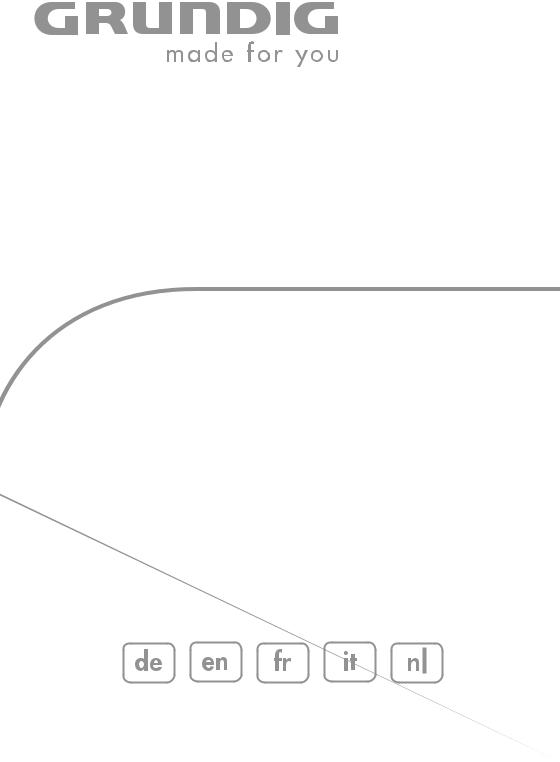
COLOR TELEVISION
VISION+ 26
LXW 68-9740 Dolby
VISION+ 32
LXW 82-9740 Dolby

|
CONTENTS ____________________________________________ |
3-4 |
Set-up and safety |
5-6 |
Connection and preparation |
5Connecting the antenna and power cord
6Putting batteries in the remote control
7-10 |
Overview |
7 |
Connections on the television set |
8-9 |
The remote control (TV mode) |
9Operating controls on the television
10The remote control (teletext mode)
11Settings
11 |
Tuning television channels |
11Picture and sound settings
12Easy Dialog system
12 |
»Easy Dialog System« – the interactive operating manual |
13-14 |
TV mode |
13Basic functions
14Zapping function
15-17 The Grundig TV Guide
15The electronic television programme guide
16Setting up the TV Guide
16Sorting TV programmes
17TV Guide settings
18-19 |
Teletext mode |
18 |
TOP text or FLOF text mode |
18 |
Normal text mode |
18-19 |
Additional functions |
20-25 |
Using external devices |
20-22 |
Connecting external devices |
22Changing the AV settings
23Video recorder, DVD player or set-top box
23Headphones
24Decoder or satellite receiver
24Digital multi-channel amplifier/AV receiver
25Camcorders
26Operation as a PC monitor
26 |
Connecting a PC |
27-30 Retrofitting a digital receiver
27Connecting a micro digital receiver to a television set
28Installing on the television set
29-30 |
Operating the receiver with the television remote control |
31-33 Information
|
31 |
Technical data, Service information for dealers, Environmental note |
|
|
29 |
Troubleshooting |
|
2 |
|||
30 |
Additional Information for units sold in the UK. |
||
|
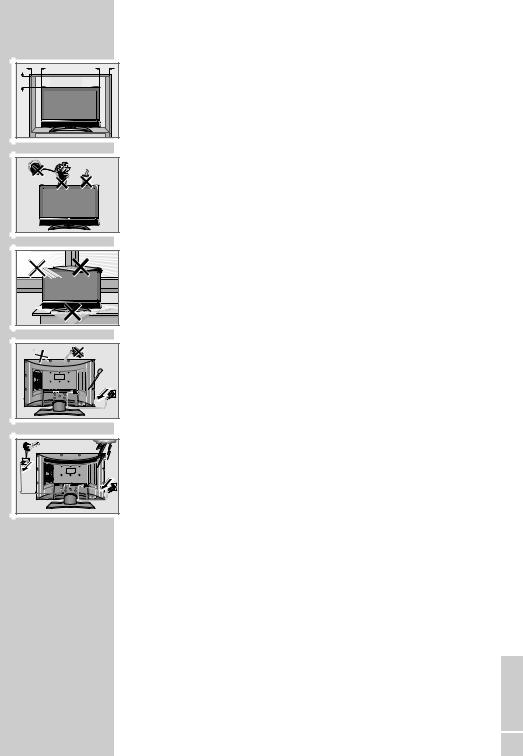
10 |
10 |
|
cm |
cm |
|
20 |
20 cm |
|
cm |
||
|
Golf |
am |
Krieg |



































































 !
!

 ! SERVICE
! SERVICE



SET-UP AND SAFETY___________________________
Please note the following instructions when setting up the television set:
This television is designed to receive and display video and audio signals. Any other use is expressly prohibited.
The ideal viewing distance is five times the diagonal screen size. Light falling on the screen impairs picture quality.
To assure sufficient ventilation make sure there is enough space around it in the wall unit.
The television is designed for use in dry rooms. If you do use it outdoors, make sure it is protected from moisture such as rain or splashing water. Never expose the television set to moisture.
Do not place any vessels such as vases on the television, as they may spill liquid, thus presenting a safety risk.
Place the television on a hard, level surface. Do not place any objects such as newspapers on the television or put cloth or similar items under it.
Do not place the television close to heating units or in direct sunlight, as this will impair cooling.
Heat build-up can be dangerous and shortens the service life of the television. For reasons of safety, have a repairman remove any dirt in the set from time to time.
Never open the television under any circumstances. No warranty claims are accepted for damage caused by incorrect handling.
Make sure the power cord or the power supply unit (if provided) are not damaged.
The television set may only be operated with the mains cable/adapter supplied.
Thunderstorms are a danger to all electrical devices. Even when the television is switched off, it can be damaged by a lightning strike to the mains or the antenna. Always disconnect the mains and antenna plugs during a storm.
Use a damp, soft cloth to clean the screen. Do not use water with soap or detergent.
Note:
Do not connect any other equipment while the device is switched on. Switch off the other equipment as well before connecting it.
Do not plug in the power cord of your device until you have connected the external equipment and the antenna.
Make sure the power plug is freely accessible.
ENGLISH
3

SET-UP AND SAFETY___________________________
When deciding where to put the device, remember that furniture is often coated with various types of varnish and plastic. Many of these contain chemicals which can corrode the feet of the device, leaving marks on the surface of the furniture which can be difficult or impossible to remove.
The screen of your LCD television meets the highest quality standards and has been checked for pixel faults.
Despite the great care taken in manufacturing, it is technically impossible to guarantee that some pixels will not be defective.
Provided they are within the thresholds specified by the DIN norm, pixel faults of this kind cannot be regarded as a defect as defined by the warranty.
Caution:
If you want to use a wall bracket for your television, make sure you read the assembly instructions for the wall bracket carefully or have your specialist dealer mount it for you.
When buying the wall bracket, make sure that all the fastening points needed on the television are there on the wall bracket and that they are all used when it is mounted.
4
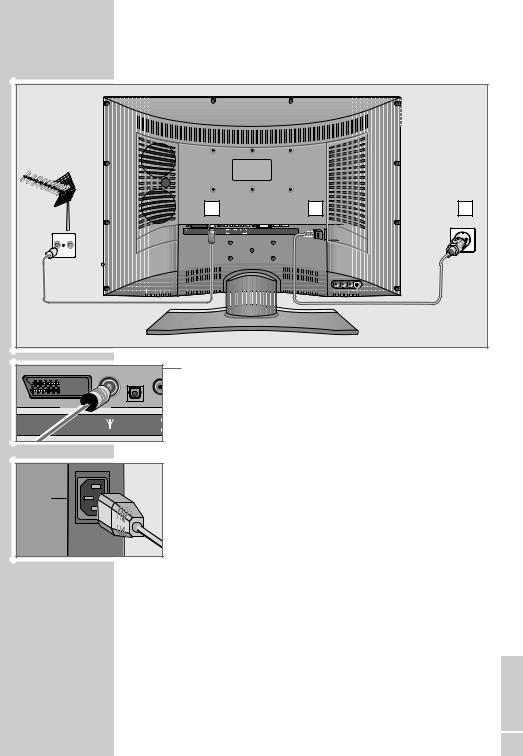
CONNECTION AND PREPARATION
Connecting the antenna and power cord
|
|
|
1 |
|
|
|
|
|
|
|
|
2 |
3 |
|
|
AV 2 |
SP-DIF |
|
VIDEO |
|
|
AUDIO IN |
DVI |
|
|
SERVICE |
|
|
|
Y |
Pb |
Pr |
L |
R |
DVI-I |
HDMI |
|
||||
|
LINE OUT |
AV 1 |
OPTICAL OUT |
|
COMPONENT INPUT |
AUDIO IN |
|
|
G-BUS |
|
|||
|
|
|
|
|
|
|
|
|
|
|
|
AC IN |
|
TV |
R |
|
|
|
|
|
|
|
|
|
|
|
|
|
|
|
1 Plug the roof antenna cable into the antenna socket » « on the |
|
|
|
|
television. |
|
|
|
|
2 Plug the power cord supplied into the power socket on the tele- |
|
|
AV 2 |
SP-DIF |
vision. |
|
|
Y |
|||
UT |
AV 1 |
OPTICAL OUT |
||
3 Plug the power cord into a wall socket. |
||||
|
|
|
||
|
|
|
Notes: |
|
|
|
|
Do not plug in the power cord of your device until you have |
|
AC IN |
|
|
connected the external equipment and the antenna. |
|
|
|
Only connect the television using the power cord supplied to a |
||
|
|
|
||
|
|
|
suitable earthed safety socket. |
|
|
|
|
Do not use an adapter plug or extension lead which does not |
|
|
|
|
meet the applicable safety standards. Do not tamper with the |
|
|
|
|
power cord. |
ENGLISH
5
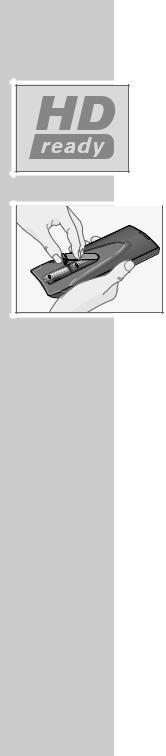
CONNECTION AND PREPARATION
High definition – HD ready
Your television can playback high-definition television signals (HDTV).
You can connect the input sources (HDTV set-top box or High Definition
DVD player) to the »HDMI« or »DVI-I« socket (digital HDTV signal).
This ensures that you can view digital HDTV programmes, even if they are copy-protected (HDCP High Bandwidth Digital Content Protection).
Putting batteries in the remote control
 1 Open the battery compartment by taking off the lid.
1 Open the battery compartment by taking off the lid.
2 Put in the batteries (AA, 2 x1,5 V). Make sure the polarity is correct.
3 Close the battery compartment.
Note:
If the television no longer reacts properly to remote control commands, the batteries may be flat. Always remove used batteries. The manufacturer accepts no liability for damage caused by leaking batteries.
Environmental note
Batteries, including those which contain no heavy metal, should not be disposed of with household waste. Please dispose of used batteries in an environmentally sound manner. Find out about the legal regulations which apply in your area.
6
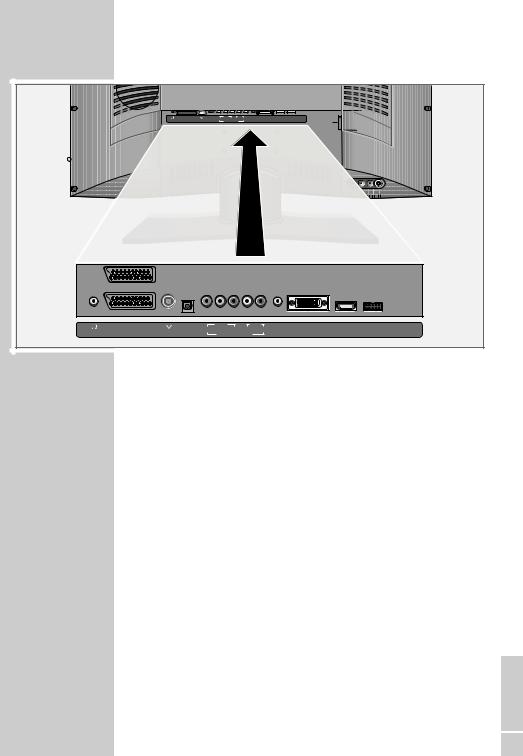
OVERVIEW____________________________________________
Connections on the television set
|
|
|
AV 2 |
SP-DIF |
|
VIDEO |
|
AUDIO IN |
|
DVI |
DVI-I |
HDMI |
SERVICE |
|
|
|
|
|
Y |
Pb |
Pr |
L |
R |
|
|
||||||
|
|
LINE OUT |
AV 1 |
OPTICAL OUT |
|
COMPONENT INPUT |
|
AUDIO IN |
|
|
G-BUS |
AC IN |
|
||
|
|
|
|
|
|
|
|
|
|
|
|
|
|
|
|
|
AV 2 |
|
SP-DIF |
|
VIDEO |
|
|
|
AUDIO IN |
|
DVI |
DVI-I |
HDMI |
SERVICE |
|
|
|
Y |
Pb |
|
|
Pr |
L |
|
R |
||||||
LINE OUT |
AV 1 |
OPTICAL OUT |
|
|
|
AUDIO IN |
G-BUS |
||||||||
|
COMPONENT INPUT |
|
|
|
|||||||||||
LINE OUT |
Headphone socket/audio output. |
AV 2 |
SCART socket |
|
(FBAS-Signal, RGB-Signal, Y/C-Signal). |
AV 1 |
SCART socket |
|
(FBAS-Signal, RGB-Signal, Y/C-Signal). |
|
Antenna socket. |
SP-DIF |
Audio output for PCM signals; |
OPTICAL OUT |
for connecting a digital multi-channel audio/video |
COMPONENT |
amplifier or AV receiver. |
|
|
INPUT |
|
VIDEO Y Pb Pr |
Video input (YUV signal). |
AUDIO IN L R |
Audio input (YUV signal, DVI signal). |
DVI AUDIO IN |
Audio input (DVI signal). |
DVI-I |
DVI-I socket, video input (DVI signal). |
HDMI |
HDMI socket, audio/video input (HDMI). |
SERVICE G-BUS |
Service socket for dealers. |
|
Controlling external modules (DVB-T, DVB-S). |
AC IN |
Power cord socket. |
L AUDIO R |
Audio input for camcorder (red and white socket). |
VIDEO |
Video input for camcorder (yellow socket). |
S-VIDEO |
Video output for S-Video camcorder. |
ENGLISH
7

OVERVIEW____________________________________________
The remote control (TV mode)
Switches the television off (standby).
1…0 Switches the television on from standby mode. Selects channels directly.
?Calls up information on the selected function.
EOpens the »Format« menu.
Then use P+ or P- to make the selection.
|
|
PIP |
Displays an inset picture. |
|
|
|
Returns to normal picture. |
|
|
AV |
Opens the pre-selection for AV channels. |
|
|
|
Then selection with P+ or P-. |
|
|
d |
Sound on/off (mute). |
|
|
i |
Opens the »EASY DIALOG« menu. |
|
|
Z |
Zapping function. |
|
|
P+, P- |
Switch the television on from standby. |
|
|
|
Select channels step by step. |
|
|
|
Move the cursor in the menus up and down. |
|
|
||
|
|
Adjust the volume. |
|
|
|
||
|
|
OK |
Move the cursor left/right. |
|
|
||
|
|
Opens the channel list. |
|
|
|
||
|
|
|
Activates various functions. |
|
|
TXT |
Switches between teletext and TV modes. |
|
|
TV-G |
Opens the TV Guide (electronic programme guide. |
|
|
|
(TV Guide providers are not available in all countries.) |
zOpens the »Picture« menu.
Shows/hides the time and preset information.
Freeze-frame.
FOpens the »Sound« menu.
8
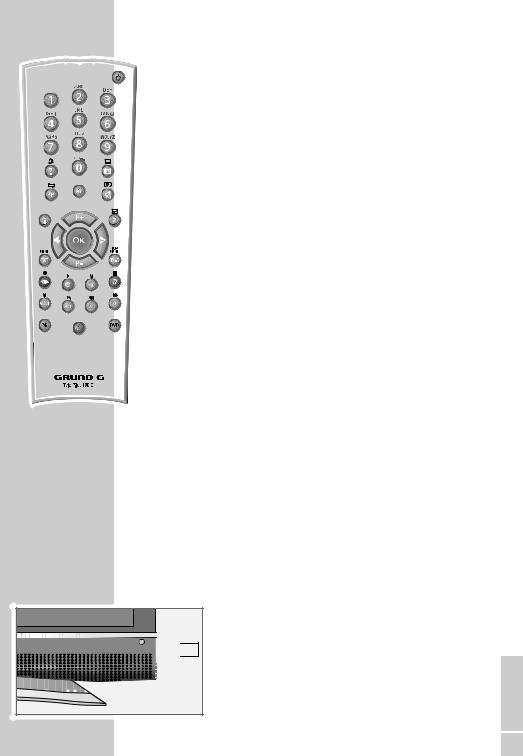
OVERVIEW____________________________________________
|
|
|
|
SCAN |
Functions in teletext mode. |
|
|
|
|
||
|
|
|
|
PAT |
Selects the split screen function. |
|
|
|
|
S |
Functions in teletext mode. |
|
|
|
|
P |
Functions in teletext mode. |
|
|
|
|
DR, DVD |
Switches to operation of a GRUNDIG digital receiver, |
|
|
|
|
||
|
|
|
|
|
GRUNDIG digital receiver with hard disk (PDR), |
|
|
|
|
|
GRUNDIG DVD players or GRUNDIG DVD |
|
|
|
|
|
recorder. |
|
|
|
|
|
Keep the appropriate button (»DR«, »DVD«) pressed |
|
|
|
|
|
down. Then press the button. |
|
|
|
|
|
Note: |
|
|
|
|
|
The »DR« button has been programmed for operating |
|
|
|
|
|
a GRUNDIG digital receiver (remote control level 1). |
|
|
|
|
|
The »DVD« button has been programmed for operat- |
|
|
|
|
|
ing a GRUNDIG DVD player. |
|
|
|
|
|
You can change this programming, see »AUX« |
|
|
|
|
|
button. |
|
|
|
|
|
The functions available depend on the model of the |
|
|
|
|
|
|
|
|
|
|
|
device you are using. |
|
|
|
|
AUX |
Just try it out. |
|
|
|
|
Programming the remote control for the operation of |
|
|
|
|
|
||
|
|
|
|
||
|
|
|
|
||
|
|
|
|
|
external devices. |
|
|
|
|
|
Press »AUX« and hold it down and press three |
|
|
|
|
|
number buttons to enter the code: |
|
|
|
|
|
»1«, »2«, »3« for a GRUNDIG DVD player. |
|
|
|
|
|
»4«, »5«, »6« for a GRUNDIG DVD recorder. |
|
|
|
|
|
»1«, »4«, »7« for a GRUNDIG digital receiver |
|
|
|
|
|
(remote control level 1). |
|
|
|
|
|
»2«, »5«, »8« for a GRUNDIG digital receiver |
|
|
|
|
|
(remote control level 2). |
|
|
|
|
|
»3«, »6«, »9« for a GRUNDIG digital receiver with a |
|
|
|
|
|
hard disc (PDR). |
Operating controls on the television
IO Power switch, switches the device on and off.





































 IO
IO
ENGLISH
9

OVERVIEW____________________________________________
The remote control (teletext mode)
1 … 0 Enter teletext page numbers.
ESwitches to double character height.
i |
Opens page 100. |
P+ |
Scrolls to the next page. |
P- |
Scrolls back a page. |
TXT |
Switches between teletext and TV modes. |
z (red) |
Scrolls back a page. |
(green) |
Scrolls to the next page. |
(yellow) |
Selects the next chapter. |
F (blue) |
Selects the next topic. |
SCAN |
Overriding wait time. |
S |
Calling up a sub-page directly. |
P |
Page stop. |
?Reveal answer.
10
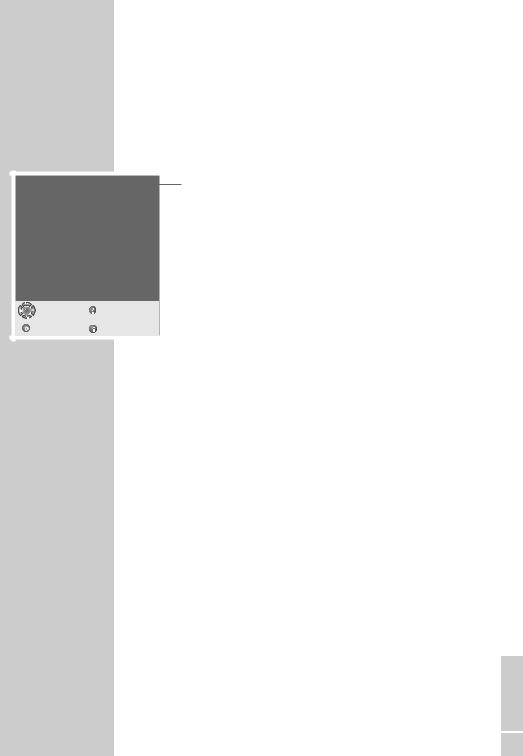
SETTINGS ______________________________________________
Tuning television channels
Menu language
Deutsch |
|
Svenska |
|
Română |
English |
|
âesky |
|
|
Français |
|
Slovensky |
|
|
Italiano |
|
Magyar |
|
|
Nederlands |
|
Polski |
|
|
Español |
|
Slovensko |
|
|
Português |
|
Hrvatski |
|
|
Dansk |
|
Ελληνικά |
|
|
Suomi |
|
Türkçe |
|
|
Norsk |
|
|
|
|
Select |
Help |
|
and confirm |
||
|
||
Back |
Exit |
The television is equipped with automatic tuning.
You start the search and can then sort the channels into your order of preference.
There are 99 presets, to which you can assign channels from the antenna or from the cable connection.
You can delete channels from the list which were found more than once or which have poor reception.
1The first time you switch on the television, press »P +«, »P -« to select the dialogue language and »OK« to confirm.
2Select your location with »P +« or »P -« and press »OK« to confirm.
–Automatic tuning begins.
–The process may take several minutes depending on the number of channels received.
–After automatic tuning is completed, the television switches to preset 1.
Note:
In the »Preset list« menu, you can sort channels as required. You can also add channels which come on air subsequently. You can find more detailed instructions in the » Easy Dialog System« interactive operating manual.
The Easy Dialog System is described on page 12.
Picture and sound settings
1Select the »Picture« menu by pressing »z« or the »Sound« menu by pressing »F«.
2Select the item with »P+« or »P-« and press »OK« to confirm.
3Change the setting with » «, » «, »P+« or »P-«.
4Exit the »Picture« menu or the »Sound« menu by pressing »i«.
Note:
You can find detailed instructions on the settings in the » Easy Dialog System « interactive operating manual.
The Easy Dialog System is described on page 12.
Virtual Dolby Surround: Under license from Dolby Laboratories Licensing Corporation.
DOLBY and the Double-D symbol are registered trademarks of the Dolby Laboratories Licensing Corporation.
ENGLISH
11
