Grundig LXW 68-8510, LWX 82-8510 User Manual
COLOR TELEVISION
VISION 26
LXW 68-8510 TOP
VISION 32
LXW 82-8510 TOP
DEUTSCH
ENGLISH
FRANÇAIS
ITALIANO
NEDERLANDS
TÜRKÇE
POLSKI

CONTENTS ____________________________________________
3Set-up and safety
4Connection/Preparation
4 |
Connecting the antenna and the mains cable |
4 |
Inserting batteries in the remote control |
5-7 |
Overview |
5 |
Connections on the television |
6-7 |
The remote control |
7 |
Controls on the television |
8-11 |
Settings |
8 |
Setting television channels automatically |
8-9 |
Changing stored channels |
10 |
Picture settings |
10-11 |
Audio settings |
12-16 |
Television operation |
12-13 |
Basic functions |
14Zoom function
15Changing the picture format
16PIP mode
17-18 |
Teletext mode |
17 |
TOP text or FLOF text mode |
17 |
Normal text mode |
17-18 |
Additional functions |
19 |
Convenience functions |
19 |
Convenience functions with the »Features« menu |
20-23 |
Using external devices |
20 |
Decoder or satellite receiver |
20-22 |
Video recorder, DVD player or SET-TOP box |
22Headphones
23Camcorder
23HiFi system
24Operation as a PC Monitor
24 |
Connecting a PC |
24 |
Selecting the channel position for the PC |
24 |
Settings for the PC |
25-27 |
Special settings |
25-27 |
Setting television channels |
28-30 |
Information |
28 |
Technical data, |
28Service information for dealers
29Troubleshooting
30Additional Information for units sold in the UK
2
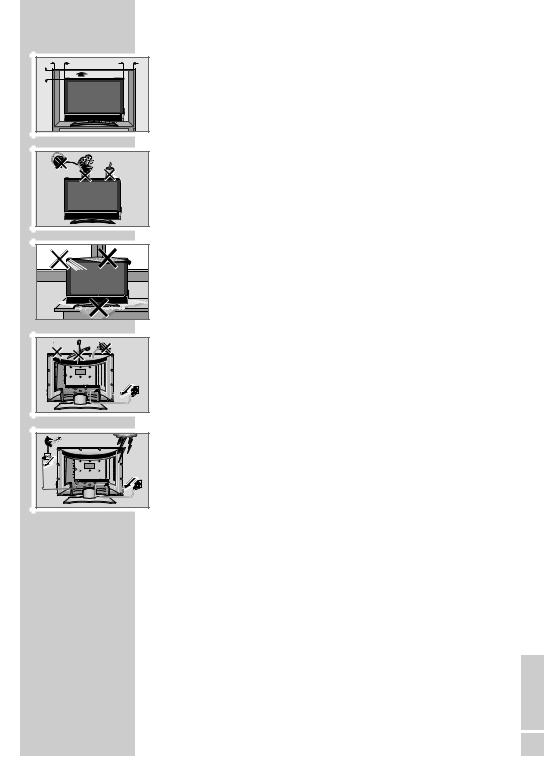
10 |
10 |
cm |
cm |
20 |
20 cm |
cm |
|
Golf |
gam |
Krie |
! |
! SERVICE |
SET-UP AND SAFETY___________________________
Please note the following information when setting up your television set.
This television set is designed to receive and display video and audio signals.
Any other use is expressly prohibited.
The ideal viewing distance is 5 times the screen diagonal.
External light falling on the screen impairs picture quality.
Ensure sufficient clearance between the TV and the wall cabinet.
The television set is designed for use in dry rooms. If you do use it in the open, please ensure that it is protected from moisture, such as rain or splashing water. Do not expose the television set to any moisture.
Do not place any vessels such as vases on the television, as they may spill liquid, thus presenting a safety risk.
Place the television set on a solid, level surface. Do not place any objects such as newspapers on the television set or cloth or similar items beneath it.
Do not place the television set close to heating units or in direct sunlight, as this will impair cooling.
Heat build-up can be dangerous and shortens the operating life of the television set. For reasons of safety, have a specialist remove any dirt deposits in the set from time to time.
Do not open the television set under any circumstances. Warranty claims are excluded for damage resulting from improper handling.
Ensure that the mains cable and the mains adapter are not damaged. The television set may only be operated with the mains cable/adapter supplied.
Thunderstorms are a danger to all electrical devices. Even if the television set is switched off, it can be damaged by a lightning strike to the mains or the antenna cable. Always disconnect the mains and antenna plugs during a storm.
Clean the screen with a soft, damp cloth. Only use plain water.
ENGLISH
3
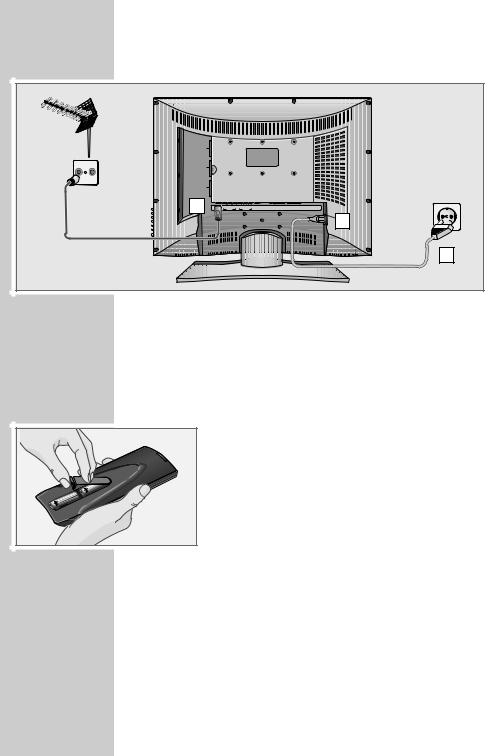
CONNECTION/PREPARATION __________
Connecting the antenna and the mains cable
|
|
AV 3 |
|
|
|
|
|
|
|
|
|
|
TV |
R |
AV 2 |
|
|
|
|
|
|
|
|
|
|
|
|
|
|
|
|
|
|
|
|
|
|
|
|
|
AV 1 |
|
|
|
|
|
|
|
|
|
|
|
|
1 |
ANT IN |
VIDEO |
L |
R |
VIDEO L |
R |
S-VHS |
PC-DVI |
PC-IN |
DVI-D |
|
|
|
AV-4 |
|
AV OUT |
|
AUDIO IN |
|||||
|
|
|
|
|
|
|
|
|
|
|
|
2 |
|
|
|
|
|
|
|
|
|
|
|
|
3 |
1Plug the antenna cable of the rooftop antenna into the »ANT IN« antenna socket on the television.
2Plug the mains cable supplied into the mains socket of the television.
3Plug the mains cable into the wall socket.
Inserting batteries in the remote control
1 Open the battery compartment by removing the lid.
2 Insert the batteries (Mignon type, for example UM-3 or AA, 2x1,5V). Observe the polarity (marked on the base of the battery compartment).
3 Close the battery compartment.
Note:
If the television no longer reacts properly to remote control commands, the batteries may be flat. Be sure to remove used batteries.
The manufacturer accepts no liability for damage resulting from used batteries.
Environmental note
Batteries, including those which contain no heavy metal, may not be disposed of with household waste. Please dispose of used batteries in an environmentally sound manner. Find out about the legal regulations which apply in your area.
4
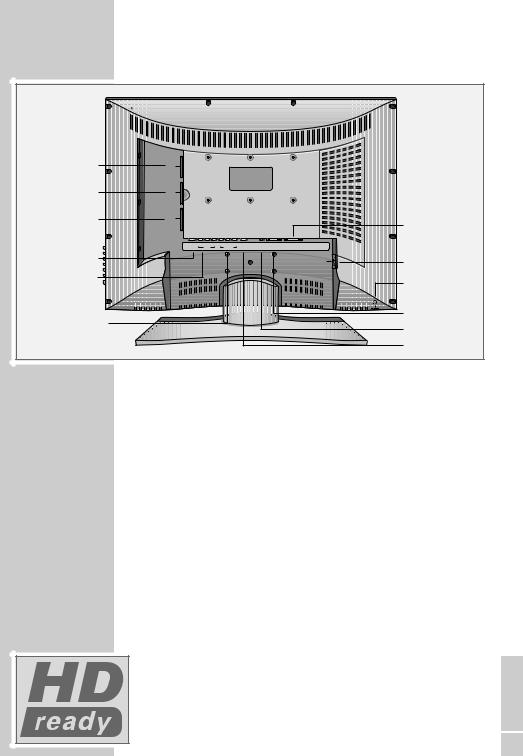
OVERVIEW____________________________________________
Connections on the television
AV 3 |
AV 3 |
|
|
|
|
|
|
|
AV 2 |
AV 2 |
|
|
|
|
|
|
|
AV 1 |
AV 1 |
|
|
|
|
|
|
|
|
|
|
|
|
|
|
|
|
|
ANT IN |
VIDEO L |
R VIDEO L |
R |
S-VHS |
PC-DVI |
PC-IN |
DVI-D |
|
|
AV-4 |
AV OUT |
|
|
AUDIO IN |
|
|
ANT IN |
|
|
|
|
|
|
|
AC IN |
AV 4 VIDEO L R |
|
|
|
|
|
|
|
|
AV OUT VIDEO L R |
|
|
|
|
|
|
|
|
DVI-D
AC IN
PC-IN
PC-DVI AUDIO IN
S-VHS
AV 3 |
Euro/AV socket (FBAS). |
AV 2 |
Euro/AV socket (FBAS). |
AV 1 |
Euro/AV socket (FBAS, RGB). |
ANT IN |
Antenna socket. |
AV 4 VIDEO L R |
Sound/picture input. |
AV OUT VIDEO L R |
Sound/picture output. |
S-VHS |
S-VHS picture signal input. |
PC-DVI AUDIO IN |
Sound signal input for PC. |
PC-IN |
VGA connection for PC; make the YUV connection |
|
with the adapter cable supplied. |
DVI-D |
DVI-D connection for PC. |
AC IN |
Socket for the mains cable. |
|
Headphone jack (3.5 mm ø jack plug). |
High definition – HD ready
Your television can receive high-definition television signals (HDTV).
You can connect the input sources (HDTV set-top box or HDTV DVD player) to either the »DVI-D« socket (digital HDTV signal) or the »PC-IN« socket (analogue HDTV signal).
ENGLISH
This ensures that you can view digital HDTV programmes, even if they |
5 |
are copy-protected (HDCP High-Definition Copy Protection). |
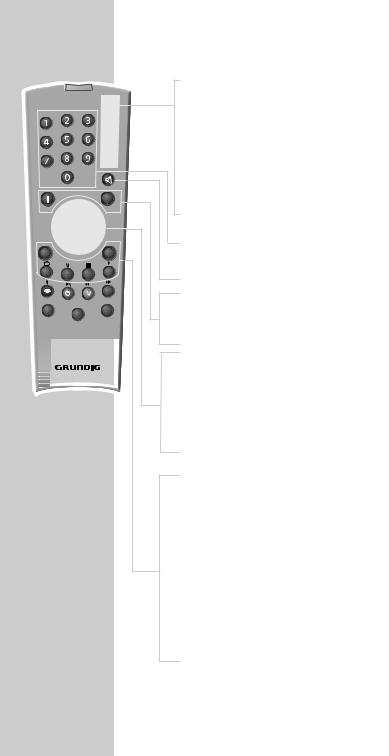
PIP
|
|
|
z |
TXT |
|
|
AV |
SCAN |
PAP |
SIZE |
POS |
|
|
||
|
|
|
d |
VCR |
|
SAT |
DVD |
|
|
|
Tele Pilot 160 C
OVERVIEW____________________________________________
The remote control
Switches off the television set (standby).
PIP |
Shows an inset picture; |
|
activates the double window function (two different |
|
TV programmes on separate halves of the screen); |
|
switches back to normal size. |
ESwitches between picture formats; page stop in teletext mode.
-/-- Shows information on channel position;
switches to double character size in teletext mode.
1…0 Switch the television on from standby mode; select channels directly.
d Sound on/off (mute).
iOpens and closes the »MAIN MENU«; closes all menus.
Z |
Zap function. |
P+, P- |
Switches the television on from standby; |
|
selects stations step by step; |
|
moves the cursor in the menus up and down. |
Adjust the volume; |
|
|
move the cursor left/right. |
OK |
Calls up the preset list; |
|
activates various functions. |
TXT |
Switches from TV mode to teletext mode and back to |
|
TV mode. |
AV |
Opens the pre-selection for AV channels. |
|
Then selection with P+ or P-. |
SCAN |
Reveals answers in teletext mode. |
PAP |
Activates the double window function (TV image and |
|
teletext on separate halves of the screen). |
SIZE |
Changes the size of the inset picture; |
|
selects sub-pages in teletext mode. |
POS |
Changes the position of the inset picture; |
|
updates a page in teletext mode. |
6

PIP
|
|
|
z |
TXT |
|
|
AV |
SCAN |
PAP |
SIZE |
POS |
|
|
||
|
|
|
d |
VCR |
|
SAT |
DVD |
|
|
|
Tele Pilot 160 C
OVERVIEW____________________________________________
zSelects various picture settings; moves back a page in teletext mode.
Time on;
moves to the next page in teletext mode.
Freeze-frame;
selects the chapter in teletext mode.
FSelects various sound settings; selects a topic in teletext mode.
VCR, SAT Switches to operating a GRUNDIG video recorder, DVD a GRUNDIG satellite receiver or a GRUNDIG DVD
player.
Keep the appropriate button (»VCR«, »SAT«, »DVD«) pressed down. Then press the appropriate button.
Note:
The functions available depend on the model of the device you are using.
Just try it out.
Controls on the television
+ P – |
TV/AV |
MENU |
+ – |
IO |
Switches the television on from standby; channel selection.
Selects the AV channels and the most recently viewed television channel.
Opens the »MAIN MENU«.
Adjusts the volume.
Switches the television into and out of standby mode.
ENGLISH
7
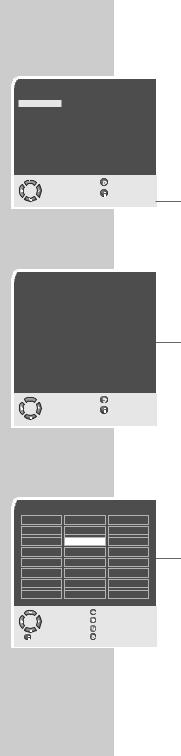
SETTINGS ______________________________________________
Setting television channels automatically
Sprache |
|
|
Deutsch |
Português |
Türkçe |
Dansk |
Svenska |
Eλληvικά |
Español |
Suomi |
Hrvatski |
Français |
âesky |
Pycc |
English |
Sloven‰cina |
Româna |
Italiano |
Slovensko |
C |
Norsk |
Magyar |
ap |
Dutch |
Polski |
|
|
Auswählen |
Zurück |
OK |
und bestätigen |
Ende |
● |
Country |
|
|
|
Greece |
Romania |
Germany |
||
Austria |
Hungary |
Slovakia |
Belgium |
Iceland |
Slovenia |
Bulgaria |
Ireland |
Spain |
Croatia |
Italy |
Sweden |
Czech |
Luxembourg |
Switzerland |
Denmark |
Netherlands |
Turkey |
England |
Norway |
Yugoslavia |
Finland |
Poland |
|
France |
Portugal |
|
● |
Select |
Back |
|
and confirm |
Exit |
||
OK |
The television set is equipped with an automatic channel search system.
You start the search and can then sort the television channels into your order of preference.
99 preset positions are provided, to which you can assign television channels from the antenna or from the cable connection.
1Switch on the television with »IO« on the television set, then press »P+« on the remote control.
–The »Sprache« (Menu language) menu appears when the television is first switched on.
Hint:
If the »Sprache« (Menu language) menu does not appear on the screen, then set it in accordance with the chapter on resetting all television channels on page 27.
2Select language with »P+«, »P-«, » « or » « and press »OK« to confirm.
–The »Country« menu appears.
3Press »P+«, »P-«, » « or » « to select the country and »OK« to confirm.
–The search begins. It may last a few minutes, depending on the number of television stations found.
–After the search the television switches to channel position 1 and the »Program table« menu appears.
Program table |
|
|
|
|
|
01 ARD |
09 |
|
17 ---- |
S |
|
02 ZDF |
10 |
|
18 ---- |
S |
|
03 BR |
|
11 |
S |
19 ---- |
S |
04 RTL |
|
12 ---- |
S |
20 ---- |
S |
05 SAT 1 |
13 ---- |
S |
21 ---- |
S |
|
06 PRO 7 |
14 ---- |
S |
22 ---- |
S |
|
07 BR |
|
15 ---- |
S |
23 ---- |
S |
08 TEL5 |
16 ---- |
S |
24 ---- |
S |
|
● |
|
|
|
Skip |
|
Select |
|
|
Move |
|
|
OK |
|
|
|
||
|
|
|
|
Delete |
|
|
Exit |
|
|
Name |
|
Changing stored channels
You can delete channels that have been stored more than once during the automatic search. You can also store channels in a different preset position, change or enter the name of a channel as well as skip channels.
Deleting channels
1 In the »Program table« menu, select the station to be deleted with »P+«, »P-«, » « or » «.
2Highlight the channel with » « (yellow).
3Press » « (yellow) to delete the channel.
Note:
To delete other stations, repeat steps 1 and 3.
8
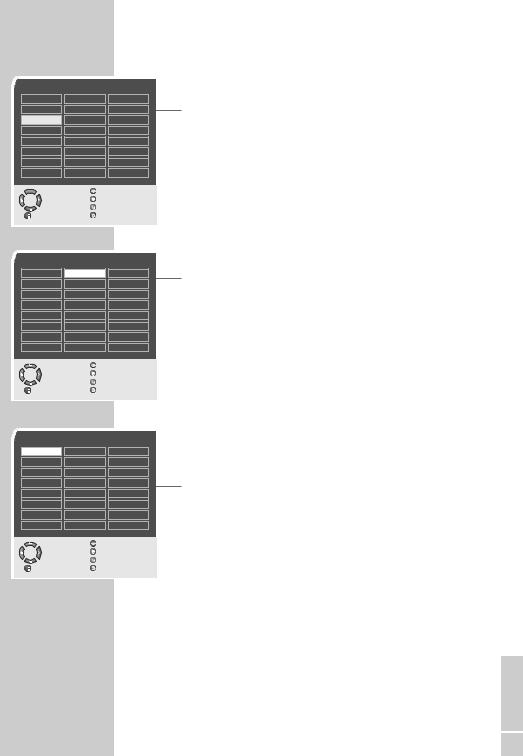
SETTINGS ______________________________________________
Sorting television channels
Program table |
|
|
|
|
|
01 ARD |
09 |
|
17 ---- |
S |
|
02 ZDF |
10 |
|
18 ---- |
S |
|
03 BR |
|
11 |
S |
19 ---- |
S |
04 RTL |
|
12 ---- |
S |
20 ---- |
S |
05 SAT 1 |
13 ---- |
S |
21 ---- |
S |
|
06 PRO 7 |
14 ---- |
S |
22 ---- |
S |
|
07 BR |
|
15 ---- |
S |
23 ---- |
S |
08 TEL5 |
16 ---- |
S |
24 ---- |
S |
|
● |
|
|
|
Skip |
|
Select |
|
|
Move |
|
|
OK |
|
|
|
||
|
|
|
|
Delete |
|
|
Exit |
|
|
Name |
|
Program table |
|
|
|
|
|
01 ARD |
09 |
|
17 ---- |
S |
|
02 ZDF |
10 |
|
18 ---- |
S |
|
03 BR |
|
11 |
S |
19 ---- |
S |
04 RTL |
|
12 ---- |
S |
20 ---- |
S |
05 SAT 1 |
13 ---- |
S |
21 ---- |
S |
|
06 PRO 7 |
14 ---- |
S |
22 ---- |
S |
|
07 BR |
|
15 ---- |
S |
23 ---- |
S |
08 TEL5 |
16 ---- |
S |
24 ---- |
S |
|
● |
|
|
|
Skip |
|
Select |
|
|
Move |
|
|
OK |
|
|
|
||
|
|
|
|
Delete |
|
|
Exit |
|
|
Name |
|
Program table |
|
|
|
|
|
01 ARD S |
09 |
|
17 ---- |
S |
|
02 ZDF |
10 |
|
18 ---- |
S |
|
03 BR |
|
11 |
S |
19 ---- |
S |
04 RTL |
|
12 ---- |
S |
20 ---- |
S |
05 SAT 1 |
13 ---- |
S |
21 ---- |
S |
|
06 PRO 7 |
14 ---- |
S |
22 ---- |
S |
|
07 BR |
|
15 ---- |
S |
23 ---- |
S |
08 TEL5 |
16 ---- |
S |
24 ---- |
S |
|
● |
|
|
|
Skip |
|
Select |
|
|
Move |
|
|
OK |
|
|
|
||
|
|
|
|
Delete |
|
|
Exit |
|
|
Name |
|
1In the »Program table« menu, select the channel to be moved with with »P+«, »P-«, » « or » «.
2Highlight the channel with » « (green).
3Select a new channel position by pressing »P+«, »P-«, » « or » « and then press » « to confirm.
– All of the channels that follow move up one position.
Note:
To sort the other television channels repeat steps 1 to 3.
Entering the channel names (maximum of 5 characters)
1In the »Program table« menu, select the desired channel with »P+«, »P-«, » « or » «.
2Highlight the channel with »F« (blue).
3Select letters or numbers with »P+« or »P-«, move to the next position with » « or » « and repeat.
4Store the channel name with »F« (blue).
Note:
To enter additional channel names, repeat steps 1 to 4.
Skipping television channels
You can mark television channels which should be skipped during selection with »P+« or »P-«. A selection with the number keys is also possible.
1In the »Program table« menu, select the desired channel with »P+«, »P-«, » « or » «.
2Highlight the channel with »z« (red).
–An »S« appears behind the name of the television station.
–You can deselect the selected channel by pressing the red button again.
Concluding the settings
1 Press »i« to finish the settings.
ENGLISH
9
