Gigabyte B550 Aorus Master Service Manual
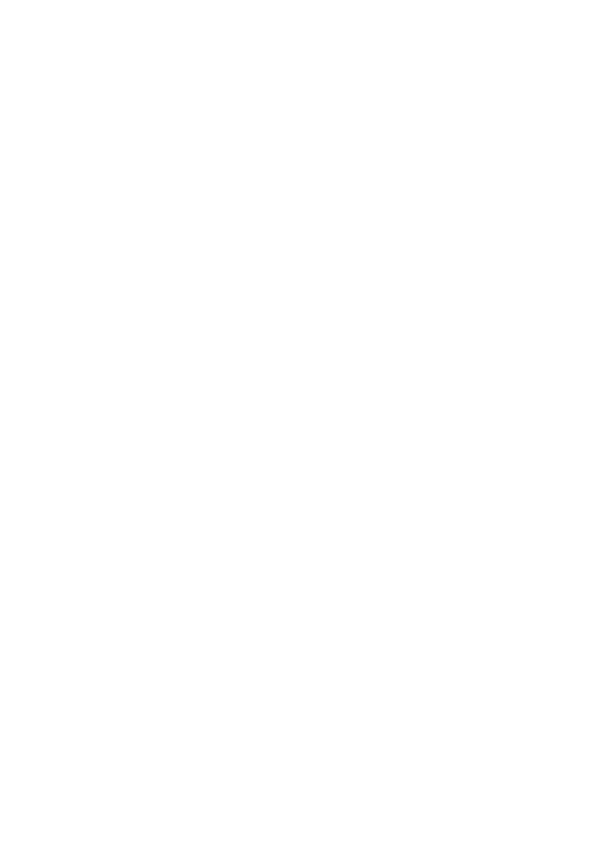
B550AORUSMASTER
User's Manual
Rev. 1001
12ME-B55AMST-1001R
For more product details, please visit GIGABYTE's website.
To reduce the impacts on global warming, the packaging materials of this product are recyclable and reusable. GIGABYTE works with you to protect the environment.
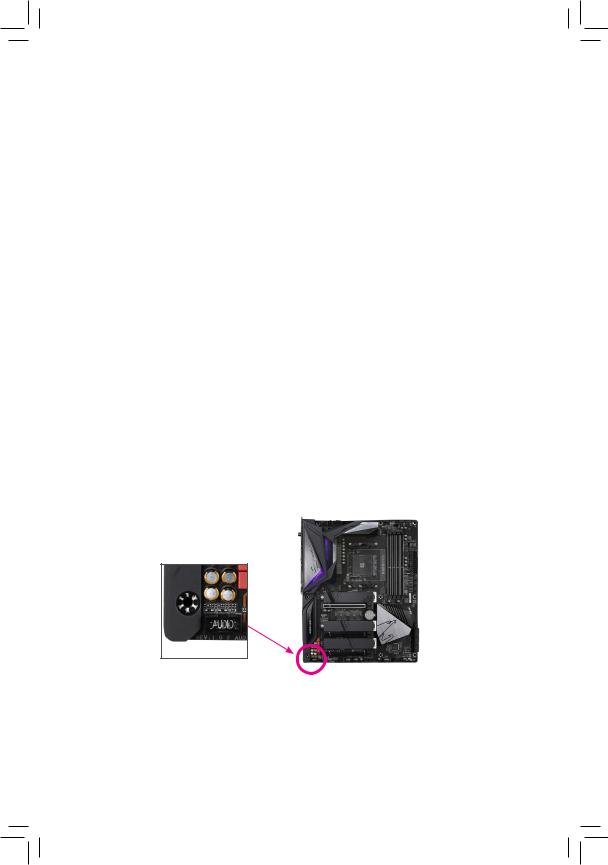
Copyright
© 2020 GIGA-BYTE TECHNOLOGY CO., LTD. All rights reserved.
The trademarks mentioned in this manual are legally registered to their respective owners.
Disclaimer
Information in this manual is protected by copyright laws and is the property of GIGABYTE.
Changes to the specifications and features in this manual may be made by GIGABYTE without prior notice.
No part of this manual may be reproduced, copied, translated, transmitted, or published in any form or by any means without GIGABYTE's prior written permission.
Documentation Classifications
In order to assist in the use of this product, GIGABYTE provides the following types of
documentations:
For quick set-up of the product, read the Quick Installation Guide included with the product.For detailed product information, carefully read the User's Manual.
For product-related information, check on our website at: https://www.gigabyte.com
Identifying Your Motherboard Revision
The revision number on your motherboard looks like this: "REV: X.X." For example, "REV: 1.0" means the revision of the motherboard is 1.0. Check your motherboard revision before updating motherboard BIOS, drivers, or when looking for technical information.
Example:
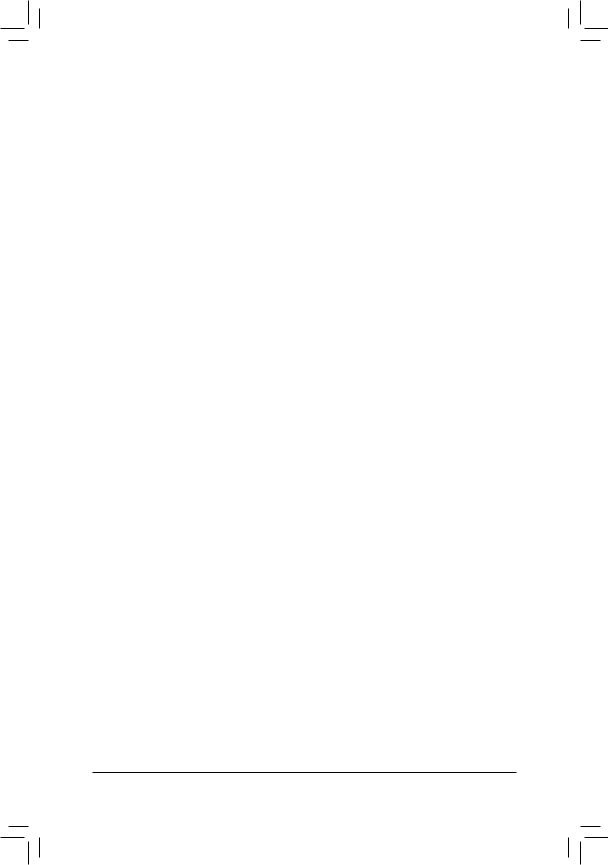
Table of Contents
B550 AORUS MASTER Motherboard Layout.................................................................. |
4 |
|
B550 AORUS MASTER Motherboard Block Diagram..................................................... |
5 |
|
Chapter 1 Hardware Installation...................................................................................... |
6 |
|
1-1 |
Installation Precautions..................................................................................... |
6 |
1-2 |
Product Specifications...................................................................................... |
7 |
1-3 |
Installing the CPU........................................................................................... |
11 |
1-4 |
Installing the Memory...................................................................................... |
11 |
1-5 Installing an Expansion Card.......................................................................... |
12 |
|
1-6 |
Back Panel Connectors.................................................................................. |
12 |
1-7 |
Internal Connectors........................................................................................ |
15 |
Chapter 2 BIOS Setup................................................................................................... |
24 |
|
2-1 |
Startup Screen................................................................................................ |
24 |
2-2 |
The Main Menu............................................................................................... |
25 |
2-3 |
Favorites (F11)................................................................................................ |
26 |
2-4 |
Tweaker.......................................................................................................... |
27 |
2-5 |
Settings........................................................................................................... |
30 |
2-6 |
System Info..................................................................................................... |
35 |
2-7 |
Boot................................................................................................................ |
36 |
2-8 |
Save & Exit..................................................................................................... |
39 |
Chapter 3 Appendix....................................................................................................... |
40 |
|
3-1 Configuring a RAID Set.................................................................................. |
40 |
|
3-2 |
Drivers Installation.......................................................................................... |
42 |
3-3 |
Debug LED Codes.......................................................................................... |
43 |
Regulatory Notices.................................................................................................... |
47 |
|
Contact Us................................................................................................................. |
52 |
|
- 3 -
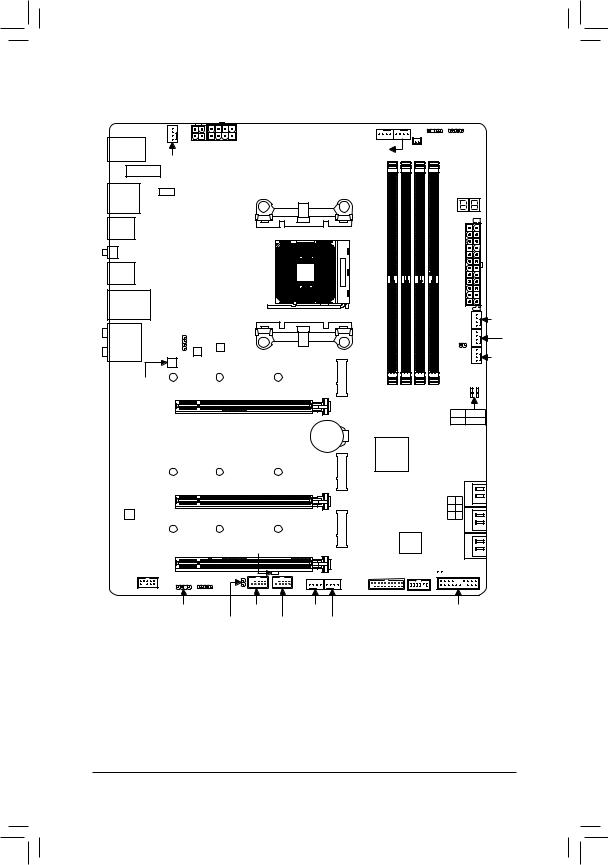
B550 AORUS MASTER Motherboard Layout
|
ATX_12V2 |
CPU_OPT |
D_LED2 LED_C2 |
USB20 |
ATX_12V1 |
CPU_FAN |
NOISE_ |
|
|||
|
SYS_FAN1 |
|
SENSOR |
|
|
|
|
M2_WIFI |
|
|
|
USB_HDMI USB 2.0 Hub |
Socket AM4 |
DB_PORT (Note) |
|
|
|||
U32G2_1

 QFLED
QFLED
QFLASH_PLUS
U32G2_2
U32G2C
U32G2_LAN
LED_CPU
AUDIO
|
B_BIOS |
M_BIOS |
|
Realtek® |
110 |
80 |
42 |
2.5GbE LAN |
|||
|
PCIEX16 |
|
|
|
B550 AORUS MASTER |
|
|
|
M2A CPU |
A1 |
A2 |
B1 |
B2 |
|
DDR4_ |
DDR4_ |
DDR4_ |
DDR4_ |
BAT
ATX |
|
|
EC TEMP1 |
FAN4 SYS FAN5 PUMP |
SYS FAN2 |
|
SYS_ |
|
CPU DRAM |
|
|
VGA BOOT |
|
|
110 |
80 |
42 |
PCIEX4_1
M2B_CPU
AMD B550
CODEC
110 |
80 |
|
42 |
PCIEX4_2 |
USB 2.0 Hub |
||
F_AUDIO |
LED_C1 |
|
|
|
|
|
|
D_LED1 |
|
F_USB2 |
|
Box Contents |
EC_TEMP2 |
F_USB1 |
|
|
|
|
|
M2C_CPU |
iTE® |
|
Super I/O |
F_U32 |
TPM |
SYS_FAN3 |
|
SYS_FAN6_PUMP |
|
4 2 0 SATA3 5 3 1
 CLR_CMOS
CLR_CMOS
F_PANEL
55 |
B550 AORUS MASTER motherboard |
55 |
One antenna |
55 |
Motherboard driver disc |
55 |
Four SATA cables |
55 |
User's Manual |
55 |
Two thermistor cables |
55 |
Quick Installation Guide |
55 |
One noise detection cable |
55 |
One RGB LED strip extension cable |
55 |
Two Velcro cable ties |
55 |
One addressable LED strip adapter cable |
55 |
One G Connector |
*The box contents above are for reference only and the actual items shall depend on the product package you obtain. The box contents are subject to change without notice.
(Note) For debug code information, please refer to Chapter 3. - 4 -

B550 AORUS MASTER Motherboard Block Diagram
|
|
|
|
|
PCI Express 4.0/3.0 Bus |
|
|
|
|
|
|
|
|
|
|||||||||||||||
|
|
|
|
x16 |
|
|
|
|
|
|
|
|
|
|
|
|
|
|
|
|
|
|
|
|
|
|
|
|
|
|
|
|
|
|
|
|
|
|
|
|
|
|
|
|
|
|
|
|
|
|
|
|
|
|
|||||
|
|
|
|
|
|
|
|
|
|
|
|
|
|
|
|
|
|
|
|
|
|
|
|
|
|
|
|
|
|
|
|
|
|
|
Switch |
|
|
|
|
|
|
|
|
|
|
|
|
|
|
|
|
|
|||||||
|
|
|
|
|
|
|
|
|
|
|
|
|
|
|
|
|
|
|
|
|
|
|
|
|
|
|
|
||
|
|
|
|
|
|
|
|
|
|
|
|
|
|
|
|
|
|
|
|
|
1 M.2 Socket 3 |
||||||||
ExpressPCI1x16 |
|
|
|
|
|
ExpressPCI1x8 |
|
|
|
|
|
|
|
|
|
|
|
|
|
(M2A_CPU) |
|||||||||
|
|
|
|
|
|
|
|
|
|
|
|
|
|
|
|
|
|
|
|
|
|
|
|
||||||
|
|
|
|
|
|
|
|
|
|
|
|
|
|
|
|
|
|
|
|
|
|
|
|
|
|
|
|||
|
|
|
|
|
|
|
|
|
|
2 M.2 Socket 3 |
|
|
|
|
|
|
|||||||||||||
|
|
|
|
|
|
|
|
|
|
|
|
|
|
|
|
|
|
||||||||||||
|
|
|
|
|
or |
|
|
|
|
|
|
|
(M2B_CPU/ |
|
|
|
|
|
|
|
|
|
|||||||
|
|
|
|
|
|
|
|
|
HDMI |
||||||||||||||||||||
|
|
|
|
|
|
|
|
|
|
|
|
|
M2C_CPU) |
|
|
|
|||||||||||||
|
|
|
|
|
|
|
|
|
|
|
|
|
|
|
|
|
|
|
|
|
|
||||||||
|
|
|
|
|
|
|
|
|
|
|
|
|
|
|
|
|
|
|
|
|
|
|
|
|
|
|
|
||
|
|
|
|
|
|
|
|
|
|
|
|
|
|
|
|
|
|
|
|
|
|
|
|
|
|
|
|
|
|
|
|
|
|
|
|
|
|
|
|
|
|
|
|
|
|
|
|
|
|
|
|
|
|
|
|
|
|
|
|
|
|
|
|
|
|
|
|
|
|
|
|
|
|
|
|
|
|
|
|
4 USB 3.2 Gen 2 |
|||||||||
|
|
|
|
|
|
|
|
|
|
|
|
|
|
|
|
|
|
|
|
Type A |
|||||||||
|
|
|
|
|
|
|
|
|
|
|
|
|
|
|
|
|
|
|
|
||||||||||
|
|
|
|
|
|
|
|
|
|
|
|
|
|
|
|
|
|
|
|
|
|
|
|
|
|
|
|
|
|
|
|
|
|
|
|
|
|
|
|
|
|
|
|
|
|
|
|
|
|
|
|
|
|
|
|
|
|
|
|
|
|
|
|
|
|
|
|
|
|
|
|
|
|
|
|
|
|
|
|
|
|
|
|
|
|
|
|
|
|
|
|
|
|
|
|
|
|
|
|
|
|
|
|
|
|
|
|
CODEC |
|
|
|
|
|
|
|
|
|
||
|
|
|
|
|
|
|
|
|
|
|
|
|
|
|
|
|
|
|
|
|
|
|
|
|
|
|
|||
|
|
|
|
|
|
|
|
|
|
|
|
|
|
|
|
|
|
|
|
|
|||||||||
|
|
|
|
|
|
|
|
|
|
|
|
|
|
|
|
|
|
|
|
|
|
|
|
|
|
|
|
|
|
|
|
|
|
|
|
|
|
|
|
|
|
|
|
|
|
|
|
|
|
|
|
|
|
|
|
|
|
|
|
CPU CLK+/- (100~500 MHz)
DDR4 3200/2933/2667/2400/2133 MHz
AMD Socket |
|
|
|
|
|
|
|
|
|
|
|
|
|
|
|
|
|
|
|
|
|
|
|
|
|
|
|
|
|
|
|
||
|
|
|
|
|
|
|
|
|
|
|
|
|
|
|
||
AM4 CPU |
SPI |
|
|
|
|
|
|
Dual BIOS |
|
|
|
|
|
|
||
|
|
|
|
|
|
|
|
|
|
|
|
|
|
|||
|
|
Bus |
|
|
|
|
|
|
|
|
|
|
|
|
||
|
|
|
|
|
|
|
|
|
|
|
|
|
|
|
|
|
|
|
|
|
|
|
|
|
|
|
|
|
|
|
|
|
|
|
|
|
|
|
|
|
|
|
|
|
|
|
|
|
|
|
|
|
LPC |
|
|
|
TPM |
|
|
|
|
|
|
|
|||
|
|
|
|
|
|
|
|
|
|
|
||||||
|
|
|
|
|
|
|
|
|
|
|
|
|
|
|
||
|
|
|
|
|
|
|
|
|
|
|
|
|
|
|
|
|
|
|
Bus |
|
|
|
iTE® |
|
|
|
|
|
|
|
|||
|
|
|
|
|
|
Super I/O |
|
|
|
|
|
|
|
|||
|
PCIe 3.0 x4 |
|
|
|
|
|
|
|
|
|
|
|
|
|
|
|
|
|
|
|
|
|
|
|
|
|
|
|
|
|
|
|
|
|
|
|
|
|
|
|
|
|
|
|
|
|
|
|
|
|
x4
1 x PCI Express x4
SpeakerRearOut Center/Subwoofer |
MIC Line Out Line In |
S/PDIFOut |
SpeakerOut |
|
|
4 SATA 6Gb/s 

(SATA3 0~3) 


|
|
|
|
|
|
|
|
|
|
|
|
|
|
|
|
|
M.2 WIFI |
||
|
|
|
|
|
|
|
|
|
|
|
|
|
|
|
|
|
Module |
||
PCI Express 3.0 Bus |
|
|
|
x1 |
|||||||||||||||
|
|
|
x4 |
|
|
|
|
|
|
|
|
|
x1 |
|
|
|
|||
|
|
|
|
|
|
|
|
|
|
|
|
|
|
|
|
|
|
|
|
|
|
|
Switch |
|
|
|
|
|
Realtek® |
|
|||||||||
x4 |
|
|
|
|
|
|
|
|
|
|
|
|
|
2.5GbE LAN |
|
||||
|
|
|
|
|
or |
|
|
|
|
|
|
|
|
||||||
Express |
|
|
|
|
|
|
|
|
|
|
RJ45 |
|
|
||||||
|
|
|
|
|
|
|
|
|
|
|
|
|
|
|
|
||||
|
|
|
|
|
|
|
|
|
LAN |
||||||||||
|
|
|
|
2 SATA 6Gb/s |
|
||||||||||||||
1 x PCI |
|
|
|
|
|
(SATA3 4/5) |
|
|
|
|
|
||||||||
|
|
|
|
|
|
|
|
|
|
|
|
|
|
|
|
|
|
|
|
|
|
|
|
|
|
|
|
|
|
|
|
|
|
|
|
|
|
|
|
|
|
|
|
|
|
1 USB Type-C™, |
|||||||||||
|
|
|
|
|
|
||||||||||||
|
|
|
|
|
|
USB 3.2 Gen 2 |
|
||||||||||
|
|
|
|
|
|
|
|||||||||||
|
|
|
|
|
|
1 USB 3.2 Gen 2 |
|||||||||||
|
|
|
|
|
|
||||||||||||
AMD B550 |
|
|
|
|
|
Type A |
|
||||||||||
|
|
|
|
|
|
||||||||||||
|
|
|
|
|
|
|
|
|
|
|
|
|
|
|
|
|
|
|
|
|
|
|
|
2 USB 3.2 Gen 1 |
|||||||||||
|
|
|
|
|
|
||||||||||||
|
|
|
|
|
|
||||||||||||
|
|
|
|
|
|
|
|
|
|
|
|
|
|
|
|
|
|
|
|
|
|
|
|
|
|
|
|
|
|
|
|
|
|
|
|
|
|
|
USB 2.0 |
|
|
|
|
|
|
|
|
|
|
8 USB 2.0/1.1 |
|||
|
|
|
|
|
|
|
|
|
|||||||||
|
|
|
Hub |
|
|
|
|
|
|
|
|
|
|
|
|
||
|
|
|
|
|
|
|
|
|
|
|
|
|
|
||||
|
|
|
|
|
|
|
|
|
|
|
|
|
|
|
|
|
|
|
|
|
|
|
|
|
|
|
|
|
|
|
|
|
|
|
|
|
|
|
|
|
|
2 USB 2.0/1.1 |
|
||||||||||
|
|
|
|
|
|
|
|||||||||||
|
|
|
|
|
|
|
|||||||||||
|
|
|
|
|
|
|
|
|
|
|
|
|
|
|
|
|
|
|
|
|
|
|
|
|
|
|
|
|
|
|
|
|
|
|
|
- 5 -
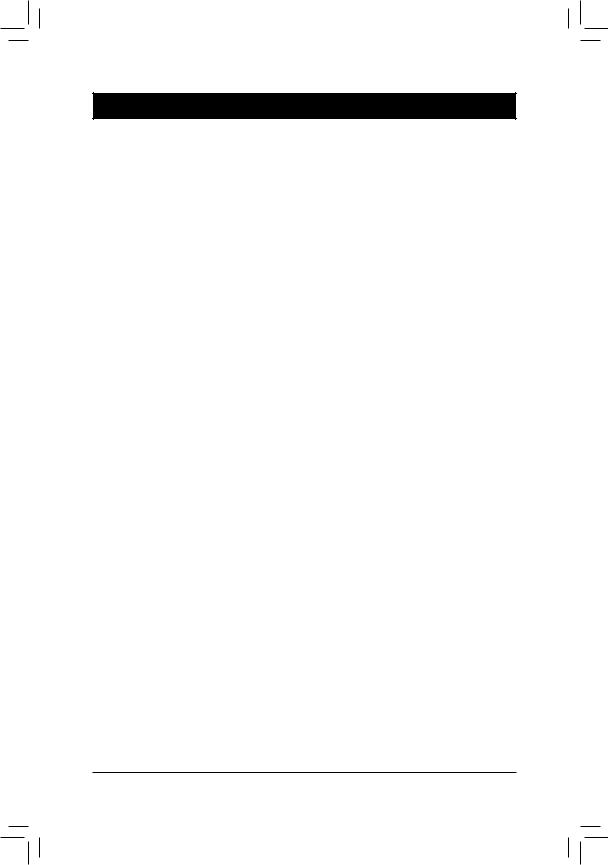
Chapter 1 Hardware Installation
1-1 Installation Precautions
The motherboard contains numerous delicate electronic circuits and components which can become damaged as a result of electrostatic discharge (ESD). Prior to installation, carefully read the user's manual and follow these procedures:
•• Prior to installation, make sure the chassis is suitable for the motherboard.
•• Prior to installation, do not remove or break motherboard S/N (Serial Number) sticker or warranty sticker provided by your dealer. These stickers are required for warranty validation.
•• Always remove the AC power by unplugging the power cord from the power outlet before installing or removing the motherboard or other hardware components.
•• When connecting hardware components to the internal connectors on the motherboard, make sure they are connected tightly and securely.
•• When handling the motherboard, avoid touching any metal leads or connectors.
•• It is best to wear an electrostatic discharge (ESD) wrist strap when handling electronic components such as a motherboard, CPU or memory. If you do not have an ESD wrist strap, keep your hands dry and first touch a metal object to eliminate static electricity.
•• Prior to installing the motherboard, please have it on top of an antistatic pad or within an electrostatic shielding container.
•• Before connecting or unplugging the power supply cable from the motherboard, make sure the power supply has been turned off.
•• Before turning on the power, make sure the power supply voltage has been set according to the local voltage standard.
•• Before using the product, please verify that all cables and power connectors of your hardware components are connected.
•• To prevent damage to the motherboard, do not allow screws to come in contact with the motherboard circuit or its components.
•• Make sure there are no leftover screws or metal components placed on the motherboard or within the computer casing.
•• Do not place the computer system on an uneven surface.
•• Do not place the computer system in a high-temperature or wet environment.
•• Turning on the computer power during the installation process can lead to damage to system components as well as physical harm to the user.
•• If you are uncertain about any installation steps or have a problem related to the use of the product, please consult a certified computer technician.
•• If you use an adapter, extension power cable, or power strip, ensure to consult with its installation and/or grounding instructions.
- 6 -

1-2 Product Specifications
CPU |
|
AMD Socket AM4, support for: |
|
|
|
3rd Generation AMD Ryzen™ processors/ |
|
|
|
New Generation AMD Ryzen™ with Radeon™ Graphics processors |
|
|
|
(Go to GIGABYTE's website for the latest CPU support list.) |
|
Chipset |
|
AMD B550 |
|
|
|
|
|
Memory |
|
4 x DDR4 DIMM sockets supporting up to 128 GB (32 GB single DIMM capacity) |
|
|
|
of system memory |
|
|
Support for DDR4 3200/2933/2667/2400/2133 MHz memory modules |
||
|
Dual channel memory architecture |
||
|
Support for ECC Un-buffered DIMM 1Rx8/2Rx8 memory modules |
||
|
Support for non-ECC Un-buffered DIMM 1Rx8/2Rx8/1Rx16 memory modules |
||
|
Support for Extreme Memory Profile (XMP) memory modules |
||
|
|
(Go to GIGABYTE's website for the latest supported memory speeds and memory |
|
|
|
modules.) |
|
Onboard |
|
Integrated in the New Generation AMD Ryzen™ with Radeon™ Graphics processors: |
|
Graphics |
|
- 1 x HDMI port, supporting a maximum resolution of 4096x2160@60 Hz |
|
|
|
* |
Support for HDMI 2.1 version, HDCP 2.3, and HDR. |
|
Maximum shared memory of 16 GB |
||
Audio |
|
Realtek® ALC1220-VB codec |
|
|
|
* |
The back panel line out jack supports DSD audio. |
|
Support for DTS:X® Ultra |
||
|
High Definition Audio |
||
|
|
2/4/5.1/7.1-channel |
|
|
Support for S/PDIF Out |
||
LAN |
|
Realtek® 2.5GbE LAN chip (2.5 Gbit/1 Gbit/100 Mbit) |
|
Wireless |
|
Intel® Wi-Fi 6 AX200 |
|
Communication |
|
- WIFI a, b, g, n, ac with wave 2 features, ax, supporting 2.4/5 GHz Dual-Band |
|
Module |
|
- BLUETOOTH 5 |
|
|
|
- Support for 11ax 160MHz wireless standard and up to 2.4 Gbps data rate |
|
|
|
* |
Actual data rate may vary depending on environment and equipment. |
Expansion Slots |
|
1 x PCI Express x16 slot (PCIEX16), integrated in the CPU: |
|
|
|
- 3rd Generation AMD Ryzen™ processors support PCIe 4.0 x16 mode |
|
|
|
- New Generation AMD Ryzen™ with Radeon™ Graphics processors support |
|
|
|
PCIe 3.0 x16 mode |
|
|
|
* |
For optimum performance, if only one PCI Express graphics card is to be installed, |
|
|
|
be sure to install it in the PCIEX16 slot. |
|
|
* |
The PCIEX16 slot shares bandwidth with the M2B_CPU and M2C_CPU connectors. |
|
|
|
The PCIEX16 slot operates at up to x8 mode when a device is installed in the |
|
|
|
M2B_CPU or M2C_CPU connector. |
2 x PCI Express x16 slots (PCIEX4_1/PCIEX4_2), integrated in the Chipset:
-Supporting PCIe 3.0 x4 mode
*The PCIEX4_2 slot shares bandwidth with the SATA3 4, 5 connectors. The PCIEX4_2 slot operates at up to x2 mode when a device is installed in the SATA3 4 or SATA3 5 connector.
- 7 -
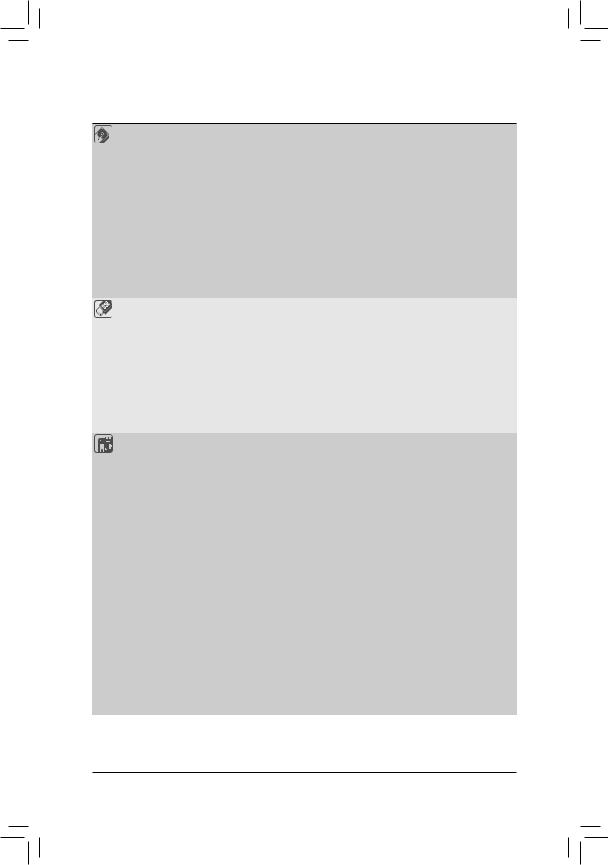
Storage Interface 1 x M.2 connector (M2A_CPU), integrated in the CPU, supporting Socket 3, M key, type 2242/2280/22110 SSDs:
-3rd Generation AMD Ryzen™ processors support SATA and PCIe 4.0 x4/x2 SSDs
-New Generation AMD Ryzen™ with Radeon™ Graphics processors support SATA and PCIe 3.0 x4/x2 SSDs
2 x M.2 connectors (M2B_CPU/M2C_CPU), integrated in the CPU, supporting Socket 3, M key, type 2242/2280/22110 SSDs:
-3rd Generation AMD Ryzen™ processors support PCIe 4.0 x4/x2 SSDs
-New Generation AMD Ryzen™ with Radeon™ Graphics processors support PCIe 3.0 x4/x2 SSDs
6 x SATA 6Gb/s connectors, integrated in the Chipset:
|
|
- Support for RAID 0, RAID 1, and RAID 10 |
|
USB |
|
CPU: |
|
|
|
- 4 x USB 3.2 Gen 2 Type-A ports (red) on the back panel |
|
|
|
Chipset: |
|
|
|
- 1 x USB Type-C™ port on the back panel, with USB 3.2 Gen 2 support |
|
|
|
- 1 x USB 3.2 |
Gen 2 Type-A port (red) on the back panel |
|
|
- 2 x USB 3.2 |
Gen 1 ports available through the internal USB header |
-2 x USB 2.0/1.1 ports on the back panelChipset+2 USB 2.0 Hubs:
-8 x USB 2.0/1.1 ports (4 ports on the back panel, 4 ports available through the internal USB headers)
Internal |
1 x 24-pin ATX main power connector |
Connectors |
1 x 8-pin ATX 12V power connector |
|
1 x 4-pin ATX 12V power connector |
|
1 x CPU fan header |
|
1 x water cooling CPU fan header |
|
4 x system fan headers |
|
2 x system fan/water cooling pump headers |
|
2 x addressable LED strip headers |
|
2 x RGB LED strip headers |
|
1 x CPU cooler LED strip/RGB LED strip header |
|
3 x M.2 Socket 3 connectors |
|
6 x SATA 6Gb/s connectors |
|
1 x front panel header |
|
1 x front panel audio header |
|
1 x USB 3.2 Gen 1 header |
|
2 x USB 2.0/1.1 headers |
|
1 x noise detection header |
|
1 x Trusted Platform Module (TPM) header (2x6 pin, for the GC-TPM2.0_S |
|
module only) |
|
1 x Clear CMOS jumper |
|
2 x temperature sensor headers |
- 8 -
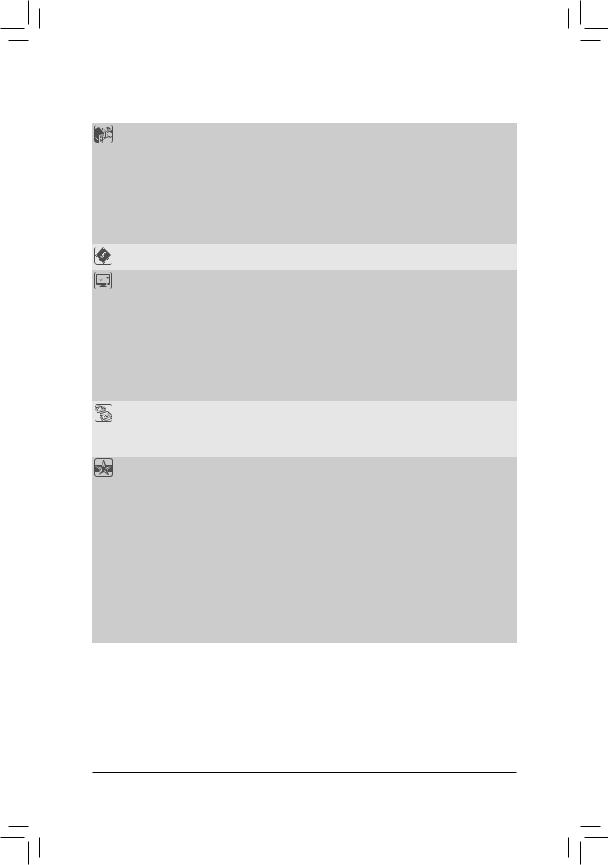
Back Panel |
|
2 x SMA antenna connectors (2T2R) |
|
Connectors |
|
1 x HDMI port |
|
|
6 x USB 2.0/1.1 ports |
||
|
5 x USB 3.2 Gen 2 Type-A ports (red) |
||
|
1 x USB Type-C™ port, with USB 3.2 Gen 2 support |
||
|
1 x Q-Flash Plus button |
||
|
1 x RJ-45 port |
||
|
1 x optical S/PDIF Out connector |
||
|
5 x audio jacks |
||
I/O Controller |
|
iTE® I/O Controller Chip |
|
Hardware |
|
Voltage detection |
|
Monitor |
|
Temperature detection |
|
|
Fan speed detection |
||
|
Water cooling flow rate detection |
||
|
|
Overheating warning |
|
|
Fan fail warning |
||
|
Fan speed control |
||
|
|
|
* Whether the fan (pump) speed control function is supported will depend on the fan |
|
|
|
(pump) you install. |
|
|
Noise detection |
|
BIOS |
|
2 x 256 Mbit flash |
|
|
Use of licensed AMI UEFI BIOS |
||
|
Support for DualBIOS™ |
||
|
PnP 1.0a, DMI 2.7, WfM 2.0, SM BIOS 2.7, ACPI 5.0 |
||
Unique Features |
|
Support for APP Center |
|
|
|
|
* Available applications in APP Center may vary by motherboard model. Supported |
|
|
|
functionsofeachapplicationmayalsovarydependingonmotherboardspecifications. |
|
|
- |
@BIOS |
|
|
- |
EasyTune |
|
|
- |
Fast Boot |
|
|
- |
Game Boost |
|
|
- |
ON/OFF Charge |
|
|
- |
RGB Fusion |
|
|
- |
Smart Backup |
|
|
- |
System Information Viewer |
|
Support for Q-Flash Plus |
||
|
|
Support for Q-Flash |
|
|
Support for Xpress Install |
||
- 9 -
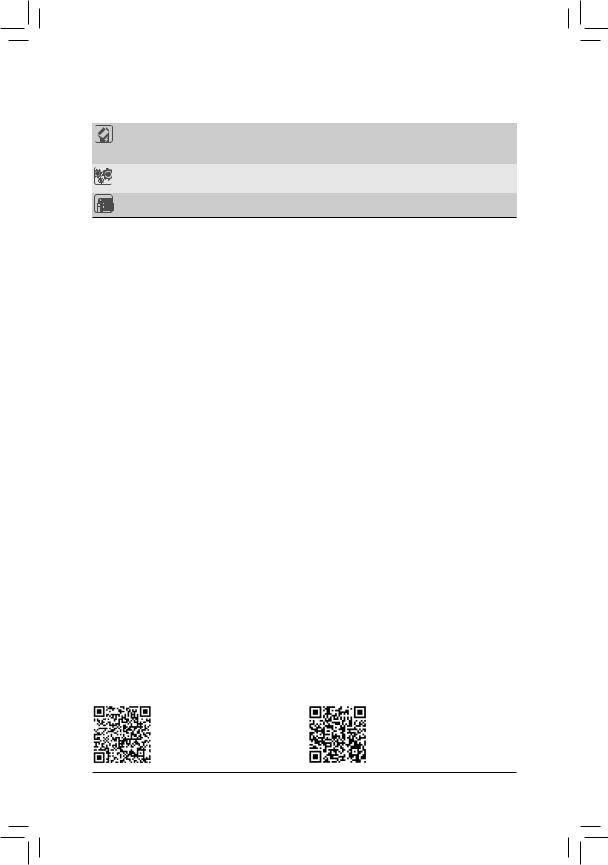
Bundled |
Norton® Internet Security (OEM version) |
|
Software |
XSplit Gamecaster + Broadcaster (12 months license) |
|
|
Realtek® 8125 Gaming LAN Bandwidth Control Utility |
|
Operating |
Support for Windows 10 64-bit |
|
System |
||
|
||
Form Factor |
ATX Form Factor; 30.5cm x 24.4cm |
*GIGABYTE reserves the right to make any changes to the product specifications and product-related information without prior notice.
Please visit GIGABYTE's website for support lists of CPU, memory modules, SSDs, and M.2 devices.
- 10 -
Please visit the Support\Utility List page on GIGABYTE's website to download the latest version of apps.
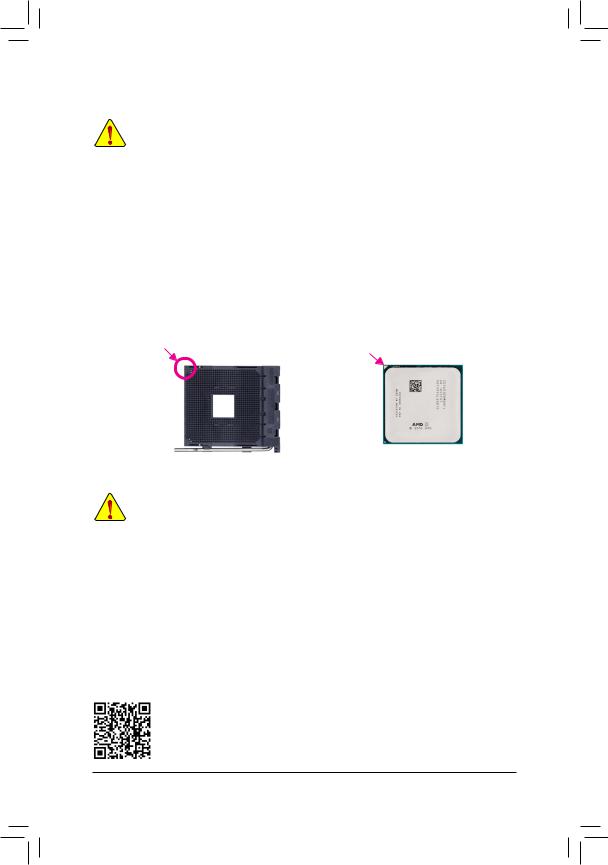
1-3 |
Installing the CPU |
|
|
Read the following guidelines before you begin to install the CPU: |
|
|
•• |
Make sure that the motherboard supports the CPU. |
|
|
(Go to GIGABYTE's website for the latest CPU support list.) |
|
•• |
Always turn off the computer and unplug the power cord from the power outlet before installing the |
|
|
CPU to prevent hardware damage. |
|
•• |
Locate the pin one of the CPU. The CPU cannot be inserted if oriented incorrectly. |
|
•• |
Apply an even and thin layer of thermal grease on the surface of the CPU. |
|
•• |
Do not turn on the computer if the CPU cooler is not installed, otherwise overheating and damage |
|
|
of the CPU may occur. |
|
•• |
Set the CPU host frequency in accordance with the CPU specifications. It is not recommended |
|
|
that the system bus frequency be set beyond hardware specifications since it does not meet the |
|
|
standard requirements for the peripherals. If you wish to set the frequency beyond the standard |
|
|
specifications, please do so according to your hardware specifications including the CPU, graphics |
|
|
card, memory, hard drive, etc. |
Installing the CPU
Locate the pin one (denoted by a small triangle) of the CPU socket and the CPU.
A Small Triangle |
|
A Small Triangle |
|
|
Marking Denotes Pin |
AM4 Socket |
AM4 CPU |
||
Marking Denotes CPU |
||||
One of the Socket |
||||
|
Pin One |
|
||
|
|
|
1-4 Installing the Memory
Read the following guidelines before you begin to install the memory:
•• Make sure that the motherboard supports the memory. It is recommended that memory of the same capacity, brand, speed, and chips be used.
(Go to GIGABYTE's website for the latest supported memory speeds and memory modules.)
•• Always turn off the computer and unplug the power cord from the power outlet before installing the memory to prevent hardware damage.
•• Memory modules have a foolproof design. A memory module can be installed in only one direction. If you are unable to insert the memory, switch the direction.
Dual Channel Memory Configuration
This motherboard provides four memory sockets and supports Dual Channel Technology. After the memory is installed, the BIOS will automatically detect the specifications and capacity of the memory. Enabling Dual
Channel memory mode will double the original memory bandwidth.
The four memory sockets are divided into two channels and each channel has two memory sockets as following:
Channel A: DDR4_A1, DDR4_A2Channel B: DDR4_B1, DDR4_B2
Please visit GIGABYTE's website for details on hardware installation.
- 11 -
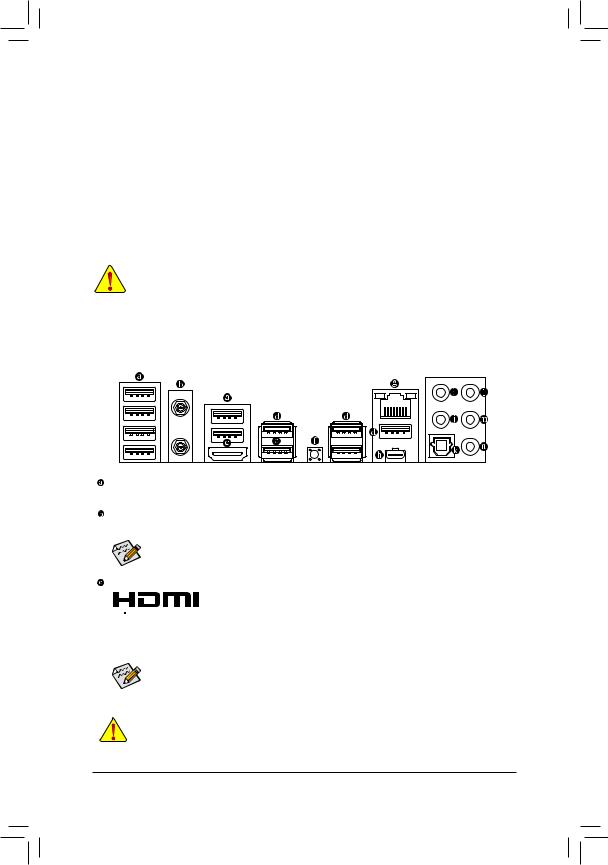
Recommanded Dual Channel Memory Configuration:
|
DDR4_A1 |
DDR4_A2 |
DDR4_B1 |
DDR4_B2 |
2 Modules |
- - |
DS/SS |
- - |
DS/SS |
4 Modules |
DS/SS |
DS/SS |
DS/SS |
DS/SS |
(SS=Single-Sided, DS=Double-Sided, "- -"=No Memory)
Due to CPU limitations, read the following guidelines before installing the memory in Dual Channel mode.
1.Dual Channel mode cannot be enabled if only one memory module is installed.
2.When enabling Dual Channel mode with two or four memory modules, it is recommended that memory of the same capacity, brand, speed, and chips be used.
1-5 Installing an Expansion Card
Read the following guidelines before you begin to install an expansion card:
•• Make sure the motherboard supports the expansion card. Carefully read the manual that came with your expansion card.
•• Always turn off the computer and unplug the power cord from the power outlet before installing an expansion card to prevent hardware damage.
1-6 Back Panel Connectors
USB 2.0/1.1 Port
The USB port supports the USB 2.0/1.1 specification. Use this port for USB devices.
SMA Antenna Connectors (2T2R)
Use this connector to connect an antenna.
Tighten the antennas to the antenna connectors and then aim the antennas correctly for better signal reception.
HDMI Port (Note 1)
 The HDMI port is HDCP 2.3 compliant and supports Dolby TrueHD and DTS HD
The HDMI port is HDCP 2.3 compliant and supports Dolby TrueHD and DTS HD



















 Master Audio formats. It also supports up to 192KHz/24bit 7.1-channel LPCM audio output. You can use this port to connect your HDMI-supported monitor. The maximum supported resolution is 4096x2160@60 Hz, but the actual resolutions supported are dependent on the monitor being used.
Master Audio formats. It also supports up to 192KHz/24bit 7.1-channel LPCM audio output. You can use this port to connect your HDMI-supported monitor. The maximum supported resolution is 4096x2160@60 Hz, but the actual resolutions supported are dependent on the monitor being used.
After installing the HDMI device, make sure to set the default sound playback device to HDMI. (The item name may differ depending on your operating system.)
•• When removing the cable connected to a back panel connector, first remove the cable from your device and then remove it from the motherboard.
•• When removing the cable, pull it straight out from the connector. Do not rock it side to side to prevent an electrical short inside the cable connector.
- 12 -
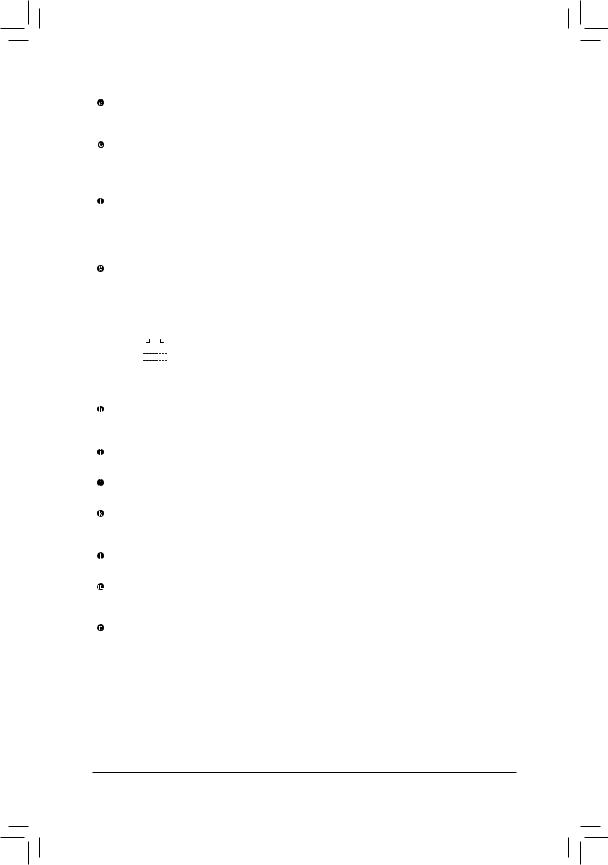
USB 3.2 Gen 2 Port
The USB 3.2 Gen 2 port supports the USB 3.2 Gen 2 specification and is compatible to the USB 3.2 Gen 1 and USB 2.0 specification. Use this port for USB devices.
USB 3.2 Gen 2 Port (Q-Flash Plus Port)
The USB 3.2 Gen 2 port supports the USB 3.2 Gen 2 specification and is compatible to the USB 3.2 Gen 1 and USB 2.0 specification. Use this port for USB devices. Before using Q-Flash Plus(Note 2), make sure to insert the USB flash drive into this port first.
Q-Flash Plus Button (Note 2)
Q-Flash Plus allows you to update the BIOS when your system is off (S5 shutdown state). Save the latest
BIOS on a USB thumb drive and plug it into the Q-Flash Plus port, and then you can now flash the BIOS automatically by simply pressing the Q-Flash Plus button. The QFLED will flash when the BIOS matching and flashing activities start and will stop flashing when the main BIOS flashing is complete.
RJ-45 LAN Port
The Gigabit Ethernet LAN port provides Internet connection at up to 2.5 Gbps data rate. The following describes the states of the LAN port LEDs.
Connection/ |
|
|
|
Activity LED |
Connection/Speed LED: |
|
Activity LED: |
|
||||||
Speed LED |
|
|
|
|
|
|
|
|
||||||
|
|
|
|
|
|
|
|
|
|
State |
Description |
|
State |
Description |
|
|
|
|
|
|
|
|
|
|
Orange |
2.5 Gbps data rate |
|
Blinking |
Data transmission or receiving is occurring |
|
|
|
|
|
|
|
|
|
|
|||||
|
|
|
|
|
|
|
|
|
|
Green |
1 Gbps data rate |
|
Off |
No data transmission or receiving is occurring |
|
|
|
|
|
|
|
|
|
|
Off |
100 Mbps data rate |
|
|
|
|
|
|
|
|
|
|
|
|
|
|
|
|
||
|
|
LAN Port |
|
|
|
|||||||||
|
|
|
|
|
|
|
||||||||
USB Type-C™ Port
The reversible USB port supports the USB 3.2 Gen 2 specification and is compatible to the USB 3.2 Gen 1 and USB 2.0 specification. Use this port for USB devices.
Center/Subwoofer Speaker Out
Use this audio jack to connect center/subwoofer speakers.
Rear Speaker Out
Use this audio jack to connect rear speakers.
Optical S/PDIF Out Connector
This connector provides digital audio out to an external audio system that supports digital optical audio. Before using this feature, ensure that your audio system provides an optical digital audio in connector.
Line In/Side Speaker Out
The line in jack. Use this audio jack for line in devices such as an optical drive, walkman, etc.
Line Out/Front Speaker Out
The line out jack. This jack supports audio amplifying function. For better sound quality, it is recommended that you connect your headphone/speaker to this jack (actual effects may vary by the device being used).
Mic In/Side Speaker Out
The Mic in jack.
(Note 1) For new Generation AMD Ryzen™ with Radeon™ Graphics processors only.
(Note 2) To enable the Q-Flash Plus function please visit the "Unique Features" webpage of GIGABYTE's website.
- 13 -
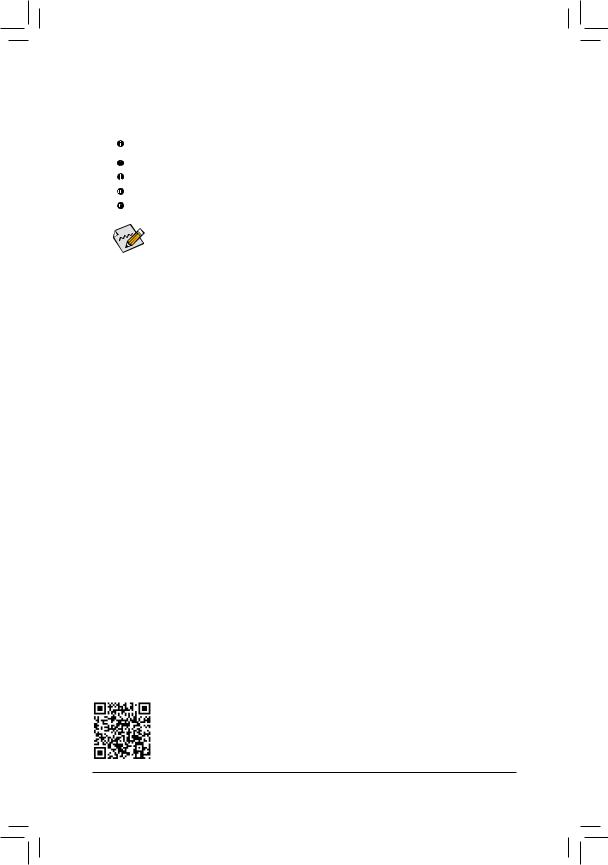
Audio Jack Configurations:
Jack |
Headphone/ |
4-channel |
5.1-channel |
7.1-channel |
|
2-channel |
|||||
|
|
|
|
||
Center/Subwoofer Speaker |
|
|
a |
a |
|
Out |
|
|
|||
|
|
|
|
||
Rear Speaker Out |
|
a |
a |
a |
|
Line In/Side Speaker Out |
|
|
|
a |
|
Line Out/Front Speaker Out |
a |
a |
a |
a |
|
Mic In/Side Speaker Out |
|
|
|
a |

 If you want to install a Side Speaker, you need to retask either the Line in or Mic in jack to be Side Speaker out through the audio driver.
If you want to install a Side Speaker, you need to retask either the Line in or Mic in jack to be Side Speaker out through the audio driver.
Please visit GIGABYTE's website for details on configuring the audio software.
- 14 -
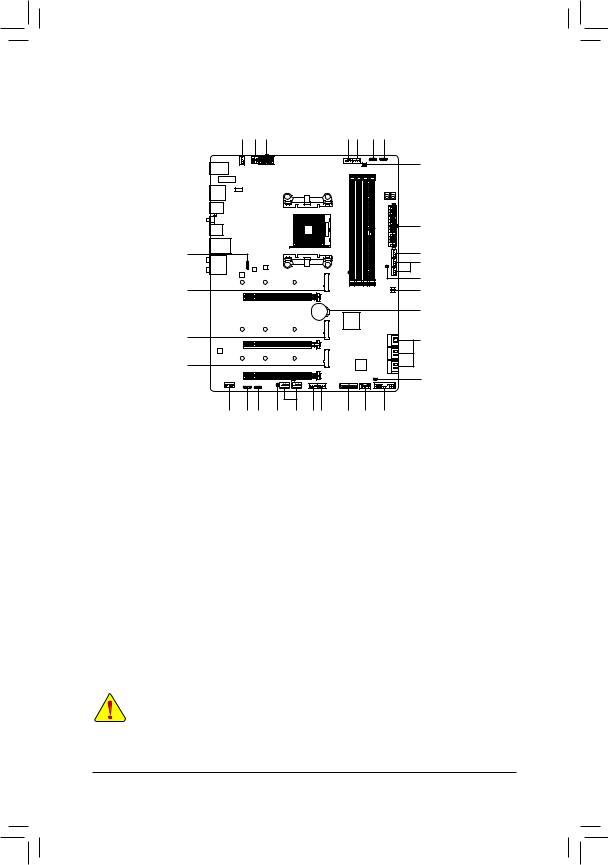
1-7 Internal Connectors
4 |
1 |
1 |
6 |
3 |
8 |
10 |
11
|
|
|
|
|
|
|
|
|
2 |
9 |
|
|
|
|
|
|
|
|
5 |
|
|
|
|
|
|
|
|
|
4 |
|
|
|
|
|
|
|
|
|
7 |
13 |
|
|
|
|
|
|
|
|
21 |
|
|
|
|
|
|
|
|
|
20 |
13 |
|
|
|
|
|
|
|
|
12 |
13 |
|
|
|
|
|
|
|
|
|
|
|
|
|
|
|
|
|
|
19 |
15 |
8 |
10 |
7 |
17 |
4 |
5 |
16 |
18 |
14 |
1) |
ATX_12V1/ATX_12V2 |
12) |
SATA3 0/1/2/3/4/5 |
2) |
ATX |
13) |
M2A_CPU/M2B_CPU/M2C_CPU |
3) |
CPU_FAN |
14) |
F_PANEL |
4) |
SYS_FAN1/2/3/4 |
15) |
F_AUDIO |
5) |
SYS_FAN5_PUMP/SYS_FAN6_PUMP |
16) |
F_U32 |
6) |
CPU_OPT |
17) |
F_USB1/F_USB2 |
7) |
EC_TEMP1/EC_TEMP2 |
18) |
TPM |
8) |
D_LED1/D_LED2 |
19) |
CLR_CMOS |
9) |
LED_CPU |
20) |
BAT |
10) |
LED_C1/LED_C2 |
21) |
CPU/DRAM/VGA/BOOT |
11) |
NOISE_SENSOR |
|
|
Read the following guidelines before connecting external devices:
•• First make sure your devices are compliant with the connectors you wish to connect.
•• Before installing the devices, be sure to turn off the devices and your computer. Unplug the power cord from the power outlet to prevent damage to the devices.
•• After installing the device and before turning on the computer, make sure the device cable has been securely attached to the connector on the motherboard.
- 15 -
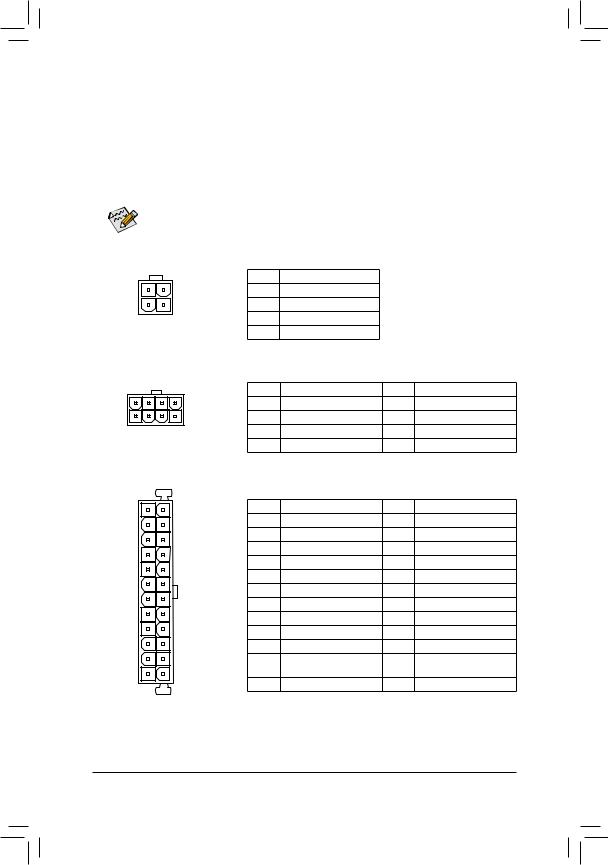
1/2) ATX_12V1/ATX_12V2/ATX (2x2, 2x4, 12V Power Connectors and 2x12 Main Power
Connector)
With the use of the power connector, the power supply can supply enough stable power to all the components on the motherboard. Before connecting the power connector, first make sure the power supply is turned off and all devices are properly installed. The power connector possesses a foolproof design. Connect the power supply cable to the power connector in the correct orientation.
The 12V power connector mainly supplies power to the CPU. If the 12V power connector is not connected, the computer will not start.
To meet expansion requirements, it is recommended that a power supply that can withstand high power consumption be used (500W or greater). If a power supply is used that does not provide the required power, the result can lead to an unstable or unbootable system.
|
|
ATX_12V1: |
|
|
|
|
|
Pin No. |
Definition |
|
|
3 |
4 |
1 |
GND |
|
|
1 |
2 |
2 |
GND |
|
|
ATX_12V1 |
|
3 |
+12V |
|
|
|
4 |
+12V |
|
|
|
|
|
|
|
||
|
|
ATX_12V2: |
|
|
|
|
|
Pin No. |
Definition |
Pin No. |
Definition |
5 |
8 |
1 |
GND (Only for 2x4-pin 12V) |
5 |
+12V (Only for 2x4-pin 12V) |
1 |
4 |
2 |
GND (Only for 2x4-pin 12V) |
6 |
+12V (Only for 2x4-pin 12V) |
ATX_12V2 |
|
3 |
GND |
7 |
+12V |
|
|
4 |
GND |
8 |
+12V |
|
|
ATX: |
|
|
|
12 |
24 |
Pin No. |
Definition |
Pin No. |
Definition |
|
|
1 |
3.3V |
13 |
3.3V |
|
|
2 |
3.3V |
14 |
-12V |
|
|
3 |
GND |
15 |
GND |
|
|
4 |
+5V |
16 |
PS_ON (soft On/Off) |
|
|
5 |
GND |
17 |
GND |
|
|
6 |
+5V |
18 |
GND |
|
|
7 |
GND |
19 |
GND |
|
|
8 |
Power Good |
20 |
NC |
|
|
9 |
5VSB (stand by +5V) |
21 |
+5V |
|
|
10 |
+12V |
22 |
+5V |
|
|
11 |
+12V (Only for 2x12-pin |
23 |
+5V (Only for 2x12-pin ATX) |
1 |
13 |
12 |
ATX) |
24 |
GND (Only for 2x12-pin ATX) |
|
|
3.3V (Only for 2x12-pin ATX) |
ATX
- 16 -
