GIGABYTE 7VT600P-RZ, 7VT600P-RZ-C User Guide
7VT600P-RZ /
7VT600P-RZ-C
AMD Athlon™/ Athlon™ XP / Duron™ Socket A Processor Motherboard
User's Manual
Rev. 1005
12ME-VT600PRZ-1005
Copyright
© 2005 GIGABYTE TECHNOLOGY CO., LTD
Copyright by GIGA-BYTE TECHNOLOGY CO., LTD.("GBT"). No part of this manual may be reproduced or transmitted in any from without the expressed, written permission of GBT.
Trademarks
Third-party brands and names are the property of their respective owners.
Notice
Please do not remove any labels on motherboard, this may void the warranty of this motherboard.
Due to rapid change in technology, some of the specifications might be out of date before publication of this booklet.
The author assumes no responsibility for any errors or omissions that may appear in this document nor does the author make a commitment to update the information contained herein.

Mother Board
7VT600P-RZ
Motherboard
7VT600P-RZ
Mar. 20 ,2004
Mar. 20, 2004

Preparing Your Computer
Computer motherboards and expansion cards contain very delicate Integrated Circuit (IC) chips. To protect them against damage from static electricity, you should follow some precautions whenever you work on your computer.
1.Unplug your computer when working on the inside.
2.Use a grounded wrist strap before handling computer components. If you do not have one, touch both of your hands to a safely grounded object or to a metal object, such as the power supply case.
3.Hold components by the edges and try not touch the IC chips, leads or connectors, or other components.
4.Place components on a grounded antistatic pad or on the bag that came with the components whenever the components are separated from the system.
5.Ensure that the ATX power supply is switched off before you plug in or remove the ATX power connector on the motherboard.
Installing the motherboard to the chassis
If the motherboard has mounting holes, but they don't line up with the holes on the base and there are no slots to attach the spacers, do not become alarmed you can still attach the spacers to the mounting holes. Just cut the bottom portion of the spacers (the spacer may be a little hard to cut off, so be careful of your hands). In this way you can still attach the motherboard to the base without worrying about short circuits. Sometimes you may need to use the plastic springs to isolate the screw from the motherboard PCB surface, because the circuit wire may be near by the hole. Be careful, don't let the screw contact any printed circuit write or parts on the PCB that are near the fixing hole, otherwise it may damage the board or cause board malfunctioning.
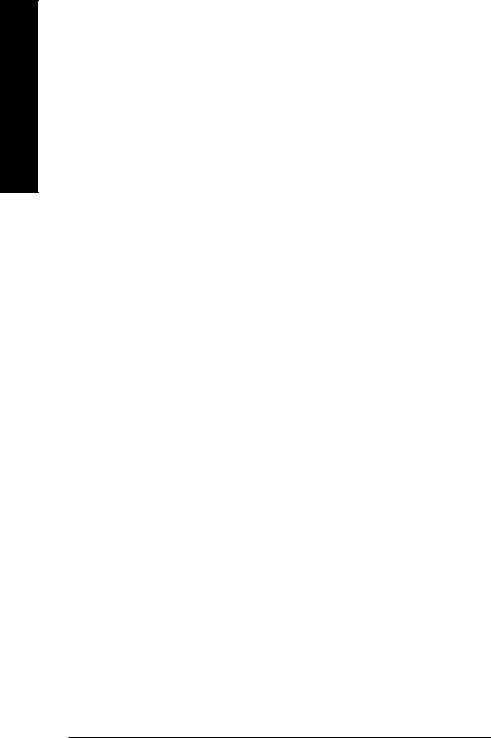
English
Table of Content |
|
Chapter 1 Introduction ................................................................................................... |
5 |
Features Summary ..................................................................................................................... |
5 |
7VT600P-RZ Series Motherboard Layout ..................................................................................... |
7 |
Block Diagram ............................................................................................................................ |
8 |
Hardware Installation Process ..................................................................................................... |
9 |
Step 1: Set System Jumper (JP1) ............................................................................................... |
9 |
Step 2: Install the Central Processing Unit (CPU) ..................................................................... |
10 |
Step 2-1: CPU Installation .................................................................................................. |
10 |
Step 2-2: CPU Cooling Fan Installation .............................................................................. |
10 |
Step 3: Install Memory Modules ................................................................................................ |
11 |
Step 4: Install Expansion Cards ................................................................................................ |
12 |
Step 5: Install I/O Peripherals Cables ....................................................................................... |
12 |
Step 5-1: I/O Back Panel Introduction ................................................................................ |
12 |
Step 5-2 : Connectors Introduction ...................................................................................... |
13 |
Chapter 2 BIOS Setup ................................................................................................. |
21 |
The Main Menu (For example: BIOS Ver. : F4c) ...................................................................... |
21 |
Standard CMOS Features ........................................................................................................ |
23 |
Advanced BIOS Features ......................................................................................................... |
25 |
IntegratedPeripherals ................................................................................................................ |
26 |
Power Management Setup ........................................................................................................ |
28 |
PnP/PCI Configurations ............................................................................................................ |
30 |
PCI Health Status ..................................................................................................................... |
31 |
Frequency/Voltage Control ........................................................................................................ |
32 |
Load Fail-Safe Defaults .............................................................................................................. |
34 |
Load Optimized Defaults ............................................................................................................ |
34 |
Set Supervisor/User Password ................................................................................................ |
35 |
Save & Exit Setup .................................................................................................................... |
36 |
Exit Without Saving .................................................................................................................. |
36 |
Chapter 3 Install Drivers ............................................................................................... |
37 |
7VT600P-RZ Series Motherboard |
- 4 - |
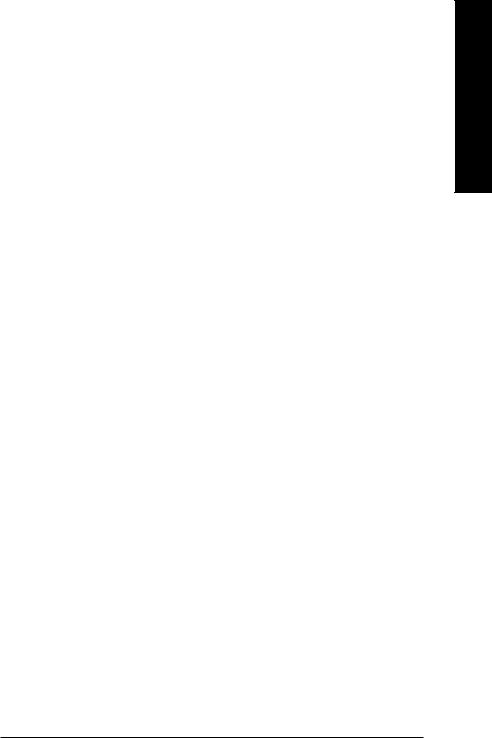
Chapter 1 |
Introduction |
|
Features Summary |
||
|
|
|
CPU |
y |
Socket A processor |
|
|
AMD AthlonTM/ AthlonTM XP/ DuronTM (K7) |
|
|
128K L1 & 512K/256K/64K L2 cache on die |
|
|
200/266/333/400 MHz FSB |
|
y Supports 1.4GHz and faster |
|
Chipset |
y |
North Bridge: VIA KT600 |
|
y Sourth Bridge: VIA VT8237 |
|
|
|
|
Memory |
y |
3 184-pin DDR sockets |
|
y Supports DDR DRAM PC2100/PC2700/PC3200 |
|
|
y Supports up to 3.0GB DDR (Max) |
|
|
y Supports only 2.5V DDR DIMM |
|
Slots |
y |
1 AGP slot supports 8X/4X mode(1.5V) |
|
y |
5 PCI slots |
|
|
|
On-Board IDE |
y |
2 IDE controllers provides IDE HDD/CD-ROM (IDE1, IDE2) |
|
|
with PIO, Bus Master (Ultra DMA33/ATA66/ATA100/ATA133) |
|
|
operation mode |
Onboard SATA |
y |
2 Serial ATA ports (Note 1) |
On-Board Floppy |
y |
Floppy port supports 2 FDD with 360K, 720K,1.2M, 1.44M and 2.88M |
|
|
bytes |
|
|
|
On-Board Peripherals |
y |
1 Parallel port |
|
y 2 Serial port (COMA & COMB) |
|
|
y 8 x USB 2.0/1.1 (4 by cable) |
|
|
y PS/2 Keyboard interface and PS/2 Mouse interface |
|
|
|
|
On-Board LAN * |
y |
VIA VT6103L |
|
y |
1 RJ45 port |
|
|
|
On-Board Sound |
y |
Realtek ALC655 CODEC |
|
y Supports Jack Sensing function |
|
|
y Line Out / 2 front speaker |
|
|
y Line In / 2 rear speaker(by s/w switch) |
|
|
y Mic In / center & subwoofer(by s/w switch) |
|
|
y SPDIF Out /SPDIF In |
|
|
y CD In / AUX In / Game Port |
|
|
|
|
On-Board USB 2.0 |
y |
Built in VIA VT8237 Chipset |
On-Board SATA RAID |
y |
Built-in VIA VT8237 |
|
y Supports Disk striping (RAID 0) or Disk Mirroring (RAID 1) |
|
|
y Supports UDMA up to 150 MB/sec |
|
|
y |
Up to 2 SATA devices |
|
|
|
(Note 1) It is recommended to use SATA (1.5Gb/s) hard disks. " * " Only for 7VT600P-RZ.
- 5 - |
Introduction |
English
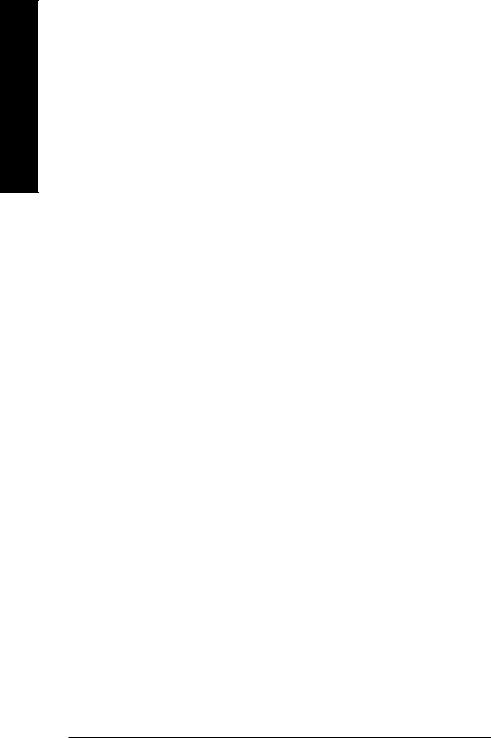
English
BIOS |
y |
Licensed Award BIOS |
|
y |
Supports Q-Flash |
I/O Control |
y |
IT8705 |
Hardware Monitor |
y |
CPU/System Fan Revolution detect |
|
y |
CPU/System temperature detect |
|
y |
System voltage detect |
|
y CPU/System fan fail warning |
|
|
y |
Thermal shutdown function |
Additional Features |
y |
Supports @BIOS |
|
y |
Supports EasyTune |
|
|
|
Overclocking |
y |
Over Voltage (CPU/AGP/DDR/PCI) by BIOS |
|
y Over Clock (CPU/AGP/DDR/PCI) by BIOS |
|
Form Factor |
y |
30.5cm x 20.0cm ATX size form factor, 4 layers PCB. |
|
|
|
7VT600P-RZ Series Motherboard |
- 6 - |
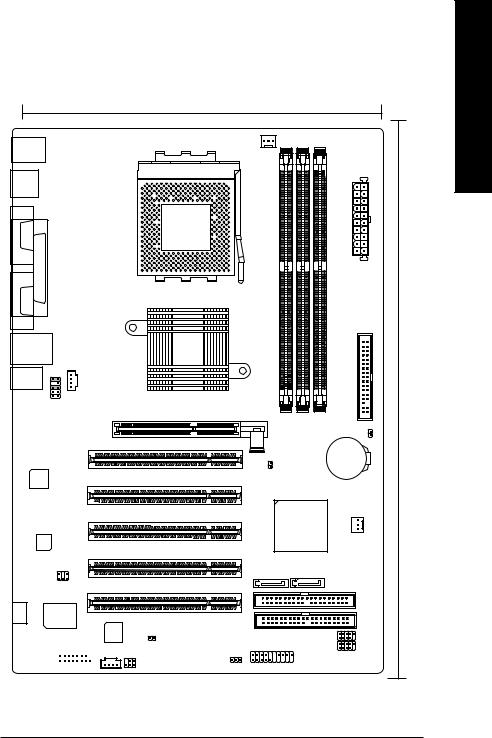
7VT600P-RZ Series Motherboard Layout
20.0 cm
KB_MS
USB
COMA |
|
|
LPT |
COMB |
|
USB |
LAN * |
AUDIO
AUDIO |
CD IN |
F_ |
|
VT6103L*
|
CODEC |
|
SUR_CEN |
-C # |
IT8705 |
GAME



CPU_FAN
|
|
|
|
ATX |
|
SOCKET A |
|
|
|
|
7VT600P-RZ |
|
|
FDD |
|
|
|
|
|
|
VIA KT600 |
|
|
|
AGP |
DDR1 |
DDR2 |
DDR3 |
|
|
CLR_CMOS |
|||
|
|
|
|
|
|
PCI1 |
|
|
|
|
JP1 |
|
|
BATTERY |
|
|
|
|
|
|
PCI2 |
|
|
|
|
PCI3 |
VT8237 |
|
|
|
|
|
|
|
|
|
|
|
SYS_FAN |
|
PCI4 |
|
|
|
|
SATA0 |
SATA1 |
|
|
|
PCI5 |
|
|
|
|
|
|
|
IDE2 |
IDE1
BIOS |
CI |
|
F_USB1 |
|
F_PANEL |
||
AUX_IN |
|
F_USB2 |
|
|
PWR_LED |
|
|
|
SPDIF_IO |
|
|
|
|
|
30.5 cm
"* " Only for 7VT600P-RZ.
"# " Only for 7VT600P-RZ-C.
- 7 - |
Introduction |
English
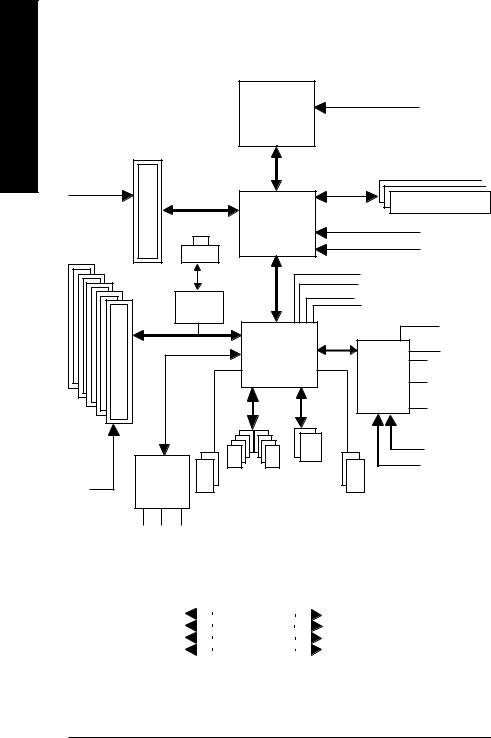
English
Block Diagram
AGP 4X/8X
AGPCLK (66MHz)
5 PCI
PCICLK (33MHz)
RJ45*
VIA
VT6103L*
AC97 Link
AC97
CODEC
2 SATA
Ports
LINE-OUT
LINE-IN
MIC
CPUCLK+/- (100/133/166/200MHz)
AMD-K7TM
|
System Bus100/133/166/200MHz |
|
|
|
|
|
||||
|
|
|
|
|
|
|
|
|
|
|
|
|
|
|
|
|
|
|
|
|
|
|
|
|
|
|
|
|
|
|
|
|
|
VIA |
|
DDR RAM |
|||||||
|
HCLK+/- (100/133/166/200MHz) |
|||||||||
KT600 |
||||||||||
GCLK(66MHz) |
|
|
|
|
|
|||||
|
|
|
|
|
|
|
||||
_Link |
|
|
33 MHz |
|
|
|
|
|
||
V |
|
48 MHz |
14.318 MHz |
|
|
|
|
|
||
66MHz |
|
|
|
|
|
|
|
|
||
|
VCLK(66MHz) |
|
|
|
|
|
||||
|
|
|
|
|
|
BIOS |
||||
|
VIA |
|
|
|
|
|
|
|
|
|
|
|
|
|
|
|
|
|
|
||
|
|
|
|
Game Port |
||||||
VT8237 |
|
|
|
|||||||
|
|
|
|
|
|
|
|
|||
|
|
|
|
|
|
|
|
|||
|
|
|
IT8705 |
|
|
Floppy |
||||
|
|
|
|
|||||||
|
|
|
|
|
|
|
|
|
||
|
|
|
|
|
|
LPT Port |
||||
|
|
|
|
|
||||||
|
|
|
|
|
|
|
|
|
||
|
|
|
|
|
|
|
|
|||
|
|
|
|
|
|
|
|
|
||
|
|
|
|
|
|
|
|
|
|
|
|
|
|
|
|
|
|
|
|
|
|
|
|
|
24 MHz |
|
|
|
|
|
||
|
|
|
|
|
|
|||||
|
|
|
|
2 COM |
||||||
|
|
|
33 MHz |
|
Ports |
|||||
8 USB |
ATA66/100/133 |
|
|
|
|
|
|
|
||
Ports |
IDE Channels |
|
|
|
|
|
|
|
||
|
|
PS/2 KB/Mouse |
|
|
|
|
|
|||
PCICLK (33MHz) |
|
CLK |
|
HCLK+/- (100/133/166/200MHz) |
|
|
|
||||
USBCLK (48MHz) |
|
|
CPUCLK+/- (100/133/166/200MHz) |
||
|
|
|
|
||
14.318 MHz |
|
GEN |
|
AGPCLK (66MHz) |
|
|
|
||||
33 MHz |
|
|
|
|
V_Link (66MHz) / GCLK (66MHz) |
|
|
|
|
||
" * " Only for 7VT600P-RZ.
7VT600P-RZ Series Motherboard |
- 8 - |
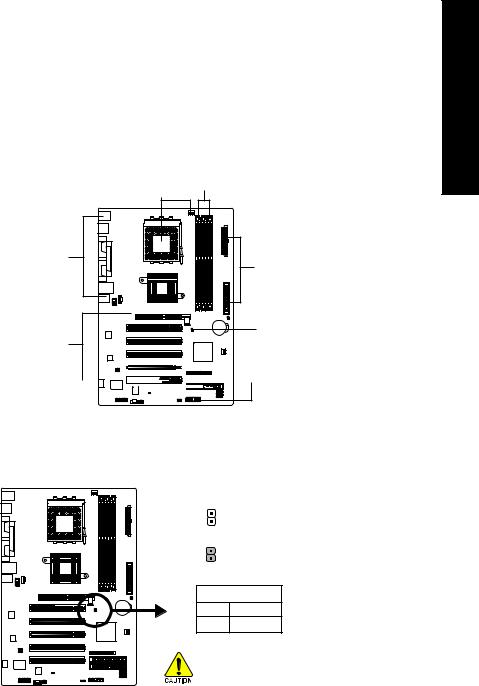
Hardware Installation Process
To set up your computer, you must complete the following steps:
Step 1- Set System Jumper (JP1)
Step 2- Install the Central Processing Unit (CPU)
Step 3- Install memory modules
Step 4- Install expansion cards
Step 5- Install I/O Peripherals cables
Step 2 Step 3
Step 5 |
Step 5 |
|
Step 1
Step 4




 Step 5
Step 5
Step 1: Set System Jumper (JP1)
The system bus frequency can be switched at 100/133/166/200MHz by adjusting system jumper (JP1). (The internal frequency depend on CPU.)
Open: Auto
1
Close: 100MHz
1
JP1
Open Auto
Close 100MHz
Auto |
: Support FSB 266/333/400 MHz CPU |
100MHz : Fix FSB 200MHz CPU
If you want to use a CPU with 200MHz FSB, please set JP1 to 100MHz.
English
- 9 - |
Hardware Installation Process |
|

English
Step 2: Install the Central Processing Unit (CPU)
Before installing the processor, adhere to the following warning:
1.Please make sure the CPU type is supported by the motherboard.
2.The processor will overheat without the heatsink and/or fan, resulting in permanent irreparable damage.
3.If you do not match the CPU socket Pin 1 and CPU cut edge well, it will cause improper installation. Please change the insert orientation.
4.Apply thermal grease between the processor and cooling fan.
5.Never run the processor without the heatsink properly and firmly attached. Permanent damage will result.
6.Please set the CPU host frequency in accordance with your processor's specifications. We don't recommend you to set the system bus frequency over the CPU's specification because these specific bus frequencies are not the standard specifications for CPU, chipset and most of the peripherals. Whether your system can run under these specific bus frequencies properly will depend on your hardware configurations, including CPU, Memory, Cards…etc.
Step 2-1: CPU Installation
Socket Actuation Lever
Figure 1.
Pull the rod to the 90-degree directly.
Figure 2.
Locate Pin 1 in the socket and look for a (golden) cut edge on the CPU upper corner. Insert the CPU into
the socket. (Do not force the CPU into the socket.) Then move the socket lever to the locked position while holding pressure on the center of the CPU.
Step 2-2: CPU Cooling Fan Installation
Figure 1.
Apply the thermal tape(or grease) to provide better heat conduction between your CPU and cooling fan.
Figure 2.
Fasten the cooling fan support- ing-base onto the CPU socket on the motherboard.
Figure 3.
Make sure the CPU fan is plugged to the CPU fan connector, than the install completely.
7VT600P-RZ Series Motherboard |
- 10 - |

Step 3: Install Memory Modules
Before installing the memory modules, adhere to the following warning:
1. Please note that the DIMM module can only fit in one direction due to the one notch. Wrong orientation will cause improper installation. Please change the insert orientation.
The motherboard has 3 dual inline memory module (DIMM) sockets. The BIOS will automatically detects memory type and size. To install the memory module, just push it vertically into the DIMM socket. The DIMM module can only fit in one direction due to the notch. Memory size can vary between sockets.
Notch
|
|
DDR |
Support Unbuffered DDR DIMM Sizes type: |
|
|
64 Mbit (2Mx8x4 banks) |
64 Mbit (1Mx16x4 banks) |
128 Mbit(4Mx8x4 banks) |
128 Mbit(2Mx16x4 banks) |
256 Mbit(8Mx8x4 banks) |
256 Mbit(4Mx16x4 banks) |
512 Mbit(16Mx8x4 banks) |
512 Mbit(8Mx16x4 banks) |
|
Total System Memory (Max3GB)
1. The DIMM socket has a notch, so the DIMM memory module can only fit in one direction.
2. Insert the DIMM memory module vertically into the DIMM socket. Then push it down.
3. Close the plastic clip at both edges of the DIMM sockets to lock the DIMM module.
Reverse the installation steps when you wish to remove the DIMM module.
English
- 11 - |
Hardware Installation Process |
|
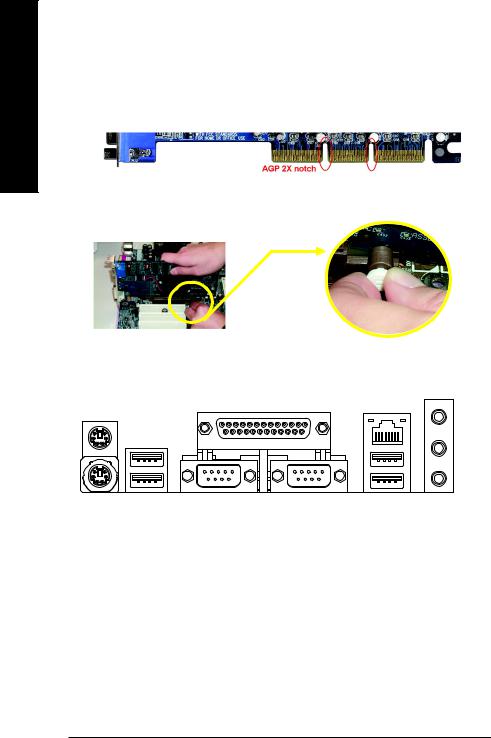
English
Step 4: Install Expansion Cards
1.Read the related expansion card's instruction document before install the expansion card into the computer.
2.Please make sure your AGP card is AGP 4X/8X (1.5V).
AGP 4X/8X notch
3.Please carefully pull out the small whitedrawable bar at the end of the AGP slot when you try to install/ Uninstall the AGP card. Please align the AGP card to the onboard AGP slot and press firmly down on the slot .Make sure your AGP card is locked by the small whitedrawable bar.
AGP Card |
|
|
Step 5: Install I/O Peripherals Cables |
|
|
Step 5-1: I/O Back Panel Introduction |
|
|
[ |
|
|
X |
]* |
_ |
|
|
|
Y |
|
|
Z |
\ ^ |
` |
a
XPS/2 Keyboard and PS/2 Mouse connector
This connector supports standard PS/2 keyboard and PS/2 mouse.
Y/^ USB port
Before you connect your device(s) into USB connector(s), please make sure your device(s) such as USB keyboard, mouse, scanner, zip, speaker...etc. Have a standard USB interface. Also make sure your OS supports USB controller. If your OS does not support USB controller, please contact OS vendor for possible patch or driver upgrade. For more information please contact your OS or device(s) vendors.
Z/\ Serial ports (COMA / COMB)
Mouse and modem etc. can be connected to Serial port.
[Parallel port (LPT)
Device like printer can be connected to Parallel port.
]LAN port *
LAN is fast Ethernet with 10/100Mbps speed.
" * " Only for 7VT600P-RZ. |
|
7VT600P-RZ Series Motherboard |
- 12 - |
