GE 28115 User Manual
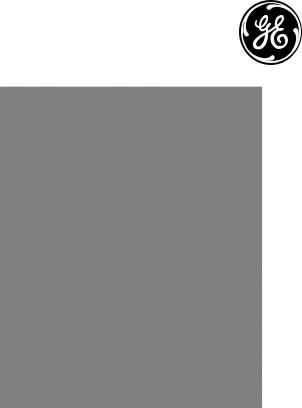
Model 28115 Series
Slim DECT Multi-Handset
Speakerphone System
User’s Guide
Your new GE telephone system is EXPANDABLE up to a total of 6 handsets (by purchase of optional Model 28106 handset with charge cradle)

Equipment Approval Information
Your telephone equipment is approved for connection to the Public Switched Telephone Network and is in compliance with parts 15 and 68, FCC Rules and Regulations and the Technical Requirements for Telephone Terminal Equipment published by ACTA.
1 Notification to the Local Telephone Company
On the bottom of this equipment is a label indicating, among other information, the US number and Ringer Equivalence Number (REN) for the equipment. You must, upon request, provide this information to your telephone company.
The REN is useful in determining the number of devices you may connect to your telephone line and still have all of these devices ring when your telephone number is called. In most (but not all) areas, the sum of the RENs of all devices connected to one line should not exceed 5. To be certain of the number of
devices you may connect to your line as determined by the REN, you should contact your local telephone company.
A plug and jack used to connect this equipment to the premises wiring and telephone network must comply with the applicable FCC Part 68 rules and requirements adopted by the ACTA. A compliant telephone cord and modular plug is provided with this product. It is designed to be connected to a compatible modular jack that is also compliant. See installation instructions for details.
Notes
•This equipment may not be used on coin service provided by the telephone company.
•Party lines are subject to state tariffs, and therefore, you may not be able to use your own telephone equipment if you are on a party line. Check with your local telephone company.
•Notice must be given to the telephone company upon permanent disconnection of your telephone from your line.
•If your home has specially wired alarm equipment connected to the telephone line, ensure the installation of this product does not disable your alarm equipment. If you have questions about what will disable alarm equipment, consult your telephone company or a qualified installer.
US Number is located on the cabinet bottom. REN Number is located on the cabinet bottom.
2 Rights of the Telephone Company
Should your equipment cause trouble on your line which may harm the telephone network, the telephone company shall, where practicable, notify you that temporary discontinuance of service may be required. Where prior notice is not practicable and the circumstances warrant such action, the telephone company may temporarily discontinue service immediately. In case of such temporary discontinuance, the telephone company must: (1) promptly notify you of such temporary discontinuance; (2) afford you the

opportunity to correct the situation; and (3) inform you of your right to bring a complaint to the Commission pursuant to procedures set forth in Subpart E of Part 68, FCC Rules and Regulations.
The telephone company may make changes in its communications facilities, equipment, operations or procedures where such action is required in the operation of its business and not inconsistent with FCC Rules and Regulations. If these changes are expected to affect the use or performance of your telephone equipment, the telephone company must give you adequate notice, in writing, to allow you to maintain uninterrupted service.
Interference Information
This device complies with Part 15 of the FCC Rules. Operation is subject to the following two conditions: (1) This device may not cause harmful interference; and (2) This device must accept any interference received, including interference that may cause undesired operation.
This equipment has been tested and found to comply with the limits for a Class B digital device, pursuant to Part 15 of the FCC Rules. These limits are designed to provide reasonable protection against harmful interference in a residential installation.
This equipment generates, uses, and can radiate radio frequency energy and, if not installed and used in accordance with the instructions, may cause harmful interference to radio communications. However, there is no guarantee that interference will not occur in a particular installation.
Privacy of Communications may not be ensured when using this product.
If this equipment does cause harmful interference to radio or television reception, which can be determined by turning the equipment off and on, the user is encouraged to try to correct the interference by one or more of the following measures:
•Reorient or relocate the receiving antenna (that is, the antenna for radio or television that is “receiving” the interference).
•Reorient or relocate and increase the separation between the telecommunications equipment and receiving antenna.
•Connect the telecommunications equipment into an outlet on a circuit different from that to which the receiving antenna is connected.
If these measures do not eliminate the interference, please consult your dealer or an experienced radio/television technician for additional suggestions. Also, the Federal Communications Commission has prepared a helpful booklet, “How To Identify and Resolve Radio/TV Interference Problems.” This booklet is available from the U.S. Government Printing Office, Washington, D.C. 20402. Please specify stock number 004-000-00345-4 when ordering copies.
Notice: The changes or modifications not expressly approved by the party responsible for compliance could void the user’s authority to operate the equipment.
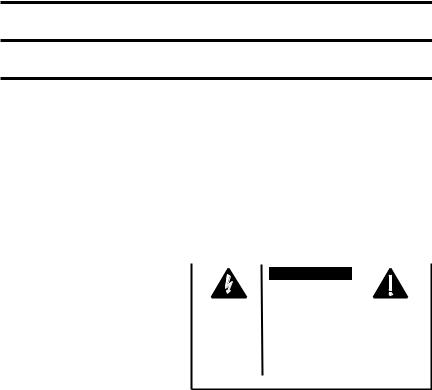
Hearing Aid Compatibility (HAC)
This telephone system meets FCC standards for Hearing Aid Compatibility.
Licensing
Licensed under US Patent 6,427,009.
FCC RF Radiation Exposure Statement
This equipment complies with FCC RF radiation exposure limits set forth for an uncontrolled environment. This equipment should be installed and operated with a minimum distance of 20 centimeters between the radiator and your body. This transmitter must not be co-located or operated in conjunction with any other antenna or transmitter.”
WARNING:TO PREVENT FIRE OR ELECTRICAL SHOCK HAZARD, DO NOT EXPOSETHIS PRODUCT TO RAIN OR MOISTURE.
|
|
|
|
|
|
|
CAUTION: |
|
|
|
|
RISKOFELECTRICSHOCK |
|
|
|
|
DONOTOPEN |
|
|
THE LIGHTNING |
CAUTION: TO REDUCE THE |
THE EXCLAMATION |
||
FLASH AND ARROW |
RISK OF ELECTRIC SHOCK, DO |
POINT WITHIN THE |
||
HEAD WITHIN THE |
NOT REMOVE COVER (OR |
TRIANGLE IS A |
||
TRIANGLE IS A |
BACK). NO USER |
WARNING SIGN |
||
WARNING SIGN |
SERVICEABLE PARTS INSIDE. |
ALERTING YOU OF |
||
ALERTING YOU OF |
REFER SERVICING TO |
IMPORTANT |
||
“DANGEROUS |
QUALIFIED SERVICE |
INSTRUCTIONS |
||
VOLTAGE” INSIDE |
PERSONNEL. |
ACCOMPANYING |
||
THE PRODUCT. |
|
|
|
THE PRODUCT. |
SEE MARKING ON BOTTOM / BACK OF PRODUCT

Table of Contents
Equipment Approval Information................................... |
2 |
Interference Information.............................................. |
3 |
Hearing Aid Compatibility (HAC)................................... |
4 |
Licensing....................................................................... |
4 |
FCC RF Radiation Exposure Statement.......................... |
4 |
Introduction................................................................. |
6 |
Before You Begin.......................................................... |
6 |
Parts Checklist .................................................................. |
6 |
Telephone Jack Requirements........................................... |
7 |
Installation .................................................................. |
7 |
Digital Security System...................................................... |
7 |
Important Installation Guidelines.................................... |
7 |
Handset Layout............................................................. |
8 |
Base Layout................................................................... |
9 |
Installing the Phone..................................................... |
9 |
Installing the Handset Battery........................................ |
9 |
Base Station...................................................................... |
10 |
Programming the Telephone........................................ |
10 |
Standby Screen...................................................... |
10 |
Programming Functions...................................... |
10 |
Keylock.............................................................................. |
10 |
Room Monitor.................................................................. |
11 |
Handset Setup.................................................................. |
12 |
Language................................................................ |
12 |
Handset Name....................................................... |
12 |
Ringer Tone............................................................ |
13 |
Ringer Volume....................................................... |
13 |
VIP Melody............................................................ |
14 |
Storing VIP Melody............................................. |
14 |
Changing a Stored VIP Melody Record.......... |
15 |
Reviewing & Deleting Stored VIP Mel Record 15 |
|
Key Tone................................................................. |
15 |
Area Code.............................................................. |
16 |
Tone/Pulse............................................................. |
16 |
Registration........................................................... |
16 |
De-Registration..................................................... |
17 |
Global De-registration....................................... |
18 |
Default Setting..................................................... |
18 |
Telephone Operation................................................... |
18 |
Visual Indicators.............................................................. |
18 |
Charge Indicator on Base................................... |
18 |
In Use Indicator on Base..................................... |
19 |
Making a Call................................................................... |
19 |
Answering Calls.............................................................. |
19 |
Call Timer.......................................................................... |
20 |
Auto Standby.................................................................... |
20 |
Flash/Call Waiting......................................................... |
20 |
Last Number Redial......................................................... |
20 |
Exit ................................................................................. |
21 |
Page.................................................................................... |
21 |
Handset Paging ..................................................... |
21 |
Base Paging............................................................ |
21 |
Mute................................................................................... |
21 |
Receiver Volume Control............................................... |
22 |
Intercom Operation ..................................................... |
22 |
Making an Intercom Call............................................... |
22 |
Receiving an Intercom Call............................................ |
22 |
Advanced Intercom Features......................................... |
23 |
Receiving an Incoming Call |
|
During an Intercom Call............................ |
23 |
Using Intercom w/External Telephone Calls 23 |
|
Two-Way Calling................................................. |
23 |
Three-Way Calling.............................................. |
23 |
Caller ID (CID)........................................................... |
24 |
Call Waiting Caller ID.................................................. |
24 |
Receiving CID Records................................................... |
25 |
Storing CID Records (In CID Memory)....................... |
25 |
Reviewing CID Records.................................................. |
25 |
Dialing a CID Number..................................................... |
25 |
Storing CID Records in Internal Memory.................. |
26 |
Deleting A CID Recors................................................... |
26 |
Deleting All CID Records............................................. |
26 |
Phonebook.................................................................. |
27 |
Review Records................................................................ |
27 |
Add Records..................................................................... |
27 |
Inserting a Pause in the Dialing Sequence ................. |
28 |
Edit Records..................................................................... |
28 |
Delete Records................................................................. |
28 |
Dialing a Number from Internal Memory................... |
29 |
Changing the Battery.................................................. |
29 |
Battery Safety Precautions........................................... |
29 |
Display Messages......................................................... |
30 |
Handset Sound Signals............................................... |
32 |
Troubleshooting Guide............................................... |
32 |
Causes of Poor Reception........................................... |
34 |
General Product Care................................................ |
35 |
Instructions For Optional/Additional Handset(s) ..... |
36 |
Parts Checklist................................................................. |
36 |
Installing the Handset Battery..................................... |
36 |
Extra Charging Cradle................................................... |
37 |
Registration....................................................................... |
37 |
Service........................................................................ |
37 |
Limited Warranty........................................................ |
38 |
Index ......................................................................... |
40 |
Accessory Information................................................ |
42 |
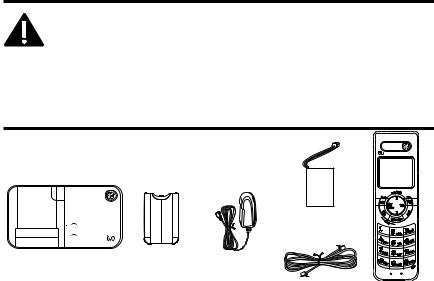
Introduction
CAUTION: When using telephone equipment, there are basic safety instructions that should always be followed. Refer to the IMPORTANT SAFETY INSTRUCTIONS provided with this product and save them for future reference.
IMPORTANT: Because cordless phones operate on electricity, you should have at least one phone in your home that isn’t cordless, in case the power in your home goes out.
Before You Begin
Parts Checklist (for 28115xx1 model)
Make sure your package includes the items shown here.
|
|
Handset |
|
|
|
battery pack |
|
Base |
Battery |
AC power |
|
compartment |
adaptor |
|
|
|
|
||
|
cover |
Telephone line cord |
Handset |
|
|
For Model 28115xx2 there will be ONE additional handset, charge cradle, battery pack and cover than shown above.
For Model 28115xx3 there will be TWO additional handsets, charge cradles, battery packs and covers than shown above.
For Model 28115xx4 there will be THREE additional handsets, charge cradles, battery packs and covers than shown above.
For Model 28115xx5 there will be FOUR additional handsets, charge cradles, battery packs and covers than shown above.
For Model 28115xx6 there will be FIVE additional handsets, charge cradles, battery packs and covers than shown above.
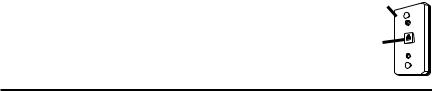
Telephone Jack Requirements
To use this phone, you need an RJ11C type modular telephone jack, which might look like the one pictured here, installed in your home. If you don’t have a modular jack, call your local phone company to find out how to get one installed.
Wall plate
Modular telephone line jack
Installation
Digital Security System
Your cordless phone uses a digital security system to protect against false ringing, unauthorized access, and charges to your phone line.
INSTALLATION NOTE: Some cordless telephones operate at frequencies that may cause or receive interference with nearby TVs, microwave ovens, and VCRs. To minimize or prevent such interference, the base of the cordless telephone should not be placed near or on top of a TV, microwave ovens, or VCR. If such interference continues, move the cordless telephone farther away from these appliances.
Certain other communications devices may also use the 1.9GHz DECT frequency for communication, and, if not properly set, these devices may interfere with each other and/or your new telephone. If you are concerned with interference, please refer to the owner’s manual for these devices on how to properly set channels to avoid interference. Typical devices that may use the 1.9GHz DECT frequency for communication include wireless audio/video senders, wireless computer networks, multi-handset cordless telephone systems, and some long-range cordless telephone systems.
Important Installation Guidelines
•Avoid sources of noise and heat, such as motors, fluorescent lighting, microwave ovens, heating appliances and direct sunlight.
•Avoid areas of excessive dust, moisture and low temperature.
•Avoid other cordless telephones or personal computers.
•Never install telephone wiring during a lightning storm.
•Never install telephone jacks in wet locations unless the jack is specifically designed for wet locations.

•Never touch non-insulated telephone wires or terminals, unless the telephone line has been disconnected at the network interface.
•Use caution when installing or modifying telephone lines.
Handset Layout
display
redial/format
(button)
talk  (button)
(button)
*tone  (button)
(button)
Center radial button controls volume/CID up/down, delete/conference/intercom, and memory functions
menu ok/mute (button)
end (button)
speaker (button)
#pause/ringer
(button)

Base Layout
page |
charge |
(button) |
(indicator) |
|
in use |
|
(indicator) |
Installing the Phone
Installing the Handset Battery
NOTE: You must connect the handset battery before use.
CAUTION: To reduce the risk of fire or personal injury, use only the Thomson Inc. approved Lithium battery model 5-2770 or 5-2762, that is compatible with this unit.
1.Locate battery and battery door which are packaged together inside a plastic bag and are separate from the handset.
2. Locate the battery compartment on the back of the handset.
3. Plug the battery pack cord into the jack inside the compartment.
NOTE: To ensure proper battery installation, the connector is keyed and can be inserted only one way.
4.Insert the battery pack.
5.Close the battery compartment by pushing the door up until it snaps into place.

Base Station
1.Choose an area near an electrical outlet and a telephone wall jack (RJ11C), and place your telephone base on a level surface, such as a desktop or tabletop.
2.Plug one end of the telephone line cord into the TEL LINE jack on the back of the base and the other end into a modular jack.
3.Plug the AC power converter into the electrical outlet and the DC connector into the jack on the back of the base.
4.Place the handset in the cradle on the base.
5. The charge indicator turns on, verifying the battery is charging. The unit will take 20 seconds to register and verify its security code.
6.Allow the phone to charge for 12 hours prior to first use. If you don’t properly charge the phone, battery performance is compromised.
CAUTION: To reduce risk of personal injury, fire, or damage use only the 5-2763 power adaptor listed in the user’s guide. This power adaptor is
intended to be correctly orientated in a vertical or floor mount position.
Programming the Telephone
Standby Screen
The handset displays the handset number and user name.
Programming Functions
The system uses a menu structure to give you access to all of the built-in features. You may program the following items in main menu: Keylock, Room Monitor and Handset Setup.
JOHN SMITH HANDSET 1
Keylock
The keylock feature, helps prevent unauthorized or accidental use of your device by disabling outbound calls. The device will still be able to receive phone calls and place emergency calls to 9-1-1.
1.Make sure your phone is OFF (not in talk mode).
2.Press the menu ok/mute button to go to the main menu.
10
3.Press the vol/CID ( 6or 5) button to scroll to KEYLOCK.
4.Press the menu ok/mute button to enter the menu, SET KEYLOCK 1YES 2NO shows in the display. The default setting is 2NO.
5.Use the touch-tone pad to select 1 for YES or 2 for NO. Or use the vol/CID ( 6or 5) button to scroll to 1YES or 2NO.
6.Press the menu ok/mute button to confirm.
Shortcut to the keylock function:
1.Make sure the phone is OFF (not in talk mode).
2.Press the menu ok/mute button, then press and hold the #pause/ringer button until KEYPAD LOCKED shows in the display.
To unlock keypad:
Press the menu ok/mute button, then press the #pause/ringer button.
Room Monitor (applicable only with additional handsets)
1.Make sure your phone is OFF (not in talk mode).
2.Press the menu ok/mute button to go to the main menu.
3.Press vol/CID ( 6or 5) button to scroll to ROOM MONITOR.
4.Press the menu ok/mute button to enter ROOM MONITOR menu, ROOM MONITOR EXTENSION? shows in the display.
5.Use the touch tone pad to enter the handset name/number to be monitored.
NOTE: When this phone system is expanded (up to 6 handsets by purchase of optional Model 28106 handset with recharge cradle), handsets are named HANDSET 1, HANDSET 2, HANDSET 3, and etc., respectively.
6.The receiving handset will turn on the microphone and the originating handset will turn on the speakerphone to monitor sound from the receiving handset.
NOTE: For room monitoring mode to work, the originating handset must NOT be on the cradle.
NOTE: While in room monitoring mode, the handsets will emit an alert tone approximately every 5 seconds if there is an incoming call. You may press the speaker button to quit room monitor and answer the call.
11
NOTE: While in room monitoring mode, the originating handset can be switched to monitor by handset earpiece by pressing the talk button once. Switch back to speakerphone by pressing the speaker button once.
NOTE: Press the *tone button on the handset to exit room monitor mode.
Handset Setup
1.Make sure your phone is OFF (not in talk mode).
2.Press the menu ok/mute button to go to the main menu.
3.Press vol/CID ( 6or 5) button to scroll to HANDSET SETUP.
4.Press the menu ok/mute button to confirm and you may program the following items: Set Language, Handset Name, Ringer Tone, Ringer Volume, VIP Melody, Key Tone, Area Code, Tone/Pulse, Registration, Deregistration and Default Setting.
NOTE: During programming, you may press the end button at any time to exit the sub-menu and return to the menu.
Set Language
From the Handset Setup Menu:
1.Press the vol/CID ( 6or 5) button to scroll to the SET LANGUAGE sub-menu.
2.Press the menu ok/mute button to enter the menu. SET LANGUAGE 41ENG 2FRA 3ESP shows in the display. The default setting is 1ENG.
3.Use the touch tone pad on the handset to select 1ENG, 2FRA, 3ESP, or use the vol/CID ( 6 or 5) button to scroll to the desired language.
4.Press the menu ok/mute button to save your selection. You will hear a confirmation tone and the selected language shows in the display.
Handset Name
From the Handset Setup Menu:
1.Press the vol/CID ( 6or 5) button to scroll to the HANDSET NAME sub-menu.
2.Press the menu ok/mute button to enter the menu. HANDSET NAME shows in the display. The default setting is HANDSET #.
3.Use the touch-tone pad to enter a name (up to 15 characters). More than one letter is stored in each of the number keys. For example, to enter Bill Smith, press the 2 key twice for the letter B. Press the 4 key 3 times for the letter I. Press the 5 key 3 times for the letter L. Press the 5 key 3 times for the second letter L, and press the 1 key to insert a space
12
between the first and last name. Press the 7 key 4 times for the letter S; press the 6 key once for the letter M; press the 4 key 3 times for the letter I; press the 8 key for the letter T; press the 4 key twice for the letter H.
NOTE: If you make a mistake, use the del/conf/intercom button to backspace and delete one character at a time.
4.Press the menu ok/mute button to save your name. You will hear a confirmation tone and the handset name shows in the display.
Ringer Tone
You may choose from ten different ringer tones and ten different melodies.
From the Handset Setup Menu:
1.Press the vol/CID ( 6or 5) button to scroll to the RINGER TONE sub-menu.
2.Press the menu ok/mute button to enter the menu. SET RINGER TONE 01 shows in the display. The default setting is 01.
3.Use the vol/CID ( 6or 5) button to scroll to the desired setting (1 through 20). You will hear a sample of the ringer tone/melody you select.
4.Press the menu ok/mute button to save your selection. You will hear a confirmation tone and the selected ringer tone shows in the display.
NOTE: You must have the Ringer Volume set to ON for ring tone to signal an incoming call.
Ringer Volume
From the Handset Setup Menu:
1.Press the vol/CID ( 6or 5) button to scroll to the RINGER VOLUME sub-menu.
2.Press the menu ok/mute button to enter the menu. SET RINGER 41HI 2LO 3OFF shows in the display. The default setting is HI.
3.Use the touch tone pad on the handset to select 1, 2 or 3, or use the vol/CID ( 6or 5) button to scroll to your selection. HI is the default setting.
4.Press the menu ok/mute button to save your selection. You will hear a confirmation tone and the new volume setting shows in the display.
NOTE: If you turn the ringer OFF, the ringer off icon shows in the display.
Shortcut to the ringer volume function:
1. Make sure the phone is OFF (not in talk mode).
13
2.Press the #pause/ringer button to display SET RINGER 1HI 2LOW 3OFF.
3.Use the touch tone pad on the handset to select 1, 2 or 3, or use the vol/CID ( 6or 5) button to scroll to your selection.
4.Press #pause/ringer button again to save and display the new selection for a few seconds.
VIP Melody
This feature allows you to assign a specific melody to someone you want to get your attention when the person calls. When a VIP melody is assigned and that person calls, the unit rings the normal ring for the first ring and then follows with VIP melody ring. You may choose from ten different polyphonic melodies and may store up to 10 VIP records.
NOTE: This feature ONLY works when the following conditions are met.
1.You have subscribed to Caller ID.
2.You have your Caller ID record previously transferred to the memory. (Refer to Storing CID Records in Internal Memory). NO USER memory will show in the display to remind the user to do CID record transfer first.
Storing VIP Melody
From the Handset Setup Menu:
1.Press the vol/CID ( 6or 5) button to scroll to VIP MELODY sub-menu.
2.Press the menu ok/mute button to select VIP MELODY feature and then display VIP 1 record.
-If VIP1 does NOT contain any specific number/records, it will display EMPTY.
3.Press vol/CID ( 6or 5) button to select the specific VIP melody memory location (10 VIP locations) that does not contain any record.
4.Press the menu ok/mute button to display SELECT MEMORY.
NOTE: If the memory location does not contain any CID memory records and you are trying to mark a specific record as VIP MELODY, then SELECT MEMORY will not be displayed. Instead, NO USER MEMORY will display in prompt to alert the user.
5.Press vol/CID ( 6or 5) button to view the records from memory to be selected as VIP.
6.Press the menu ok/mute button to confirm and then display VIP MELODY 01 to wait for the melody tone selection.
14
7.Press vol/CID ( 6or 5) button to select from melody 01 to melody 10 (a testing tone is generated while making melody selection)
8.Press the menu ok/mute button to confirm.
NOTE: If the desired number/record was previously stored in any one of the ten VIP melody records, DUPLICATE NUMBER shows in the display.
Changing a Stored VIP Melody Record
Use the Storing VIP Melody procedure to change the number of a selected record and replace the old phone number with new phone number.
When REPLACE VIP# ? shows in the display, you must press the menu ok/mute button on the handset to confirm replacement.
Reviewing And Deleting Stored VIP Melody Record
From the Handset Setup Menu:
1.Press the vol/CID ( 6or 5) button to scroll to VIP MELODY sub-menu.
2.Press the menu ok/mute button to select VIP MELODY feature and then display VIP 1 record.
3.Use the vol/CID ( 6or 5) button to scroll to the desired VIP Melody Record.
4.If you want to delete the information, press the del/conf/intercom button on the handset while the entry displays. The display shows DELETE VIP# ?.
5.Press del/conf/intercom again to confirm. You will hear a confirmation tone and VIP# DELETED shows in the display.
Key Tone
From the Handset Setup Menu:
1.Press the vol/CID ( 6or 5) button to scroll to the KEY TONE sub-menu.
2.Press the menu ok/mute button to enter the menu. SET KEY TONE 41ON 2 OFF shows in the display. The default setting is 1ON.
3.Use the touch tone pad on the handset to select 1 or 2, or use the vol/CID
( 6or 5) button to scroll to your selection.
4.Press the menu ok/mute button to confirm and the key tone setting shows in the display.
15
Area Code
From the Handset Setup Menu:
1.Press the vol/CID ( 6or 5) button to scroll to the AREA CODE sub-menu.
2.Press the menu ok/mute button to enter the menu. SET AREA CODE - - - shows in the display. The default setting is - - -.
3.Use the touch-tone pad to enter your 3-digit area code.
4.Press the menu ok/mute button to confirm. You will hear a confirmation tone and the new area code shows in the display.
NOTE: To restore the default setting to - - -, press and release the del/conf/ intercom button when SET AREA CODE shows in the display.
Tone/Pulse
From the Handset Setup Menu:
1.Press the vol/CID ( 5or 6) button to scroll to the TONE PULSE sub-menu.
2.Press the menu ok/mute button to enter the menu. TONE/PULSE 41TONE 2PULSE shows in the display. The default setting is “1 TONE”.
3.Use the touch-tone pad or vol/CID ( 5or 6) to enter 1 TONE or 2 PULSE.
4.Press the menu ok/mute button to confirm. You will hear a confirmation tone and your selection shows in the display.
Registration
Your packaged handset(s) are pre-registered and ready to use. It is not recommended that a handset be registered again unless absolutely necessary.
From the Handset Setup Menu:
1.Press the vol/CID ( 6or 5) button to scroll to the REGISTRATION sub-menu.
2.Press the menu ok/mute button to enter the menu. REGISTRATION 1YES 42NO shows in the display. The default setting is 2NO.
3.Use the touch-tone pad to select 1 for YES or 2 for NO. Or use the vol/CID ( 6or 5) button to scroll to 1YES or 2NO.
4.If you select YES, press the menu ok/mute button. HOLD BASE PAGE FOR 5 SECONDS, THEN PRESS HANDSET MENU OK shows in the display. (Your handset should be held near the base during registration process.)
16
5.Press and hold the page button on the base unit until the in use indicator flashes. Press the handset the menu ok/mute button. REGISTERING shows in the display. HANDSET X REGISTERED shows in the handset display, where X is the handset number. You may now rename your handset. (Refer to Step 3 & 4 of Handset Name Section)
NOTE: IF you are re-registering the handset through the handset menu; to rename your handset you must go to the Handset Name Section and start from the beginning step.
De-Registration
De-registration cancels registration. During the de-registration process, keep the handset near the base.
From the Handset Setup Menu:
1.Press the vol/CID ( 6or 5) button to scroll to the DEREGISTRATION sub-menu.
2.Press the menu ok/mute button to enter the menu. DEREGISTRATION 1YES 42NO shows in the display The default setting is 2NO.
3.Use the touch-tone pad to select 1 for YES or 2 for NO. Or use the vol/CID ( 6or 5) button to scroll to 1YES or 2NO.
WARNING: It is not recommended that a handset be de-registered unless absolutely necessary because once a handset is de-registered, that handset’s telephone features cannot be used until the handset is re-registered.
4.Select NO, if you do not want to de-register.
5.If you select YES, press the menu ok/mute button and MOVE NEAR TO BASE displays for 2 seconds, then CONFIRM? 1YES 2NO appears in the display.
6.Press the touch-tone pad to select 1 for YES or 2 for NO, or use the vol/CID ( 6or 5) button to scroll to 1YES or 2NO.
7.If you select YES, press the menu ok/mute button to confirm. DE-REGISTER... shows in the display. You will hear a confirmation tone. Then HANDSET X DEREGISTERED shows in the display to confirm the handset is deregistered.
NOTE: When you complete the de-registration process, HANDSET NEEDS REGISTRATION shows in the display. To use the handset, you MUST re-register the handset using the Registration process.
17

Global De-registration
If one or more handsets becomes lost, you should de-register all handsets to ensure proper system operation. Follow the steps below to de-register all handsets at the same time.
WARNING: It is not recommended that a handset be de-registered unless absolutely necessary because once a handset is de-registered, that handset’s telephone features cannot be used until the handset is re-registered.
1.Disconnect power from the base by pulling the plug out of the back of the unit.
2.Press and hold the page button and while holding the page button reconnect the power.
3.Continue to hold the page button until the in use indicator flashes rapidly.
4.Release the page button.
5.Press and release the page button on the base once. All handsets are de-registered and
HANDSET NEEDS REGISTRATION shows in the display.
Default Setting
As you become familiar with this system, you may prefer to use the system’s original settings. Follow the steps below to return to the factory default settings.
From the Handset Setup Menu:
1.Press the vol/CID ( 6or 5) button to scroll to the DEFAULT SETTING sub-menu.
2.Press the menu ok/mute button to enter the menu. DEFAULT SETTING 1YES 2NO shows in the display. The default setting is 2NO.
3.Use the touch-tone pad to select 1YES or 2NO, or use the vol/CID ( 6or 5) button to move the cursor to 1YES or 2NO.
NOTE: If you choose YES all the settings in the programmable menu are returned to factory default setting.
4.Press the menu ok/mute button to save your selection. You will hear a confirmation tone.
Telephone Operation
Visual Indicators
Charge Indicator on Base
The charge indicator will remain lit when a handset is in the base charging.
18
In Use Indicator on Base
The in use indicator on the base will flash to alert you to an incoming call, during paging, or if you have a message waiting from your service provider. The indicator will remain lit when the line is in use.
IMPORTANT: In order to use this unit’s Visual Message Waiting Indicator (VMWI) feature, you must subscribe to this service from your phone company.
Speakerphone Operation.
NOTE: If you are using the speakerphone, remain close to handset so the party you are speaking to can hear you.
Press the speaker button to switch from handset to speaker mode. Press the talk button to switch from speakerphone to handset mode. Press the end button to end conversation.
Making a Call
1. Press the talk or speaker button. Dial the desired number. - OR -
Dial the number first, then press the talk or speaker button. - OR -
Press the vol/CID ( 6or 5) button to select the desired record, then press the talk or speaker button.
2.When finished, press the end button to hang up.
NOTE: You may enter up to 32 pre-dial digits.
NOTE: If you want to delete the pre-dial number you entered, press the del/conf/intercom button until all of the digits are erased.
Answering Calls
1.When the phone rings, press the speaker button on the handset,
-OR -
Pick up the handset and press the talk button.
19
2.When finished, press the end button to hang up.
NOTE: Adjust the handset volume by pressing the vol/CID ( 6or 5) button during a call.
Call Timer
After you press the talk or speaker button on the handset, the built-in call timer shows on the display and counts the length of time of the call in minutes and seconds.
Auto Standby
If you place the handset in the cradle while the handset is off the hook (during a call), the call is automatically disconnected.
Flash/Call Waiting
If you subscribe to the combined Call Waiting Caller ID service from your local telephone company, you will receive Caller ID information (if available) on Call Waiting calls. During a phone call, you will hear a beep to indicate another call is waiting on the line and Caller ID information for the waiting call shows on the handset display.
•To connect to the waiting call, press the talk or speaker button on the handset, and your original call is put on hold.
•To switch between the two calls, press the talk or speaker button.
Last Number Redial
You may redial a number up to 32 digits long. To quickly redial the last number you dialed:
1.Press the talk or speaker button.
2.Press the redial button.
-OR-
Press the redial button first, then use the vol/CID ( 6or 5) button to select the desired redial number.
-Press the vol/CID ( 5) to review the oldest call and scroll toward the most recent calls (higher numbers).
-Press the vol/CID ( 6) to review the newest call and scroll to older calls (lower numbers).
NOTE: You may choose from the last three numbers that were dialed.
20
4. Press the talk button. The number dials automatically.
If you get a busy signal and want to keep dialing the number, press the redial button to quickly redial the number.
Exit
Press the end button to exit a menu function and return to the standby screen.
Page
The page feature helps you locate a misplaced handset. To send and receive pages, all handsets must be registered. If your handset is not registered, follow the instructions in the Registration section of this manual.
Handset Paging (applicable only with additional handsets)
1.Make sure the phone is OFF (not in talk mode).
2.Press and release the del/conf/intercom button on a handset. PAGING EXTENSION? shows in the display.
3.Use the touch-tone pad to enter the handset number you want to page. (1= to page Handset 1, 2=to page handset 2, etc., or *=to page all handsets)
4.To cancel the page, press the end, del/conf/intercom button on the originating handset, or press the talk button on the receiving handset.
Base Paging
Use the base to page all registered handsets at the same time.
1.Press the page button on the base. All handsets beep for two minutes, and PAGING FROM BASE shows on each handset’s display.
2.To cancel the page, press the page button on the base, or press the talk or the end button on each handset.
Mute
To have a private, off-line conversation, use the MUTE feature. The party on the telephone line cannot hear you, but you can hear them.
1.Press the menu ok/mute button. The handset display shows MUTE ON.
2.Press the menu ok/mute button to cancel and return to your phone conversation.
21

Receiver Volume Control
When the handset is ON (in talk mode) you may adjust the receiver volume by pressing the vol/CID ( 6or 5) button. There are four volume levels to choose from. When the maximum or minimum volume level is reached, the phone beeps twice. VOL 1 is minimum and VOL 4 is maximum.
Intercom Operation (applicable only with additional handsets)
The intercom feature allows you to have a conversation with another registered handset without tying up the telephone line, allowing you to still receive incoming calls.
Making an Intercom Call
1.Make sure the handset is OFF (not in talk mode).
2.Press the del/conf/intercom button on the handset.
3.Use the touch-tone pad to select the handset you want to page.
NOTE: To cancel page, press the del/conf/intercom button again or the end button on the sending handset.
4.Wait for the person at the receiving handset to press the del/conf/intercom button.
NOTE: If the receiving handset does not answer within two minutes, the intercom call is automatically canceled. The originating handset displays
NO ANSWER.
5.When finished, press the end button or del/conf/intercom button on either handset to deactivate the intercom.
NOTE: The system is expandable up to 6 handsets (by purchase of optional Model 28106 handset with recharge cradle). When 6 handsets are registered, the system can handle 2 separate intercom operations at once, for example, 1st handset intercoms with 2nd handset while 3rd handset intercoms with 4th handset.
Receiving an Intercom Call
When you receive an intercom call, your handset beeps. To answer the call press the del/conf/ intercom button, talk or speaker button.
22
Advanced Intercom Features
Receiving an Incoming Call During an Intercom Call
If you receive a telephone call during an intercom call, the intercom call is immediately terminated and both handsets ring. Either handset user may press the talk button to answer the call.
Using Intercom with External Telephone Calls
During a telephone call, you may use the intercom/paging function to page another handset and have an off line, private (two-way) intercom conversation. You may also have a three-way conversation between the external caller and the handsets, or you may transfer the external telephone call to another handset.
NOTE: Before you intercom/page another handset, you must decide whether you want to create a two-way or a three-way conversation.
Two-Way Calling
1.During an external call, press the del/conf/intercom button, and use the touch-tone pad to enter the handset number you want to call.
NOTE: The receiving handset presses the del/conf/intercom button to answer the intercom call. Both intercom users may speak privately. The external caller will not hear the intercom conversation.
2.When finished, press the end button to end the intercom call, return to the talk mode, and resume your original telephone conversation.
Three-Way Calling
1.During an external call, press the del/conf/intercom button. LINE ON HOLD EXTENSION? shows in the display.
2.Use the touch-tone pad to select Handset #. You will hear a paging tone and PAGING shows in the originating handset’s display.
NOTE: PAGING FROM... shows in the display on the receiving handset, and the receiving handset presses the del/conf/intercom or talk button to answer the intercom.
23

3.When the receiving handset connects, press the del/conf/intercom button on the originating handset to conference with the receiving handset and the external caller. CONFERENCE shows in the display on the originating and receiving handsets.
NOTE: A handset can enter conference mode directly by pressing talk on the second handset during a call.
Caller ID (CID)
IMPORTANT: In order to use this unit’s Caller ID features, you must subscribe to either the standard Name/Number Caller ID Service or Call Waiting Caller ID Service. To know who is calling while you are on the phone, you must subscribe to Call Waiting Caller ID Service.
This unit receives and displays information transmitted by your local phone company. This information can include the phone number, date, and time; or the name, phone number, date, and time.
Call Waiting Caller ID
Provided you subscribe to Call Waiting Caller ID service from your phone company; if you receive an incoming call and you are using the GE multi handset system, a beep indicates the presence of a Call Waiting call on the line. The Call Waiting Caller ID information will be displayed and stored in the history of all handsets in the system.
Time call |
|
|
received |
CID call |
|
Date call |
log |
|
Call |
||
received |
||
Caller’s |
status |
|
Caller’s |
||
phone |
||
number |
name |
•When you hear the call waiting beep in the handset receiver, press the talk or speaker button to put the current call on hold and answer the incoming call. Press the talk or speaker button to return to the original call.
24
Receiving CID Records
When you receive a call, the Caller ID information is transmitted between the first and second ring. The Caller ID information appears on the display while the phone rings, giving you a chance to monitor the information and decide whether or not to answer the call.
Storing CID Records (In CID Memory)
If you are not at home or cannot answer, your telephone’s Caller ID memory stores the data for the 40 most recent calls you received so you can see who called while you were unavailable. When the 41st call is received, the oldest Caller ID record (1st call) is automatically deleted.
You may review the stored information at any time. Calls received since your last review show as NEW in the display. Calls that have not been previously reviewed but were received from the same number more than once show as REPT in the display.
Reviewing CID Records
As calls are received and stored, the display is updated to let you know how many calls have been received. To scroll CID records:
1.Make sure the phone is OFF (not in talk mode).
2.Press the vol/CID ( 5) button to review the newest CID record.
3.Press the vol/CID ( 6) button to review the oldest CID record first.
Dialing a CID Number
1.Make sure the phone is OFF (not in TALK mode).
2.Use the vol/CID ( 6or 5) button to display the desired record.
3.Press the talk or speaker button. The number dials automatically.
NOTE: Depending on (a) how the incoming caller’s phone number is formatted when it is received, and (b) whether or not you previously preprogrammed your local area code into the set up menu, you may need to adjust the format of the incoming caller’s stored phone number before making the call, press the redial/format button to adjust the number, and try again.
25

Available formats include: |
|
|
Number of digits |
Explanation |
Example |
Eleven digits |
long distance code “1 ” |
1-317-888-8888 |
|
+3-digit area code |
|
|
+7-digit telephone number. |
|
Ten digits |
-digit area code + |
17-888-8888 |
|
7-digit telephone number. |
|
Seven digits |
7-digit telephone number. |
888-8888 |
Storing CID Records in Internal Memory
You may also store CID information in the phone’s internal memory.
NOTE: It is important that you format CID records correctly BEFORE storing in internal memory as you cannot reformat CID records stored in memory.
1.Make sure the phone is OFF (not in talk mode).
2.Use the vol/CID ( 6or 5) button to scroll to the desired CID record.
3.Press the mem button to store the number.
Deleting a CID Record
1.Make sure the phone is OFF (not in TALK mode).
2.Use the vol/CID ( 6or 5) button to display the CID record you want to delete.
3.Press the del/conf/intercom button. The display shows DELETE CALL ID?
4.Press the del/conf/intercom button to erase the record showing in the display. The display shows DELETED.
NOTE: Press the end button to return to the standby mode without deleting any CID records.
Deleting All CID Records
1.Make sure the phone is OFF (not in TALK mode).
2.Use the vol/CID ( 6or 5) button to display any Caller ID record.
3.Press and hold the del/conf/intercom button until DELETE ALL? shows in the display.
26
