Page 1
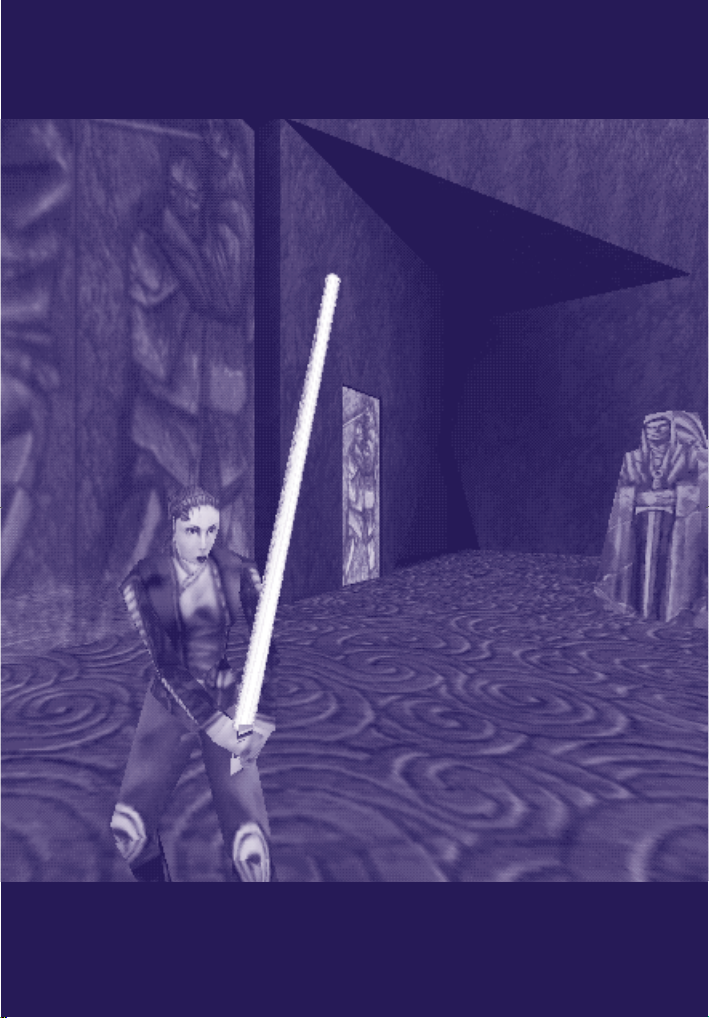
W
ELCOME
W
ELCOME
TO
TO
T
HESITH
T
HESITH
Page 2
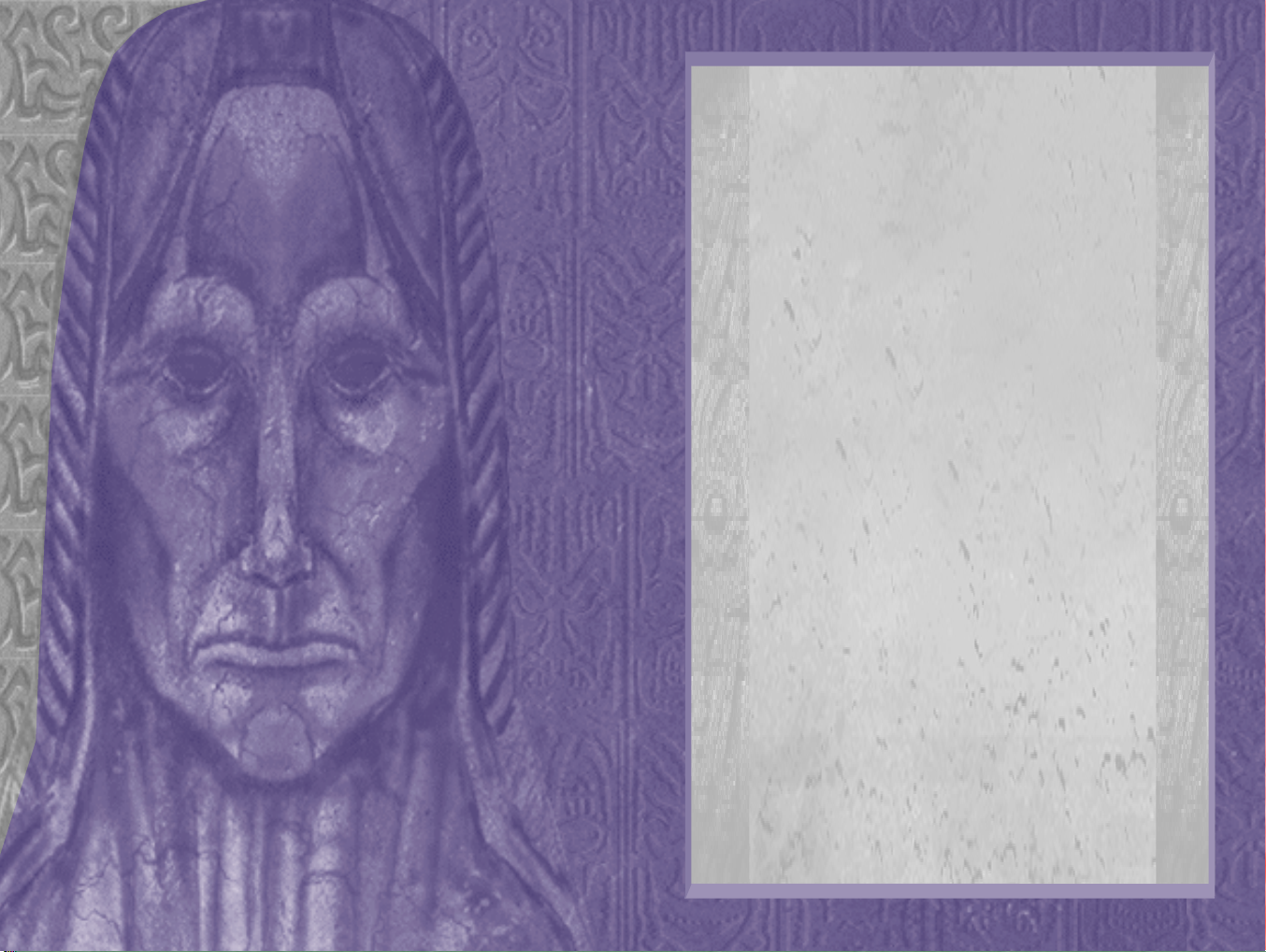
TABLE OF CONTENTS
BACKSTORY.......................................................3
INSTALLATION ..................................................4
IF YOU HAVE TROUBLE INSTALLING ....................5
RUNNING THE GAME .........................................5
CREATING A NEW PLAYER OR SELECTING EXISTING
PLAYERS ..........................................................6
SAVE AND LOAD GAMES ....................................6
ADJUSTING FOR 3D ACCELERATION .....................6
SETUP GAMEPLAY .............................................7
SETUP CONTROLS ..............................................7
NEW GAME CONTROLS......................................8
NEW WEAPONS KEYBOARD CONTROLS................8
MYSTERIES OF THE SITH WEAPONS ..................10
NEW OR ADJUSTED POWER-UP ITEMS .............12
CAMERA ..........................................................13
FORCE POWERS ...............................................13
GAINING FORCE POWERS ............................13
FORCE POWER ALLOCATION SCREEN.............14
FORCE ABILITIES ........................................14
PLAYING T IPS AND STRATEGIES.........................17
MYSTERIES OF THE SITH CHARACTERS ...............18
NEW VEHICLES ................................................21
MULTIPLAYER GAMES ......................................24
MULTIPLAYER LIMITATIONS .........................24
MULTIPLAYER CHARACTER
CONFIGURATIONS..................................24
CREATING A MULTIPLAYER CHARACTER ........24
NEW CHARACTER..................................24
CHOOSE CHARACTER .............................25
EDIT CHARACTER .................................26
LOAD CHARACTER ................................26
MULTIPLAYER PERSONALITIES ......................27
MULTIPLAYER EPISODES ..............................27
KILL T HE F OOL WITH THE Y SALAMIRI................27
SITH MULTIPLAYER DUEL ................................29
SITH LIGHTSABER TRAINING.............................29
HOST CONFIGURATION SCREEN.........................29
HOSTING A MULTIPLAYER GAME ......................30
JOINING A MULTIPLAYER GAME......................... 31
NETWORK PROVIDERS ......................................31
MULTIPLAYER TALLY ........................................32
COMMUNICATION .............................................33
CONSOLE COMMANDS .......................................33
CREDITS .........................................................34
CUSTOMER SUPPORT .......................................36
PRODUCT LICENSE AGREEMENT.........................36
Page 3
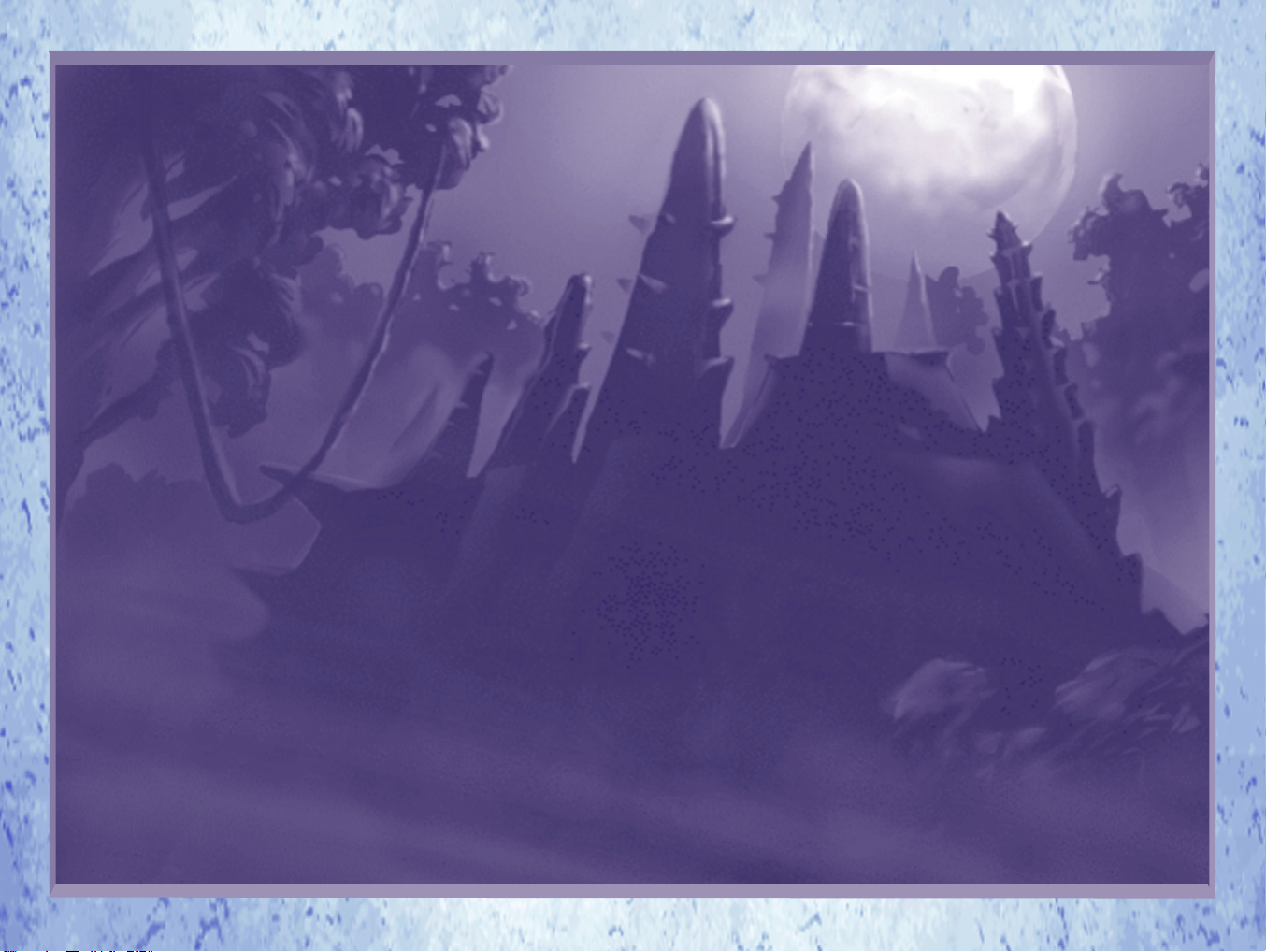
T
HESECRETTEMPLE
T
HESECRETTEMPLE
2 JEDI KNIGHT: MYSTERIES OF THE SITH
OF THE
OF THE
S
ITH
S
ITH
JEDI KNIGHT: MYSTERIES OF THE SITH 3
Page 4
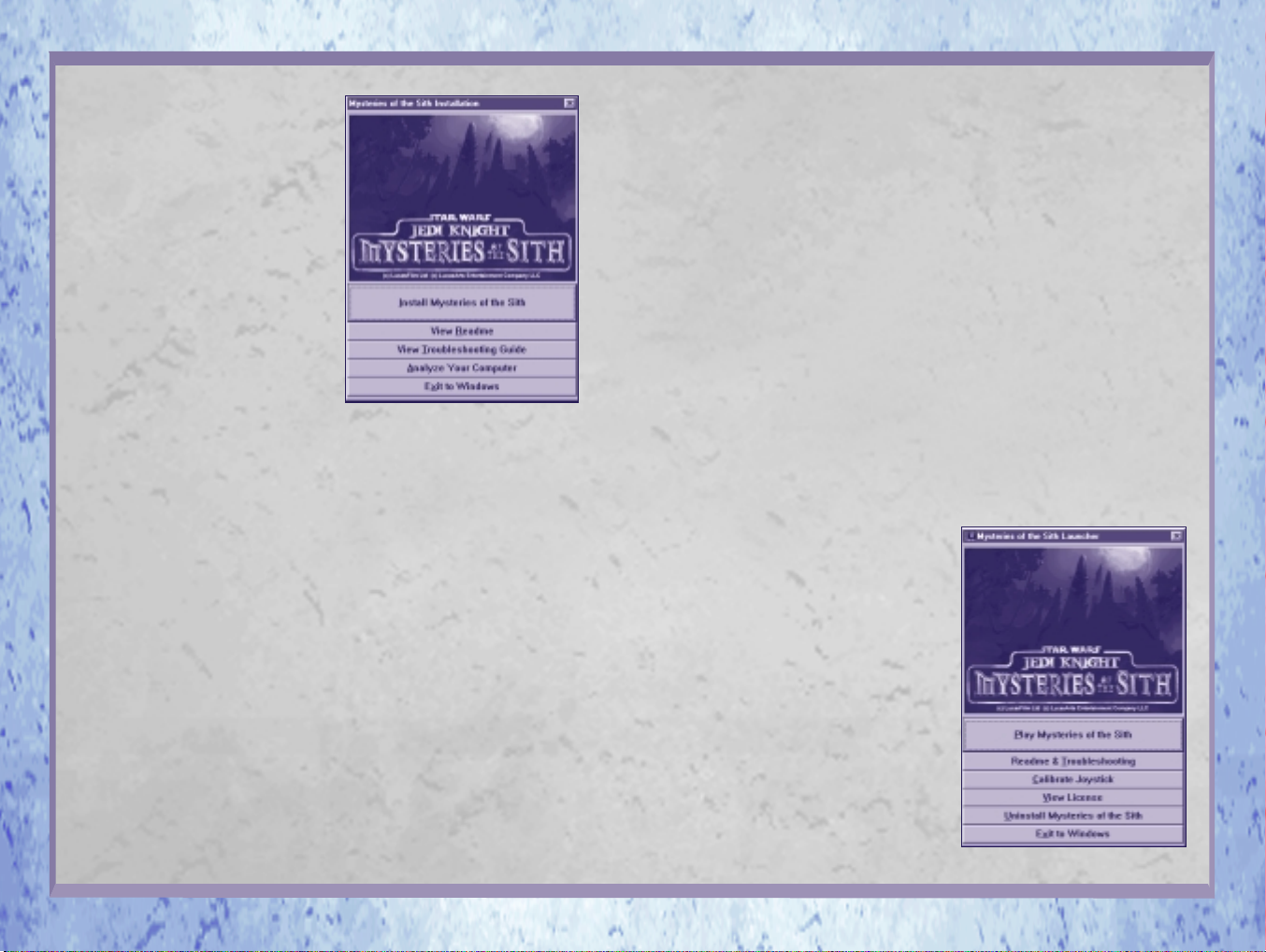
ABOUT THIS MANUAL
Mysteries of the Sith, a companion to Jedi
Knight, contains new levels, characters,
weapons and features that do not appear in
Jedi Knight. Some familiar Jedi Knight
features have a new twist or work differently
in Mysteries of the Sith. This manual
covers only the new features or features that
work differently from those in Jedi Knight.
If a Sith game feature is not covered in this
manual, it works like Jedi Knight, so consult
your Jedi Knight manual for full details.
ABOUT
MYSTERIES OF THE SITH
Though they are related, consider Jedi Knight
and Mysteries of the Sith as two separate
games. Because of software changes and
enhancements, your Jedi Knight settings,
saved players or games do not carry over to
Mysteries of the Sith. Mysteries of the
Sith settings, saved players or games do not
work in Jedi Knight.
INSTALLATION
NOTE: You will need the Jedi Knight Disc 2
to play Mysteries of the Sith for the first
time. Jedi Knight does not need to be
installed on your system, however. If you are
running short on hard drive space, you may
wish to uninstall Jedi Knight to make room.
1 Close all open windows on your desktop
and quit all other applications.
2 Put the Sith disc in your CD-ROM drive.
3 The Mysteries of the Sith Installation
menu will appear. If Autoplay is disabled, and
the game’s Installer does not appear when
you place the CD-ROM in the drive, then
Installer Screen
you’ll need to open the Installer manually. To
do this: Double-click the My Computer icon,
then double-click the CD-ROM icon in the
window that opens. Double-click the Sith.exe
file to open the Installer.
4 In the Installer, click the Install Mysteries
of the Sith button. Follow the onscreen
directions.
5 You will be asked to choose size of
installation (Minimum, Standard and
Complete). Minimum is not recommended for
low-end machines, but select it if you are
short on hard drive space. The load times will
be very slow. Standard is recommended for
most machines. The Complete install is
recommended for low-end machines and will
improve load times and overall performance.
6 Next, choose the destination for Mysteries
of the Sith installation. The default
Mysteries of the Sith directory is:
C:\\\Program Files\\\LucasArts\\MotS. (The
letter of your hard drive may be different.) If
this is not what you want, specify a different
drive and/or directory name. Click Next, then
Next again to start copying files. NOTE: We
recommend installing Sith to its own
directory, not the Jedi Knight directory.
7 You’ll be given the option to create a series
of shortcuts. Creating a shortcut will make it
easier for you to find the game and start it
up. Click the tickboxes to
deselect any shortcuts you don’t want.
8 Setup will create a Mysteries of the Sith
Program Folder for the program icons. Click
Next to create a new folder or select an
existing folder. You’ll also have another
opportunity to view the Readme.
9 If the game is successfully installed, you
will see a Setup Complete screen.
10 If you do not have DirectX 5.0 installed
on your machine, you will be prompted to do
so. Insert Jedi Knight Disc 1, then click Yes.
DirectX will install. You will be prompted to
reinsert the Sith CD. Do so, then click Yes.
See the Jedi Knight or Sith Troubleshooting
Guides for more information on DirectX.
NOTE: You may be prompted to insert your
Windows 95 CD-ROM while installing DirectX.
It’s a good idea to analyse your system after
installing DirectX to see if everything is in
order.
11 Once DirectX is installed, insert the
Mysteries of the Sith disc again, then you
are ready to play.
If You Have Trouble Installing
If you are having trouble installing the game,
see the Troubleshooting Guide for more
detailed installation and troubleshooting tips.
To access the Troubleshooting Guide:
1 Open the Launcher.
2 From the Launcher, click View
Troubleshooting Guide.
Running the Game
1 To run the game after installation, insert
the Mysteries of the Sith disc into your CD-
ROM drive. The game’s Launcher will appear
automatically if Autoplay is active. This
Launcher appears whenever you insert your
Mysteries of the Sith disc, when you
double-click the CD-ROM icon, or when you
select the Mysteries of the Sith shortcut
from your Start menu.
2 If Autoplay is disabled, find the Mysteries
of the Sith directory on your hard drive and
double-click Sith.exe or double-click the CD-
ROM icon, then double-click the
Sith.exe file, and select Play Mysteries of
the Sith in the Launcher to play the game.
Launcher Screen
4 JEDI KNIGHT: MYSTERIES OF THE SITH
JEDI KNIGHT: MYSTERIES OF THE SITH 5
Page 5
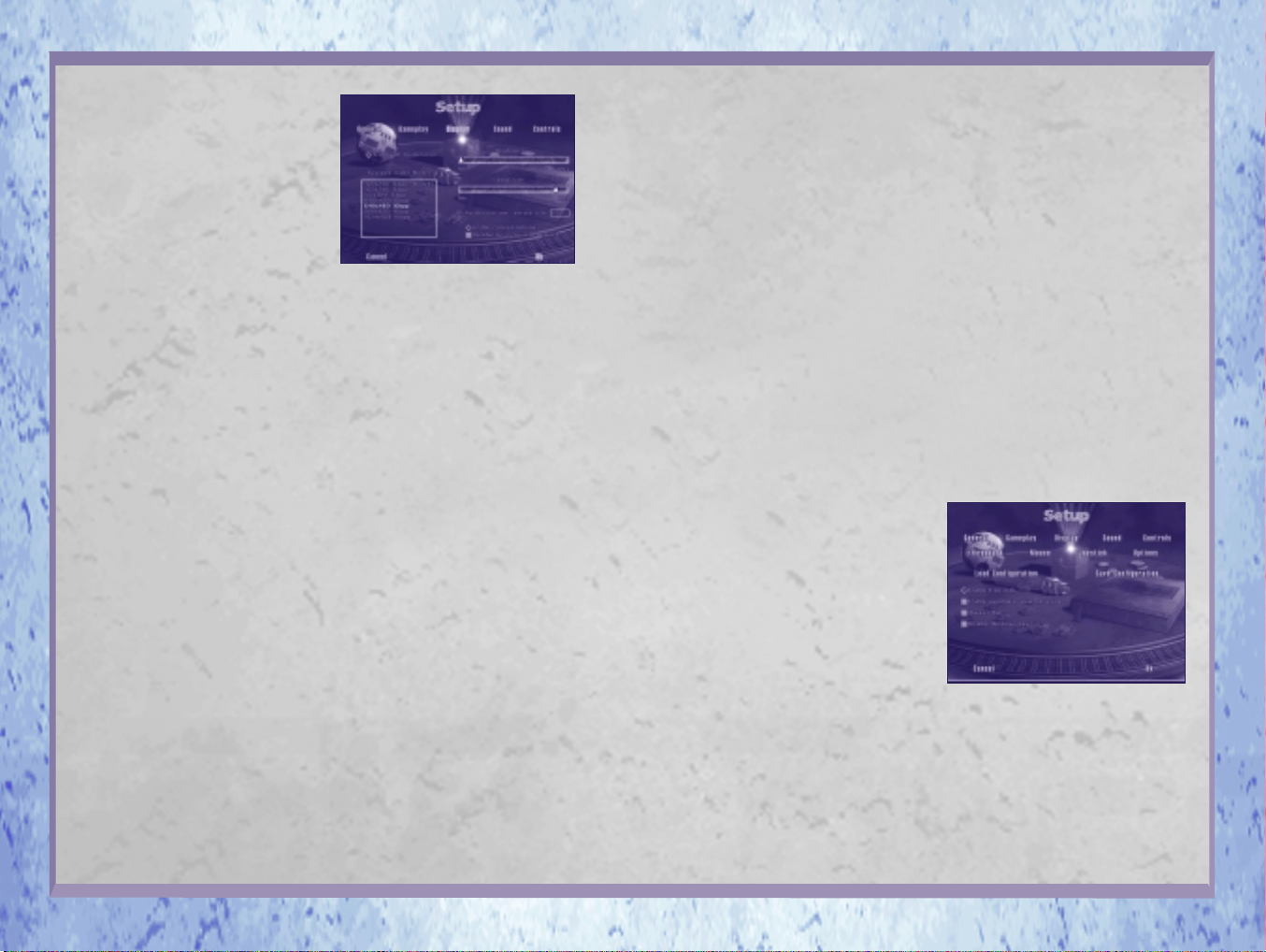
3 Click Play Mysteries of the Sith in the
Launcher, which takes you to the opening
cutscene and then to the New Player screen.
4 NOTE: If you are playing for the first time,
you will be prompted to insert Jedi Knight
Disc 2. Insert the Jedi disc, then press
ENTER. You’ll be prompted to insert the
Mysteries of the Sith disc again. Do so,
then click OK.
Creating a New Player or
Selecting Existing Players
Create and select players in Mysteries of
the Sith as you would in Jedi Knight. See
the Jedi Knight manual for details. NOTE:
Players created in Jedi Knight cannot be
used in Mysteries of the Sith, or vice versa.
Save and Load Games
Save and load games in Mysteries of the
Sith as you would in Jedi Knight. See the
Jedi Knight manual for details. NOTE:
Games created and saved in Jedi Knight
cannot be played in Mysteries of the Sith,
or vice versa.
Adjusting for 3D Acceleration
(For 3D Accelerator Card Owners)
NOTE: If you are using 3D acceleration,
Mysteries of the Sith has new coloured
lighting effect option in the Display screen
that enhances lighting in the levels.
Otherwise, adjust 3D acceleration as you
would for Jedi Knight.
TO TURN THE COLOURED LIGHTING
EFFECT ON:
1 Select Setup from the Main Menu. (If you
Setup Display Screen
are already in the game, press ESC to get to
the Setup screen.)
2 From within Setup, click Display. Click the
Enable 3D Acceleration tickbox, then click
the Enable Coloured Lighting tickbox that
appears. NOTE: Checking this box may
adversely affect performance with certain
video cards, and can reduce the frame rate.
You may need to experiment by turning the
effect on or off to see whether the option
improves the look of the graphics without
making the game run too slowly.
3 To experiment, enter the game to see its
graphic quality and performance.
4 If the graphics look poor or the game runs
too slowly, return to the Display screen
(Press ESC, then Setup,
then Display) and uncheck the Enable
Coloured Lighting tickbox.
Setup Gameplay Screen
A tickbox has changed. The Jedi Knight Keep
Lightsaber tickbox on the Setup Gameplay
screen is now called Keep Preferred
Weapon in Sith. When this tickbox is
checked, you will not automatically mount
any weapon you pick up if you are carrying
your preferred weapon. Preferred weapons
are the lightsaber when you are playing a
single player game or the Jedi personality, rail
detonator for the Soldier personality,
carbonite gun for Bounty Hunter personality,
or stormtrooperrifle/electroscope for the
Scout personality in multiplayer games.
Setup Controls Screen
Mysteries of the Sith has a new option, the
Disable Windows Key tickbox on the
Options screen reached via the Controls screen.
Click this tickbox if your keyboard has a
Windows key and you want to disable it
during gameplay so the game is not affected if
you hit the key accidentally.
Setup Controls
Keyboard Screen
At this screen in Sith, several new options
appear in the list, including all the new Force
powers. This allows you to assign hot keys to
all the Force powers so you can use them
more quickly.
Setup Controls Joystick Screen
In the Setup Controls Joystick screen, the
Map Directly to Axis Value tickbox has
been changed so you can adjust input device
sensitivity more accurately than you could in
Jedi Knight. In Sith, when you select the
Map Directly to Axis Value tickbox, the
sensitivity slider changes to a sensitivity text
box with a decimal number. You can now
type in values lower than one to make
finer adjustments for devices like the Logitech
WingMan Warrior. See the Troubleshooting
Guide for additional joystick information.
Setup Controls Options Load
Configuration
Mysteries of the Sith has more controller
configuration sets added to the list. Select your
input device from the list.
Controls Options Screen
6 JEDI KNIGHT: MYSTERIES OF THE SITH
JEDI KNIGHT: MYSTERIES OF THE SITH 7
Page 6

NEW GAME CONTROLS
For the most part, Mysteries of the Sith
has the same default keyboard, joystick and
mouse controls as Jedi Knight. Controls that
are new or have new uses are
listed below.
Jump or
x
Swim Up
Crouch or
Swim Down
C
Use X and C keys to “swim” in areas where
there is no gravity. Also use to zoom the
electroscope in and out, scroll through
video camera views, or move up and down
when using Far Sight’s “floating eye.”
π
Use to activate camera, and to turn off Far
Sight Force power.
…or‘
OR
©or∑
Use for aiming the repeating blaster
cannon.
Activate/Use
OR
4or6
NEW WEAPONS
KEYBOARD CONTROLS
Fists/Lightsaber Toggle
1
Bryar Pistol or BlasTech Pistol
2
Stormtrooper Rifle/Electroscope
3
Toggle
Thermal Detonator/Flash Bomb
4
Toggle
Bowcaster
5
Imperial Repeater
6
Rail Detonator/Seeking Rail
7
Detonator Toggle
Auto/Manual
Sequencer Charge Toggle
8
Concussion Rifle
9
Carbonite Gun
0
W
EAPONS
W
EAPONS
C
HARACTERS
C
HARACTERS
AND
AND
,
,
8 JEDI KNIGHT: MYSTERIES OF THE SITH
V
EHICLES
V
EHICLES
JEDI KNIGHT: MYSTERIES OF THE SITH 9
Page 7
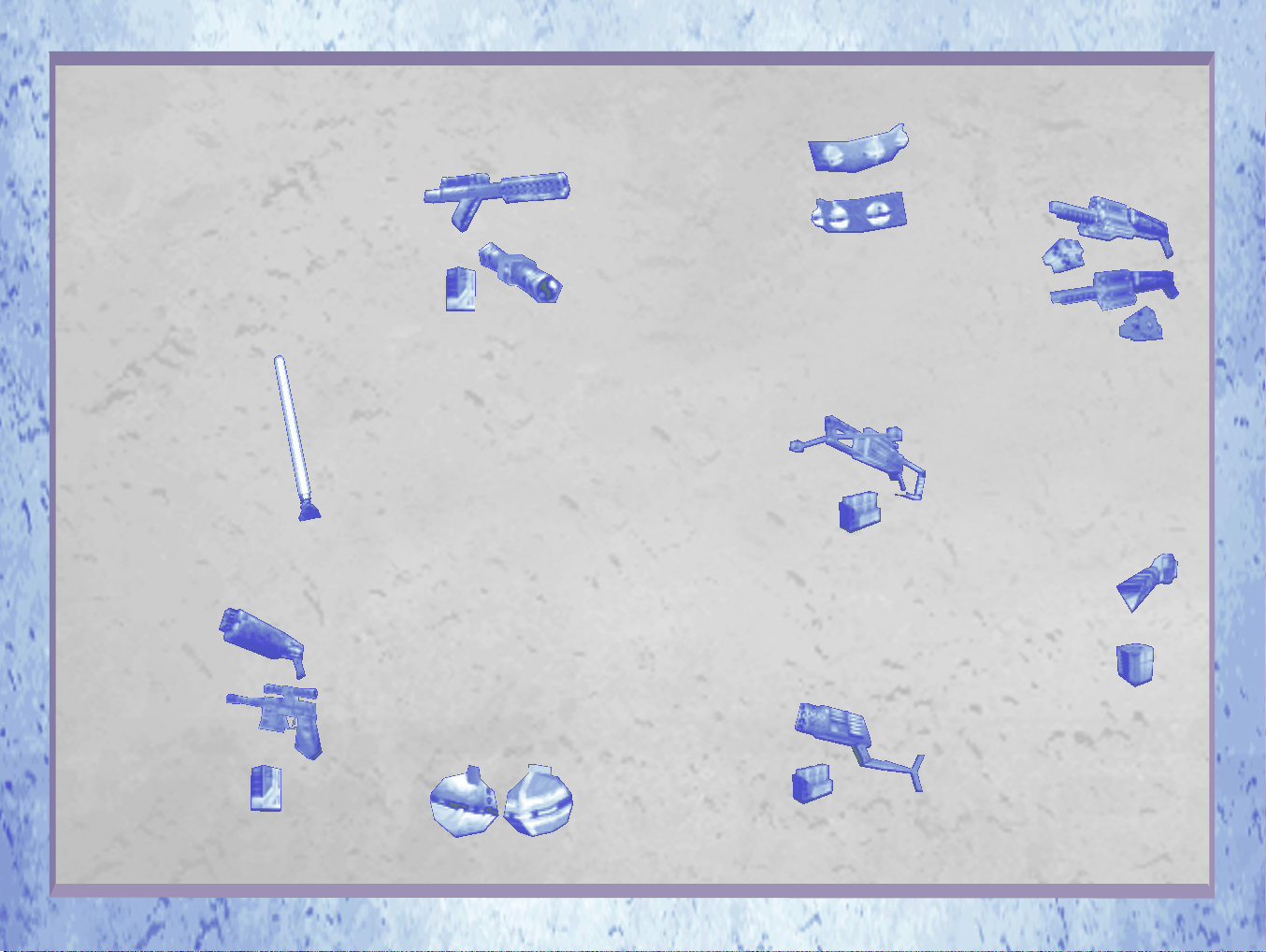
MYSTERIES OF THE SITH
WEAPONS
Mysteries of the Sith has seven new
weapons and some differences from Jedi
Knight in the weapon key commands. See
below for the updated arsenal.
Hand to Hand/Lightsaber (1 key)
Note that the lightsaber has moved from the
O key to the 1 key. Press the 1 key to use fists
for hand-to-hand fighting, press 1 again to use
the lightsaber. Fists in primary mode (CTRL
key) produce a slow, damaging
hook, while the secondary mode (Z
key) is a fast punch. The lightsaber
works the same as it does in Jedi
Knight. Saber autoblocking is slightly
more effective when standing still than
when moving or running. Saber
blocking also works well when moving
backwards.
Blaster (Bryar Pistol) or
BlasTech DL-44 Pistol (2 key)
The Bryar pistol is Kyle’s
weapon, while Mara Jade
uses the BlasTech DL-44
pistol. The Bryar pistol works
as it did in Jedi Knight. For
Bryar Pistol
the BlasTech, hold down the
secondary fire button (Z key) for a
few seconds to release a number of
shots at once, up to four shots.
BRYAR PISTOL AND
BLASTECH AMMO: one energy
BlasTech
DL-44 Pistol
Energy
Cell
unit per fire.
Stormtrooper Rifle/
BlasTech E-11 Electroscope
(3 key)
Press the 3
key to switch
to the
stormtrooper
rifle, then press 3
BlasTech E-11
E-11
Electroscope
again to add the
electroscope cross
hairs. The storm-
Energy
Cell
trooper rifle works as it does in
Jedi Knight. Enhance the stormtrooper rifle
with the scope’s telescopic view so you can
pick enemies off from long range.
The electroscope’s shots do three times more
damage than the stormtrooper rifle and shots
travel more quickly and accurately. The
primary fire (CTRL key) fires a fast, heavy
shot. The secondary fire (Z key) is a toggle
between the two modes of operation
(automatic and manual zoom). To zoom
in/out manually, press secondary fire, then
use the Jump (X key) and Crouch (C key) keys
to zoom. Hit the primary fire key to shoot.
STORMTROOPER RIFLE AMMO: two energy
cells per fire.
ELECTROSCOPE AMMO: four energy cells
per fire.
Thermal Detonator/Flash
Bomb (4 key)
Hit the 4 key once
to use a thermal
detonator, press
4 twice to use the
flash bomb.
Thermal
Detonator
Flash Bomb
Thermal detonators work
as they do in Jedi
Knight. Flash
bombs blind enemies
temporarily with
Flash Bomb Belt
a white flash of light.
The severity of
the blindness
Thermal Detonator Belt
depends on how close
the enemy is when the flash bomb explodes.
Blindness clears up over time. The
flash bomb’s primary and secondary
fires produce timed explosions.
Bowcaster (5 key)
This crossbow-type
weapon from
Jedi Knight fires
bolts in a lethal
Bowcaster
spray and is good for group
situations in close quarters.
In primary fire, hold down
Power
Cell
the fire button to charge the bowcaster to fire
up to five bolts. Secondary fire shoots a
magnetically-sealed bolt that bounces off walls
and goes around corners.
AMMO: power cells.
Imperial Repeater Rifle (6 key)
As in Jedi Knight,
this rapid-fire rifle
lets you fire all three
barrels at once. The
primary mode
(CTRL key) delivers
Power Cell
Imperial
Repeater Rifle
a rapid single burst, while the secondary mode
(Z key) delivers a triple burst spread.
AMMO: power cells.
Rail Detonator/Seeker Rail
Detonator (7 key)
Hit the 7 key once to use the regular rail
detonator.
Press 7 again to
use the seeker
Rail
Detonator
rail detonator.
The rail
Rail Charges
detonator works
as it does
in Jedi Knight.
The new seeker rail
detonator acts as a homing
Seeker Rail
Detonator
Seeker Charges
missile. Press primary or
secondary fire keys to make the seeker home
in and explode on a target. If there is no
target, seekers act like regular rail detonators.
SEEKER AMMO: seeking rail charges.
RAIL DETONATOR AMMO: rail charges.
Auto Sequencer/Manual
Sequencer (8 key)
Press 8 to use the automatic
sequencer and press 8
again to use the manual
sequencer. The automatic
sequencer works as the
Manual
Sequencer
Detonator
sequencer charge does in
Jedi Knight. New manual
sequencers are bombs you
Auto or Manual
Sequencer Charge
can detonate at the press of a button. Charges
look the same for both the automatic and
manual sequencer, the difference is that the
detonator button will appear in your player’s
hand for manual mode. Use primary fire
(CTRL key) to place manual sequencer
charges (up to ten of them), then press
secondary fire (Z key) to explode them.
10 JEDI KNIGHT: MYSTERIES OF THE SITH
JEDI KNIGHT: MYSTERIES OF THE SITH 11
Page 8

Concussion Rifle (9 key)
As in Jedi Knight, this weapon of the
Trandoshan race fires
compressed bullets of
ionised air that
explode in shock
waves.
Concussion Rifle
Power Cell
Primary fires an explosive projectile (eight
cells per fire) which \is dangerous in close
quarters. Secondary fires a shotgun-like
projectile (four cells per fire) for safe use at
close range.
AMMO: power cells.
Carbonite Gun (0 key)
Use the
carbonite gun
to encase your
enemies in carbonite,
Carbonite Gun
like Han Solo was frozen
in The Empire Strikes
Back. Hold down
Carbonite Freeze
Charges
primary fire (CTRL key) to blanket your
enemy with carbonite for a few seconds to
freeze him. Then rush forward and whack him
with the butt of your gun (Z key) to shatter
him before he unfreezes. Or shatter the
enemy with fists or the saber.
AMMO: carbonite freeze charges.
RMF-31 Repeating
Blaster Cannon
(activate with SPACEBAR)
The RMF-31 repeating blaster cannon is a
stationary heavy firepower weapon found in
certain levels. Press SPACEBAR to use it.
(TIP: Look at base of gun, then activate.) You
can sit on top of it and spin using
the turning
keys (RIGHT
ARROW or
LEFT ARROW,
4 or 6 keys) or the Pitch
keys (PAGE DOWN,
Repeating Blaster
Cannon Clip
Repeating Blaster
Cannon
PAGE UP keys). Primary
fire shoots slower four-shot clusters.
Secondary fire produces rapid single shots.
AMMO: repeating blaster cannon clips.
New or Adjusted
Power-Up Items
PRY BAR
Use this to pry open certain doors.
DROID ARM
Finding and using this helps complete a
mission.
HOLOCRON
This holographic projection
contains an important
holographic library which must
not fall into the wrong hands.
TUSKEN CLOTHES
You’ll need this disguise at some
point in the game.
GCT DEVICE
Once you grab the Global Communications
Transponder (GCT) in a certain
level, you
have to make a quick escape.
MANA BOOST
These increase your Force energy by 50
points.
FORCE SURGE
Unlike Jedi Knight, Mysteries
of the Sith has only one kind of
Force Surge. It gives you
unlimited Force energy for 20
seconds.
HEAVY EXPLOSIVE
Be careful where you place it!
SHIELD
SUPERCHARGE
This glowing orange vest
makes you invulnerable for 20
seconds rather than 30 seconds
as it did in Jedi Knight.
JAIL KEY
This common key opens jail cells throughout
the galaxy.
Camera
Available in some
single player and
some multiplayer
levels, the new
camera feature
allows you to
Camera Console
view other areas via video monitors. Be careful,
video cameras can be used by the enemy to spot
your location. Your presence may trigger alarms
if you are spotted. To use the cameras to spy on
other rooms yourself, find a camera console
located on the walls within various levels and
press SPACEBAR to activate the camera. Your
screen will turn into a full video monitor. You
can cycle through the different camera views
with the Left and Right Strafe keys (A and D),
or Jump and Crouch (X and C keys) or with the
mouse or joystick x-axis (turn left/right). To exit
camera mode, press SPACEBAR again.
The video cameras themselves are located high
on the walls in various levels. In single player
games, you can shoot the video cameras to
destroy them, but then you will not be able to
monitor a room if you’ve blown out the
camera there. In multiplayer games you
cannot damage video cameras.
FORCE POWERS
Unlike Jedi Knight, Force powers are very
important to the completion of many of the
puzzles in Sith. You may need to use Force
Pull to manipulate items. You may find
yourself at the bottom of a valley with no
apparent means of escape. Use Force Jump to
find higher ground. If you are trapped, try
Force Seeing. It may reveal a vanishing wall—
and your way out. Use the Force!
The moral choice associated with Jedi
Knight Force powers has changed as well.
Unlike Jedi Knight, Sith Force powers aren’t
divided into light side and dark side
categories. Your actions determine your
morality, not the powers you choose. As both
Kyle and Mara, you play characters already
established on the light path; you will not be
able to change your course within Mysteries
of the Sith. Be aware that you must remain
true to the light side, however. Killing
innocents will sap your Force energy.
Gaining Force Powers
At the beginning of single player games, you
will have unassigned stars that you can assign
when you finish the level. On some levels, a star
you earn may be automatically assigned to a
power you will need at some point in the game.
You will not be able to reassign these stars.
12 JEDI KNIGHT: MYSTERIES OF THE SITH
JEDI KNIGHT: MYSTERIES OF THE SITH 13
Page 9
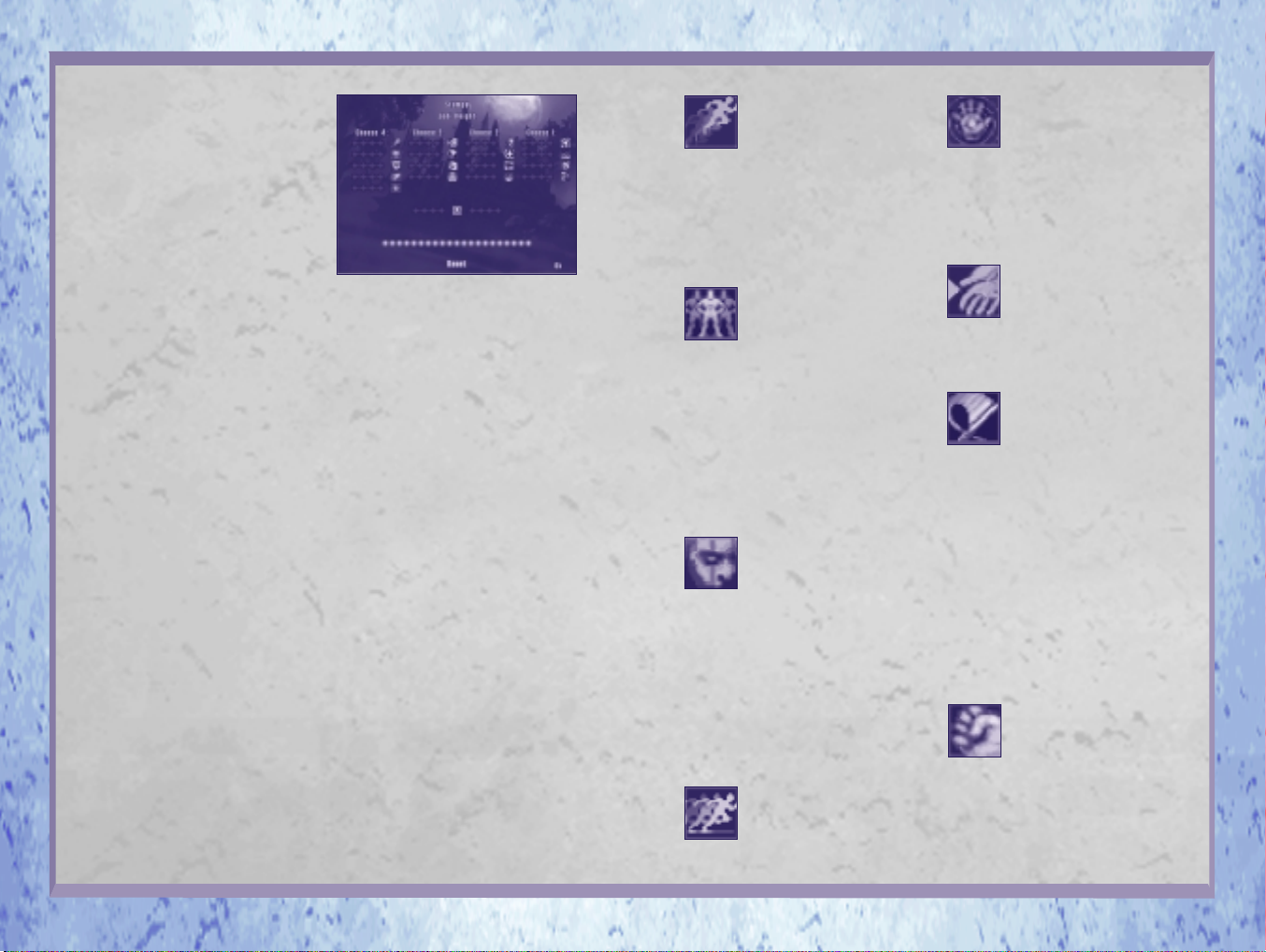
In single player mode, you gain more
Force powers by earning more stars as you
advance through the game levels and find
secret areas. When you earn more stars,
assign them to specific Force powers at the
Force Power Allocation screen.
In multiplayer games non-Jedi
personalities have pre-assigned Force powers
that cannot be changed. Jedi personalities
work like Jedi Knight multiplayer characters.
See the Creating A Multiplayer Character
section on page 24 for details.
Force Power Allocation Screen
The Mysteries of the Sith Force Power
Allocation screen works somewhat differently
than the Force Power Allocation screen in
Jedi Knight. There is no morality scale or
difference between dark and light powers as
there are in Jedi Knight; all Force powers
are considered neutral.
The Force powers are arranged
differently than they were in Jedi Knight.
Powers become available in a different order
and there are additional powers to choose
from. The powers on the left are considered
the more basic utilitarian abilities, while the
ones on the right are the most powerful
destructive and protecting abilities.
At the Force Power Allocation screen,
you are allowed to choose a certain number
of Force abilities from each
column. The limit is listed at the top of each
column.
Force Power Allocation Screen
Choosing some abilities will block your access
to some other abilities. As you advance in
rank, the more powerful abilities on the right
of the screen will highlight and become
available to you.
Force Abilities
All the Jedi Knight Force powers except
Force Throw and Lightning appear in
Mysteries of the Sith, plus there are five
new abilities including: Chain Lightning, Force
Push, Force Projection, Far Sight, and Saber
Throw.
Some Force powers can be used
together, or you can use one Force power to
negate a power an enemy uses against you.
Experiment to see the range of Force abilities.
FORCE JUMP Many
areas in the game would be
inaccessible without this power.
This power lets you leap unnaturally high. A
quick tap of the F key produces the highest
jump. Hold down the F key down to vary the
height of the jump. In multiplayer games, try
using Force Jump to escape from an enemy’s
Force Grip.
FORCE PROJECTION
This power creates a false image
of your player that can be used
as a decoy to distract enemies. If you are
lucky, the enemy will attack the decoy, not
you. The player “double” remains stationary
as you move your player and works best
when placed on solid ground. If you use
Projection on a life tube, for example, and the
lift tube moves, the hologram doesn’t move
with it. More stars assigned to Force
Projection increase the duration of the decoy.
FORCE SEEING When
using either the overlay or 3D
map, this power makes walls
invisible so you can see the location of
enemies and items. Your strength in the
Force determines what you can see (weapons,
items or other players in multiplayer games).
Force Seeing allows you to see enemies made
invisible by Persuasion, and protects you
from Force Blinding.
Try using this power with the electroscope to
sharpen your view through the cross hairs.
FORCE SPEED This
power makes you run like the
wind. It also makes you harder
to hit, especially in multiplayer games.
FORCE PUSH Use this
Force power to push enemies
into dangerous situations. Target
an enemy with the reticle by holding down
the Force power (F) key, then release to push
him away. Position yourself carefully to push
enemies over cliffs. The more stars assigned
to this power, the stronger the push.
FORCE PULL This long-
armed Force power grabs and
brings items to you. Aim your
reticle to disarm enemies and reach items in
out-of-the-way places. Use it to activate
switches beyond your grasp.
LIGHTSABER THROW
This power gives you the ability
to throw your lightsaber like a
boomerang. The saber will fly from your
hands, smite enemies, then return to your
grasp. While holding your lightsaber, press the
F key to hurl the weapon. The Force draws
the saber back safely into your hands if you
stand ready to catch it. You will always pull
the saber back into your inventory, even if
you move away from the saber and fail to
catch it. If you position yourself to catch the
saber as if flies back, it will relight itself. Extra
stars allotted to this power reduce how much
Force energy is used.
FORCE GRIP This grasping
power lets you choke enemies
from afar. Focus your reticle to
grip enemies. Your enemies cannot move while
being choked, but they can rotate direction and
swing their sabers or shoot. If an enemy damages
your health, leaves your line of sight or blinds
you, he will be released from your grip.
14 JEDI KNIGHT: MYSTERIES OF THE SITH
JEDI KNIGHT: MYSTERIES OF THE SITH 15
Page 10

FAR SIGHT Far Sight allows
you to travel outside your
character’s body to safely explore
around unknown corners or dangerous drop-
offs. Press the Force power key (F key) to
activate Far Sight, then manoeuver using the
movement keys. Use X and C keys to navigate
up and down. Be careful, because your
character will remain stationary and
undefended while this power is active. Press
SPACEBAR to snap back into your character, or
wait for the power to wear off. Stars allotted to
Far Sight increase its duration.
PERSUASION This old Jedi
mind trick “persuades” your enemy
that you are not there. You lose
your invisibility as your Force energy drains.
HEALTH This power
restores your health. Your
number of assigned stars
increases the amount of health you recover.
BLINDING This power
blinds your enemy for a number
of seconds. Use your reticle to aim
it. Be careful, blinded enemies can remember
your location or even hear your movements.
CHAIN LIGHTNING An
advanced version of the Jedi
Knight Lightning Bolts. Target an
enemy with the reticle by holding down the Force
power key (F key), then release to fire Chain
Lightning. Depending upon how many stars
assigned to this power, the lightning will arc
forward from your target to other nearby enemies
(up to four). Target the enemy farthest from you
for best results.
ABSORB Absorb converts
Force damage (Destruction,
Grip, etc.) into additional Force
energy. The Jedi can take the strength from
attackers and use it to his own advantage.
DESTRUCTION
Destruction fires a powerful
blast of Force energy that causes
Force damage. Blasts can be used to push
enemies over cliffs or into walls. Pressing the
Force Power key (F) fires one Destruction
blast straight ahead and will affect multiple
enemies if they are close together.
FORCE PROTECTION
Turn it on and you will have a
temporary Protection sphere
rotating around you that will protect you
from most weapons and Force attacks. Stars
increase the duration.
DEADLY SIGHT Turn it
on and anyone in your field of
view will take continuous
damage. Stars increase the power’s duration.
FORCE DEFENCE A
special immunity to Force
attacks available only in
multiplayer games. This ability is ideal if you
are not yet familiar with the Force powers,
allowing you to jump into games against
more experienced players. Force Defence
reduces the damage of Force attacks,
depending upon how many stars you have
assigned to it. Using Defence involves a
tradeoff: it limits the numbers of active Force
Powers you may choose, and requires two
stars per level. You do not ever activate Force
Defence; it is always on.
PLAYING TIPS AND
STRATEGIES
✦ Begin practicing with your
Force powers early. You will
have to rely on them later in
the game.
✦ Use the lightsaber. It’s very
powerful and can often get
you into areas that other
weapons can’t.
✦ Don’t forget that stealth
and staying hidden may be
preferable to a
confrontation. Not all
creatures are enemies;
investigate before you shoot.
✦ Scout out unknown
territory using Force Seeing
or Far Sight and the
electroscope.
✦ Know the map. Use Force
Seeing with the map overlay
to see enemies’ locations.
✦ Assign hot keys to the Force
powers you use to access
them quickly. (Refer to the
Jedi Knight manual’s
Customise Keyboard Default
Settings section on page 14 to
learn how to assign hot keys.)
✦ If you are inexperienced
using Force
powers in multiplayer
gaming or new to multiplayer
games in general, try playing
lower ranked games or play
personalities other than Jedi.
✦ Learn to use the secondary
fire on the weapons that
have it, especially the lightsaber. Consider remapping
secondary fire to your second
mouse button.
✦ Create a variety of
multiplayer characters, so
you have characters with the
appropriate skills for every
game situation.
✦ Figure out which Force
powers multiplayer
opponents have and develop
a strategy to counter them.
✦ Try Force Pushing enemies
into the carbon-freezing
chamber multiplayer level,
then use Force Pull to throw
the switch and activate it.
✦ In most situations, it’s a
good idea not to shoot the
cameras. If you break them,
you can’t use them later.
✦ Don’t underestimate
the trusty Bryar pistol
or BlasTech. Their shots are
very accurate and use
less ammo than other
weapons.
16 JEDI KNIGHT: MYSTERIES OF THE SITH
JEDI KNIGHT: MYSTERIES OF THE SITH 17
Page 11

MYSTERIES OF THE SITH
CHARACTERS
You’ll encounter these characters and a few
surprises along the way. Many characters
from Jedi Knight also appear.
Kyle Katarn Hero Kyle Katarn
has joined the fragile New
Republic in the struggle against
the remnants of the Empire. To
aid in the cause, Kyle has
travelled to a remote base in the
Altyr system, accompanied by Mara Jade.
Mara Jade
about Mara Jade’s early life, only
that Emperor Palpatine took in
Mara as a young girl and trained
her as his Force-sensitive
assassin. After the Emperor’s
death, Mara was left without a protector and
her Force skills languished. With time, Mara
left the dark side and sought out Kyle Katarn
in the hope that he might renew her Jedi
training. If Mara ever completes the training,
she could become one of the most formidable
Jedi in history.
Rancor
crime boss keeps this
fearsome carnivorous
beast as a pet. Victims
unfortunate enough to
find themselves in the
rancor’s dungeon lair usually meet an
untimely demise.
Takara the
Little is known
Vornskr
nocturnal wolf
creatures indigenous to
Myrkr become active
and vicious at night.
With an unnatural hatred of Jedi, they have the
special ability to seek out users of the Force. The
vornskr’s aptitude for guard duty has spread its
species to numerous other planets.
to act as his personal Death Commandos.
R5 Unit
droids are similar to the R2 series
of droids and specialise in starship
maintenance and repair.
will help you in battle.
Rebel Officer
experienced members of the
fledging New Republic’s officer
corps are highly dedicated to the
struggle for freedom and will also
help you in battle.
These
Noghri
reputation as expert killers,
these ape-like warriors are
often hired as bodyguards
and assassins. Darth Vader
once trained these creatures
These astromech
Rebel Soldier
moisture farms of Tatooine to
the marbled halls of Coruscant,
Rebel soldiers hail from all
walks of life, hoping to shore up
the struggling New Republic in
any way they can. Rebel soldiers
Because of their
The
From the
Rebel Commander
the Rebel officer’s commander.
Dianoga
dianoga is a water-
dwelling scavenger with long
tentacle arms for stinging and
capturing prey.
Torture Droid
name is Imperial interrogator droid
(ITO). An interrogator droid is a
robot designed by the Imperial Security
Bureau for use in questioning prisoners.
Assassin Droid
automated killing machines are
programmed to hunt down and
destroy specific targets. Some have
broken their own programming or exist as
deadly remnants of the past, following
outdated orders issued long ago.
TIE Fighter Pilot
pilots are among the Empire’s most
skilled combat pilots. Respected by
Rebels and Imperials alike, TIE pilots
are considered somewhat suicidal, since few
emerge from combat alive.
This is
The
The proper
These
TIE fighter
Scout Trooper
armoured stormtroopers are
usually assigned to Imperial
garrisons. They wield light blasters
and their duty is to scout and create maps of
new terrain.
wampa populates several diverse worlds and
climates.
Sith Jedi Statue
guardians of the Sith temples, the
statues are animated by
trespassing beings, whose Force
energy powers their stone bodies.
Dart Flower
intelligent plants fire deadly darts to
kill prey.
Abron Mar
lieutenant, this gangster enjoys
quenching his thirst in the
numerous local cantinas.
Republic, but his criminal ties make him an
untrustworthy ally.
These lightly
Swamp Wampa
Republic territory expands, it
becomes increasingly apparent
that the creature known as the
Eternal
Takara’s top
Ka’ Pa the Hutt
Unlike many in his family, Ka’
Pa deals with the New
As New
These semi-
18 JEDI KNIGHT: MYSTERIES OF THE SITH
JEDI KNIGHT: MYSTERIES OF THE SITH 19
Page 12

Kaerobani
Lumini Pirates, Kaerobani fancies
himself a dashing pirate king. He is a
collector of rare and unique items,
thinking that his extensive art collection
distances him from the cutthroats he
employs. (Available in multiplayer only.)
Pirate Raiders
Kaerobani’s pirate raiders
are for-hire brigands,
mainly castoffs from
other smuggling operations.
Weequay
Hutt’s enforcers, the Weequay
are armed only with blasters and
a brutish sense of duty to their
current employers. Little is
known about these silent, savage warriors.
These sombre sentries make even the
strongest warrior think twice.
Ysalamiri
ysalamiri is a Force-negating
arboreal creature that has
the unique ability to push
back the Force. It creates a 10-meter wide
bubble where the Force does not exist. Listen
for the ysalamiri’s chirping sound in a level;
his presence keeps you from using Force
powers. Find the ysalamiri and chase him
away to regain use of the Force.
The leader of the
Once Jabba the
The
Ithorian Renegade
(Hammer Head)
Ithorians are peace-loving, some
have turned to bounty hunting as
an alternate source of income.
AT-AT Pilot
Armoured Transport or “walker” both
carries Imperial troops and serves as
an assault craft. The pilot is at a distinct
disadvantage without his machine.
Civilians
civilians can get in your way in
a fight. Harming them will drain
your Force energy as a
consequence of straying from
the light side.
Loading Droid
used for loading cargo, loading
droids’ telescoping arms are
dangerous offensive weapons.
Protocol Droid
droid specialises in translating and
interpreting languages.
While most
The All Terrain
These unarmed
Construction Droid
Primarily used for construction,
these droids can become hostile
if provoked.
This protocol
Primarily
NEW
VEHICLES
The Shrike
Mara Jade’s ship is
on permanent loan
from her old friend,
Talon Karrde. The
ship itself is a
modified Incom
Alpha-52 prototype,
never developed for
the open market.
Heavy Lifter
Shuttle
R-41
Starchaser
Widely used by
pirates, the R-41 is
Abron Mar’s ship of
choice.
Interdictor
Cruiser
Assault
Gunboat
T-16
Skyhopper
Nebulon-B
Frigate
X-wing
A-wing
T-wing
Y-wing
Z-95
Headhunter
20 JEDI KNIGHT: MYSTERIES OF THE SITH
JEDI KNIGHT: MYSTERIES OF THE SITH 21
Page 13

Heavy
Corellian
Corvette
Corellian
Transport
Delta
-class DX-9
Stormtrooper
Transport
Gamma
-class
ATR-6 Assault
Transport
Lambda
-class
Imperial
Shuttle
TIE Bomber
TIE Fighter
TIE
Interceptor
Troop
Transport
Utility Tug
Vindicator
Star
Destroyer
Dreadnaught
22 JEDI KNIGHT: MYSTERIES OF THE SITH
M
ULTIPLAYER
M
ULTIPLAYER
G
AMEPLAY
G
AMEPLAY
JEDI KNIGHT: MYSTERIES OF THE SITH 23
Page 14

MULTIPLAYER GAMES
Mysteries of the Sith allows up to eight
players to battle each other over Local Area
Networks (LANs), or four players can play over
the Internet. Games can be configured using
LANs, the Internet, over modem connections, or
using a serial port connection with a Null
Modem cable. For multiplayer games, each
player requires a Mysteries of the Sith CD.
Multiplayer Screen
Multiplayer Limitations
Mysteries of the Sith’s multiplayer
capability has been tested to be stable at the
supported levels shown below, but the game
can possibly accommodate more players. We
recommend that you play at the following
supported levels.
NUMBER OF PLAYERS
SUPPORTED IN
MULTIPLAYER GAMES
Service Provider/
Type of Game Supported
LAN/Sith Multiplayer Duel/KFY 8
Internet/Sith Multiplayer Duel/KFY 4
Multiplayer Character
Configurations
When you first start Mysteries of the Sith,
the game prompts you to create a player and to
choose a difficulty. The name you enter at the
New Character screen will be the name that is
used to identify you in multiplayer games. To
create a new player or remove an existing
player, click Players on the Main Menu.
Creating A
Multiplayer Character
From the Main Menu, click Multiplayer then
click Multiplayer Characters at the
following screen. If you have not previously
created a multiplayer character, the New
Character screen will open. If you have
already created multiplayer characters, the
Choose Character screen will appear.
NEW CHARACTER
The New Character screen is where you create
multiplayer configurations for the player you
selected/created when you launched Mysteries
of the Sith. You can create many different
configurations with different player models,
Force powers, and lightsaber colours. The
following options are available:
Name: Enter a name for your multiplayer
character configuration. Note that this is not
the name that will appear to you and others
New Character Screen
in multiplayer games, it is simply the name of
the current configuration.
Game Format: Select either Mysteries of
the Sith (Personalities) if you wish to play
using multiplayer personalities or Jedi
Knight (Ranked Jedi Only) if you want to
play using the Jedi rank system with all
players using the Jedi personality.
Personality: If you select Mysteries of the
Sith (Personalities), the Personality
Selection list appears. This feature lets you
create players that have distinct characteristics
and Force powers. Choose the multiplayer
personality you wish to play from the list. (See
the Multiplayer Personalities section on page
27 for descriptions of each personality.)
Rank: If you choose Jedi Knight (Ranked
Jedi Only), the rank selection will be
displayed. Choose a rank from O (Uninitiated)
to 8 (Jedi Master). A character’s rank
determines the range and strength of Force
powers you will be able to choose from. You
are allocated three Force stars for each rank
for a possible total of 24 stars at Rank 8.
Distribute your stars to Force powers on the
Force Power Allocation screen. When hosting
multiplayer games, you can limit games by
rank to control Force power use.
Click OK to go to the Edit Character
Screen or Cancel to return to the Multiplayer
screen.
CHOOSE CHARACTER
Select a character to edit at this screen.
New: Click New to create a new character.
Choose Character Screen
NOTE: If you attempt to join a game with a
character that does not meet the rank limit set
by the game’s host, you will be returned
to the New Character screen where you can
create one that does.
Remove: Highlight a character’s name and
click Remove to delete it from the list.
Edit: Highlight the character you wish to edit
and click OK.
Done: Click Done when finished.
24 JEDI KNIGHT: MYSTERIES OF THE SITH
JEDI KNIGHT: MYSTERIES OF THE SITH 25
Page 15

EDIT CHARACTER
Edit Saber Colour: Click on the arrow
buttons to change the saber’s colour.
Force Powers: Click here to go to the Force
Power Allocation screen. (For more
information, see the Force Power Allocation
Screen section on page 14.)
Model Selection: Use the arrow buttons to
select a character model (“skin”). Different
personalities have different sets of character
models to choose from.
Save: Return to the previous Choose
Character screen and save your changes.
Cancel: Click Cancel to return to the Choose
Character screen without saving your
changes.
Jedi Rank
Player
Name
Configuration
Name
Saber
Colour
Edit Character Screen
Character Model
LOAD CHARACTER
The Load Character screen displays a list of
available characters, information about the
game you are joining or hosting, and
information about your currently selected
character. Click New to create a new character,
Edit to modify an existing character, Remove
to delete a character, Cancel to return to the
Main Menu, or OK to join the game.
Load Character Screen
Multiplayer Personalities
This new Mysteries of the Sith feature
allows you to pick a personality for your
character. Each personality has certain health
and movement characteristics, starts with
certain weapons and inventory, and is better
suited for different fighting styles. Each
personality has specific models you can select.
For example: If you choose the Jedi
personality, you can pick models like Kyle,
Jerec, Darth Vader, or Luke Skywalker. If you
pick the Soldier personality, you can choose to
be a Stormtrooper, Rebel officer, or Rebel
commando.
PERSONALITIES
Each personality is described below:
Jedi: The Jedi is the basic multiplayer
personality and carries the lightsaber and
Bryar pistol. He runs slightly slower than the
Scout, but faster than the Bounty Hunter or
Soldier. The Jedi personality can choose from
all Force powers.
Bounty Hunter: The Bounty Hunter carries
the carbonite gun, stormtrooper rifle and flash
bombs and he’s specially trained in Force
Defence and Force Push. The shields for the
Bounty Hunter begin at 125 units, but he can
carry up to 225. He is slower than the Jedi and
Scout but faster than the Soldier.
Scout: The Scout carries the Stormtrooper rifle
with electroscope and sequencer charges. The
Scout is also trained in the powers of Force
Jump, Force Seeing, Force Persuasion, and
Force Defence. The shields for the Scout begin
at 75 units and have a maximum capacity of
150. Quick and stealthy, the Scout runs fast
and hides from opponents while sniping from
distant perches. When the Scout uses the
electroscope, shots fire silently. The Scout is
the fastest runner of all the personalities.
Soldier: The Soldier comes equipped with the
rail detonator, Stormtrooper rifle, repeater,
thermal detonators, and is trained to use
Force Defence. While the Soldier is the
slowest moving character of all the
personalities, he is specifically suited for
heavy weapons duty with an increased shield
capacity of up to 250 units.
Multiplayer Episodes
There are three different game types called
“episodes” that you can play: Kill the Fool
with the Ysalamiri, Sith Multiplayer Duel and
Sith Lightsaber Training. Each episode has
several game levels. Select a multiplayer episode
on the Host Configuration screen. See below
for descriptions on each.
KILL THE FOOL WITH THE
YSALAMIRI
The Kill the Fool with the Ysalamiri episode is
a collection of levels specifically designed for
playing Kill the Fool with the Ysalamiri (KFY).
The object of Kill the Fool with the Ysalamiri
is to hold on to the ysalamiri for as long as
possible. Whoever keeps the ysalamiri the
longest wins.
Whoever holds the ysalamiri is protected
from Force attacks, but he cannot use his
Force abilities either. No Force powers will
work if you are within
the ysalamiri’s
10-meter sphere.
26 JEDI KNIGHT: MYSTERIES OF THE SITH
JEDI KNIGHT: MYSTERIES OF THE SITH 27
Page 16

Kill the Fool With the Ysalamiri
When you pick up the ysalamiri, a glowing
red bubble will surround you to indicate to
other players that you have the creature. (The
10-meter Force-negating range reaches
beyond the red bubble, however.) A small
icon will also appear in the upper right corner
of your screen.
At the beginning of the game, the host
cannot pick up the ysalamiri for 30 seconds,
nor can clients. This is done to help reduce
the host’s advantage as the first player in the
game so he can’t pick up the ysalamiri before
other players have a chance.
If you die while carrying the ysalamiri, it
is up for grabs. If no one picks up the
ysalamiri within 30 seconds, it will return to
the starting point.
KFY Modes
There are two KFY modes to suit your mood,
friendly and unfriendly.
Unfriendly Mode: In Unfriendly Mode you
can kill any player at any time whether or not
you have the ysalamiri. Leave the Team
Play/Friendly Mode tickbox on
the Host Configuration screen unchecked to
enable Unfriendly Mode.
Friendly Mode: In Friendly Mode you can
only hurt/kill the person with the ysalamiri or
you can harm all other players if you carry
the ysalamiri yourself. Check the Team Play/
Friendly Mode tickbox on the Host
Configuration screen to enable Friendly Mode.
KFY SCORING
(Unfriendly Mode)
✦ Player gets 7 points for picking up the
ysalamiri.
✦ Player gets 1 point every 3 seconds that
he/she holds the ysalamiri.
✦ Player holding ysalamiri gets 1 point for
killing another player.
✦ Player receives 3 points for killing the
ysalamiri’s carrier.
✦ Players lose 2 points for self kills.
✦ Player receives 1 point for killing players
not carrying the ysalamiri.
(Friendly Mode)
✦ Player gets 7 points for picking up the
ysalamiri.
✦ Player gets 1 point every 3 seconds that
he/she holds the ysalamiri.
✦ Player holding ysalamiri gets 1 point for
killing another player.
✦ Player receives 3 points for killing the
ysalamiri’s carrier.
✦ Players lose 2 points for self kills.
SITH MULTIPLAYER DUEL
The Sith Multiplayer Duel episode is a
collection of levels designed as the ultimate
battlegrounds to test your weaponry skills
with friends and other players around the
world. All levels have been liberally placed
with weapons to enhance your game.
SITH LIGHTSABER TRAINING
The Sith Lightsaber Training levels have been
provided for those of you who want to play
solely with the Jedi’s primary weapon—the
lightsaber. The levels can be played only with
ranked Jedi, not personalities. Some of the
Sith Multiplayer Duel levels have also been
included in the Sith Lightsaber Training
episode but have been tuned to maximize
lightsaber-only action.
Host Configuration Screen
The Host Configuration screen is the place
where the host decides the limitations and
features of a game.
The following options are available:
Name of the Game: The name can be a
word or a combination of words, numbers
and spaces.
Mysteries of the Sith (Personalities):
Checking the tickbox will set the game to use
Mysteries of the Sith multiplayer personalities.
Host Configuration Screen
Jedi Knight (Ranked Jedi Only): Checking
the tickbox will set the game to use only the
Jedi Knight personality and will also display
the rank selector.
Rank: If you choose Jedi Knight (Ranked Jedi
Only), the rank selection will be displayed. Choose
a rank from O (Uninitiated) to 8 (Jedi Master). A
character’s rank determines the Force powers he
will be able to choose from and the number of
Force stars available to allocate to those powers.
You are given three Force stars for each rank for
a possible total of 24 stars at Rank 8. Distribute
the stars on the Force Power Allocation screen.
Maximum Players: Up to eight players are
supported on a LAN, four are supported over
the Internet.
28 JEDI KNIGHT: MYSTERIES OF THE SITH
JEDI KNIGHT: MYSTERIES OF THE SITH 29
Page 17

Score Limit: Up to 999 points. Game will
end when score limit is reached.
Time Limit: Up to 999 minutes. Game will
end when time limit is reached.
Team Play/Friendly Mode: When playing
either the Sith Multiplayer Duel Episode or
Sith Lightsaber Training Episode, check this
tickbox to enable team play. The host
computer automatically assigns players to
two sides, red or gold. (For directions on
joining the green or blue team, see the
Console Commands section on page 33.) The
first team to score the limit is the winner.
When playing Mysteries of the Sith
(Personalities), you will be assigned costumes
(or models) that are specific to the personality
you chose. For example, if you are playing as
a Soldier and you are on the red team, you
will wear a stormtrooper costume with a red
shoulder pad. If you are playing as a Jedi on
the gold team, you will wear the Kyle team
skin with a gold stripe. When playing the KFY
episode, checking this tickbox enables
Friendly Mode. (See the KFY Modes section
on page 28 for details.)
Single Level Only: Will limit play to one
level when checked. If left unchecked, players
move to the next level upon completion of
the current level.
Password: Can be any word or combination
of letters, numbers or spaces to allow hosts
to limit players with a password.
Advanced Options: For advanced users
setting up Internet games. Gives you the
ability to change network Tick Rate. For more
detailed information, see Playing
Jedi Knight on the Internet on page 49 of the
Jedi Knight manual.
Episode: Choose from Sith Multiplayer Duel,
Kill the Fool with the Ysalamiri, or Sith
Lightsaber Training episodes, the collections
of related levels.
Level: Choose the level you would like to
play based on the currently selected episode.
HOSTING A MULTIPLAYER
GAME
NOTE: For more detailed instructions and
tips on hosting and joining Internet games,
please refer to the Playing Jedi Knight on the
Internet section on page 49 of the Jedi
Knight manual. To host a game:
1 Click Multiplayer from the Main Menu.
2 Click on Multiplayer Characters.
3 Create a character for the type of game you
want to play.
4 Click Done at the Choose Character screen
and you’ll
be returned to the Multiplayer screen.
5 Click Host Game.
6 Choose a protocol and click OK to go to
the Host Configuration Screen.
At The Host Configuration
Screen
1 Type a name for the game.
2 Set the maximum number of players (the
default is 4).
3 Set a time limit and score limit if you
would like.
4 Select Mysteries of the Sith (Personalities)
or Jedi Knight (Ranked Jedi Only),
depending on which mode you want to play.
5 If you chose Jedi Knight (Ranked Jedi
Only) in step 4, then choose a rank for the
game.
6 Select an episode.
7 Select a level.
8 Confirm that all settings are correct and
click OK.
9 Choose the character configuration you
created earlier at the Load Character screen
and click OK to load the level.
Joining A Multiplayer Game
1 Click Multiplayer from the Main Menu.
2 Click Join Game.
3 Select a protocol and click OK.
Multiplayer Join Game Screen
4 At the Locate Session dialog box click OK to
search for games if playing TCP/IP. If playing
IPX, Locate Sessions will show a list of games
automatically.
5 Select the game you wish to join and click
OK.
6 If you don’t have any multiplayer character
configurations that fit the game requirements,
you will be taken to the New Character
screen. If you have characters already created
that meet the game requirements, you will be
taken to the Load Character screen where you
can either choose an existing character
configuration or create a new one. Select the
character configuration you want to use at
the Load Character screen and click OK to
join the game.
Network Providers
See below for explanations of the different
network providers.
✦ IPX: No extra configuration is necessary
for IPX play over a Local Area Network. Click
IPX Connection for DirectPlay and click
OK. Configure the game as instructed above in
the Game Configuration section and click OK
to host the game.
✦ TCP/IP: No extra configuration is
necessary for TCP/IP games hosted over a
LAN. Click Internet TCP/IP Connection for
DirectPlay and click OK. Configure the game
as below and click OK to host the game.
Instruct joining players to leave the IP
address blank and click OK
to search for your game. For Internet play,
joining players must enter the IP Address of
the host computer. (See the Jedi Knight
manual section Playing Jedi Knight over the
Internet on page 49. This provides you with
detailed information and instructions for
playing on Microsoft’s Internet Gaming Zone
or setting up your own Internet game.)
Multiplayer Provider Screen
30 JEDI KNIGHT: MYSTERIES OF THE SITH
JEDI KNIGHT: MYSTERIES OF THE SITH 31
Page 18

✦ Modem: To host a game over a modem
connection, first make sure your modem is
connected correctly and turned on, then click
Modem Connection for DirectPlay.
Configure the game as described below and
click OK. Choose your multiplayer character
as instructed above and click OK. Then select
the connected modem in the Windows
modem box and click Answer. An answer
box will open, indicating that the computer is
waiting for another modem to connect.
✦ Direct Serial: To play a head-to-head
game between two computers over a Direct
Serial connection, you need a NULL Modem
cable (or serial cable with a NULL Modem
adapter) connected to a free serial port on the
back of both computers. Be sure to confirm the
COM Port before starting the game. See the
Jedi Knight Readme, Troubleshooting Guide
and the Technical Support section of the
LucasArts Web site
(www.lucasarts.com/support) for more
detailed technical information. Once the
connection is
set up, click Direct Serial Connection for
DirectPlay then click OK. We recommend
that you use the default configuration for
Baud Rate, Stop Bits, Parity, and Flow. Click
OK to start the game. NOTE: A connection
between two computers using a parallel or
standard serial cable (without a NULL Modem
adapter) will NOT work.
Multiplayer Tally
The tilde, or˜key brings up a Multiplayer
Tally which can cycle through displays of
team scores and multiplayer scores. In Team
games, team colours will display in an icon
next to each player’s name. In Kill the Fool
with the Ysalamiri games, a red icon will
appear next to the players name that
currently holds the ysalamiri.
When the game ends by score or time
limit, or if you leave a game, the End Game
Tally screen will appear which lists
information about the game including score,
deaths, and self kills.
COMMUNICATION
Mysteries of the Sith has more features for
communicating with other players in
multiplayer games. You can send typed
messages to everyone in the game, to a
specific team or to a specific player. You can
also send pre-recorded .WAV files to taunt
your enemies. See the Readme for details on
the .WAV feature.
Communicating with All
Players
The T key brings up Talk mode while in the
game. Type a message to send to all players
and press ENTER. The message displays at the
top of everyone’s screen.
Communicating with
Teammates
To send a message to everyone on a specific
team, press T, then precede the message with
one of the following
letters followed by a colon:
R = Red team G = Gold team
B = Blue team N = Green team
Example: “R:Run for cover!” sends the
message “Run for cover!” to everyone on the
red team.
Communicating with
Individual Players
To send a message to a particular player,
press T, then precede the message with that
player’s onscreen name (or at least enough
letters to uniquely identify the player using at
least two or more characters), followed by
a colon.
Example: “Stu:Meet me in the reactor!”
sends the message “Meet me in the reactor!”
to every player whose name contains “stu.”
This would include players named “Stumpy,”
“Stu,” or “Beefstu.”
Message Shortcuts
Up to 10 shortcuts can be defined to send
commonly used messages. To define a
shortcut, type the shortcut number (from 0 to
9), followed by an equal sign, followed by the
message you wish to assign to the shortcut.
Example: “4=Ha, ha, I killed you!” assigns
the message “Ha, ha, I killed you!” to shortcut 4.
To send a shortcut message, press T, then
enter the shortcut number by itself as a
message.
Example: “4” sends the message assigned
to shortcut 4.
COMBINING SHORTCUTS
You can also combine shortcuts with
team/individual message strings.
Example: “R:0” sends the message
assigned to shortcut 0 to everyone on the red
team.
Example: “Sithy:9” sends the message
assigned to shortcut 9 to everyone whose
name contains “Sithy.”
Console Commands
Console commands are advanced options that
provide hosts and players with control over
network and gameplay options from within
the game. To access the console, press the T
key then TAB. At the console prompt, type
one of the following commands to perform
that action:
Team x: To switch to a different team while
in a multiplayer team game, type Team x at
the Console where x is the number of the
team you want to join. Team 1 is Red, Team 2
is Gold, Team 3 is Blue, and Team 4 is Green.
Only Team 1 and 2 are automatically assigned
when entering a team game.
32 JEDI KNIGHT: MYSTERIES OF THE SITH
JEDI KNIGHT: MYSTERIES OF THE SITH 33
Page 19

Endlevel: The endlevel command enables
the game server to move on to the next level
if the Single Level Only option on the Host
Configuration screen is unchecked.
If the Single Level Only option is checked,
entering endlevel at the console will simply
end the game.
Kick or Boot: Using the “kick” or “boot”
command allows the host to kick a player out
of the game.
Example: Typing either kick Sithy or
boot Sithy will remove player named “Sithy”
from the game.
CREDITS
PROJECT LEADER
AND DESIGNER
Stephen R. Shaw
PRODUCTION
MANAGER
Lleslle Aclaro
PRODUCTION
COORDINATOR
Linda Villalobos
Grisanti
ADDITIONAL
DESIGN
Ryan Kaufman
Kevin Schmitt
LEAD
PROGRAMMER
Aaron Giles
PROGRAMMERS
Richard Fife
Yves Borckmans
Ray Gresko
ADDITIONAL
PROGRAMMING
Stephen Ash
Yuan Wang
Amit Shalev
INSANE VIDEO
COMPRESSION
Vince Lee
LEAD LEVEL
DESIGNER
Kevin Schmitt
LEVEL DESIGNERS
Duncan Brown
Stephen Hwang
Ryan Kaufman
Chris Klie
Tim Longo
Chris McGee
Donald Sielke
Jacob Stephens
Trey Turner
KFY LEVEL
DESIGN
Serge Debroeyer
TEXTURES
Chris Hockabout
Buddy Hannon
ART TECHNICIAN
Anthony Chiang
LEVEL
TECHNICIAN AND
OBJECT
PLACEMENT
Jeffrey “Pinecone”
Kung
3D OBJECTS AND
ANIMATION
Dan Colon, Jr.
Christina Napier
Jim Rice
Leonard Robel
Clint Young
INSTALLER/
LAUNCHER
Darren Johnson
Sound
Production
SOUND DESIGN
Larry the O
David Levison
MUSIC EDITING
Peter McConnell
VOICE
PROCESSING
Clint Bajakian
MUSIC
COMPOSITION
John Williams
Voice
Production
VOICE DIRECTOR/
PRODUCER
Darragh O’Farrell
SENIOR VOICE
EDITOR
Khris Brown
ASSISTANT VOICE
EDITORS
Coya Elliott
Cindy Wong
Quality
Assurance
MANAGER
Mark Cartwright
SUPERVISOR
Dan Connors
LEAD TESTER
Geoff Jones
ASSISTANT LEAD
MULTIPLAYER
TESTER
Tim Miller
ASSISTANT LEAD
SINGLE
PLAYER TESTER
John Hannon
LEAD
INTERNATIONAL
TESTER
Matthew Azeveda
TESTERS
John Buzolich
John Castillo
Joseph Chiang
Michael Dillon
Dana Fong
Brent Jay Andaya
Jalipa II
John Kathrein
Corey Navage
Alex Neuse
Jeff Sanders
Christopher John
Snyder
Todd Stritter
Lee Susen
Scott Tingley
Aaron Young
Paul Zabierek
BURNING
GODDESS
Wendy "Cupcake"
Kaplan
BURNING
ASSISTANT
Kellie "Twinky"
Walker
Compatibility
Testing
SENIOR
COMPATIBILITY
TECHNICIAN
Chip Hinnenberg
LEAD NETWORK
COMPATIBILITY
Doyle Gilstrap
TECHNICAL
WRITING
Lynn Selk
COMPATIBILITY
TECHNICIANS
Jim Davison
Kevin Von Aspern
Dan Mihoerck
Jason Lauborough
Charlie W. Smith
PRODUCT
SUPPORT
MANAGER
Dan Gossett
PRODUCT
SUPPORT
SUPERVISOR
Dave Harris
Documentation
MANUAL
Mollie Boero
Tim Miller
MANUAL DESIGN
Patty Hill
PACKAGE DESIGN
Soo Hoo Design
PACKAGE ART
Cory Allemeier
Clint Young
A VERY SPECIAL
THANKS
George Lucas
34 JEDI KNIGHT: MYSTERIES OF THE SITH
JEDI KNIGHT: MYSTERIES OF THE SITH 35
Page 20

For support via the web please visit
http://support.lucasarts.com
CUSTOMER AND
TECHNICAL SUPPORT
IN EUROPE
For Customer Support you can contact
Activision in the UK on 0990 143 525 between
the hours of 8.00am and 7.00pm
PRODUCT LICENSE
AGREEMENT
IMPORTANT - READ CAREFULLY: USE OF THIS
PRODUCT IS SUBJECT TO THE SOFTWARE
LICENSE TERMS SET FORTH BELOW.
"PRODUCT" INCLUDES THE SOFTWARE
INCLUDED WITH THIS AGREEMENT, THE
ASSOCIATED MEDIA, ANY PRINTED
MATERIALS, AND ANY ON-LINE OR
ELECTRONIC DOCUMENTATION, AND ANY AND
ALL COPIES AND DERIVATIVE WORKS OF SUCH
SOFTWARE AND MATERIALS. BY OPENING
THIS PACKAGE, AND/OR USING THE PRODUCT,
YOU ACCEPT THE TERMS OF THIS LICENSE
WITH ACTIVISION, INC. ("ACTIVISION").
LIMITED USE LICENSE. Activision grants you
the non-exclusive, non-transferable, limited
right and license to use one copy of this
Product solely and exclusively for your
personal use. All rights not specifically granted
under this Agreement are reserved by
Activision. This Product is licensed, not sold.
Your license confers no title or ownership in
this Product and should not be construed as a
sale of any rights in this Product.
OWNERSHIP. All title, ownership rights and
intellectual property rights in and to this
Product and any and all copies thereof
(including but not limited to any titles,
computer code, themes, objects, characters,
character names, stories, dialog, catch phrases,
locations, concepts, artwork, animation,
sounds, musical compositions, audio-visual
effects, methods of operation, moral rights,
and any related documentation, incorporated
into this Product) are owned by Activision or
its licensors. This Product is protected by the
copyright laws of the United States,
international copyright treaties and
conventions and other laws. This Product
contains certain licensed materials and
Activision's licensors may protect their rights
in the event of any violation of this Agreement.
YOU SHALL NOT:
• Exploit this Program or any of its parts
commercially, including but not limited to
use at a cyber cafe, computer gaming centre
or any other location-based site. Activision
may offer a separate Site License Agreement
to permit you to make this Product available
for commercial use; see the contact
information below.
• Sell, rent, lease, license, distribute or
otherwise transfer this Product, or any
copies of this Product, without the express
prior written consent of Activision.
• Reverse engineer, derive source code,
modify, decompile, disassemble, or create
derivative works of this Product, in whole or
in part.
• Remove, disable or circumvent any
proprietary notices or labels contained on or
within the Product.
• Export or re-export this Product or any copy
or adaptation in violation of any applicable
laws or regulations.
LIMITED WARRANTY. Activision warrants to
the original consumer purchaser of this
Product that the recording medium on which
the product is recorded will be free from
defects in material and workmanship for 90
days from the date of purchase. If the
recording medium is found defective within 90
days of original purchase, Activision agrees to
replace, free of charge, any product discovered
to be defective within such period upon its
receipt of the Product, postage paid, with proof
of the date of purchase, as long as the Product
is still being manufactured by Activision. In the
event that the Product is no longer available,
Activision retains the right to substitute a
similar product of equal or greater value.
This warranty is limited to the recording
medium containing the Product as originally
provided by Activision and is not applicable to
normal wear and tear. This warranty shall not
be applicable and shall be void if the defect has
arisen through abuse, mistreatment, or
neglect. Any implied warranties prescribed by
statute are expressly limited to the 90-day
period described above.
EXCEPT AS SET FORTH ABOVE, THIS
WARRANTY IS IN LIEU OF ALL OTHER
WARRANTIES, WHETHER ORAL OR WRITTEN,
EXPRESS OR IMPLIED, INCLUDING ANY
WARRANTY OF MERCHANTABILITY, FITNESS
FOR A PARTICULAR PURPOSE OR NON-
INFRINGEMENT, AND NO OTHER
REPRESENTATIONS OR CLAIMS OF ANY KIND
SHALL BE BINDING ON OR OBLIGATE
ACTIVISION.
When returning the Program for warranty
replacement please send the original product
discs only in protective packaging and include:
(1) a photocopy of your dated sales receipt; (2)
your name and return address typed or clearly
printed; (3) a brief note describing the defect,
the problem(s) you encountered and the
system on which you are running the product
(4) if you are returning the product after the
90-day warranty period, but within one year
after the date of purchase, please include
cheque or money order for £20.00 sterling or
AUD $20 per disc replacement.
Note: Certified mail is recommended.
In Europe send to:
WARRANTY REPLACEMENTS
ACTIVISION (UK) Ltd., Parliament House, St
Laurence Way, Slough, Berkshire SL1 2BW,
United Kingdom
Disc Replacement: +44 (0)990 143 525
36 JEDI KNIGHT: MYSTERIES OF THE SITH
JEDI KNIGHT: MYSTERIES OF THE SITH 37
Page 21

LIMITATION ON DAMAGES. IN NO EVENT WILL
ACTIVISION BE LIABLE FOR SPECIAL,
INCIDENTAL OR CONSEQUENTIAL DAMAGES
RESULTING FROM POSSESSION, USE OR
MALFUNCTION OF THE PRODUCT, INCLUDING
DAMAGES TO PROPERTY, LOSS OF GOODWILL,
COMPUTER FAILURE OR MALFUNCTION AND,
TO THE EXTENT PERMITTED BY LAW,
DAMAGES FOR PERSONAL INJURIES, EVEN IF
ACTIVISION HAS BEEN ADVISED OF THE
POSSIBILITY OF SUCH DAMAGES. ACTIVISION'S
LIABILITY SHALL NOT EXCEED THE ACTUAL
PRICE PAID FOR THE LICENSE TO USE THIS
PRODUCT. SOME STATES/COUNTRIES DO NOT
ALLOW LIMITATIONS ON HOW LONG AN
IMPLIED WARRANTY LASTS AND/OR THE
EXCLUSION OR LIMITATION OF INCIDENTAL
OR CONSEQUENTIAL DAMAGES, SO THE ABOVE
LIMITATIONS AND/OR EXCLUSION OR
LIMITATION OF LIABILITY MAY NOT APPLY TO
YOU. THIS WARRANTY GIVES YOU SPECIFIC
LEGAL RIGHTS, AND YOU MAY HAVE OTHER
RIGHTS WHICH VARY FROM JURISDICTION TO
JURISDICTION.
TERMINATION. Without prejudice to any
other rights of Activision, this Agreement will
terminate automatically if you fail to comply
with its terms and conditions. In such event,
you must destroy all copies of this Product and
all of its component parts.
INJUNCTION. Because Activision would be
irreparably damaged if the terms of this
Agreement were not specifically enforced, you
agree that Activision shall be entitled, without
bond, other security or proof of damages, to
appropriate equitable remedies with respect to
breaches of this Agreement, in addition to such
other remedies as Activision may otherwise
have under applicable laws.
INDEMNITY. You agree to indemnify, defend
and hold Activision, its partners, affiliates,
contractors, officers, directors, employees and
agents harmless from all damages, losses and
expenses arising directly or indirectly from
your acts and omissions to act in using the
Product pursuant to the terms of this
Agreement
MISCELLANEOUS. This Agreement represents
the complete agreement concerning this
license between the parties and supersedes all
prior agreements and representations
between them. It may be amended only by a
writing executed by both parties. If any
provision of this Agreement is held to be
unenforceable for any reason, such provision
shall be reformed only to the extent necessary
to make it enforceable and the remaining
provisions of this Agreement shall not be
affected.
This Agreement shall be construed under
California law as such law is applied to
agreements between California residents
entered into and to be performed within
California, except as governed by federal law
and you consent to the exclusive jurisdiction
of the state and federal courts in Los Angeles,
California.
If you have any questions concerning this
license, you may contact Activision at 3100
Ocean Park Boulevard, Santa Monica, California
90405,+ 1 (310) 255-2000, Attn. Business and
Legal Affairs, legal@activision.com.
© 2001 LucasArts Entertainment Company LLC.
© 2001 Lucasfilm Ltd. & TM or ® where
indicated. All rights reserved. Used under
authorisation. LucasArts and the LucasArts logo
are registered trademarks of Lucasfilm Ltd. The
Factor 5 logo is a trademark of Factor 5, LLC.
This is a work of fiction. All of the
characters and events portrayed in this game
are fictional. Any resemblance to real
persons, living or dead, or actual events, is
purely coincidental.
38 JEDI KNIGHT: MYSTERIES OF THE SITH
JEDI KNIGHT: MYSTERIES OF THE SITH 39
Page 22

MUSIC CREDITS
All music composed and conducted
by John Williams
From the
"STAR WARS ORIGINAL MOTION
PICTURE SOUNDTRACK"
© 1977
Imperial Attack
From the
"RETURN OF THE JEDI
ORIGINAL MOTION PICTURE
SOUNDTRACK"
© 1983
The Emperor
From
"STAR WARS: A NEW HOPE
SPECIAL EDITION" CD
© 1997
Binary Sunset
The Death Star/The
Stormtroopers
From
"RETURN OF THE JEDI
SPECIAL EDITION" CD
© 1997
Jabba's Baroque Recital
From
"THE STAR WARS
TRILOGY ORIGINAL
SOUNDTRACK ANTHOLOGY"
© 1993
Princess Appears
Mousebot Blast Off
Inner City
Rescue Princess
Walls Converge
Last Battle
Luke's Escape
Betrayal at Bespin
Rebels Escape
Asteroid Field
Training Jedi
Lando's Palace
Hyperspace
Han Returns
Main Title (Jedi)
Leia Breaks News
Cantina Band #2
Hive of Villainy
Crash Landing
Battle Lines
Losing Hand
40 JEDI KNIGHT: MYSTERIES OF THE SITH
