Page 1
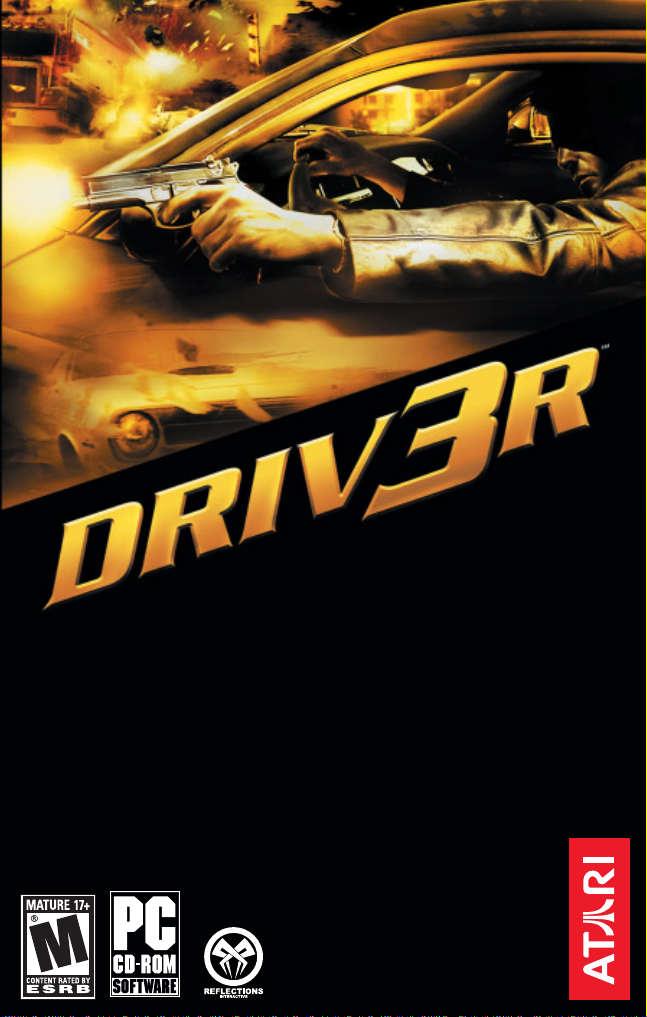
Page 2
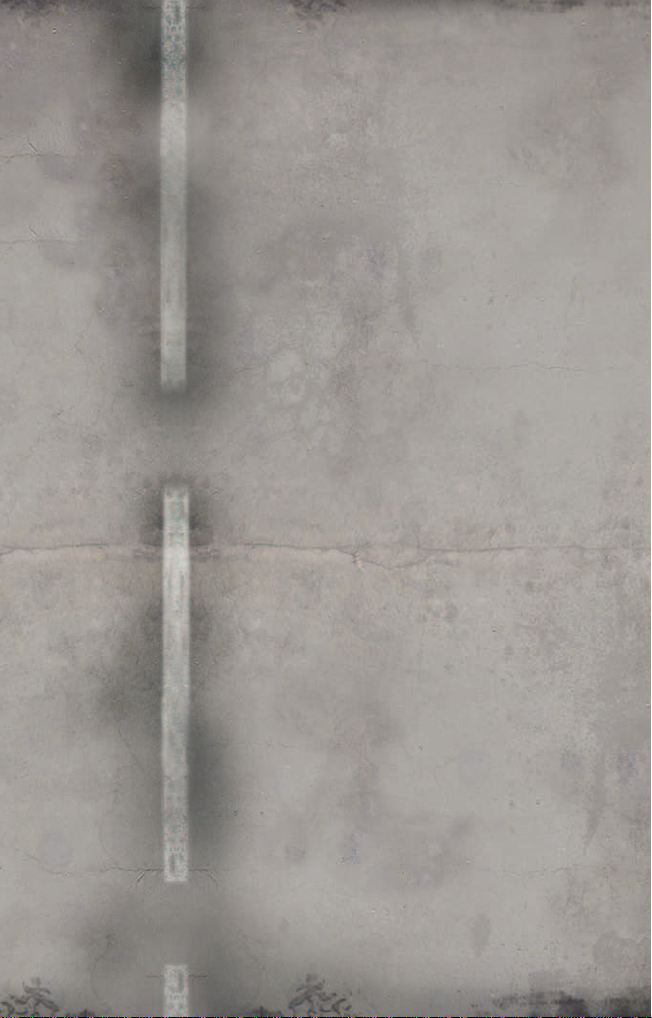
TABLE OF CONTENTS
TABLE OF CONTENTS
First Things First . . . . . . . . . . . . . . . . . . . . . . . .2
The ReadMe File . . . . . . . . . . . . . . . . . . .2
System Requirements . . . . . . . . . . . . . .2
Setup and Installation . . . . . . . . . . . . . . . . . . .2
Controls . . . . . . . . . . . . . . . . . . . . . . . . . . . . . . .3
The Story . . . . . . . . . . . . . . . . . . . . . . . . . . . . . .5
The Characters . . . . . . . . . . . . . . . . . . . . . . . . .6
Main Menu . . . . . . . . . . . . . . . . . . . . . . . . . . . .6
Options . . . . . . . . . . . . . . . . . . . . . . . . . . . . . . .7
In-Game Menus . . . . . . . . . . . . . . . . . . . . . . . .9
Heads-Up Display . . . . . . . . . . . . . . . . . . . . .10
Replay Mode . . . . . . . . . . . . . . . . . . . . . . . . . .11
Film Director Controls . . . . . . . . . . . . .11
Credits . . . . . . . . . . . . . . . . . . . . . . . . . . . . . . .15
Atari Web Sites . . . . . . . . . . . . . . . . . . . . . . . .25
Technical Support . . . . . . . . . . . . . . . . . . . . . .25
End-User License Agreement . . . . . . . . . . . 30
1
Page 3
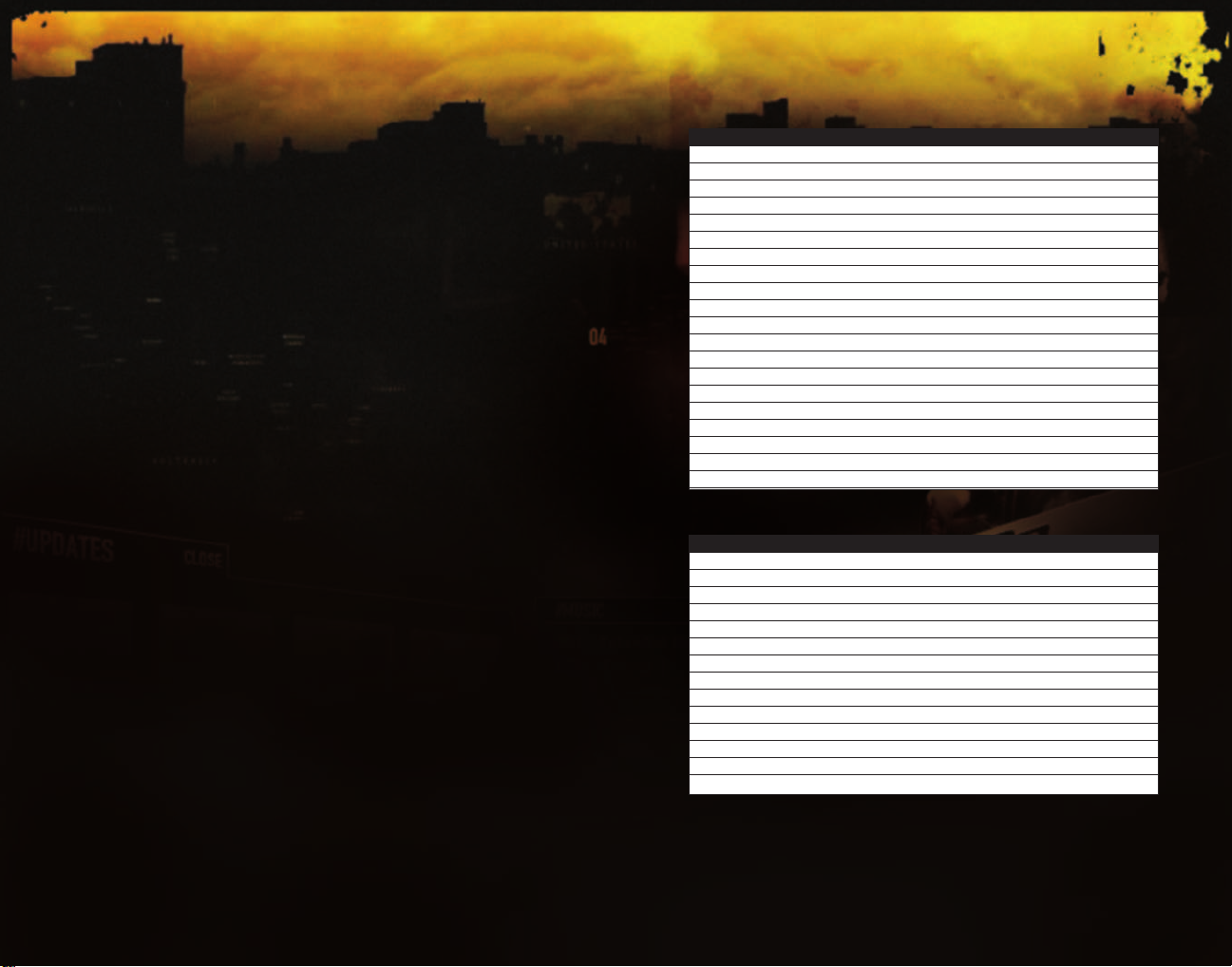
FIRST THINGS FIRST
The ReadMe File
The DRIV3R™CD-ROM game has a ReadMe file where you can view both the License
Agreement and updated information about the game.We strongly encourage you to read
this file in order to benefit from changes made after this manual went to print.
To view this file, double-click on it in the DRIV3R directory found on your hard drive (usually C:\Program Files\Atari\DRIV3R). You can also view the ReadMe file by first clicking on
the Start button on your Windows®taskbar, then on Programs, then on Atari, then on
DRIV3R, and then on the ReadMe file.
System Requirements:
Operating System: Windows®2000/XP
Processor: Pentium®4 1.5 GHz or AMD Athlon™1.5 GHz
Memory: 256 MB RAM
Hard Disk Space: 5.5 GB Free
CD-ROM Drive: 4X Speed or faster
Video: 64 MB Hardware T&L-compatible video card*
Sound: DirectX®version 9.0c-compatible sound card*
DirectX®: DirectX®version 9.0c (included) or higher
* Indicates device should be compatible with DirectX® version 9.0c or higher. Hardware
T&L video cards that do not support shaders, such as the GeForce 4MX or Intel Extreme
Graphics family, are not supported.
This game will be enjoyable on all of the minimum specification hardware listed, but we
have worked with NVIDIA in an effort to provide the best out-of-box experience possible
on NVIDIA hardware.
SETUP AND INSTALLATION
1. Start Windows®2000/XP.
2. Insert the DRIV3R CD-ROM Install Disc 1 into your CD-ROM drive.
3. If AutoPlay is enabled, a title screen should appear. If AutoPlay is not enabled, or the
installation does not start automatically, click on the Start button on your Windows
taskbar, then on Run.Type D:\Setup and click on OK.
Note: If your CD-ROM drive is assigned to a letter other than D, substitute that letter.
4. Follow the remainder of the on-screen instructions to finish installing the DRIV3R
CD-ROM game.
5. Once installation is complete, click on the Start button on the Windows®taskbar and
choose Programs/Atari/DRIV3R/DRIV3R to start the game.
Note: You must have the DRIV3R Play Disc in your CD-ROM drive to play.
Installation of DirectX
The DRIV3R CD-ROM requires DirectX®9.0c or higher in order to run. If you do not have
®
9.0c or higher installed on your computer, click “Yes” when asked if you would
DirectX
®
like to install it.
®
CONTROLS
Driving Controls
ACTION KEY
Accelerate ‘
Brake / Reverse /
Turn Left Z
Turn Right X
Handbrake Spacebar
Burnout / Detach Trailer #
Enter / Exit E
Action NumPad 0
Look Left A
Look Right D
Look Back W
Look Forward S
Shoot NumPad 0
Change view C
Horn H
Crane Up Up Arrow Key
Crane Down Down Arrow Key
Crane Left Left Arrow Key
Crane Right Right Arrow Key
Crane Grab Enter
On-foot Controls
ACTION KEY
Forward Walk W
Backward Walk S
Strafe Left A
Strafe Right D
Crouch/Roll Left Ctrl
Jump Space
Enter / Exit E
Action NumPad 0
Weapon Cycle Q
Look/Aim Mouse (and NumPad)
Shoot NumPad 5
Draw Weapon Ta b
Reload R
Change view C
Driving Controls Explained
Accelerate
Press the ‘ (apostrophe) key to put the pedal to the metal.
Steering
Steer your car left by pressing the Z key and right by pressing the X key.
2
3
Page 4

Brake and Reverse
Press the / (forward slash) key to hit the brakes. Once your car has stopped, continue
to hold down the / key and your car will go in reverse.
Pull Handbrake / E-Brake
You can throw your car into tight turns or spin 180º to avoid oncoming trouble. Press the
Spacebar to apply the car’s handbrake and lock up the rear wheels.Watch out though,
this can cause extreme over-steer if you’re not careful.
Burnout
If you find yourself in a tight squeeze and need a quick getaway, press the # key for a
rear-wheel burnout.
Horn
Press the H key to hit your horn.You reduce your felony rating when you warn pedestrians out of your way by sounding your car’s horn.
Look Left / Right
Press and hold the A key or D key to look left or right, respectively.You can look for
handy shortcuts, hidden alleyways, oncoming traffic and, of course, the cops.
Look Behind
Press and hold the W key to look behind you. This functions as your rear-view mirror.
You’ll see how close the cops are, as well as what they’re doing.
Switch Camera View
DRIV3R can be played entirely in first-person view (inside the vehicle or through Tanner’s
eyes) or third-person view (behind the vehicle or behind Tanner). Press the C key to toggle
between the two settings.
Pause
Press the Esc key to pause the game.
On Foot
During Undercover missions, you can exit your vehicle and walk freely around the city.
While on foot, you can perform basic functions, such as unlocking doors, flipping switches,
setting detonator timers, etc. Many of these tasks are required to complete the missions.
Run
Press the W key to run in the direction you’re facing.
Move Backward
Press the S key to move backward.
Exit a Vehicle
Press the E key to exit a vehicle.
Enter a Vehicle
When you’re done walking, you’ll want some wheels.To jack a car, walk into the path of
an oncoming vehicle, causing it to stop. Once the car is stopped, press the E key to climb
in and get behind the wheel. Most vehicles in the game can be stolen this way.
Draw Weapon
Press the Tab key to draw or holster your currently selected weapon. Press
NumPad 5 to fire.
Change Weapon
Press the Q key to scroll through the weapons. Press the R key to reload.
Ammo
You can automatically re-equip with ammo by walking over dead gunmen.
Crouch
Press the Left Ctrl key to crouch while standing. When running, press the Left Ctrl key
to run into a roll.
Jump
Press the Spacebar to jump while on foot.
Actions
When on foot you can perform mission-specific actions by pressing NumPad 0. In some
missions you will be required to trigger switches, which are highlighted by a bright
yellow box.
THE STORY
A gang of Miami car thieves attempts to ship 40 of the world’s most expensive cars to a
mysterious international buyer.Taking their pick of cars in Miami and the South of France
the gang keeps on the move and coordinates the sale in Istanbul, a city straddling both
Europe and Asia. But in the gang of car thieves, posing as a getaway driver, is Tanner, an
obsessive and ruthless undercover cop, determined to stop the sale of the cars and discover the identity of their buyer.
You play the role of Tanner as you work both for and against the gang of car thieves.You
must use your skills in driving and firearms to infiltrate your way into the gang and then
work out how to stop them in time.
There are 40 stolen cars.They have a street value of $20 million. But there is only one
cop who counts.
4
5
Page 5
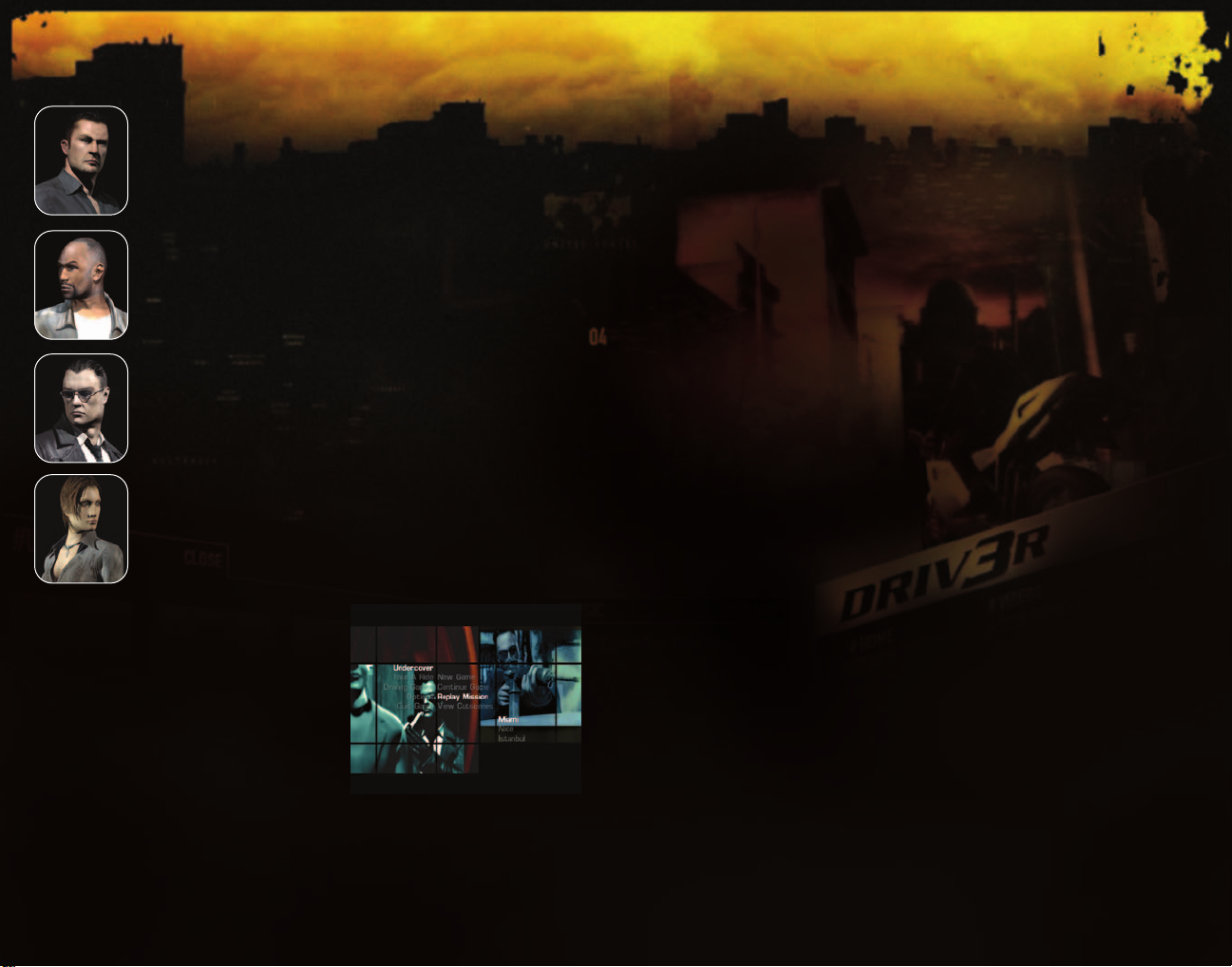
THE CHARACTERS
Tanner
Undercover cop a.k.a.“The Driver.” Obsessive risk taker, with brutal methods,
accustomed to highly dangerous undercover work. Frequent tendency to
ignore and override authority.
Tobias Jones
Police detective, Tanner’s partner. Cool, calm and confident, accustomed
to working with Tanner, admiring and repelled by his methods in equal
measure. Jones is more restrained, but no less dedicated.
Jericho
Former lieutenant to Solomon Caine, a gangster with an empire stretching
from Chicago to Vegas. Unpredictable and unflappable, his ruthlessness is
matched only by Tanner, the man who’s trying to stop him.
Calita
Head of “South Beach,” a notorious Miami-based car theft outfit. She is
cold, efficient and ambitious.They say she once killed her own crew
members in a hostage standoff — no one has crossed her since.
MAIN MENU
After the boot-up sequence, you’ll be taken to the
Main Menu, where you can choose from various
options and game modes. Click on the option or
game you want.
Undercover
This is the story mode and the main game in
DRIV3R. You may want to try the “Take A Ride”
mode first to polish up your behind-the-wheel
skills before embarking on this expansive
range of missions.
Continue Game
Load and continue your previously saved game.
New Game
Start a new Undercover game.
Replay Mission
You have the option of replaying completed missions. Once you have selected a saved
mission, a short movie will play, which will bring you up to speed with the storyline to
that point in the game.
View Cutscenes
View the cinematic sequences to bring you up to speed on the DRIV3R storyline.
TAKE A RIDE
In this mode, you can freely drive wherever you like, taking any vehicles you can see,
picking up police tails and losing them however you want. Explore cities to unlock cheats
and secrets.
Warning: If you unlock any item in Take A Ride, the auto-save feature will not be
initiated. In order to save your game progress, exit the game and save your profile manually.Your profile can be located in the Options Menu under Profiles.
DRIVING GAMES
Quick Chase
Chase and destroy the opponent’s car before the timer runs out.
Quick Getaway
Ditch the cops in the fastest time possible.
Trailblazer
Knock over a trail of cones placed around the city. You’ll start with a set time on the
clock and receive one additional second for each cone hit. Reach the end in the fastest
time while hitting as many cones as possible.
Survival
Survive as long as possible while manic cops ram and try to wreck you.
Checkpoint Race
Race from one checkpoint to another. Each checkpoint is placed somewhere in the city. Use
your map to find the quickest route through all of the gates in the fastest possible time.
Gate Race
Drive through as many cones as possible. If you hit a cone, time is deducted from your
total. The gates become narrower as you progress. Reach the end before time runs out.
OPTIONS
Extras: Access to a variety of bonus materials.
Replays: This section takes you to the Replay Management screen, where you can load,
view or delete any saved replays. Once you’ve selected a replay, you can take it into the
ector and star
Film Dir
t editing.
6
7
Page 6
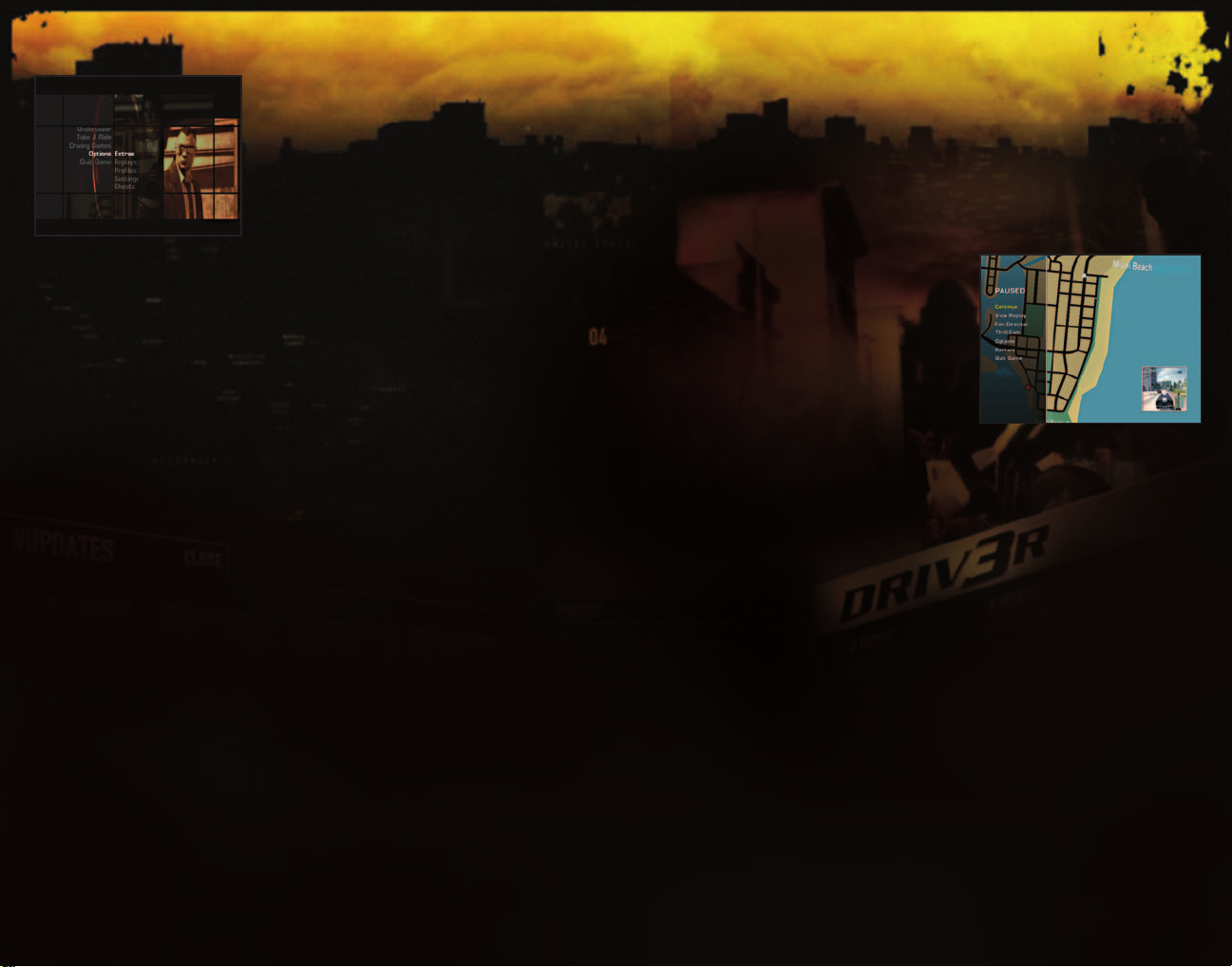
Profiles: You can load / save or delete any
saved profiles.
Settings
Sound
Overall Volume: Adjust the overall volume of music
and SFX in the game.
Sound Card Settings: Customize your sound
card settings
Accept: Confirm changes and return to the Settings Menu.
Display
Aspect Ratio: Choose 4:3 for full-screen or 16:9 for widescreen.
Gamma: Adjust the level of brightness.
Advanced Video Card Settings: Customize your video card settings for
maximum performance.
Accept: Confirm changes and return to the Settings Menu.
Controls
Invert Look: When turned ON, moving the mouse up will cause you to look down and
moving the mouse down will cause you to look up.
Look Sensitivity: Adjust how sensitive the look function is to input.
Vibration: Toggle vibration ON / OFF for compatible controllers.
Controller Setup: Choose which peripherals to use, and configure controls setup as
you wish.
Accept: Confirm changes and return to the Settings Menu.
Game
Auto Weapon Upgrade: When turned ON, your weapon selection will change to the
better weapon when one is acquired.
Auto-Aiming: When this option is enabled, the target crosshair will automatically drift
and lock on to the nearest target.
Thrill Cam: Adjust the amount of blur displayed during a Thrill Cam view.Turn the
Pressure Slo-mo ON / OFF.
Subtitles: Turn the on-screen subtitles ON / OFF.
Speed: Choose the unit of measurement for the speed display: miles per hour (MPH) or
kilometers per hour (KPH).
Show Crosshair: Turn the crosshair ON / OFF for more skillful aiming.
Show Overlays and Minimap: Makes for a more cinematic experience.
Accept: Confirm changes and return to the Settings Menu.
Language
Audio: Select a language for the in-game dialogue.
Text: Select a language for the in-game text.
Accept: Confirm changes and return to the Settings Menu.
IN-GAME MENUS
Pause Menu
Press the Esc key to display the map for the city you
are in. You can rotate, move and zoom in on the map
to find the exact location you want.
To rotate the map clockwise press NumPad 9. Rotate
the map counter-clockwise by pressing NumPad 3.
Press NumPad 8 and NumPad 2 move the map up /
down. Press NumPad 4 and NumPad 6 move the
map left / right. To zoom in, press NumPad 1. Press NumPad 7 to zoom out.
Continue: Continue with the game.
View Replay: Show an Auto Director Replay.
Film Director: Launch the Film Director.
Thrill Cam: Press the T key to see the action in dramatic real-time slow motion. Adjust
the amount of motion blur displayed by increasing or decreasing the setting.
Options: Adjust SFX and Music volume.
Restart: Start the game over.
Quit Game: Quit and return to the Main Menu.
Mission Complete
After successfully completing a mission, you’ll have several options.
Next Mission: Continue on to the next mission.
View Replay: Show an Auto Director Replay.
Save Replay: Save your replay.
Save Profile: Save your game progress.
Film Director: Launch the Film Director.
Restart: Retry the current mission or objective.
8
9
Page 7

Quit Game: Quit to the Main Menu.
Mission Failed
View Replay: Show an Auto Director Replay.
Save Replay: Save your replay.
Save Profile: Save your game progress.
Film Director: Launch the Film Director.
Restart: Retry the current mission.
Quit Game: Quit and return to the Main Menu.
HEADS-UP DISPLAY
Timer
In timed missions, the timer appears at the
top-center of the screen, indicating your current mission time. The time can run either up
or down, depending on your current mission.
Cop Location Arrows
When the cops are chasing you, the red
arrows at the bottom of the screen indicate
their position. The number of arrows corresponds to the number of cops. How red the
arrows are tells you how close they are; the redder the arrows, the nearer the cops.
Radar
You can use the radar on the mini map to help you navigate to your mission objective or
driving game waypoint (green dots).The cities in DRIV3R are huge so it’s not always possible to see your objective this way (remember you can see the whole map from the
Pause Menu).
You can also use the radar to detect Armories (blue dots), Safehouses (red crosses), baddies (red dots) and cops. Cops are shown as a white cone, indicating their direction and
field of vision. Commit felonies in sight of a cop and he’ll give chase, alerting HQ to dispatch more cars. When this happens their vigilance increases and range of vision expands.
When you’re being pursued the radar will flash red and blue. When you lose or badly
damage the cop, the radar will return to its usual color.
Health
You lose health if you’re shot, hit by a vehicle, fall from a great
height or spend too long in the water.When this meter reaches zero, you’re dead.Your
health is restored when you walk over health packs.
Felony
top left-hand corner of the screen, indicating your current felony rating. Each time you
commit a crime in view of a cop your felony meter rises and the cop will give chase. If
you continue to commit crimes while the cops are watching, the meter will rise further,
as will the aggression of the officer in pursuit. Here’s a brief list of the major crimes you
can commit:
The felony meter appears underneath the Health meter in the
• Speeding
• Running a red light
• Destruction of public property
• Dangerous driving
• Drawing a weapon
• Terrorizing / shooting pedestrians
Damage
or other solid object, your vehicle takes damage. The severity of the damage depends on
the severity of the crash itself. But, once the damage meter, located at the top-left corner
of the screen, reaches its limit, your car is wrecked.
You can however crash through benches, tables and various clutter without causing damage to your vehicle.
However, don’t forget that if you wreck your car you can get out and steal another one.
Each time you plow your car into another vehicle, wall, building
REPLAY MODE
Film Director
This unique and extensive editing suite lets you watch your saved replays or re-edit them
into your very own car chase movies. By following the simple instructions over the next
few pages, you’ll learn about camera placement, frame advancement, zooms and editing.
You’ll be creating cinematic delights before you know it.
Film Director Controls
Auto Director
Add Camera
Timeline Marker
VCR Controls
Save
Eject
Edit Current Camera
Timeline
Camera Views
10
11
Page 8

VCR Controls
Play / Pause
Click on the Play icon to start the replay. Click the icon again during playback to
pause the replay and return to the icon set. Play is normally used to reach a particular point of interest or action sequence that you wish to edit.
Frame Advance
Click to advance the replay frame-by-frame — ideal for picking out those exact
moments you want to view or edit.
Fast Forward
Hit Fast Forward to view the replay at twice its normal speed. This allows you to
select your desired position or camera change. Press Play / Pause to return to the
replay, in Pause mode.
Rewind to the Beginning
Select this to instantly rewind and restart your replay. Your camera changes and
edits will remain the same after the restart. Note: Only available for use while
the replay is playing.
Full Screen
Selecting this toggles off the timeline to display the screen with no overlays.
Press the Enter key to toggle the timeline back in view. Note: Only available for
use while the replay is playing.
Auto Director
By selecting this icon, the Film Director runs the replay in full and adds cameras
automatically.This is an easy way to view your replays, as well as learn the finer
details and functions of the Film Director.You can interrupt the replay at any
time and edit it using any of the pre-determined Film Director cameras.
Add Camera
Opens up a sub-menu, giving you several different cameras from which to
choose. Each added camera will be effective beginning at the point at which you
stopped the replay, and will be represented by an orange timeline marker.
Mounted Cameras
Chase Camera
Follows Tanner or the selected vehicle to which the camera is attached.
First Person Camera
Change the viewpoint to a first-person perspective viewed from the vehicle on
which the camera is mounted or Tanner.
Rear Bumper Camera
Captures the action behind the selected vehicle. Note: This camera is not available for use when Tanner is on foot.
Wheel Camera
This is the classic wheel mounted camera, giving you a great shot of the road.
Note: This camera is not available for use when Tanner is on foot.
Mounted Camera Effects
Slow Motion
Slows down the action in view. The slow motion speed can be adjusted
using the slider.
Motion Blur
Blurs the action in view.The amount of blur can be adjusted using the slider.
Which Car?
Cycles through any vehicles involved in the chase to choose a vehicle on which
to mount the camera. Note: This icon will not be selectable if you are not
involved in a chase.
Rotate Camera
The camera rotates around the object. Note: Only used with Chase Camera.
Confirm
You must select Confirm to implement any changes made and to take you back
to the play screen.
Tripod Camera
This fixed, static camera focuses on any specified action point or vehicle of your
choice. Press the
backward. Press the left and right arrow keys to move the camera left and
right. Press the Page Down key to move the camera down and the Page Up key
to move the camera up. Use the number pad 4, 6, 8 and 2 keys to rotate
the camera.
up and down arrow keys to move the camera forward and
Tripod Camera Effects
Slow Motion
Slows down the action in view. Again, the slow motion speed can be adjusted
using the slider.
Motion Blur
Blurs the action in view.The amount of blur can be adjusted using the slider.
Zoom
Allows you to zoom in on a target.Amount of zoom can be adjusted
using the slider.
Lock Camera to Car
Locks to and follows the car’s movement across the screen.
Which Target?
ycles through and locks onto vehicles that are involved in the chase.
C
12
13
Page 9

Confirm
You must select Confirm in order to implement any changes made and take you
back to the play screen.
Edit Camera
Opens up a sub-menu in which cameras can be edited by swapping types,
changing positions and effects, adjusting start positions and deleting cameras.
The camera type will be highlighted to correspond with your position on the
timeline. Click on the highlighted icon to edit the camera effects or choose one
of the other camera types to swap to that camera.
Time
Move the current camera’s start time (indicated beneath the orange marker) forward and backward in time by pressing the left and right directional buttons.
Press the up or down directional buttons to switch from the start time to the
end time. This is indicated by the flashing marker displayed on the timeline bar.
Note: The film will not actually move.
Delete Camera Position
Delete the current camera type positioned beneath the orange timeline marker.
Save Replay
Save the replay.
Eject
Exit Film Director.
The Making of DRIV3R
The audio for “The Making of DRIV3R” video plays only in English. To view the localized
subtitles, the Subtitles option must be turned ON in the Display Menu and the appropriate
text selected in the Language Menu.
CREDITS
Reflections Interactive
PC Credits
Project Manager
Graeme Jennings
Programming Team
Technical Lead
Steve North
Allan Bentham
Jonathan Grant
James Hopkin
Patrick Lau
Russ Lazzari
Simon O’Connor
Steve Robb
Allan Walton
ART Team
Will Brown
Gavin Greaves
Graham Sergeant
Scripting Team
Lee Barber
Anthony Erskine
QA
Lead
Richard Todd
Geoff Pate
Dale Scullion
Console Credits
Development Director
Martin Edmondson
Project Management
Project Manager
Gareth Edmondson
Associate Project Manager
Tony M Roberts
Design Team
Steve Borland
Martin Edmondson
Craig Lawson
Mark Mainey
Sound Engineer
Seb Thomas
Programming Team
Technical Lead
Christopher Phillips
ools and Technology Management
T
Philippe Paquet
Physics Team Lead
Chris Jenner
Programming Team
Allan Bentham
Andrew Davies
Dave Chambers
John Connors
Gavin Freyberg
Jonathan Grant
James Hopkin
Russ Lazzari
Will Musson
John McKenna
Tom Morris
Steve North
Jeanette Phillips
Steve Robb
Paul Ryland
Andrew Scott
Allan Walton
Additional Programming
Alistair Brown
Stephane Beley
Wayne Coles
Paul Ivorra
Peter Jones
Aaron Leiby
Awen Limbourg
Patrick Lau
Paul Maidens
Ben Merrick
Steve Meyer
Andrew Newton
Chris Preston
Himansu Patel
Mark Rowley
James Rutherford
Chris Simpson
Gary Ushaw
Peter Young
Mission Programming Management
Robin Wardle
Art Teams
Art Manager
Dave Oxford, Sr.
Miami
City Lead
Dan Oxford
14
15
Page 10

Steve Adams
Mark Adamson
illiam Brown
W
Kally Chow
Richard Daglish
Tim Flowers
Nick Honey
Jim Nelson
Alex Nye
Nice
City Lead
Dave Oxford, Jr.
Andrew Bales
Allison Best
Paul Foster
Emma Nye
Graham Sergeant
Guy Walker
Istanbul
City Lead and In-Game Art Lead
Phil Baxter
Andreas Tawn
Anthony Erskine
Gavin Greaves
Paul Gerrard
Andy Sharratt
John Smiley
Martyn Wilson
Dean Windle
Mark Wright
Additional Art
Jack Couvela
Dirk Lambert
Chris Willacy
Vehicle Art
Simon Auchterlonie
Paul Dykes
Additional Vehicle Art
John Roxburgh
Mark Wilks
Kally Chow
Scripting
Lead Scripter
Steve Borland
Craig Anderson
Lee Barber
Rob David
Anthony Erskine
Paul Gerrard
Martin Oliver
Jonathan Rivers
ew Stewart
Andr
Stuart Varrall
Cinematics
Cinematics Project Management
Dave Oxford, Sr.
Mark Akester
Robin Armstrong
David Cockburn
Marcus Hardy
Andrew James
Richard Robinson
Chris Rubery
Maha Subramanian
Storyboard Artist
Paul Davidson
Screenplay & Cut Scene Director
Maurice Suckling
Animation Production Coordinator
Simon McKeown
In-Game Animation Team
Lead
Gavin Williams
Raphael Nogues
Mike Thompson
Additional Animations
Gavin Whelan
Additional Character Modelling
Pete Collier
David Hall
Lyndon Munt
Richard Smith
QA
QA Manager
Graeme Jennings
Lead
John Hopkin
Testers
Andrew Ball
Dan Creagh
Alick Gardiner
Geoff Pate
Richard Todd
Tech Support
John Hurst
Paul Noble
Thanks
Special
Big thanks to all the long-suffering families and
friends of the DRIV3R team members. Thanks
for being patient.
Giselle Stewart, Bridgette Smith, Jan Hurst, Rob
Watts, Gareth Betts, Lynn Daniels, Keith Leary,
Lee Kirton, Mike Webster, Jeff Sehring, Matt
Frary, Dave Gatchel, Stephane Baudet, Rob
Dobi, Turbo PACS Performance Center in
Durham, Phil Scott, Hubert Nguyen, Kevin
Strange, Dave Horne, Peter Harrison,Andrea
D’orta, Mike Carr.All the DRIV3R fansites — Yes
we do read the forums.
Atari
General Manager, Santa Monica Studio
Yves Blehaut
Senior Producer
Gareth Betts
Director of Brand Marketing
Mike Webster
Brand Manager
Jeff Sehring
Director of Creative Services
Steve Martin
Director of Editorial & Documentation Services
Liz Mackney
Senior Art Director
David Gaines
Documentation Specialist
Chris Dawley
Copywriter
Norm Schrager
Manager of Publishing Support
Ezequiel “Chuck” Nunez
Q.A. Manager
Bill Carroll
I.T. Manager/Western Region
Ken Ford
Manager of Technical Support
Michael Vetsch
Q.A. Testing Supervisor
Jason Cordero
Lead Testers
Joe Edwards
Sam Mansour
Testers
Alissa Ivanovich
Randy Alfonso
Harrison Correa
Joe Taylor
Hai Bui
Anwar Malimban
Manager, Engineering Services and
Compatibility Lab
Dave Strang
Engineering Services Specialist
Ken Edwards
Engineering Services Technicians
Dan Burkhead
Eugene Lai
Senior Compatibility Analyst
Chris McQuinn
Compatibility Test Lead
Patricia-Jean Cody
Compatibility Analysts
Randy Buchholz
Mark Florentino
Scotte Kramer
Cuong Vu
Senior PR Manager
Brandon Smith
Director, Global Web Services
Jon Nelson
Producer, Online
Scott Lynch
Senior Web Designer, Online
Richard Leighton
Online Marketing Manager
Sarah Pike
Vice President, Operations
Todd Curtis
Director of Manufacturing
Eddie Pritchard
Lead Senior Buyer
Lisa Leon
Senior Buyer
Gardnor Wong
Buyer
Tara Moretti
Materials Planner
Janet Sieler
Process Planner
Nichole Mackey
Voice Actors
Dubois
Jake Canuso
Vauban
Stephan Cornicard
16
17
Page 11

Bad Hand
Demitri Goritsas
Tanner
Michael Madsen
Gator
Quarie Marshall
Baccus
Iggy Pop
Lomaz
Eluid Porras
Jones
Ving Rhames
Calita
Michelle Rodriguez
Jericho
Mickey Rourke
Fabienne
Sirine Saba
Additional Voices
Emmanuel Bonami
Fesun Burgess
Jake Canuso
Chris Dawson
Demitri Goritsas
Nathalie Hom
Quarie Marshall
Rafael Nogues
Zeki Okar
Iggy Pop
Regina Reagan
Huseyin Saken
Martin T Sherman
Additional Cinematics Credits
Additional Direction
George Milton
Casting Director for UK-based Actors
Sarah Hughes
Photography
Laurence Jessop
UK Recording Studio
Aquarium Studios
www.aquariumstudios.co.uk
Centroid Motion Capture Studio, Shepperton,
www.centroid3d.com; Ben Murray, Mike Stilgoe,
Phil Stilgoe.
Motion Capture Actors
Chopper
Sean Cronin
Joseph Gatt
Jane Lesley
Tom Sykes
Audio Post Production
Game Audio Ltd. www.gameaudio.com
Music
Music Design
Nimrod Productions
www.nimrodproductions.com
Music supervisor and Official
Soundtrack concept
Marc Canham
In-game and FMV music composed by Marc
Canham/Rich Aitken/Narco
In-game music performed by Narco
Music Produced by Rich Aitken and
Marc Canham.
Engineered by Edwin ‘Chopper’ Scroggie
Mixed by Rich ‘Narco’
Mastered by Robert Gretsch
In-game music featuring the The Nimrod
Session Orchestra:
Arranged and Conducted by Jonathan Williams
Lead Players
Robin Ashworth
Ben Griffiths
Dominic Jewel
Andrew Joyce
Carys Lane
Anna Starkey
Jon Stone
Special thanks for making the music happen to
Iggy Pop, Art Collins, Charlie Rapino,Wolf
Urban, Nick Feldman, Caroline Henley, Karen
Mai Jones, Louisa Demetriades, Carlos Bedoya,
Martin Edmondson and Maurice Suckling.
DRIV3R Soundtrack available on Epic Records.
www.epicrecords.com
“Epic” Registered Trademark. is
the exclusive trademark of Sony Music
Entertainment Inc.
www.sonymusic.co.uk
www.sonymusic.com
18
Music Artists
“Mo
ve Over”
Performed by Teddybears STHLM
Written by Teddybears STHLM
Published by Madhouse
P 2001 Son
Licensed cour
Limited
“c’mon and try”
Performed by mellowdrone
Written and produced by Jonathan Bates
Mixed by Brian Virtue
Published by boring music (BMI)
P 2004 boring music
Licensed courtesy of ARTISTdirect Records
“The 2nd Evolution”
Written and performed by Narco
Mixed by Rich N
Copyright Control
Licensed courtesy of Nimrod Productions Limited
“Black Thread”
Performed by Los Halos
Written by Los Halos
Recorded by Jason Knight at Minor Street Records
Mastered by Walt Bass Sonic Studios
Published by Loveless Records
P 2001 Loveless Records
Licensed courtesy of Loveless Records
“Static in the Cities”
Performed by Hope Of The States
Written by Sam Herlihy, Paul Wilson, Jimmi
Lawrence, Anthony Theaker, Mike Siddell,
Simon Jones
Copyright Control
P 2003 Sony Music Entertainment (UK) Ltd
Licensed courtesy of Sony Music Entertainment (UK)
Limited
“Gimme Danger”
Performed by Iggy And The Stooges
Written by Iggy Pop and James Williamson
Published by Bug Music Ltd, EMI Music Publishing Ltd
P 1973 Sony Music Entertainment Inc.
Licensed courtesy of Sony Music Entertainment (UK)
Limited
"Destiny"
Performed by Syntax
Written by Syntax, Tim Gordine
Published by Salvation Music / Copyright Control
P 2003 illustrious Records Ltd./Sony Music
Entertainment (UK) Limited
Licensed courtesy of Sony Music Entertainment (UK)
Limited
y Music Entertainment (Sweden) AB
tesy of Sony Music Entertainment (UK)
“Bowels Of The Beast”
P
erformed by The Raveonettes
W
ritten by Sune Rose Wagner
Published by Crunchy Tunes (KODA)
P 2002 Son
Licensed cour
Limited
"Ripe For The Devil"
Performed by Okuniev
Written by David Okuniew
Orchestration Nat Woodcock
Copyright Control
“Boy From The City”
Performed by SLO-MO
Written by David J. Gledhill
Published by Circus Records
P 2003 Circus Records
Licensed courtesy of Circus Records
“Big Brat”
Performed by Phantom Planet
Written by Alexander Greenwald
Published by Flying Saucer Fuel Music (ASCAP),
Johnny Rebel Music (ASCAP), I Like Music (ASCAP),
Shaggstar Publishing Co. (ASCAP)
P 2003 Sony Music Entertainment Inc.
Licensed courtesy of Sony Music Entertainment (UK)
Limited
“Exit”
Performed by Stateless
Written by Jonathan Taylor, Christopher Alcock,
Gerard Roberts,Archibald
Buchanan-Dunlop, James Sturdy
Copyright Control
P 2004 Sony Music Entertainment (UK) Ltd
Licensed courtesy of Sony Music Entertainment (UK)
Limited
“Zero PM”
Performed by The BellRays
Written by Tony Fate
Published by The BellRays
P 2002 The BellRays
Licensed courtesy of The BellRays
“Evil Brother”
Written and performed by Narco
Mixed by Rich N
Copyright Control
Licensed courtesy of Nimrod Productions Limited
y Music Entertainment Inc.
tesy of Sony Music Entertainment (UK)
19
Page 12

DRIV3R – THE SOUNDTRACK
Ear-crunching drums, blistering guitars, scorching vocals, ripped up synths, a busted-up
drum machine and some of the most exciting underground bands around were thrown
into a blender, and out shot DRIV3R — The Soundtrack.
Imagine trawling through radio stations late at night, so late it’s starting to be early.You
find a signal where you never noticed one before.You hear a DJ talking, playing tunes,
and talking, and it’s like the unstoppable last will and testimony of a lost prophet spilling
out into the world. If no one listens he still talks all the same, pours out what his experience and insight over long dark years have given him. And for a time you listen, as he
carries you on a journey which, though his, is also yours and everybody’s.Then the next
night you may try to find him again, and the station will be gone.
This was the voice of Iggy Pop.
Maurice.
www.mauricesuckling.com
“c’mon and try”
mellowdrone
Described as “multilayered sonic textures,” mellowdrone started
as Jonathan Bates, a Mac and a Radio Shack keyboard. Born in
Miami, Bates studied in Boston and landed in L.A., joining up with
Greg Griffith, Tony De Matteo and Scott Ellis. Now they’re a band
and about to explode with a self-produced EP and a full length
debut in 2004.
www.mellowdrone.com
“c’mon and try” features in the opening Miami scene, taken from the EP go get ‘em tiger,
released Spring 2004.
“Big Brat”
Phantom Planet
Fredonia, that famous New York Amish community, had no idea
what was going down in that log cabin in the woods. Phantom
Planet were holed up in there with producer Dave Fridmann.
From that session comes “Big Brat.”
www.phantomplanet.com
“Big Brat” features in the Face Facts scene, taken from the album Phantom Planet,
released June 2004.
“Gimme Danger”
Iggy And The Stooges
Track 2 of the Raw Power LP, the album that drop kicked Punk
Rock into existence.When that Punk ball lands in ‘76, three years
later, the world panics.
www.iggypop.com
“Gimme Danger” features in The Good Guys scene, taken from the
album Raw Power, 1973.
“Bowels Of The Beast”
The Raveonettes
So what’s it all about, Raveonettes? “It’s about the ground
whooshing transformative power of unbridled electricity.”Their
debut EP won Best Rock Album in their native Denmark last year.
Every track was in Bb minor, was under 3 minutes long and used
no more than 3 chords. That’s a bolt of lightning, and it’s just
struck again in their new album Chain Gang of Love.
www.theraveonettes.com
“Bowels Of The Beast” features in The Bagman scene, taken from the EP Whip It On, 2002.
“Boy From The City”
SLO-MO
“The boy from the city is operating with an overload of information.” He’s got wide-boy swagger, drawling the sharp lyrics of a
tragi-comic story; samba beat, bongos and fuzz guitars. It’s a
sound oscillating between laid-back and stamping all over you.
SLO-MO on www.circusrecords.net
“Boy From The City” features in the Escape scene, taken from the album SLO-MO, 2003.
“Destiny”
Syntax
Listen, and there’s a relentless surge, growing and pushing up,
driving through; unavoidable and inescapable. Like the roots of a
black plant rippling through concrete, on the palms of the black
stalks the question clings to the thick air: how can I escape the
path that I’m on? Syntax are on their way.
www.syntaxonline.co.uk
“Destiny” features in the Destiny scene, taken from the album Meccano Mind, released
Spring 2004.
20
21
Page 13

“Ripe For The Devil”
Okuniev
The devil is a fallen angel of god, banished from heaven for questioning. Okuniev are musicians and visual artists. They are from
East London, which is below Angel on the underground. They
have questions too. Can the blind not see them with their ears
and can the deaf not hear them with their eyes?
www.okuniev.com
“Ripe For The Devil” features in the Istanbul scene, taken from their debut LP, released
Summer 2004.
“Move Over”
Teddybears STHLM
The Teddybears STHLM started life as a thrash punk band on the
Stockholm underground. They came to realize they could cause
more havoc and throw more surprises in the studio, so that’s
what Patrik Arve, Klas Åhlund and Jocke Åhlund do now.
www.teddybearssthlm.com
“Move Over” features in the menu screens. Teddybears STHLM have just finished working
on their new album Fresh!
“Evil Brother”
“The 2nd Evolution”
“Stand Off”
Narco
“Look out baby ’cause I’m using technology.” No laws. No
chords. Real people and real machines. Ultra modern and no
compromise. In your face and going through it. Like the man
says, “what do you think?”
www.narcomusic.co.uk
“Evil Brother,” “The 2nd Evolution” and “Stand Off” feature in DRIV3R, and are taken
from the album Control Of The Stereo released Summer 2004.
“Black Thread”
Los Halos
The truth is such a simple lie. If truth is finite and less than the
space it hopes to fill, then lies fill the vacuum. Since 1998 Los
Halos have filled the space with their truth.
www.loshalos.com
“Black Thread” features in the Hostage scene, taken from the
album Los Halos, 2001.
“Exit”
Stateless
“I used to think it was a beautiful dream… to fly away like a bird.
Birds get shot down.”There’s the spinning and reaching in the
keyboards, like a small bird tied to a post trying to fly, straining to
get away only going round and round. But in the chorus you start
to believe it’s going to get free.
www.stateless-online.com
“Exit” features in the Face Facts and Drop Site #2 scenes, taken from their debut album,
released late 2004.
“Zero PM”
The BellRays
I had this dream where I was at a gig hearing explosions of sound
from a band, my mind crashing backwards trying to find ways to
describe them, slamming into dead ends. I was afraid to wake up,
when I did I swear I smelled octane. Meet The BellRays. The band
beyond your dreams.
www.thebellrays.com
DRIV3R features the track “Zero PM” in the end credits, taken from the album Meet The
BellRays, 2002.
“Static In The Cities”
Hope Of The States
Drive as fast as you like, for as far as you like and Hope Of The
States will still be right where they were when you started; still
inside you. The solitude of the guitar, and the soaring aspiration
of the strings. We can’t escape these things. They are us.
www.hopeofthestates.com
“Static In The Cities” features in the Contacts scene. Hope Of The States release their
debut album Summer 2004.
22
23
Page 14

Nimrod Productions and DRIV3R:
For Nimrod Productions DRIV3R was a wholly engrossing project. Responsible for the
overall music design — from selecting the tracks for the album with game developers
Reflections — to writing the original score for the game, Nimrod strove for a filmic feel
with a cutting edge. They spent over six months recording with Narco and The Nimrod
Session Orchestra at their Oxfordshire studios, as well as jetting out to Miami to record the
legendary Iggy Pop. Nimrod, alongside Epic Records and Reflections, have been working for
DRIV3R — The Soundtrack to set a new standard for all game soundtracks to follow.
www.nimrodproductions.com
Special Thanks
Iggy Pop, Art Collins, Charlie Rapino,Wolf Urban, Nick Feldman, Caroline Henley, Karen
Mai Jones, Louisa Demetriades, Carlos Bedoya, Martin Edmondson and Maurice Suckling.
Atari does not control, and disclaims any responsibility or liability for, the functioning and performance of third-party
web sites and any content on or available through third-party web sites.
ATARI WEB SITES
To get the most out of your new game, visit us at:
If you would like to chat with other gamers, as well as developers, visit our Community
Forum area at:
Kids, check with your parent or guardian before visiting any web site.
Chat Messages: Atari does not monitor, control, endorse, or accept responsibility for the content of chat messages.
You are strongly encouraged not to give out identity or other personal information through chat message transmissions. Kids, check with your parent or guardian if you are concerned about any chat you receive.
Use of Atari web sites is subject to terms and conditions, which you can access at:
atari.com/us
ataricommunity.com
atari.com/us/tos
TECHNICAL SUPPORT (U.S. & CANADA)
Help Via the Internet
Up-to-the-minute technical information about Atari products is generally available 24
hours a day, 7 days a week via the Internet at:
Through this site you’ll have access to our FAQ (Frequently Asked Questions) documents,
FTP (File Transfer Protocol) area where you can download patches if needed, our
our
Hints/Cheat Codes if they’re available, and an Email area where you can get help and
ask questions if you do not find your answers within the FAQ.
Note: In the event we must send you a Hint Sheet, FAQ document, patch or update disc
via Email, we may require verifiable consent from a parent or guardian in order to protect
children’s privacy and safety online. Consent Forms are available at the web site listed
above.
atarisupport.com
Help Via Telephone in the United States & Canada
For phone assistance, call Atari Technical Support at (425) 951-7106. Our Interactive
Voice Response
tions immediately.
Great News! We’ve improved our Automated Systems so that you can get product-specific Troubleshooting help more quickly. All you need to do is enter the product’s
when prompted to do so. This will take you directly to all of our known issues and solutions for this title. The product’s
package and/or plastic disc case) and is usually identified by a number such as 04-
12345. When prompted by the Automated System, enter the last five digits of your
product’s Part #. (For example, Part # 04-12345 would require that you enter the
“12345” portion of the number for that product.)
five-digit Part # without an “04-” prefix.
24
system is generally available 24/7, providing automated support solu-
Part #
Part # is located in several places (on the CD label,
Note: Some products simply feature a
25
Page 15

Live support is generally available Monday through Friday, 8:00 AM until 6:00 PM (Pacific
Time). Note: We may be closed on major holidays.
Before making your call, we ask that you be at your computer, have the following information available, and be ready to take notes:
• System Make and Model
• Processor Type
• Operating System, including version number if possible
(such as Windows®98; Windows®Me)
• RAM (Memory)
• Video and sound card data and drivers
• Any screen or error messages you’ve encountered (and where)
oduct Return Procedures in the United States & Canada
Pr
In the event our technicians at (425) 951-7106 determine that you need to forward
materials directly to us, please include a brief letter explaining what is enclosed and why.
Make sure you include the Return Merchandise Authorization Number (RMA#) supplied
to you by the technician, and your telephone number in case we need to call you. You
will receive the mailing address when the technician gives you the RMA#.Any materials
not containing this RMA# will be returned to you unprocessed.
Warranty Policy in the United States & Canada
If our technicians determine that the product storage medium is found to be defective
within ninety (90) days of original purchase, (unless otherwise provided by applicable
law), Atari will replace the item free of charge, to the original purchaser, if the item is
accompanied by the original dated receipt and packaging.
Exhaustive drivethroughs of all missions
Thorough strategies and maps for Istanbul, Nice, and Miami Beach
Expert tips for taking charge of more than 70 playable vehicles, from
muscle cars to buses
For more information visit www.primagames.com
DRIV3R © 2004 Atari, Inc. All rights reserved. Created and developed
by REFLECTIONS Interactive Limited, an Atari studio. All trademarks
26
are the property of their respective owners.
Page 16

Page 17

END-USER LICENSE AGREEMENT
IMPORTANT — READ CAREFULLY: Please be sure to carefully read and understand all of the
rights and restrictions described in this End-User License Agreement (“EULA”).
AGREEMENT
This document is an agreement between you and Atari, Inc. and its affiliated companies
(“Company”). The enclosed software game disc(s), cartridge or Game Pak (“Software”) and any
accompanying printed materials are licensed to you only on the condition that you accept all
of the terms contained in this EULA.
By opening this package and installing or otherwise using the Software you agree to be bound
by the terms of this EULA. If you do not agree to the terms of this EULA you may not install
or use the Software and within 15 days of purchase you must call the Tech Support telephone
number listed in the manual accompanying the Software (the “Manual”). Select the
Automated Phone System’s Main Menu option for Consumer Services and follow the prompts.
You will be given a Return Merchandise Authorization number (RMA #) by the technician. You
then have 15 days from the date of this contact to return the Software in its protective covering, the Manual and the original sales invoice to the address supplied to you.
If this is a PC product, when you install the Software you will be asked to review and either
accept or not accept the terms of the EULA by clicking the “I Accept” button. By clicking the “I
Accept” button you acknowledge that you have read the EULA, understand it and agree to be
bound by its terms and conditions.
COPYRIGHT
The Software is protected by copyright laws and international copyright treaties, as well as
other intellectual property laws and treaties. All title and copyrights in and to the Software
(including but not limited to any images, photographs, animations, video, music, text and
“applets” incorporated into the Software) and any printed materials accompanying the
Software are owned by the Company or its Licensors.
GRANT OF LICENSE
The Software is licensed and not sold to you and its use is subject to this EULA. The Company
grants you a limited, personal, non-exclusive license to use the Software in the manner
described in the user documentation. The Company reserves all rights not expressly granted to
you in this EULA.
PERMITTED USES
1. If the Software is configured for loading on a hard drive, you may install and use the
Software on a single computer.
2. You may make and maintain one copy of the Software for backup and archival purposes,
provided that the original and copy of the Software are kept in your possession.
3. You may permanently transfer all your rights under this EULA, provided you retain no copies,
you transfer all of the Software (including all component parts, the media and printed materials and any upgrades) and the recipient reads and accepts this EULA.
RESTRICTIONS
1. You may not delete or obscure any copyright, trademark or other proprietary notice on the
Software or accompanying printed materials.
2. You may not decompile, modify, reverse engineer, disassemble or otherwise reproduce the
Software.
3. You may not copy, rent, lease, sublicense, distribute, publicly display the Software, create
derivative works based on the Software (except to the extent expressly permitted in the
Editor and End-User Variation section of this Agreement or other documentation accompanying the Software) or otherwise commercially exploit the Software.
4. You may not electronically transmit the Software from one computer, console or other platform to another or over a network.
5. You may not use any backup or archival copy of the Software for any purpose other than to
replace the original copy in the event it’s destroyed or becomes defective.
EDITOR AND END-USER VARIATIONS
If the Software includes a feature that allows you to modify the Software or to construct new
variations (an “Editor”), you may use such Editor to create modifications or enhancements to
the Software, including the construction of new levels (collectively the “Variations”), subject to
the following restrictions. Your Variations: (i) must only work with the full, registered copy of
the Software; (ii) must not contain modifications to any executable file; (iii) must not contain
any libelous, defamatory or other illegal material, material that is scandalous or invades the
rights of privacy or publicity of any third party; (iv) must not contain any trademarks, copyright-protected work or other property of third parties; and (v) may not be commercially
exploited by you, including but not limited to making such Variations available for sale or as
part of a pay-per-play or timesharing service.
TERMINATION
This EULA is effective until terminated. You may terminate this EULA at any time by destroying the Software. This EULA will terminate automatically without notice from the Company if
you fail to comply with any provisions of this EULA. All provisions of this EULA as to warranties, limitation of liability, remedies and damages will survive termination.
LIMITED WARRANTY AND DISCLAIMER OF WARRANTIES
You are aware and agree that use of the Software and the media on which is recorded is at
your sole risk. The Software and media are supplied “AS IS.” Unless otherwise provided by
applicable law, the Company warrants to the original purchaser of this product that the
Software storage medium will be free from defects in materials and workmanship under normal use for ninety (90) days from the date of purchase. The warranty is void if the defect has
arisen through accident, abuse, neglect or misapplication. If the Software fails to conform to
this warranty, you may at your sole and exclusive remedy, obtain a replacement free of charge
if you return the defective Software. Follow the Product Return Procedures described in the
Manual. The Company does not warrant that the Software or its operations or functions will
meet your requirements, or that the use of the Software will be without interruption or error.
TO THE FULLEST EXTENT PERMISSIBLE UNDER APPLICABLE LAW, EXCEPT FOR THE
EXPRESS WARRANTY SET FORTH ABOVE,THE COMPANY DISCLAIMS ALL WARRANTIES,
EXPRESS OR IMPLIED, INCLUDING AND WITHOUT LIMITATION,THE IMPLIED WARRANTIES OF MERCHANTABILITY AND FITNESS FOR A PARTICULAR PURPOSE AND NONINFRINGEMENT. EXCEPT FOR THE EXPRESS WARRANTY SET FORTH ABOVE, THE COMPANY DOES NOT WARRANT, GUARANTEE OR MAKE ANY REPRESENTATION REGARDING
THE USE OR THE RESULTS OF THE USE OF THE SOFTWARE IN TERMS OF ITS CORRECTNESS, ACCURACY, RELIABILITY, CURRENTNESS OR OTHERWISE. SOME JURISDICTIONS
DO NOT ALLOW THE EXCLUSION OF OR LIMITATIONS ON IMPLIED WARRANTIES, SO
THE ABOVE EXCLUSIONS AND LIMITATIONS MAY NOT APPLY TO YOU.LIMITATION OF
LIABILITY
IN NO EVENT WILL THE COMPANY OR ITS EMPLOYEES OR LICENSORS BE LIABLE FOR
ANY INCIDENTAL,INDIRECT, SPECIAL, CONSEQUENTIAL OR PUNITIVE DAMAGES, OR
ANY DAMAGES WHATSOEVER (INCLUDING, WITHOUT LIMITATION, DAMAGES FOR
INJURY TO PERSON OR PROPERTY, FOR LOSS OF PROFITS, BUSINESS INTERRUPTION,
LOSS OF BUSINESS INFORMATION, LOSS OF PRIVACY, FAILURE TO MEET ANY DUTY AND
NEGLIGENCE) ARISING OUT OF OR IN ANY WAY RELATED TO THE USE OR INABILITY TO
USE THE SOFTWARE, EVEN IF THE COMPANY OR AN AUTHORIZED REPRESENTATIVE OF
THE COMPANY HAS BEEN ADVISED OF THE POSSIBILITY OF SUCH DAMAGES. SOME
JURISDICTIONS DO NOT ALLOW THE EXCLUSION OF LIABILITY FOR INCIDENTAL OR
3130
Page 18

CONSEQUENTIAL DAMAGES, SO THE ABOVE EXCLUSION MAY NOT APPLY TO YOU.
IN NO EVENT WILL THE LIABILITY OF THE COMPANY FOR DAMAGES WITH RESPECT TO
THE SOFTWARE EXCEED THE AMOUNTS ACTUALLY PAID BY YOU FOR THE SOFTWARE.
CHOICE OF LAW AND VENUE
This EULA is governed by the laws of the United States of America and the State of New York,
exclusive of its conflicts of law provisions. The exclusive venue for litigation regarding or arising
from this EULA is New York County, New York and you agree to submit to the Jurisdiction of
the courts of New York County, New York for any such litigation.
MISCELLANEOUS
If any provision or portion of this EULA is found to be unlawful, void, or for any reason unenforceable, it will be severed from and in no way affect the validity or enforceability of the
remaining provisions of the EULA.
This EULA constitutes the entire agreement between you and the Company regarding the
Software and its use.
DRIV3R © 2004-2005 Atari, Inc. All Rights Reserved. Created and developed by REFLECTIONS Interactive Limited,
an Atari studio. All trademarks are the property of their respective owners.
Uses Bink Video Technology. Copyright © 1997-2005 by RAD Game Tools, Inc.
Windows and DirectX are either registered trademarks or trademarks of Microsoft Corporation
in the United States and/or other countries.
Pentium is a trademark or registered trademark of Intel Corporation or its subsidiaries
in the United States and other countries.
02015
