Games PC MDK 2 User Manual

TABLE OF CONTENTS
I. PROLOGUE |
2 |
II. GETTING STARTED |
3 |
III. CONTROLS |
9 |
IV. THE CHARACTERS |
12 |
Kurt Hectic |
12 |
Max |
14 |
Dr. Fluke Hawkins |
15 |
V. THE ITEMS |
17 |
VI. THE ENEMIES |
19 |
VII. HINTS |
20 |
VIII. TECHNICAL SUPPORT |
21 |
IX. LICENSE, LEGAL & WARRANTY |
22 |
X. CREDITS |
24 |
XI. INTERPLAY WEBSITE |
26 |
MDK™ 2 |
1 |

I. PROLOGUE
Kurt Hectic never wanted to be a hero. He would have been content with a normal life, living his years in quiet, dignified anonymity, but it was not to be. Kurt was a loyal employee, and working for eccentric genius Doctor Fluke Hawkins meant occasionally doing the extraordinary. In utter disbelief, Kurt was eventually called upon to leave his beloved Earth, assuming the unlikely title of first janitor in space.
Doctor Hawkins had long suffered ridicule from his fellow scientists. They claimed he was too eccentric, and that his methods were questionable at best. In time Hawkins grew tired of hearing such things, and seeking to work undisturbed he fled the earth into a self-imposed exile. His ship, the ‘Jim Dandy,’ was launched without fanfare, and he swore not to return until he had vindicated himself in the eyes of his peers. Weeks turned to months and months slowly turned to years.
The greatest of the Doctor’s inventions in exile was a six-legged canine named Max, the first successful attempt by Dr. Hawkins to create an artificial intelligence. ‘Successful’ meant that he never tried to kill the good doctor, and had no plans for global domination. The perfect assistant, Max kept the Doctor grounded in reality, and performed much the same function as the safety-catch on an assault rifle. He was eager to please and adaptable to any task, his gentle soul oddly balanced with an affinity for firepower.
The time for Doctor Hawkins to prove the real merit of his genius came sooner than anyone could have expected. Creatures from a strange dimension attacked the Earth, riding ‘energy streams’ to the surface and stripping it of all mineral wealth. They landed great machines: ‘minecrawlers’ that destroyed everything in their path and laid waste to entire cities. The forces of Earth were helpless before the onslaught.
Watching the devastation on Earth, the crew of the ‘Jim Dandy’ knew they had to act. Kurt was outfitted in the most radical of the Doctor’s creations: an untested armored ‘Coil Suit,’ with chain-gun and a sniper rifle ordinance that could target enemies a mile away. Leaping from the ship on an unconventional parachute of ribbon, Kurt had to make his way to the pilot of each minecrawler and hopefully disable the machines. Kurt was reluctant, but he had no choice. He was the Earth’s last hope.
Kurt valiantly fought through the alien defenses, driving to the very heart of each minecrawler, defeating pilot after pilot after pilot, with each falling to his desperate determination. He ultimately challenged the evil
2 |
MDK™ 2 |

mastermind behind the attack, a grotesque, sadistic creature by the name of Gunter Glut. With the aid of Max and the Doctor’s inventions, Kurt was able to take the fight directly to this diabolical beast, and was eventually victorious in the climactic battle. The invasion crumbled and the aliens retreated, their tails between their legs, leaving the Earth battered, despoiled, even ruined, but not beaten. No, not beaten.
Now, with the aliens routed and order restored, our heroes can return to their normal, everyday lives. Or can they? Only time will tell.
II. GETTING STARTED
INSTALLATION
Place the MDK™2 CD ROM into your drive and be sure that all other Windows® applications are closed. If the installation does not start automatically, click on "My Computer," then click the icon for your CD Drive, and finally double-click the AUTORUN icon in the MDK2 root directory. The Installation Menu will appear – it is from this menu that you will be able to: Install MDK™2 onto your computer, view the README.TXT and once the game is installed, check for Updates over the web.
If you have any |
|
consult the |
|
||
README.TXT. Do |
|
button. If you |
require further |
Support Page at |
|
www.interplay. |
|
|
MDK™ 2 |
3 |
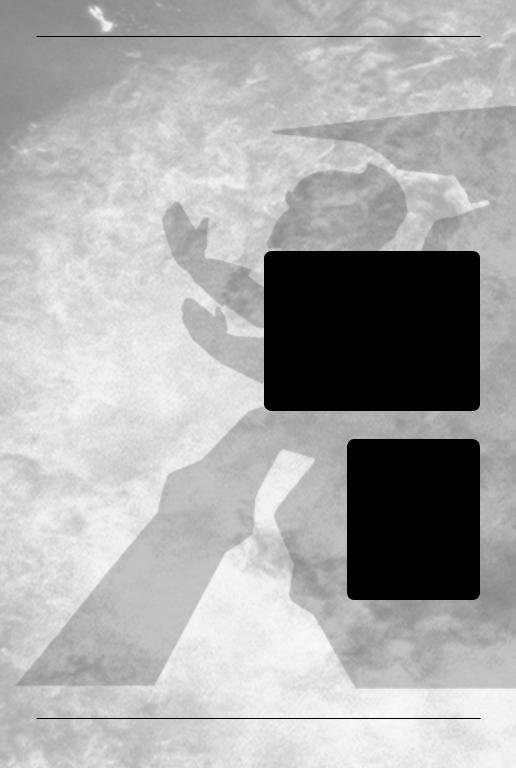
SETUP
MDK™2 REQUIRES A 3D ACCELERATED VIDEOCARD. Please review the README.TXT file on the MDK™2 CD ROM if you have any questions regarding supported cards or require further details.
GLSETUP™
MDK™2 comes with GLSetup™. GLSetupTM™ detects your 3D graphics card and installs the matching OpenGL® drivers. If you are not sure if you have OpenGL® drivers installed on your system choose the GLSetup™ option and follow the instructions. Please note that GLSetup™ is an independent utility not supported by BioWare or Interplay. Information on customer support for GLSetup™ is available in
the README.TXT.
encounter the Launch Menu. The Launch Menu allows you to set up your video card, update the MDK™2 executable, test the video settings launch the game.
The Launch Menu will show you the diver setup options. Choose a driver Get Info button. This will show you information on the driver. To check if function with MDK™2 please hit the buttons. If it does work please
game with the Play button. If you are a suitable driver please consult the Once you are satisfied with the video the game with the play button.
Autorun Menu
Launch Menu
4
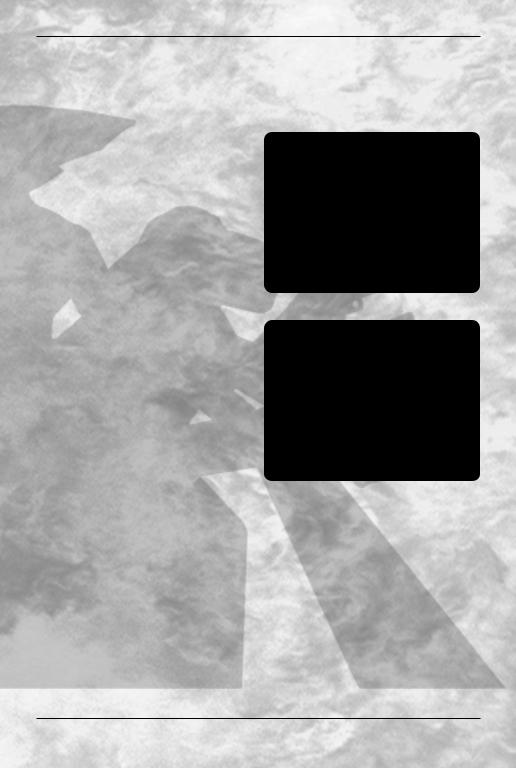
From time to time we will be enhancing elements of MDK™2. Check for updates by hitting the Update button – this will connect you with our online updating service and it will update your version of MDK™2. Please refer to the README.TXT if you have any questions about the online update program.
GAME MENU
Once MDK™2 is launched you will arrive at the Game Menu. At the Game Menu you will have various choices: New Game, Load Game, Options and Play Movies and View Credits.
NEW GAME
Choosing the new game option will
start a new game of MDK™2 and Game Menu begin the introduction movie.
LOAD GAME
Choosing the load game option will bring up a list of previously saved games of MDK™2. Choose an existing save game to return to where you last left off. One of the save games is for the Quicksave slot and another is for the Auto Save slot. Look at the control
configuration menu to review the Load Game keys used to access the Quick Save
game. The Load Game menu can also be accessed from inside the game.
MDK™ 2

and your card’s manual for information if you are uncertain of your video capabilities.
Driver
You can manually choose your video driver with MDK™2. It is done in this menu, or in the Launch Menu.
Resolution
You can set the screen resolution in MDK™2 with this choice.
Bit Depth
Bit Depth refers to the richness of are 2 choices, 16 bit and 32 bit.
Z-Buffer Depth
Z-Buffering refers to the resolution are resolved. There are 2 choices,
Texture Quality
The texture quality bar controls the individual textures
Texture Filtering
Texture filtering refers to the
in the game world. There are two and trilinear. Trilinear will provide review the README.TXT for
video cards.
Options
Video Options Submenu
6
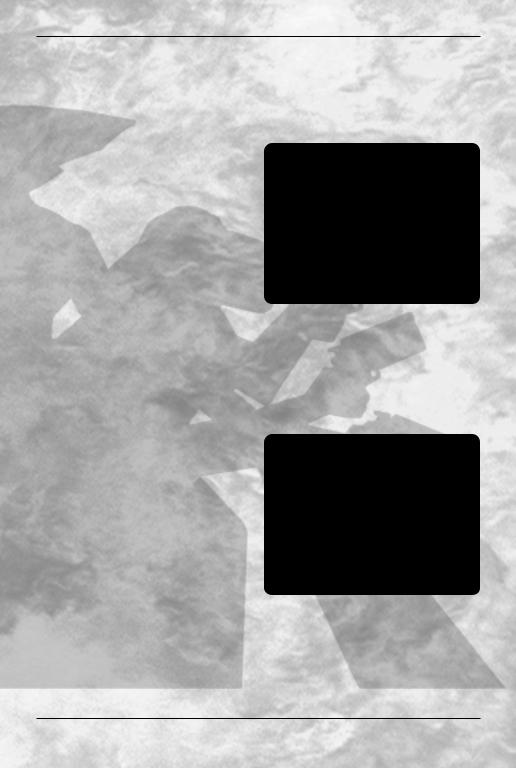
Full Screen
MDK™2 can be played either in a window or in full screen mode – this choices allows you to toggle between the two.
Apply Changes
Activate the Apply Changes button to change the video settings.
Control Submenu
Members of this submenu modify features related to the game controls.
Reverse Normal Up/Down
This option reverses the Vertical (UP/Down) axis of movement during normal gameplay.
Reverse Sniper Up/Down
This option reverses the Vertical (UP/Down) axis of movement during sniper mode.
Analog Sensitivity
This controls the sensitivity of the mouse more sensitive.
Display Movie Text
This feature toggles the display of
Audio Submenu
Members of this submenu modify features related to the sound and music in MDK™2.
Effects Volume
The options controls the volume for sound effects in MDK™2.
Music Volume
This option controls music volume.
Voice Volume
This option controls voice volume.
Control Configuration Submenu
Control Submenu
Audio Submenu
This menu allows you to configure the personal desires. After choosing a then the new control you wish to enter are allowed.
MDK™ 2
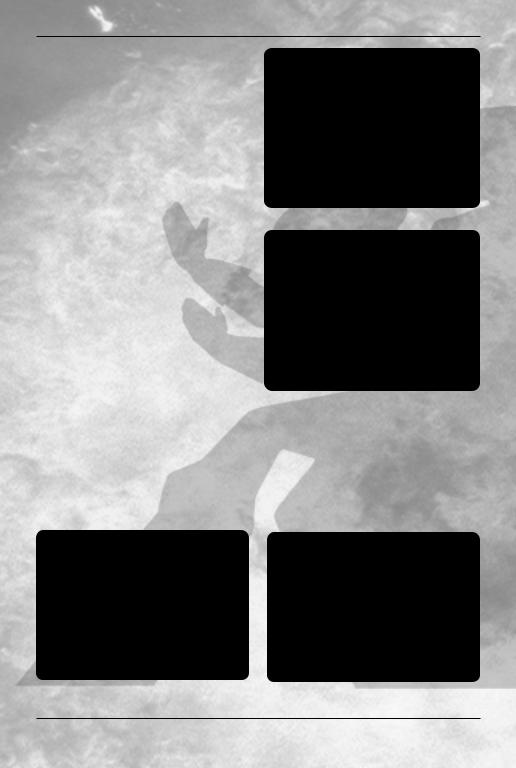
of MDK™2 both in the pre-game Option Menu and during the game in the Option Menu.
In-Game Menu
There is an in-game menu that can be accessed during gameplay by hitting the pause button (default is ESCAPE). This menu has the following options – Continue (returns to the game), Load Game (accesses the load game menu),
Save Game
Play Movies and View Credits
In-Game Menu
Load Game
8
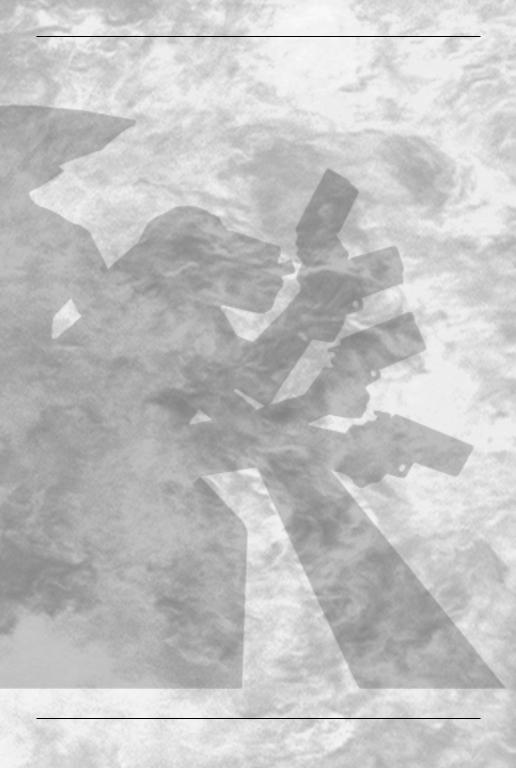
via the pause button – ESCAPE is the default) or via the quicksave/quickload hot keys (default of F6 (save) and F7 (load), and modifiable in the control configuration menu).
III. CONTROLS
There are three main characters in MDK™2 – Kurt Hectic, Max and Doctor Fluke Hawkins. Each character has both a common and a unique set of controls.
MDK™2 includes two different default control setups. One control setup uses the arrow keys for movement and the other uses the WASD cluster of keys.
The first set uses the Arrow keys and is listed below:
ARROW-KEY COMMANDS
Arrow Up |
Move Forward |
Arrow Down |
Move Backward |
Arrow Left |
Strafe Left |
Arrow Right |
Strafe Right |
KURT COMMANDS
Mouse 0 |
Jump |
|
Press and Hold for Parachute |
Mouse 1 |
Shoot Chain Gun |
Spacebar |
Enter Sniper Mode |
[ |
Move Item/Weapon Selector Left |
] |
Move Item/Weapon Selector Right |
= |
Use Item |
SNIPER MODE |
|
Arrow Up |
Zoom In |
Arrow Down |
Zoom Out |
Arrow Left |
Strafe Left |
Arrow Right |
Strafe Right |
Mouse 1 |
Shoot |
[ |
Move Item/Weapon Selector Up |
] |
Move Item/Weapon Selector Down |
Spacebar |
Leave Sniper Mode |
MDK™ 2 |
9 |
