Games PC MADDEN NFL 2003-BASIC GAMPLAY CONTROLS User Manual
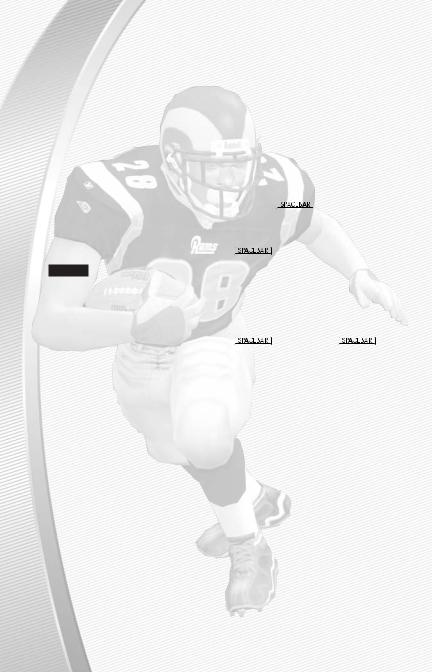
BASIC GAMEPLAY CONTROLS
The menu in Madden NFL™ 2003 is divided into two sections. The upper menu manages gameplay options and the Revolver menu in the lower-right corner lets you set system settings, user profiles and other options. If you need help, click on the  button in the center of revolver menu to get help for your current screen. Use the mouse to navigate through both menu sections.
button in the center of revolver menu to get help for your current screen. Use the mouse to navigate through both menu sections.
MENU CONTROLS
ACTION |
MOUSE |
Highlight menu item |
Move cursor over option |
Cycle through options |
Click on arrows |
Select highlighted item |
Left-click/ |
Cancel/Return to previous screen |
Left-click on back arrow/s |
Help Menu |
Left-click on Help icon |
Start Exhibition Game (from Main menu) |
|
NOTE: You can move forward and backward along the critical path at any time by pressing  or s.
or s.
GENERAL GAMEPLAY
|
GRAVIS™ |
KEYBOARD |
|
ACTION |
GAMEPAD PRO |
AND MOUSE |
KEYBOARD |
Pause game |
start |
or s |
|
|
|
|
or s |
Call timeout |
select |
e |
T |
Instant replay |
L1 + R1 |
W + R |
W + R |
Zoom In/Out |
N/A |
Mouse wheel |
N/A |
(during gameplay) |
|
|
|
PLAY SELECTION
|
GRAVIS |
KEYBOARD |
|
ACTION |
GAMEPAD PRO |
AND MOUSE |
KEYBOARD |
Cycle sets and |
D-Pad |
E, S, D, and F |
Arrow Keys |
formations |
|
|
ikjl |
Select sets and |
Button 2 |
Left Mouse button |
D |
formations |
|
|
|
Cycle plays |
D-Pad ↕ |
E or D |
Arrow Keys |
|
|
|
ik |
|
|
|
|
Select play |
Button 1, Button 2, |
A, Left Mouse, |
S, D, or F |
|
or Button 3 |
or G |
|
Flip play |
R2 |
T |
G |
Cancel formation |
Button 4 |
Right Mouse button |
E |
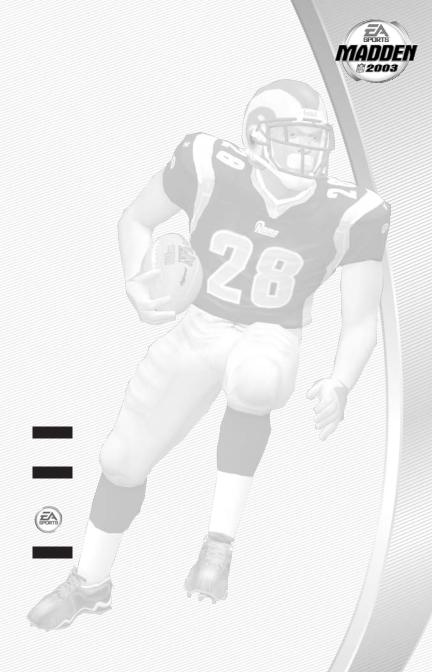
KICKING
|
GRAVIS |
KEYBOARD |
|
ACTION |
GAMEPAD PRO |
AND MOUSE |
KEYBOARD |
Start kick meter/ Button 2 |
Left Mouse button |
D |
kick the ball |
|
|
OFFENSE
|
GRAVIS |
KEYBOARD |
|
ACTION |
GAMEPAD PRO |
AND MOUSE |
KEYBOARD |
Snap the ball |
Button 2 |
Left Mouse button |
D |
Bring up passing |
Button 2 |
Left Mouse button |
D |
icons (if Quick |
|
|
|
Passing is OFF) |
|
|
|
Pass the ball to |
Button 1, Button 2, |
Move crosshairs |
S, D, F, W, |
a receiver |
Button 3, L1, or R1 |
towards eligible |
or R |
|
|
receiver and press |
|
|
|
the Left Mouse button |
|
Move player |
D-Pad |
E, D, S, or F |
Arrow keys |
|
|
|
ikjl |
|
|
|
|
DEFENSE
|
GRAVIS |
KEYBOARD |
|
ACTION |
GAMEPAD PRO |
AND MOUSE |
KEYBOARD |
Switch player |
Button 2 |
Left Mouse button |
D or F |
Move player |
D-Pad |
E, D, S, or F |
Arrow Keys |
|
|
|
ikjl |
|
|
|
|
Dive |
Button 1 |
A |
S |
NOTE: For more detailed information about all gameplay controls,
Complete Control Summary p. 4.
NOTE: When using the mouse & keyboard controls at the Playcalling screen, "L" refers to the left mouse button.
For more info about Madden NFL 2003 and other titles, check out EA SPORTS™ on the web at www.easports.com.
NOTE: See enclosed Install Guide for technical support information.
1
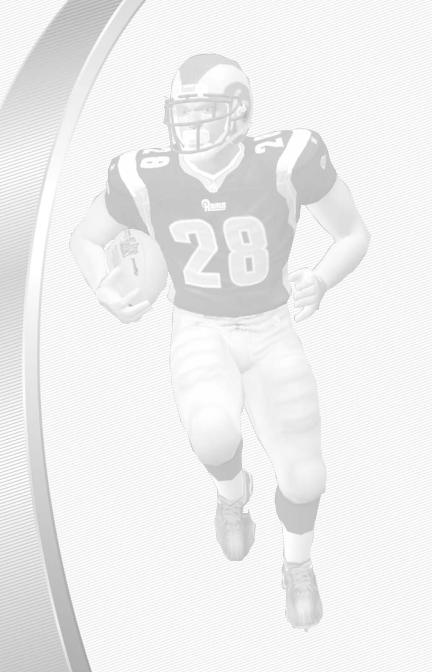
TABLE OF CONTENTS
COMMAND REFERENCE . . . . . . . . . . . . . . . . . . . . . . . . . . . . . 3 COMPLETE CONTROL SUMMARY . . . . . . . . . . . . . . . . . . . . . . . 4
MAIN MENU . . . . . . . . . . . . . . . . . . . . . . . . . . . . . . . . . . . . . 9
SETTING UP THE GAME . . . . . . . . . . . . . . . . . . . . . . . . . . . . . . . . . . . . . . . . . . . . . . . 10 STARTING AN EXHIBITION GAME . . . . . . . . . . . . . . . . . . . . . . . . . . . . . . . . . . . . . . . 10
PLAYING THE GAME . . . . . . . . . . . . . . . . . . . . . . . . . . . . . . . 13
PLAYCALLING SCREEN. . . . . . . . . . . . . . . . . . . . . . . . . . . . . . . . . . . . . . . . . . . . . . . . 13 GAME SCREEN. . . . . . . . . . . . . . . . . . . . . . . . . . . . . . . . . . . . . . . . . . . . . . . . . . . . . . 14 PAUSE MENU. . . . . . . . . . . . . . . . . . . . . . . . . . . . . . . . . . . . . . . . . . . . . . . . . . . . . . . 16
OTHER GAME MODES . . . . . . . . . . . . . . . . . . . . . . . . . . . . . . 17
FRANCHISE . . . . . . . . . . . . . . . . . . . . . . . . . . . . . . . . . . . . . . . . . . . . . . . . . . . . . . . . 17 PLAY WEEK . . . . . . . . . . . . . . . . . . . . . . . . . . . . . . . . . . . . . . . . . . . . . . . . . . . . . . . . 19 FANTASY DRAFT . . . . . . . . . . . . . . . . . . . . . . . . . . . . . . . . . . . . . . . . . . . . . . . . . . . . 20 TEAM MANAGEMENT . . . . . . . . . . . . . . . . . . . . . . . . . . . . . . . . . . . . . . . . . . . . . . . . 21 THE END OF THE REGULAR SEASON . . . . . . . . . . . . . . . . . . . . . . . . . . . . . . . . . . . . 24 OFF-SEASON SCREEN . . . . . . . . . . . . . . . . . . . . . . . . . . . . . . . . . . . . . . . . . . . . . . . . 24
PRACTICE . . . . . . . . . . . . . . . . . . . . . . . . . . . . . . . . . . . . . . 27 SITUATION. . . . . . . . . . . . . . . . . . . . . . . . . . . . . . . . . . . . . . 27 2-MINUTE DRILL . . . . . . . . . . . . . . . . . . . . . . . . . . . . . . . . . 28 MINI-CAMP . . . . . . . . . . . . . . . . . . . . . . . . . . . . . . . . . . . . 29
REVOLVER MENU . . . . . . . . . . . . . . . . . . . . . . . . . . . . . . . . . 29
USER PROFILE. . . . . . . . . . . . . . . . . . . . . . . . . . . . . . . . . . . . . . . . . . . . . . . . . . . . . . 29 SETTINGS . . . . . . . . . . . . . . . . . . . . . . . . . . . . . . . . . . . . . . . . . . . . . . . . . . . . . . . . . 30 STATS. . . . . . . . . . . . . . . . . . . . . . . . . . . . . . . . . . . . . . . . . . . . . . . . . . . . . . . . . . . . . 34 NEWS & INFO . . . . . . . . . . . . . . . . . . . . . . . . . . . . . . . . . . . . . . . . . . . . . . . . . . . . . . 34 FILE MANAGEMENT. . . . . . . . . . . . . . . . . . . . . . . . . . . . . . . . . . . . . . . . . . . . . . . . . . 35 BUDDIES . . . . . . . . . . . . . . . . . . . . . . . . . . . . . . . . . . . . . . . . . . . . . . . . . . . . . . . . . . 35
USER PROFILE. . . . . . . . . . . . . . . . . . . . . . . . . . . . . . . . . . . 35
CUSTOMIZE . . . . . . . . . . . . . . . . . . . . . . . . . . . . . . . . . . . . 36
ROSTER . . . . . . . . . . . . . . . . . . . . . . . . . . . . . . . . . . . . . . . . . . . . . . . . . . . . . . . . . . . 37 CREATING CUSTOM TEAM LOGOS . . . . . . . . . . . . . . . . . . . . . . . . . . . . . . . . . . . . . . 38 PLAYER MANAGEMENT. . . . . . . . . . . . . . . . . . . . . . . . . . . . . . . . . . . . . . . . . . . . . . . 42
ONLINE. . . . . . . . . . . . . . . . . . . . . . . . . . . . . . . . . . . . . . . . 44
LOGGING ON . . . . . . . . . . . . . . . . . . . . . . . . . . . . . . . . . . . . . . . . . . . . . . . . . . . . . . . 44 ONLINE GAME MODES . . . . . . . . . . . . . . . . . . . . . . . . . . . . . . . . . . . . . . . . . . . . . . . 44
NOTICE . . . . . . . . . . . . . . . . . . . . . . . . . . . . . . . . . . . . . . . . 47
This product has been rated by the Entertainment Software Rating Board.
For information about the ESRB rating, or to comment about the appropriateness of the rating, please contact the ESRB at 1-800-771-3772.
2
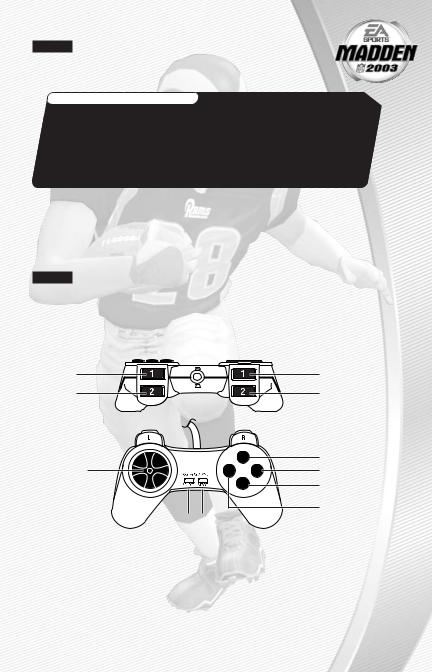
NOTE: EA reserves the right to retire the EA SPORTS Online Service for this product after 90 days notice, or 30 days after the last day of the 2002–2003 NFL football season.
CUSTOM TEAM LOGOS
Create logo images with a standard paint program and import them into Madden NFL 2003. The Custom Team Logos feature allows you to create a customized team, helmet, midfield, and endzone logo for your created team. For more information on Custom Team Logos, please refer to the PDF file located on the Madden NFL 2003 game CD.
COMMAND REFERENCE
Navigate the Madden NFL 2003 menus using the mouse. This section includes the basic controls for Madden NFL 2003 menu navigation and gameplay.
NOTE: In this manual, the default controls are for Gravis Gamepad Pro controls. For a different control device (e.g. keyboard or keyboard-and-mouse combination), refer to the conversion table on p. 4 for the control equivalents.
GRAVIS GAMEPAD PRO
R1 Button |
L1 Button |
R2 Button |
L2 Button |
|
|
1 |
Button 4 (blue) |
Directional |
1 |
1 |
Button 3 (green) |
Pad (D-Pad) |
|
1 |
Button 2 (yellow) |
|
|
|
Button 1 (red) |
SELECT |
START |
|
|
3
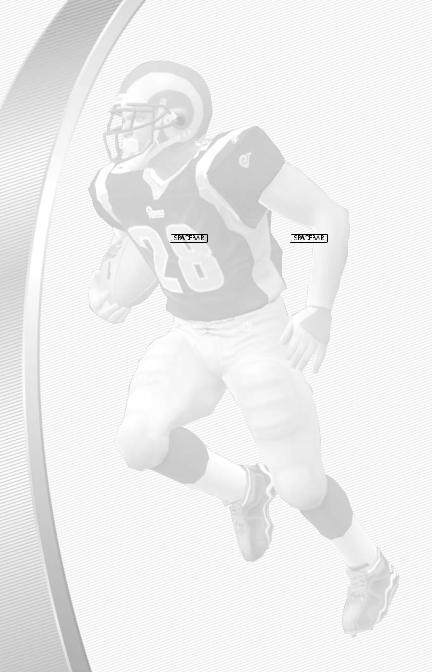
CONVERSION TABLE
GRAVIS |
KEYBOARD |
|
GAMEPAD PRO |
AND MOUSE |
KEYBOARD |
D-Pad |
E, D, S, and F |
Arrow Keys ikjl |
|
|
|
Button 1 (Red) |
A |
S |
Button 2 (Yellow) |
Left Mouse button |
D |
Button 3 (Green) |
G |
F |
Button 4 (Blue) |
Right Mouse button |
E |
L1 |
W |
W |
R1 |
R |
R |
L2 |
Q |
A |
R2 |
T |
G |
select |
e |
T |
start |
/s |
/s |
COMPLETE CONTROL
SUMMARY
OFFENSE (BEFORE THE SNAP)
|
GRAVIS |
KEYBOARD |
|
|
ACTION |
GAMEPAD PRO |
AND MOUSE |
KEYBOARD |
|
Call an audible |
Button |
1, then |
A, then A, Left Mouse S then S, |
|
Audibles (Offense Button |
1, Button 2, |
button, G, W or R |
D, F, W, |
|
and Defense) on |
Button |
3, L1, or R1 |
|
or R |
p. 14. |
|
|
|
|
Cancel audible |
Button |
4 |
Right Mouse button |
E |
selection |
|
|
|
|
Run original play |
Button |
1, then L2 |
A then Q |
S then A |
Flip play |
Button |
1, then R2 |
A then T |
S then G |
Coach’s cam |
L2 |
|
Q |
A |
Coach’s cam with |
R2 |
|
T |
G |
play diagram |
|
|
|
|
Fake the snap |
Button |
3 |
G |
F |
Call timeout |
select |
|
e |
T |
Snap the ball |
Button |
2 |
Left Mouse button |
D |
Zoom camera |
N/A |
|
Mouse wheel |
N/A |
in/out |
|
|
|
|
4
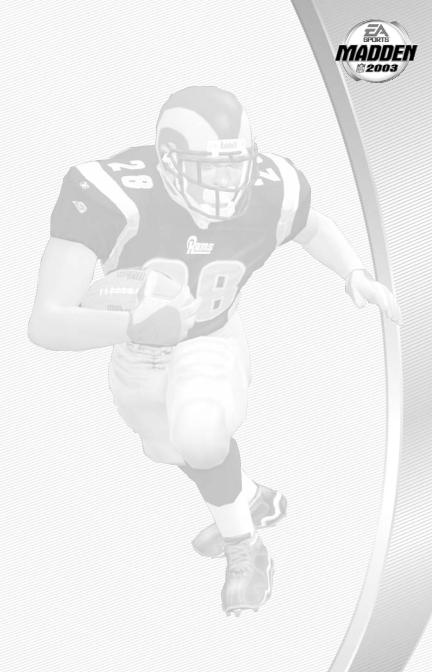
RUNNING
|
GRAVIS |
KEYBOARD |
|
ACTION |
GAMEPAD PRO |
AND MOUSE |
KEYBOARD |
Move player |
D-Pad |
E, D, S, and F |
Arrow keys |
|
|
|
ikjl |
|
|
|
|
Sprint |
Button 2 |
Left Mouse button |
D |
Dive (except for QB) Button 1 |
A |
S |
|
Slide/Dive (QB) |
Button 1 |
A |
S |
Jump/Hurdle |
Button 4 |
Right Mouse button |
E |
Spin |
Button 3 |
G |
F |
Stiff arm |
L2/R2 |
Q/T |
A/G |
Juke left/right |
L1/R1 |
W/R |
W/R |
PASSING
|
GRAVIS |
KEYBOARD |
|
ACTION |
GAMEPAD PRO |
AND MOUSE |
KEYBOARD |
Bring up passing |
Button 2 |
Left Mouse button |
D |
icons (if Quick |
|
|
|
Passing is OFF) |
|
|
|
|
|
|
|
Pass to the |
Button 1, Button 2, |
Look at player and |
S, D, F, W, |
receiver with |
Button 3, L1, or R1 |
press the Left Mouse |
or R |
corresponding |
|
button |
|
control symbol |
|
|
|
Throw ball away |
L2 + Button 4 |
N/A |
A + E |
(when passing |
|
|
|
icons are up) |
|
|
|
|
|
|
|
Toggle passing |
Button 4 |
Right Mouse button |
E |
icons OFF/ON |
|
|
|
Route-based |
L2 + receiver |
N/A |
A + receiver |
passing |
symbol |
|
symbol |
Pump fake |
R2 |
T |
G |
RECEIVING
|
GRAVIS |
KEYBOARD |
|
ACTION |
GAMEPAD PRO |
AND MOUSE |
KEYBOARD |
Control intended |
Button 2 |
Left Mouse button |
D |
receiver |
|
|
|
|
|
|
|
Dive for pass |
Button 1 |
A |
S |
Jump for pass |
Button 4 |
Right Mouse button |
E |
5
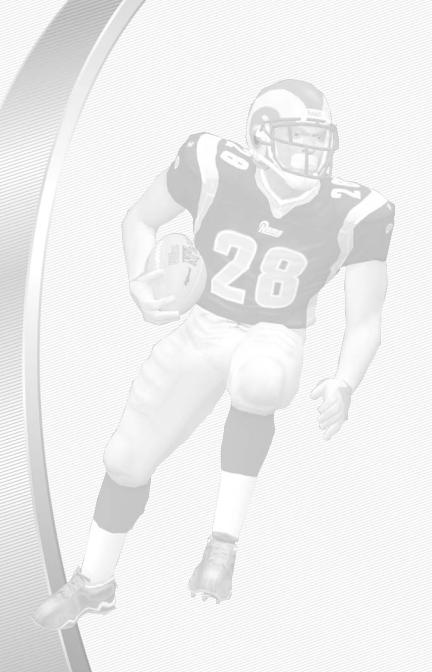
BLOCKING
|
GRAVIS |
KEYBOARD |
|
ACTION |
GAMEPAD PRO |
AND MOUSE |
KEYBOARD |
Switch to closest |
Button 2 |
Left Mouse button |
D |
blocker/receiver |
|
|
|
Cut block |
Button 1 |
A |
S |
Sprint/ |
Button 3 |
G |
F |
Engage block |
|
|
|
AFTER THE PLAY
|
GRAVIS |
KEYBOARD |
|
ACTION |
GAMEPAD PRO |
AND MOUSE |
KEYBOARD |
Bypass cut-scene |
Button 2 |
Left Mouse button |
D |
Spike ball |
Button 3 |
G |
F |
Fake spike ball |
Button 1 |
A |
S |
Instant Replay |
L1 + R1 |
W + R |
W + R |
No Huddle |
Button 4 |
Right Mouse button |
E |
(hurry-up offense) |
|
|
|
|
|
|
|
Call timeout |
select |
e |
T |
DEFENSE (BEFORE THE SNAP)
|
GRAVIS |
KEYBOARD |
|
ACTION |
GAMEPAD PRO |
AND MOUSE |
KEYBOARD |
Cycle defenders |
Button 2 / Button 3 |
Left Mouse button/G |
D or F |
Reposition player |
D-Pad |
E, D, S, or F |
Arrow keys |
|
|
|
ikjl |
|
|
|
|
Defensive line shift |
L1 then D-Pad |
W then E, D, S, |
W then |
|
|
and F |
Arrow keys |
|
|
|
ikjl |
|
|
|
|
Reset defensive |
L1 then L2 |
W then Q |
W then A |
line shift |
|
|
|
Linebacker shift |
R1 |
R then E, D, S, |
R then |
|
|
or F |
Arrow keys |
|
|
|
ikjl |
|
|
|
|
Reset Linebacker |
R1 then L2 |
R then Q |
R then A |
shift |
|
|
|
Call an audible |
Button 1, then Button A then A, Left Mouse |
S then S, |
|
Audibles (Offense 1, Button 2, Button 3, |
button, G, W, or R |
D, F, W, |
|
and Defense) on |
L1, or R1 |
|
or R |
p. 14 |
|
|
|
|
|
|
|
Cancel audible |
Button 4 |
Right Mouse button |
G |
selection |
|
|
|
|
|
|
|
6
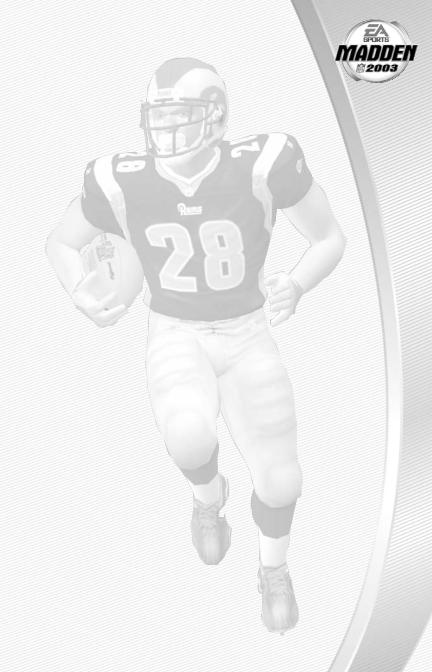
DEFENSE (continued)
|
GRAVIS |
KEYBOARD |
|
ACTION |
GAMEPAD PRO |
AND MOUSE |
KEYBOARD |
Coverage Audibles |
Button 4 then |
Right Mouse then E, |
E then |
|
D-Pad |
S, D or F |
Arrow keys |
|
|
|
ikjl |
|
|
|
|
Reset coverage |
Button 4 then L2 |
Right Mouse then Q |
E then A |
Cancel Coverage |
Button 4 |
Right Mouse button |
E |
Audible |
|
|
|
Run Original play |
Button 1 then L2 |
A then Q |
S then A |
Flip play |
Button 1 then R2 |
A then T |
S then G |
Coach’s cam |
L2 |
Q |
A |
Coach’s cam with |
R2 |
T |
G |
play diagram |
|
|
|
Call timeout |
select |
e |
T |
DEFENSE (AFTER THE SNAP)
|
GRAVIS |
KEYBOARD |
|
ACTION |
GAMEPAD PRO |
AND MOUSE |
KEYBOARD |
Control player |
Button 2 |
Left Mouse button |
D |
nearest to the ball |
|
|
|
|
|
|
|
Move player |
D-Pad |
E, D, S, or F |
Arrow keys |
|
|
|
ikjl |
|
|
|
|
Strafe Move |
R1 + D-Pad |
R + E, D, S, |
R + |
|
|
or F |
Arrow Keys |
|
|
|
ikjl |
|
|
|
|
Dive |
Button 1 |
A |
S |
Sprint |
Button 3 |
G |
F |
Jump |
Button 4 |
Right Mouse button |
E |
Strip ball |
L2/R2 |
Q/T |
A/G |
Spin move |
L2/R2 |
Q/T |
A/G |
Swim move |
L1/R1 |
W/R |
W/R |
7
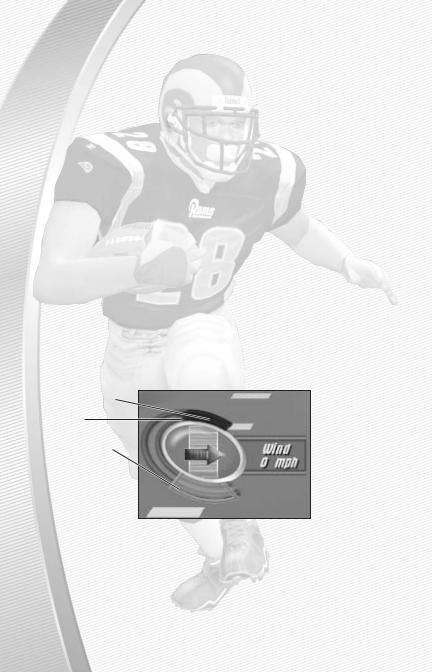
KICKING GAME
|
GRAVIS |
KEYBOARD |
|
ACTION |
GAMEPAD PRO |
AND MOUSE |
KEYBOARD |
Direction/ |
D-Pad |
E, D, S, or F |
Arrow Keys |
Elevation of kick |
|
|
ikjl |
Start Kick Meter |
Button 2 |
Left Mouse button |
D |
Stop Kick Meter |
Button 2 |
Left Mouse button |
D |
upswing (sets power) |
|
|
|
Stop Kick Meter |
Button 2 |
Left Mouse button |
D |
downswing |
|
|
|
Delay the kick |
Hold Button 2 |
Hold Left Mouse button Hold D |
|
Call an audible |
Button 1 then L1 or |
A then W or R |
S then W or |
|
R1 for an onside |
for an onside kick |
R for an |
|
kick (Button 1, then |
(A then Q reverts |
onside kick |
|
L2 reverts to |
to regular kick) |
(S then A |
|
regular kick) |
|
reverts to |
|
|
|
regular kick) |
|
|
|
|
Cancel audible |
Button 4 |
Right Mouse button |
E |
selection |
|
|
|
|
|
|
|
Reset play |
Button 1 then L2 |
A then Q |
S then A |
Call timeout |
select |
e |
T |
Kicking the Ball
The Kick Meter appears at the bottom left hand corner of the screen during kicks and punts.
Over-kick area
Highest desirable point
Best accuracy
AOver-kicking adds power to a kick. However, the Kick Meter speeds up on the downswing and your chance for making an accurate kick decreases. Try to stop the Kick Meter in the middle of the yellow accuracy range for best results.
To aim your kick or change the trajectory with the directional arrow, press the D-Pad.
8
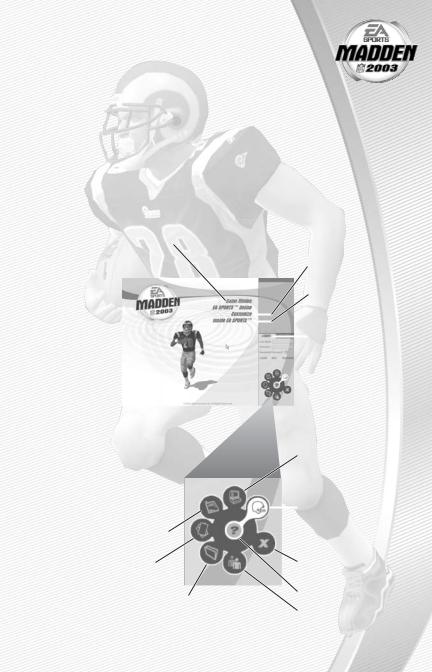
KICKOFF/PUNT RECEIVING
|
GRAVIS |
KEYBOARD |
|
ACTION |
GAMEPAD PRO |
AND MOUSE |
KEYBOARD |
Control |
D-Pad |
E, D, S, or F |
Arrow keys |
return man |
|
|
ikjl |
Switch players |
Button 2 |
Left Mouse button |
D |
Fair catch/Kneel |
Button 4 |
Right Mouse button |
E |
(you must have |
|
|
|
control of the |
|
|
|
return man) |
|
|
|
|
|
|
|
MAIN MENU
Select GAME MODES to choose |
|
|
CUSTOMIZE rosters |
||||||
from the following options: |
|
|
or create teams |
||||||
Play an EXHIBITION |
|
|
and players |
||||||
|
|
( p. 36) |
|||||||
game ( p. 10) |
|
|
|
|
|
|
|
|
View Madden NFL |
Build a FRANCHISE |
|
|
|
|
|
|
|
|
|
|
|
|
|
|
|
|
|
2003 Credits and |
|
and play in a full |
|
|
|
|
|
|
|
|
|
|
|
|
|
|
|
|
|
more |
|
|
|
|
|
|
|
|
|
||
NFL season |
|
|
|
|
|
|
|
|
Join or connect |
( p. 17) |
|
|
|
|
|
|
|
|
|
|
|
|
|
|
|
|
|
||
PRACTICE a play |
|
|
|
|
|
|
|
|
to play Madden |
|
|
|
|
|
|
|
|
NFL 2003 online |
|
from a playbook |
|
|
|
|
|
|
|
|
|
|
|
|
|
|
|
|
|
( p. 41) |
|
( p. 27) |
|
|
|
|
|
|
|
|
|
|
|
|
|
|
|
|
|
|
|
Work on a game |
|
|
|
|
|
|
|
|
|
SITUATION |
|
|
|
|
|
|
|
|
|
|
|
|
|
|
|
|
|
|
|
( p. 27) |
|
|
|
||||||
Get your offense and |
|
|
|
||||||
defense ready for the |
|
Set your Game |
|||||||
2-MINUTE DRILL ( p. 28) |
|
||||||||
|
( p. 31) and |
||||||||
|
|
|
|
|
|
|
|
||
Lead your team through |
|
|
|
|
|
|
System ( p. 33) |
||
|
|
|
|
settings |
|||||
pre-season MINI-CAMP |
|
|
|
|
|
|
|||
|
|
|
|
|
|
||||
( p. 29) |
|
|
|
|
Create and manage |
||||
|
|
|
|
|
|
||||
|
|
|
|
|
|
|
|
||
|
|
|
|
|
|
|
|
your User Profile |
|
View stats for Madden |
|
|
|
|
|
|
( p. 29) |
||
|
|
|
|
|
|
||||
NFL 2003 ( p. 34) |
|
|
|
|
|
|
|||
Get latest news and |
|
|
|
|
|
|
Quit Madden NFL |
||
|
|
|
2003 |
||||||
information about |
|
|
|
|
|
||||
|
|
|
|
|
|
||||
Madden NFL 2003 |
|
|
|
|
Get help |
||||
Load or Save |
|
||||||||
|
|
|
|||||||
|
|
|
Edit your Buddy |
||||||
|
|
game files |
|
||||||
|
|
( p. 35) |
|
List ( p. 35) |
|||||
9
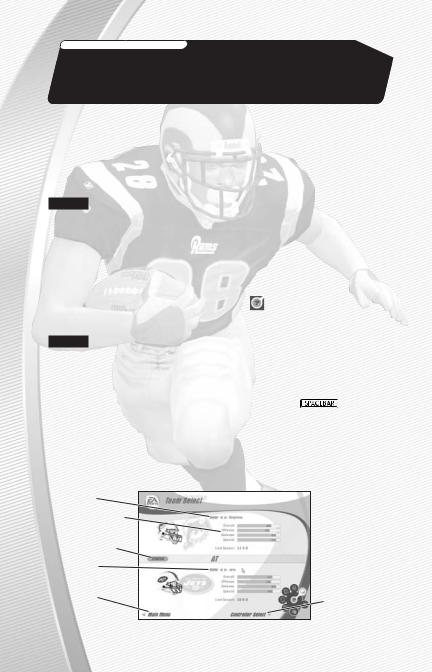
INSIDE EA SPORTS
Get in the game and inside EA SPORTS. Click INSIDE EA SPORTS™ from the Main menu and see who won the 2002 Madden Bowl™ and view
Madden NFL 2003 game credits.
|
. |
|
|
menu, click the |
icon in the center of the |
|
right corner. |
|
in bold in this manual.
ST |
EXHIBITION GAME |
|
Play |
any two teams. |
|
|
click PLAY NOW or press |
. To play an |
click MATCHUP. For information on online
Connect on p. 12.
Aw
St
Go to the
Controller
Select screen
10
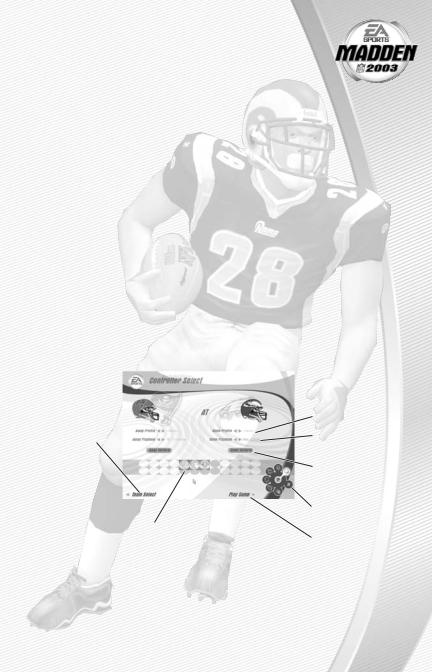
To select a different team, use the arrow buttons next to Away or Home.
To play in a different stadium, click STADIUM. For more information,
Stadium Select below.
To choose controllers after you have selected your teams, click CONTROLLER SELECT.
STADIUM SELECT
In the Stadium Select screen, you can select the location for your game, weather conditions, and time of day. All 32 NFL stadiums are included, plus NFL Europe venues.
Stadium |
Use the arrow buttons to select a different stadium. |
Time of Day |
Select the time for kickoff: DAY, AFTERNOON, DUSK |
|
or NIGHT. |
Weather |
Choose RANDOM or CUSTOM weather. |
ACUSTOM weather effects can be adjusted by adjusting the sliders for Temp, Fog, Precip, and Wind. Weather settings do not apply to indoor stadiums.
To finish your stadium selection, click DONE.
CONTROLLER SELECT SCREEN
Select a team to control in the game.
|
|
Active User Profile |
Return to the |
|
Select a team |
|
playbook |
|
Team Select |
|
|
|
|
|
screen |
|
Select a different |
|
|
|
|
|
uniform |
|
|
Quit Madden |
|
|
|
|
|
NFL 2003 |
|
controller types |
|
|
|
Play the game |
11
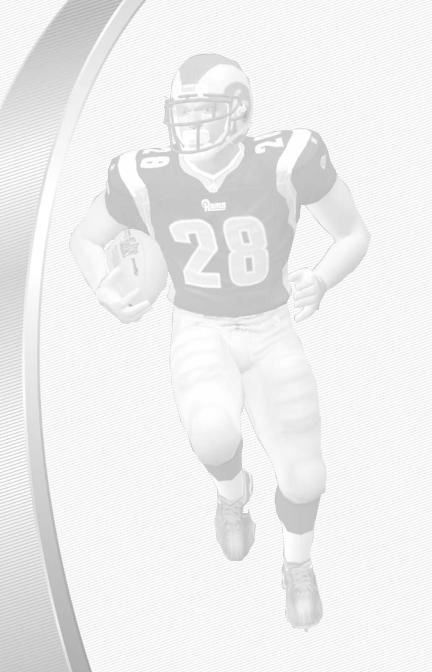
PLAYBOOKS
During a game, you can call plays from any playbook that you select in the Controller Select screen.
To choose a different playbook from real NFL coaches and generic offenses, use the arrow buttons.
UNIFORMS
You can select a different uniform for your team, including throwback uniforms or alternate jerseys from the past.
AExpansion teams may not have throwback uniforms. Make sure that the selected uniforms do not match too closely.
To choose your team’s uniform, click HOME UNIFORM or AWAY UNIFORM. In the pop-up, use the arrow buttons to select a different uniform. To finish selection, click DONE.
SELECT CONTROLLERS
At the bottom of the Controller Select, you can see all of the available controller types connected to your computer.
To assign a controller to a team, click and drag the icon for that controller under the appropriate team.
To finish controller configuration and play a game, click Play Game to head out onto the field for the coin toss.
REMOTE CONNECT
Madden NFL 2003 can be played either over a Local Area Network (LAN) or over the Internet.
To play over a LAN or through a direct Peer-to-Peer Internet connection, select Exhibition and choose Matchup.
At the Remote Connection screen, press the left or right arrows to cycle through the different selections. You can join or host either a LAN game or Peer-to-Peer Internet game.
In order to join an Internet game, you will need to know your opponent’s IP Address. To find out what your IP Address is, click on the RESOLVE
IP button on the Matchup screen.
12
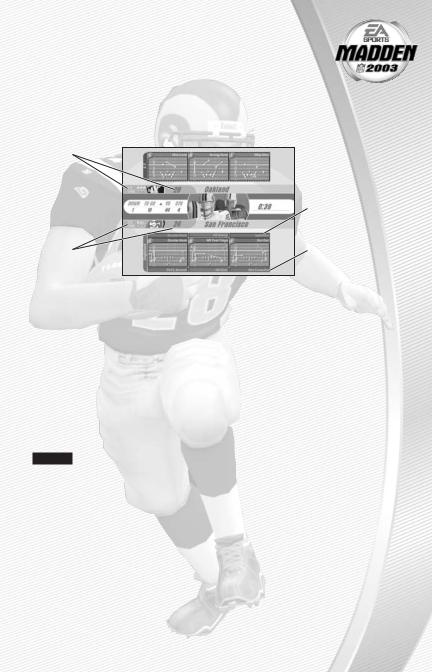
PLAYING THE GAME
After all the pre-game adjustments, the captains meet midfield for the coin toss.
PLAYCALLING SCREEN
From the Playcalling screen, select the plays for your controlled team.
Defense: Timeouts remaining and score
Down, quarter and clock information
and clock information
Offense: Timeouts remaining and score
To select a play:
 Defensive windows are always at the top of the screen
Defensive windows are always at the top of the screen
Offensive Set/ Formation/Play windows
D-Pad ↕to cycle through plays and formations
1.Press the D-Pad ↕to review formations.
2.Press the D-Pad ↔ to scroll through the sets of the formation. To select the highlighted formation and set, press Button 2.
3.A list of three plays appears. Press the D-Pad ↕to scroll through the available plays.
To flip plays (change the formation to the opposite side of the field), press R2.
4. To select the desired play, press Button 1, Button 2, or Button 3.
To go back to the previous window, press Button 4.
NOTE: After each play, the offense has 40 seconds (25 after penalties and timeouts) to select a play and snap the ball before a delay of game penalty is called. After the offense is ready to break the huddle, the defense has five seconds to choose a play.
13
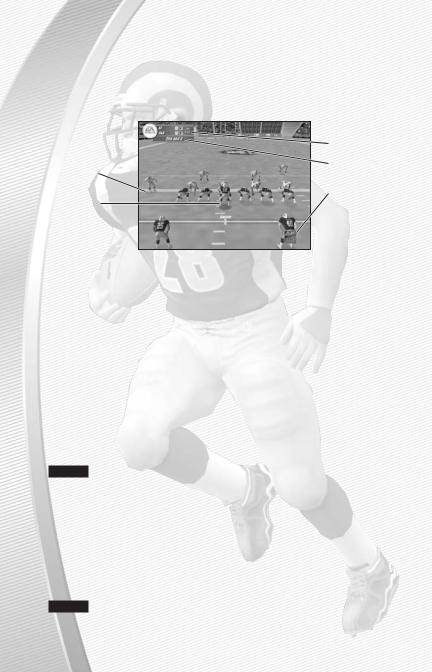
GAME SCREEN
If your controlled player is off-screen, an arrow the same color as your control star points in his direction at the edge of the screen.
To bring the player on-screen, press and hold the D-Pad in the opposite direction of the arrow.
Game clock
Down and First down Yards to go marker
Play clock
Controlled player
GAMEPLAY TIPS
Audibles (Offense and Defense)
If you see a weakness in the opposition, call an audible and set up a new play at the line of scrimmage before the ball is snapped.
To call an Audible:
Before the ball is snapped, press Button 1 and then press Button 1, Button 2, Button 3, L1, L2, R1 or R2. The players adjust the set and/or formation as the audible play is called on the field.
Press Button 4 to cancel before selecting an audible. To customize your offensive and defensive audibles, Audibles on p. 30.
Hot Routes
Hot Routes let you change a receiver’s original route before the ball is snapped.
NOTE: Hot Routes are not available with the mouse & keyboard control scheme.
To call a Hot Route:
1.Press Button 4 and then press the button symbol of the receiver whose route you want to change.
2.Press the D-Pad i to send him on a fly pattern, press the D-Pad g for a curl pattern, or press the D-Pad ↔ to run an in/out pattern, or press L2/R2 for slant in or out, or post route, depending on which side of the ball the receiver is lined up at.
NOTE: You can also assign hot routes to tight ends and running back whose initial assignment is a receiving route. Pressing R2/L2 will always set a tight end or running back to block.
14
