Games PC NEED FOR SPEED-ROAD CHALLENGE User Manual
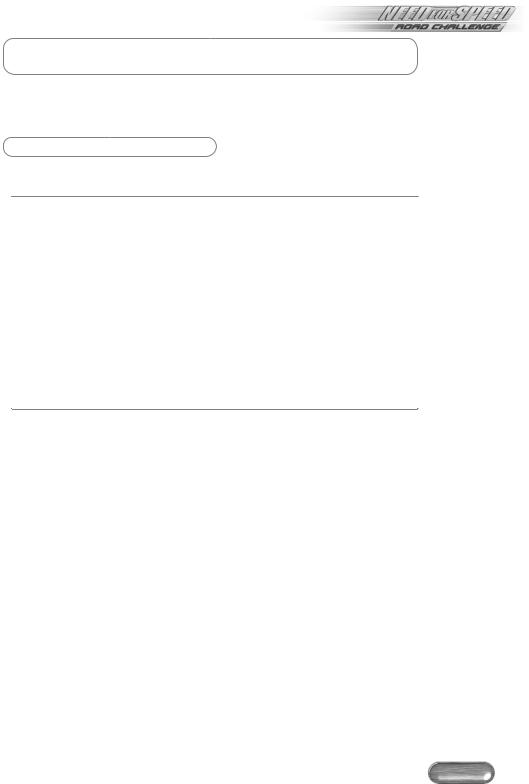
™
WARNING: TO OWNERS OF PROJECTION TELEVISIONS
Still pictures or images may cause permanent picture-tube damage or mark the phosphor of the CRT. Avoid repeated or extended use of video games on large-screen projection televisions.
EPILEPSY WARNING
Please Read Before Using This Game Or Allowing Your Children To Use It.
Some people are susceptible to epileptic seizures or loss of consciousness when exposed to certain flashing lights or light patterns in everyday life.
Such people may have a seizure while watching television images or playing certain video games. This may happen even if the person has no medical history of epilepsy or has never had any epileptic seizures.
If you or anyone in your family has ever had symptoms related to epilepsy (seizures or loss of consciousness) when exposed to flashing lights, consult your doctor prior to playing.
We advise that parents should monitor the use of video games by their children. If you or your child experience any of the following symptoms: dizziness, blurred vision, eye or muscle twitches, loss of consciousness, disorientation, any involuntary movement or convulsion, while playing a video game, IMMEDIATELY discontinue use and consult your doctor.
Precautions To Take During Use
•Do not stand too close to the screen. Sit a good distance away from the screen, as far away as the length of the cable allows.
•Preferably play the game on a small screen.
•Avoid playing if you are tired or have not had much sleep.
•Make sure that the room in which you are playing is well lit.
•Rest for at least 10 to 15 minutes per hour while playing a video game.
1
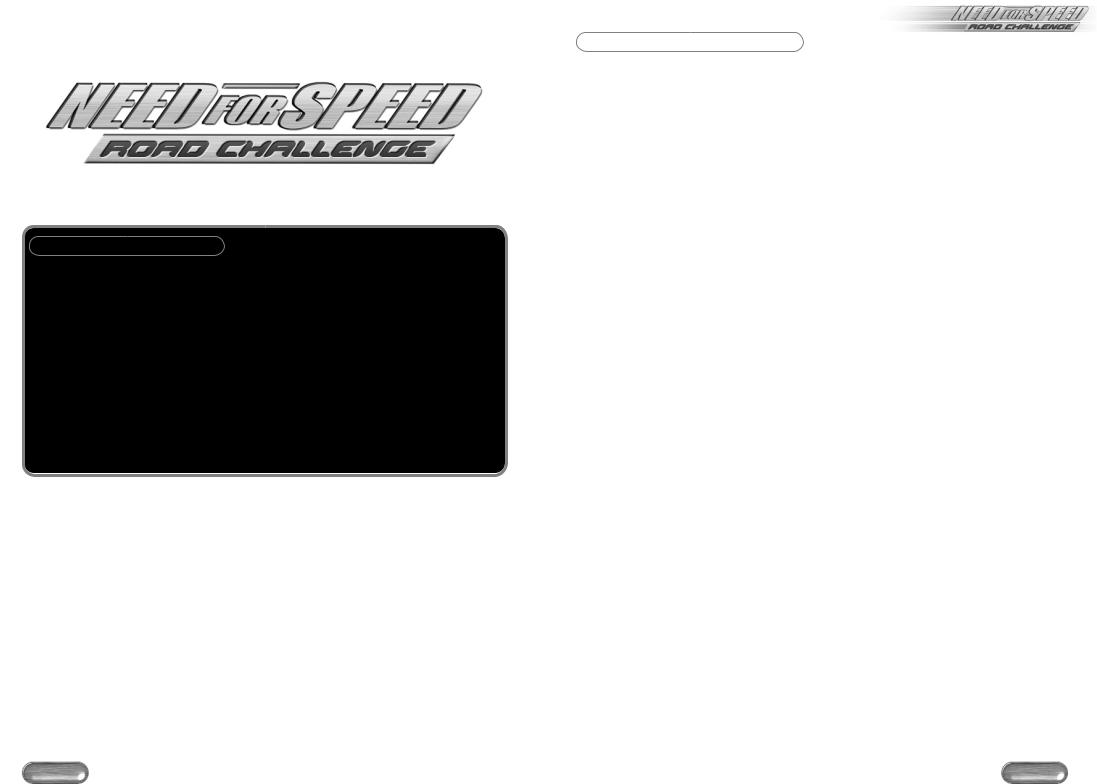
™
BASIC CONTROLS
Action |
Keyboard |
Steer left/right |
Arrow key LEFT/RIGHT |
Accelerate |
Arrow key UP |
Brake/Reverse |
Arrow key DOWN |
Shift up/down (Manual Transmission only) |
A/Z |
Reset car after crash |
R |
Note: For more information on game controls, see the Default Driving Commands section.
TABLE OF CONTENTS
Table Of Contents ................................ |
3 |
Introduction ......................................... |
4 |
Taking a Spin ....................................... |
4 |
Setting Up the Game ........................... |
5 |
Game Setup Screen ........................ |
5 |
Main Menu ................................... |
6 |
Player Car Screen ..................... |
7 |
Transmission ........................ |
7 |
Colour .................................. |
7 |
Car Compare ....................... |
7 |
Showcase ............................ |
8 |
Convertible .......................... |
8 |
Car Tuning ........................... |
8 |
Download Car ..................... |
9 |
Location Screen ......................... |
9 |
Opponent Car Screen ............... |
9 |
Driving Assists Screen .............. |
10 |
Options Screen ............................. |
10 |
Audio Screen .......................... |
10 |
Controllers ......................... |
11 |
Cameras ............................ |
11 |
Graphics ............................ |
12 |
Heads Up Display .............. |
13 |
Load .................................. |
13 |
On the Track ..................................... |
14 |
Default Driving Commands .......... |
14 |
Hot Pursuit Controls ................ |
15 |
Pause Menu ................................. |
15 |
Race Summary Screen .................. |
16 |
Career Play ....................................... |
17 |
Showroom Screen ................... |
17 |
Circuit Select Screen ................ |
18 |
Circuit Types ...................... |
18 |
™
Circuit Racing Screen .............. |
19 |
Circuit Completion Awards .19 |
|
Garage Screen ........................ |
20 |
Repair Car Screen .............. |
20 |
Car Upgrades Screen ......... |
21 |
Car Upgrade Options ........ |
21 |
Additional Game Modes .................... |
22 |
Single Race Mode ......................... |
22 |
Single Race Setup ................... |
22 |
Hot Pursuit ............................. |
22 |
Hot Pursuit Setup .................... |
23 |
Race Types ......................... |
23 |
Multiplayer Hot Pursuit ............ |
23 |
Knockout Mode ............................ |
23 |
Knockout Setup ....................... |
23 |
After a Race ............................ |
24 |
Multiplayer Knockouts ............. |
24 |
Tournament Mode ........................ |
24 |
Tournament Setup ................... |
24 |
After a Race ............................ |
24 |
Multiplayer Tournaments ......... |
24 |
Loading Saved Game files ................. |
25 |
Multiplayer Racing ............................. |
26 |
Split Screen Arcade Races ............. |
26 |
Network (IPX) ............................... |
27 |
Network (TCP) .............................. |
27 |
Internet ........................................ |
28 |
Modem ........................................ |
28 |
Serial Link .................................... |
28 |
Multiplayer Main Menu ................ |
29 |
Hot Keys .......................................... |
30 |
Credits .......................................... |
31 |
Notice .......................................... |
33 |
2 |
3 |
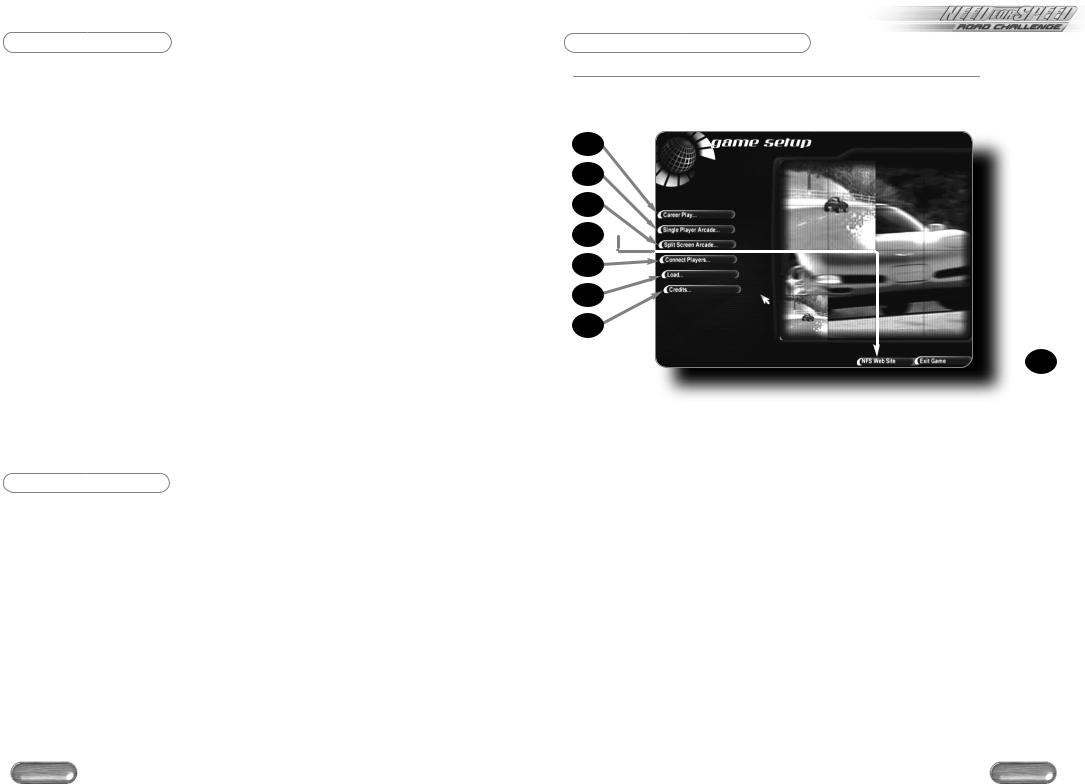
INTRODUCTION
Ready to take it to the next level? Then you’ve come to the right place. Need For Speed™: Road Challenge places you in the driver’s seat of some of the world’s most desirable vehicles. Ever wonder what it would be like to roar down the street in a Lamborghini Diablo SV or a Porsche 911 Turbo? Well, wonder no more as you’ll find all these and many more top motors to ride in.
Then, once you’ve put these bad boys to the test, begin a racing career and enter a circuit to win cash prizes. With your winnings you can purchase better cars or upgrade your current ride to create a true dream machine. Then, if you’ve got the guts, put it all on the line in a battle for pink slips. Clearly, the stakes have never been higher!
•NEW! Licensed Supercars - Race your favourite dream cars.
•NEW! Complete In-Game Economy - Win races to earn money, buy new cars and customise your exotics.
•NEW! Road Challenge Racing - Lose the race, lose your car.
•NEW! 19 Challenging Courses - Race a variety of exotic locations.
•NEW! Real Car Damage - Affects car handling and appearance.
•Multiplayer Racing - Challenge a friend via LAN, Modem, Serial Cable or the Internet.
•Downloadable Cars - Watch for additional supercars posted on EA’s website, then download and race the new machines in NFS: Road Challenge.
For Need for Speed: Road Challenge news and updates, visit the official NFS: Road Challenge website at www.needforspeed.com.
For more info about this and other titles, check out EA on the web at www.ea.com.
Electronic Arts recommends that drivers always wear seatbelts, observe the law and never drive while intoxicated.
TAKING A SPIN
Can’t wait to get going? Then quickly hit the road and put one of these supercars to the test!
To begin a race:
1.From the Game Setup screen, click SINGLE PLAYER ARCADE. The Race Type overlay appears.
2.Click SINGLE RACE. The Name Entry box appears.
3.Type your name and press ENTER. The Main menu appears.
4.Click RACE. The race loads.
When the announcer counts down “3…2…1…GO!”, hit the accelerator and see what your machine can do.
™
SETTING UP THE GAME
Game Setup Screen
When you load the game, the Game Setup screen appears.
Note: For installing and loading instructions, please see the enclosed Reference Card.
D 



 H
H
A)Compete for virtual cash and prizes in Career Play mode (see the Career Play section)
B)Hone your driving skills in a single player race of your choice
C)Go head to head with a competitor in a two player split screen battle (see the
Multiplayer Racing section)
D)Access the NFS: Road Challenge website
E)Challenge a friend through a network connection (see the Multiplayer Racing section)
F)Access the Load screen (see the Loading Saved Game Files section)
G)View the game credits
H)Exit the game
•To make a selection from any NFS: Road Challenge menu screen, move your cursor to the menu item and left-click.
•For information on specific race types, see the Additional Game Modes.
Note: Default settings in this manual appear in bold type.
4 |
5 |
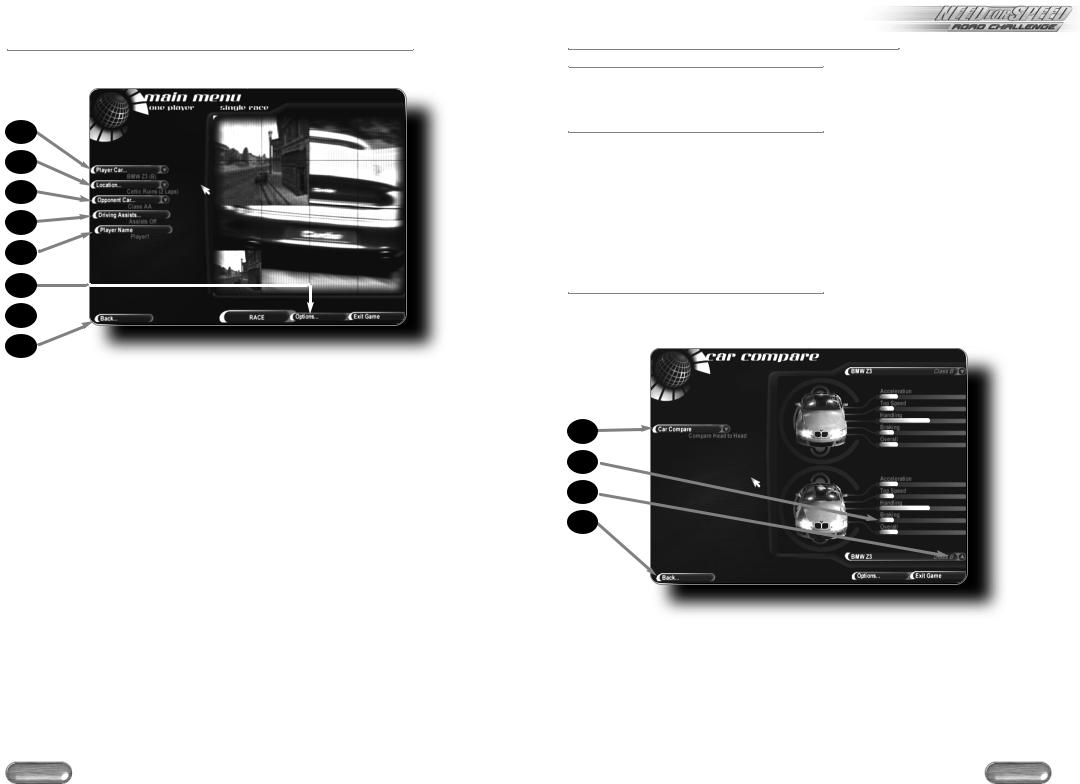
Single Player Main Menu
This is where your Need For Speed™ single race setup begins.
G 


A)Select your car (see the Player Car Screen section)
B)Select a track (see the Location Screen section)
C)Select the car(s) you want to challenge (see the Opponent Car Screen section)
D)Adjust driving assistance options (see the Driving Assists Screen section)
E)Enter a driver name. NFS: Road Challenge tracks your race performance by this driver name.
F)Set game options (see the Options Screen section)
G)Start the game
H)Return to the Game Setup screen
•Whenever you see a downward pointing arrow icon, click it to access a cascade menu.
™
Player Car Screen
Transmission
Choose an AUTOMATIC transmission for no-hassle, accelerate-and-steer driving or a MANUAL transmission, where your performance shifting can take advantage of every ounce of torque.
Colour
Paint your machine. In addition to the hues provided, you can select CUSTOM to create virtually any colour you want.
To create a custom colour:
1.Select CUSTOM from the Colour cascade menu. The paint palette appears.
2.Move the vertical slider to the general colour you want, then use the mouse or arrow keys to position the colour selector on a specific colour.
3.Click PREVIEW to view the colour on your car.
4.When you’re happy with the final product, click ACCEPT.
Car Compare
Compare your car with others in its class, head-to-head against any model in the game or in a group with every car.
D 
A)Choose a comparison mode
B)Performance rating bars
C)Choose a car to compare and contrast against your own
D)Return to the Player Car screen
•Car classes are based on Acceleration and Top Speed performance ratings.
6 |
7 |
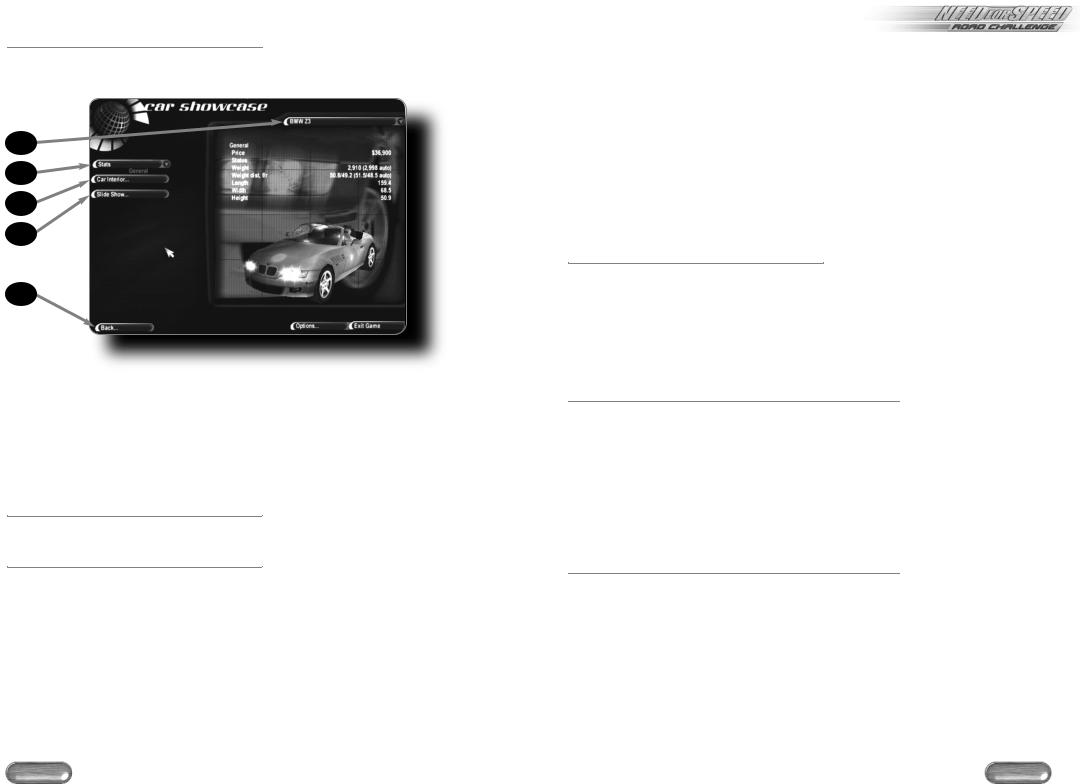
Showcase
Enter the Showcase screen to get an in-depth look at what’s under the hood of your dream machine.
D 
A)Choose a different car
B)Choose a statistic category
C)Take a look in the virtual cockpit
D)View a photo library of any car
E)Return to the Player Car screen
• At the Car Interior screen you can use on-screen tools to move the image in any direction.
Convertible
Certain cars have a convertible option. Toggle between TOP UP/TOP DOWN to adjust your ride.
Car Tuning
Use the sliders to adjust your car setup in each tuning category.
•To return the car to its factory settings, click RESET DEFAULTS.
•To return to the Player Car menu, click DONE.
ENGINE TUNING |
Tune toward the low end for faster acceleration on tracks with |
|
tighter turns or to the high end for more top speed on tracks |
|
that allow it. |
BRAKE BALANCE |
Tuning to the front creates an understeering car by transferring |
|
weight to the rear during braking. Tune to the rear for an |
|
oversteering car. |
™
STEERING SPEED |
Set this option slower for more gradual turning or quicker for |
|
fast, twitchy steering. |
GEAR RATIOS |
Low gear ratios let your car climb through the gears quickly, |
|
spending less time in the slower gears. High gear ratios trade |
|
sluggish starts for top speed. |
SUSPENSION |
A car with a soft suspension rolls into the turns. A car with a |
|
stiff suspension fights the road but gives you a better feel for it. |
AERODYNAMICS |
Tune lower for more downforce, increasing handling but |
|
reducing speed or higher for less wind resistance. |
TIRES |
Rain tyres move the water to grip the road under wet |
|
conditions. Racing tyres have smooth surfaces that stick to dry |
|
roads and slip on wet ones. |
Note: Car Tuning only applies to Single Player Arcade races.
Download Car
In addition to the array of cars contained within NFS: Road Challenge, you can also find additional dream machines online.
To Download a Car:
Click DOWNLOAD CAR. A prompt appears asking if you want to close the game and launch your web browser.
Click YES to continue. Your internet browser opens to the Need for Speed homepage, where instructions guide you through the download process.
Location Screen
Select track options for your race
LAPS |
Select the number of laps to race (2, 4 or 8) |
DIRECTION |
Toggle to race FORWARD/BACKWARD. |
MIRRORED |
Toggle OFF/ON. |
NIGHT DRIVING |
Toggle OFF/ON. |
WEATHER |
Toggle OFF/ON. |
TRACK RECORDS |
View a list of your best times for the course. |
START PRESENTATION |
View a video summary of track information. |
Opponent Car Screen |
|
OPPONENT SKILL |
Set the skill level for your opponents: (AMATEUR, PRO, CHAMPION). |
NUMBER |
Select the number of cars to race against: (0-6 or FULL GRID) |
TRAFFIC |
Toggle ON/OFF to play with moving obstacles. |
CAR COMPARE |
See the Car Compare section. |
SHOWCASE |
See the Showcase section. |
•If you’re racing against a full grid, you can choose to race against a pack of identical computer cars by choosing a specific car from the Opponent Car Class menu. You can also choose to race against randomly chosen cars from within a class by choosing one of the general Car Class options.
Note: The Traffic option is unavailable if the Opponent Number is set to FULL GRID.
8 |
9 |
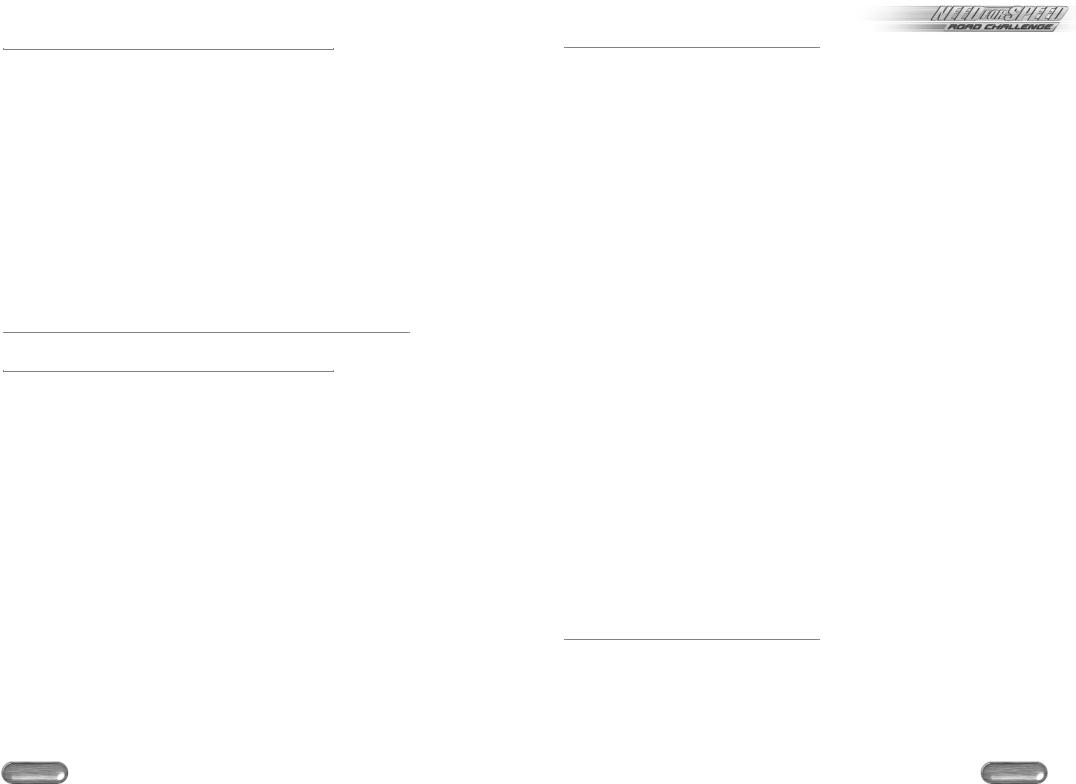
Driving Assists Screen
Driving Assists make it easier to get around the track at high speed. Assists are available only in Single Race and Hot Pursuit modes.
EA TIP: If you’re new to NFS, these driving assists will help you master the NFS: Road Challenge tracks and race competitively against your friends in multiplayer modes.
BRAKING |
With the braking assist option ON, your brakes react more |
|
effectively. |
COLLISION RECOVERY Set collision recovery ON for faster accident recovery.
TRACTION |
Traction assist keeps your tyres from spinning when you |
|
generate excessive torque. This enables the car to hug the |
|
road for faster cornering and quicker starts. |
PURSUIT |
Available in Hot Pursuit mode only. When ON, pressing the |
|
Reset button after you make a bust causes your car to teleport |
|
up to the leader, so you have a good chance of busting him too. |
DAMAGE |
Choose the effect that accumulated damage has on your car. |
|
When OFF, damage does not affect your car’s appearance or |
|
handling. |
Options Screen
Each item listed on the Game Options screen leads to its own screen.
Audio Screen |
|
MENU MUSIC |
Set the volume level of menu music. |
RACING MUSIC |
Set the volume level of in-game music. |
SOUND EFFECTS |
Set the volume level of the sound effects. |
ENGINE VOLUME |
Set the volume level of engine sounds. |
SPEECH VOLUME |
Set the volume level of the announcer. |
MUSIC TYPE |
Select to play GAME MUSIC or insert an AUDIO CD of your |
|
choice to hear your favourite tunes. |
AUDIO MODE |
Choose the best sound mode supported by your system. |
RACING TUNE |
Sample and select your favourite song played during a race or |
|
choose RANDOM. |
MENU TUNE |
Sample and select your favourite song played during the menu |
|
screens or choose RANDOM. |
AUDIO TEST |
Run a sound test for your speakers. |
™
Controllers
Access the Controllers menu to view the command button for each racing action. You can re-map the buttons if the default configuration doesn’t feel right with your racing style.
•To assign a command button/key, click the action you want to change, then press the button/key you want to assign to it.
•To reassign a command to an axis, do one of the following:
HALF AXIS ASSIGNMENT PROCEDURE
To assign half the range of an axis to a command:
1.Place the axis control in its centre position.
2.Click the action you want to change.
3.Move the axis from its centre position to one extreme.
• You can assign the other extreme to another command. FULL AXIS ASSIGNMENT PROCEDURE
To assign the full range of an axis to a command:
1.Place the axis control all the way to one extreme of its range.
2.Click the action you want to change.
3.Move the axis to the opposite extreme.
• To reverse the direction, begin again with the axis at the opposite end of its range.
DEAD ZONE |
To expand or reduce your controller’s dead zone, click and |
|
drag the beads in the middle of the axis bars. The dead zone is |
|
the range you can move your controller before it affects your |
|
car’s performance. |
FORCE FEEDBACK |
NFS: Road Challenge takes full advantage of force feedback |
|
controllers. Move the sliders to adjust the level of feedback put |
|
forth by individual driving forces. |
AUDIO FEEDBACK |
Map three numerical keys for audio feedback on your current |
|
race status. This feature is especially helpful when driving with |
|
the HUD (Heads Up Display) turned OFF. |
FUNCTION KEYS |
Get familiar with the function key commands that allow you to |
|
change camera angles or toggle some options ON/OFF during |
|
gameplay. You cannot re-map function keys. |
PRE-DEFINED KEYS |
Take the time to learn these useful functions. You cannot re- |
|
map the pre-defined keys. |
• To return all options to their original settings, click RESET TO DEFAULTS.
Cameras
During a race, you can cycle through four cameras. Use the Camera menu to set your four favourite angles as the default camera views.
•To configure camera views, click each camera button to toggle selections or access the cascade menus and click the views you want.
10 |
11 |
