Page 1

bH
·
a
u
a
a
/
6
9
4
n
System Requirements
• Wireless access point compliant with
IEEE 802.11ac (1300 Mbit/s*, 5 GHz) or
IEEE 802.11n (up to 450 Mbit/s*, 2.4 GHz
• Downward compatible to Wireless LAN 802.11g,
b and a
• Dual-band Wireless LANN (2.4GHz and 5GHz
simultaneously)
• Automatic IP address assignment (DHCP)
• For WPS functionality: WPS-compliant wireless
access point with up-to-date fi rmware
• For the fi rst confi guration of the wireless LAN
without WPS: WLAN client that supports the WPA
encryption standard
• For the fi rst confi guration of the wireless LAN using
the Installation Wizard: Microsoft Windows 10,
Windows 8 or Windows 7, Internet access
• For the fi rst confi guration of the wireless LAN: If a
MAC address fi lter is active, the Repeater’s MAC
address must be entered as an exception in the
MAC address fi lter of the wireless access point.
vm.de/en
© AVM Gm
Alt-Moabit 95 · D-10559 Berlin · Germany
Customer Service
• Service: en.avm.de/service
• Manual: en.avm.de/service/manuals/fritzwlan
• Downloads: en.avm.de/service/downloads
• Support: en.avm.de/service/support-request/
your-support-request
FRITZ!WLAN
Repeater 1750E
Installation
io
00
1134
·
201
5
se ·
tion rele
ment
Doc
and Operation
Page 2
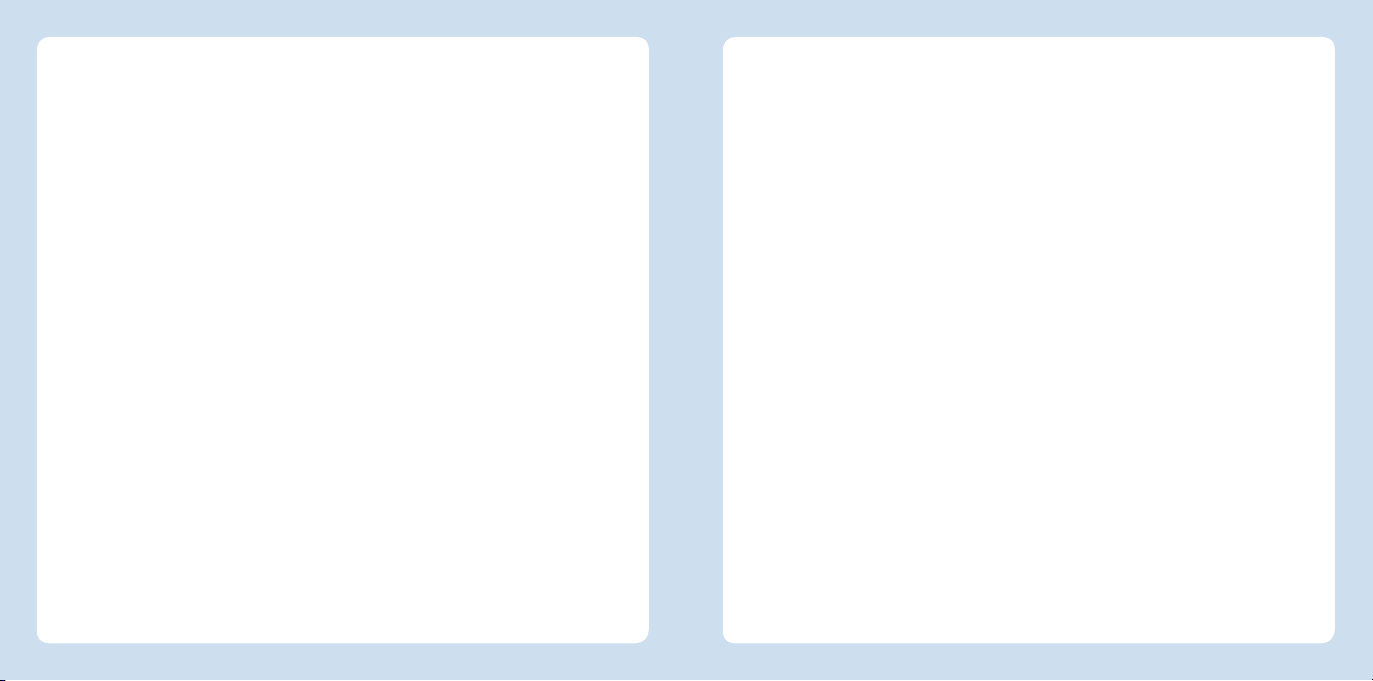
English
Deutsch
Español
Français
Italiano
Nederlands
.............................................. 4
.............................................. 16
............................................ 28
............................................ 40
............................................ 52
............................................ 64
Page 3
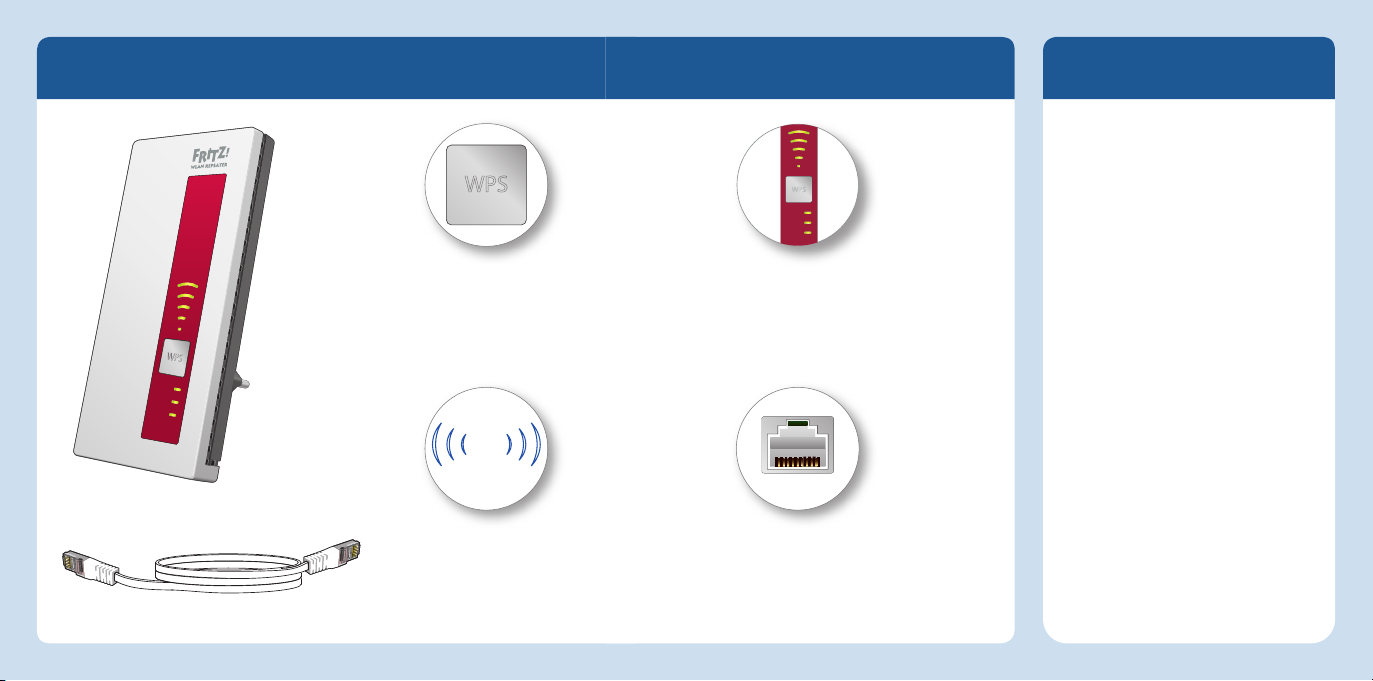
Package Contents and Device Features
LAN
WLAN
Power
Security
English
Operate the FRITZ!WLAN
Repeater 1750E in a dry place
that is free of dust and protected
from direct sunlight, and provide
for suffi cient ventilation.
FRITZ!WLAN Repeater 1750E is
intended for indoor use only.
WPS button
• Start a quick connection
• Switch wireless LAN on and off
Status Display
• Quality of the wireless radio signal
• Connection status
• Factory Settings
Power
Power
WLAN
WLAN
LAN
LAN
Never let liquids get inside the
housing.
Insert the the
FRITZ!WLANRepeater 1750E into
an electrical outlet that is easy
to reach.
Do not open the
FRITZ!WLANRepeater 1750E
WLAN
2,4 GHz + 5 GHz
LAN
1 FRITZ!WLAN Repeater 1750E
Wireless LAN function
• Expand the wireless radio network
• WLAN 802.11 b/g/n in the 2.4 GHz band
1 LAN cable
4 5
• WLAN 802.11 ac/na/a in the 5 GHz band
LAN port
• Connect network devices by cable
• Connect Internet router by cable
housing. Opening and/or
repairing the device can present
a hazard.
Unplug the FRITZ!WLAN Repeater
1750E from the outlet before
cleaning. Clean the devices
using a moist cloth.
English
Page 4
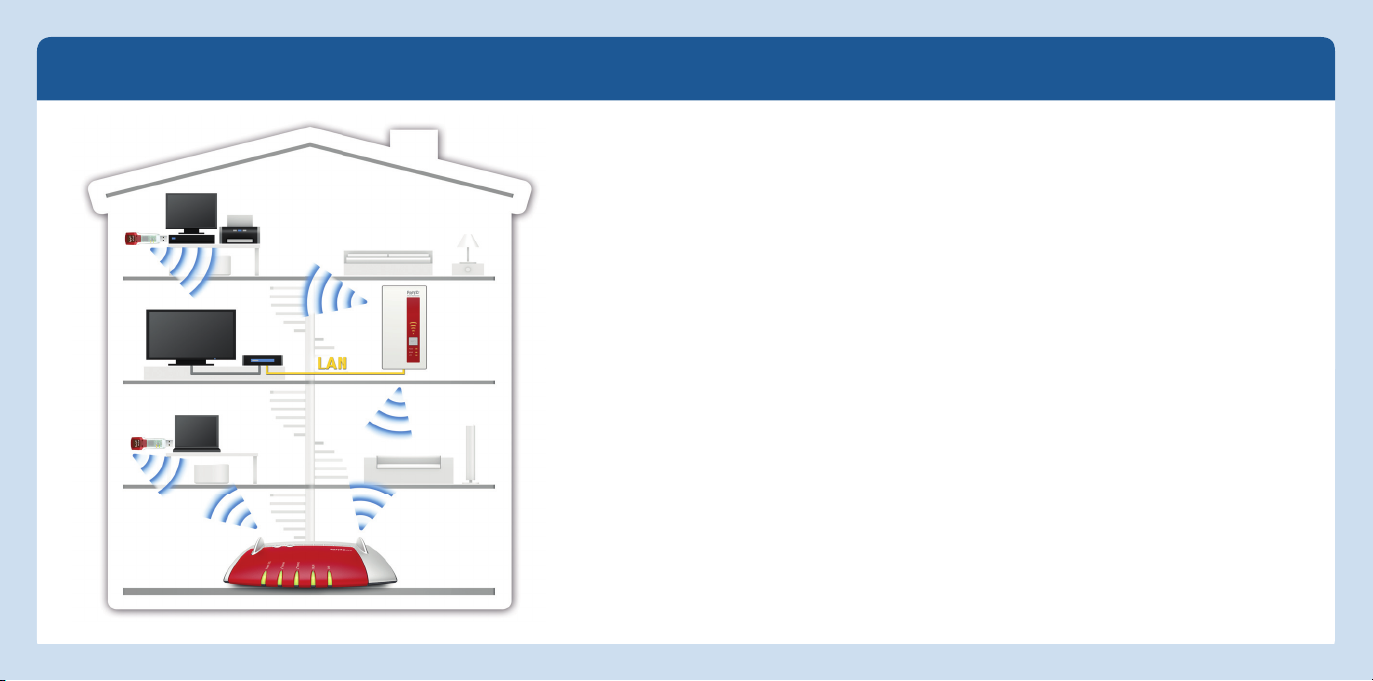
This is the FRITZ!WLANRepeater1750E
English
FRITZ!WLANRepeater 1750E
in a home network
This quick introduction shows you the possibilities for deploying and operating your
FRITZ!WLAN Repeater1750E. Comprehensive information and technical details are
available on our website http://en.avm.de.
FRITZ!WLAN Repeater 1750E is a wireless repeater that expands your existing wireless
radio network and can be used with your wireless LAN and network devices as an access
point to your home network and your Internet router.
For device settings the FRITZ!WLAN Repeater 1750E has a user interface which you can
open in a web browser on all connected devices.
In the user interface you can, among other things, change the operating mode of the
FRITZ!WLAN Repeater. By changing the operating mode you can turn your FRITZ!WLAN
Repeater 1750E into a LAN bridge for connecting an Internet router by LAN cable,
expand your Ethernet house wiring, or add a wireless access point to your powerline
network.
Thanks to these properties FRITZ!WLAN Repeater 1750E is a versatile device with many
application possibilities, which can expand the range of your home network over
wireless LAN and over LAN connections.
Have fun with your FRITZ!WLANRepeater1750E!
English
76
Page 5
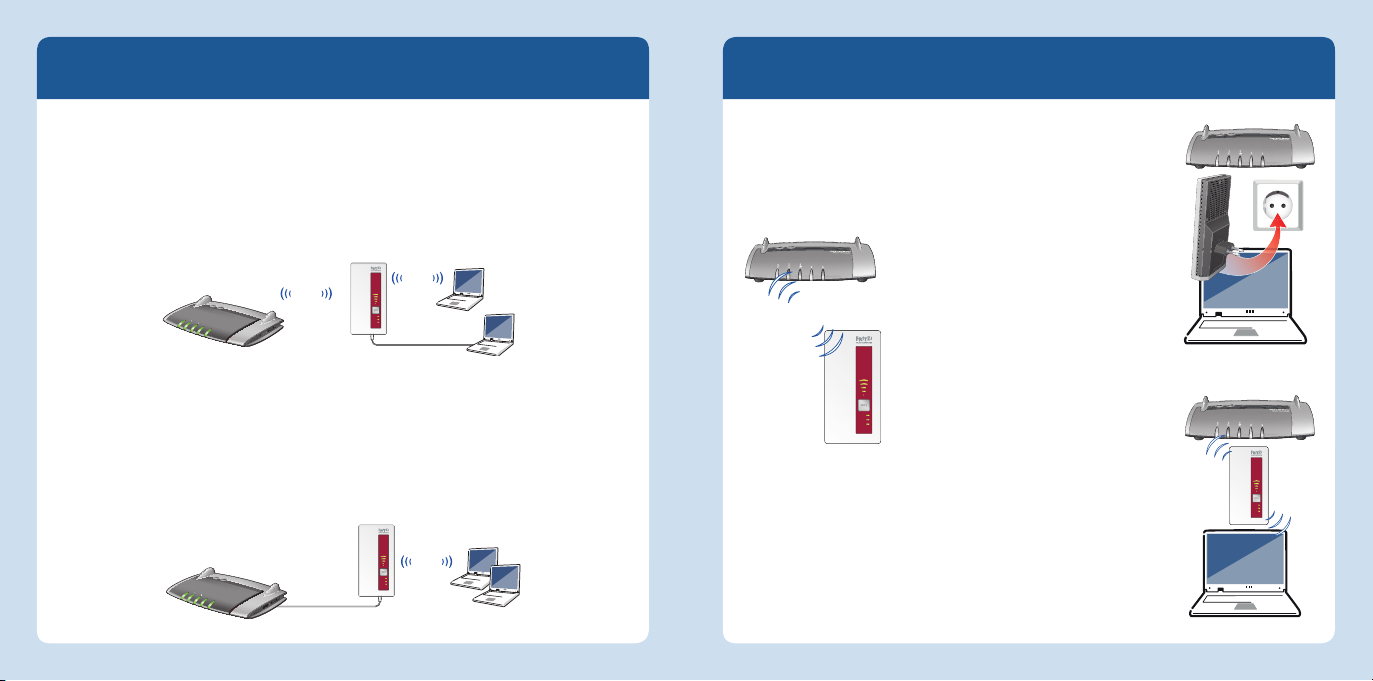
Operating Modes
Integration into a Wireless Network
English
The FRITZ!WLANRepeater 1750E can work in two diff erent operating modes:
WLAN Bridge (preset)
The WLAN bridge connects the FRITZ!WLAN Repeater 1750E with your Internet
router via wireless LAN. Computers and other network devices are connected to the
FRITZ!WLAN Repeater 1750E via WiFi or with a LAN cable. Read the description starting
on page 9.
WLAN
Power/DSL
Internet
Festnetz
WLAN
Info
WLAN
Power
WLAN
LAN
LAN
Insert the FRITZ!WLANRepeater 1750E in an outlet in the
vicinity of your computer and your wireless access point (for
instance, a FRITZ!Box). Then establish a wireless connection
between the FRITZ!WLANRepeater 1750E and your wireless
access point. You have 2 options for
establishing a connection. For more
Internet
Festnetz
Power/DSL
INFO
WLAN
instructions, continue reading on
page 10.
WLAN
Then insert the FRITZ!WLANRepeater
1750E in an outlet located about
Internet
Festnetz
Power/DSL
INFO
WLAN
halfway between your wireless
access point and the wireless
LAN Bridge
The LAN bridge connects the FRITZ!WLAN Repeater 1750E with your Internet router
devices to be added to the wireless
Power
WLAN
LAN
network.
Internet
Festnetz
Power/DSL
INFO
WLAN
using a LAN cable. Computers and other network devices are connected with the
FRITZ!WLAN Repeater 1750E via WiFi. The LAN bridge operating made can be confi gured in the user interface of the FRITZ!WLANRepeater 1750E.
WLAN
Power
WLAN
Power/DSL
Internet
Festnetz
WLAN
Info
LAN
LAN
Power
WLAN
LAN
8 9
English
Page 6
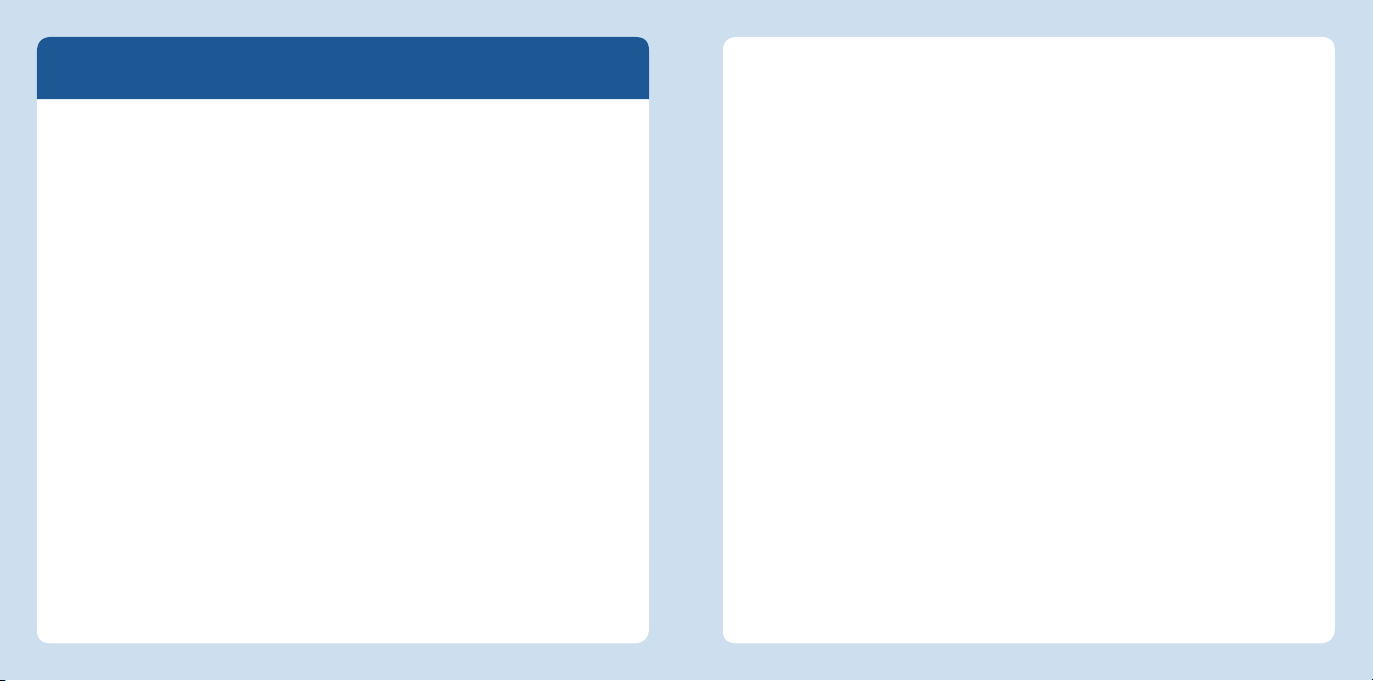
Establishing a Wireless Connection
English
To expand your wireless LAN radio network, integrate your FRITZ!WLAN Repeater 1750E
into the network in a few simple steps. There are two ways to do this.
WPS Quick Connection (page 11)
WPS (Wi-Fi Protected Setup) is the simplest and fastest way to establish a secure
connection between wireless LAN devices. WPS is supported by all current
FRITZ!Box models with wireless LAN and by many wireless LAN access points from
other manufacturers. See the documentation for your wireless access point.
or
Manual setup (page 12)
No matter what operating system you use you can connect the
FRITZ!WLANRepeater 1750E and your WLAN access point to each other manually.
Establish a Connection Using WPS Quick Connection
The WPS quick connection is the simplest and fastest way to establish a secure
connection between WLAN devices.
Requirements
The wireless access point must
support the WPA or WPA2 encryption
standard.
All of the devices participating in the
wireless network must support WPS
and WPS must be enabled.
In the latest FRITZ!Box models WPS is
enabled by default. In older models,
enable the WPS Push-Button method
in your FRITZ!Box user interface under
“Wireless / Security / WPS - Quick
Connection”.
The SSID (network name) of the
wireless access point must be set to
“visible”, and if the MAC address fi lter
is enabled, it must be switched off for
the initial confi guration. Both are confi gured upon delivery of a FRITZ!Box.
Establishing a Connection
1. Press the WPS button on the
FRITZ!WLANRepeater 1750E until the
“WLAN” LED begins fl ashing (see also
page 14 below)
2. Within twominutes, press the button
on your wireless access point that
starts a WPS quick connection.
On AVM FRITZ!Box models this is the
button labeled WLAN, WPS or WLAN/
WPS. For more information, see the
documentation on your FRITZ!Box or
your wireless access point.
3. The FRITZ!WLANRepeater and your
wireless access point now establish a
secure wireless connection with each
other automatically. The “WLAN” LEDs
on both devices light up and remain
on.
Now you can confi gure the
FRITZ!WLANRepeater 1750E in a user
interface. For more information, continue
reading from page 13.
English
10 11
Page 7
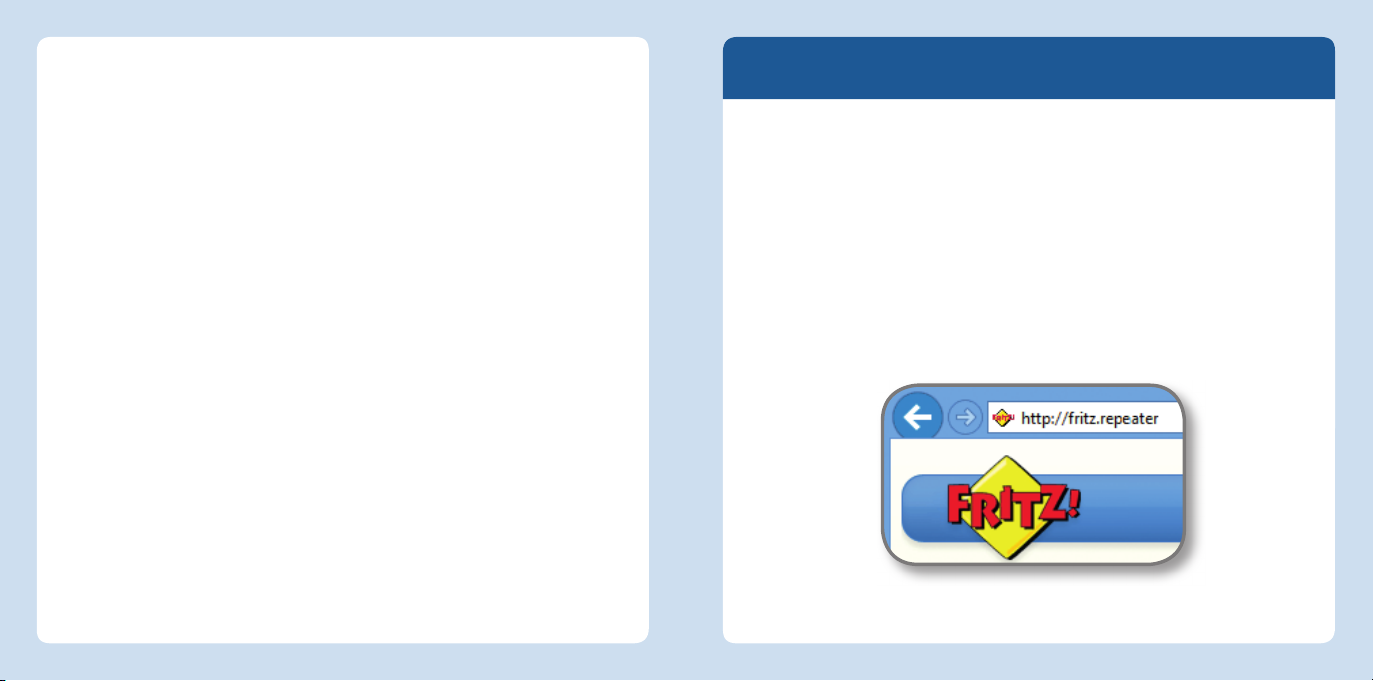
Establishing a Connection Manually
You can establish the wireless connection to the wireless access point manually.
English
Requirements
Your computer must have a LAN port.
At the LAN port an IP address must
be obtained automatically (DHCP).
Establishing a Connection
1. Connect your computer with the
FRITZ!WLANRepeater 1750E using
the LAN cable included in the
package.
2. Open the browser on your computer
and enter
the address fi eld.
3. The FRITZ!WLANRepeater 1750E
Wizard appears and guides you
through the remaining confi guration
steps.
http://fritz.repeater in
Next you can confi gure the
FRITZ!WLANRepeater 1750E in a user
interface. For more information, continue
reading from page 13.
The FRITZ!WLANRepeater 1750E can also
be manually connected with a wireless
access point.
User Interface
The FRITZ!WLANRepeater 1750E has a user interface. In the user interface you can
confi gure the FRITZ!WLANRepeater 1750E using a Wizard, enable functions, view
information about connections, change the operating mode, or perform a FRITZ!OS
update.
The user interface can be opened on every computer connected with the
FRITZ!WLANRepeater 1750E or your wireless access point:
1. Open a web browser.
2. Enter
The user interface opens.
http://fritz.repeater in the address fi eld of the browser.
Web browser: opening the user interface with http:// fritz.repeater
English
12 13
Page 8
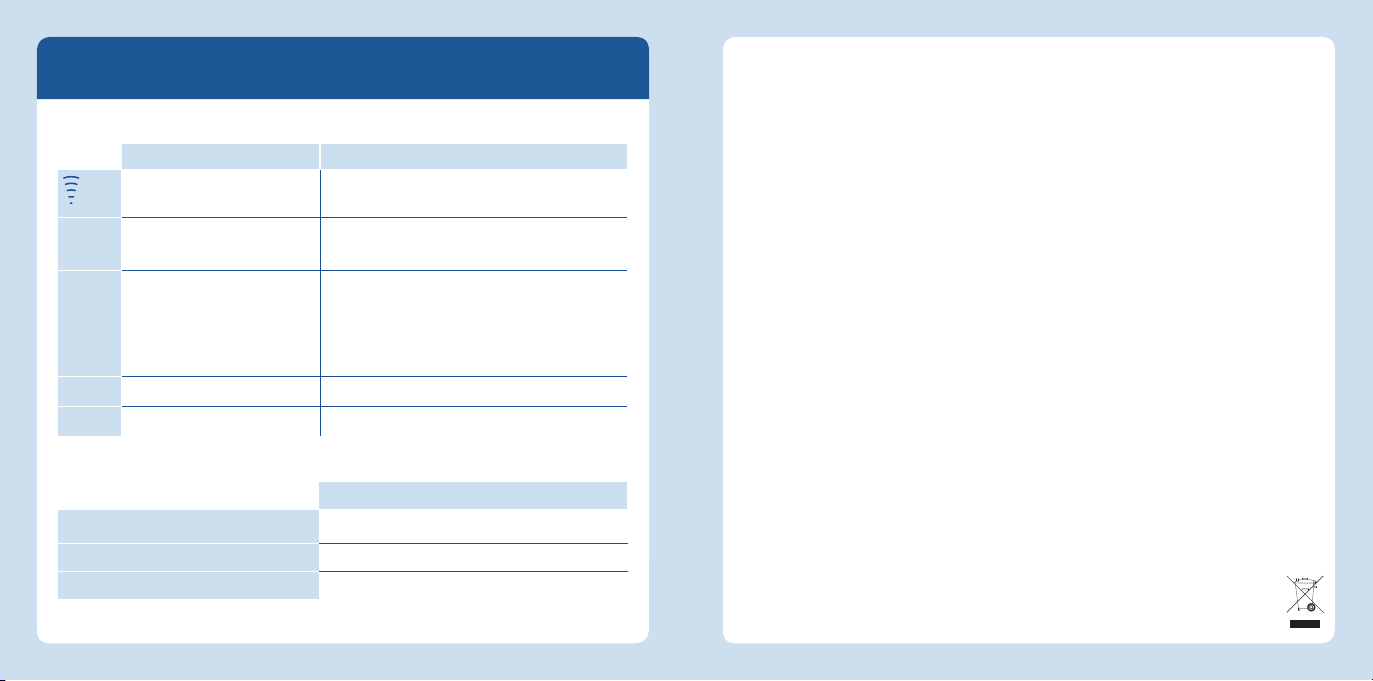
Status display and operation
English
The LEDs show the operating status of the FRITZ!WLANRepeater 1750E:
on fl ashes
Quality of the wireless radio
signal
Power
WLAN
LAN
All
The FRITZ!WLANRepeater
1750E is ready for operation.
WLAN function enabled. WPS Quick Connection in progress; fl ashes fast if
Network device connected
Operate the FRITZ!WLAN Repeater 1750E using the WPS button
Switch wireless LAN on and off
Start a WPS quick connection
Factory settings
Connection to the wireless access point is
interrupted
The FRITZ!WLANRepeater 1750E is being restarted.
Updating the FRITZ!OS fi rmware.
WPS had to be canceled.
Adopting the wireless LAN settings
Switching the wireless LAN function on or off
Loading factory settings
Press the WPS button
1second
6seconds
15seconds
Technical Specifi cations
• Dimensions: 125mm x 76.5mm x
62.6mm
• 230V, 50Hz A/C
• 0°C to +40°C
• Maximum power consumption: ca. 5.5 W
• Average power consumption: 3.3 W
• Weight: approx. 151g
• Gigabit Ethernet: network port over RJ45
socket (10/100/1000 Base-T)
• Antennas: six integrated antennas
• Wireless LAN: 2.4GHz max. 100mW ;
5GHz max. 200mW
• Dual Wireless AC and N (2.4 GHz and 5
GHz simultaneously)
• Wireless LAN: IEEE802.11ac and
IEEE802.11n downward compatible to
802.11g/b and a
• Wireless LAN: up to 1300Mbit/s (5 GHZ);
up to 450 Mbit/s (2,4 GHz): *gross data
rate: the user data rate that can actually
be achieved is somewhat below the
specifi ed values.
• WPA, WPA2 (802.11i)
Declaration of CE Conformity
AVM declares herewith that the device is
compliant with the basic requirements and
the relevant rules in directives 2014/53/EU,
2009/125/EC and 2011/65/EU.
The long version of the declaration of CE con-
formity is available at
http://en.avm.de/ce.
Licensing Terms
• The valid licensing conditions are
presented in the FRITZ!WLAN Repeater
1750E user interface under
Help/Legal Notice.
• In accordance with the Waste of Electrical
and Electronic Equipment Directive, the
FRITZ!WLANRepeater1750E and its cable may not be disposed with household
waste. Please bring these to your local
collection points for disposal.
English
14 15
Page 9

Lieferumfang und Gerätemerkmale
LAN
WLAN
Power
Sicherheit
Deutsch
Betreiben Sie FRITZ!WLAN Repeater
1750E an einem trockenen und
staubfreien Ort ohne direkte
Sonneneinstrahlung und sorgen
Sie für ausreichende Belüftung.
FRITZ!WLAN Repeater 1750E ist für
die Verwendung in Gebäuden vor-
WPS-Taster
• Schnellverbindung starten
• WLAN ein- und ausschalten
• Werkseinstellungen
Power
WLAN
LAN
Statusanzeige
• Qualität des WLAN-Funksignals
• Verbindungszustände
gesehen. Es dürfen keine Flüssigkeiten in das Innere eindringen.
Stecken Sie FRITZ!WLAN Repeater
1750E in eine leicht erreichbare
Steckdose.
Öff nen Sie FRITZ!WLAN Repeater
1750E nicht. Durch Öff nen und/
oder unsachgemäße Reparaturen
WLAN
2,4 GHz + 5 GHz
LAN
1 FRITZ!WLAN Repeater 1750E
WLAN-Funktion
• Vergrößern des WLAN-Funknetzes
• WLAN 802.11 b/g/n im 2,4 GHz-Band
1 LAN-Kabel
16 17
• WLAN 802.11 ac/na/a im 5 GHz-Band
LAN-Buchse
• Netzwerkgeräte per Kabel verbinden
• Internetrouter per Kabel verbinden
können Sie sich in Gefahr bringen.
Trennen Sie FRITZ!WLAN Repeater
1750E vor der Reinigung vom
Stromnetz. Verwenden Sie für die
Reinigung ein feuchtes Tuch.
Deutsch
Page 10
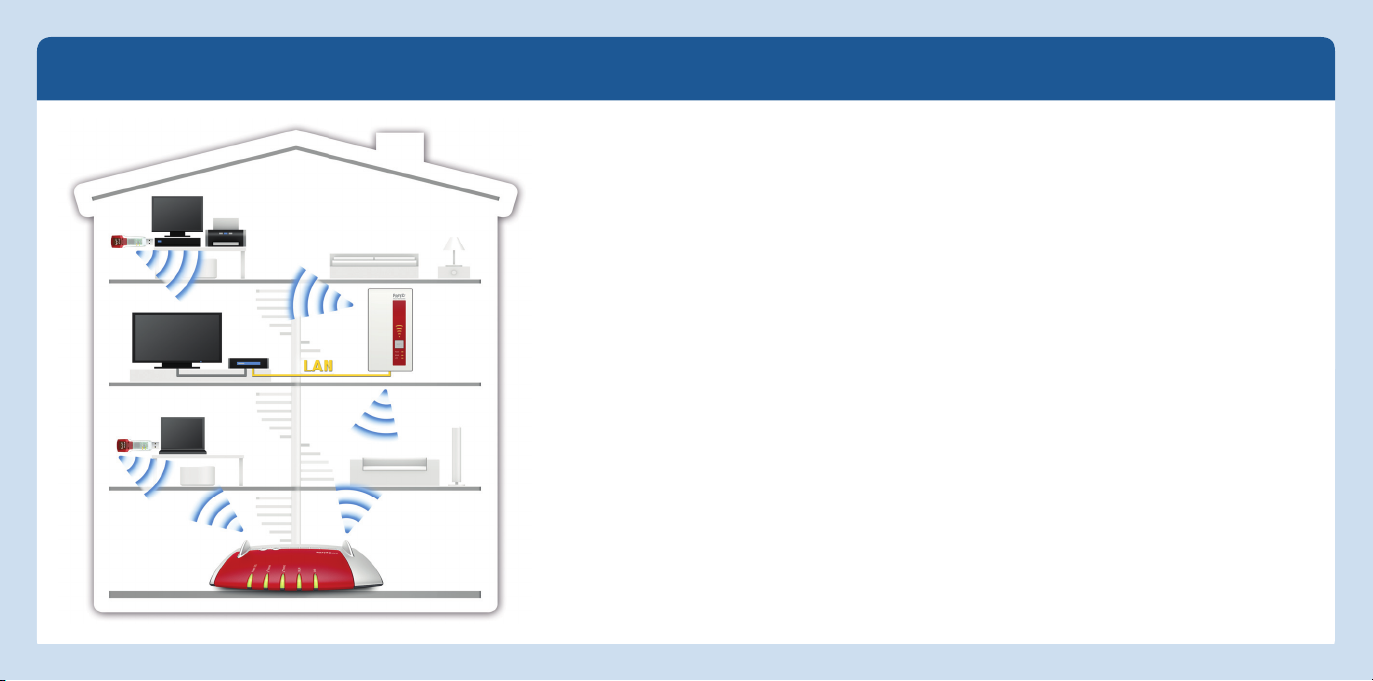
Das ist der FRITZ!WLAN Repeater1750E
Deutsch
FRITZ!WLANRepeater 1750E
in einem Heimnetz
Dieser Schnelleinstieg zeigt Ihnen die Einsatz- und Bedienmöglichkeiten Ihres
FRITZ!WLANRepeater 1750E. Umfassende Informationen und technische Details fi nden
Sie im PDF-Handbuch auf unserer Internetseite avm.de/service/handbuecher/fritzwlan.
FRITZ!WLANRepeater 1750E ist ein WLAN-Repeater, der Ihr bestehendes WLAN-Funknetz
erweitert und mit Ihren WLAN- und Netzwerkgeräten als Zugangspunkt zu Ihrem Heimnetz
und Ihrem Internetrouter genutzt werden kann.
Für Geräteeinstellungen hat der FRITZ!WLANRepeater 1750E eine Benutzeroberfl äche, die
Sie auf allen angeschlossenen Geräten in einem Internetbrowser öff nen können.
In der Benutzeroberfl äche können Sie unter anderem die Betriebsart des FRITZ!WLAN
Repeaters wechseln. Mit einem Betriebsartwechsel machen Sie Ihren FRITZ!WLAN Repeater1750E zu einer LAN-Brücke für den Anschluss eines Internetrouters per LAN-Kabel,
erweitern Ihre Ethernet-Hausverkabelung oder Ihr Powerline-Netzwerk um einen WLANZugangspunkt.
Mit diesen Eigenschaften ist der FRITZ!WLANRepeater 1750E ein vielseitig einsetzbares
Gerät, das die Reichweite Ihres Heimnetzes über WLAN- und über LAN-Verbindungen
erweitern kann.
Wir wünschen Ihnen viel Spaß mit Ihrem FRITZ!WLANRepeater 1750E.
Deutsch
1918
Page 11

Betriebsarten
In ein WLAN-Funknetz einbinden
Deutsch
FRITZ!WLANRepeater 1750E kann in zwei verschiedenen Betriebsarten arbeiten:
WLAN-Brücke (voreingestellt)
Stecken Sie den FRITZ!WLAN Repeater 1750E in eine
Steckdose in der Nähe Ihres Computers und Ihrer WLANBasisstation (zum Beispiel FRITZ!Box).
Internet
Festnetz
Power/DSL
INFO
WLAN
Die WLAN-Brücke verbindet den FRITZ!WLANRepeater 1750E über WLANmit Ihrem
Internetrouter. Computer und andere Netzwerkgeräte werden per WLANoder mit einem
LAN-Kabel am FRITZ!WLAN Repeater 1750E angeschlossen. Lesen Sie die Beschreibung ab Seite 21.
Internet
Festnetz
Power/DSL
INFO
WLAN
WLAN
Stellen Sie eine WLAN-Verbindung
zwischen dem FRITZ!WLAN Repeater
1750E und Ihrer WLAN-Basisstation
her. Für den Verbindungsaufbau
WLAN
Power/DSL
Internet
Festnetz
WLAN
Info
WLAN
Power
WLAN
LAN
LAN
haben Sie 2Möglichkeiten. Wie
LAN-Brücke
Die LAN-Brücke verbindet den FRITZ!WLANRepeater 1750E per LAN-Kabel mit Ihrem
Internetrouter. Computer und andere Netzwerkgeräte werden per WLANmit dem
Sie dafür vorgehen, lesen Sie auf
Seite 22.
Power
WLAN
LAN
Internet
Festnetz
Power/DSL
INFO
WLAN
FRITZ!WLAN Repeater 1750E verbunden. Die Betriebsart LAN-Brücke kann in der
FRITZ!WLAN Repeater 1750E-Benutzeroberfl äche eingerichtet werden. Beachten Sie
dazu auch das FRITZ!WLAN Repeater 1750E-Handbuch unter avm.de/service/hand-
buecher/fritzwlan.
WLAN
Power
WLAN
Power/DSL
Internet
Festnetz
WLAN
Info
LAN
LAN
Stecken Sie den FRITZ!WLAN Repeater 1750E dann in eine
Steckdose die sich ungefähr auf halben Weg zwischen Ihrer
WLAN-Basisstation und den WLAN-Geräten befi ndet, für die
das Funknetz erweitert werden soll.
Power
WLAN
LAN
20 21
Deutsch
Page 12
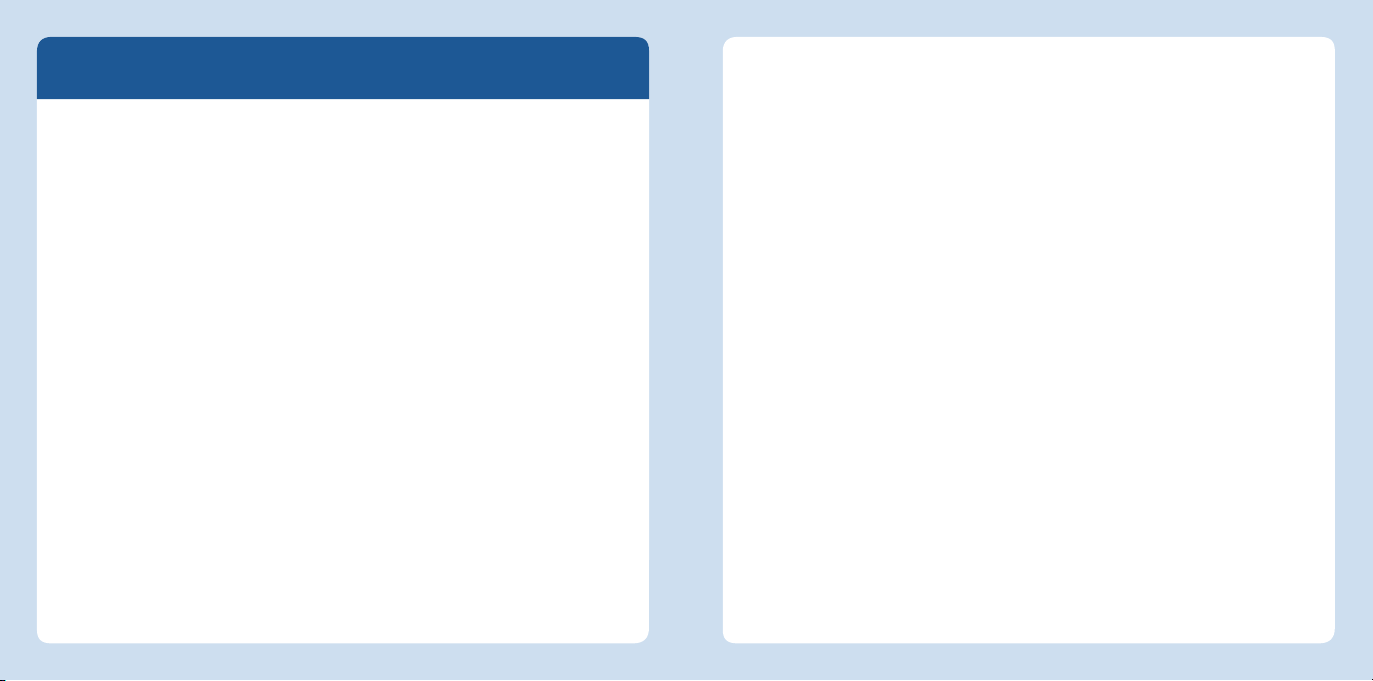
WLAN-Verbindungsaufbau
Deutsch
Um Ihr WLAN-Funknetz zu erweitern, binden Sie Ihren FRITZ!WLAN Repater 1750E mit
wenigen Handgriff en in Ihr WLAN-Funknetz ein. Dafür gibt es zwei einfache Methoden.
WPS-Schnellverbindung (Seite 23)
WPS (Wi-Fi Protected Setup) ist die einfachste und schnellste Methode, um eine
sichere Verbindung zwischen WLAN-Geräten aufzubauen. WPS wird von allen aktuellen FRITZ!Box-Modellen mit WLAN und vielen WLAN-Basisstationen anderer Anbieter unterstützt. Beachten Sie dafür die Dokumentation Ihrer WLAN-Basisstation.
oder
Manuell verbinden (Seite 24)
Unabhängig davon, welches Betriebssystem Sie verwenden, können Sie den
FRITZ!WLANRepeater 1750E und Ihre WLAN-Basisstation auch manuell miteinander verbinden.
Verbindungsaufbau mit WPS-Schnellverbindung
Die WPS-Schnellverbindung ist die schnellste und einfachste Methode, eine sichere
WLAN-Verbindung aufzubauen.
Voraussetzungen
Die WLAN-Basisstation muss den
Verschlüsselungsstandard WPA oder
WPA2 verwenden.
Die am Funknetz beteiligten WLAN-
Geräte müssen WPS-fähig sein und
WPS muss aktiviert sein.
In aktuellen FRITZ!Box-Modellen ist
WPS standardmäßig aktiv, in älteren
Modellen aktivieren Sie die WPS-PushButton-Methode in Ihrer FRITZ!BoxBenutzeroberfl äche unter „WLAN /
Sicherheit / WPS-Schnellverbindung“.
Die SSID (Netzwerkname) der WLAN-
Basisstation muss auf „sichtbar“
gestellt sein und, falls aktiv, muss
der MAC-Filter für die Ersteinrichtung
abgeschaltet sein. Beides ist bei einer
FRITZ!Box im Auslieferungszustand
der Fall.
Verbindung herstellen
1. Drücken Sie den WPS-Taster am
FRITZ!WLANRepeater 1750E bis die
Leuchtdiode „WLAN“ blinkt
(vgl. Seite 26, unten).
2. Drücken Sie innerhalb von 2 Minuten
auf den Taster Ihrer WLAN-Basis, der
die WPS-Schnellverbindung startet.
An AVM FRITZ!Box-Modellen ist dieser
Taster mit WLAN, mit WPS oder mit
WLAN/WPS beschriftet. Beachten
Sie dazu die Dokumentation Ihrer
FRITZ!Box bzw. Ihrer WLAN-Basis.
3. Der FRITZ!WLANRepeater und Ihre
WLAN-Basis stellen automatisch eine
gesicherte WLAN-Verbindung her. Die
WLAN-Leuchtdioden beider Geräte
leuchten dauerhaft.
Sie können den FRITZ!WLAN Repeater
1750E nun in einer Benutzeroberfl äche
einrichten. Lesen Sie dafür weiter auf
Seite 25.
Deutsch
22 23
Page 13

Verbindungsaufbau manuell durchführen
Sie können die WLAN-Verbindung zur WLAN-Basisstation manuell herstellen.
Deutsch
Voraussetzungen
Ihr Computer muss über einen LAN-
Anschluss verfügen
Am LAN-Anschluss muss eine IP-
Adresse automatisch bezogen werden
(DHCP).
Verbindung herstellen
1. Verbinden Sie Ihren Computer über
das mitgelieferte LAN-Kabel mit dem
FRITZ!WLANRepeater 1750E.
2. Öff nen Sie einen Browser und geben
Sie
http://fritz.repeater in die Adress-
zeile ein.
3. Der FRITZ!WLAN Repeater1750E-Assistent erscheint und leitet Sie durch alle
weiteren Einrichtungsschritte.
Anschließend können Sie den FRITZ!WLAN
Repeater 1750E in einer Benutzeroberfl äche einrichten. Lesen Sie dafür weiter auf
Seite 25.
Der FRITZ!WLAN Repeater 1750E kann
auch per WLAN manuell mit einer WLANBasisstation verbunden werden.
Lesen Sie dazu auch das FRITZ!WLAN
Repeater 1750E-Handbuch unter
avm.de/service/handbuecher/fritzwlan.
Benutzeroberfl äche
Der FRITZ!WLANRepeater 1750E hat eine Benutzeroberfl äche. In der Benutzeroberfl äche richten Sie Ihren FRITZ!WLANRepeater 1750E mit einem Assistenten ein,
aktivieren Funktionen, erhalten Verbindungsinformationen, wechseln die Betriebsart
oder nehmen ein FRITZ!OS-Update vor.
Sie können die Benutzeroberfl äche an jedem Computer öff nen, der mit Ihrer WLANBasisstation oder dem FRITZ!WLAN Repeater 1750E verbunden ist:
1. Öff nen Sie einen Internetbrowser.
2. Geben Sie
Die Benutzeroberfl äche wird geöff net.
http://fritz.repeater in die Adresszeile ein.
Internetbrowser: Öff nen der Benutzeroberfl äche mit http://fritz.repeater
Deutsch
24 25
Page 14

Zustandsanzeige und Bedienung
Deutsch
Die Leuchtdioden zeigen den Betriebszustand des FRITZ!WLANRepeater 1750E
leuchtet blinkt
Qualität des WLAN-Funksignals Verbindung zur WLAN-Basis ist unterbrochen
Power
WLAN
LAN
alle
Mit dem WPS-Taster bedienen Sie den FRITZ!WLANRepeater 1750E.
WLAN ein- und ausschalten
WPS-Schnellverbindung starten
Werkseinstellungen
FRITZ!WLANRepeater 1750E
ist betriebsbereit.
WLAN aktiv WPS-Schnellverbindung wird ausgeführt; schnelles
Netzwerkgerät angeschlossen
FRITZ!WLANRepeater 1750E wird gestartet
FRITZ!OS wird aktualisiert
Blinken, wenn WPS abgebrochen werden musste
WLAN-Einstellungen werden übernommen
Die WLAN wird ein- oder ausgeschaltet
Werkseinstellungen werden geladen
WPS-Taster drücken
1 Sekunde
6 Sekunden
15 Sekunden
Technische Daten
• Maße: 125mm x 76,5mm x 62,6mm
• 230V, 50Hz A/C
• 0°C bis +40°C
• Maximale Leistungsaufnahme: ca.
5,5Watt
• Durchschnittliche Leistungsaufnahme:
ca. 3,3Watt
• Gewicht: ca. 151g
• Gigabit-Ethernet: Netzwerkanschluss
über RJ45-Buchse (10/100/1000 Base-T)
• Antennen: sechs Antennen, integriert
• WLAN: 2,4 GHz, max. 100 mW; 5 GHz,
max. 200 mW
• WLAN: Dual-WLAN AC + N (2,4 und 5 GHz
gleichzeitig)
• WLAN: IEEE802.11ac und IEEE802.11n
abwärtskompatibel zu 802.11g/b und a
• WLAN: bis zu 1300Mbit/s* (5 GHz), bis
zu 450 Mbit/s* (2,4 GHz):
*Brutto Datenrate: die tatsächlich erreich-
bare Nutzdatenrate liegt unter den
angegebenen Werten
• WPA, WPA2 (802.11i)
CE-Konformitätserklärung
Hiermit erklärt AVM, dass sich das Gerät in
Übereinstimmung mit den grundlegenden
Anforderungen und den anderen relevanten
Vorschriften der Richtlinien 2014/53/EU,
2009/125/EG sowie 2011/65/EU befi ndet.
Die Langfassung der CE-Konformitätserklärung fi nden Sie in englischer Sprache unter
http://en.avm.de/ce.
Bestimmungen
• Die geltenden Lizenzbestimmungen
fi nden Sie in der FRITZ!WLAN Repeater
1750E-Benutzeroberfl äche unter Hilfe/
Rechtliche Hinweise.
• FRITZ!WLANRepeater1750E und Kabel
dürfen gemäß europäischen Vorgaben
und deutschem Elektro- und Elek-
tronikgesetz (ElektroG) nicht über den
Hausmüll entsorgt werden. Bitte bringen
Sie sie nach der Verwendung zu den
Sammelstellen der Kommune.
Deutsch
26 27
Page 15

Volumen del embalaje y características del dispositivo
LAN
WLAN
Power
Seguridad
Español
Coloque el FRITZ!WLAN Repeater
1750E en un lugar seco y libre
de polvo, donde no reciba la luz
directa del sol y asegúrese de
que tenga ventilación sufi ciente.
El FRITZ!WLAN Repeater 1750E
ha sido diseñado para la utili-
Botón WPS
• Iniciar la conexión rápida
• Activar o desactivar la red inalámbrica
• Confi guración original de fábrica
Visualización del estado
• Calidad de la señal inalámbrica
• Estados de la conexión
zación en el interior de edifi cios.
No permita que entre ningún
tipo de líquido al interior del
dispositivo.
Conecte el FRITZ!WLAN Repeater
Power
WLAN
LAN
1750E a una toma de corriente
cercana.
No abra el caparazón del
WLAN
2,4 GHz + 5 GHz
LAN
1 FRITZ!WLAN Repeater 1750E
Red inalámbrica
• Ampliar el alcance de la red inalámbrica
• WiFi 802.11 b/g/n en la banda de 2,4 GHz
1 cable LAN
28 29
• WiFi 802.11 ac/na/a en la banda de 5 GHz
Boca de conexión LAN
• Conectar dispositivos de red con un
cable
• Conectar el router con un cable
FRITZ!WLAN Repeater 1750E. El
abrirlo y/o la manipulación por
parte de personal no especializado puede poner en peligro a
los usuarios.
Si desea limpiar el FRITZ!WLAN
Repeater 1750E, desconéctelo
primero de la alimentación eléctrica. Para la limpieza utilice un
paño húmedo.
Español
Page 16

Este es el FRITZ!WLANRepeater1750E
Español
FRITZ!WLANRepeater 1750E
en una red doméstica
Esta guía rápida le mostrará la capacidad de uso y cómo manejar el FRITZ!WLAN Repeater
1750E. Si desea mayor Información y especifi caciones técnicas, consulte nuestro sitio
web http://en.avm.de.
FRITZ!WLAN Repeater 1750E es un repetidor inalámbrico (WiFi), con el que podrá ampliar
una red inalámbrica ya existente y que podrá utilizar con sus dispositivos de red, como
punto de acceso a la red doméstica y al router de Internet.
Para la confi guración del FRITZ!WLAN Repeater 1750E tendrá a su disposición una interfaz de usuario, que se podrá abrir desde cualquiera de los dispositivos conectados con
ayuda de un navegador web.
En la interfaz de usuario podrá, entre otras, cambiar el modo de operación del
FRITZ!WLAN Repeater. Cambiando el modo de operación podrá utilizar el FRITZ!WLAN
Repeater1750E como puente LAN y así podrá conectar un router a través de un cable
LAN; de esta manera tendrá con un punto de acceso adicional con el que podrá ampliar
su red Ethernet o su red Powerline.
El FRITZ!WLAN Repeater 1750E es un dispositivo versátil que puede extender el alcance
de su red doméstica a través de conexiones inalámbricas y también a vía LAN.
¡Esperamos que aproveche al máximo y disfrute todas las ventajas que le ofrece su
FRITZ!WLANRepeater 1750E!
Español
3130
Page 17

Modos de empleo
Conectar a la red inalámbrica
Español
Podrá utilizar el FRITZ!WLANRepeater 1750E de dos modos diferentes:
Puente inalámbrico (preconfi gurado)
A través de un puente inalámbrico se conectará el FRITZ!WLANRepeater 1750E a
través de la red WiFi con el router. Ordenadores y otros dispositivos de red se podrán
conectar al FRITZ!WLAN Repeater 1750E de manera inalámbrica o con ayuda de un
cable LAN. Lea las instrucciones a partir de la página 33.
WLAN
Power/DSL
Internet
Festnetz
WLAN
Info
WLAN
Power
WLAN
LAN
LAN
Conecte el FRITZ!WLAN Repeater 1750E a una toma eléctrica
cerca a su ordenador y a su estación base inalámbrica base
(por ejemplo su FRITZ!Box). Establezca una conexión inalámbrica entre el FRITZ!WLANRepeater 1750E y su estación
inalámbrica. Tendrá dos posibi-
lidades para realizar la conexión.
Internet
Festnetz
Power/DSL
INFO
WLAN
Lea para ello la información que
encontrará en la página 34.
WLAN
Conecte primero el FRITZ!WLANRepeater 1750E a una toma de corriente, que se encuentre aproxima-
DSL
Internet
Festnetz
Power/
INFO
WLAN
damente a la misma distancia de
Puente LAN
A través de un puente LAN se conectará el FRITZ!WLANRepeater 1750E a través de un
cable LAN con el router. Ordenadores y otros dispositivos de red se podrán conectar al
la estación base inalámbrica y de
Power
WLAN
LAN
los dispositivos inalámbricos de
la red WiFi se desee ampliar..
Internet
Festnetz
Power/DSL
INFO
WLAN
FRITZ!WLAN Repeater 1750E a través de la red WiFi. El modo de operación puente LAN
podrá ser ajustado en la interfaz de usuario del FRITZ!WLAN Repeater 1750E.
WLAN
Power
WLAN
Power/DSL
Internet
Festnetz
WLAN
Info
LAN
LAN
Power
WLAN
LAN
32 33
Español
Page 18

Establecimiento de la conexión
Español
En pocos pasos podrá conectar el FRITZ!WLAN Repeater 1750E a su red inalámbrica y
así ampliar el alcance de esta. Tendrá dos posibilidades para ello:
Conexión rápida WPS (página 35)
WPS (Wi-Fi Protected Setup) es el método más simple y rápido de establecer una
conexión segura entre dispositivos inalámbricos. WPS es compatible con todos
los modelos actuales de FRITZ!Box con estaciones base para la red inalámbrica,
y con las estaciones WIFi base de muchos otros fabricantes. Tenga en cuenta las
recomendaciones que encontrará en la documentación del dispositivo que utilice.
o
Conexión manual (página 36)
Independientemente del sistema operativo con que trabaje, podrá conectar
manualmente el FRITZ!WLAN Repeater 1750E al punto de acceso.
E Establecer la conexión con WPS - conexión rápida
WPS es el método más simple y rápido de establecer una conexión segura entre
dispositivos inalámbricos.
Requisitos previos
El punto de acceso inalámbrico tiene
que soportar el estándar de cifrado
WPA o WPA2.
Los dispositivos inalámbricos que
hagan parte de la red inalámbrica
debe ser compatibles con WPS y WPS
debe estar habilitado.
En las versiones más modernas de la
serie FRITZ!Box se ha activado WPS
de manera estándar. En modelos
anteriores tendrá que activar en la
interfaz de usuario el método “WPS
Push Button”; abra para ello el menú
“WiFi / Seguridad / WPS – Conexión
rápida”.
El nombre de la red o SSID de la esta-
ción WiFi base tiene que ser “visible”;
en el caso de que se haya activado el
fi ltro de direcciones MAC, tendrá que
desactivarlo. Ambas opciones se han
activado en la confi guración de fábrica
del FRITZ!Box.
Establecer conexión
1. Presione el botón WPS en el
FRITZ!WLAN Repeater 1750E, hasta
que el indicador luminoso “WLAN”
parpadee (ver página 38, abajo).
2. Durante los dos minutos siguientes
presione el botón “WLAN” en su estación base que inicia la conexión WPS.
En los modelos de la familia FRITZ!Box
este botón estará marcado con las
siglas WPS o WLAN/WPS.
3. El FRITZ!WLANRepeater y su estación
inalámbrica base establecerán automáticamente la conexión inalámbrica. Los diodos “WLAN” en ambos
dispositivos brillarán permanentemente.
Finalmente podrá ajustar la confi guración
del FRITZ!WLAN Repeater 1750E en la
interfaz
Español
34 35
Page 19

Establecer la conexión manualmente
Podrá establecer manualmente una conexión inalámbrica (WiFi) a la estación inalám-
Español
brica base.
Requisitos previos
El ordenador debe tener un puerto
LAN libre
El puerto LAN debe obtener una di-
rección IP automáticamente (DHCP).
Establecer conexión
1. Conecte el ordenador al
FRITZ!WLANRepeater 1750E con
ayuda del cable LAN que encontrará
en el embalaje.
2. Abra el navegador web e indique
como dirección
3. Se abrirá el asistente del
FRITZ!WLAN Repeater1750E que le
ayudará ajustar la confi guración.
Finalmente podrá ajustar la confi gura-
ción del FRITZ!WLANRepeater 1750E en
la interfaz de usuario. Lea para ello la
información página 37.
fritz.repeater.
Podrá conectar el FRITZ!WLAN Repeater
1750E a la estación inalámbrica base a
través de la red inalámbrica o manualmente.
Lea para ello las indicaciones que
encontrará en el manual de usuario del
FRITZ!WLAN Repeater 1750E.
Interfaz de usuario
El FRITZ!WLAN Repeater 1750E tiene una interfaz de usuario. En esta interfaz podrá
confi gurar el FRITZ!WLAN Repeater 1750E con ayuda de un asistente, además activar
ciertas funciones, ver información sobre la conexión, cambiar el modo de operación o
actualizar un FRITZ!OS.
Podrá abrir la interfaz de usuario desde cualquiera de los ordenadores que se encuentre conectados al FRITZ!WLAN Repeater 1750E o a la estación inalámbrica base.
1. Abra un navegador web.
2. Teclee
http://fritz.repeater en la línea de dirección.
Navegador web: abrir la interfaz de usuario digitando fritz.repeater
Español
36 37
Page 20

Indicación del estado y el funcionamiento
Español
Con los indicadores luminosos se visualizará el estado de funcionamiento
brilla parpadea
Calidad de la señal inalámbrica Se ha interrumpido la conexión a la estación base
Power
WLAN
LAN
todos
Con el botón WPS podrá manejar el FRITZ!WLANRepeater 1750E
Activar o desactivar la red inalámbrica
Iniciar la conexión rápida WPS
Confi guración original de fábrica
El FRITZ!WLAN Repeater 1750E
está a su disposición.
se encuentra activa la red
inalámbrica
Dispositivo de red conectado
Se iniciará el FRITZ!WLAN Repeater 1750E.
El fi rmware FRITZ!OS está siendo actualizado
Se está ejecutando WPS; parpadeará rápidamente
si se ha tenido que interrumpir WPS.
Se aplicarán los cambios en la confi guración de la
red inalámbrica o se ha activado o apagado la red
inalámbrica.
Se está cargando la confi guración de fábrica
Presione el botón WPS
1 segundo
6 segundos
15 segundos
Datos técnicos
• Medidas: 125mm x 76,5mm x 62,6mm
• 230V, 50Hz AC
• 0°C bis +40°C
• Consumo máximo de energía: aprox.
5,5vatios
• Capacidad promedio: 3,3 vatios.
• Peso: aprox. 151gramos
• Gigabit Ethernet: puerto de red a través
de un conector RJ45 (10/100/1000
Base-T)
• Antenas: seis antenas, integradas
• Red inalámbrica: 2,4 GHz, máx. 100 mW;
5 GHz, máx. 200 mW
• Red inalámbrica: WiFi dual AC + N (2,4 y
5 GHz simultáneamente)
• Red inalámbrica: IEEE802.11ac y
IEEE802.11n compatible con versiones
anteriores como 802.11g/b y a
• Red inalámbrica: hasta 1300Mbps*
(5 GHz), hasta 450 Mbps* (2,4
GHz): *velocidad bruta: la velocidad
de transmisión que se puede lograr
realmente no alcanza los valores
indicados
• WPA, WPA2 (802.11i)
Declaración de conformidad CE
Por la presente declara AVM, que el dispositivo cumple con los requisitos esenciales y las
disposiciones pertinentes de las Directivas
2014/53/UE, 2009/125/CE y 2011/65/UE.
Podrá descargar la declaración CE completa
(en idioma inglés) en la página web:
http://en.avm.de/ce
Disposiciones generales
• En la interfaz de usuario del FRITZ!WLAN
Repeater 1750E encontrará las condi-
ciones de licencia actuales; abra en la
Ayuda la sección Nota legal.
• El FRITZ!WLANRepeater1750E y su cable
se deben reciclar de acuerdo con las
normas europeas de reciclaje y no con
los residuos urbanos normales. Lleve
por favor estas piezas a los centros de
reciclaje de su comuna.
38 39
Español
Page 21

Contenu de la livraison et fonctionnalités
LAN
WLAN
Power
Sécurité
Français
Utilisez FRITZ!WLAN1750E dans
des endroits secs, sans poussière
ni exposition directe aux rayons
du soleil, et avec une aération
suffi sante.
FRITZ!WLANRepeater1750E doit
ToucheWPS
• Démarrer la connexion rapide
• (Dés)activer le réseau sans fi l
• Confi guration du fabricant
Affi chage de l’état
• Qualité du signal radio sans fi l
• État des connexions
être utilisé à l’intérieur d’un
bâtiment. Aucun liquide ne doit
pénétrer à l’intérieur.
Branchez FRITZ!WLANRepea-
ter1750E sur une prise de courant
facilement accessible.
Power
WLAN
LAN
WLAN
2,4 GHz + 5 GHz
LAN
1 FRITZ!WLAN Repeater 1750E
1 câble LAN
40 41
La fonction sans fi l
• Élargir le réseau sans fi l
• Norme sans fi l 802.11 b/g/n dans la bande
des 2,4 GHz
• Norme sans fi l 802.11 ac/na/a dans la bande
des 5GHz
Prise femelleLAN
• Raccorder les périphériques réseau à
l’aide d’un câble
• Raccorder un routeur Internet à
l’aide d’un câble
N’ouvrez pas FRITZ!WLAN Repeater
1750E. Ouvrir le boîtier ou pro-
céder à des réparations inappropriées peut vous mettre en danger.
Avant de le nettoyer, débranchez
FRITZ!WLANRepeater1750E du
réseau d’alimentation électrique.
Utilisez un simple chiff on humide
pour nettoyer l’appareil.
Français
Page 22

FRITZ!WLAN Repeater1750E
Français
FRITZ!WLANRepeater1750E
dans un réseau domestique
Ce guide de démarrage rapide vous explique les possibilités d’utilisation de
FRITZ!WLANRepeater1750E. Pour de plus amples informations et pour tout détail technique, consulter notre site en.avm.de/service.
FRITZ!WLANRepeater1750E est un répéteur sans fi l qui élargit votre réseau sans fi l actuel; il peut être utilisé avec vos équipements sans fi l et vos équipements réseau comme
point d’accès à votre réseau domestique et à votre routeur Internet.
Pour confi gurer les divers équipements, FRITZ!WLANRepeater1750E propose une interface utilisateur accessible via un navigateur Internet sur tous les périphériques connectés.
Sur cette interface, vous pouvez notamment modifi er le type de fonctionnement de
FRITZ!WLANRepeater. Ainsi, vous pouvez transformer votre FRITZ!WLANRepeater1750E
en pontLAN pour raccorder un routeur Internet à l’aide d’un câble LAN, pour élargir votre
câblage Ethernet domestique ou encore ajouter un point d’accès sans fi l à votre réseau
CPL.
Ces caractéristiques font de FRITZ!WLANRepeater1750E un appareil polyvalent capable
d’élargir la portée de votre réseau domestique via des connexions fi laires et LAN.
Nous vous souhaitons de profi ter pleinement de votre FRITZ!WLANRepeater1750E.
Français
4342
Page 23

Types de fonctionnement
WWWPS
WPS
WPS
W
WPS
WPS
WPS
WPS
Français
FRITZ!WLANRepeater1750E prend en charge deux types de fonctionnement:
Pont sans fi l (préconfi guré)
Le pontsans fi l connecte FRITZ!WLANRepeater1750E à votre routeur Internet via
le réseau sans fi l. Les ordinateurs et autres périphériques réseau sont connectés à
FRITZ!WLANRepeater1750E via le réseau sans fi l ou à l’aide d’un câble LAN. Veuillez
vous reporter à la description fi gurant en page45.
WLAN
Power/DSL
Internet
Festnetz
WLAN
Info
PontLAN
Le pontLAN connecte FRITZ!WLANRepeater1750E à votre routeur Internet à l’aide
d’un câbleLAN. Les ordinateurs et autres périphériques réseau sont connectés à
FRITZ!WLANRepeater1750E par le biais du réseau local sans fi l. Le mode «pontLAN»
peut être confi guré sur l’interface utilisateur de FRITZ!WLANRepeater1750E. À ce
sujet, veuillez également consulter le manuel de l’utilisateur de FRITZ!WLANRepeater1750E disponible sur en.avm.de/service.
Power/DSL
Internet
Festnetz
WLAN
Info
LAN
WLAN
Power
WLAN
LAN
LAN
WLAN
Power
WLAN
LAN
Intégration à un réseau sans fi l
Branchez votre FRITZ!WLANRepeater1750E sur une prise de
courant à proximité de votre ordinateur et de votre station
sans fi l (par ex. FRITZ!Box). Établissez une connexion sans
fi l entre FRITZ!WLANRepeater1750E
et votre station sans fi l. Pour établir
Power/DSL
WLAN
Internet
Festnetz
INFO
WLAN
cette connexion, vous disposez de
2possibilités. Pour savoir comment
procéder, veuillez vous reporter à la
page 46.
Ensuite, branchez FRITZ!WLANRepeater1750E sur une prise de courant se
trouvant à peu près à équidistance
entre votre station de base sans fi l
et les périphériques sans fi l pour
lesquels le réseau sans fi l doit être
élargi.
nternet
I
Festnetz
Power/DSL
INFO
WLAN
Internet
Festnetz
Power/DSL
INFO
WLAN
Français
44 45
Page 24

Établissement d’une connexion sans fi l
Français
Intégrez FRITZ!WLAN Repeater 1750E en un tour de main à votre réseau sans fi l afi n
d’élargir sa portée. Deux méthodes sont possibles.
WPS – connexion rapide (page 47)
Le WPS est la méthode la plus rapide et la plus simple pour établir une connexion
sécurisée entre deux périphériques sans fi l. Le WPS est pris en charge par tous
les modèles actuels de FRITZ!Box dotés de la
des stations de base sans fi l des autres fournisseurs.
compte de la documentation de votre station de base sans fi l.
ou
Connexion manuelle (page 48)
Indépendamment du système d’exploitation que vous utilisez, vous pouvez
connecter manuellement FRITZ!WLANRepeater1750E à votre station de base
sans fi l.
fonction sans fi l ainsi par la plupart
À ce propos, veuillez tenir
Établissement rapide de la connexion avec le WPS
Le WPS est la méthode la plus rapide et la plus simple pour établir une connexion sans
fi l sécurisée.
Conditions requises
Il faut impérativement que la station
de base sans fi l utilise la norme de
cryptage WPA ou WPA2.
Les périphériques sans fi l au sein du
réseau sans fi l doivent être compatibles avec le WPS et la fonction WPS
doit être activée.
Sur les modèles actuels de FRITZ!Box,
le WPS est actif par défaut, sur les modèles plus anciens, activez la méthode
WPS push-button dans l’interface
utilisateur de votre FRITZ!Box sous
«Réseau local sans fi l / Sécurité / WPSConnexion rapide».
Le SSID (nom du réseau) de la station de
base sans fi l doit être réglé sur «visible»
et, s’il est actif, le fi ltre d’adresses MAC
de la station de base sans fi l doit être
désactivé pour la première confi guration.
Ces deux paramètres sont confi gurés par
défaut à la livraison de FRITZ!Box.
Établir la connexion
1. Enfoncez la toucheWPS de votre
FRITZ!WLANRepeater1750E jusqu’à
ce que la diode électroluminescente
«WLAN» clignote (cf. page 50, bas de
page).
2. Dans les 2 minutes qui suivent, enfoncez la touche WPS de votre station de
base sans fi l.
Sur les modèles FRITZ!Box d’AVM,
cette touche est appelée WLAN, WPS
ou WLAN/WPS. À ce sujet, consultez
les manuels de FRITZ!Box ou de votre
station de base.
3. Votre FRITZ!WLAN Repeater et votre
base sans fi l établissent automatiquement une connexion sans fi l sécurisée.
Les voyants lumineux «WLAN» des
deux appareils restent allumés en
permanence.
Vous pouvez confi gurer FRITZ!WLANRepea-
ter1750E dans une interface utilisateur.
Pour en savoir plus à ce sujet, cf. page 49.
Français
46 47
Page 25

Établissement manuel de la connexion
Vous pouvez établir manuellement la connexion sans fi l à la station de base sans fi l.
Français
Conditions requises
Votre ordinateur doit disposer d’un
port LAN.
Une adresse IP doit être attribuée
automatiquement au port LAN
(DHCP).
Établir la connexion
1. À l’aide du câble LAN fourni à la
livraison, reliez votre ordinateur à
FRITZ!WLANRepeater1750E.
2. Ouvrez un navigateur, puis saisissez
http://fritz.repeater dans la ligne
d’adresse.
3. L’assistant de FRITZ!WLANRepeater1750E s’ouvre et vous guide à
travers toutes les étapes de confi guration suivantes.
Ensuite, vous pouvez confi gurer
FRITZ!WLANRepeater1750E dans une
interface utilisateur. Pour en savoir plus
à ce sujet, cf. page 49.
FRITZ!WLANRepeater1750E peut éga-
lement être connecté manuellement à
une station de base sans fi l via le réseau
sans fi l.
Interface utilisateur
FRITZ!WLANRepeater1750E est doté d’une interface utilisateur. Cette interface vous
permet de confi gurer votre FRITZ!WLANRepeater1750E à l’aide d’un assistant, d’activer diverses fonctions, de recevoir des informations sur les connexions, de modifi er le
type de fonctionnement et d’eff ectuer une mise à jour du micrologiciel FRITZ!OS.
Vous pouvez ouvrir l’interface utilisateur sur tout ordinateur connecté à FRITZ!WLANRe-
peater1750 ou à votre station de base sans fi l.
1. Ouvrez un navigateur Internet.
2. Saisissez
http://fritz.repeater dans la ligne d’adresse.
Navigateur Internet: ouvrez l’interface utilisateur en saisissant fritz.repeater
Français
48 49
Page 26

Affi chage de l’état et utilisation
Français
Les diodes indiquent l’état de fonctionnement de FRITZ!WLANRepeater1750E:
Allumée Clignote
Qualité du signal radio sans fi l La connexion à la station de base sans fi l est interrompue.
Power
WLAN
LAN
Toutes
La toucheWPS vous permet d’utiliser FRITZ!WLANRepeater1750E.
(Dés)activer le réseau sans fi l
Démarrer la connexion rapide WPS
Confi guration du fabricant
FRITZ!WLANRepeater1750E est prêt
à l’emploi.
La fonction sans fi l est active. La connexion rapide WPS est exécutée; clignote rapide-
Périphérique réseau connecté
FRITZ!WLANRepeater1750E va démarrer.
Le micrologiciel FRITZ!OS est en train d’être mis à jour.
ment en cas d’interruption du WPS.
Les paramètres de l’accès sans fi l vont être acceptés.
La fonction sans fi l est en train d’être activée ou
désactivée.
La confi guration du fabricant est en train d’être chargée.
Enfoncez la toucheWPS
1seconde
6secondes
15secondes
Données techniques
• Dimensions: 125mm x 76,5mm x
62,6mm
• 230V, 50Hz A/C
• 0°C à +40°C
• Puissance consommée maximum:
env.5,5watts
• Consommation moyenne: 3,3watts
• Poids: env.151g
• Ethernet Gigabit: port réseau via une
prise femelle RJ45 (Ethernet Gigabit,
10/100/1000 Base T)
• Antennes: six antennes intégrées
• Réseau sans fi l: 2,4GHz, max. 100 mW;
5GHz, max. 200mW
• Réseau sans fi l: sans fi l bi-bande AC + N
(2,4GHz et 5GHz simultanément)
• Réseau sans fi l: IEEE802.11ac et
IEEE802.11n, compatibilité descendante avec 802.11g/b et a
• Réseau sans fi l: jusqu’à 1300Mbit/s*
(5GHz), jusqu’à 450Mbit/s* (2,4 GHz):
*bruts; le débit de données utiles pou-
vant être véritablement atteint se situe
en dessous des valeurs indiquées
• WPA, WPA2 (802.11i)
Déclaration de conformitéCE
AVM déclare par la présente que l’appareil
est conforme aux exigences essentielles et
aux instructions pertinentes des directives
2014/53/UE, 2009/125/CE et 2011/65/UE.
Vous trouverez la version longue de la déclaration de conformité CE à l’adresse :
en.avm.de/ce (en langue anglaise).
http://
Dispositions
• Sur l’interface utilisateur de
FRITZ!WLANRepeater1750E, sous
Aide/Mentions légales, vous trouverez
les dispositions de la licence qui sont
applicables.
• Conformément aux prescriptions euro-
péennes, FRITZ!WLANRepeater1750E
et les câbles ne doivent pas être jetés
dans les ordures ménagères. Après les
avoir utilisés, veuillez les remettre aux
services municipaux de gestion des
déchets.
50 51
Français
Page 27

Contenuto della confezione e caratteristiche del dispositivo
LAN
WLAN
Power
Sicurezza
Italiano
Utilizzate il FRITZ!WLAN Repea-
ter 1750E in un ambiente asciutto, privo di polvere, protetto
dalla irradiazioni solari dirette
e suffi cientemente ventilato.
Il FRITZ!WLAN Repeater 1750E
è concepito per essere usato
Tasto WPS
• avvia la connessione rapida
• attivare e disattivare la funzione
wireless
Power
WLAN
LAN
• impostazioni di fabbrica
Indicazione di stato
• qualità del segnale radio wireless
• stati della connessione
WLAN
2,4 GHz + 5 GHz
LAN
1 FRITZ!WLAN Repeater 1750E
Funzione wireless
• estende la rete wireless
• Wireless 802.11 b/g/n su banda da 2,4 GHz
1 cavi LAN
52 53
• Wireless 802.11 ac/na/a su banda da 5 GHz
Porta LAN
• connessione di dispositivi di rete con cavo
• connessione del router per Internet con
cavo
all’interno degli edifi ci. Non
si devono infi ltrare liquidi di
nessun tipo.
Inserite il FRITZ!WLAN Repeater
1750E in una presa di corrente
di facile accesso.
Non aprite il FRITZ!WLAN
Repeater 1750E. Aprendoli o
realizzando riparazioni inadeguate potete creare situazioni
di pericolo per voi stessi.
Prima di pulirlo, scollegate il
FRITZ!WLAN Repeater 1750E
dalla rete elettrica. Per pulirli
usate un panno umido.
Italiano
Page 28

Ecco il FRITZ!WLAN Repeater1750E
Italiano
Il FRITZ!WLANRepeater 1750E
in una rete domestica
Questa guida rapida vi mostra le opzioni d’uso e di comando del FRITZ!WLANRepeater
1750E. Per le informazioni dettagliate e i dettagli tecnici consultate nostro sito
http://it.avm.de/assistenza.
Il FRITZ!WLANRepeater 1750E è un ripetitore wireless che estende la rete wireless già
esistente e che si può usare, insieme ai dispositivi di rete e wireless, come punto di
accesso alla rete domestica e al vostro router per Internet.
Per le impostazioni il FRITZ!WLANRepeater 1750E dispone di un’interfaccia utente che
potete aprire in un browser web su tutti i dispositivi collegati.
Nell’interfaccia utente potete cambiare, fra l’altro, la modalità del FRITZ!WLANRepeater.
Cambiandone la modalità potete fare del FRITZ!WLAN Repeater1750E un ponte LAN che
permette di collegare un router per Internet mediante cavo LAN, ampliare il cablaggio
Ethernet domestico o aggiungere un punto di accesso wireless alla rete powerline.
Grazie a queste caratteristiche, il FRITZ!WLANRepeater 1750E è un dispositivo multiuso
in grado di estendere la rete domestica mediante connessioni wireless e LAN.
Vi auguriamo buon divertimento con il FRITZ!WLANRepeater 1750E.
Italiano
5554
Page 29

Modalità
Italiano
Il FRITZ!WLANRepeater 1750E può operare in due modalità:
Ponte wireless (preimpostato)
Il ponte wireless collega il FRITZ!WLANRepeater 1750E via wireless al vostro router per
Internet. I computer e gli altri dispositivi di rete si collegano al FRITZ!WLAN Repeater
1750E via wireless o o con un cavo LAN. Leggete la descrizione a partire da pag. 57.
WLAN
Power/DSL
Internet
Festnetz
WLAN
Info
Ponte LAN
Il ponte LAN collega il FRITZ!WLANRepeater 1750E al vostro router per Internet con un
cavo LAN. I computer e gli altri dispositivi di rete si collegano al FRITZ!WLAN Repeater
1750E via wireless. La modalità ‘Ponte LAN’ si confi gura nell’interfaccia utente del
FRITZ!WLAN Repeater 1750E.
Power/DSL
Internet
Festnetz
WLAN
Info
LAN
WLAN
Power
WLAN
LAN
LAN
WLAN
Power
WLAN
LAN
Integrazione in una rete wireless
Inserite il FRITZ!WLAN Repeater 1750E in una presa di
corrente vicina al computer e al router wireless (ad esempio
il FRITZ!Box). Create quindi una connessione wireless fra
il FRITZ!WLAN Repeater 1750E e il router wireless. Potete
creare la connessione in 2 modi diversi. Per sapere come
farlo leggete a pag. 58.
Power/DSL
WLAN
Internet
Festnetz
INFO
WLAN
Inserite il FRITZ!WLAN Repeater
1750E in una presa di corrente che
si trovi circa a metà strada fra il
router e i dispositivi wireless per i
quali desiderate estendere la rete
wireless.
Power
WLAN
LAN
ternet
In
Festnetz
Power/DSL
INFO
WLAN
Internet
Festnetz
Power/DSL
INFO
WLAN
Power
WLAN
LAN
Italiano
56 57
Page 30

Instaurazione della connessione wireless
Italiano
Per estendere la rete wireless basta integrare il FRITZ!WLAN Repater 1750E nella rete
wireless realizzando poche operazioni. Potete farlo con due semplici metodi:
Connessione rapida WPS (pag. 59)
WPS (Wi-Fi Protected Setup) è il metodo più semplice e rapido per creare una
connessione sicura fra dispositivi wireless. WPS viene supportato da tutti i modelli
di FRITZ!Box attuali dotati di funzione wireless e da molti router wireless di altri
produttori. Consultate al riguardo la documentazione del router wireless.
oppure
Connessione manuale (pag. 60)
Indipendentemente dal sistema operativo utilizzato, potete collegare fra di loro il
FRITZ!WLANRepeater 1750E e il router wireless anche manualmente.
Collegamento con connessione rapida WPS
La connessione rapida WPS è il metodo più semplice e rapido per creare una connessione wireless sicura.
Prerequisiti
Il router wireless deve utilizzare gli
standard di codifi ca WPA o WPA2.
I dispositivi wireless che fanno parte
della rete wireless devono essere compatibili con WPS e WPS deve essere
attivato.
Nei modelli di FRITZ!Box attuali, WPS
di regola è attivo; nei modelli anteriori,
attivate il metodo push button WPS
nell’interfaccia utente del FRITZ!Box,
in corrispondenza di “Rete wireless/
Sicurezza/Connessione rapida WPS”.
L’SSID (nome rete wireless) del router
wireless deve essere impostato su
“visibile” e per la confi gurazione
iniziale bisogna disattivare il fi ltro MAC
nel caso che sia attivo. Alla consegna, queste due impostazioni di un
FRITZ!Box sono così.
Instaurare la connessione
1. Premete il tasto WPS del
FRITZ!WLANRepeater 1750E fi nché il
LED “WLAN” non lampeggia (cfr.
pag. 62, alla fi ne).
2. Entro 2 minuti premete il tasto del
router wireless che avvia la connessione rapida WPS.
Nei modelli di FRITZ!Box di AVM
questo tasto è indicato dalla dicitura
WLAN, WPS o WLAN/WPS. Consultate
al riguardo la documentazione del
FRITZ!Box o del router wireless.
3. Il FRITZ!WLANRepeater e il vostro router wireless creano automaticamente
una connessione wireless protetta. I
LED WLAN di entrambi i dispositivi
restano accesi.
Ora potete confi gurare il FRITZ!WLAN
Repeater 1750E in un’interfaccia utente.
Leggete più avanti a pag. 61.
Italiano
58 59
Page 31

Esecuzione manuale della connessione
Potete instaurare manualmente la connessione wireless con il router wireless.
Italiano
Prerequisiti
Il computer deve disporre di una
porta LAN.
La porta LAN deve ottenere automa-
ticamente un indirizzo IP (DHCP).
Instaurare la connessione
1. Collegate il computer al
FRITZ!WLANRepeater 1750E con il
cavo LAN in dotazione.
2. Aprite un browser e digitate
fritz.repeater
indirizzi.
3. L’assistente del FRITZ!WLAN Repeater1750E si apre e vi guida nelle
ulteriori fasi della confi gurazione.
nella barra degli
http://
Dopo di ciò, potete confi gurare
il FRITZ!WLAN Repeater 1750E in
un’interfaccia utente. Leggete più avanti
a pag. 61.
Il FRITZ!WLAN Repeater 1750E si può collegare ad un router wireless via wireless
anche manualmente.
Interfaccia utente
Il FRITZ!WLANRepeater 1750E ha un’interfaccia utente. Nell’interfaccia utente potete
confi gurare il FRITZ!WLANRepeater 1750E con un assistente, attivare le funzioni, ottenere informazioni sulla connessione, cambiare la modalità o eseguire l’aggiornamento
del fi rmware FRITZ!OS.
Potete aprire l’interfaccia utente su ogni computer collegato al vostro router wireless o
al FRITZ!WLANRepeater 1750E.
1. Aprite un browser web.
2. Digitate
Si apre l’interfaccia utente.
http://fritz.repeater nella barra degli indirizzi.
Browser web: apertura dell’interfaccia utente digitando http://fritz.repeater
Italiano
60 61
Page 32

Indicazione di stato e impiego
Italiano
I LED indicano lo stato di funzionamento del FRITZ!WLANRepeater 1750E:
acceso lampeggia
qualità del segnale radio
wireless
Power
WLAN
LAN
tutti
Con il tasto WPS si comanda il FRITZ!WLANRepeater 1750E:
Attivare e disattivare la funzione wireless
Avviare la connessione rapida WPS
Impostazioni di fabbrica
Il FRITZ!WLANRepeater 1750E è
pronto per l’uso.
funzione wireless attiva Viene eseguita la connessione rapida WPS se è
dispositivo di rete collegato
connessione con il router wireless interrotta
Il FRITZ!WLANRepeater 1750E si avvia.
Il fi rmware FRITZ!OS viene aggiornato.
stato necessario interrompere WPS.
Le impostazioni wireless vengono applicate
La funzione wireless viene attivata o disattivata.
Vengono caricate le impostazioni di fabbrica.
Premere il tasto WPS
1 secondo
6 secondi
15 secondi
Dati tecnici
• dimensioni: 125mm x 76,5mm x
62,6mm
• 230V, 50Hz A/C
• da 0°C a +40°C
• potenza massima assorbita: circa
5,5watt
• potenza media assorbita: 3,3 watt
• Peso: circa 151g
• Gigabit Ethernet: connessione di
rete via presa RJ45 (Gigabit Ethernet,
10/100/1000 Base-T)
• antenne: sei antenne integrate
• Rete wireless: 2,4 GHz, max. 100 mW; 5
GHz, max. 200 mW
• Rete wireless: Wireless dual AC + N (2,4
et 5 GHz in simultanea)
• Rete wireless: IEEE802.11ac et
IEEE802.11n retro compatibile con
802.11g/b et a
• Rete wireless: fi no a 1300Mbit/s* (5
GHz), fi no a 450 Mbit/s* (2,4 GHz): *velocità lorda: La velocità di trasmissione
eff ettivamente raggiungibile dai dati utili
è inferiore ai valori indicati.
• WPA, WPA2 (802.11i)
Dichiarazione CE
AVM dichiara che il dispositivo è conforme ai
requisiti fondamentali e alle disposizioni inerenti alle direttive 2014/53/UE, 2009/125/CE
e 2011/65/UE.
La versione integrale della dichiarazione di
conformità CE si trova in inglese in
http://en.avm.de/ce.
Condizioni
• Le condizioni di licenza vigenti si trovano
nell’interfaccia utente del FRITZ!WLAN
Repeater 1750E alla voce Guida/Note
legali.
• In conformità con le leggi europee e con
la legge tedesca sulle apparecchiature
elettriche ed elettroniche (ElektroG), gli
adattatori FRITZ!Powerline 1750E e i cavi
non vanno smaltiti con i rifi uti domestici.
Bensì consegnati, al termine del loro
ciclo di vita, presso un centro di raccolta
autorizzato.
62 63
Italiano
Page 33

Omvang van de levering en eigenschappen van het apparaat
LAN
WLAN
Power
Veiligheid
Nederlands
Gebruik de FRITZ!WLAN
Repeater 1750E op een droge
en stofvrije plaats zonder
direct zonlicht en zorg voor
voldoende ventilatie.
FRITZ!WLAN Repeater 1750E
is ontworpen voor het gebruik
WPS-knop
• Snelverbinding starten
• WLAN in- en uitschakelen
• Fabrieksinstellingen
Power
WLAN
LAN
Status weergave
• Kwaliteit van het draadloze WLANsignaal
• Verbindingstoestanden
WLAN
2,4 GHz + 5 GHz
LAN
1 FRITZ!WLAN Repeater 1750E
WLAN-Functie
• Vergroten van het draadloze WLAN-netwerk
• WLAN 802.11 b/g/n in de 2,4 GHz-band
1 LAN kabel
64 65
• WLAN 802.11 ac/na/a in de 5-GHz-band
LAN-bus
• Netwerkapparatuur per kabel verbinden
• Internetrouter per kabel verbinden
in gebouwen. Er mogen geen
vloeistoff en in het inwendige
van het apparaat binnendringen.
Sluit de FRITZ!WLAN Repeater
1750E aan op een con-
tactdoos die gemakkelijk
bereikbaar is.
Open de FRITZ!WLAN Repeater
1750E niet. Door openen en/
of ondeskundige reparaties
kunt u gevaar lopen.
Koppel de FRITZ!WLAN
Repeater 1750E vóór het reinigen los van het stroomnet.
Gebruik voor de reiniging een
vochtige doek.
Nederlands
Page 34

Dat is de FRITZ!WLAN Repeater1750E
Nederlands
FRITZ!WLANRepeater 1750E
in een thuisnetwerk
Deze korte handleiding toont u de gebruiks- en bedieningsmogelijkheden van uw
FRITZ!WLAN Repeater 1750E. Uitgebreide informatie vindt op onze website
http://benl.avm.de/service.
FRITZ!WLAN Repeater 1750E is een WLAN-repeater die uw bestaande draadloze WLANnetwerk uitbreidt en met uw WLAN- en netwerkapparatuur als toegangspunt tot uw
thuisnetwerk en uw internetrouter kan worden gebruikt.
Voor instellingen beschikt de FRITZ!WLAN Repeater 1750E over een gebruikersinterface
die u op alle aangesloten apparaten in een internetbrowser kunt openen
Op de gebruikersinterface kunt u onder andere de bedrijfsmodus van de FRITZ!WLAN
Repeater wijzigen. Door een wijziging van de bedrijfsmodus kunt u uw FRITZ!WLAN
Repeater 1750E omvormen tot een LAN-brug voor de aansluiting van een internetrouter
per LAN-kabel, uw ethernet-huisbekabeling uitbreiden of uw Powerlinenetwerk uitbreiden
met een WLAN-toegangspunt
Met deze eigenschappen is de FRITZ!WLAN Repeater 1750E een apparaat met veelzijdige
toepassingen, dat de reikwijdte van uw thuisnetwerk via WLAN- en LAN-verbindingen kan
uitbreiden.
Wij wensen u veel plezier met uw FRITZ!WLAN Repeater 1750E.
Nederlands
6766
Page 35

Bedrijfsmodi
In een draadloos WLAN-netwerk integreren
Nederlands
FRITZ!WLAN Repeater 1750E kan in twee verschillende bedrijfsmodi werken:
WLAN-brug (vooraf ingesteld)
De WLAN-brug verbindt de FRITZ!WLAN Repeater 1750E via draadloze WLAN-verbinding
met uw internetrouter. Computers en andere netwerkapparaten worden per draadloze
WLAN-verbinding of met een LAN-kabel op de FRITZ!WLAN Repeater 1750E aangesloten. Lees de beschrijving vanaf pagina 69.
WLAN
Power/DSL
Internet
Festnetz
WLAN
Info
WLAN
Power
WLAN
LAN
LAN
Sluit de FRITZ!WLAN Repeater 1750E aan op een contactdoos in de buurt van uw computer en uw WLAN-basisstation (bijv. de FRITZ!Box). Breng een WLAN-verbinding
tot stand tussen de FRITZ!WLAN Repeater 1750E en uw
WLAN-basisstation.
Voor het tot stand brengen van de
Internet
Festnetz
Power/DSL
INFO
WLAN
verbinding heeft u 2mogelijkheden. Hoe u hierbij te werk gaat,
leest u op pagina 70.
WLAN
Sluit de FRITZ!WLAN Repeater
Internet
Festnetz
Power/DSL
INFO
WLAN
1750E vervolgens aan op een
LAN-brug
De LAN-brug verbindt de FRITZ!WLAN Repeater 1750E per LAN-kabel met uw internetrouter. Computers en andere netwerkapparaten worden per draadloze WLAN-verbinding met de FRITZ!WLAN Repeater 1750E verbonden. De bedrijfsmodus LAN-brug kan
eenvoudig worden ingericht in de gebruikersinterface van de FRITZ!WLAN Repeater
1750E.
WLAN
Power
WLAN
Power/DSL
Internet
Festnetz
WLAN
Info
LAN
LAN
contactdoos die zich ongeveer
halfweg bevindt tussen uw WLAN-
Power
WLAN
basisstation en de WLAN-appa-
LAN
raten waarvoor u het draadloze
netwerk vergroot.
Internet
Festnetz
Power/DSL
INFO
WLAN
Power
WLAN
LAN
68 69
Nederlands
Page 36

WLAN-verbindingsopbouw
Nederlands
Om uw WLAN-netwerk uit te breiden, integreert u uw FRITZ!WLAN Repeater 1750E in
een handomdraai in uw draadloos WLAN-netwerk. Daarvoor bestaan er twee eenvoudige methodes.
WPS-snelverbinding (pagina 71)
WPS (Wi-Fi Protected Setup) is de meest eenvoudige en snelste methode om een
veilige verbinding tussen WLAN-apparaten op te bouwen. WPS wordt ondersteund
door alle actuele FRITZ!Box-modellen met WLAN en door vele WLAN-basisstations
van andere aanbieders. Zie hierover de documentatie van uw WLAN-basisstation.
of
Handmatig verbinden (pagina 72)
Ongeacht welk besturingssysteem u gebruikt, kunt u de FRITZ!WLANRepeater
1750E en uw WLAN-basisstation ook handmatig met elkaar verbinden.
Verbindingsopbouw met WPS-snelverbinding
De WPS-snelverbinding is de snelste en meest eenvoudige methode om een veilige
WLAN-verbinding tot stand te brengen.
Vereisten
Het WLAN-basisstation moet gebruik
maken van de versleutelingsnorm WPA
of WPA2.
De WLAN-apparaten in het draadloze
netwerk moeten geschikt zijn voor WPS
en WPS moet geactiveerd zijn.
Bij actuele FRITZ!Box-modellen is WPS
standaard actief, bij oudere modellen
dient u de WPS-push-button-methode
te activeren in de gebruikersinterface
van uw FRITZ!Box onder “Wireless /
Security / WPS - Quick Connection”
(WLAN / Veiligheid / WPS-snelverbinding).
Het SSID (de netwerknaam) van het
WLAN-basisstation moet op „zichtbaar“ ingesteld zijn en het MAC-fi lter,
indien actief, moet voor de installatie
uitgeschakeld zijn. Bij een FRITZ!Box
is bij levering aan beide voorwaarden
voldaan.
Verbinding maken
1. Druk op de WPS-knop op de
FRITZ!WLANRepeater 1750E tot de
led „WLAN“ knippert (zie pagina 74
hieronder).
2. Druk binnen 2 minuten op de knop
van uw WLAN-basis, waardoor de WPSsnelverbinding wordt gestart.
Op AVM FRITZ!Box-modellen heeft
deze knop het opschrift WLAN,
WPS of WLAN/WPS. Zie hierover de
documentatie van uw FRITZ!Box of uw
WLAN-basis.
3. De FRITZ!WLAN Repeater en uw WLANbasisstation brengen nu automatisch
een beveiligde WLAN-verbinding tot
stand. De WLAN-leds van beide apparaten branden continu.
U kunt de FRITZ!WLAN Repeater 1750E nu
in een gebruikersinterface inrichten. Lees
pagina 73.
Nederlands
70 71
Page 37

Handmatig verbinding maken
U kunt de WLAN-verbinding met het WLAN-basisstation handmatig tot stand brengen.
Nederlands
Vereisten
Uw computer moet zijn uitgerust met
een LAN-aansluiting
Op de LAN-aansluiting moet automa-
tisch een IP-adres worden verworven
(DHCP).
Verbinding maken
1. Verbind uw computer via de
meegeleverde LAN-kabel met de
FRITZ!WLANRepeater 1750E.
2. Open een browser en voer
http://fritz.repeater in in de
adresbalk.
3. De FRITZ!WLAN Repeater1750Ewizard verschijnt en voert u door alle
andere stappen van de installatie.
Vervolgens kunt u de FRITZ!WLAN Repeater 1750E in een gebruikersinterface
inrichten. Lees pagina 73.
De FRITZ!WLAN Repeater 1750E kan ook
per WLAN handmatig met een WLAN-
basisstation verbonden worden.
Gebruikersinterface
De FRITZ!WLANRepeater 1750E heeft een gebruikersinterface. In de gebruikersinterface kunt u uw FRITZ!WLANRepeater 1750E met een wizard inrichten, functies
activeren, verbindingsinformatie opvragen, de bedrijfsmodus wijzigen of een FRITZ!OS
fi rmware-update uitvoeren.
U kunt de gebruikersinterface openen op elke computer die met uw WLAN-basisstation
of met de FRITZ!WLAN Repeater 1750E verbonden is:
1. Open een internetbrowser.
2. Voer
De webinterface wordt geopend.
http://fritz.repeater in in de adresbalk
Internetbrowser: open de gebruikersinterface met http://fritz.repeater
Nederlands
72 73
Page 38

Toestandsweergave en bediening
Nederlands
De leds geven de bedrijfstoestand van de FRITZ!WLANRepeater 1750E aan
brandt knippert
Kwaliteit van het WLANsignaal Verbinding met het WLAN-basisstation is onder-
Power
WLAN
LAN
alle
Met de WPS-knop bedient u de FRITZ!WLANRepeater 1750E
WLAN in- en uitschakelen
WPS-snelverbinding starten
Fabrieksinstellingen
FRITZ!WLANRepeater 1750E is
klaar voor gebruik.
WLAN-functie actief WPS-snelverbinding wordt uitgevoerd; snel knip-
Netwerkapparatuur aangesloten
broken
FRITZ!WLANRepeater 1750E wordt gestart.
FRITZ!OS-fi rmware wordt geactualiseerd.
peren als WPS moest worden afgebroken.
De WLAN-instellingen worden overgenomen
De WLAN-functie wordt in- of uitgeschakeld
Fabrieksinstellingen worden geladen
WPS-knop indrukken
1 seconde
6 seconden
15 seconden
Technische gegevens
• Afmetingen: 125mm x 76,5mm x
62,6mm
• 230V, 50Hz A/C
• 0°C tot +40°C
• Maximaal opgenomen vermogen: ca.
5,5watt
• gemiddeld opgenomen vermogen: 3,3 W
• Gewicht: ca. 151g
• Gigabit-ethernet: netwerkaansluiting via
RJ45-bus (10/100/1000 Base-T)
• Antennes: zes antennes, geïntegreerd
• WLAN: 2,4 GHz, max. 100 mW; 5 GHz,
max. 200 mW
• WLAN: Dual-WLAN AC+N (2,4 en 5 GHz
tegelijkertijd)
• WLAN: IEEE802.11ac en IEEE802.11n
Neerwaarts compatibel met 802.11g/b
en a
• WLAN: tot 1300Mbit/s* (5 GHz), tot 450
Mbit/s* (2,4 GHz): *gegevenssnelheid
bruto: de werkelijk bereikbare bruikbare
gegevenssnelheid ligt onder de vermelde
waarden
• WPA, WPA2 (802.11i)
EG-verklaring van
overeenstemming
Hiermee verklaart AVM dat het apparaat
overeenstemt met de fundamentele vereisten
en de andere relevante voorschriften van de
richtlijnen 2014/53/EU, 2009/125/EG en
2011/65/EU.
De volledige tekst van de EG-verklaring van
overeenstemming vindt u in het Engels op
http://en.avm.de/ce
Bepalingen
• De geldende licentiebepalingen vindt u
in de FRITZ!WLAN Repeater 1750E-gebruikersinterface onder Help/Legal Notice.
• FRITZ!WLANRepeater1750E en kabels
mogen overeenkomstig de Europese
wetgeving en Duitse wetgeving over
elektrische apparatuur en elektronica
(ElektroG) niet met het huisvuil worden
afgevoerd. Breng ze daarom na gebruik
naar een inzamelpunt in uw gemeente.
EG-verklaring van overeenstemming vindt
u in het handboek (PDF) op internet on-
http://be.avm.de/service/.
der:
Nederlands
74 75
