Page 1

O
p
n
512030003
Customer Service
Manual: avm.de/en/service/manuals
Support: en.avm.de/service/support-request/
your-support-request
Disposal
In accordance with the Electrical and Electronic Equipment Act, the FRITZ!Powerline 1260E WLAN Set and
cable may not be disposed with household waste. Please
bring these to your local collection points for disposal.
en.avm.de
AVM GmbH, Alt-Moabit 95, D-10559 Berlin, Germany
Legal Notice
The licensing conditions are specifi ed in the user
interface:
1. Open a web browser.
2. Enter http://fritz.powerline in the address fi eld.
The FRITZ!Powerline user interface opens.
3. Click “Help / Legal Notice”.
Installation and Operation
d
eratio
Page 2
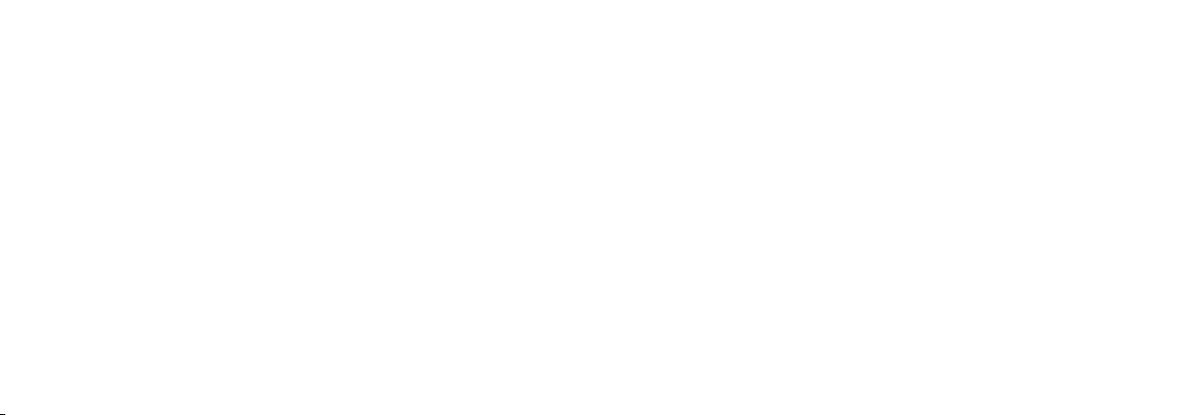
English
Deutsch
Español
Français
Italiano
Nederlands
.............................................. 4
.............................................. 16
............................................ 28
............................................ 40
............................................ 52
............................................ 64
Page 3
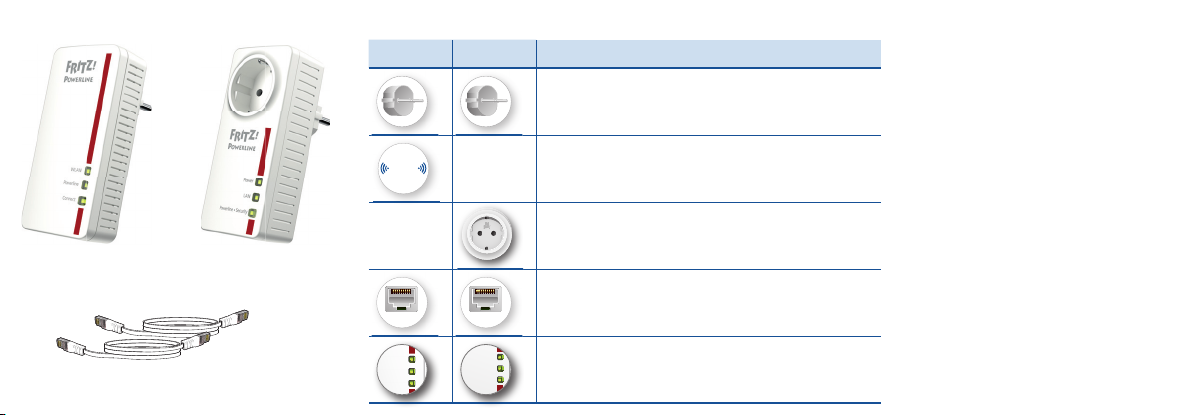
WLAN
Powerline
Connect
Power
LAN
Powerline •Security
Package Contents
1 FRITZ!Powerline 1260E
1 FRITZ!Powerline 1220E
2 LAN cables
Device Features
1260E 1220E Function
WLAN
LAN LAN
• Power supply
• Interface to the powerline network
• Wireless access point
• For connecting to the wireless radio network
• For connecting electrical devices and multi-outlet strips
• Line fi lter to protect connections from interference
• For connecting network devices
• Status display
• For establishing secure connections
Security
• Operate the FRITZ!Powerline 1260E and
FRITZ!Powerline 1220E in dry places free
of dust and protected from direct sunlight,
and provide for suffi cient ventilation.
• The FRITZ!Powerline 1260E WLAN Set is
intended for indoor use only.
• Plug the FRITZ!Powerline adapters into
easily accessible outlets in your home.
• Never let liquids get inside the FRITZ!Powerline adapters.
• Do not open the FRITZ!Powerline adapters.
Opening and/or repairing the device can
present a hazard.
• Remove the FRITZ!Powerline adapters
from the mains before cleaning. Clean the
device using a moist cloth.
Page 4
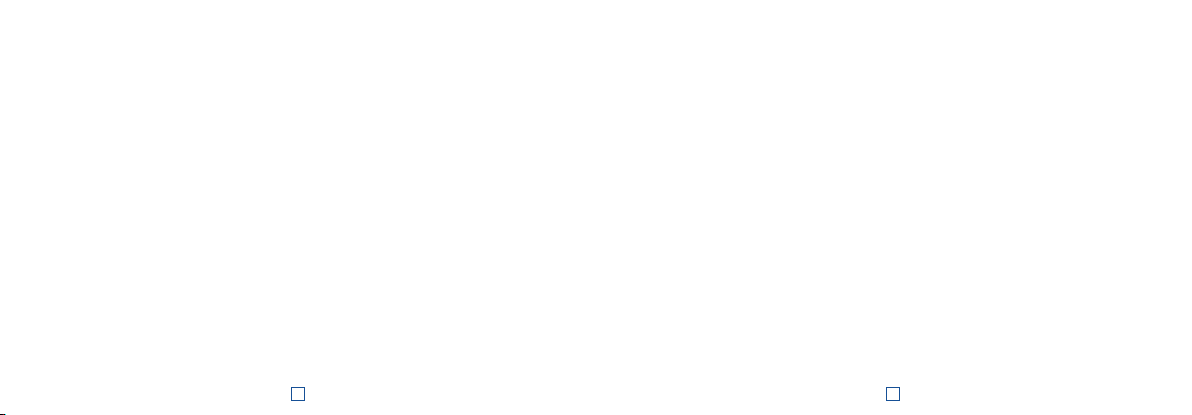
This Is the FRITZ!Powerline 1260E WLAN Set
This quick introduction shows you the possibilities for deploying and operating your FRITZ!Powerline 1260E
WLANSet. The FRITZ!Powerline1260E WLAN Set is comprised of the powerline adapters FRITZ!Powerline 1260E
and FRITZ!Powerline 1220E.
The FRITZ!Powerline1260E WLAN Set lets you set up a complete powerline network that is encrypted and ready
for secure operation immediately upon delivery. FRITZ!Powerline1220E is the connection from your internet
router to the powerline network. FRITZ!Powerline 1260E can be deployed throughout the home and serves as a
fast, secure internet access point for your wireless and network devices.
In the FRITZ!Box home network, FRITZ!Powerline 1260E automatically adopts the FRITZ!Box’s settings. With a
FRITZ!Box that has FRITZ!OS 6.90 or higher installed, you can also benefi t from expanded Mesh WiFi functionality. Information about the benefi ts and the confi guration of Mesh WiFi is presented at
en.avm.de/mesh-networking.
For device settings FRITZ!Powerline 1260E has a user interface which you can open in a web browser on all
connected devices.
Detailed instructions and technical details are presented in the PDF manuals for the FRITZ!Powerline 1260E
and FRITZ!Powerline 1220E products available on our website
Have fun with your FRITZ!Powerline 1260E WLAN Set.
en.avm.de/service.
6 7
User Interface
FRITZ!Powerline 1260E has a user interface you can
open in the web browser on your computer. Enter
the following address:
• In the home network of a FRITZ!Box:
http://fritz.powerline
• For multiple FRITZ!Powerline devices with a
user interface: <
is displayed in
Network”)
• In the home network of another Internet router:
<
IP address> (the IP address is displayed in the
user interface of the router)
• Without a connection to the home network and
router: 192.168.178.2
Settings and Functions
In the user interface you can:
• Perform an update to the latest FRITZ!OS
version (fi rmware)
IP address> (the IP address
http://fritz.box under “Home
• Confi gure various settings for FRITZ!Powerline
1260E, for instance, switch the LEDs off
• Add a powerline adapter to the powerline
network without pressing the button
• Confi gure FRITZ!Powerline 1260E as a wireless
repeater
• If you have Ethernet house wiring or a router
without wireless LAN functionality: Confi gure
the connection to the Internet router via LAN
cable
Software for Microsoft Windows and MacOS
• Update and control also with the FRITZ!Powerline program, available for download at
en.avm.de/powerline.
Page 5
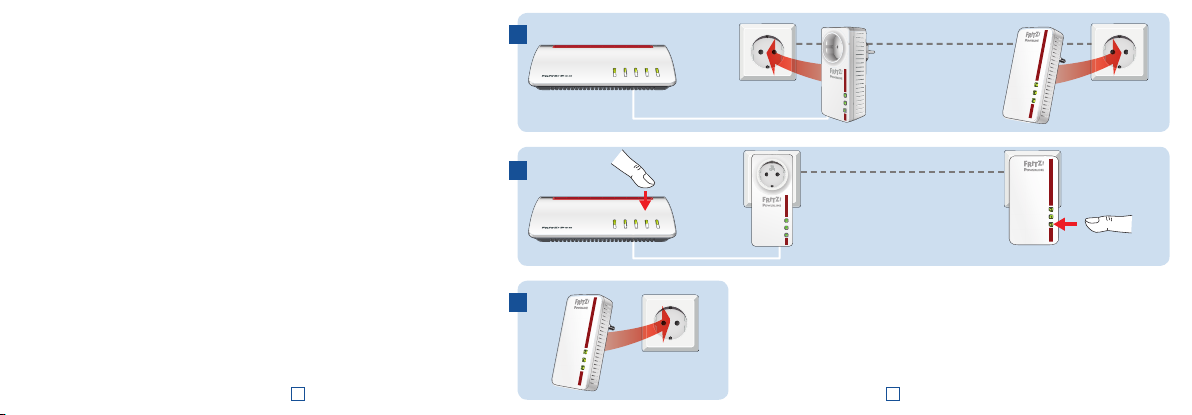
Starting Operation of the FRITZ!Powerline 1260E WLAN Set
1. Insert the FRITZ!Powerline1220E in an outlet and use the LAN cable to connect it with
your Internet router (FRITZ!Box).
2. Insert FRITZ!Powerline 1260E in an outlet close to your Internet router (FRITZ!Box) and
wait until the Powerline LED lights up permanently.
If you have a FRITZ!Box with FRITZ!OS 6.90 or higher installed, you can integrate
FRITZ!Powerline 1260E into the Mesh WiFi of your FRITZ!Box: First press the WPS or
Connect button on the FRITZ!Box, and then press the Connect button on FRITZ!Powerline
1260E and hold it down for 1second. The LEDs on FRITZ!Powerline 1260E will start
fl ashing.
3. As soon as the Connect LED stops fl ashing, you can insert FRITZ!Powerline 1260E into
an outlet at the location where you need access to the Internet and the home network for
your smartphone, tablet and other network devices.
8 9
1
WPS
/
t
DSL
/
r
/DECT
n
Connec
Powe
Fo
Info
WLAN
Power
LAN
LAN
Powerline•Security
2
WPS
/
DSL
/
r
/DECT
n
Connect
Powe
Fo
WLAN
Info
LAN
Power
LAN
Powerline •Security
FRITZ!Powerline 1220E
Electrical wiring
FRITZ!Powerline 1220E
Electrical wiring
WLAN
Powerline
Connect
FRITZ!Powerline 1260E
WLAN
Powerline
Connect
FRITZ!Powerline 1260E
3
WLAN
Powerline
Connect
Page 6
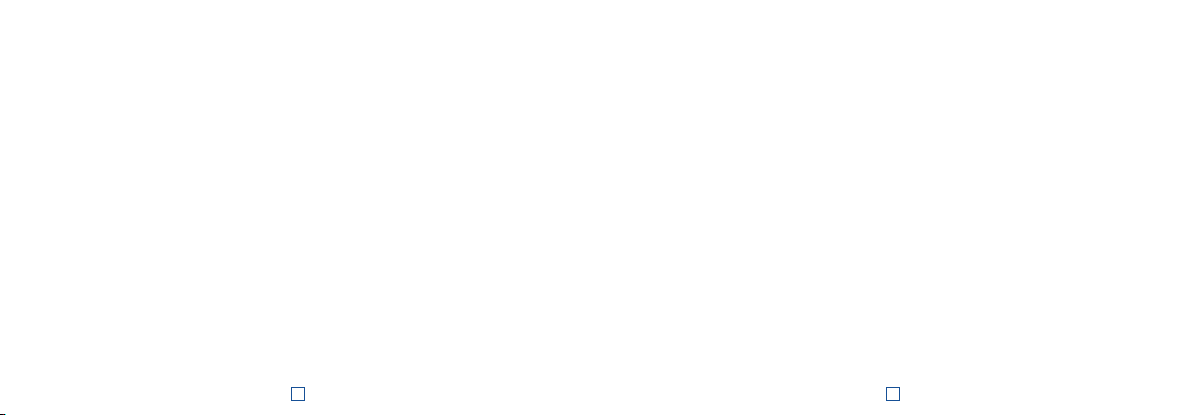
FRITZ!Powerline in the FRITZ!Box Home Network
The FRITZ!Powerline 1260E WLAN Set realizes its entire spectrum of performance in the home network of a
FRITZ!Box.
FRITZ!Powerline 1260E WLAN Set in the Home Network of a FRITZ!Box with FRITZ!OS 6.90 or Higher
• In the home network of a FRITZ!Box with the FRITZ!OS device software version 6.90 or higher
– updates for the FRITZ!Powerline 1260E WLAN Set can be started directly from the Home Network Over-
view in the FRITZ!Box user interface:
– FRITZ!Powerline 1260E benefi ts from expanded Mesh WiFi functionality
• With Mesh WiFi functionality
– FRITZ!Powerline 1260E adopts the FRITZ!Box’s wireless LAN settings.
– FRITZ!Powerline 1260E adopts changes to settings that are confi gured in the FRITZ!Box.
– wireless devices always establish connections with the strongest wireless network and switch between
the radio networks automatically.
• Information on AVM Mesh WiFi is presented at en.avm.de/mesh-networking.
FRITZ!Powerline 1260E WLAN Set in the Home Network of a FRITZ!Box with FRITZ!OS up to 6.6x
In the home network of a FRITZ!Box with FRITZ!OS device software up to version 6.6x, FRITZ!Powerline 1260E
cannot benefi t from expanded Mesh WiFi functionality, but can adopt the FRITZ!Box’s wireless LAN settings at
the push of a button. Detailed information is presented in the FRITZ!Powerline 1260E PDF manual available at
en.avm.de/service.
http://fritz.box
10 11
Connecting Wireless and Network Devices
With your wireless and network devices (smartphone, laptop, for instance) you can use FRITZ!Powerline 1260E
WLAN Set as an access point to the home network and to the internet. You can connect devices with
FRITZ!Powerline 1260E via LAN cable or wireless LAN. Wireless connections are established with WPS (Wi-Fi
Protected Setup) or by entering the wireless network key.
Establishing a Wireless LAN Connection Using WPS
1. Briefl y press the Connect button on FRITZ!Powerline until it starts to fl ash.
2. Start WPS on your wireless device within two minutes.
Establishing a Wireless LAN Connection with a Network Key
1. Start establishing a wireless LAN connection on the wireless device.
2. If you adopted the wireless network key of the FRITZ!Box, enter this key. If you did not adopt the wireless
network key of the FRITZ!Box, enter the wireless network key from the sticker on the back of the
FRITZ!Powerline housing.
Page 7
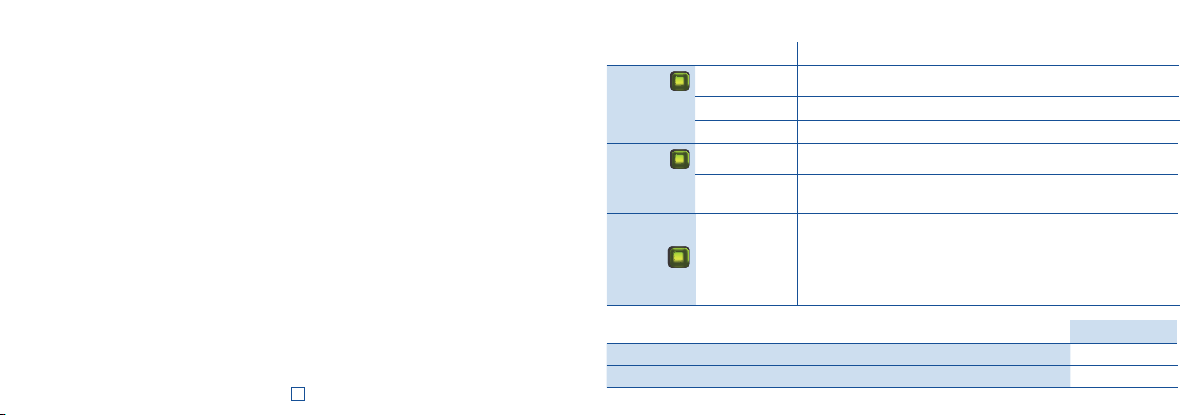
Optimizing the Data Rate
A powerline network is infl uenced by many factors. With the following steps you can contribute to an optimal
data rate in your powerline network:
• Insert powerline devices directly into wall outlets and avoid using multi-outlet strips.
• If you can’t avoid using multi-outlet strips:
– Use a multi-outlet strip without surge protection.
– Connect as few devices as possible to the multi-outlet strip.
– Insert your powerline device in the fi rst socket, directly at the cable.
• If you cannot avoid using a multi-outlet strip with surge protection, then the surge protection should be
located behind the powerline device.
• The data rate in a powerline network drops for:
– a connection over multiple phases
– a connection that has to pass through a junction box, a circuit breaker, a dimmer or ballast units
– use of a power drill or a vacuum cleaner
Attempt to minimize these infl uences.
• The quality of your powerline network can also be optimized using the AVM FRITZ!Powerline software, which
you can download from en.avm.de/powerline.
12
LEDs and Button: FRITZ!Powerline 1260E
Condition Meaning
WLAN
Powerline
Connect
Integrating FRITZ!Powerline into the network / triggering WPS / enabling Mesh WiFi
Loading factory settings longer than 15 s.
on Wireless LAN enabled
off Wireless LAN disabled (in the user interface)
fl ashing In Wireless Bridge mod: Searching for the access point
on Connected with the powerline network
off
Flashing along
with WLAN and
Powerline
No connection with the powerline network, or powerline switched off (in
the user interface)
• FRITZ!Powerline is being integrated into the FRITZ!Box’s Mesh WiFi
• Receiving or transmitting the password of the powerline network
• Performing WPS (Wi-Fi Protected Setup)
•Restart
Press Connect
1second
Page 8
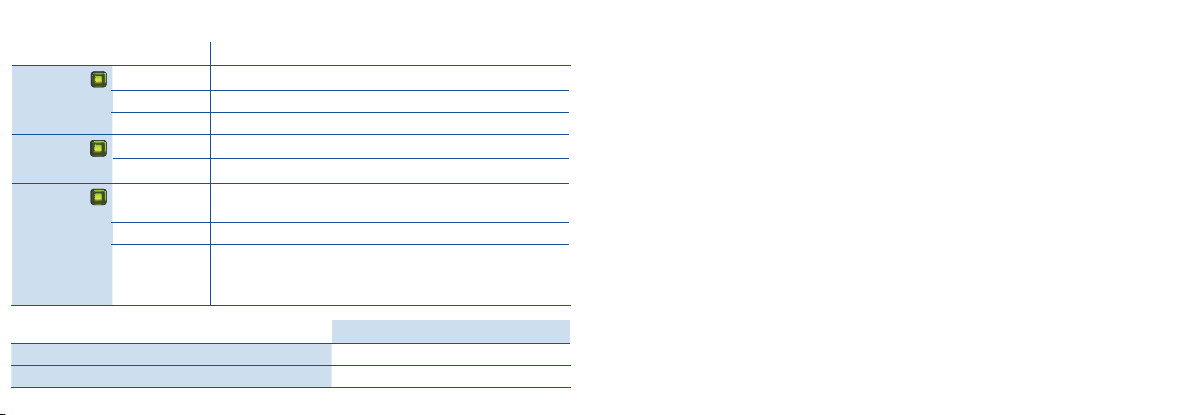
LEDs and Button: FRITZ!Powerline 1220E
Condition Meaning
Power
on FRITZ!Powerline has electrical power
fl ashing slowly FRITZ!Powerline is on standby
off FRITZ!Powerline has no electrical power
on LAN port in use
LAN
off No cable is connected; the connected device is switched off
Powerline•Security
Integrating FRITZ!Powerline into the powerline network
Loading factory settings 10 to 15 seconds
on FRITZ!Powerline connected with powerline network and ready for
data exchange
fl ashing FRITZ!Powerline is restarting / confi guring security settings
off FRITZ!Powerline did not detect any compatible powerline devices
that use the same network key
Press Powerline • Security
1second
Properties / Technical Specifi cations
• Expanding the Mesh WiFi of the FRITZ!Box via
Powerline
• Range extension with powerline 2 x 2 MIMO
technology
• Powerline transmission at up to 1200Mbit/s:
Photos, music, video in HD, VoIP, surfi ng
• Powerline connection securely encrypted ex works
with AES 128-bit, powerline network expanded at
the push of a button
• 230V, 50Hz A/C
• FRITZ!Powerline 1260E
– Wireless LAN at up to 866 Mbit/s in the 5-GHz
band and up to 400 Mbit/s in the 2.4-GHz
band, connects PCs, tablets, printers and other
network devices
– Wireless LAN security with WPA2
– 1 gigabit Ethernet (1000 Mbit/s) for connecting
TV, Blu-ray, stereo
– Height x width x depth (in mm): 132.3x 67x
69.3 / 32.5 (with / without plug)
– Average power consumption: ca. 6.7W
– 0°C to +40°C
• FRITZ!Powerline 1220E
– 2 x gigabit Ethernet (1000Mbit/s) for connect-
ing network devices
– Height x width x depth (in mm): 132.3x 59.5x
77.7 / 40.5 (with / without plug)
– Average power consumption: ca. 3W
– 0°C to +35°C
Diagnostics and Maintenance
The FRITZ!Powerlinie transfers diagnostics data to AVM,
which support us in further developing the product.
This allows you to benefi t directly from optimizations
and FRITZ!OS updates. For more detailed information,
see the help on the user interface at
powerline
.
http://fritz.
Declaration of CE Conformity
AVM declares herewith that the FRITZ!Powerline 1260E
WLAN Set is compliant with the basic requirements
and the relevant rules in directives 2014/53/EC or
2014/30/EC and 2014/35/EC, 2009/125/EC and
2011/65/EU. The declaration of CE conformity is
available at
http://en.avm.de/ce.
Page 9
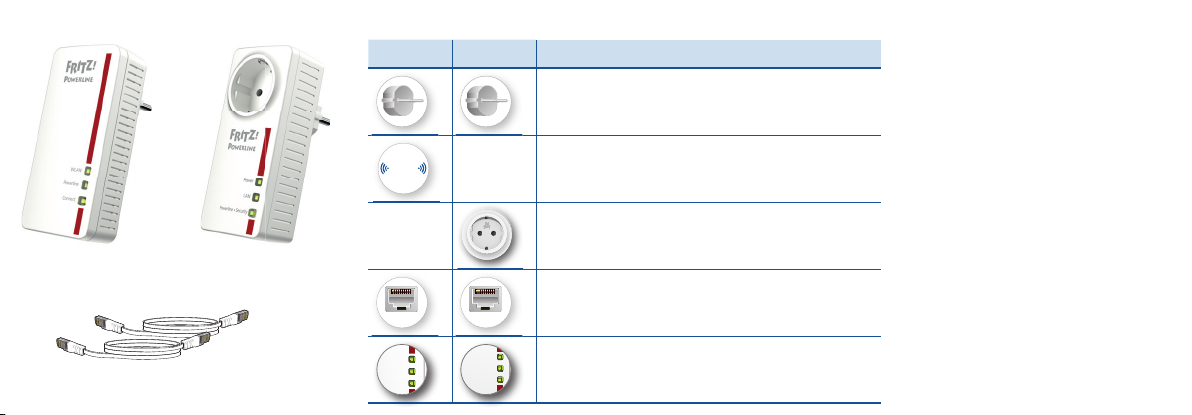
WLAN
Powerline
Connect
Power
LAN
Powerline •Security
Lieferumfang
1 FRITZ!Powerline 1260E
1 FRITZ!Powerline 1220E
2 LAN cables
Gerätemerkmale
1260E 1220E Funktion
WLAN
LAN LAN
• Stromversorgung
• Schnittstelle zum Powerline-Netzwerk
• WLAN Access Point
• Verbindung zum WLAN-Funknetz
• Anschluss von elektrischen Geräten und Mehrfachsteck-
dosen
• Netzfi lter für störungsfreie Verbindungen
• Anschluss von Netzwerkgeräten
• Statusanzeige
• Verbindungen sicher herstellen
Sicherheit
• Betreiben Sie FRITZ!Powerline 1260E und
FRITZ!Powerline 1220E an trockenen und
staubfreien Orten ohne direkte Sonneneinstrahlung und sorgen Sie für ausreichende
Belüftung.
• Das FRITZ!Powerline 1260E WLAN Set ist für
die Verwendung in Gebäuden vorgesehen.
• Stecken Sie die FRITZ!Powerline-Adapter in
leicht erreichbare Steckdosen.
• Es dürfen keine Flüssigkeiten in das Innere
der FRITZ!Powerline-Adapter eindringen.
• Öff nen Sie die FRITZ!Powerline-Adapter nicht.
Durch Öff nen und/oder unsachgemäße Reparaturen können Sie sich in Gefahr bringen.
• Trennen Sie die FRITZ!Powerline-Adapter vor
der Reinigung vom Stromnetz. Verwenden
Sie für die Reinigung ein feuchtes Tuch.
Page 10
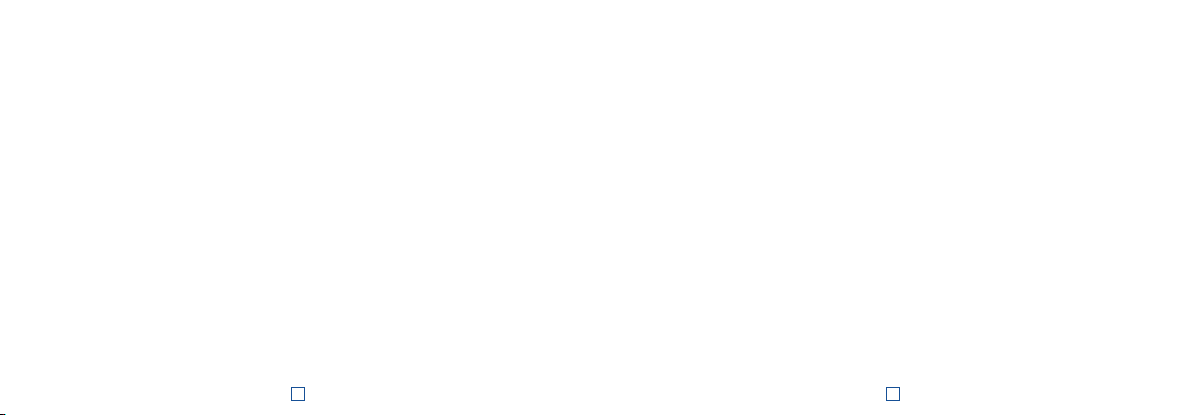
Das ist das FRITZ!Powerline 1260E WLAN Set
Dieser Schnelleinstieg zeigt Ihnen die Einsatz- und Bedienmöglichkeiten des FRITZ!Powerline1260E WLAN Set.
FRITZ!Powerline1260E WLAN Set besteht aus FRITZ!Powerline1260E und FRITZ!Powerline1220E.
Mit dem FRITZ!Powerline 1260E WLAN Set haben Sie ein komplettes Powerline-Netzwerk, das ab Werk sicher
und sofort einsatzbereit ist. FRITZ!Powerline1220E ist die Verbindung von Ihrem Internetrouter zum PowerlineNetzwerk. FRITZ!Powerline 1260E kann im ganzen Haus eingesetzt werden und ist der schnelle und sichere
Internetzugangspunkt für Ihre WLAN- und Netzwerkgeräte.
Im Heimnetz einer FRITZ!Box übernimmt FRITZ!Powerline 1260E automatisch die Einstellungen der FRITZ!Box.
Mit einer FRITZ!Box ab FRITZ!OS 6.90 profi tieren Sie außerdem von erweiterter WLAN-Mesh-Funktionalität.
Informationen zu den Vorteilen und der Einrichtung von WLAN Mesh fi nden Sie unter
FRITZ!Powerline 1260E hat eine Benutzeroberfl äche für Geräteeinstellungen, die Sie auf allen angeschlossenen
Geräten in einem Internetbrowser öff nen können.
Ausführliche Anleitungen und technische Details fi nden Sie in den PDF-Handbüchern für FRITZ!Powerline 1260E
und FRITZ!Powerline 1220E auf unserer Internetseite
avm.de/handbuecher
Wir wünschen Ihnen viel Spaß mit Ihrem FRTIZ!Powerline 1260E WLAN Set.
18 19
avm.de/mesh.
Benutzeroberfläche
FRITZ!Powerline 1260E hat eine Benutzeroberfl äche,
die Sie am Computer im Internetbrowser öff nen.
Geben Sie folgende Adresse ein:
• Im Heimnetz einer FRITZ!Box:
http://fritz.powerline
• Bei mehreren FRITZ!Powerline-Geräten mit
Benutzeroberfl äche: <
wird in
http://fritz.box unter „Heimnetz“
angezeigt)
• Im Heimnetz eines anderen Internetrouters:
<
IP-Adresse> (die IP-Adresse wird in der Benut-
zeroberfl äche des Routers angezeigt)
• Ohne Verbindung zum Heimnetz und Router:
192.168.178.2
Einstellungen und Funktionen
In der Benutzeroberfläche können Sie:
• Update auf die neueste FRITZ!OS-Version (Firmware) durchführen
IP-Adresse> (die IP-Adresse
• Verschiedene Einstellungen für FRITZ!Powerline
1260E vornehmen, z. B. die Leuchtdioden
ausschalten
• Powerline Adapter ohne Drücken der Taste zum
Powerline-Netzwerk hinzufügen
• FRITZ!Powerline 1260E als WLAN-Repeater
einrichten
• Wenn Sie einen Router ohne WLAN oder eine
LAN-Hausverkabelung haben: Verbindung zum
Internetrouter per LAN-Kabel einrichten
Programm für Microsoft Windows und MacOS
• Update und Steuerung auch mit Programm
FRITZ!Powerline zum Download auf
avm.de/powerline
Page 11
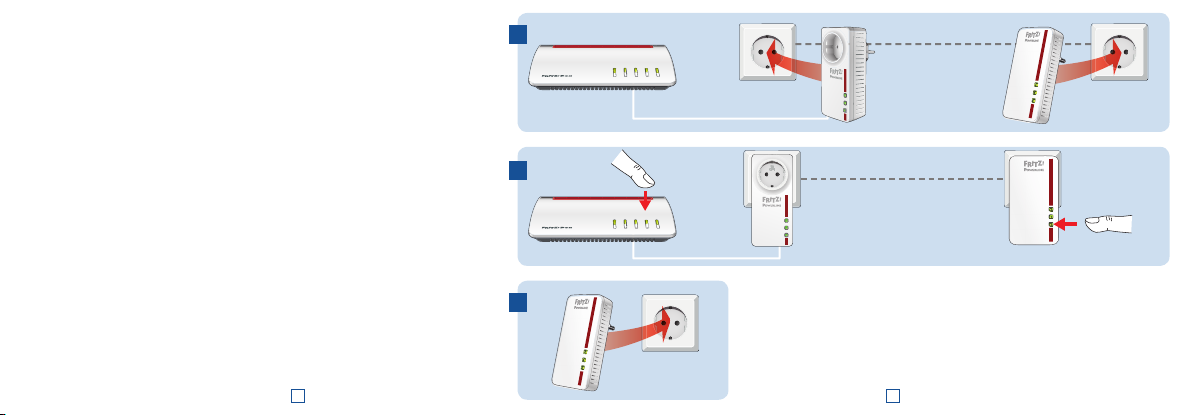
FRITZ!Powerline 1260E WLAN Set in Betrieb nehmen
1. Stecken Sie FRITZ!Powerline 1220E in eine Steckdose und schließen Sie ihn mit einem
LAN-Kabel an Ihren Internetrouter (FRITZ!Box) an.
2. Stecken Sie FRITZ!Powerline 1260E in eine Steckdose in der Nähe des Internetrouters
(FRITZ!Box) und warten Sie, bis die Leuchtdiode Powerline dauerhaft leuchtet.
Wenn Sie eine FRITZ!Box mit FRITZ!OS ab 6.90 haben, können Sie FRITZ!Powerline 1260E
in das WLAN Mesh der FRITZ!Box einbinden: Drücken Sie auf die Taste WPS oder Connect
und drücken Sie dann für 1Sekunde auf die Connect-Taste von FRITZ!Powerline 1260E.
Die Leuchtdioden von FRITZ!Powerline 1260E blinken.
3. Sobald die LED Connect nicht mehr blinkt, können Sie FRITZ!Powerline 1260E in eine
Steckdose stecken, wo Sie für Smartphone, Tablet und andere Netzwerkgeräte einen
Zugang zum Internet und Heimnetz benötigen
1
WPS
/
t
DSL
/
r
/DECT
n
Connec
Powe
Fo
Info
WLAN
Power
LAN
LAN
Powerline•Security
2
WPS
/
DSL
/
r
/DECT
n
Connect
Powe
Fo
WLAN
Info
LAN
Power
LAN
Powerline •Security
FRITZ!Powerline 1220E
Stromleitung
FRITZ!Powerline 1220E
Stromleitung
WLAN
Powerline
Connect
FRITZ!Powerline 1260E
WLAN
Powerline
Connect
FRITZ!Powerline 1260E
3
WLAN
Powerline
Connect
2120
Page 12
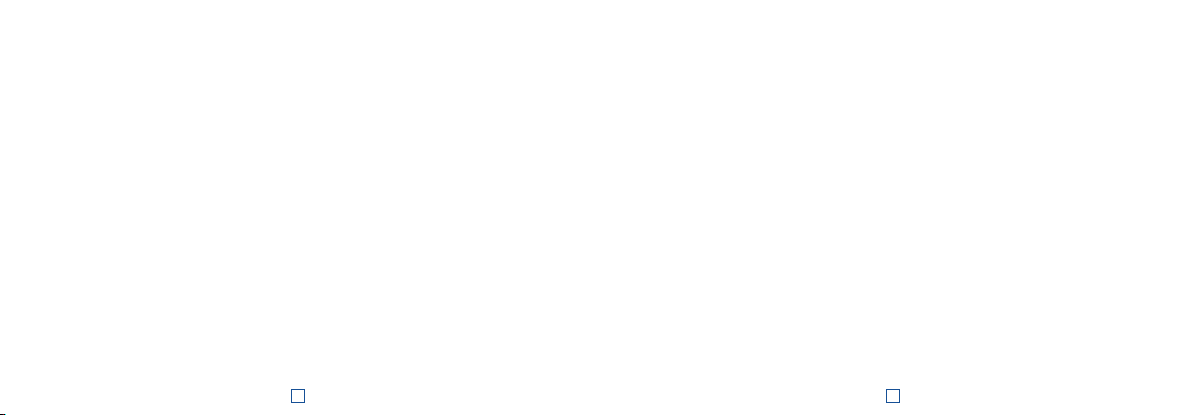
FRITZ!Powerline im FRITZ!Box-Heimnetz
Das FRITZ!Powerline 1260E WLAN Set erzielt sein volles Leistungsspektrum im Heimnetz einer FRITZ!Box.
FRITZ!Powerline 1260E WLAN Set im Heimnetz einer FRITZ!Box mit FRITZ!OS ab 6.90
• Im Heimnetz einer FRITZ!Box mit der Gerätesoftware FRITZ!OS ab Version 6.90
– können Updates für das FRITZ!Powerlline 1260E WLAN Set direkt aus der Heimnetzübersicht der
FRITZ!Box-Benutzeroberfl äche gestartet werden: http://fritz.box
– profi tiert FRITZ!Powerline 1260E von erweiterter WLAN-Mesh-Funktionalität.
• Mit der WLAN-Mesh-Funktionalität
– übernimmt FRITZ!Powerline 1260E die WLAN-Einstellungen der FRITZ!Box.
– übernimmt FRITZ!Powerline 1260E Einstellungsänderungen, die in der FRITZ!Box durchgeführt werden.
– stellen WLAN-Geräte Verbindungen mit dem jeweils stärkeren WLAN-Netz her und wechseln automatisch
zwischen den Funknetzen
• Informationen zu AVM WLAN Mesh fi nden Sie auf
FRITZ!Powerline 1260E im Heimnetz einer FRITZ!Box mit FRITZ!OS bis 6.6x
Im Heimnetz einer FRITZ!Box mit der Gerätesoftware FRITZ!OS bis Version 6.6x kann FRITZ!Powerline 1260E
nicht von der erweiterten WLAN-Mesh-Funktionalität profi tieren, die WLAN-Einstellungen der FRITZ!Box aber per
Tastendruck übernehmen. Detaillierte Informationen fi nden Sie im FRITZ!Powerline 1260E-PDF-Handbuch auf
avm.de/service
avm.de/mesh.
WLAN- und Netzwerkgeräte anschließen
Mit Ihren WLAN- und Netzwerkgeräten (z. B. Smartphone, Laptop) nutzen Sie das FRITZ!Powerline 1260E WLAN
Set als Zugangspunkt zum Heimnetz und zum Internet. Sie können Geräte per LAN-Kabel anschließen oder
über WLAN mit dem FRITZ!Powerline 1260E-Adapter verbinden. WLAN-Verbindungen stellen Sie mit WPS (Wi-Fi
Protected Setup) her oder Sie geben den WLAN-Netzwerkschlüssel ein.
WLAN-Verbindung mit WPS herstellen
1. Drücken Sie an FRITZ!Powerline kurz auf die Taste Connect, die Taste blinkt.
2. Starten Sie an Ihrem WLAN-Gerät innerhalb von zwei Minuten WPS.
WLAN-Verbindung mit Netzwerkschlüssel herstellen
1. Starten Sie am WLAN-Gerät den Aufbau einer WLAN-Verbindung.
2. Wenn Sie den WLAN-Netzwerkschlüssel der FRITZ!Box übernommen haben, geben Sie diesen ein. Wenn
Sie den WLAN-Netzwerkschlüssel nicht übernommen haben, geben Sie den WLAN-Netzwerkschlüssel vom
Aufkleber auf der Rückseite des FRITZ!Powerline-Gehäuses ein.
2322
Page 13

Datenrate optimieren
Ein Powerline-Netzwerk wird durch viele Faktoren beeinfl usst. Mit folgenden Schritten können Sie zu einer
guten Datenrate in Ihrem Powerline-Netzwerk beitragen:
• Stecken Sie Powerline-Geräte direkt in Wandsteckdosen und vermeiden Sie den Einsatz von Mehrfachsteckdosen.
• Wenn sich der Einsatz einer Mehrfachsteckdose nicht vermeiden lässt:
– Verwenden Sie eine Mehrfachsteckdose ohne Überspannungsschutz.
– Schließen Sie möglichst wenige Geräte an der Mehrfachsteckdose an.
– Stecken Sie Ihr Powerline-Gerät in den vorderen Steckplatz direkt am Kabel.
• Wenn sich der Einsatz einer Mehrfachsteckdose mit Überspannungsschutz nicht vermeiden lässt, sollte
sich der Überspannungsschutz hinter dem Powerline-Gerät befi nden.
• Die Datenrate im Powerline-Netzwerk sinkt bei:
– einer Verbindung über mehrere Phasen
– einer Verbindung über eine Verteilerdose, einen FI-Schutzschalter, einen Dimmer oder Vorschaltgeräte
– Einsatz einer Bohrmaschine oder eines Staubsaugers
Versuchen Sie, diese Einfl üsse zu minimieren.
• Optimieren Sie die Qualität Ihres Powerline-Netzwerks mit dem Programm AVM FRITZ!Powerline, das Sie
unter
avm.de/powerline herunterladen können.
24 2524
LEDs und Taste – FRITZ!Powerline 1260E
Zustand Bedeutung
WLAN
Powerline
Connect
FRITZ!Powerline ins Netzwerk einbinden / WPS auslösen / WLAN Mesh aktivieren
Werkseinstellungen laden länger als 15 Sek.
leuchtet WLAN angeschaltet
aus WLAN ausgeschaltet (in der Benutzeroberfl äche)
blinkt In Zugangsart WLAN-Brücke: Basisstation wird gesucht
leuchtet Verbindung mit Powerline-Netzwerk besteht
aus
blinkt zusammen
mit WLAN und
Powerline
Keine Verbindung mit Powerline-Netzwerk oder Powerline ausgeschaltet
(in der Benutzeroberfl äche)
• FRITZ!Powerline wird ins WLAN Mesh der FRITZ!Box eingebunden
• Kennwort des Powerline-Netzwerks wird empfangen oder übertragen
• WPS (Wi-Fi Protected Setup) wird ausgeführt
• Neustart
Connect drücken
1 Sekunde
Page 14

LEDs und Taste – FRITZ!Powerline 1220E
Zustand Bedeutung
Power
leuchtet FRITZ!Powerline mit Strom versorgt
blinkt langsam FRITZ!Powerline ist im Stand-by
aus FRITZ!Powerline nicht mit Strom versorgt
leuchtet LAN-Anschluss belegt
LAN
aus Kein Kabel angeschlossen; angeschlossenes Gerät ausgeschaltet
Powerline•Security
FRITZ!Powerline ins Powerline-Netzwerk einbinden
Werkseinstellungen laden 10 bis 15 Sekunden
leuchtet FRITZ!Powerline mit Powerline-Netzwerk verbunden und bereit für
den Datenaustausch
blinkt FRITZ!Powerline startet neu / nimmt Sicherheitseinstellungen vor
aus FRITZ!Powerline hat keine kompatiblen Powerline-Geräte erkannt,
die denselben Netzwerkschlüssel verwenden
Powerline • Security drücken
1 Sekunde
Eigenschaften / Technische Daten
• Ergänzung des WLAN Mesh der FRITZ!Box über
Powerline
• Reichweitenerhöhung mit Powerline 2x2-MIMO
• Powerline-Übertragung bis zu 1200 MBit/s: Fotos,
Musik, HD-Video, VoIP, Surfen
• Powerline ab Werk sicher verschlüsselt mit AES128-Bit; Powerline-Netz per Tastendruck erweitern
• 230V, 50Hz A/C
• FRITZ!Powerline 1260E
– WLAN bis 866 MBit/s im 5-GHz-Band und bis
400 MBit/s im 2,4-GHz-Band, verbindet PC,
Tablet, Drucker und andere Netzwerkgeräte
– WLAN-Sicherheit mit WPA2
– 1 x Gigabit Ethernet (1000MBit/s) für An-
schluss von TV, Blu-ray, Hi-Fi
– Höhe x Breite x Tiefe (in mm): 132,3x 67x
69,3 / 32,5 (mit / ohne Stecker)
– Durchnttl. Leistungsaufnahme: ca. 6,7 W
– 0°C bis +40°C
• FRITZ!Powerline 1220E
– 2 x Gigabit Ethernet (1000MBit/s) für An-
schluss von Netzwerkgeräten
– Höhe x Breite x Tiefe (in mm): 132,3x 59,5x
77,7 / 40,5 (mit / ohne Stecker)
– Durchschnittliche Leistungsaufnahme: ca. 3 W
– 0°C bis +35°C
Diagnose und Wartung
Die FRITZ!Powerline übermittelt Diagnosedaten an
AVM, die uns bei der Weiterentwicklung des Produkts
unterstützen. Sie profi tieren damit direkt von Optimierungen und FRITZ!OS-Updates. Nähere Informationen fi nden Sie in der Hilfe der Benutzeroberfl äche
unter
http://fritz.powerline.
CE-Konformitätserklärung
Hiermit erklärt AVM, dass sich FRITZ!Powerline 1260E
WLAN Set in Übereinstimmung mit den grundlegenden Anforderungen und den anderen relevanten Vorschriften der Richtlinien 2014/53/EU bzw.
2014/30/EU und 2014/35/EU, 2009/125/EG so-
wie 2011/65/EU befi ndet. Die CE-Konformitäts-
erklärung fi nden Sie in englischer Sprache unter
http:en.avm.de/ce.
Page 15

WLAN
Powerline
Connect
Power
LAN
Powerline •Security
Contenido del paquete
1 FRITZ!Powerline 1260E
1 FRITZ!Powerline 1220E
Características del dispositivo
1260E 1220E Funcionamiento
• Conexión eléctrica
• Conexión a la red PLC
WLAN
LAN LAN
• Punto de acceso WiFi
• Conexión a la red inalámbrica WiFi
• Conexión de dispositivos eléctricos y regletas
• Filtro de red que permite establecer conexiones sin
disturbios
• Conexión de dispositivos de red
• Visualización del estado
• Posibilidad de establecer conexiones seguras
Seguridad
• Utilice los adaptadores FRITZ!Powerline 1260E
y FRITZ!Powerline 1220E en un lugar seco y
libre de polvo, donde no reciban la luz directa
del sol y asegúrese de que tengan sufi ciente
ventilación.
• El kit FRITZ!Powerline 1260E WLAN Set han
sido diseñado para la utilización en el interior
de edifi cios.
• Conecte los adaptadores FRITZ!Powerline en
una toma de corriente al alcance.
• No permita que entre ningún tipo de líquido al
interior de los adaptadores
• ¡No abra el armazón de los adaptadores! El
abrirlo y/o la manipulación por parte de personal no especializado puede poner en peligro a
los usuarios.
• Si desea limpiar los adaptadores desconéctelos primero de la alimentación eléctrica. Para
la limpieza utilice un paño húmedo.
Page 16

Este es el FRITZ!Powerline 1260E WLAN Set
Esta guía rápida le mostrará la capacidad de uso y el control del FRITZ!Powerline 1260E WLAN Set. El kit del
FRITZ!Powerline 1260E WLAN Set contiene un adaptador FRITZ!Powerline 1260E y un adaptador FRITZ!Powerline
1220E.
Con el kit FRITZ!Powerline 1260E WLAN Set tendrá una red Powerline completa, que está lista para funcionar
de fábrica de manera segura y rápida. Con el FRITZ!Powerline1220E se establece la conexión entre su router y
la red Powerline. El FRITZ!Powerline 1260E puede ser utilizado en toca la casa y es el punto de acceso rápido y
seguro a Internet para sus dispositivos inalámbricos y de red.
En la red doméstica de un FRITZ!Box el FRITZ!Powerline 1260E adoptará automáticamente la confi guración del
FRITZ!Box. En un FRITZ!Box a partir de la versión 6.90 del FRITZ!OS tendrá también los benefi cios de una mejor
funcionalidad de la red WiFi Mesh. Para obtener información sobre los benefi cios y la confi guración de WiFi
Mesh, consulte la página
FRITZ!Powerline 1260E tiene una interfaz de usuario a partir de la que podrá ajustar el dispositivo y la que
podrá abrir desde cualquiera de los dispositivos conectados o incluso desde Internet.
Las instrucciones detalladas y los detalles técnicos se encuentran en los manuales PDF de los productos
FRITZ!Powerline 1260E y FRITZ!Powerline 1220E disponibles en nuestro sitio web:
Esperamos que aproveche al máximo y disfrute todas las ventajas que le ofrece el kit FRITZ!Powerline 1260E
WLAN Set.
en.avm.de/mesh-networking (solo en inglés).
es.avm.de/productos.
30 31
Interfaz de usuario
El FRITZ!Powerline 1260E tiene una interfaz de
usuario, que podrá abrir en el navegador web de su
ordenador. Escriba la siguiente dirección:
• En la red doméstica de un FRITZ!Box:
http://fritz.powerline
• Si tiene varios adaptadores FRITZ!Powerline con
interfaz de usuario: <
IP que aparece en el menú “Red doméstica” en
http://fritz.box)
• En la red doméstica de otro router de Internet:
Dirección IP> (la dirección IP se encuentra en la
<
interfaz de usuario del router)
• Si no hay conexión ni a la red doméstica ni al
router: 192.168.178.2
Ajustes y funciones
En la interfaz de usuario podrá:
• Realizar la actualización de la versión del
FRITZ!OS (fi rmware)
Dirección IP> (la dirección
• Realizar diversos ajustes en el FRITZ!Powerline
1260E, p.ej., activar o desactivar los ledes.
• Añadir otros adaptadores PLC a la red PLC sin
tener que presionar la tecla.
• Confi gurar el FRITZ!Powerline 1260E como
repetidor WiFi
• Si tiene un router sin WiFi o si tiene cableado
doméstico LAN: confi gurar la cone xión al router de
Internet a través del cable LAN
Programa para Microsoft Windows y MacOS
• A través del programa FRITZ!Powerline también
podrá realizar actualizaciones y ajustes; podrá
descargar el programa en la página:
en.avm.de/powerline
Page 17

Puesta en marcha del FRITZ!Powerline 1260E WLAN Set
1. Conecte el adaptador FRITZ!Powerline 1220E en una toma de corriente y luego con un
cable LAN vinculelo con el router de Internet (FRITZ!Box).
2. Conecte el FRITZ!Powerline 1260E en una toma de corriente cercana al router de Internet
(FRITZ!Box) y espere hasta que se encienda el led Powerline.
Si tiene un FRITZ!Box con el FRITZ!OS 6.90 o posterior, podrá concectar el adaptador
FRITZ!Powerline 1260E a la red WiFi Mesh del FRITZ!Box; para hacer esto, pulse en
el FRITZ!Box el botón WPS o el botón Connect, y luego presione durante un segundo
el botón Connect en el FRITZ!Powerline 1260E. Los ledes del FRITZ!Powerline 1260E
parpadean.
3. Una vez el led Connect no parpadea más, podrá conectar el FRITZ!Powerline 1260E
en una toma de corriente, que se encuentre dónde desea poner a disposición de
un smartphone, una tablet y otros dispositivos de red el acceso a Internet y a la red
doméstica.
32
1
WPS
/
t
DSL
/
r
/DECT
n
Connec
Powe
Fo
Info
WLAN
Power
LAN
LAN
Powerline•Security
2
WPS
/
DSL
/
r
/DECT
n
Connect
Powe
Fo
WLAN
Info
LAN
Power
LAN
Powerline •Security
FRITZ!Powerline 1220E
Red eléctrica
FRITZ!Powerline 1220E
Red eléctrica
WLAN
Powerline
Connect
FRITZ!Powerline 1260E
WLAN
Powerline
Connect
FRITZ!Powerline 1260E
3
WLAN
Powerline
Connect
33
Page 18

FRITZ!Powerline en la red doméstica del FRITZ!Box
El kit FRITZ!Powerline 1260E WLAN Set alcanza su espectro de rendimiento completo en la red doméstica de un
FRITZ!Box.
El kit FRITZ!Powerline 1260E WLAN Set en la red de un FRITZ!Box con un FRITZ!OS a partir de la versión 6.90
– En la red doméstica de un FRITZ!Box con el software del dispositivo FRITZ!OS a partir de la versión 6.90
– podrá iniciar actualizaciones para el kit FRITZ!Powerlline 1260E WLAN Set directamente desde la vista
general de la red doméstica en la interfaz de usuario del FRITZ!Box:
– el FRITZ!Powerline 1260E se benefi cia de la funcionalidad mejorada de la red WiFi Mesh
• Con la funcionalidad WiFi Mesh
– el adaptador FRITZ!Powerline 1260E acepta todos los ajustes de la red inalámbrica del FRITZ!Box.
– el adaptador FRITZ!Powerline 1260E acepta los cambios en la confi guración del FRITZ!Box.
– los dispositivos WiFi se conectan a la red WiFi respectivamente más fuerte y cambian entre las redes
inalámbricas automáticamente
• Puede encontrar información sobre la red WiFi Mesh de AVM en la página
El FRITZ!Powerline 1260E en la red doméstica de un FRITZ!Box con un FRITZ!OS anterior a la versión 6.6x
En la red doméstica de un FRITZ!Box con un FRIZ!OS anterior al 6.6x el FRITZ! Powerline 1260E no puede
benefi ciarse de la funcionalidad extendida de la red WiFi Mesh, pero podrá aplicar la confi guración WiFi del
FRITZ!Box pulsando un botón. Información al respecto en el manual de usuario del FRITZ!Powerline 1260E en la
página
en.avm.de/service
34 35
http://fritz.box.
en.avm.de/mesh-networking.
Conectar dispositivos WiFi y de red
Sus dispositivos inalámbricos y de red (p.ej. smartphone o portátil) podrán emplear el kit FRITZ!Powerline
1260E WLAN Set como punto de acceso a la red doméstica y a Internet. Podrá conectar al FRITZ!Powerline
1260E dispositivos utilizando la conexión LAN o la red inalámbrica. Las conexiones inalámbricas se establecen
con WPS (Wi-Fi Protected Setup) o indicando la clave de red WiFi.
Establecer la conexión inalámbrica con WPS
1. Presione brevemente en el FRITZ!Powerline el botón Connect. El botón comenzará a parpadear.
2. En los dos minutos siguientes inicie WPS en el dispositivo WiFi.
Establecer la conexión WiFi con la clave de red
1. Inicie en el dispositivo WiFi el establecimiento de la conexión inalámbrica.
2. Si ha adoptado la clave de red inalámbrica del FRITZ!Box, introduzca esta clave. Si no ha adoptado la clave
de la red inalámbrica del FRITZ!Box, introduzca la clave que encontrará en la etiqueta adhesiva en la parte
posterior de la carcasa del FRITZ!Powerline.
Page 19

Mejorar la velocidad de transmisión
El funcionamiento de la red PLC depende de muchos factores. Con los siguientes pasos podrá mejorar la
velocidad de transmisión de datos en su red PLC.
• Conecte los dispositivos PLC directamente a la toma de corriente y evite el uso de regletas de enchufes.
• Si no puede evitar el uso de regletas de enchufes:
– Utilice una regleta sin protección contra sobretensiones.
– Conecte pocos dispositivos en la regleta.
– Conecte el dispositivo PLC en la primera toma de la regleta, es decir, la más cercana al cable.
• Si no se puede evitar el uso de regletas de enchufes con protección contra sobretensiones, entonces esta
protección debe estar ubicada detrás del dispositivo PLC.
• La velocidad de transmisión en la red PLC disminuye si:
– Hay una conexión a través de varias fases.
– En una conexión a través de una caja de conexiones, un interruptor del circuito de fallos de conexión a
tierra, un atenuador o balastos
– Si se está utilizando una taladrora o aspiradoras.
Trate de minimizar este tipo de situaciones ya que pueden tener efectos negativos en la transmisión.
• Con ayuda del programa AVM FRITZ!Powerline podrá mejorar la calidad de su red PLC; podrá descargar el
programas en la página
en.avm.de/powerline.
36 37
Ledes y teclas del FRITZ!Powerline 1260E
Estado Signifi cado
WLAN
Powerline
Connect
Integrar el FRITZ!Powerline en la red PLC/iniciar WPS/activar la red WiFi Mesh
Cargar la confi guración de fábrica pulsar más de 25 seg.
brilla La red inalámbrica se encuentra activa
inactivo La red inalámbrica no está activa (en la interfaz de usuario)
parpadea En el modo de operación como Puente WiFi: se busca la estación base
brilla Conexión a la red PLC activa
inactivo
parpadea al
mismo tiempo
con WLAN y
Powerline
No hay conexión a la red PLC o la funcionalidad está inactiva (en la
interfaz de usuario)
• El adaptador FRITZ!Powerline se está integrando a la red WiFi Mesh
• Se está recibiendo y transmitiendo la contraseña de la red PLC
• Se está ejecutado WPS (Wi-Fi Protected Setup)
• Reiniciar
Pulsar Connect
1 segundo
Page 20

Ledes y teclas del FRITZ!Powerline 1220E
Estado. Signifi cado
Power
brilla El FRITZ!Powerline está conectado a la alimentación de corriente.
parpadea lento FRITZ!Powerline está en modo suspendido
inactivo El FRITZ!Powerline no está conectado a la corriente
brilla El puerto LAN está ocupado.
LAN
inactivo No se ha conectado ningún cable o el dispositivo está apagado.
Powerline•Security
Conectar un adaptador FRITZ!Powerline a una red PLC
cargar la confi guración de fábrica 10 a 15 segundos
brilla El FRITZ!Powerline está conectado a la red PLC y está disponible
para el intercambio de datos.
parpadea El adaptador FRITZ!Powerline se está reiniciando o se están ejecu-
tando ajustes de seguridad.
inactivo FRITZ!Powerline no ha encontrado ningún dispositivo PLC compati-
ble, que utilice la misma clave de red.
Pulsar Powerline • Security
1 segundo
Propiedades/Datos técnicos
• Amplía el alcance de la red WiFi Mesh del
FRITZ!Box a través de PLC
• Aumenta el alcance con PLC 2x2 MIMO
• Transmisión PLC con hasta 1200 Mbps: fotos,
música, vídeo HD, VoIP y navegación
• Red PLC cifrada de fábrica con AES de 128 bits;
red PLC ampliable con solo presionar un botón
• 230V, 50Hz A/C
• FRITZ!Powerline 1260E
– WiFi con hasta 866 Mbps en la banda 5 GHz y
hasta 400 Mbps en la de 2,4 GHz; conecta PC,
tablet, impresora y otros dispositivos de red
– Seguridad WiFi con WPA2
– 1x Fast Ethernet (1000 Mbps) para la conexión
de TV, reproductores Blue ray, equipos HiFi
– Altura x Ancho x Profundidad (en mm): 132,3x
67x 69,3 / 32,5 (con/sin enchufe)
– Capacidad promedio: 6,7 W.
– 0°C bis +40°C
• FRITZ!Powerline 1220E
– 2 puertos Gigabit Ethernet (1000Mbps) para
conectar dispositivos de red
– Altura x Ancho x Profundidad (en mm): 132,3x
59,5x 77,7 / 40,5 (con/sin enchufe)
– Capacidad promedio: 3 W.
– 0°C bis +35°C.
Diagnóstico y mantenimiento
El FRITZ!Powerline transmite datos de diagnóstico a
AVM, y asi nos respaldan en el desarrollo posterior
del producto. Así se benefi cia directamente de las
mejoras y actualizaciones del FRITZ!OS. Encontrará
mayor información en la ayuda de la interfaz de
usuario en
http://fritz.powerline.
Declaración de Conformidad CE
Por la presente declara AVM, que el kit FRITZ!Powerline 1260E WLAN Set in cumple con los requisitos
esenciales y las disposiciones pertinentes de las
Directivas 2014/53/UE, 2014/30/ UE y 2014/35/UE,
2009/125/EC y la directiva 2011/65/UE. Podrá descargar la declaración CE completa (en idioma inglés)
en la página
http://en.avm.de/ce
Page 21

WLAN
Powerline
Connect
Power
LAN
Powerline •Security
Contenu de la livraison
1 FRITZ!Powerline 1260E
1 FRITZ!Powerline 1220E
Fonctionnalités
1260E 1220E Fonction
WLAN
LAN LAN
• Alimentation électrique
• Interface avec le réseau CPL
• Point d’accès sans fi l
• Connexion au réseau sans fi l
• Connexion d’équipements électriques à des blocs
multiprises
• Filtre de ligne pour une connexion sans perturbations
• Connexion de périphériques réseau
• Affi chage de l’état
• Établissement de connexions sécurisées
Sécurité
• Utilisez FRITZ!Powerline1260E et FRITZ!Powerline 1220E dans des endroits secs, sans
poussière ni exposition directe aux rayons du
soleil, et avec une aération suffi sante.
• Le kit FRITZ!Powerline1260E WLAN Set est destiné à être utilisé à l’intérieur d’un bâtiment.
• Branchez les adaptateurs de FRITZ!Powerline sur des prises de courant facilement
accessibles.
• Aucun liquide ne doit pénétrer à l’intérieur.
• N’ouvrez pas les adaptateurs FRITZ!Powerline.
Ouvrir le boîtier ou procéder à des réparations
inappropriées peut vous mettre en danger.
• Avant de les nettoyer, débranchez les adaptateurs FRITZ!Powerline du réseau d’alimentation
électrique. Utilisez un chiff on humide pour le
nettoyer.
Page 22

FRITZ!Powerline 1260E WLAN Set
Ce guide de démarrage rapide vous explique comment utiliser le kit «FRITZ!Powerline1260E WLAN Set». Ce kit
comprend: FRITZ!Powerline 1260E et FRITZ!Powerline 1220E.
Le kit FRITZ!Powerline 1260E WLAN Set vous off re un réseau CPL complet, prêt à fonctionner immédiatement et
en toute sécurité, dès la sortie d’usine. FRITZ!Powerline1220E connecte votre routeur Internet au réseau CPL.
FRITZ!Powerline 1260Epeut être utilisé dans toute la maison comme point d’accès rapide et sécurisé pour vos
périphériques sans fi l et réseau.
Au sein du réseau domestique de FRITZ!Box, FRITZ!Powerline1260E utilise les paramètres de FRITZ!Box. Avec
une FRITZ!Box, bénéfi ciez également d’une fonctionnalité Wifi Mesh étendue à partir de FRITZ!OS 6.90. Des
informations sur ces avantages et l’installation de la fonctionnalité Wifi Mesh sont disponibles sur
en.avm.de/mesh-networking
Pour confi gurer vos divers équipements, FRITZ!Powerline1260E propose une interface utilisateur accessible via
un navigateur Internet sur tous les périphériques connectés.
Pour de plus amples informations et pour tout détail technique, veuillez consulter les manuels PDF relatifs aux
produits FRITZ!Powerline 1260E et FRITZ!Powerline 1220E sur notre site Internet
Nous vous souhaitons de profi ter pleinement de votre FRITZ!Powerline 1260E WLAN Set.
42 43
en.avm.de/service.
Interface utilisateur
FRITZ!Powerline1260E a une interface utilisateur
que vous pouvez ouvrir sur votre ordinateur à
l’aide d’un navigateur Internet. Saisissez l’adresse
suivante:
• Au sein du réseau domestique de FRITZ!Box:
http://fritz.powerline
• Avec plusieurs appareils FRITZ!Powerline ayant
une interface utilisateur: <
IP est indiquée sur
seau domestique»)
• Sur le réseau domestique d’un autre routeur
Internet: <
Adresse IP> (l’adresse IP est indiquée
sur l’interface utilisateur du routeur)
• Sans connexion au réseau domestique et au
routeur: 192.168.178.2
Paramètres et fonctions
Sur l’interface utilisateur, vous pouvez:
• Eff ectuer des mises à jour de la nouvelle version
du logiciel FRITZ!OS
Adresse IP> (l’adresse
http://fritz.box sous «Ré-
• Eff ectuer diff érents paramétrages pour
FRITZ!Powerline 1260E, comme éteindre les
voyants
• Ajouter un adaptateur Powerline au réseau CPL
sans enfoncer de touche
• Confi gurer FRITZ!Powerline 1260E comme
répéteur sans fi l
• Si vous avez un routeur ne disposant pas de
réseau sans fi l ou sans câblage domestique
LAN: établir la connexion au routeur Internet
par câble LAN
Programme pour Microsoft Windows et MacOS
• Mise à jour et commande également téléchar-
geables avec le programme FRITZ!Powerline
(en anglais) sur en.avm.de/powerline.
Page 23

Mise en service du kit FRITZ!Powerline 1260E WLAN Set
1. Branchez FRITZ!Powerline 1220E sur une prise de courant, puis connectez-le à votre
routeur Internet (FRITZ!Box) à l’aide d’un câble LAN.
2. Branchez FRITZ!Powerline 1260E sur une prise de courant se trouvant à proximité de
votre routeur Internet (FRITZ!Box), puis patientez jusqu’à ce que le voyant Powerline
reste allumé en permanence.
Si vous possédez un routeur FRITZ!Box avec le logiciel FRITZ!OS à partir de la version6.90,
vous pouvez connecter FRITZ!Powerline1260E au réseau Wifi Mesh de la FRITZ!Box:
enfoncez la touche WPS ou Connect de la FRITZ!Box, puis maintenez la touche Connect
de FRITZ!Powerline 1260E enfoncée pendant 1seconde. Les voyants de FRITZ!Powerline
1260E clignotent.
3. Dès que le voyant Connect ne clignote plus, vous pouvez brancher FRITZ!Powerline1260E
sur une prise de courant située à un endroit où vous avez besoin d’un accès à Internet et
au réseau domestique pour vos smartphones, tablettes et autres périphériques réseau
44
1
WPS
/
t
DSL
/
r
/DECT
n
Connec
Powe
Fo
Info
WLAN
Power
LAN
LAN
Powerline•Security
2
WPS
/
DSL
/
r
/DECT
n
Connect
Powe
Fo
WLAN
Info
LAN
Power
LAN
Powerline •Security
FRITZ!Powerline 1220E
Ligne électrique
FRITZ!Powerline 1220E
Ligne électrique
WLAN
Powerline
Connect
FRITZ!Powerline 1260E
WLAN
Powerline
Connect
FRITZ!Powerline 1260E
3
WLAN
Powerline
Connect
45
Page 24

FRITZ!Powerline dans le réseau domestique de FRITZ!Box
C’est dans le réseau domestique d’une FRITZ!Box que le kit FRITZ!Powerline 1260E WLAN Set réalise pleinement
son potentiel.
FRITZ!Powerline 1260E WLAN Set dans le réseau domestique d’une FRITZ!Box avec FRITZ!OS à partir de la
version6.90
• Dans le réseau domestique de FRITZ!Box avec le logiciel FRITZ!OS à partir de la version6.90,
– vous pouvez lancer des mises à jour du kit FRITZ!Powerline 1260E WLAN Set directement via l’aperçu du
réseau domestique sur l’interface utilisateur FRITZ!Box:
– FRITZ!Powerline 1260E bénéfi cie d’une fonctionnalité Wifi Mesh étendue.
• Avec la fonctionnalité Wifi Mesh,
– FRITZ!Powerline 1260E utilise les paramètres sans fi l de la FRITZ!Box.
– FRITZ!Powerline 1260E applique les modifi cations des paramètres eff ectuées sur la FRITZ!Box.
– Les périphériques sans fi l établissent des connexions avec le réseau sans fi l le plus puissant et
changent de réseau automatiquement.
• Des informations sur la fonctionnalité Wifi Mesh d’AVM sont disponibles sur
FRITZ!Powerline 1260E dans le réseau domestique de FRITZ!Box avec FRITZ!OS jusqu’à 6.6x
Dans le réseau domestique de FRITZ!Box, avec le logiciel FRITZ!OS jusqu’à la version 6.6x, FRITZ!Powerline
1260E peut ne pas bénéfi cier de la fonctionnalité étendue Wifi Mesh, et nécessiter alors une pression de
bouton pour utiliser les paramètres sans fi l de FRITZ!Box. Pour des informations détaillées, veuillez consulter le
manuel PDF relatif à FRITZ!Powerline 1260E sur notre site Internet
http://fritz.box.
en.avm.de/mesh-networking.
en.avm.de/service.
Connecter les périphériques sans fil et réseau
Avec vos équipements sans fi l et réseau (p. ex. votre smartphone ou votre ordinateur portable), vous utilisez
FRITZ!Powerline1260E comme point d’accès à votre réseau domestique et à Internet. Vous pouvez connecter
vos périphériques à FRITZ!Powerline 1260E par câble LAN ou via le réseau sans fi l. Établissez une connexion
sans fi l avec le WPS (Wi-Fi Protected Setup) ou entrez la clé du réseau sans fi l.
Établir une connexion sans fi l avec le WPS
1. Enfoncez brièvement la touche Connect de votre FRITZ!Powerline. La touche se met à clignoter.
2. Exécutez le WPS sur votre périphérique sans fi l dans un délai de deux minutes.
Établir une connexion sans fi l avec la clé réseau
1. Commencez à établir une connexion sans fi l sur votre périphérique sans fi l.
2. Si vous avez gardé la clé du réseau sans fi l de votre FRITZ!Box, saisissez-la. Si vous n’avez pas gardé la
clé du réseau sans fi l, saisissez la clé du réseau sans fi l inscrite sur l’autocollant à l’arrière de l’appareil
FRITZ!Powerline.
Page 25

Optimiser le débit du réseau
Tout réseauCPL est sensible à divers facteurs. Voici comment atteindre un débit performant au sein de votre
réseauCPL:
• Branchez vos périphériquesCPL directement sur vos prises murales et évitez les blocs multiprises.
• S’il est impossible de renoncer à l’utilisation de prises multiples, veuillez:
– Utiliser un bloc multiprise sans protection contre la surtension.
– Brancher le moins d’appareils possible sur votre bloc multiprise.
– Brancher votre périphériqueCPL sur le tout premier emplacement, juste à côté du câble.
• S’il est impossible de renoncer à l’utilisation de prises multiples sans protection contre la surtension, il
faut que la protection contre la surtension se trouve derrière le périphériqueCPL.
• Le débit du réseau CPL diminue:
– Avec une connexion à plusieurs phases
– Avec une connexion par boîtier de distribution, disjoncteur diff érentiel FI, variateur ou régulateur de
puissance
– Utilisation d’une perceuse ou d’un aspirateur
Essayez de réduire ces facteurs à leur strict minimum.
• Optimisez la qualité de votre réseau Powerline avec le programme AVM FRITZ!Powerline (en anglais),
téléchargeable sur
en.avm.de/powerline.
48 49
Voyants et boutons – FRITZ!Powerline 1260E
État Signifi cation
WLAN
Powerline
Connect
Connecter FRITZ!Powerline au réseau sans fi l/ exécuter le WPS/ activer
le Wifi Mesh
Charger la confi guration du fabricant Plus de 15secondes
Allumé Réseau sans fi l activé
Désactivé Réseau sans fi l désactivé (dans l’interface utilisateur)
Clignote Type d’accès «Pont sans fi l» le périphérique recherche la station de base
Allumé Connexion avec le réseau Powerline
Désactivé
Clignote
avec WLAN et
Powerline
Aucune connexion avec le réseau CPL ou périphérique CPL éteint (dans
l’interface utilisateur)
• FRITZ!Powerline est connecté au Wifi Mesh de la FRITZ!Box
• Le mot de passe du réseau CPL est reçu ou transmis
• Le WPS (WiFi Protected Setup) est exécuté
• Redémarrage
Enfoncer la touche Connect
1seconde
Page 26

Voyants et boutons – FRITZ!Powerline 1220E
État Signifi cation
Power
Allumé FRITZ!Powerline est alimenté en courant.
Clignote lente-
ment
Désactivé FRITZ!Powerline n’est pas alimenté en courant.
Allumé Port LAN occupé
LAN
Désactivé Aucun câble raccordé ou périphérique connecté éteint
Powerline•Security
Allumé FRITZ!Powerline est connecté au réseau CPL et est prêt à échanger
Clignote FRITZ!Powerline redémarre ou confi gure des paramètres de sécurité.
Désactivé FRITZ!Powerline n’a reconnu aucun périphérique CPL compatible
Intégrer FRITZ!Powerline dans le réseauCPL
Charger la confi guration du fabricant 10 à 15secondes
FRITZ!Powerline est en veille.
des données.
utilisant la même clé réseau.
Enfoncer la touche Powerline • Security
1seconde
Caractéristiques / Données techniques
• Ajout de la fonctionnalité Wifi Mesh à la FRITZ!Box
via CPL
• Augmentation de la portée avec la technique CPL
MIMO 2x2
• Transmission CPL jusqu’à 1200Mbit/s: photos,
musique, vidéo HD, VoIP, navigation
• CPL sécurisé dès la sortie d’usine grâce à AES128-Bit; possibilité d’élargir le réseau CPL d’une
simple pression de bouton
• 230V, 50Hz A/C
• FRITZ!Powerline 1260E
– Réseau sans fi l jusqu’à 866MBit/s sur canal
5-GHz et jusqu’à 400MBit/s sur canal 2,4-GHz,
connecté sur PC, tablette, imprimante et autres
périphériques réseau
– Sécurité du réseau sans fi l avec le WPA2
– 1x Ethernet Gigabit (1000Mbit/s) pour la
connexion de la TV, du Blue-ray, de la HiFi
– Hauteur x largeur x profondeur (en mm): 132,3
x 67 x 69,3 / 32,5 (avec/sans fi che)
– Consommation moyenne: env. 6,7W
– 0°C à +40°C
• FRITZ!Powerline 1220E
– 2x Ethernet Gigabit (1000Mbit/s) pour la
connexion de périphériques réseau
– Hauteur x largeur x profondeur (en mm):
132,3 x 59,5 x 77,7 / 40,5 (avec/sans fi che)
– Consommation moyenne: env. 3W
– 0°C à +35°C
Diagnostic et maintenance
La FRITZ!Powerline transmet des données de diagnostic à AVM pour nous aider à perfectionner notre
produit. Vous bénéfi ciez ainsi directement d’optimisations et de mises à jour FRITZ!OS. Vous trouverez de
plus amples informations dans l’aide de l’interface
utilisateur de
http://fritz.powerline.
Déclaration de conformité CE
AVM déclare par la présente que FRITZ!Powerline
1260E WLAN Set est conforme aux exigences essen-
tielles et aux instructions pertinentes des directives
2014/53/UE, 2014/30/UE, 2014/35/UE,
2009/125/CE et 2011/65/UE. Vous trouverez la
déclaration de conformité (déclarationCE) en langue
anglaise à l’adresse:
http://en.avm.de/ce.
Page 27

WLAN
Powerline
Connect
Power
LAN
Powerline •Security
Contenuto
1 FRITZ!Powerline 1260E
1 FRITZ!Powerline 1220E
Caratteristiche del dispositivo
1260E 1220E Funzione
• Alimentazione elettrica
• Interfaccia con la rete Powerline
WLAN
LAN LAN
• Punto di accesso wireless
• Connessione con la rete wireless
• Collegamento di dispositivi elettrici e multiprese
• Filtro di rete per connessioni senza interferenze
• Collegamento di dispositivi di rete
• Indicazione di stato
• Connessioni sicure
Sicurezza
• Utilizzate il FRITZ!Powerline 1260E e il
FRITZ!Powerline 1220E in un ambiente asciutto,
privo di polvere, protetto dalle irradiazioni
solari dirette e suffi cientemente ventilato.
• Il FRITZ!Powerline 1260E WLAN Set è concepito
per essere usato all’interno degli edifi ci.
• Inserite gli adattatori FRITZ!Powerline in prese
che siano facilmente accessibili.
• Evitate che si infi ltrino liquidi negli adattatori
FRITZ!Powerline.
• Non aprite gli adattatori FRITZ!Powerline.
Aprendoli o realizzando riparazioni inadeguate
potete creare situazioni di pericolo per voi
stessi.
• Prima di pulirli, scollegate gli adattatori
FRITZ!Powerline dalla rete elettrica. Per pulirlo
usate un panno umido.
Page 28

Questo è il kit FRITZ!Powerline 1260E WLAN Set
Questa guida rapida vi mostra le opzioni d’uso e di comando del kit FRITZ!Powerline1260E WLAN Set.
Il FRITZ!Powerline1260E WLAN Set è composto degli adattatori Powerline FRITZ!Powerline1260E e
FRITZ!Powerline1220E.
Con il FRITZ!Powerline 1260E WLAN Set disponete di una rete Powerline completa, sicura di fabbrica e
immediatamente pronta per l’uso. Il FRITZ!Powerline 1220E è la connessione fra il vostro router Internet e la
rete Powerline. Il FRITZ!Powerline 1260E può essere utilizzato in tutta la casa e costituisce il punto di accesso
Internet rapido e sicuro per i vostri dispositivi di rete e wireless.
Nella rete domestica di un FRITZ!Box il FRITZ!Powerline 1260E adotta automaticamente le impostazioni del
FRITZ!Box. Con un FRITZ!Box a partire da FRITZ!OS 6.90 approfi ttate inoltre della funzionalità avanzata della rete
WiFi Mesh. Per informazioni sui vantaggi e la confi gurazione della rete WiFi Mesh consultate
en.avm.de/mesh-networking (in ingl.).
Per le impostazioni il FRITZ!Powerline 1260E dispone di un’interfaccia utente che potete aprire in un browser
web su tutti i dispositivi collegati.
Per le informazioni dettagliate e i dettagli tecnici consultate i manuali PDF dei prodotti FRITZ!Powerline 1260E e
FRITZ!Powerline1220E disponibili sul nostro sito:
Vi auguriamo buon divertimento con il kit FRITZ!Powerline 1260E WLAN Set.
en.avm.de/service.
54
Interfaccia utente
Il FRITZ!Powerline 1260E ha un’interfaccia utente che
si apre sul computer con un browser web. Digitate il
seguente indirizzo:
• Nella rete domestica di un FRITZ!Box:
http://fritz.powerline
• Se disponete di più dispositivi FRITZ!Powerline
dotati di interfaccia utente: <
(l’indirizzo IP viene mostrato nel menu “Rete
domestica” in
• Nella rete domestica di un altro router Internet:
<
indirizzo IP> (l’indirizzo IP viene mostrato
nell’interfaccia utente del router)
• Senza connessione alla rete domestica e al
router: 192.168.178.2
Impostazioni e funzioni
Nell’interfaccia utente potete:
• Eseguire l’aggiornamento alla versione di
http://fritz.box)
indirizzo IP>
FRITZ!OS (fi rmware) attuale
• Eseguire diverse impostazioni per il
FRITZ!Powerline 1260E, ad esempio, disattivare
i LED
• Aggiungere un adattatore Powerline alla rete
Powerline senza premere il tasto
• •Confi gurare il FRITZ!Powerline 1260E come
ripetitore wireless
• Se disponete di un router senza funzione wireless o un cablaggio domestico LAN: confi gurare
la connessione al router Internet tramite cavo
LAN
Programma per Microsoft Windows e MacOS
• Aggiornamento e gestione anche con il programma FRITZ!Powerline (in ingl.) scaricabile da
en.avm.de/powerline
55
Page 29

Messa in funzione del FRITZ!Powerline 1260E WLAN Set
1. Inserite il FRITZ!Powerline 1220E in una presa di corrente e collegatelo con un cavo LAN al
vostro router Internet (FRITZ!Box).
2. Inserite il FRITZ!Powerline 1260E in una presa di corrente in prossimità del router Internet
(FRITZ!Box) e aspettate fi nché il LED Powerline non resta acceso.
Se disponete di un FRITZ!Box con FRITZ!OS a partire da 6.90, potete integrare il
FRITZ!Powerline 1260E nella rete WiFi Mesh del FRITZ!Box: premete brevemente il tasto WPS o Connect del FRITZ!Box e premete quindi per 1 secondo il tasto Connect del
FRITZ!Powerline 1260E. I LED del FRITZ!Powerline 1260E lampeggiano.
3. Non appena i LED Connect non lampeggia più, potete inserire il FRITZ!Powerline 1260E in
una presa di corrente dove avete bisogno di un accesso a Internet e alla rete domestica per
smartphone, tablet e altri dispositivi di rete
56 57
1
WPS
/
t
DSL
/
r
/DECT
n
Connec
Powe
Fo
Info
WLAN
Power
LAN
LAN
Powerline•Security
2
WPS
/
DSL
/
r
/DECT
n
Connect
Powe
Fo
WLAN
Info
LAN
Power
LAN
Powerline •Security
FRITZ!Powerline 1220E
Cavo elettrico
FRITZ!Powerline 1220E
Cavo elettrico
WLAN
Powerline
Connect
FRITZ!Powerline 1260E
WLAN
Powerline
Connect
FRITZ!Powerline 1260E
3
WLAN
Powerline
Connect
Page 30

FRITZ!Powerline nella rete domestica del FRITZ!Box
FRITZ!Powerline 1260E WLAN Set ottiene la sua gamma completa di servizi nella rete domestica di un FRITZ!Box
FRITZ!Powerline 1260E WLAN Set nella rete domestica di un FRITZ!Box con FRITZ!OS a partire da 6.90
• Nella rete domestica di un FRITZ!Box con software FRITZ!OS a partire dalla versione 6.90
– gli aggiornamenti per il kit FRITZ!Powerline 1260E WLAN Set possono essere avviati direttamente dallo
schema della rete domestica dell’interfaccia utente del FRITZ!Box: http://fritz.box
– il FRITZ!Powerline 1260E approfi tta della funzionalità avanzata della rete WiFi Mesh.
• Con la funzionalità della rete WiFi Mesh
– il FRITZ!Powerline 1260E adotta le impostazioni wireless del FRITZ!Box.
– il FRITZ!Powerline 1260E adotta le modifi che delle impostazioni eff ettuate nel FRITZ!Box.
– i dispositivi wireless instaurano una connessione con la rispettiva rete wireless più forte e passano
automaticamente da una rete all’altra.
• Per informazioni sulla WiFi Mesh di AVM consultate
FRITZ!Powerline 1260E WLAN Set nella rete domestica di un FRITZ!Box con FRITZ!OS fi no a 6.6x
Nella rete domestica di un FRITZ!Box con software FRITZ!OS fi no alla versione 6.6x, il FRITZ!Powerline 1260E
non può approfi ttare della funzionalità avanzata della rete WiFi Mesh, ma può adottare le impostazioni wireless
del FRITZ!Box premendo un pulsante. Informazioni dettagliate si trovano nel manuale in PDF del FRITZ!Powerline 1260E su
en.avm.de/service (in ingl.)
en.avm.de/mesh-networking (in ingl.).
58 59
Collegamento di dispositivi di rete e wireless
Per i vostri dispositivi di rete e wireless (ad esempio smartphone, portatile) potete usare il kit FRITZ!Powerline
1260E WLAN Set come punto di accesso alla rete domestica e a Internet. Potete collegare i dispositivi al
FRITZ!Powerline 1260E tramite cavo LAN o tramite la rete wireless. Le connessioni wireless si instaurano con
WPS (Wi-Fi Protected Setup) o immettendo la chiave di rete wireless.
Instaurare la connessione wireless con WPS
1. Sul FRITZ!Powerline premete brevemente il tasto Connect. Il tasto lampeggia.
2. Avviate WPS sul vostro dispositivo wireless entro due minuti.
Instaurare la connessione wireless con la chiave di rete
1. Avviate nel dispositivo wireless la creazione di una connessione wireless.
2. Se avete applicato la chiave di rete wireless del FRITZ!Box, immettete questa. Se non avete applicato la chiave
di rete wireless, immettete la chiave di rete wireless dall’adesivo sul retro dell’involucro del FRITZ!Powerline.
Page 31

Ottimizzare la velocità di trasferimento
Sono molti i fattori che infl uiscono su una rete Powerline. Attenendovi alle seguenti indicazioni potete contribuire al raggiungimento di una buona velocità di trasferimento nella rete Powerline:
• Inserite i dispositivi Powerline direttamente nelle prese a muro ed evitate di utilizzare prese multiple.
• Se non potete evitare l’utilizzo di una presa multipla:
– Utilizzate una presa multipla senza protezione da sovratensione.
– Collegate alla multipresa meno dispositivi possibili.
– Inserite il dispositivo Powerline nella presa anteriore più vicina al cavo.
• Se non potete evitare di usare una presa multipla con protezione da sovratensioni, il protettore da sovra-
tensione si dovrebbe trovare dopo il dispositivo Powerline.
• La velocità di trasferimento di una rete Powerline si riduce se:
– la connessione ha più fasi
– la connessione deve passare per una cassetta di giunzione, interruttore diff erenziale, dimmer o per
regolatori di corrente
– si utilizza un trapano o un aspirapolvere
Cercate di ridurre al minimo questi infl ussi.
• Ottimizzate la qualità della rete Powerline con il programma AVM FRITZ!Powerline (in ingl.), che potete
scaricare da
en.avm.de/powerline.
60
LED e tasti del FRITZ!Powerline 1260E
Stato Signifi cato
WLAN
Powerline
Connect
Integrazione del FRITZ!Powerline nella rete / Attivazione WPS / Attivazione WiFi Mesh
Caricamento delle impostazioni di fabbrica più di 15 sec.
acceso rete wireless attivata
off rete wireless disattivata (nell’interfaccia utente)
lampeggia nel tipo di accesso ponte wireless: ricerca del punto di accesso wireless
acceso connessione con la rete Powerline attiva
off
lampeggia
insieme a WLAN
e Powerline
nessuna connessione con la rete Powerline o Powerline disattivato
(nell’interfaccia utente)
• FRITZ!Powerline viene integrato nella rete WiFi Mesh del FRITZ!Box
• la password della rete Powerline viene ricevuta o trasmessa
• WPS (Wi-Fi Protected Setup) viene eseguito
• riavvio
Premere Connect
1secondo
Page 32

LED e tasti del FRITZ!Powerline 1220E
Stato Signifi cato
Power
acceso FRITZ!Powerline viene alimentato di corrente
lampeggia
lentamente
off FRITZ!Powerline non viene alimentato di corrente
acceso La porta LAN è occupata
LAN
off Non è collegato alcun cavo; il dispositivo connesso è spento
Powerline•Security
acceso FRITZ!Powerline è collegato alla rete Powerline e pronto a scambiare
lampeggia FRITZ!Powerline si riavvia / esegue impostazioni di sicurezza
off FRITZ!Powerline non ha identifi cato nessun dispositivo Powerline
Integrazione FRITZ!Powerline nella rete Powerline
Caricamento delle impostazioni di fabbrica dai 10 ai 15 secondi
FRITZ!Powerline è in stand-by
dati
compatibile che usi la stessa chiave di rete
Premere Powerline • Security
1secondo
Caratteristiche / Dati tecnici
• Amplia la rete WiFi Mesh del FRITZ!Box tramite
Powerline
• Estensione della portata con tecnologia
Powerline MIMO 2 x 2
• Trasmissione Powerline fi no a 1200 Mbit/s: fotografi e, musica, video HD, VoIP, navigazione
• Connessione Powerline sicura di fabbrica con
AES a 128 bit; estensione della rete Powerline
premendo un tasto
• 230V, 50Hz A/C
• FRITZ!Powerline 1260E
– Rete wireless fi no a 866 Mbit/s nella banda da
5 GHz e fi no a 400 Mbit/s nella banda da
2,4 GHz. collega laptop, tablet, stampanti e altri
dispositivi di rete
– Sicurezza wireless con WPA2
– 1 porta Gigabit Ethernet (1000Mbit/s) per
collegare TV, Blu-Ray, Hi-Fi
– Altezza x Larghezza x Profondità (in mm):
132,3x 67x 69,3 / 32,5 (con / senza presa)
– potenza media assorbita: circa 6,7 W
– da 0°C a +40°C
• FRITZ!Powerline 1220E
– FRITZ2 Gigabit Ethernet (1000 Mbit/s) per
collegare dispositivi di rete
– Altezza x Larghezza x Profondità (in mm):
132,3x 59,5x 77,7 / 40,5 (con / senza presa)
– potenza media assorbita: circa 3 W
– da 0°C a +35°C
Diagnosi e manutenzione
Il FRITZ!Powerline trasmette dati diagnostici ad AVM
che ci aiutano per lo sviluppo ulteriore del prodotto. In
questo modo approfi ttate direttamente delle ottimizzazioni e degli aggiornamenti di FRITZ!OS. Maggiori
informazioni si trovano nella guida dell’interfaccia
utente in
http://fritz.powerline.
Dichiarazione di conformità CE
AVM dichiara che il FRITZ!Powerline 1260E WLAN Set è
conforme ai requisiti fondamentali e alle disposizioni
inerenti alle direttive 2014/53/UE, 2014/30/UE,
2014/35/UE, 2009/125/CE e 2011/65/UE.
La dichiarazione di conformità CE è disponibile in
lingua inglese all’indirizzo
http://en.avm.de/ce.
Page 33

WLAN
Powerline
Connect
Power
LAN
Powerline •Security
Omvang van de levering
1 FRITZ!Powerline 1260E
1 FRITZ!Powerline 1220E
Eigenschappen van het apparaat
1260E 1220E Functie
• Stroomvoorziening
• Interface met het Powerline-netwerk
WLAN
LAN LAN
• WiFi Access Point
• Verbinding met het WiFi-netwerk
• Aansluiting van elektrische apparaten en meervoudige
contactdozen
• Netfi lter voor storingsvrije verbindingen.
• Aansluiten van netwerkapparatuur
• Statusweergave
• Verbindingen veilig tot stand brengen
Veiligheid
• Gebruik de FRITZ!Powerline 1260E en FRITZ!Powerline 1220E op droge en stofvrije plaatsen
zonder direct zonlicht en zorg voor voldoende
ventilatie.
• FRITZ!Powerline 1260E WLAN Set is bestemd
voor gebruik binnenshuis.
• Steek de FRITZ!Powerline-adapters in gemakkelijk bereikbare contactdozen.
• Er mogen geen vloeistoff en in de FRITZ!Powerline-adapters binnendringen.
• Open de FRITZ!Powerline-adapters niet. Door
openen en/of ondeskundige reparaties kunt u
uzelf in gevaar brengen.
• Koppel de FRITZ!Powerline-adapter voor de
reiniging los van het elektriciteitsnet. Gebruik
voor de reiniging een vochtige doek.
Page 34

Dat is FRITZ!Powerline 1260E WLAN Set
Deze snelle handleiding toont u de gebruiks- en bedieningsmogelijkheden van de FRITZ!Powerline1260E WLAN
Set. De FRITZ!Powerline 1260E WLAN set bestaat uit FRITZ!Powerline 1260E en FRITZ!Powerline 1220E.
Met de FRITZ!Powerline 1260E WLAN Set beschikt u over een volledig Powerline-netwerk, dat af fabriek
veilig en direct klaar voor gebruik is. FRITZ!Powerline1220E is de verbinding van uw internetrouter met het
Powerline-netwerk. FRITZ!Powerline 1260E kan in het hele huis gebruikt worden en is het snelle en veilige
internet-toegangspunt voor uw WiFi- en netwerkapparatuur.
In het thuisnetwerk van een FRITZ!Box neemt FRITZ!Powerline 1260E automatisch de instellingen van de
FRITZ!Box over. met een FRITZ!Box vanaf FRITZ!OS 6.90 profi teert u bovendien van uitgebreide Mesh WiFifuncties. Informatie over de voordelen en inrichting van Mesh WiFi vindt u onder
(
in het Engels).
FRITZ!Powerline 1260E heeft een gebruikersinterface voor apparaatinstellingen, die u op alle aangesloten
apparaten in een internetbrowser kunt openen.
Gedetailleerde handleidingen en technische details vindt u in de PDF-handboeken voor FRITZ!Powerline 1260E
en FRITZ!Powerline 1220E op onze website
Wij wensen u veel plezier met uw FRITZ!Powerline 1260E WLAN Set.
en.avm.de/service.
66 67
en.avm.de/mesh-networking
Gebruikersinterface
De FRITZ!Powerline 1260E heeft een gebruikersinterface die u op de computer in een internetbrowser
opent. Voer het volgende adres in:
• In het thuisnetwerk van een FRITZ!Box:
http://fritz.powerline
• Bij meerdere FRITZ!Powerline-apparaten met
gebruikersinterface: <
wordt op
http://fritz.box onder “Thuisnetwerk”
(of “Home Network”) weergegeven)
• In het thuisnetwerk van een andere internetrou-
IP-adres> (het IP-adres wordt in de gebrui-
ter: <
kersinterface van de router weergegeven)
• Zonder verbinding met thuisnetwerk en router:
192.168.178.2
Instellingen en functies
In de gebruikersinterface kunt u:
• Updates uitvoeren naar de nieuwste FRITZ!OSversie (fi rmware)
IP-adres> (het IP-adres
• Verschillende instellingen voor FRITZ!Powerline 1260E uitvoeren, bijv. de leds in- en
uitschakelen
• Een powerline-adapter aan het powerlinenet-
werk toevoegen zonder op de toets te drukken
• FRITZ!Powerline 1260E als WiFi-repeater
inrichten
• Als u een router zonder WiFi of een LAN-huisbekabeling hebt: verbinding met de internetrouter
per LAN-kabel inrichten
Programma voor Microsoft Windows en MacOS
• Update en bediening ook met het programma
FRITZ!Powerline (in het Engels) beschikbaar om
te downloaden op en.avm.de/powerline
Page 35

FRITZ!Powerline 1260E WLAN Set in gebruik nemen
1. Steek de FRITZ!Powerline 1220E in een contactdoos en verbind deze met een LAN-kabel
met uw internetrouter (FRITZ!Box).
2. Steek de FRITZ!Powerline 1260E in een contactdoos in de buurt van de internetrouter
(FRITZ!Box) en wacht tot de led Powerline continu brandt.
Als u in het bezit bent van een FRITZ!Box met FRITZ!OS vanaf 6.90, kunt u FRITZ!Powerline 1260E in de Mesh WiFi van de FRITZ!Box integreren: Druk kort op de WPS of
Connect-knop van de FRITZ!Box en druk dan voor 1 seconde op de Connect-knop van
FRITZ!Powerline 1260E. De leds van FRITZ!Powerline 1260E knipperen.
3. Zodra Connect niet meer knippert, kunt u FRITZ!Powerline 1260E in een contactdoos
steken op een plek waar u voor uw smartphone, tablet en andere netwerkapparatuur
toegang tot het internet en uw thuisnetwerk nodig heeft.
68 69
1
WPS
/
t
DSL
/
r
/DECT
n
Connec
Powe
Fo
Info
WLAN
Power
LAN
LAN
Powerline•Security
2
WPS
/
DSL
/
r
/DECT
n
Connect
Powe
Fo
WLAN
Info
LAN
Power
LAN
Powerline •Security
FRITZ!Powerline 1220E
Stroomkabel
FRITZ!Powerline 1220E
Stroomkabel
WLAN
Powerline
Connect
FRITZ!Powerline 1260E
WLAN
Powerline
Connect
FRITZ!Powerline 1260E
3
WLAN
Powerline
Connect
Page 36

FRITZ!Powerline in het FRITZ!Box-thuisnetwerk
FRITZ!Powerline 1260E WLAN Set behaalt zijn volledige vermogensspectrum in het thuisnetwerk van een
FRITZ!Box.
FRITZ!Powerline 1260E WLAN Set in het thuisnetwerk van een FRITZ!Box met FRITZ!OS vanaf 6.90
• In het thuisnetwerk van een FRITZ!Box met de apparaatsoftware FRITZ!OS vanaf versie 6.90
– kunnen updates voor FRITZ!Powerline 1260E WLAN Set rechtstreeks uit het thuisnetwerkoverzicht van
de FRITZ!Box-gebruikersinterface gestart worden: http://fritz.box.
– profi teert FRITZ!Powerline 1260E van uitgebreide Mesh WiFi-functies.
• Met de Mesh WiFi-functies
– neemt FRITZ!Powerline 1260E de draadloze instellingen van de FRITZ!Box over.
– neemt FRITZ!Powerline 1260E de veranderde instellingen over, die in de FRITZ!Box worden doorgevoerd.
– brengen WiFi-apparaten steeds verbindingen tot stand met het sterkste WiFi-netwerk en wisselen
automatisch tussen de draadloze netwerken
• Informatie over AVM Mesh WiFi vind u op
FRITZ!Powerline 1260E in het thuisnetwerk van een FRITZ!Box met FRITZ!OS tot 6.6x
In het thuisnetwerk van een FRITZ!Box met de apparaatsoftware FRITZ!OS tot versie 6.6x kan FRITZ!Powerline
1260E niet van uitgebreide Mesh WiFi-functies profi teren, maar wel de WiFi-instellingen van de FRITZ!Box per
druk op de knop overnemen. Gedetailleerde informatie vindt u in het handboek van FRITZ!Powerline 1260E op
en.avm.de/service.
en.avm.de/mesh-networking.
70 71
WiFi- en netwerkapparaten aansluiten
Met uw WiFi- en netwerkapparaten (bijv. smartphone, laptop) gebruikt u FRITZ!Powerline 1260E Set als
toegangspunt voor het thuisnetwerk en het internet. U kunt apparaten per LAN-kabel aansluiten of via WiFi met
FRITZ!Powerline 1260E verbinden. WiFi-verbindingen brengt u tot stand met WPS (WiFi Protected Setup) of u
voert de WiFi-netwerksleutel in.
WiFi-verbinding tot stand brengen via WPS
1. Druk op de FRITZ!Powerline kort op de toets Connect. De knop knippert.
2. Start op uw WiFi-apparaat binnen twee minuten WPS.
WiFi-verbinding met netwerksleutel tot stand brengen
1. Start op het WiFi-apparaat het tot stand brengen van een WiFi-verbinding.
2. Als u de WiFi-netwerksleutel van de FRITZ!Box hebt overgenomen, voert u deze in. Als u de WiFinetwerksleutel niet hebt overgenomen, voert u de WiFi-netwerksleutel in, die op de sticker aan de
achterzijde van de behuizing van de FRITZ!Powerline vermeld is.
Page 37

Gegevenssnelheid optimaliseren
Een Powerline-netwerk wordt door vele factoren beïnvloed. Door het uitvoeren van volgende maatregelen kunt u
bijdragen tot een optimale gegevenssnelheid in uw Powerline-netwerk:
• Steek de Powerline-apparaten rechtstreeks in wandcontactdozen en vermijd het gebruik van meervoudige
contactdozen.
• Als het gebruik van een meervoudige contactdoos niet vermeden kan worden:
– Gebruik een meervoudige contactdoos zonder overspanningsbeveiliging.
– Sluit zo weinig mogelijk apparaten op de meervoudige contactdoos aan.
– Sluit uw Powerline-apparaat aan op het voorste aansluitpunt, direct bij de kabel.
• Als het gebruik van een meervoudige contactdoos zonder overspanningsbeveiliging niet vermeden kan
worden, dan moet er een overspanningsbeveiliging na het Powerline-apparaat aanwezig zijn.
• De gegevenssnelheid in een Powerlinenetwerk daalt bij:
– een verbinding over meerdere fasen
– een verbinding over een verdeeldoos, een aardlekschakelaar, een dimmer of voorschakelapparaten
– gebruik van een boormachine of een stofzuiger
Probeer deze invloeden zo veel mogelijk te beperken.
• Optimaliseer de kwaliteit van uw Powerline-netwerk met het programma AVM FRITZ!Powerline dat u onder
en.avm.de/powerline (in het Engels) kunt downloaden.
72
Leds en toets – FRITZ!Powerline 1260E
Toestand Betekenis
WLAN
Powerline
Connect
De FRITZ!Powerline in het netwerk integreren / WPS starten / Mesh WiFi activeren
Fabrieksinstellingen laden langer dan 15 sec.
brandt WiFi ingeschakeld
uit WiFi uitgeschakeld (in de gebruikersinterface)
knippert
brandt Met powerlinenetwerk verbonden
uit
knippert samen met WLAN
en Powerline
In toegangstype “WiFi-brug” (of “Wireless bridge”): basisstation wordt
gezocht
Geen verbinding met powerlinenetwerk of powerline uitgeschakeld (in
de gebruikersinterface)
• FRITZ!Powerline wordt in de Mesh WiFi van de FRITZ!Box geïntegreerd
• Wachtwoord van het powerlinenetwerk wordt ontvangen over
overgedragen
• WPS (WiFi Protected Setup) wordt uitgevoerd
• Herstart
Connect drukken
1 seconde
Page 38

Leds en toets – FRITZ!Powerline 1220E
Toestand Betekenis
Power
brandt FRITZ!Powerline wordt van stroom voorzien
knippert
langzaam
uit FRITZ!Powerline wordt niet van stroom voorzien
brandt LAN-aansluiting bezet
LAN
uit Geen kabel aangesloten; aangesloten apparaat uitgeschakeld
Powerline•Security
brandt FRITZ!Powerline verbonden met het Powerline-netwerk en klaar voor
knippert FRITZ!Powerline start opnieuw op / wijzigt de veiligheidsinstellingen
Uit FRITZ!Powerline heeft geen compatibele Powerline-apparaten her-
FRITZ!Powerline in het Powerline-netwerk integreren
Fabrieksinstellingen laden 10 tot 15 seconden
FRITZ!Powerline is standby
ontvangen of versturen van gegevens
kend die dezelfde netwerksleutel gebruiken
Op Powerline • Security drukken
1 seconde
Eigenschappen / Technische gegevens
• De Mesh WiFi van de FRITZ!Box uitbreiden via
powerline
• Uitbreiden van de reikwijdte met powerline 2x2
MIMO-techniek
• Powerline-overdracht tot 1200 Mbit/s: foto’s,
muziek, HD-video, VoIP, surfen
• Powerline af fabriek veilig versleuteld met AES128-bit; Powerline-netwerk per druk op de knop
uitbreiden
• 230V, 50Hz A/C
• FRITZ!Powerline 1260E
– WiFi tot 866 Mbit/s op de 5GHz-band en tot
400 MBit/s op 2,4GHz-band, verbindt pc,
tablet, printer en andere netwerkapparaten
– WiFi-veiligheid met WPA2
– 1 x gigabit-ethernet (1000 Mbit/s) voor het
aansluiten van tv, blue-ray, hifi
– Hoogte x breedte x diepte (in mm): 132,3x 67x
69,3 / 32,5 (met / zonder stekker)
– Gemiddeld opgenomen vermogen: ca. 6,7W
– 0°C tot +40°C
• FRITZ!Powerline 1220E
– 2 x gigabit ethernet (1000Mbit/s) voor het
aansluiten van netwerkapparaten
– Hoogte x breedte x diepte (in mm): 132,3x
59,5x 77,7 / 40,5 (met / zonder stekker)
– Gemiddeld opgenomen vermogen: ca. 3W
– 0°C tot +35°C
Diagnose en onderhoud
De FRITZ!Powerline stuurt diagnosegegevens door aan
AVM, die ons ondersteunen bij het verder ontwikkelen
van het product. Hierdoor profi teert u direct van
optimaliseringen en updates van FRITZ!OS. Meer
informatie vindt u in de helpfunctie van de gebruikersinterface onder
http://fritz.powerline.
EG-verklaring van overeenstemming
Hiermee verklaart AVM dat FRITZ!Powerline 1260E
WLAN Set overeenstemt met de fundamentele
vereisten en de andere relevante voorschriften van
de richtlijnen 2014/53/EU resp. 2014/30/EU en
2014/35/EU, 2009/125/EG evenals 2011/65/EU.
De EG-verklaring van overeenstemming vindt u in het
http://en.avm.de/ce.
Engels op
