Page 1

FRITZ!Powerline
·
y
u
a
tio
a
·
024
d
Customer Service
Manual: en.avm.de/service/manuals/fritzpowerline
Support: en.avm.de/service/support-request/your-support-request
Download: en.avm.de/service/downloads
GUA 47,3 mm x 46,5 mm
en.avm.de
Alt-Moabit 95 · D-10559 Berlin · German
2016
se
n r
ment
Installation and
Operation
tion an
on
1240E
Page 2
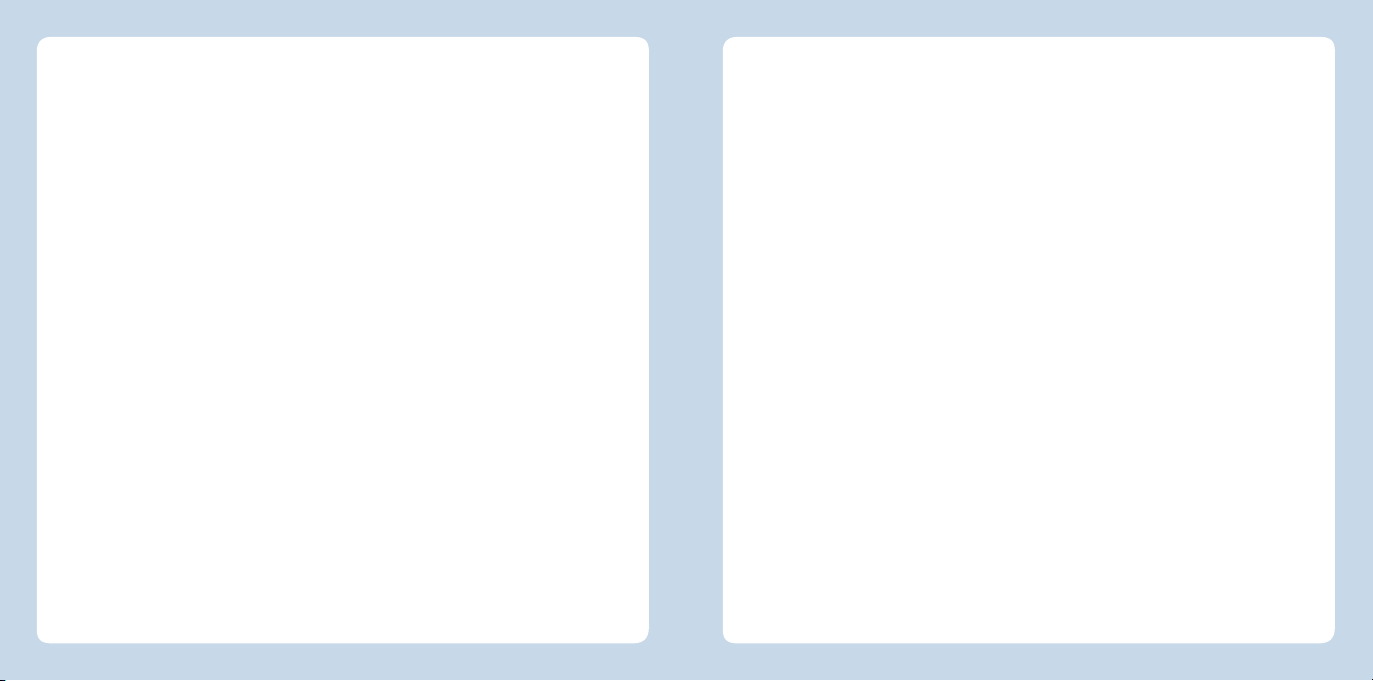
English
Deutsch
Español
Français
Italiano
Nederlands
.............................................. 4
.............................................. 16
............................................ 28
............................................ 40
............................................ 52
............................................ 64
Page 3
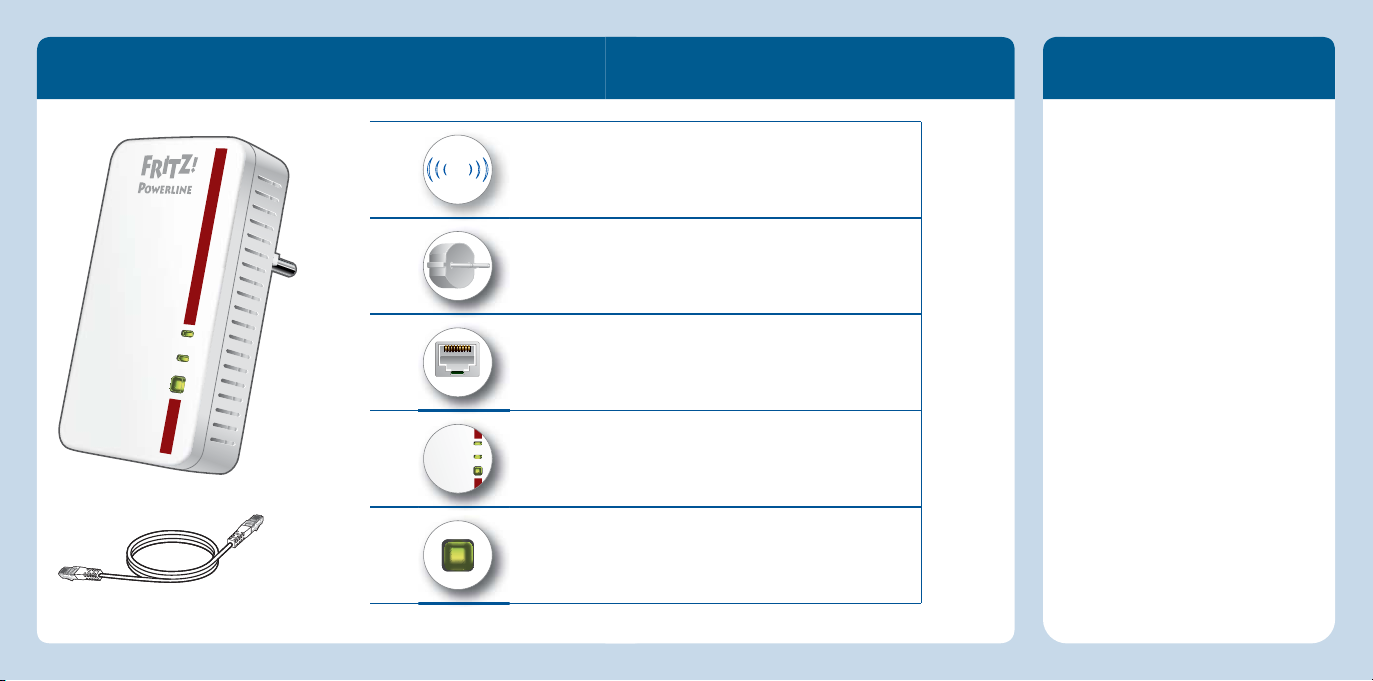
LAN
WLAN
Powerline
WLAN - WPS
Powerline
- Security
Package Contents and Device Features
Security
English
Operate FRITZ!Powerline1240E in
Wireless LAN function
WLAN
• Wireless access point
• For connecting to the wireless radio network
a dry place that is free of dust and
protected from direct sunlight, and
provide for suffi cient ventilation.
Connect FRITZ!Powerline1240E to
WLAN -WPS
Powerline
WLAN
Powerline
-
Security
Power plug
• Power supply
• Interface to the powerline network
1 LAN port
• For connecting network devices
• For connecting with an Ethernet home network
an easily accessible outlet.
FRITZ!Powerline1240E is intended
for indoor use only. Never let liquids
get inside the device.
Do not open FRITZ!Powerline1240E.
Opening and/or repairing the
device can present a hazard.
Remove FRITZ!Powerline1240E
Status display
• 3 LEDs show the connection status
1 FRITZ!Powerline1240E
1 button
• Establishing a secure powerline and wireless connection
• Factory Settings
1 LAN cable
4 5
from the mains before cleaning.
Clean the device using a moist cloth.
English
Page 4

This Is the FRITZ!Powerline1240E
English
This quick introduction shows you the possibilities for deploying and operating
FRITZ!Powerline1240E. Comprehensive information is presented in the PDF manual
available on our website at en.avm.de/service.
FRITZ!Powerline1240E is a powerline adapter that expands your existing powerline
network and can be used with your wireless LAN and network devices as a secure
access point to the home network and the Internet.
For device settings FRITZ!Powerline1240E has a user interface. In this user interface you can update the FRITZ!OS device software, set up a wireless schedule and a
wireless guest access, or confi gure FRITZ!Powerline1240E as a wireless repeater to
expand your existing wireless radio network.
Thanks to these properties FRITZ!Powerline1240E is a versatile device with many ap-
plication possibilities, that can expand the range of your home network over powerline,
wireless LAN and over LAN connections.
Have fun with your FRITZ!Powerline1240E!
Connecting Wireless LAN and Network Devices
With your wireless and network devices you can use FRITZ!Powerline1240E as an
access point to your home network and your Internet router.
This is how to connect your wireless LAN devices, like smartphones or laptops, which
support the fast connection method WPS, with FRITZ!Powerline 1240:
1. Press the WLAN • WPS button on FRITZ!Powerline1240E for about 1 second until it
starts to fl ash.
2. Start WPS on your wireless LAN device within two minutes.
If your wireless LAN device does not support the quick connection method WPS:
3. Remove FRITZ!Powerline1240E from the outlet and
take note of the network key printed on the back of
the device.
4. Start the WLAN software on your wireless LAN device
and enter the network key there.
If you would like to use a wired network device:
Connect your network device to one of the LAN so-
ckets on FRITZ!Powerline1240E using a LAN cable.
FRITZ!Powerline 1240E
Powerline device password:
ABCD-EFGH-IJKL-MNOP
Network key (WPA2):
37798981156289811234
Powerline MAC:
00:00:00:00:00:00
Serial no.:
H022.454.40.000.001
2000 2755 • Input: 230V~; 0,1A; 50 Hz
Article no.:
LED display / button shortcuts:
WLAN: Status display
Powerline: Status display
WLAN-WPS / Powerline-Security: register device
AVM GmbH,
10547 Berlin
These values are examples.
Do not adopt these values in your
settings.
English
76
Page 5
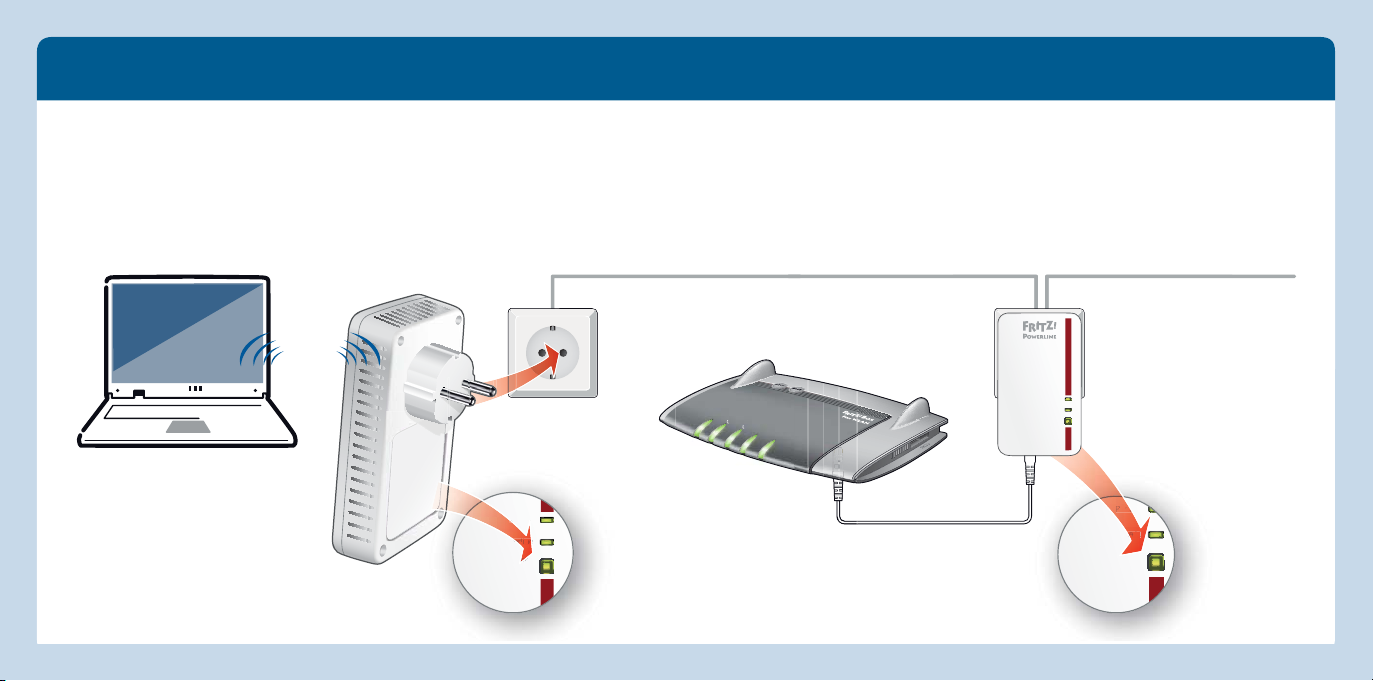
WLAN
Powerline
WLAN - WPS
Powerline
- Security
W
e
li
in
WP
Power
LAN
Powerline t
Security
Pow
FRITZ!Powerline1240E Expands Your Powerline Network
English
1. Insert FRITZ!Powerline1240E in an outlet
in the vicinity of a powerline adapter that
is part of the existing powerline network.
Wait until the“ WLAN” LED stops fl ashing
and remains lit up.
2. Press the WLAN•WPS / Powerline•Se-
curity button on FRITZ!Powerline1240E
for 1 second.
3. Within 2 minutes, press the button la-
beled Security, Pair or something similar
on an adapter in the existing powerline
network, and hold it down for 1 second.
4. Now you can use FRITZ!Powerline1240E
at any outlet in your home.
English
Integrating FRITZ!Powerline
Existing powerline network
WLAN
Power
Power/DSL
Internet
Festnetz
WLAN
Info
8 9
Powerline
LAN
Security
t
Page 6
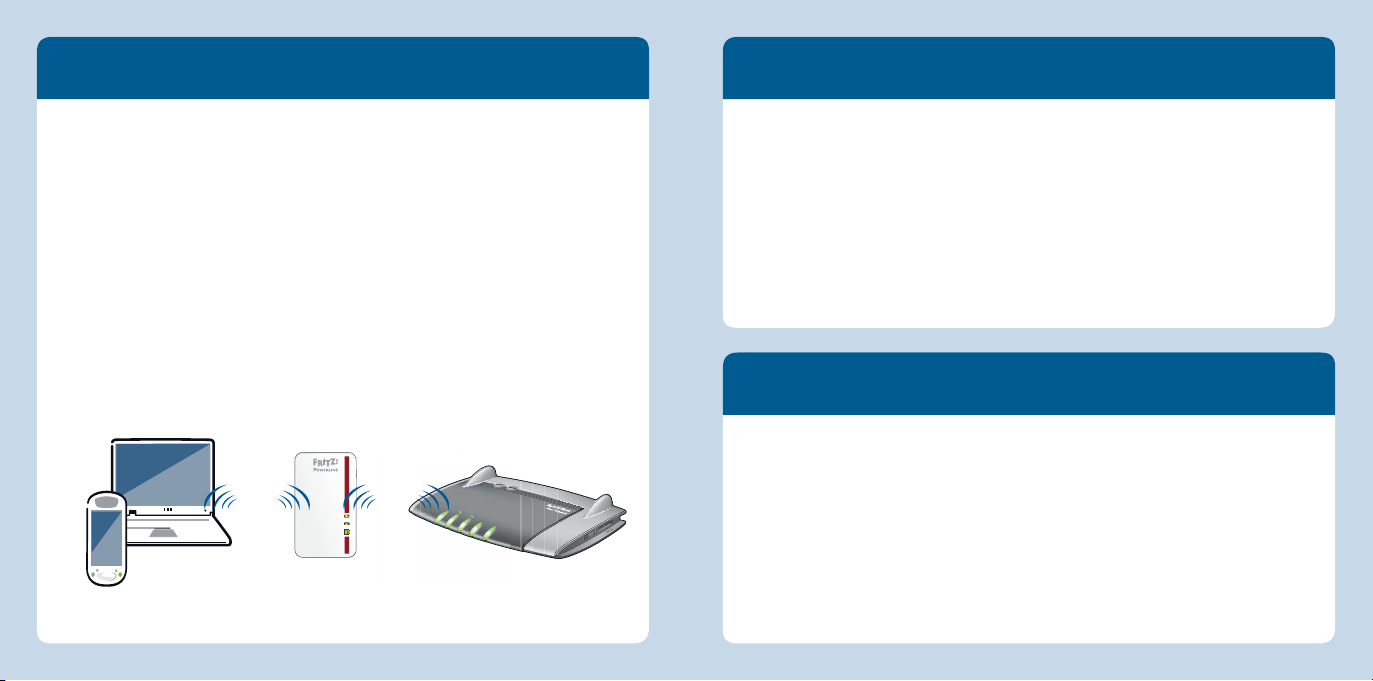
Extending a Wireless LAN Network
User Interface
English
Here is how to use FRITZ!Powerline1240E as a WLAN repeater.
1. Start a web browser and enter
http://fritz.powerline in the address line. The
FRITZ!Powerline1240E user interface opens.
2. Open the Access to the Home Network and click Change Connection Type.
3. Select Wireless Bridge and click Next. A wizard starts to guide you through the
confi guration process.
4. Click Finish.
5. If FRITZ!Powerline1240E is connected with your Internet router via a powerline or
LAN connection, clear this connection.
Open the user interface in your web browser by entering
fritz.powerline, if FRITZ!Powerline1240E is connected with a FRITZ!Box.
192.168.178.2, if FRITZ!Powerline1240E is not connected with a router yet.
the <
IP address>. The IP address is assigned by your Internet router as soon as one
or more FRITZ!Powerline1240E adapters are located in your home network.
In the user interface you can, for instance, confi gure settings for the socket, switch the
button LEDs on and off , change the access to the home network, or perform a FRITZ!OS
update.
6. FRITZ!Powerline1240E and your Internet router can be connected with only one
kind of connection.
7. Connect your wireless LAN and network devices with FRITZ!Powerline1240E.
Expanding an Ethernet Home Network
Here is how to use FRITZ!Powerline1240E as a LAN bridge in your Ethernet home network.
1. Start a web browser and enter fritz.powerline in the address line. The FRITZ!Power-
WLAN WLAN
WLAN
Powerline
WLAN - WPS
Security
Powerline -
Power/DSL
Internet
Festnetz
WLAN
Info
line1240E user interface opens.
2. Open the Access to the Home Network and click Change Connection Type.
3. Select LAN Bridge and click Next. A wizard starts to guide you through the confi gu-
ration process.
4. Click Finish.
5. Connect your wireless LAN and network devices with FRITZ!Powerline1240E.
10 11
English
Page 7
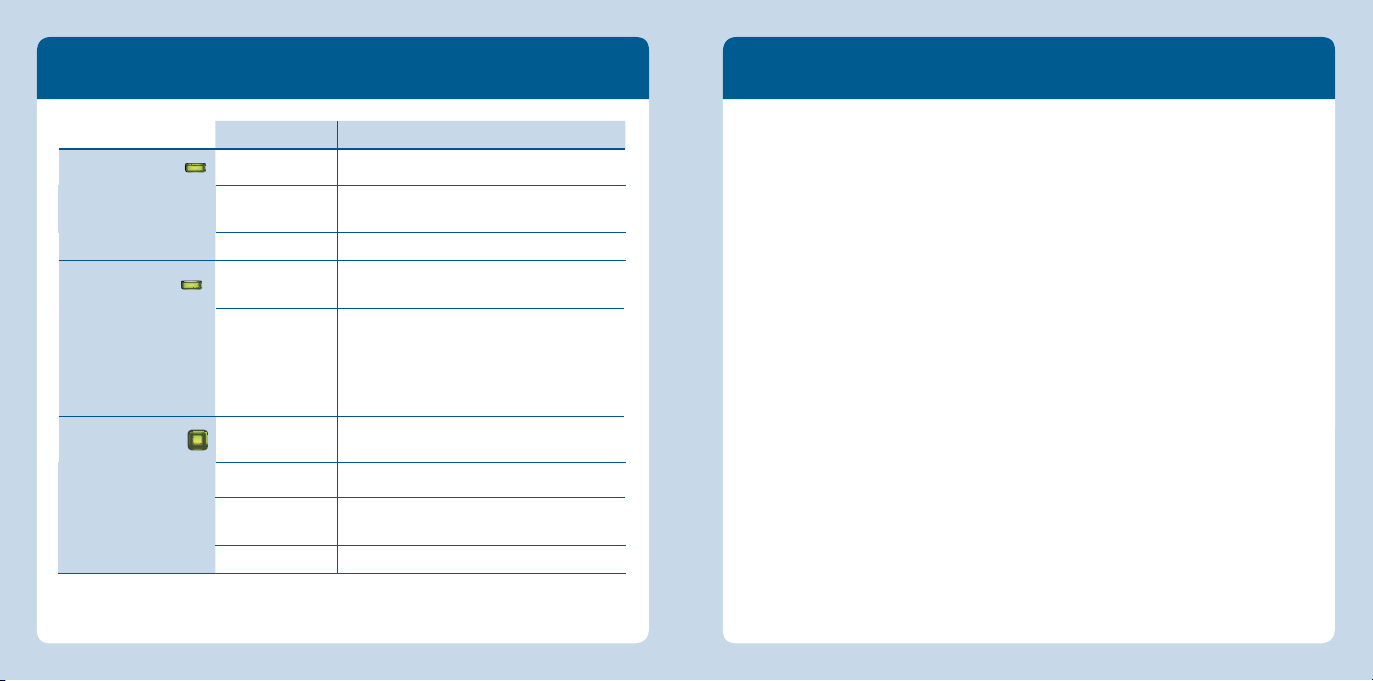
Status Display and Operation
Optimizing the Data Rate
English
A powerline network is infl uenced by many factors. With the following steps you
can contribute to an optimal data rate in your powerline network:
Avoid using multi-outlet strips.
Insert powerline devices directly into wall outlets.
If you have to use multi-outlet strips, then ...
– use multi-strip outlets without surge protection.
– connect as few devices as possible to the multi-outlet strip.
– insert your powerline device in the fi rst socket, directly at the cable.
If you cannot avoid using multi-outlet strips with surge protection, then the
surge protection should be located behind the powerline device.
The data rate in a powerline network drops during a connection using multiple
phases if there are junction boxes along the path between your powerline
devices, if the connection has to pass through a ground fault circuit interrupter
(GFCI), dimmer or electronic control gear (ECG), or if power drills or vacuum
cleaners are used. Attempt to minimize these infl uences.
The quality of your powerline network can also be managed and optimized
using the AVM FRITZ!Powerline software.
WLAN
Powerline
WLAN - WPS
Powerline - Security
Condition FRITZ!Powerline1240E
on The wireless LAN function is enabled
fl ashing
off Wireless LAN function is switched off
on
off
fl ashing Resetting or confi guring security settings
press briefl y Start the WPS quick connection
press briefl y
press long Reset
Searching for the base station in the Wireless
Bridge operating mode
Connected with the powerline network and
ready for data exchange
The powerline function is switched off
or
No compatible powerline devices were
detected that use the same network key
Integrating safely into an existing powerline
network
12 13
English
Page 8
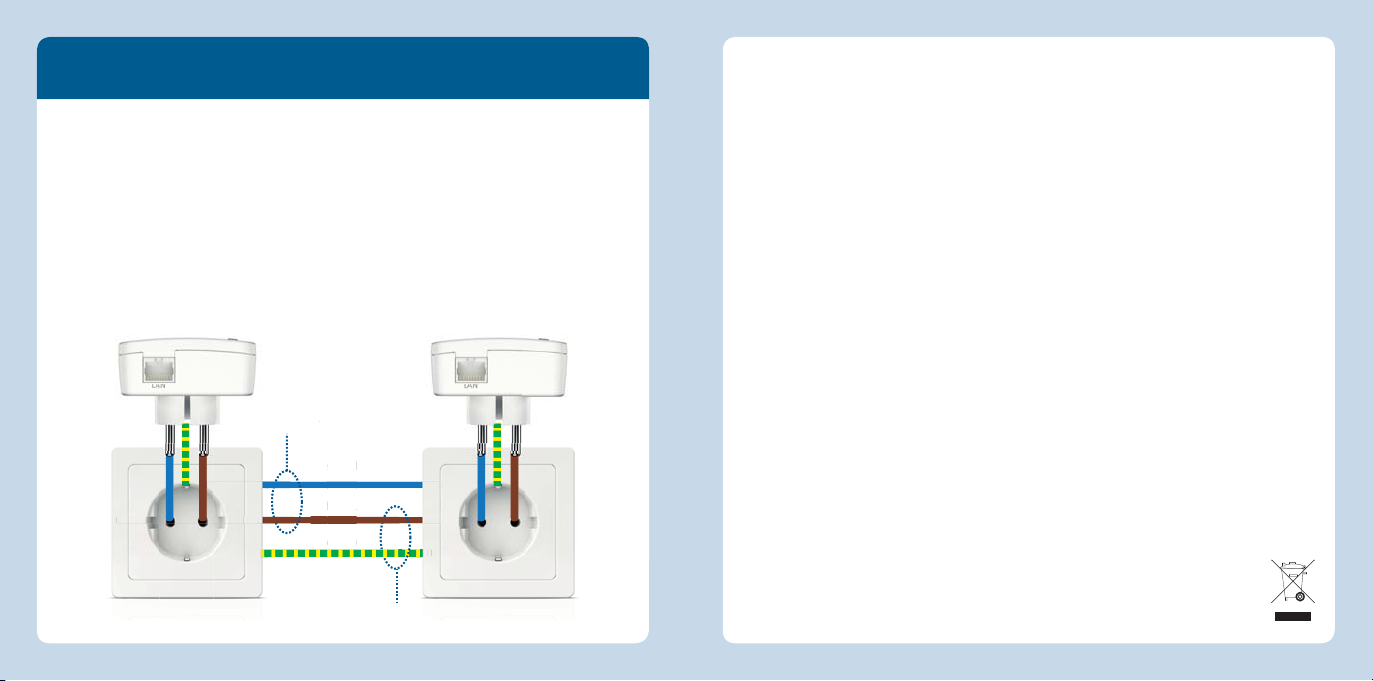
(
PE)Ph
e
te
pai
(L
N
(
Requirements for Gigabit Data Rates
English
A modern circuit has 3 wires: the phase (L), the neutral (N) and the protective (PE).
Many older circuits have only two wires, the phase (L) and the neutral (PEN), which
takes on the task of the protective wire. For high data rates with gigabit speeds
FRITZ!Powerline1240E deploys MIMO technology, which requires a circuit with 3 wires
and protective contact sockets. Using MIMO, FRITZ!Powerline1240E can compose an
additional wire pair for data transmission on the phase and the protective wires, so
that the transmission potential is 60 - 80% higher than in a conventional powerline
connection. FRITZ!Powerline1240E can also be deployed in circuits with 2 wires, but
its complete potential cannot be exploited in these circuits.
Technical specifi cations
• Dimensions: 114mm high x 67mm
wide x 65mm/27 mm deep (with
plug/without plug)
• 230V, 50Hz A/C
• 0°C to +40°C
• Average power consumption:
ca. 5.5W
• Weight: 140g
• Expands your home network using the
wiring in your house (powerline)
• Powerline data rate of up to
1200Mbit/s (gross) thanks to
2 x 2 MIMO technology
• Powerline connection at the push of
a button; secure encryption with AES
Standard
Standard pair
r
N
utral (
Neutral (N)
Phase (L)
ase
Pro
ctive
Protective (PE)
128-bit
)
• Wireless LAN at up to 300Mbit/s
(2.4GHz) connects computers, tablets,
smartphones, printers and other
network devices
• Wireless LAN security with WPA2,
simple confi guration with WPS at the
touch of a button
Extra pair
14 15
• Wireless LAN range extension (repeat-
er function) available as an option
• 1 x gigabit Ethernet (1000Mbit/s) for
connecting TV, Blue-ray, stereo, game
consoles
• Standardized in compliance with the
HomePlug AV2 standard, compatible
with IEEEP1901 and all 200, 500 and
1200 Mbit/s powerline adapters
• User interface of its own:
http://fritz.powerline
Disposal
In accordance with the Electrical and
Electronic Equipment Act, FRITZ!Powerline1240E and its cable may not be
disposed with household waste. Please
bring these to your local collection points
for disposal.
Declaration of CE Conformity
AVM declares herewith that the device is
compliant with the basic requirements
and the relevant rules in directives
2014/53/EU, 2009/125/EC and
2011/65/EU.
The long version of the declara-
tion of CE conformity is available
at
http://en.avm.de/ce.
English
Page 9
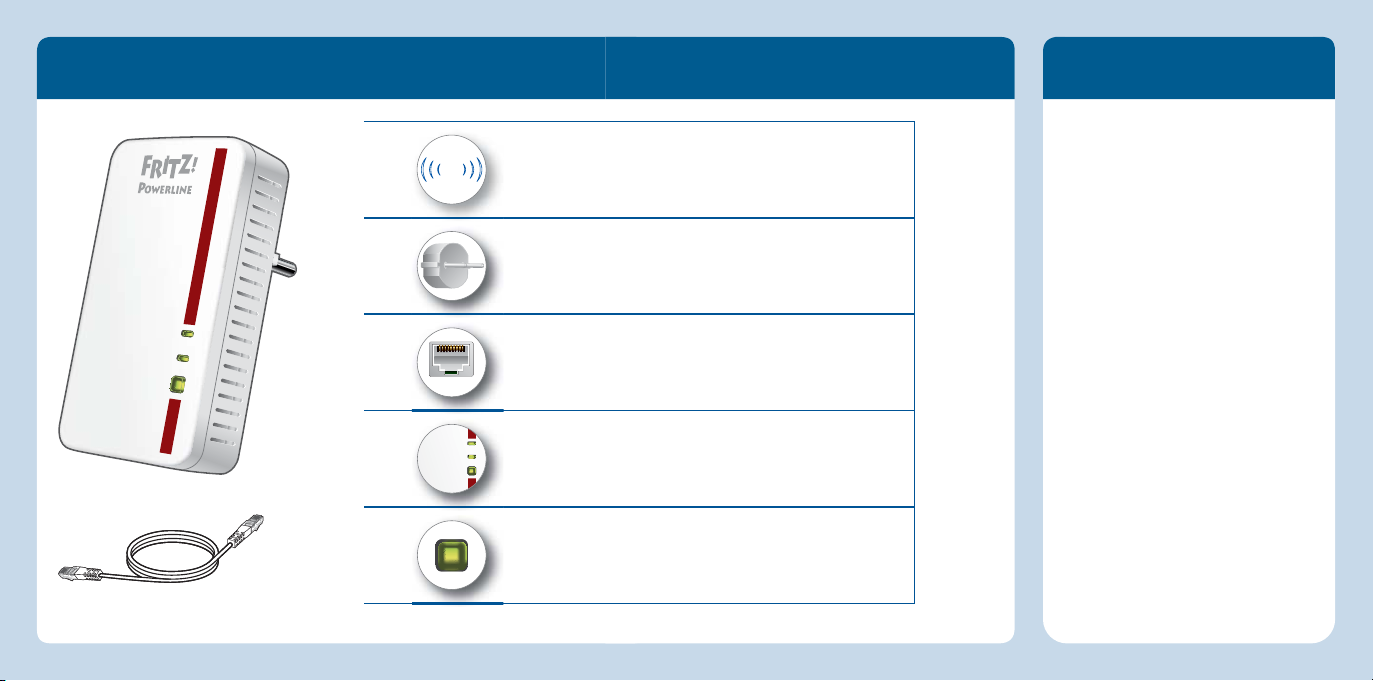
Lieferumfang und Gerätemerkmale Sicherheit
LAN
WLAN
Powerline
WLAN - WPS
Powerline
- Security
Deutsch
WLAN-Funktion
WLAN
• WLAN Access Point
• Verbindung zum WLAN-Funknetz
Stromstecker
• Stromversorgung
• Schnittstelle zum Powerline-Netzwerk
WLAN -WPS
Powerline
WLAN
Powerline
-
Security
1 LAN-Buchse
• Anschluss von Netzwerkgeräten
• Verbindung zu einem Ethernet-Hausnetz
Statusanzeige
• 3 Leuchtdioden zeigen den Verbindungsstatus
1 FRITZ!Powerline1240E
1 Taster
• Powerline- und WLAN-Verbindung sicher herstellen
• Werkseinstellungen
1 LAN-Kabel
16 17
Betreiben Sie
FRITZ!Powerline1240E an einem
trockenen und staubfreien Ort
ohne direkte Sonneneinstrahlung
und sorgen Sie für ausreichende
Belüftung.
Schließen Sie
FRITZ!Powerline1240E an eine
leicht erreichbaren Steckdosen an.
FRITZ!Powerline1240E ist für die
Verwendung in Gebäuden vorgesehen. Es dürfen keine Flüssigkeiten
in das Innere des Geräts eindringen.
Öff nen Sie FRITZ!Powerline1240E
nicht. Durch Öff nen und/oder unsachgemäße Reparaturen können
Sie sich in Gefahr bringen.
Trennen Sie FRITZ!Powerline1240E
vor der Reinigung vom Stromnetz.
Verwenden Sie für die Reinigung ein
feuchtes Tuch.
Deutsch
Page 10
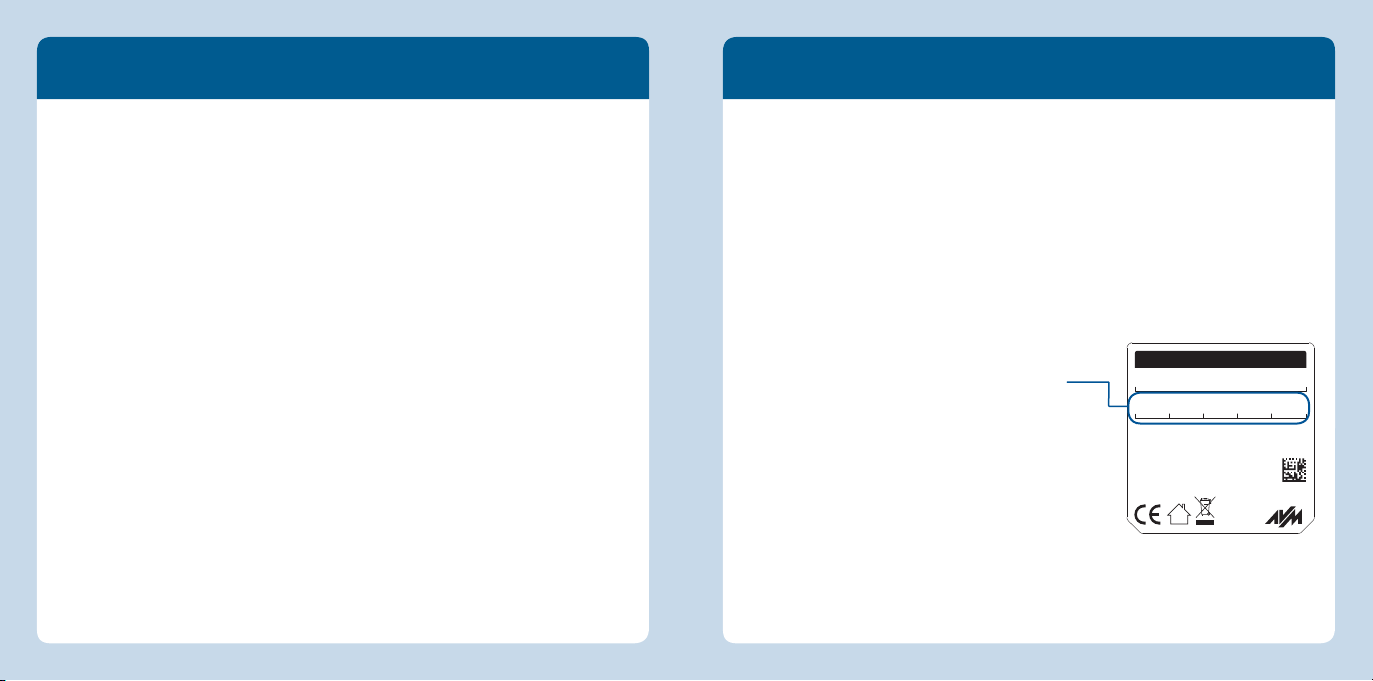
Das ist FRITZ!Powerline1240E
Deutsch
Dieser Schnelleinstieg zeigt Ihnen die Einsatz- und Bedienmöglichkeiten von
FRITZ!Powerline1240E. Umfassende Informationen fi nden Sie im PDF-Handbuch auf
unserer Internetseite avm.de/service.
FRITZ!Powerline1240E ist ein Powerline-Adapter, der Ihr bestehendes PowerlineNetzwerk erweitert und mit WLAN- und Netzwerkgeräten als sicherer Zugangspunkt
zum Heimnetz und Internet genutzt werden kann.
Für Geräteeinstellungen hat FRITZ!Powerline1240E eine Benutzeroberfl äche. In
dieser Benutzeroberfl äche können Sie zum Beispiel die Geräte-Software FRITZ!OS
aktualisieren, eine WLAN-Zeitschaltung und einen WLAN-Gastzugang einrichten oder
FRITZ!Powerline1240E für die Erweiterung Ihres vorhandenen WLAN-Funknetzes als
WLAN-Repeater einstellen.
Mit diesen Eigenschaften ist FRITZ!Powerline1240E ein vielseitig einsetzbares Gerät,
das die Reichweite Ihres Heimnetzes über Powerline, über WLAN- und über LAN-
Verbindungen erweitern kann.
Wir wünschen Ihnen viel Spaß mit Ihrem FRITZ!Powerline1240E.
WLAN- und Netzwerkgeräte anschließen
Mit Ihren WLAN- und Netzwerkgeräten nutzen Sie FRITZ!Powerline1240E als Zugangspunkt zu Ihrem Heimnetz und Ihrem Internetrouter.
So verbinden Sie Ihre WLAN-Geräte, wie Smartphones oder Laptops, die das Schnellverbindungsverfahren WPS unterstützen, mit FRITZ!Powerline1240E:
1. Drücken Sie ca. 1Sekunde lang den Taster WLAN • WPS an FRITZ!Powerline1240E.
Der Taster blinkt.
2. Starten Sie innerhalb von zwei Minuten WPS an Ihrem WLAN-Gerät.
Wenn Ihr WLAN-Gerät das Schnellverbindungsverfahren WPS nicht unterstützt:
1. Ziehen Sie FRITZ!Powerline1240E aus der Steck-
dose und notieren Sie sich den WLAN-Netzwerk-
schlüssel von der Geräterückseite.
2. Starten Sie die WLAN-Software Ihres WLAN-Geräts
und geben Sie darin den WLAN-Netzwerkschlüssel
ein.
Wenn Sie ein kabelgebundenes Netzwerkgerät einsetzen möchten:
Schließen Sie Ihr Netzwerkgerät mit einem
LAN-Kabel an einer der LAN-Buchsen von
FRITZ!Powerline1240E an.
FRITZ!Powerline 1240E
Powerline device password:
ABCD-EFGH-IJKL-MNOP
Network key (WPA2):
37798981156289811234
Powerline MAC:
00:00:00:00:00:00
Serial no.:
H022.454.40.000.001
2000 2755 • Input: 230V~; 0,1A; 50 Hz
Article no.:
LED display / button shortcuts:
WLAN: Status display
Powerline: Status display
WLAN-WPS / Powerline-Security: register device
AVM GmbH,
10547 Berlin
Diese Werte sind Beispiele.
Übernehmen Sie diese Werte nicht
in Ihre Einstellungen.
Deutsch
1918
Page 11
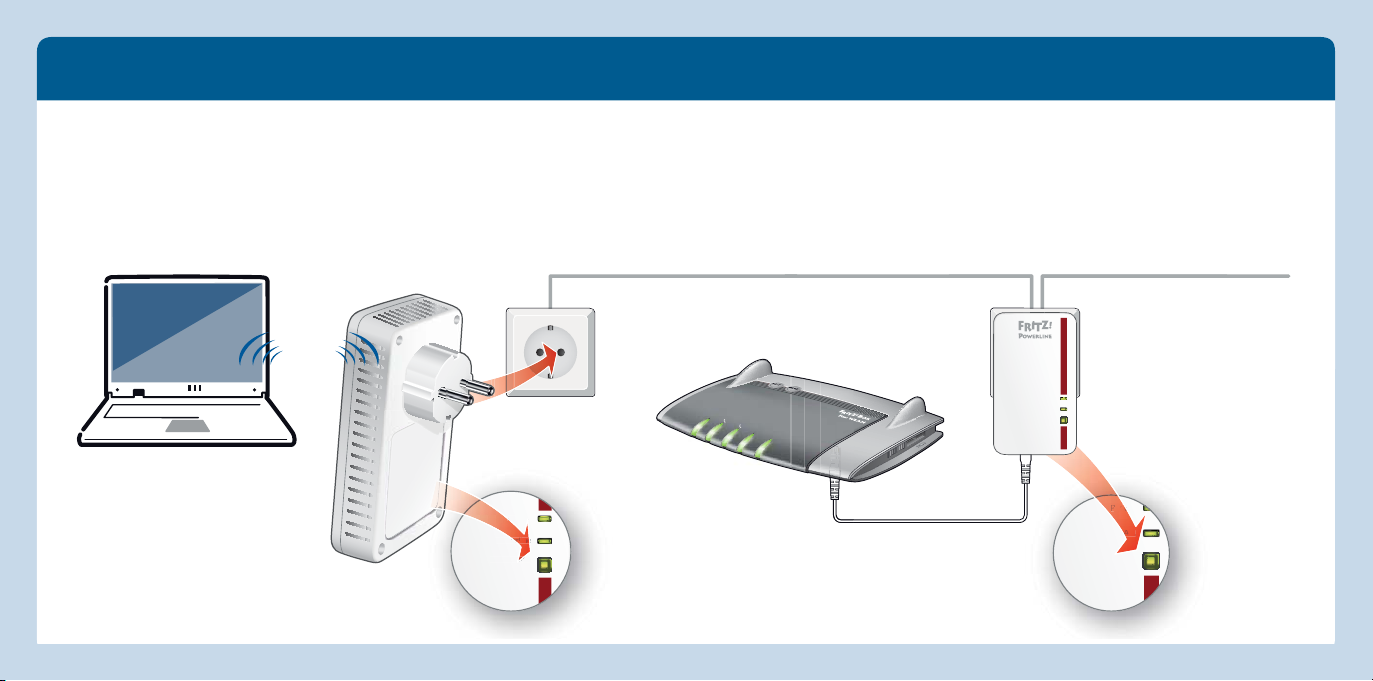
WLAN
Powerline
WLAN - WPS
Powerline - Security
W
e
li
in
line
WP
Power
LAN
Powerline
t
Security
Pow
FRITZ!Powerline1240E erweitert Ihr Powerline-Netzwerk
Deutsch
1. Stecken Sie FRITZ!Powerline1240E
in eine Steckdose in der Nähe eines
Powerline-Adapters Ihres vorhandenen
Powerline-Netzwerks. Warten Sie bis die
Leuchtdiode WLAN dauerhaft leuchtet.
2. Drücken Sie 1 Sekunde lang auf
WLAN•WPS / Powerline•Security an
FRITZ!Powerline1240E.
3. Drücken Sie innerhalb von 2 Minuten
1 Sekunde lang auf den mit Security,
Pair oder ähnlich beschrifteten Taster
eines Adapters in Ihrem vorhandenen
Powerline-Netzwerk.
4. Sie können FRITZ!Powerline1240E jetzt
an jeder Steckdose in Ihrem Haushalt
verwenden.
Deutsch
FRITZ!Powerline 1240E einbinden
bestehendes Powerline-Netzwerk
WLAN
Power
Power/DSL
Internet
Festnetz
WLAN
Info
20 21
Powerline
LAN
Security
t
Page 12
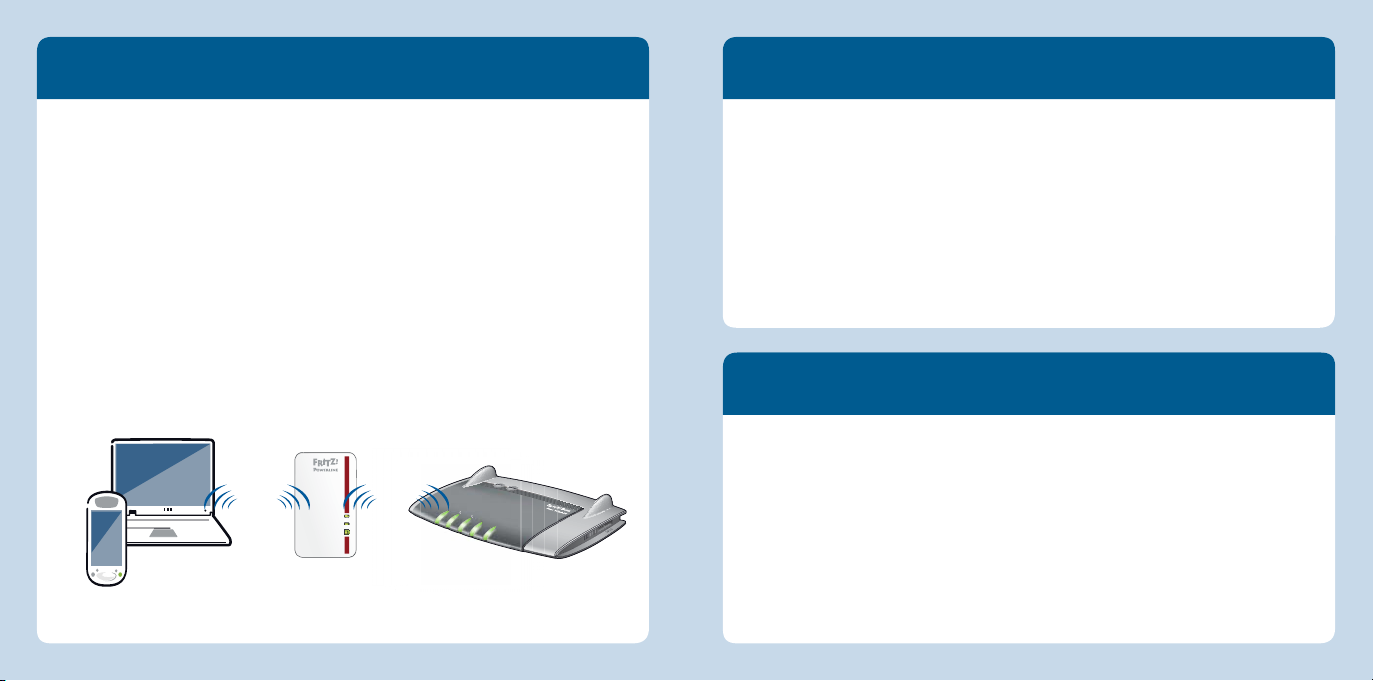
Ein WLAN-Funknetz erweitern
Benutzeroberfl äche
Deutsch
Sie können FRITZ!Powerline1240E als WLAN-Repeater einsetzen.
1. Starten Sie einen Internetbrowser und geben Sie
http://fritz.powerline in die
Adresszeile ein. Die FRITZ!Powerline1240E-Benutzeroberfl äche wird geöff net.
2. Öff nen Sie Heimnetz-Zugang
und klicken Sie Zugangsart ändern.
3. Wählen Sie WLAN-Brücke und klicken Sie Weiter. Ein Assistent wird gestartet und
führt Sie druch die Einrichtung.
4. Klicken Sie auf Fertigstellen.
5. Wenn FRITZ!Powerline1240E über eine Powerline- oder eine LAN-Verbindung mit
Ihrem Internetrouter verbunden ist, dann trennen Sie diese Verbindung.
FRITZ!Powerline1240E darf
nur mit einer Verbindungsart mit Ihrem Internetrouter
Öff nen Sie die Benutzeroberfl äche in Ihrem Internetbrowser mit
fritz.powerline, wenn FRITZ!Powerline1240E mit einer FRITZ!Box verbunden ist.
192.168.178.2, wenn FRITZ!Powerline1240E noch nicht mit einem Router verbunden ist.
der <
IP-Adresse>. Die IP-Adresse wird von Ihrem Internetrouter vergeben, sobald
sich ein oder mehrere FRITZ!Powerline1240E in Ihrem Heimnetz befi nden.
In der Benutzeroberfläche können Sie zum Beispiel Einstellungen für die Steckdose
einrichten, die Leuchtdioden der Taster ein- und ausschalten, den Heimnetz-
Zugang ändern oder ein FRITZ!OS Firmware-Update durchführen.
verbunden sein.
6. Verbinden Sie Ihre WLAN- und Netzwerkgeräte mit FRITZ!Powerline1240E.
Ein Ethernet-Hausnetz erweitern
Sie können FRITZ!Powerline1240E als LAN-Brücke in Ihrem Ethernet-Hausnetz einsetzen.
1. Starten Sie einen Internetbrowser und geben Sie fritz.powerline in die Adresszeile
WLAN WLAN
WLAN
Powerline
WLAN - WPS
Security
Powerline -
Power/DSL
Internet
Festnetz
WLAN
Info
ein. Die FRITZ!Powerline1240E-Benutzeroberfl äche wird geöff net.
2. Öff nen Sie Heimnetz-Zugang
und klicken Sie Zugangsart ändern.
3. Wählen Sie LAN-Brücke und klicken Sie Weiter. Ein Assistent wird gestartet und
führt Sie druch die Einrichtung.
4. Klicken Sie auf Fertigstellen.
5. Verbinden Sie Ihre WLAN- und Netzwerkgeräte mit FRITZ!Powerline1240E.
22 23
Deutsch
Page 13

Zustandsanzeige und Bedienung
Die Datenrate optimieren
Deutsch
Ein Powerline-Netzwerk wird durch viele Faktoren beeinfl usst. Mit folgenden Schritten
können Sie zu einer guten Datenrate in Ihrem Powerline-Netzwerk beitragen:
Vermeiden Sie den Einsatz von Mehrfachsteckdosen.
Stecken Sie Powerline-Geräte direkt in Wandsteckdosen.
Lässt sich der Einsatz von Mehrfachsteckdosen nicht vermeiden, dann ...
– setzen Sie Mehrfachsteckdosen ohne Überspannungsschutz ein.
– sollten Sie möglichst wenige Geräte an der Mehrfachsteckdose anschließen.
– stecken Sie Ihr Powerline-Gerät am vorderen Steckplatz direkt am Kabel ein.
Lässt sich der Einsatz von Mehrfachsteckdosen ohne Überspannungsschutz nicht
vermeiden, dann sollte sich der Überspannungsschutz hinter dem PowerlineGerät befi nden.
Die Datenrate in einem Powerline-Netzwerk sinkt bei einer Verbindung über meh-
rere Phasen, wenn Verteilerdosen auf dem Weg zwischen Ihren Powerline-Geräten
liegen, die Verbindung einen FI-Schutzschalter, Dimmer oder Vorschaltgeräte
passieren muss oder wenn Bohrmaschinen oder Staubsauger eingesetzt werden.
Versuchen Sie diese Einfl üsse zu minimieren.
Verwalten und optimieren Sie die Qualität Ihres Powerline-Netzwerks auch mit
dem Programm AVM FRITZ!Powerline.
Powerline
WLAN - WPS
Powerline - Security
WLAN
Zustand FRITZ!Powerline1240E
leuchtet Die WLAN-Funktion ist eingeschaltet
blinkt Basissuche in der Zugangsart WLAN-Brücke
aus Die WLAN-Funktion ist ausgeschaltet
leuchtet
aus
blinkt Macht Neustart oder Sicherheitseinstellungen
kurz drücken Die WPS-Schnellverbindung starten
kurz drücken Sicher in ein Powerline-Netzwerk einbinden
lang drücken Zurücksetzen
Ist mit dem Powerline-Netzwerk verbunden
und für den Datenaustausch bereit
Die Powerline-Funktion ist ausgeschaltet
oder
Es wurden keine kompatiblen PowerlineGeräte erkannt, die denselben Netzwerkschlüssel verwenden
24 25
Deutsch
Page 14

r
E)PhNe
ut
S
r
(L
(N
r
Voraussetzung für Gigabit-Datenraten
Deutsch
Ein moderner Stromkreis hat 3 Adern: die Phase (L), den Neutral- (N) und den Schutzleiter (PE). Ältere Stromkreise haben häufi g nur 2 Adern, die Phase (L) und den Neutralleiter (PEN), der in diesen Systemen die Aufgabe des Schutzleiters mit übernimmt.
Für hohe Datenraten mit Gigabit-Geschwindigkeit setzt FRITZ!Powerline1240E die
MIMO-Technik ein, die einen Stromkreis mit 3 Adern und Schutzkontakt-Steckdosen
benötigt. Mit MIMO kann FRITZ!Powerline1240E auf der Phase und dem Schutzleiter
ein zusätzliches Aderpaar für die Datenübertragung bilden und das Leistungspotential gegenüber einer herkömmlichen Powerline-Verbindung um 60 - 80% steigern.
FRITZ!Powerline1240E ist auch in Stromkreisen mit 2 Adern einsatzfähig, sein volles
Leistungspotenzial kann in diesen Stromkreisen jedoch nicht ausgeschöpft werden.
tandardpaa
Standardpaar
utral
Neutral (N)
Phase (L)
ase
(P
Sch
zleite
Schutzleiter (PE)
Technische Daten
• Höhe 114mm x Breite 67mm x Tiefe
65mm/27mm (mit Stecker/ohne
Stecker)
• 230V, 50Hz A/C
• 0°C bis +40°C
• Durchschnittliche Leistungsaufnahme:
ca. 5,5 W
• Gewicht: 140g
• Erweitert Ihr Heimnetz über die Strom-
leitung in Ihrem Haushalt (Powerline)
• Powerline-Übertragung bis zu
1200MBit/s (brutto) durch
2 x 2 MIMO-Technik
• Powerline-Verbindung per Tastendruck;
sicher verschlüsselt mit AES-128-Bit
• WLAN bis zu 300 MBit/s (2,4GHz) ver-
bindet Computer, Tablet, Smartphone,
Drucker und andere Netzwerkgeräte
• WLAN-Sicherheit mit WPA2, einfache
Einrichtung mit WPS per Tastendruck
• WLAN-Reichweitenverlängerung
(Repeater-Funktion) einstellbar
• Standardisiert nach HomePlug AV2,
kompatibel mit IEEEP1901 und
Powerline-Geräten der 200-, 500- und
1200-MBit/s-Klasse
• Eigene Benutzeroberfl äche:
http://fritz.powerline
Entsorgung
FRITZ!Powerline1240E und Kabel dürfen
gemäß europäischen Vorgaben und
deutschem Elektro- und Elektronikgesetz
(ElektroG) nicht über den Hausmüll entsorgt werden. Bitte bringen Sie sie nach
der Verwendung zu den Sammelstellen
der Kommune.
CE-Konformitätserklärung
Hiermit erklärt AVM, dass sich das Gerät
in Übereinstimmung mit den grundlegenden Anforderungen und den anderen
relevanten Vorschriften der Richtlinien
2014/53/EU, 2009/125/EG sowie
2011/65/EU befi ndet.
Die Langfassung der CE-Konformitätserklärung fi nden Sie in englischer Sprache
unter
http://en.avm.de/ce
• 1 x Gigabit Ethernet (1000MBit/s) für
den Anschluss von TV, Blue-ray, Hi-Fi,
Zusatzpaar
26 27
Spielekonsole
Deutsch
Page 15

Embalaje y características del dispositivo Seguridad
LAN
WLAN
Powerline
WLAN - WPS
Powerline
- Security
Español
Red inalámbrica
WLAN
• Punto de acceso WiFi
• Conexión a la red inalámbrica WiFi
Conector de alimentación
• Conexión eléctrica
• Conexión a la red Powerline
WLAN -WPS
Powerline
WLAN
Powerline
-
Security
1 puerto de conexión LAN
• Conexión de dispositivos de red
• Conexión a la red doméstica Ethernet
Visualización del estado
• 3 Indicadores luminosos muestran el estado de la conexión
1 FRITZ!Powerline1240E
1 botón
• Establecer conexión segura a través de Powerline
• Confi guración original de fábrica
1 cable LAN
28 29
Utilice el adaptador FRITZ!Power-
line1240E en un lugar seco y libre
de polvo, donde no reciba la luz
directa del sol y asegúrese de que
tenga ventilación sufi ciente.
Conecte el FRITZ!Powerline1240E a
una toma de corriente cercana.
FRITZ!Powerline1240E ha sido
diseñado para la utilización en el
interior de edifi cios. No permita
que entre ningún tipo de líquido al
interior del dispositivo.
¡No abra el armazón del
FRITZ!Powerline1240E! El abrirlo
y/o la manipulación por parte de
personal no especializado puede
poner en peligro a los usuarios.
Si desea limpiar el FRITZ!Power-
line1240E, desconéctelo primero
de la alimentación eléctrica. Para la
limpieza utilice un paño húmedo.
Español
Page 16

Este es el FRITZ!Powerline1240E
Español
En esta guía rápida se indica cómo usar y manejar FRITZ!Powerline1240E. Si desea
mayor Información y especifi caciones técnicas, consulte el manual en inglés en formato PDF en nuestro sitio web en.avm.de/service.
FRITZ!Powerline1240E es un adaptador Powerline, con el que podrá ampliar una red
Powerline ya existente y que podrá utilizar con los dispositivos de red inalámbrica,
como punto de acceso a la red doméstica y al router de Internet.
Podrá ajustar la confi guración del FRITZ!Powerline1240E en la interfaz de usuario.
En esta interfaz de usuario podrá por ejemplo actualizar el FRITZ!OS o software del
dispositivo, ajustar un temporizador para la red inalámbrica y confi gurar el acceso
como invitado o confi gurar el FRITZ!Powerline1240E como repetidor inalámbrico y así
ampliar una red WiFi ya existente.
Con estas propiedades, el FRITZ!Powerline1240E es un dispositivo versátil que puede
extender el alcance de su red doméstica a través de líneas de alta tensión, inalámbricas y conexiones de LAN.
¡Esperamos que aproveche al máximo y disfrute todas las ventajas que le ofrece
FRTIZ!Powerline 1240E!
Conectar dispositivos WiFi y de red
Con sus dispositivos inalámbricos y de red podrá utilizar el FRITZ!Powerline1240E
como punto de acceso a su red doméstica y a su router de Internet.
Conecte sus dispositivos inalámbricos, como Smartphones o portátiles, que sean
compatibles con el método de conexión rápida WPS, con el FRITZ!Powerline1240E:
1. Presione durante aproximadamente un segundo el botón WLAN • WPS en el
FRITZ!Powerline1240E. El botón parpadeará.
2. En los dos minutos siguientes inicie WPS en el dispositivo WiFi.
Si su dispositivo inalámbrico no es compatible con WPS:
1. Desconecte el FRITZ!Powerline1240E de la toma de
corriente y anote la clave de la red inalámbrica que
se encuentra en la parte posterior del dispositivo.
2. Inicie el programa para la conexión inalámbrica de
su dispositivo WiFi e indique allí la clave de la red
inalámbrica.
Si desea conectar un dispositivo de red con ayuda de
un cable:
Conecte el dispositivo de red con un cable LAN a
uno de los puertos LAN del FRITZ!Powerline1240E.
FRITZ!Powerline 1240E
Powerline device password:
ABCD-EFGH-IJKL-MNOP
Network key (WPA2):
37798981156289811234
Powerline MAC:
00:00:00:00:00:00
Serial no.:
H022.454.40.000.001
2000 2755 • Input: 230V~; 0,1A; 50 Hz
Article no.:
LED display / button shortcuts:
WLAN: Status display
Powerline: Status display
WLAN-WPS / Powerline-Security: register device
AVM GmbH,
10547 Berlin
¡Estos valores son sólo ejemplos,
no indique estos valores en su
confi guración!
Español
3130
Page 17

WLAN
Powerline
WLAN - WPS
Powerline
- Security
W
e
li
in
WP
Power
LAN
Powerline t
Security
Pow
Red Powerline con FRITZ!Powerline1240E
Español
1. Conecte el FRITZ!Powerline1240E en
una toma de corriente en la cercanía
de un adaptador Powerline de la red
Powerline ya existente. Espere hasta
que el indicador luminoso “WLAN” brille
constantemente.
WLAN
32 33
2. Presione por un segundo el botón
WLAN•WPS / Powerline•Security en el
FRITZ!Powerline1240E.
Conectar FRITZ!Powerline 1240E
3. Presione dentro de los siguientes 2 mi-
nutos por un segundo el botón Security,
Pair u otro botón con un nombre similar
en el adaptador Powerline que ya esté
funcionando en su red.
Power/DSL
Internet
Festnetz
WLAN
Info
4. Ahora podrá utilizar el
FRITZ!Powerline1240E desde cualquier
toma de corriente de su casa.
red Powerline existente
Power
LAN
Security
t
Powerline
Español
Page 18

Ampliar una red inalámbrica (WiFi)
Interfaz de usuario
Español
Podrá utilizar el FRITZ!Powerline1240E como repetidor WiFi.
1. Abra un navegador web e indique como dirección
http://fritz.powerline. Ahora se
abrirá la interfaz de usuario del FRITZ!Powerline1240E.
2. Vaya a Acceso a la red doméstica y haga clic sobre Cambiar el modo de acceso.
3. Seleccione la opción Puente WiFi y de clic sobre Siguiente. Un asistente le ayudará
a confi gurar el dispositivo.
4. Haga clic sobre Finalizar.
5. Si el FRITZ!Powerline1240E se ha conecatado a su router a través de una conexión
Powerline o a través de LAN, desconecte esta conexión.
FRITZ!Powerline1240E
operación
.
sólo podrá conectarse al router a través de un modo de
6. Conecte sus dispositivos inalámbricos y de red con el FRITZ!Powerline1240E.
Abra la interfaz de usuario en un navegador web digitando
fritz.powerline, si FRITZ!Powerline1240E está conectado a un FRITZ!Box.
192.168.178.2, si el FRITZ!Powerline1240E no se ha conectado aún a un router.
la <
dirección IP>. El router le asignará la dirección IP una vez uno o varios
FRITZ!Powerline 1240 se conecten a su red doméstica.
En la interfaz de usuario podrá, por ejemplo, ajustar el funcionamiento de la toma
de corriente, apagar o encender los indicadores luminosos, cambiar de modo de
acceso a la red doméstica o actualizar el FRITZ!OS.
Ampliar una red doméstica Ethernet
Podrá utilizar el FRITZ!Powerline1240E como puente LAN en su red doméstica
Ethernet.
WLAN WLAN
WLAN
Powerline
WLAN - WPS
Security
Powerline -
Internet
Festnetz
WLAN
Info
la interfaz de usuario del FRITZ!Powerline1240E.
2. Vaya a Acceso a la red doméstica y haga clic sobre Cambiar el modo de acceso.
Power/DSL
1. Abra un navegador web e indique como dirección
fritz.powerline. Ahora podrá ver
3. Seleccione la opción Puente LAN y de clic sobre Siguiente. Un asistente le ayudará
a confi gurar el dispositivo.
4. Haga clic sobre Finalizar.
5. Conecte sus dispositivos inalámbricos y de red con el FRITZ!Powerline1240E.
34 35
Español
Page 19

Indicación del estado y el funcionamiento
Mejorar la velocidad de transmisión
Español
El funcionamiento de la red Powerline depende de muchos factores. Con los siguientes
pasos podrá mejorar la velocidad de transmisión de datos en su red Powerline.
Evite el uso de regletas de enchufes.
Conecte los dispositivos Powerline directamente en las tomas de corriente.
Si no se puede evitar el uso de regletas de enchufes, entonces ...
– utilice regletas que no tengan protección contra sobretensión.
– debe conectar pocos dispositivos en la regleta.
– conecte el dispositivo Powerline en la primera toma de la regleta, es decir, la más
cercana al cable.
Si no se puede evitar el uso de regletas de enchufes sin protección contra sob-
retensiones, entonces esta protección debe estar ubicada detrás del dispositivo
Powerline.
La velocidad de datos en una red Powerline baja cuando se conecta a través
de varias fases, si hay las cajas de conexiones en el camino entre sus dispositivos Powerline, si la conexión debe pasar por un interruptor de protección, un
reductor de luz o un estabilizador o cuando se utilizan máquinas de perforación o
aspiradoras. Trate de minimizar este tipo de situaciones que pueden tener efectos
negativos en la transmisión.
Con ayuda del programa AVM FRITZ!Powerline podrá manejar y mejorar la calidad
de su red Powerline.
WLAN
Powerline
WLAN - WPS
Powerline - Security
Estado FRITZ!Powerline1240E
brilla Se ha activado la función inalámbrica (WiFi)
parpadea
fuera de servicio Se ha desactivado la red inalámbrica
brilla
fuera de servicio
parpadea
presionar brevemente
presionar brevemente
presionar largamente
Búsqueda básica en el tipo de acceso Puente
WiFI
Se ha conectado a la red Powerline y está listo
para el intercambio de datos
Se ha desactivado la función Powerline
o
No se ha reconocido un dispositivo Powerline
compatible, que utilice la misma clave de red
Se está reiniciando o ajustando la confi guración de seguridad
Iniciar la conexión rápida WPS
Conectar a una red Powerline de manera
segura
Restaurar
36 37
Español
Page 20

Requisitos para velocidades Gigabit
Español
Un circuito moderno tiene tres cables: el cable unifase (L), el neutro (N) y el polo a
tierra (PE). Circuitos más antiguos tienen a menudo sólo dos cables, el de fase (L) y el
neutro (PEN), que en este sistema asume la tarea del polo a tierra. Para poder trasmitir
de datos a velocidad Gigabit FRITZ!Powerline1240E utiliza la tecnología MIMO, que
requiere del circuito de 3 cables y de tomas de contacto o polo a tierra. Con MIMO
FRITZPowerline 1240E puede convertir el cable de fase y el polo a tierra en un par extra de cables para la transmisión de datos y aumentar así el potencial de rendimiento
en comparación con una conexión eléctrica convencional en un 60 - 80%. FRITZ!Powerline1240E también se puede utilizar en un circuito con dos cables, sin embargo, en
estos circuitos no se podrá aprovechar todos su potencial de rendimiento.
Par estándar
Cable neutro (N)
Cable unifase(L)
Polo a tierra (PE)
Par adicional
Datos técnicos
• Altura 114mm x Ancho 67mm x
Profundidad 65mm/27mm (con/sin
enchufe)
• 230V, 50Hz AC
• 0°C – +40°C
• Capacidad promedio: 5,5 W
• Peso: 140 g
• Amplia la red doméstica a través de la
conexión eléctrica (Powerline)
• Velocidad de transmisión Powerline con
hasta 1200 Mbps (bruta) gracias a la
técnica 2 x 2 MIMO
• Conexión Powerline con sólo presionar
un botón; cifrada con AES de 128 bits
• Red inalámbrica conecta con una
velocidad de hasta 300 Mbps (2,4 GHz),
ordenadores, tabletas, smartphone,
impresora y otros dispositivos de red
• Seguridad en la red inalámbrica con
WPA2, fácil de confi gurar con WPS, con
sólo presionar un botón
• Amplia el alcance WiFi (funcionamiento
como repetidor)
• 1x Fast Ethernet (1000 Mbps) para la
conexión de TV, reproductores Blue ray,
equipos HiFi, consolas de juegos
• Estandarizado según HomePlug AV2,
compatible con IEEEP1901 y dispo-
sitivos Powerline de clase 200, 500 y
1200 Mbps
• interfaz de usuario propia:
http://fritz.powerline.
Reciclaje
El adaptador FRITZ!Powerline1240E y
sus cables se deben reciclar de acuerdo
con las normas europeas de reciclaje y no
con los residuos urbanos normales. Lleve
por favor estas piezas a los centros de
reciclaje de su comuna.
Declaración de Conformidad CE
Por la presente declara AVM, que el
dispositivo cumple con los requisitos
esenciales y las disposiciones pertinentes
de las Directivas 2014/53/UE,
2009/125/CE y 2011/65/UE.
Podrá descargar la declaración CE completa (en inglés) en la página
http://en.avm.de/ce.
38 39
Español
Page 21

LAN
WLAN
Powerline
WLAN - WPS
Powerline
- Security
Contenu de la livraison et fonctionnalités
Sécurité
Français
Utilisez FRITZ!Powerline1240E
Fonction sans fi l
WLAN
• Point d’accès sans fi l
• Connexion au réseau sans fi l
dans des endroits secs, sans
poussière ni exposition directe
aux rayons du soleil, et avec une
aération suffi sante.
WLAN -WPS
Powerline
WLAN
Powerline
-
Security
Fiche d’alimentation
• Alimentation électrique
• Interface avec le réseau CPL
1prise femelleLAN
• Raccordement d’équipements réseau
• Connexion à un réseau domestique Ethernet
Branchez FRITZ!Powerline1240E
sur des prises aisément accessibles.
FRITZ!Powerline1240E est destiné
à être utilisé à l’intérieur d’un
bâtiment. Aucun liquide ne doit
pénétrer à l’intérieur.
N’ouvrez pas FRITZ!Power-
line1240E. Ouvrir le boîtier ou
Affi chage de l’état
• 3voyants lumineux affi chent l’état de la connexion
1 FRITZ!Powerline1240E
1 touche
• Établir des connexionsCPL et sans fi l sécurisées
• Confi guration du fabricant
1 câbleLAN
40 41
procéder à des réparations inappropriées peut vous mettre en danger.
Avant de le nettoyer, débranchez
FRITZ!Powerline1240E du réseau
d’alimentation électrique. Utilisez
un chiff on humide pour le nettoyer.
Français
Page 22

FRITZ!Powerline1240E
Français
Ce guide de démarrage rapide vous explique les possibilités d’utilisation de
FRITZ!Powerline1240E. Pour de plus amples informations, veuillez consulter le
manuel PDF sur notre site http://be.avm.de/fr/service/manuels/fritzpowerline/.
FRITZ!Powerline1240E est un adaptateur CPL qui élargit votre réseau CPL actuel; il
peut être utilisé avec vos équipements sans fi l et réseau comme point d’accès à votre
réseau domestique ainsi qu’à Internet.
FRITZ!Powerline1240E peut être confi guré sur son interface utilisateur. Cette interface
utilisateur vous permet, par exemple, d’actualiser le micrologiciel FRITZ!OS, de
confi gurer le temporisateur sans fi l et un accès hôte sans fi l, ou encore de confi gurer
FRITZ!Powerline1240E en tant que routeur sans fi l afi n d’élargir votre réseau sans fi l.
Avec ses propriétés, FRITZ!Powerline1240E est un appareil polyvalent capable d’élargir la portée de votre réseau domestique via le CPL, via les connexions sans fi l et via
les connexionsLAN.
Nous vous souhaitons de profi ter pleinement de votre FRITZ!Powerline1240E.
Connecter les équipements sans fi l et réseau
Avec vos équipements sans fi l et vos équipements fi laires, vous utilisez FRITZ!Powerline1240E comme point d’accès à votre réseau domestique et à votre routeur Internet.
Pour connecter à FRITZ!Powerline1240E tout équipement sans fi l supportant le
procédé de connexion rapideWPS (vos smartphones et ordinateurs portables, par ex.),
procédez comme suit:
1. Enfoncez la touche WLAN • WPS de FRITZ!Powerline1240E pendant environ
1seconde. La touche se met à clignoter.
2. Dans un intervalle de temps de deux minutes, lancez le WPS sur votre appareil
sans fi l.
Si votre appareil sans fi l ne supporte pas le WPS:
1. Débranchez FRITZ!Powerline1240E de la prise de
courant et notez la clé réseau sans fi l qui se trouve
au dos de l’appareil.
2. Lancez le logiciel sans fi l de votre appareil puis
indiquez-lui la clé réseau local sans fi l.
Si vous désirez utiliser du matériel réseau fi laire:
Raccordez votre appareil réseau doté d’un
câbleLAN à un portLAN de FRITZ!Powerline1240E.
FRITZ!Powerline 1240E
Powerline device password:
ABCD-EFGH-IJKL-MNOP
Network key (WPA2):
37798981156289811234
Powerline MAC:
00:00:00:00:00:00
Serial no.:
H022.454.40.000.001
2000 2755 • Input: 230V~; 0,1A; 50 Hz
Article no.:
LED display / button shortcuts:
WLAN: Status display
Powerline: Status display
WLAN-WPS / Powerline-Security: register device
AVM GmbH,
10547 Berlin
Ces valeurs sont des exemples.
Ne reprenez pas ces valeurs dans
vos paramètres!
Français
4342
Page 23

WLAN
Powerline
WLAN - WPS
Powerline
- Security
W
e
li
in
WP
Power
LAN
Powerline t
Security
Pow
FRITZ!Powerline1240E élargit votre réseauCPL
Français
1. Branchez FRITZ!Powerline1240E dans
une prise à proximité d’un adaptateurCPL
de votre réseauCPL existant. Attendez
jusqu’à ce que le voyant lumineux WLAN
reste allumé en permanence.
2. Appuyez pendant 1seconde sur la touche
WLAN•WPS / Powerline• Security de
FRITZ!Powerline1240E.
3. Dans un intervalle de 2minutes, enfoncez
pendant 1seconde la touche portant
l’inscription Security (ou, p. ex., Pair) sur
l’un des adaptateurs de votre réseauCPL
actuel.
4. Vous pouvez utiliser FRITZ!Powerline1240E sur toute prise de courant de
votre choix à votre domicile.
Français
Intégrer FRITZ!Powerline 1240E
Réseau CPL existant
WLAN
Power
Power/DSL
Internet
Festnetz
WLAN
Info
44 45
Powerline
LAN
Security
t
Page 24

Élargir un réseau sans fi l
Interface utilisateur
Français
Vous pouvez utiliser FRITZ!Powerline1240E comme répéteur sans fi l.
1. Lancez un navigateur Internet puis saisissez
http://fritz.powerline dans la ligne
d’adresse. L’interface utilisateur de FRITZ!Powerline1240E s’ouvre.
2. Ouvrez l’accès au réseau domestique
puis cliquez sur Modifi er le mode d’accès.
3. Sélectionnez Pont sans fi l puis cliquez sur Suivant. Le système lance un assistant
destiné à la confi guration.
4. Cliquez sur Terminer.
5. Si FRITZ!Powerline1240E est connecté à votre routeur Internet via une
connexionCPL ou LAN, interrompez cette connexion.
FRITZ!Powerline1240E ne peut être connecté à votre routeur Internet qu’
seul
type de connexion.
avec un
6. Connectez vos équipements sans fi l et réseau à FRITZ!Powerline1240E.
Ouvrez l’interface utilisateur dans votre navigateur Web en saisissant
fritz.powerline si FRITZ!Powerline1240E est connecté à une FRITZ!Box.
192.168.178.2 si FRITZ!Powerline1240E n’est pas encore connecté à un routeur.
l’adresse <
AdresseIP>. Cette adresseIP sera attribuée par votre routeur Internet
dès qu’un ou plusieurs adaptateurs FRITZ!Powerline1240E se trouveront au sein
de votre réseau domestique.
Dans l’interface utilisateur, vous pouvez par ex. paramétrer la prise de courant, (dés)
activer les voyants lumineux des touches, modifi er l’accès au réseau domestique ou
eff ectuer une mise à jour du micrologiciel FRITZ!OS.
Élargir un réseau Ethernet domestique
Vous pouvez utiliser FRITZ!Powerline1240E comme pont LAN au sein de votre réseau
domestique Ethernet.
WLAN WLAN
WLAN
Powerline
WLAN - WPS
Security
Powerline -
Internet
Festnetz
WLAN
Info
L’interface utilisateur de FRITZ!Powerline1240E s’ouvre.
2. Ouvrez l’accès au réseau domestique
Power/DSL
1. Lancez un navigateur Internet puis saisissez
fritz.powerline dans la ligne d’adresse.
puis cliquez sur Modifi er le mode d’accès.
3. Sélectionnez PontLAN puis cliquez sur Suivant. Le système lance un assistant
destiné à la confi guration.
4. Cliquez sur Terminer.
5. Connectez vos équipements sans fi l et réseau à FRITZ!Powerline1240E.
46 47
Français
Page 25

Affi chage de l’état et utilisation
Optimiser le débit de données
Français
Tout réseauCPL est sensible à divers facteurs. Voici comment atteindre un débit
performant au sein de votre réseauCPL:
Évitez d’utiliser des prises multiples.
Branchez vos périphériquesCPL directement sur vos prises murales.
Si vous êtes contraint d’utiliser des blocs multiprises, veillez à:
– utiliser des prises multiples sans protection contre la surtension.
– brancher le moins d’appareils possible sur votre prise multiple.
– brancher votre périphériqueCPL sur le tout premier emplacement, juste à
côté du câble.
S’il est impossible de renoncer à l’utilisation de prises multiples sans protec-
tion contre la surtension, il faut que la protection contre la surtension se trouve
derrière le périphériqueCPL.
Le débit du réseauCPL s’amenuise lors d’une connexion à plusieurs phases
lorsqu’il y a des boîtiers de distribution entre vos diff érents périphériquesCPL,
lorsque la connexion doit passer par un interrupteur diff érentiel, un variateur de
lumière ou un bloc d'alimentation, ou encore lorsque vous utilisez une perceuse
ou un aspirateur. Essayez de réduire ces facteurs à leur strict minimum.
Vous pouvez également gérer et optimiser la qualité de votre réseauCPL avec le
WLAN
Powerline
WLAN - WPS
Powerline - Security
État FRITZ!Powerline1240E
Allumé La fonction sans fi l est activée.
Clignote
Éteint La fonction sans fi l est désactivée.
Allumé
Éteint
Clignote
Appuyer brièvement Démarrer la connexion rapide WPS.
Appuyer brièvement
Appuyer longuement Réinitialiser.
Recherche de base dans le type d’accès
pont sans fi l.
Est connecté au réseau CPL et est prêt à
échanger des données.
La fonction CPL est désactivée.
ou
Aucun périphérique CPL compatible ou
aucun périphérique utilisant la même clé
réseau n’a été détecté.
En cours de redémarrage ou de réglage des
paramètres de sécurité.
Intégrer en toute sécurité à un réseauCPL
existant.
programme FRITZ!Powerline d’AVM.
48 49
Français
Page 26

aire
)
(PE)
h
Ne
Cond
p
e
Pa
e (L
N
ur
Prérequis pour des débits maximums
Français
Tout circuit électrique moderne possède trois conducteurs: une phase (L), un con-
ducteur neutre (N) et un conducteur de protection (PE). Les circuits plus anciens n’ont
souvent que deux conducteurs, la phase (L) et le conducteur neutre (PEN) qui, dans ce
type de systèmes, joue le rôle de conducteur de protection. Pour atteindre des débits
élevés de l’ordre du Gigabit, FRITZ!Powerline1240E recourt à la technologie MIMO,
qui nécessite un circuit doté de 3conducteurs ainsi que des prises de courant de
sécurité. Avec MIMO, FRITZ!Powerline1240E peut créer, sur la phase et le conducteur
de protection, une paire de conducteurs supplémentaire pour la transmission des
données et augmenter la performance de 60 à 80% par rapport à une connexionCPL
classique. Il est également possible d‘utiliser FRITZ!Powerline1240E dans des circuits
dotés de 2conducteurs mais dans ce cas, il est impossible de bénéfi cier pleinement
de ses performances.
ire standard
Paire standard
utre (
Neutre (N)
Phase (L)
P
as
de
cte
Conducteur de
rot
ction
protection (PE)
Paire supplémentaire
Données techniques
• Hauteur 114mm x Largeur 67mm x
Profondeur 65mm/27mm (avec prise/
sans prise)
• 230V, 50Hz A/C
• 0°C à +40°C
• Consommation moyenne: 5,5W
• Poids: 140g
• Élargit votre réseau domestique via la
ligne électrique à votre domicile (CPL).
• Débit CPL jusqu’à 1200Mbit/s (bruts)
grâce à la technologie 2x2 MIMO
• ConnexionCPL d’une simple pression
de bouton; cryptage sécurisé avec
AES128bits
• Réseau sans fi l jusqu’à 300Mbit/s
(2,4GHz): connecte l’ordinateur, la
tablette, le smartphone, l’imprimante et
autres équipements réseau.
• Sécurité du réseau local sans fi l avec le
WPA2, confi guration simple avec le WPS
d’une simple pression de bouton
• Possibilité de régler un élargissement
du réseau sans fi l (fonction Répéteur)
• 1x Ethernet Gigabit (1000Mbit/s) pour
la connexion de la TV, du Blue-ray, de la
HiFi, des consoles de jeux
• Conforme à la norme HomePlug AV2,
compatible avec IEEEP1901 et tous les
appareils CPL de catégorie 200, 500 et
1200 Mbit/s
• interface utilisateur propre:
http://fritz.powerline
Élimination
Conformément aux prescriptions
européennes, l’adaptateur
FRITZ!Powerline1240E et les câbles ne
doivent pas être jetés dans les ordures
ménagères. Après les avoir utilisés,
veuillez les remettre aux services
municipaux de gestion des déchets.
Déclaration de conformitéCE
AVM déclare par la présente que l’appareil
est conforme aux exigences essentielles et
aux instructions pertinentes des directives
2014/53/UE, 2009/125/CE et
2011/65/UE.
Vous trouverez la version longue de la
déclaration de conformité CE à l’adresse :
http://en.avm.de/ce (en langue
anglaise).
50 51
Français
Page 27

LAN
WLAN
Powerline
WLAN - WPS
Powerline
- Security
Contenuto della confezione e caratteristiche del dispositivo
Sicurezza
Italiano
Utilizzate il FRITZ!Powerline1240E
Funzione wireless
WLAN
• punto di accesso wireless
• connessione con la rete wireless
in un ambiente asciutto, privo di
polvere, protetto dalle irradiazioni
solari dirette e suffi cientemente
ventilato.
WLAN -WPS
Powerline
WLAN
Powerline
-
Security
Spina di alimentazione
• alimentazione elettrica
• interfaccia con la rete Powerline
1 porta LAN
• collegamento di dispositivi di rete
• connessione a una rete domestica Ethernet
Collegate il FRITZ!Powerline1240E
a prese di corrente di facile accesso.
Il FRITZ!Powerline1240E è concepi-
to per essere usato all’interno degli
edifi ci. Non si devono infi ltrare
liquidi di nessun tipo all’interno del
dispositivo.
Non aprite il FRITZ!Powerline1240E.
Aprendolo o realizzando riparazioni
Indicazione di stato
• 3 LED indicano lo stato della connessione
1 FRITZ!Powerline1240E
1 tasto
• creazione di una connessione Powerline e wireless sicura
• impostazioni di fabbrica
1 cavo LAN
52 53
inadeguate potete creare situazioni
di pericolo per voi stessi.
Prima di pulirlo, scollegate il
FRITZ!Powerline1240E dalla rete
elettrica. Per pulirlo usate un panno
umido.
Italiano
Page 28

Ecco il FRITZ!Powerline1240E
Italiano
Questa guida rapida vi mostra le opzioni d’uso e di comando del
FRITZ!Powerline1240E. Per le informazioni dettagliate consultate il manuale PDF sul
nostro sito web it.avm.de/assistenza.
Il FRITZ!Powerline1240E è un adattatore Powerline che estende la vostra rete Powerline e si può usare con dispositivi wireless e di rete come punto di accesso sicuro alla
rete domestica e a Internet.
Il FRITZ!Powerline1240E è dotato di un'interfaccia utente per le impostazioni. In
questa interfaccia utente, ad esempio, potete aggiornare il software FRITZ!OS del
dispositivo, confi gurare un timer wireless e un punto di accesso wireless oppure
impostare il FRITZ!Powerline1240E come ripetitore wireless, in modo da estendere la
rete wireless di cui disponete già.
Grazie a queste caratteristiche, il FRITZ!Powerline1240E è un dispositivo multiuso in
grado di estendere la rete domestica via Powerline e mediante connessioni wireless
e LAN.
Vi auguriamo buon divertimento con il FRITZ!Powerline1240E!
Collegamento di dispositivi di rete e wireless
Per i vostri dispositivi di rete e wireless potete usare il FRITZ!Powerline1240E come
punto di accesso alla rete domestica e al router per Internet.
Per collegare al FRITZ!Powerline1240E i dispositivi wireless (come gli smartphone
o i portatili) che supportano il metodo di connessione rapida WPS, procedete come
segue:
1. Premete per circa 1 secondo il tasto WLAN • WPS del FRITZ!Powerline1240E.
Il tasto lampeggia.
2. Entro due minuti avviate WPS sul vostro dispositivo wireless.
Se il dispositivo wireless non supporta il metodo di
connessione rapida WPS:
1. Estraete il FRITZ!Powerline1240E dalla presa e
prendete nota della chiave di rete wireless che si
trova sul retro del dispositivo.
2. Lanciate il software wireless del dispositivo wireless
e immettete la chiave di rete wireless.
Se desiderate usare un dispositivo di rete collegato
mediante cavo:
Con un cavo LAN collegate il dispositivo di rete ad
una delle porte LAN del FRITZ!Powerline1240E.
FRITZ!Powerline 1240E
Powerline device password:
ABCD-EFGH-IJKL-MNOP
Network key (WPA2):
37798981156289811234
Powerline MAC:
00:00:00:00:00:00
Serial no.:
H022.454.40.000.001
2000 2755 • Input: 230V~; 0,1A; 50 Hz
Article no.:
LED display / button shortcuts:
WLAN: Status display
Powerline: Status display
WLAN-WPS / Powerline-Security: register device
AVM GmbH,
10547 Berlin
Questi valori sono a titolo di esempio
Non usate questi valori per le vostre
impostazioni.
Italiano
5554
Page 29

WLAN
Powerline
WLAN - WPS
Powerline
- Security
W
e
li
in
WP
Power
LAN
Powerline t
Security
Pow
Il FRITZ!Powerline1240E estende la rete Powerline
Italiano
1. Collegate il FRITZ!Powerline1240E ad
una presa in prossimità di un adattatore
Powerline della rete Powerline disponibile. Aspettate fi nché il LED “WLAN” non
resta acceso.
2. Premete per 1 secondo
WLAN •WPS/Powerline• Security del
FRITZ!Power line1240E.
3. Entro due minuti premete per un secon-
do il pulsante con la dicitura Security,
Pair (o simile) di un adattatore della
vostra rete Powerline.
4. Adesso potete usare il
FRITZ!Powerline1240E su ogni presa
della vostra casa.
Italiano
aggiungere FRITZ!Powerline 1240E
rete Powerline già disponibile
WLAN
Power
Power/DSL
Internet
Festnetz
WLAN
Info
56 57
Powerline
LAN
Security
t
Page 30

Estendere una rete wireless
Interfaccia utente
Italiano
Potete usare il FRITZ!Powerline1240E come ripetitore wireless.
1. Aprite un browser web e digitate
http://fritz.powerline nella barra degli indirizzi. Si
apre l’interfaccia utente del FRITZ!Powerline1240E.
2. Aprite l’accesso alla rete domestica
e cliccate Modifi ca del tipo di accesso.
3. Selezionate Ponte wireless e cliccate Avanti. Si avvia un assistente che vi guida
nella confi gurazione.
4. Cliccate Fine.
5. Se il FRITZ!Powerline1240E è collegato al router per Internet tramite una connessione Powerline o LAN, chiudete questa connessione.
Il FRITZ!Powerline1240E deve essere collegato al router per Internet
con un solo
Aprite l’interfaccia utente nel vostro browser web con
fritz.powerline, se il FRITZ!Powerline1240E è collegato ad un FRITZ!Box.
192.168.178.2, se il FRITZ!Powerline1240E non è ancora collegato ad un router.
l’<
indirizzo IP>. L’indirizzo IP viene assegnato dal router per Internet non appena
nella vostra rete domestica si trovano uno o più FRITZ!Powerline1240E.
Nell’interfaccia utente, ad esempio, potete effettuare le impostazioni per la presa
di corrente, attivare e disattivare i LED dei tasti, cambiare l’accesso alla rete
domestica oppure effettuare l’aggiornamento di FRITZ!OS.
tipo di connessione.
6. Collegate i dispositivi di rete e wireless con il FRITZ!Powerline1240E.
Estendere la rete domestica Ethernet
Potete usare FRITZ!Powerline1240E come ponte LAN nella rete domestica Ethernet.
1. Aprite un browser web e digitate fritz.powerline nella barra degli indirizzi. Si apre
WLAN WLAN
WLAN
Powerline
WLAN - WPS
Security
Powerline -
Power/DSL
Internet
Festnetz
WLAN
Info
l’interfaccia utente del FRITZ!Powerline1240E.
2. Aprite l’accesso alla rete domestica
e cliccate Modifi ca del tipo di accesso.
3. Selezionate Ponte LAN e cliccate Avanti. Si avvia un assistente che vi guida nella
confi gurazione.
4. Cliccate Fine.
5. Collegate i dispositivi di rete e wireless con il FRITZ!Powerline1240E.
58 59
Italiano
Page 31

Indicazione di stato e impiego
Velocità di trasferimento ottimizzata
Italiano
Sono molti i fattori che infl uiscono su una rete Powerline. Attenendovi alle seguenti
indicazioni potete contribuire al raggiungimento di una buona velocità di trasferimento nella rete Powerline:
Evitate le multiprese.
Inserite i dispositivi Powerline direttamente nelle prese a parete.
Se non è possibile evitare l’uso di multiprese...
– usate le multiprese senza protettori da sovratensioni;
– dovreste collegare alla multipresa meno dispositivi possibile;
– inserite il dispositivo Powerline nella presa anteriore più vicina al cavo.
Se non potete evitare di usare multiprese senza protettori da sovratensioni, il
protettore da sovratensione si dovrebbe trovare dopo il dispositivo Powerline.
La velocità di trasferimento in una rete Powerline diminuisce se la connessione ha
più fasi, se fra i dispositivi Powerline si trovano scatole di derivazione, se la connessione deve passare per un interruttore diff erenziale, dimmer o per regolatori di
corrente o se si usano trapani o aspirapolvere. Cercate di ridurre al minimo questi
infl ussi.
Gestite e ottimizzate la qualità della rete Powerline anche con il programma AVM
FRITZ!Powerline.
WLAN
Powerline
WLAN - WPS
Powerline - Security
Stato FRITZ!Powerline1240E
acceso è attivata la funzione wireless
lampeggia ricerca base nel tipo di accesso ponte wireless
spento la funzione wireless è disattivata
acceso
spento
lampeggia impostazioni di sicurezza o si riavvia
premendo
brevemente
premendo
brevemente
premendo a
lungo
è collegato alla rete Powerline e pronto a
scambiare dati
la funzione Powerline è disattivata
oppure
non sono stati identifi cati dispositivi Powerline disponibili che usino la stessa chiave
di rete
si avvia la connessione rapida WPS
si aggiunge ad una rete Powerline in modo
sicuro
si resetta
60 61
Italiano
Page 32

ale
) (
PE)
f
ne
e d
cop
pia
d
)
(N
Requisito per velocità Gigabit
Italiano
Un circuito elettrico moderno ha 3 fi li: la fase (L), il conduttore neutro (N) e il conduttore di terra (PE). I vecchi circuiti elettrici spesso hanno solo 2 fi li, la fase (L) e il conduttore neutro (PEN), che in questi sistemi assume il compito del conduttore di terra.
Per le velocità di trasferimento gigabit il FRITZ!Powerline1240E utilizza la tecnologia
MIMO che richiede un circuito elettrico con 3 fi li e prese con contatto di terra. Grazie a
MIMO, il FRITZ!Powerline1240E può formare sulla fase e sul contatto di terra un’ulteriore coppia di conduttori per la trasmissione di dati e aumentare così del 60 - 80% la
potenza rispetto ad una connessione Powerline tradizionale. Il FRITZ!Powerline1240E
si può usare anche nei circuiti di corrente con 2 conduttori, tuttavia senza sfruttare
tutto il suo potenziale.
standar
coppia standard
utro
neutro (N)
fase (L)
ase (L
conduttor
i terra
conduttore di terra (PE)
Dati tecnici
• H 114mm x L 67mm x P
65mm/27mm (con/senza spina)
• 230V, 50Hz A/C
• da 0°C a +40°C
• potenza media assorbita: circa 5,5 w
• peso: 140g
• estende la rete domestica attraverso
la linea elettrica di casa (Powerline)
• trasmissione Powerline fi no a
1200Mbit/s (lordi) grazie alla tecnica
2 x 2 MIMO
• connessione Powerline premendo un
tasto; codifi ca con AES a 128 bit
• rete wireless fi no a 300 Mbit/s
(2,4 GHz), collega computer, tablet,
smartphone, stampante e altri dispositivi di rete
• sicurezza wireless con WPA2, confi gu-
razione semplice con WPS premendo
un tasto
• ampliamento della portata wireless
(funzione ripetitore) impostabile
• conforme allo standard HomePlug
AV2, compatibile con IEEEP1901 e
dispositivi Powerline delle categorie
da 200, 500 e 1200 Mbit/s
• propria interfaccia utente:
http://fritz.powerline
Smaltimento
In conformità con le leggi europeet, il
FRITZ!Powerline1240E e i cavi non
vanno smaltiti con i rifi uti domestici,
bensì consegnati, al termine del loro
ciclo di vita, presso un centro di raccolta
autorizzato.
Dichiarazione di conformità CE
AVM dichiara che il dispositivo è
conforme ai requisiti fondamentali e alle
disposizioni inerenti alle direttive
2014/53/UE, 2009/125/CE e
2011/65/UE.
La versione integrale della dichiarazione
di conformità CE si trova in inglese in
http://en.avm.de/ce
• 1 Gigabit Ethernet (1000Mbit/s) per
collegare TV, Blue-Ray, HiFi e console
coppia addizionale
62 63
di gioco
Italiano
Page 33

LAN
WLAN
Powerline
WLAN - WPS
Powerline
- Security
Omvang van de levering en eigenschappen van het apparaat
Veiligheid
Nederlands
Gebruik de FRITZ!Powerline1240E
WLAN-Functie
WLAN
• WLAN access point
• Verbinding naar een WLAN netwerk
op een droge en stofvrije plaats
zonder direct zonlicht en zorg voor
voldoende ventilatie.
Sluit FRITZ!Powerline1240E op
WLAN -WPS
Powerline
WLAN
Powerline
-
Security
Stroomstekker
• Stroomvoorziening
• Interface met het Powerline-netwerk
1 LAN-bus
• Aansluiten van netwerkapparatuur
• Verbinding met een ethernet-thuisnetwerk
goed bereikbare contactdozen aan.
FRITZ!Powerline1240E is bestemd
voor het gebruik in gebouwen.
Er mogen geen vloeistoff en in
het inwendige van het apparaat
binnendringen.
Open de FRITZ!Powerline1240E
niet. Door openen en/of ondeskundige reparaties kunt u gevaar lopen.
Statusweergave
• 3 leds geven de verbindingsstatus weer
1 FRITZ!Powerline1240E
1 knop
• Powerline- en WiFi-verbinding veilig tot stand brengen
• Fabrieksinstellingen
1 LAN-kabels
64 65
Haal de FRITZ!Powerline1240E
uit de wandcontactdoos voordat u
begint met reinigen. Gebruik voor
de reiniging een vochtige doek.
Nederlands
Page 34

Dat is FRITZ!Powerline1240E
Nederlands
Deze snelle handleiding toont u de gebruiks- en bedieningsmogelijkheden van
FRITZ!Powerline1240E. Uitgebreide informatie vindt u in het handboek in PDF-formaat
op onze website be.avm.de/service.
De FRITZ!Powerline1240E is een Powerline-adapter die uw bestaande Powerline-netwerk uitbreidt en door uw bestaande WiFi- en netwerkapparaten als veilig toegangspunt tot uw thuisnetwerk en het internet gebruikt kan worden.
Voor apparaatinstellingen heeft FRITZ!Powerline1240E een gebruikersinterface. In
deze gebruikersinterface kunt u bijvoorbeeld de software FRITZ!OS updaten, een WiFitijdschakeling en een WiFi-toegang voor gasten instellen of FRITZ!Powerline1240E
voor de uitbreiding van uw bestaande draadloze WiFi-netwerk als WiFi-repeater
instellen.
Met deze eigenschappen is de FRITZ!Powerline1240E een apparaat met veelzijdige
toepassingen, dat de reikwijdte van uw thuisnetwerk via Powerline, via WLAN- en LANverbindingen kan uitbreiden.
Wij wensen u veel plezier met uw FRITZ!Powerline1240E.
WLAN- en netwerkapparaten aansluiten
Met uw WLAN- en netwerkapparatuur gebruikt u FRITZ!Powerline1240E als toegangspunt tot uw thuisnetwerk en uw internetrouter.
Zo verbindt u uw WLAN apparaten, zoals smartphones of notebooks, welke de zo-
genaamde WPS technologie ondersteunen, met de FRITZ!Powerline1240E:
1. Druk ca. 1 seconde lang op de knop WLAN • WPS op de FRITZ!Powerline1240E. De
knop knippert.
2. Start binnen twee minuten WPS op uw WLAN-apparaat.
Als uw WLAN apparaat geen WPS ondersteunt:
1. Haal de FRITZ!Powerline1240E uit de contactdoos
en noteer de WiFi-netwerksleutel, die u vindt
op de achterkant van het apparaat.
2. Start nu de WLAN software van uw WLAN apparaat
en voer daar de WLAN netwerksleutel in.
Als u een apparaat per netwerk kabel wilt aansluiten:
Sluit uw netwerk apparaat met een LAN kabel
aan op een van de LAN aansluitingen van de
FRITZ!Powerline1240E.
FRITZ!Powerline 1240E
Powerline device password:
ABCD-EFGH-IJKL-MNOP
Network key (WPA2):
37798981156289811234
Powerline MAC:
00:00:00:00:00:00
Serial no.:
H022.454.40.000.001
2000 2755 • Input: 230V~; 0,1A; 50 Hz
Article no.:
LED display / button shortcuts:
WLAN: Status display
Powerline: Status display
WLAN-WPS / Powerline-Security: register device
AVM GmbH,
10547 Berlin
Deze waarden zijn voorbeelden.
Voer deze waarden niet in uw
instellingen in.
Nederlands
6766
Page 35

WLAN
Powerline
WLAN - WPS
Powerline
- Security
W
e
li
in
WP
Power
LAN
Powerline t
Security
Pow
De FRITZ!Powerline1240E breidt uw Powerline netwerk uit
Nederlands
1. Sluit de FRITZ!Powerline1240E aan op
een contactdoos in de buurt van een
Powerline-adapter van uw bestaande
Powerline-netwerk. Wacht tot de led
WLAN continu brandt.
2. Druk 1 seconde lang op
WLAN•WPS / Powerline• Security op
de FRITZ!Powerline1240E.
3. Druk binnen 2 minuten 1 seconde lang
op de knop met het opschrift Security,
Pair of iets gelijkaardigs van een adapter in uw bestaande Powerline-netwerk.
4. U kunt FRITZ!Powerline1240E nu op
elke contactdoos in uw woning gebruiken.
Nederlands
FRITZ!Powerline 1240E integreren
bestaand Powerline netwerk
WLAN
Power
Power/DSL
Internet
Festnetz
WLAN
Info
68 69
Powerline
LAN
Security
t
Page 36

Een WLAN draadloos netwerk uitbreiden
Gebruikersinterface
Nederlands
U kunt de FRITZ!Powerline1240E als WLAN repeater gebruiken.
1. Start een internetbrowser en voer daar
http://fritz.powerline in de adresbalk in. De
FRITZ!Powerline1240E gebruikersinterface wordt geopend.
2. Open de thuisnetwerktoegang en klik op Change type of connection (Verbindings-
type wijzigen).
3. Selecteer WLAN Bridge (WLAN-brug) en klik op Next (Verder). Een assistent wordt
gestart en voert u door de installatie.
4. Klik nu op Finish
5. Als FRITZ!Powerline1240E via een Powerline- of LAN-verbinding met uw internetrou-
Open de gebruikersinterface in uw internetbrowser met
fritz.powerline, als de FRITZ!Powerline1240E met een FRITZ!Box verbonden is.
192.168.178.2, als FRITZ!Powerline1240E
het
<IP-adres>. Het IP-adres wordt door uw internetrouter toegekend zodra er zich
nog niet met een router verbonden is.
een of meerdere FRITZ!Powerline1240E in uw thuisnetwerk bevinden.
In de gebruikersinterface kun je bijvoorbeeld instellingen voor de contactdoos
uitvoeren, die leds van knoppen in- en uitschakelen, de thuisnetwerktoegang
wijzigen of een update van de FRITZ!OS-firmware uitvoeren.
ter verbonden is, koppelt u deze verbinding los.
FRITZ!Powerline1240E mag
verbonden zijn
6. Verbindt uw WLAN- en netwerkapparaten met de FRITZ!Powerline1240E.
met slechts één type verbinding met uw internetrouter
Een ethernet thuisnetwerk uitbreiden
U kunt FRITZ!Powerline1240E als LAN-brug in uw ethernet-thuisnetwerk gebruiken.
1. Start een internetbrowser en voer daar fritz.powerline in de adresbalk in. De
FRITZ!Powerline1240E gebruikersinterface wordt geopend.
Power/DSL
Internet
WLAN WLAN
WLAN
Powerline
WLAN - WPS
Security
Powerline -
Festnetz
WLAN
Info
2. Open de thuisnetwerktoegang en klik op Change type of connection (Verbindings-
type wijzigen).
3. Selecteer LAN Bridge (LAN-brug) en klik op Next (Verder). Een assistent wordt
gestart en voert u door de installatie.
4. Klik nu op Finish
5. Verbindt uw WLAN- en netwerkapparaten met de FRITZ!Powerline1240E.
70 71
Nederlands
Page 37

Toestandsweergave en bediening
De datarate optimaliseren
Nederlands
Een Powerline-netwerk wordt door vele factoren beïnvloed. Door het uitvoeren van
volgende maatregelen kunt u bijdragen tot een optimale gegevenssnelheid in uw
Powerline-netwerk:
Vermijd het gebruik van meervoudige contactdozen.
Steek Powerline-apparaten direct in wandcontactdozen.
Als het gebruik van meervoudige contactdozen niet kan worden vermeden, dan...
– gebruikt u meervoudige contactdozen zonder overspanningsbeveiliging.
– sluit u het best zo weinig mogelijk apparaten op de meervoudige contactdoos
aan.
– sluit u uw Powerline-apparaat aan op het voorste aansluitpunt, direct bij de
kabel.
Als het gebruik van meervoudige contactdozen zonder overspanningsbeveiliging
niet kan worden vermeden, dan moet er een overspanningsbeveiliging na het
Powerline-apparaat aanwezig zijn.
De datarate in een Powerline-netwerk daalt bij een verbinding via meerdere fasen,
als er zich verdeeldozen op het traject tussen uw Powerline-apparaten bevinden,
de verbinding een FI-veiligheidsschakelaar, dimmer of voorschakelapparatuur
moet passeren of als er boormachines of stofzuigers worden gebruikt. Probeer
deze invloeden zo veel mogelijk te beperken.
Beheer en optimaliseer de kwaliteit van uw Powerline-netwerk ook met het pro-
Powerline
WLAN - WPS
Powerline - Security
WLAN
Toestand FRITZ!Powerline1240E
brandt WLAN is ingeschakeld
knippert
uit WLAN-functie is uitgeschakeld
brandt
uit
knippert herstart of veiligheidsinstellingen
Kort drukken de WPS-snelverbinding starten
Kort drukken veilig in een Powerline-netwerk integreren
lang drukken resetten
Basiszoekfunctie in de toegangsmethode
WLAN-brug
is verbonden met het Powerline-netwerk en
gereed voor gegevensoverdracht
de Powerline-functie is uitgeschakeld
of
er zijn geen compatibele Powerline-apparaten
herkend die dezelfde netwerksleutel gebruiken
gramma AVM FRITZ!Powerline.
72 73
Nederlands
Page 38

r
)
dl
)
)
g
Voorwaarde voor gigabit-gegevenssnelheid
Nederlands
Een moderne stroomkring heeft 3 aders: de fase (L), de nulleider (N) en de aardleiding
(PE). Oudere stroomkringen hebben vaak maar 2 aders, de fase (L) en de nulleider
(PEN), die in deze systemen ook de functie van de aardleiding vervult. Voor een hoge
gegevenssnelheid maakt FRITZ!Powerline1240E gebruik van de MIMO-techniek, die
een stroomkring met 3 aders en veiligheidscontactdozen vereist. Met MIMO kan
FRITZ!Powerline1240E op de fase en de aardleiding een bijkomend aderpaar voor gegevensoverdracht tot stand brengen en zo het prestatievermogen 60 - 80% verhogen
in vergelijking met een conventionele Powerline-verbinding. FRITZ!Powerline1240E
kan ook worden gebruikt in stroomkringen met 2 aders, maar dan kan niet van het
volledige prestatievermogen gebruik worden gemaakt.
Standaard paar
Standaard paar
ul (N
Nul (N)
Fase (L)
ase (L
(PE
Aar
eidin
Aardleiding (PE)
Technische gegevens
• Hoogte 114mm x breedte 67mm x
diepte 65mm/27mm (met stekker/
zonder stekker)
230V, 50Hz A/C
• 0°C tot +40°C
• Gemiddeld opgenomen vermogen:
ca. 5,5W
• Gewicht: 140g
• breidt uw thuisnetwerk uit via de
stroomkabel in uw woning (Powerline)
• Powerline-overdracht tot 1200Mbit/s
(bruto) door 2 x 2 MIMO-techniek
• Powerline verbinding per knopdruk
veilig versleuteld met AES-128-Bit
• WLAN tot 300 Mbit/s (2,4 GHz) verbind
computer, tablet, smartphone, printer
en andere netwerkapparatuur
• WLAN veiligheid met WPA2, eenvoudi-
ge installatie per knopdruk met WPS
• Verlenging van WLAN-reikwijdte (repea-
terfunctie) instelbaar
• 1 x gigabit-ethernet (1000 Mbit/s) voor
• Conform de standaard HomePlug AV2,
compatibel met IEEEP1901 en Powerline-apparaten van de 200-, 500- en
1200-Mbit/s-klasse
• eigen gebruikersinterface:
http://fritz.powerline
Afvoer
FRITZ!Powerline1240E en kabels mogen
overeenkomstig de Europese wetgeving
niet met het huisvuil worden afgevoerd.
Breng ze daarom na gebruik naar een
inzamelpunt in uw gemeente.
EG-verklaring van overeenstemming
Hiermee verklaart AVM dat het apparaat
overeenstemt met de fundamentele vereisten en de andere relevante voorschriften
van de richtlijnen 2014/53/EU,
2009/125/EG en 2011/65/EU.
De volledige tekst van de EG-verklaring van
overeenstemming vindt u in het Engels op
http://en.avm.de/ce
het aansluiten van tv, blue-ray, hifi ,
spelconsole
Aanvullende paar
74 75
Nederlands
