Fritz! 1000E Installation Manual

Installation
alla
n
n
Inst
and Operatio
and Operation
tio
FRITZ!Powerline
1000E Set
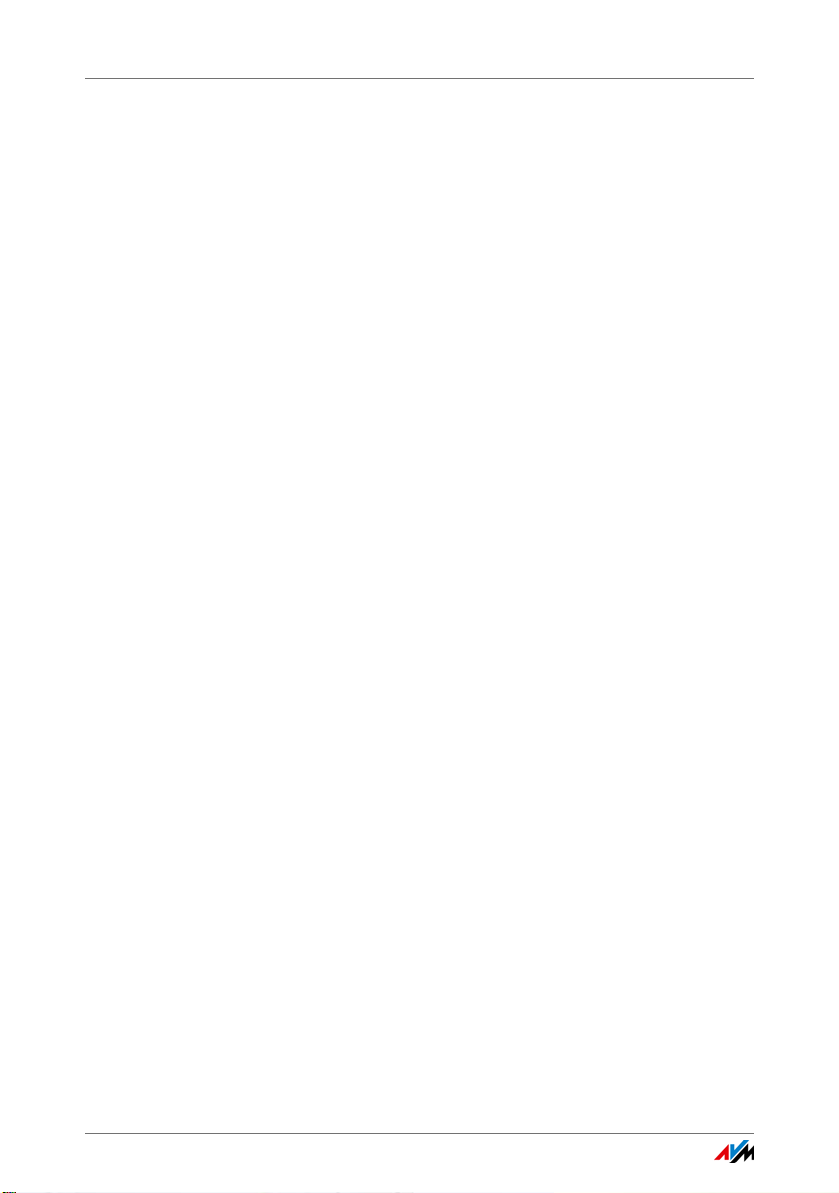
Table of Contents
1 Security Instructions. . . . . . . . . . . . . . . . . . . . . . . . . . . . . 5
2 Conventions in the Manual . . . . . . . . . . . . . . . . . . . . . . . 7
2.1 Symbols . . . . . . . . . . . . . . . . . . . . . . . . . . . . . . . . . . . . . . . . . . . . . . . . 7
2.2 Highlighting . . . . . . . . . . . . . . . . . . . . . . . . . . . . . . . . . . . . . . . . . . . . . 7
3 FRITZ!Powerline 1000E . . . . . . . . . . . . . . . . . . . . . . . . . . . 8
3.1 This Is FRITZ!Powerline 1000E . . . . . . . . . . . . . . . . . . . . . . . . . . . . . . 8
3.2 Powerline: Data Transmission over the Electrical Wiring . . . . . . . . . 9
3.3 Package Contents . . . . . . . . . . . . . . . . . . . . . . . . . . . . . . . . . . . . . . . . 9
4 Buttons, LEDs and LAN Ports . . . . . . . . . . . . . . . . . . . . . 10
4.1 Buttons and LEDs. . . . . . . . . . . . . . . . . . . . . . . . . . . . . . . . . . . . . . . . 10
4.2 Button Functions . . . . . . . . . . . . . . . . . . . . . . . . . . . . . . . . . . . . . . . . 10
4.3 Meaning of the LEDs . . . . . . . . . . . . . . . . . . . . . . . . . . . . . . . . . . . . . 11
4.4 LAN Port . . . . . . . . . . . . . . . . . . . . . . . . . . . . . . . . . . . . . . . . . . . . . . . 11
5 Connecting FRITZ!Powerline. . . . . . . . . . . . . . . . . . . . . . 12
5.1 Configuring a Powerline Network with FRITZ!Powerline 1000E. . . . 12
5.2 Integrating FRITZ!Powerline into an Existing Powerline Network . . 13
5.3 Integrating Adapters from Other Manufacturers into the Powerline
Network . . . . . . . . . . . . . . . . . . . . . . . . . . . . . . . . . . . . . . . . . . . . . . . 14
5.4 Connecting Computers, Smart TV and Other Network Devices. . . . 15
6 Security in the Powerline Network. . . . . . . . . . . . . . . . . 16
6.1 FRITZ!Powerline Always Password Protected . . . . . . . . . . . . . . . . . . 16
6.2 No Access from Outside Permitted . . . . . . . . . . . . . . . . . . . . . . . . . . 16
6.3 Changing the Network Password . . . . . . . . . . . . . . . . . . . . . . . . . . . 16
7 Application Examples. . . . . . . . . . . . . . . . . . . . . . . . . . . 17
7.1 Internet Access for All Network Devices . . . . . . . . . . . . . . . . . . . . . . 17
7.2 Connecting Computers to a Network . . . . . . . . . . . . . . . . . . . . . . . . 18
7.3 Game Consoles on the Internet Connection or in the Home Network19
7.4 Smart TV and Music System in the Home Network . . . . . . . . . . . . . 20
FRITZ!Powerline 1000E 2
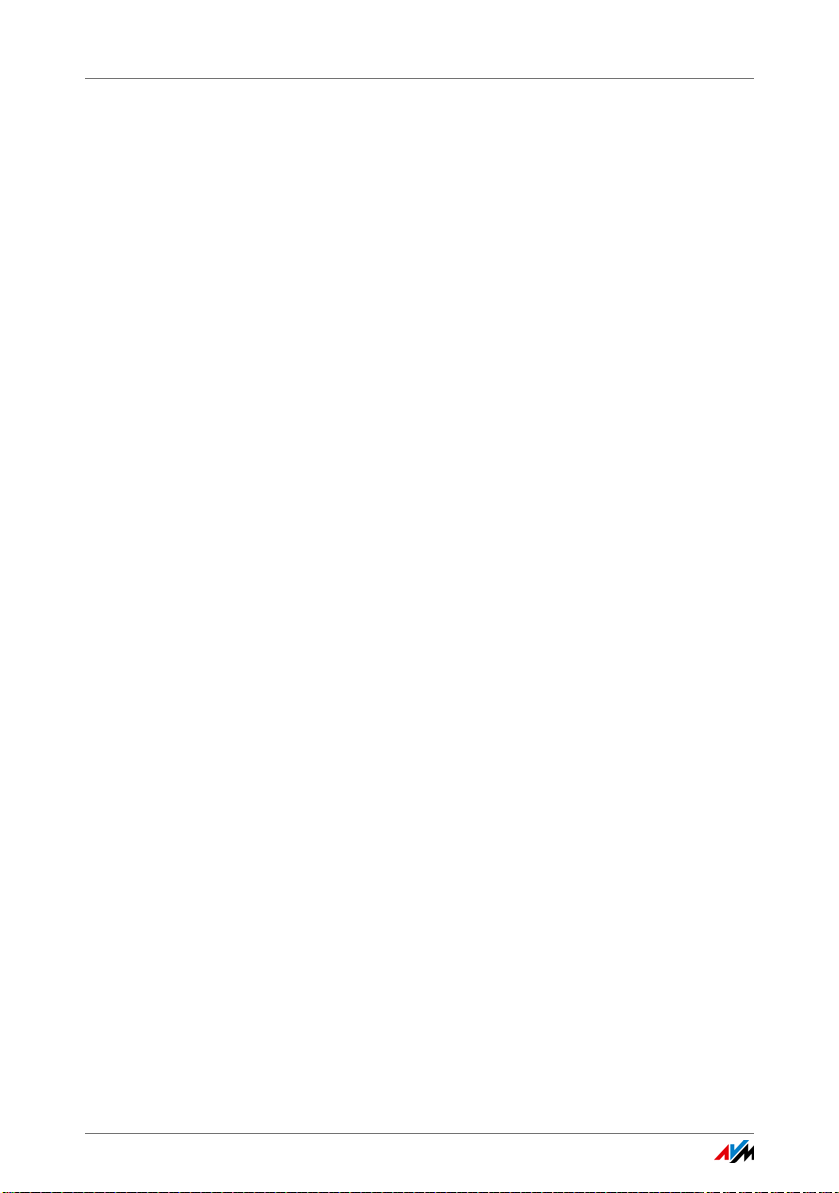
8 Settings in the FRITZ!Box User Interface . . . . . . . . . . . . 21
8.1 Opening the FRITZ!Box User Interface . . . . . . . . . . . . . . . . . . . . . . . 21
8.2 Settings and Functions . . . . . . . . . . . . . . . . . . . . . . . . . . . . . . . . . . . 22
8.3 Information on Operation . . . . . . . . . . . . . . . . . . . . . . . . . . . . . . . . . 22
9 The FRITZ!Powerline Software . . . . . . . . . . . . . . . . . . . . 23
9.1 Downloading the FRITZ!Powerline Software. . . . . . . . . . . . . . . . . . . 23
9.2 Settings and Functions . . . . . . . . . . . . . . . . . . . . . . . . . . . . . . . . . . . 23
10 Changing the Network Password . . . . . . . . . . . . . . . . . . 24
10.1 When Must the Network Password Be Changed?. . . . . . . . . . . . . . . 24
10.2 Changing the Network Password with the Button . . . . . . . . . . . . . . 24
10.3 Changing the Network Password with the FRITZ!Powerline Software25
11 Loading Factory Settings . . . . . . . . . . . . . . . . . . . . . . . . 27
11.1 Restoring Factory Settings Using the Button . . . . . . . . . . . . . . . . . . 27
11.2 Loading the Factory Settings with the “FRITZ!Powerline” Software 27
12 Optimizing Powerline Transmission Capacity . . . . . . . . 28
12.1 Finding the Ideal Outlet. . . . . . . . . . . . . . . . . . . . . . . . . . . . . . . . . . . 28
12.2 Avoiding Multi-Outlet Power Strips. . . . . . . . . . . . . . . . . . . . . . . . . . 28
13 Prerequisites for Gigabit Data Rates . . . . . . . . . . . . . . . 29
13.1 Requirements. . . . . . . . . . . . . . . . . . . . . . . . . . . . . . . . . . . . . . . . . . . 29
13.2 Gigabit Data Rates Only in the Three-phase Circuit. . . . . . . . . . . . . 29
13.3 Using FRITZ!Powerline in a Two-phase Circuit . . . . . . . . . . . . . . . . . 30
13.4 Using Slower Adapters in the FRITZ!Powerline Network . . . . . . . . . 30
14 Enabling Green Mode for the LAN Port . . . . . . . . . . . . . 31
15 Energy Saving Standby Mode. . . . . . . . . . . . . . . . . . . . . 31
FRITZ!Powerline 1000E 3
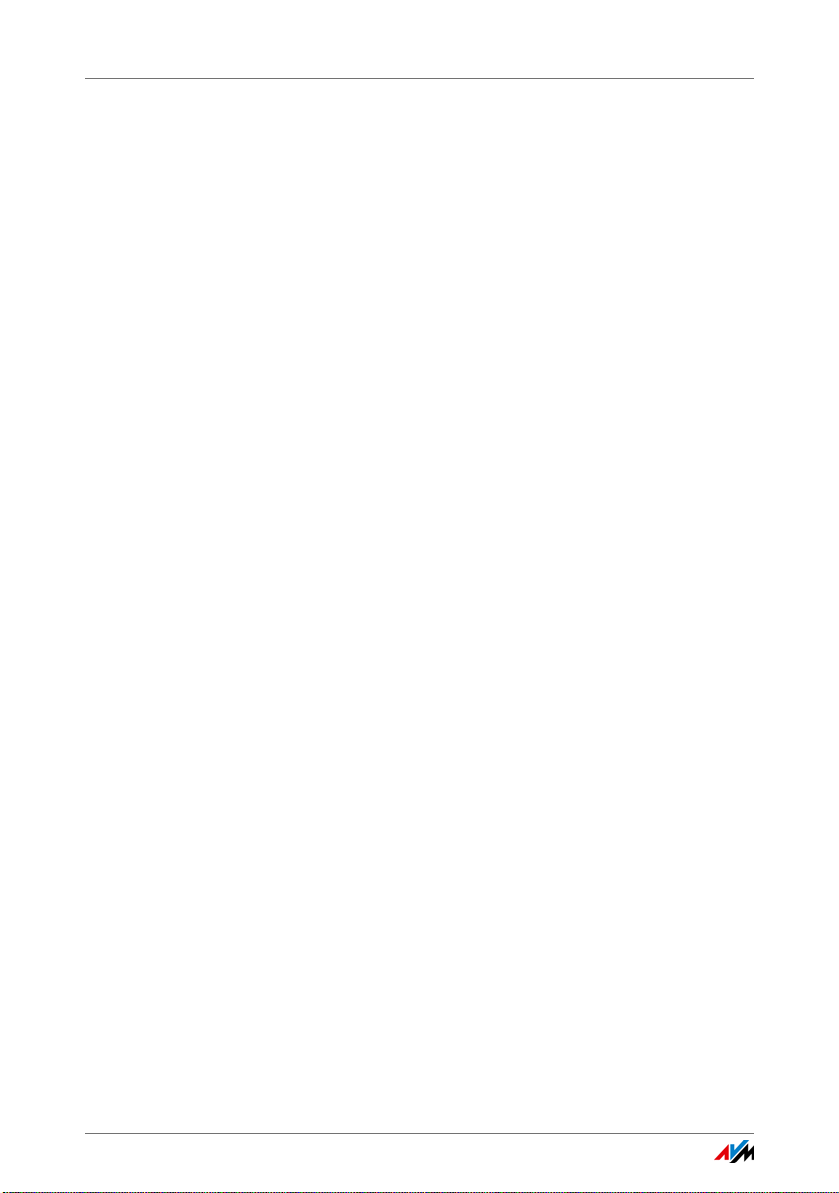
16 Technical Information on Operating FRITZ!Powerline . . 32
16.1 Electromagnetic Interference . . . . . . . . . . . . . . . . . . . . . . . . . . . . . . 32
16.2 Electricity Meter, Fuse Box, and GFCI Ground Fault
Circuit Interrupter. . . . . . . . . . . . . . . . . . . . . . . . . . . . . . . . . . . . . . . . 33
16.3 Using FRITZ!Powerline with Cross Blocking in the Power Supply . . 33
16.4 Up to Four Powerline Networks in a Circuit . . . . . . . . . . . . . . . . . . . 33
17 Technical Specifications. . . . . . . . . . . . . . . . . . . . . . . . . 34
18 Customer Service . . . . . . . . . . . . . . . . . . . . . . . . . . . . . . 35
18.1 Documentation on FRITZ!Powerline . . . . . . . . . . . . . . . . . . . . . . . . . 35
18.2 Information in the Internet . . . . . . . . . . . . . . . . . . . . . . . . . . . . . . . . 35
18.3 Assistance from the Support Team. . . . . . . . . . . . . . . . . . . . . . . . . . 36
Manufacturer’s Warranty. . . . . . . . . . . . . . . . . . . . . . . . . . . . . . . . . . 37
Legal Notice. . . . . . . . . . . . . . . . . . . . . . . . . . . . . . . . . . . 38
Legal Notice . . . . . . . . . . . . . . . . . . . . . . . . . . . . . . . . . . . . . . . . . . . . 38
Declaration of CE Conformity . . . . . . . . . . . . . . . . . . . . . . . . . . . . . . 38
Disposal Information . . . . . . . . . . . . . . . . . . . . . . . . . . . . . . . . . . . . . 39
Index . . . . . . . . . . . . . . . . . . . . . . . . . . . . . . . . . . . . . . . . 40
FRITZ!Powerline 1000E 4
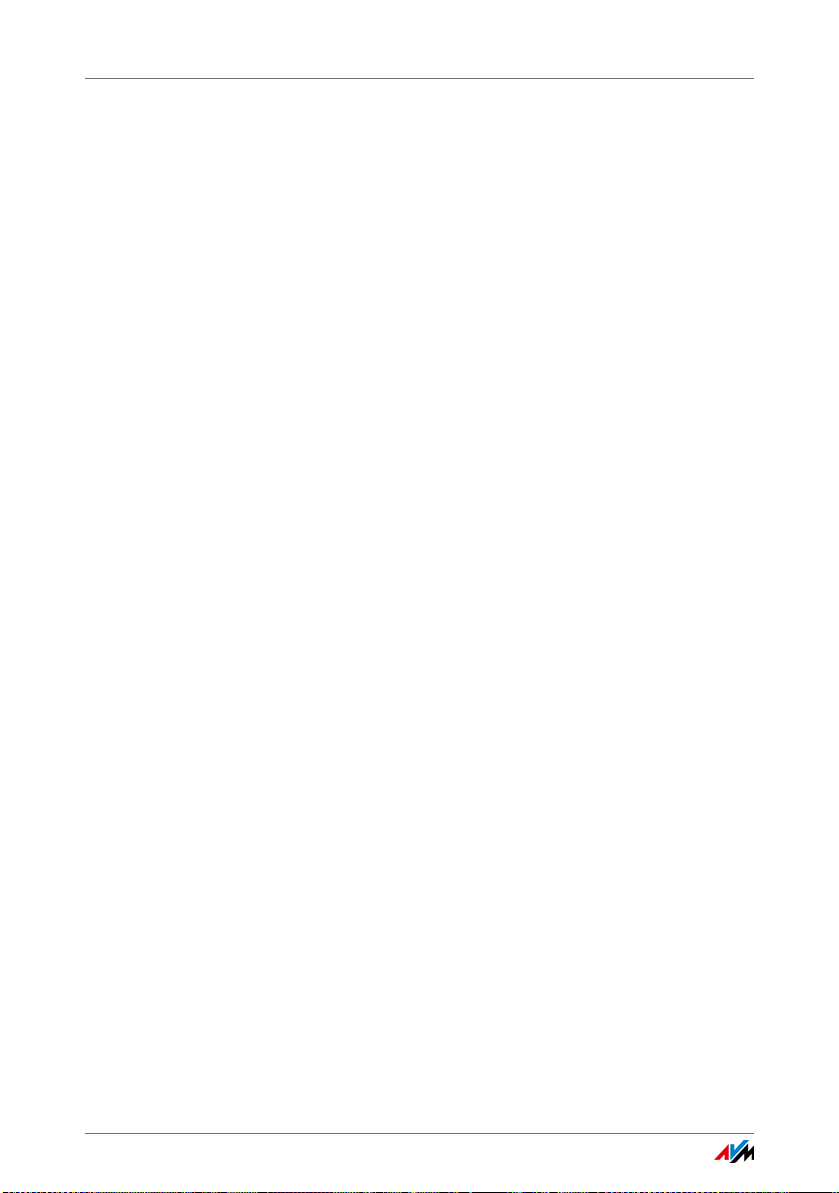
Security Instructions
1 Security Instructions
Be sure to observe the following security instructions to protect yourself and the FRITZ!Powerline from harm.
• FRITZ!Powerline has no on/off switch. This means it
must be possible to disconnect the FRITZ!Powerline from
the power supply at any time.
– Insert FRITZ!Powerline into an electrical outlet that is
easy to reach.
• Moisture and liquids that find their way into FRITZ!Pow-
erline can cause electric shocks or short circuits.
– Only use FRITZ!Powerline indoors.
– Never let liquids get inside FRITZ!Powerline.
• FRITZ!Powerline contains hazardous components and
should only be opened by authorized repair technicians.
– Do not open the FRITZ!Powerline housing.
– If FRITZ!Powerline needs to be repaired, please take it
to a specialized vendor.
• Dust, moisture, vapors and caustic cleaners or solvents
can damage FRITZ!Powerline.
– Protect FRITZ!Powerline from dust, moisture and
fumes.
– Install FRITZ!Powerline at a dry, dust-free location.
– Remove FRITZ!Powerline from the mains before
cleaning.
– Clean FRITZ!Powerline with a slightly moist, lint-free
cloth.
• Heat accumulation can lead to overheating of FRITZ!Pow-
erline and subsequently damage FRITZ!Powerline.
– Install FRITZ!Powerline in a place that is protected
from direct sunlight, and provide for sufficient ventilation.
FRITZ!Powerline 1000E 5
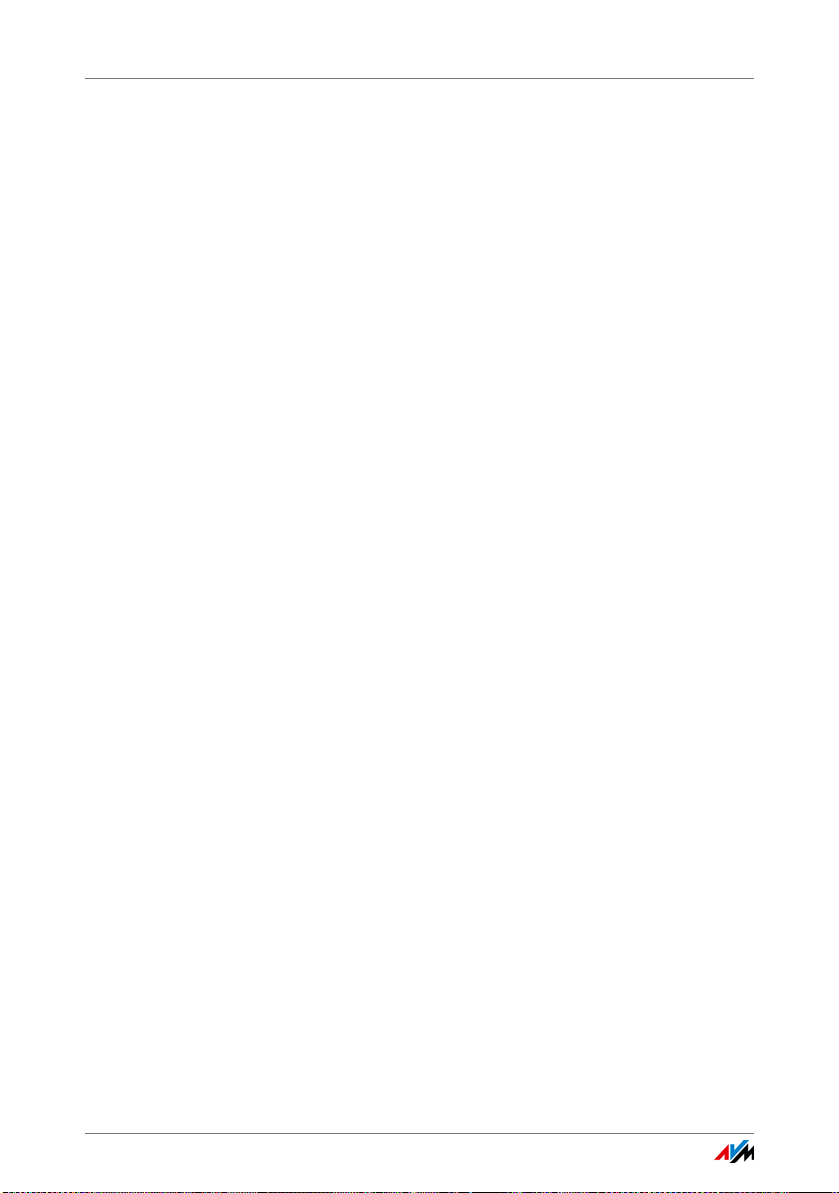
Security Instructions
• Overloaded outlets, extension cords and power strips
– Avoid operating FRITZ!Powerline in the direct vicinity
of a radiator or heating unit.
– The slits and openings on the housing of FRITZ!Pow-
erline are for ventilation and must not be blocked or
covered.
can lead to fires or electric shocks.
– Always plug FRITZ!Powerline directly into a wall out-
let.
– Avoid using socket strips and extension cords if at all
possible.
FRITZ!Powerline 1000E 6
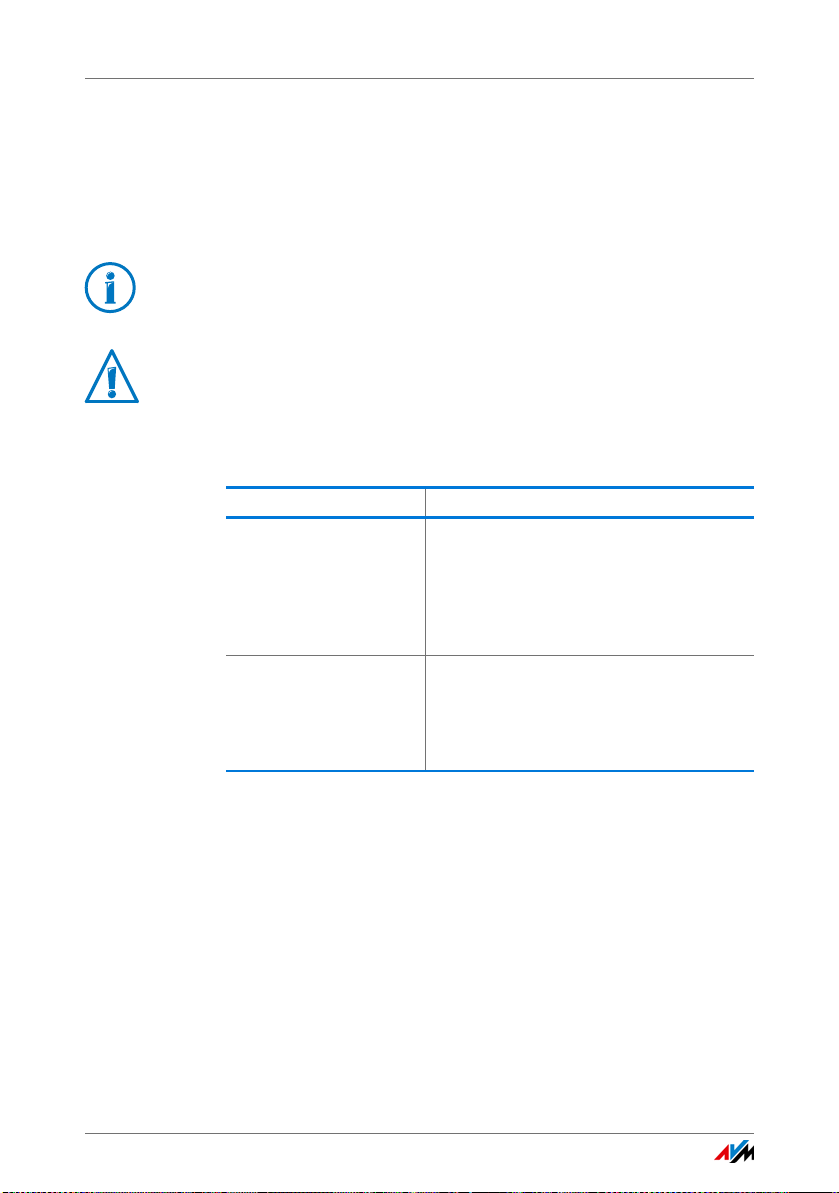
Conventions in the Manual
2 Conventions in the Manual
This manual uses various symbols and emphases:
2.1 Symbols
This symbol marks useful hints and tips.
This symbol indicates important instructions that must be
observed to avoid malfunctions.
2.2 Highlighting
Highlighting Function
Quotation marks Designate elements in the user interface
and paths.
Example:
Click “System / Update” and then click
the “Find New FRITZ!OS” button.
Blue lettering Designates cross-references and ad-
dresses for entry in the web browser.
Example:
See also the information on page 7.
FRITZ!Powerline 1000E 7
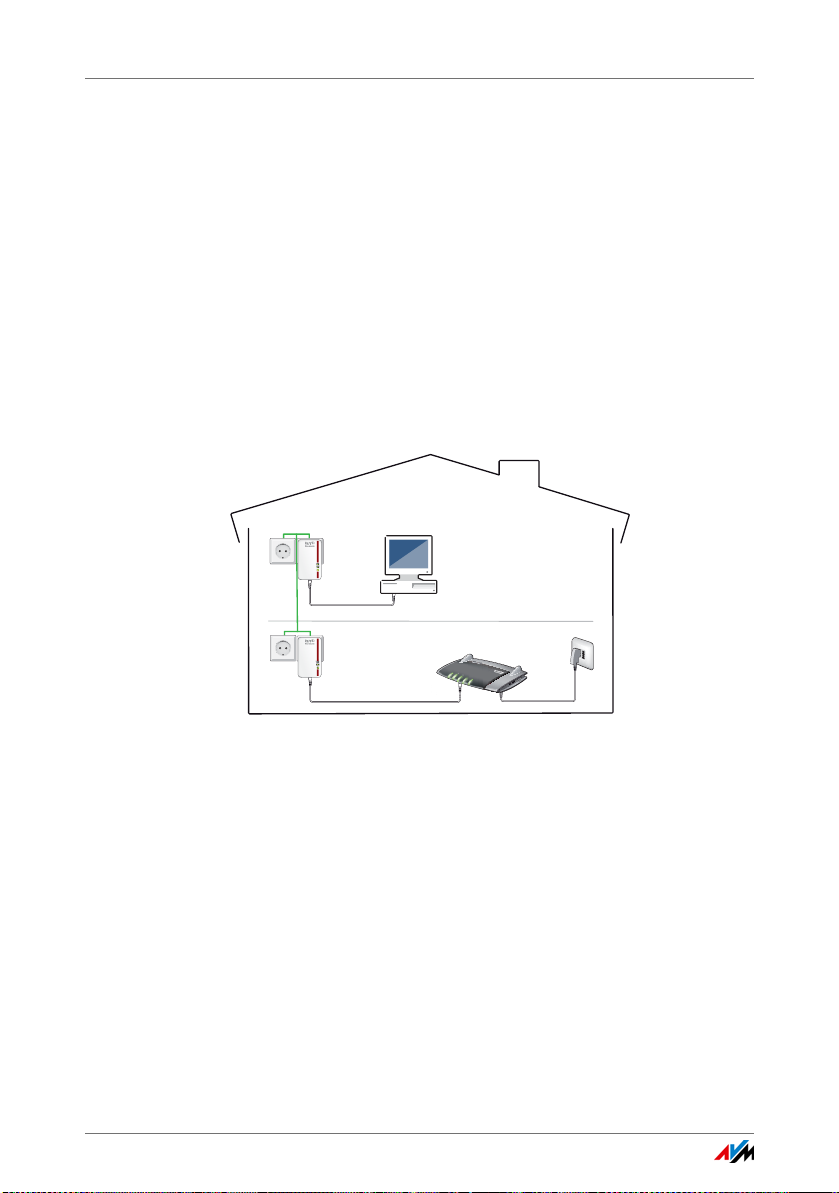
FRITZ!Powerline 1000E
Power
LAN
Powerline • Security
Power
LAN
Powerline • Security
Power/DSL
Internet
Festnetz
WLAN
Info
3 FRITZ!Powerline 1000E
3.1 This Is FRITZ!Powerline 1000E
FRITZ!Powerline 1000E is a powerline adapter for data transmission over the power lines.
FRITZ!Powerline connects network devices like PCs, notebooks, tablets and smart TV with your FRITZ!Box or another
Internet router. The network devices receive access to the
home network and the Internet.
The FRITZ!Powerline 1000E Set contains two FRITZ!Powerline
adapters to set up a powerline network that is encrypted securely from the very start.
The powerline network connects the FRITZ!Powerline adapters with each other over the power lines.
The first FRITZ!Powerline 1000E connects the powerline network with your FRITZ!Box or another Internet router.
You can connect computers, smart TVs and other network devices to the second FRITZ!Powerline 1000E using a LAN cable.
Via FRITZ!Powerline the devices receive access to the Internet
connection and the home network of the FRITZ!Box.
You can expand the powerline network with additional
FRITZ!Powerline adapters or adapters from other manufactur-
FRITZ!Powerline 1000E 8
ers.
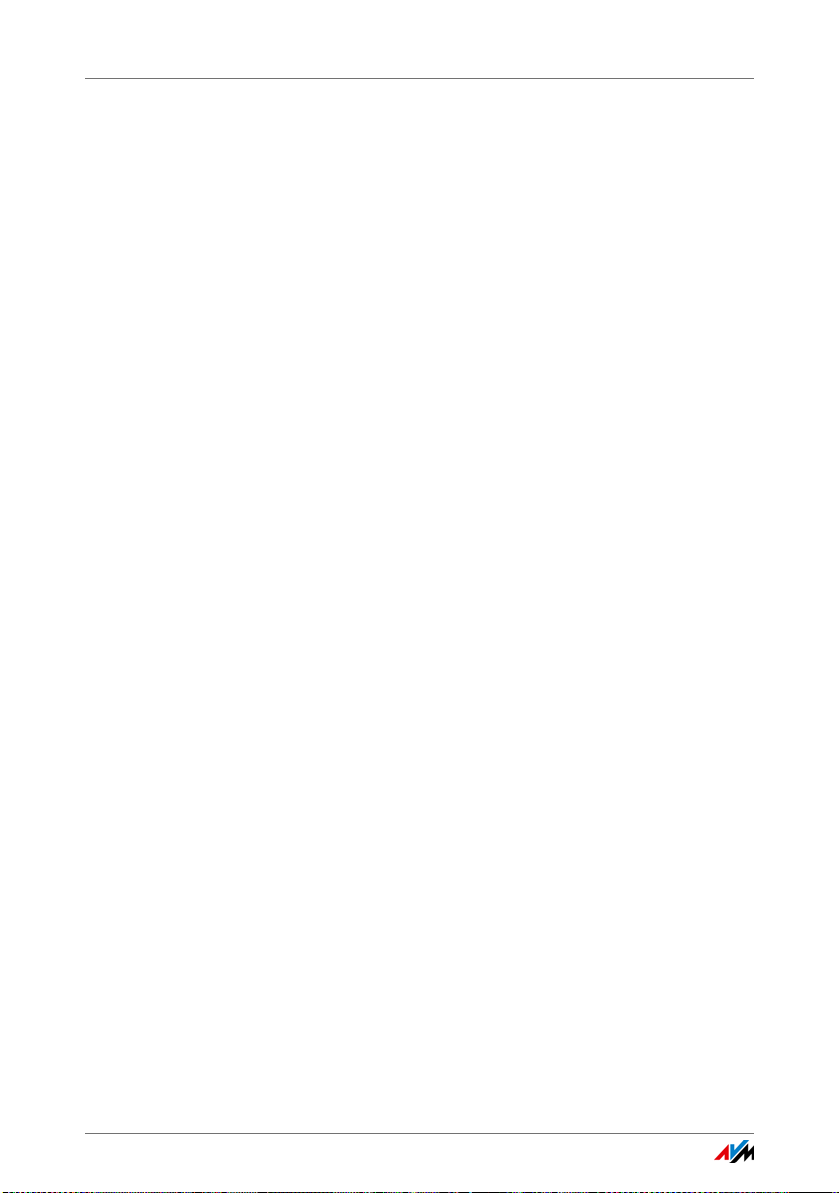
Powerline: Data Transmission over the Electrical Wiring
3.2 Powerline: Data Transmission over the Electrical Wiring
FRITZ!Powerline uses electrical wiring for data transmission.
This allows for transmission over greater distances and
through multiple walls and ceilings.
To ensure safe data transmission in the FRITZ!Powerline network, encryption and a unique network password are enabled
in FRITZ!Powerline upon delivery; see also page 16.
3.3 Package Contents
• 2 FRITZ!Powerline 1000E
• 2 network cables
• printed product information
FRITZ!Powerline 1000E 9

Buttons, LEDs and LAN Ports
Power
LAN
Powerline • Security
Power
LAN
Powerline • Security
4 Buttons, LEDs and LAN Ports
4.1 Buttons and LEDs
FRITZ!Powerline has one button and three LEDs
One LED is built in to the “Powerline • Security” button.
4.2 Button Functions
The “Powerline • Security” button can be used to perform various functions:
FRITZ!Powerline 1000E 10
Press the button ... Function
for 0.5 to 3 seconds to integrate FRITZ!Powerline in an exist-
ing powerline network
for 5 to 8 seconds to disconnect FRITZ!Powerline from the
powerline network
for 10 to 15 seconds to restore factory settings to FRITZ!Pow-
erline
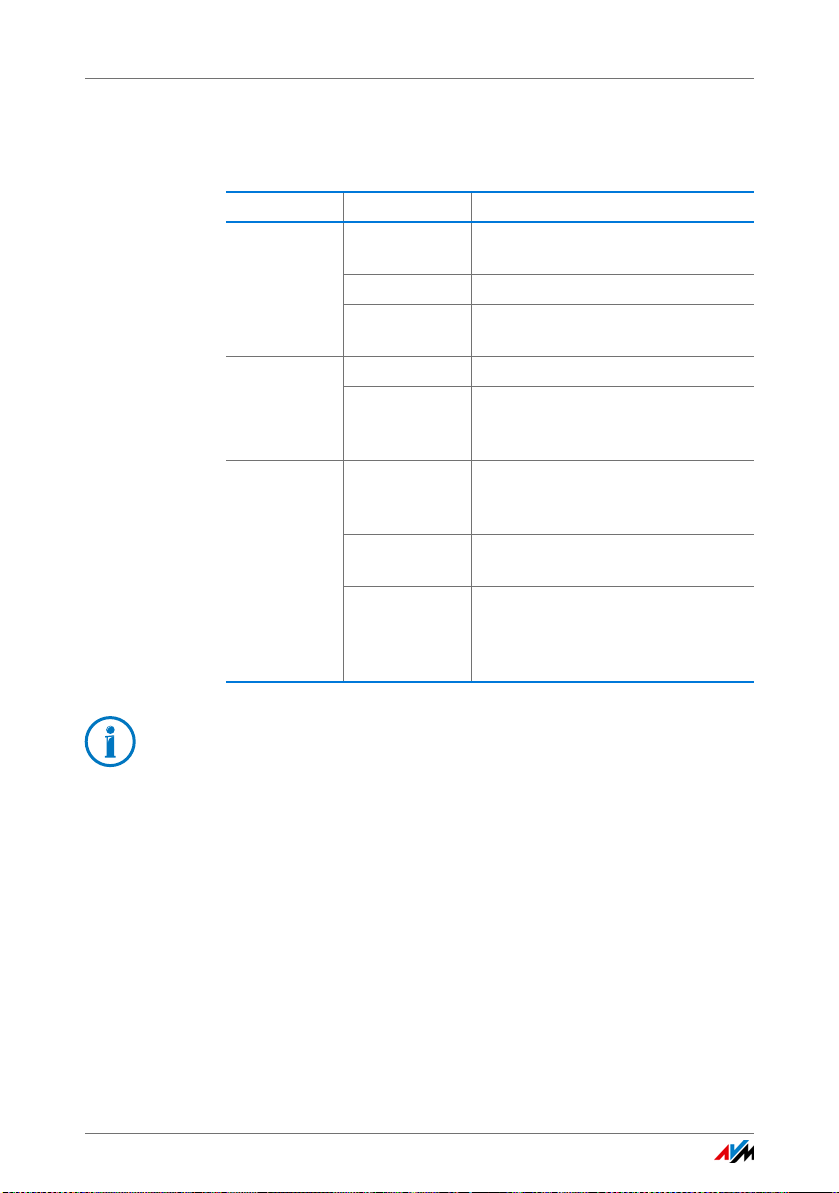
Meaning of the LEDs
4.3 Meaning of the LEDs
The LEDs show you the status of FRITZ!Powerline:
LED Behavior Meaning
Power on FRITZ!Powerline has electrical
LAN on the LAN port is in use
Powerline •
Security
power
flashing slowly FRITZ!Powerline is on standby
off FRITZ!Powerline has no electrical
power
off no LAN cable is connected to
FRITZ!Powerline or the device on
the LAN cable is switched off
on FRITZ!Powerline is connected with
the powerline network and ready
for data exchange
flashing FRITZ!Powerline resetting or config-
uring security settings
off FRITZ!Powerline did not detect any
compatible powerline devices or
did not detect any devices that use
the same network key
You can switch off the LEDs in the AVM FRITZ!Powerline software or in the user interface of a connected FRITZ!Box.
4.4 LAN Port
FRITZ!Powerline 1000E has a LAN port (network port) for computers and other network devices.
This port is a gigabit Ethernet port.
FRITZ!Powerline 1000E 11

Connecting FRITZ!Powerline
5Connecting FRITZ!Powerline
With FRITZ!Powerline 1000E Set you can set up a powerline network
and expand it with further adapters.
5.1 Configuring a Powerline Network with FRITZ!Powerline 1000E
Here is how to configure a new powerline network using the
FRITZ!Powerline 1000E Set:
1. Insert the first FRITZ!Powerline adapter in an outlet near
your FRITZ!Box.
2. Insert a LAN cable in the “LAN” port on the first
FRITZ!Powerline adapter.
3. Connect your FRITZ!Box to the free end of the LAN cable.
Power
LAN
Powerline • Security
4. Plug the second FRITZ!Powerline adapter into any outlet
in your home.
The powerline connection has been established successfully when the “Powerline • Security” LED lights up
on both FRITZ!Powerline adapters.
FRITZ!Powerline 1000E 12
WLAN
Info
Festnetz
Internet
DSL/TEL FON 1 FON 2 LAN 1 LAN 2 LAN 3 LAN 4
FON S
0
Power / DSL
WPS
WLAN
DECT
Power
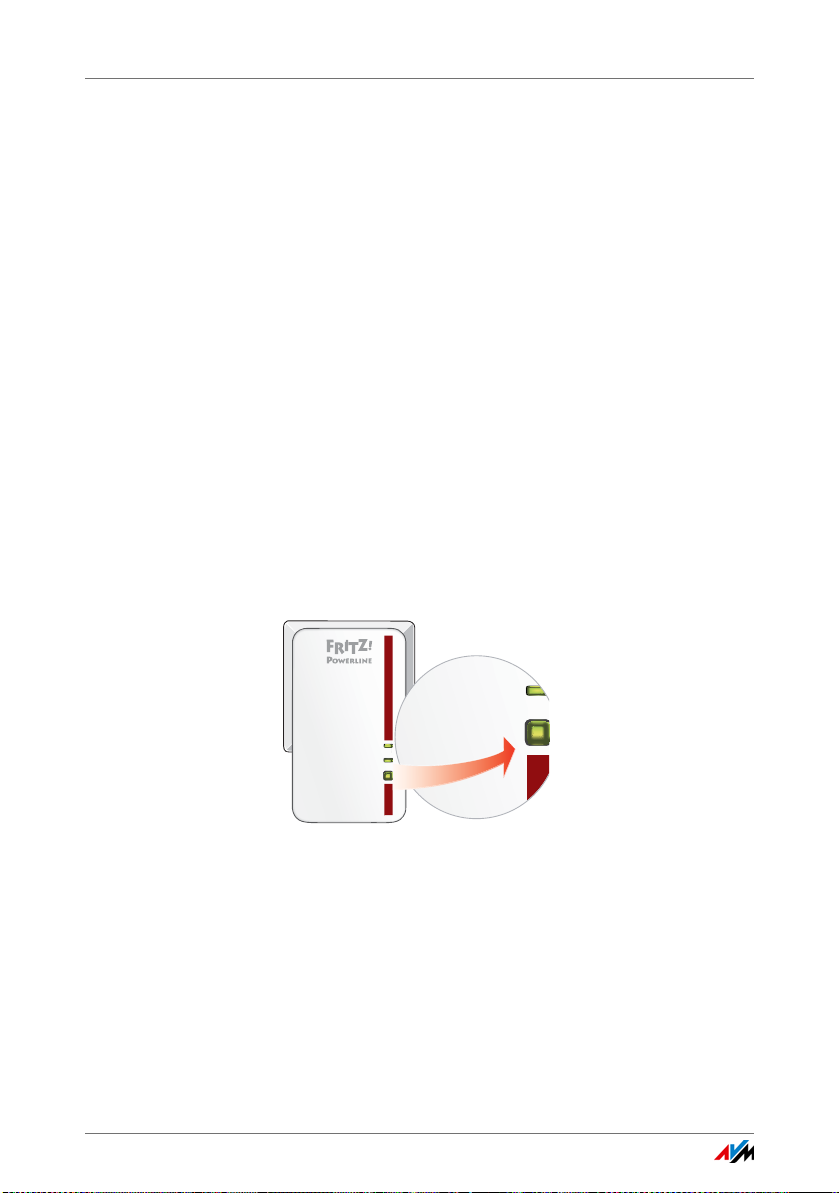
Integrating FRITZ!Powerline into an Existing Powerline Network
Power
LAN
Powerline • Security
Powe
LAN
Powerline • Security
5. Connect a network device; see Connecting Computers,
Smart TV and Other Network Devices on page 15.
The network device receives access to the home network
and to the Internet via the FRITZ!Box.
5.2 Integrating FRITZ!Powerline into an Existing Powerline Network
Here is how to integrate a single FRITZ!Powerline adapter into
an existing powerline network:
1. Insert the new FRITZ!Powerline adapter into an outlet.
Select an outlet in the vicinity of a FRITZ!Powerline
adapter already integrated in the powerline network.
2. Wait for the “Powerline • Security” LED to start flashing.
3. On the FRITZ!Powerline adapter that is already integrat-
ed in the powerline network, press the “Powerline • Security” and hold it down for one second.
This starts transmission of the network password. The
“Powerline • Security” LED starts flashing.
FRITZ!Powerline 1000E 13
4. On the new FRITZ!Powerline adapter, press the “Power-
line • Security” button for one second. You have two
minutes for this step.
The adapter receives the network password. The “Powerline • Security” LED starts flashing.
5. Wait until the “Powerline • Security” LED stops flashing
and remains lit up.
The new FRITZ!Powerline is now integrated in your powerline network.
