Page 1
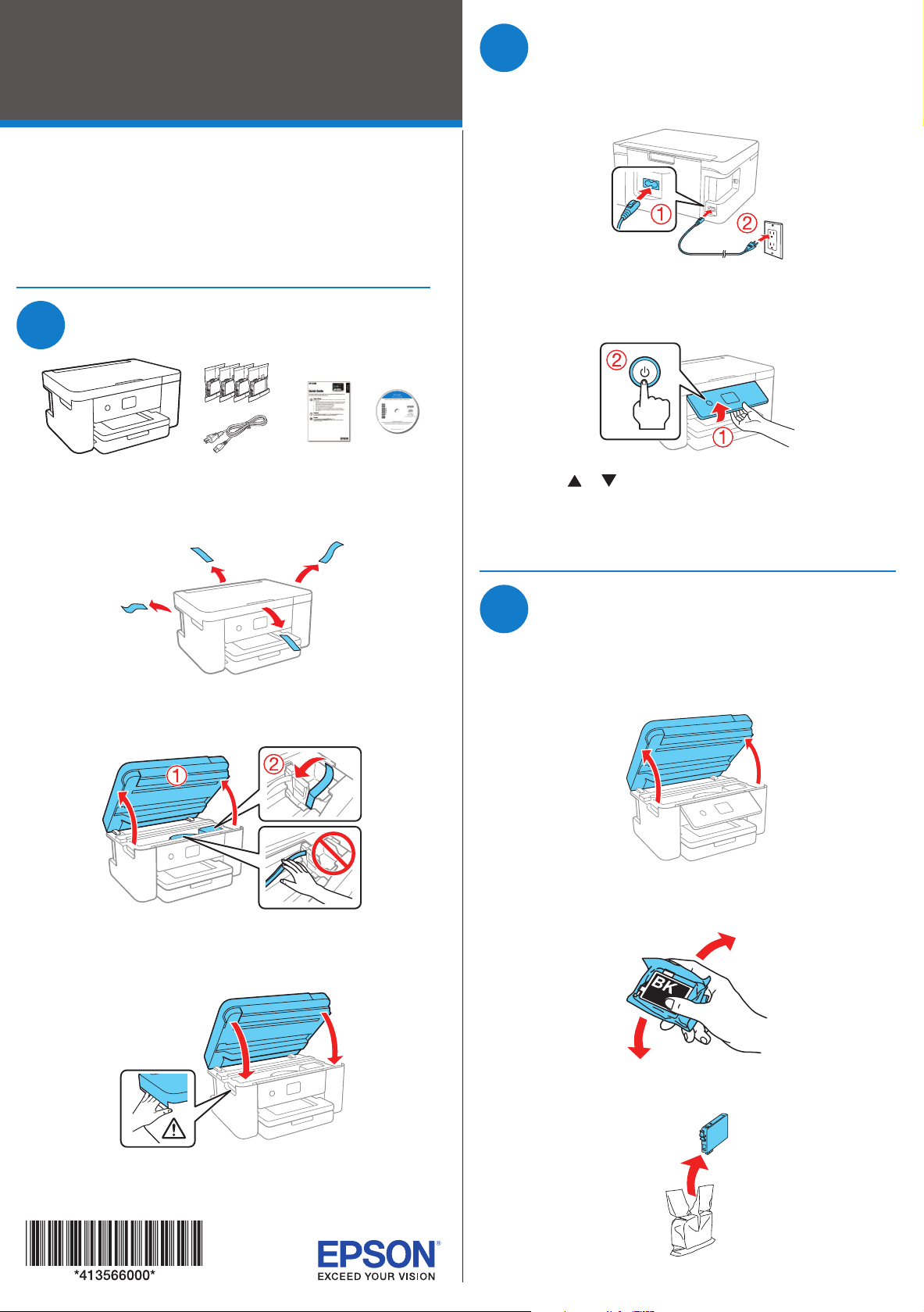
XP-5100
Turn on and configure
2
Start Here
Read these instructions before using your product.
Note for Spanish speakers/Nota para hispanohablantes:
Para obtener instrucciones de configuración en español, consulte la Guía
de instalación en www.epson.com/support/xp5100sp (requiere una
conexión a Internet).
Unpack
1
Note: Do not open ink cartridge packages until you are ready to install
the ink. Cartridges are vacuum packed to maintain reliability.
1 Remove all protective materials from the product.
1 Connect the power cord to the back of the product and to
an electrical outlet.
Caution: Do not connect to your computer yet.
2 Raise the control panel and turn on the product.
3 Press or to select your language, then press OK.
Note: You can change the language later using the product’s
control panel. For more information, see the online User’s Guide.
2 Lift up the scanner unit and remove all protective
materials from inside the product.
Caution: Do not touch the flat white cable.
3 Lower the scanner unit.
Install ink cartridges
3
Caution: Keep ink cartridges out of the reach of children and do not
drink the ink.
1 Lift up the scanner unit until it locks into place.
2 Gently shake the black ink cartridge. Do not shake the
other ink cartridges.
3 Unpack the ink cartridges.
Page 2
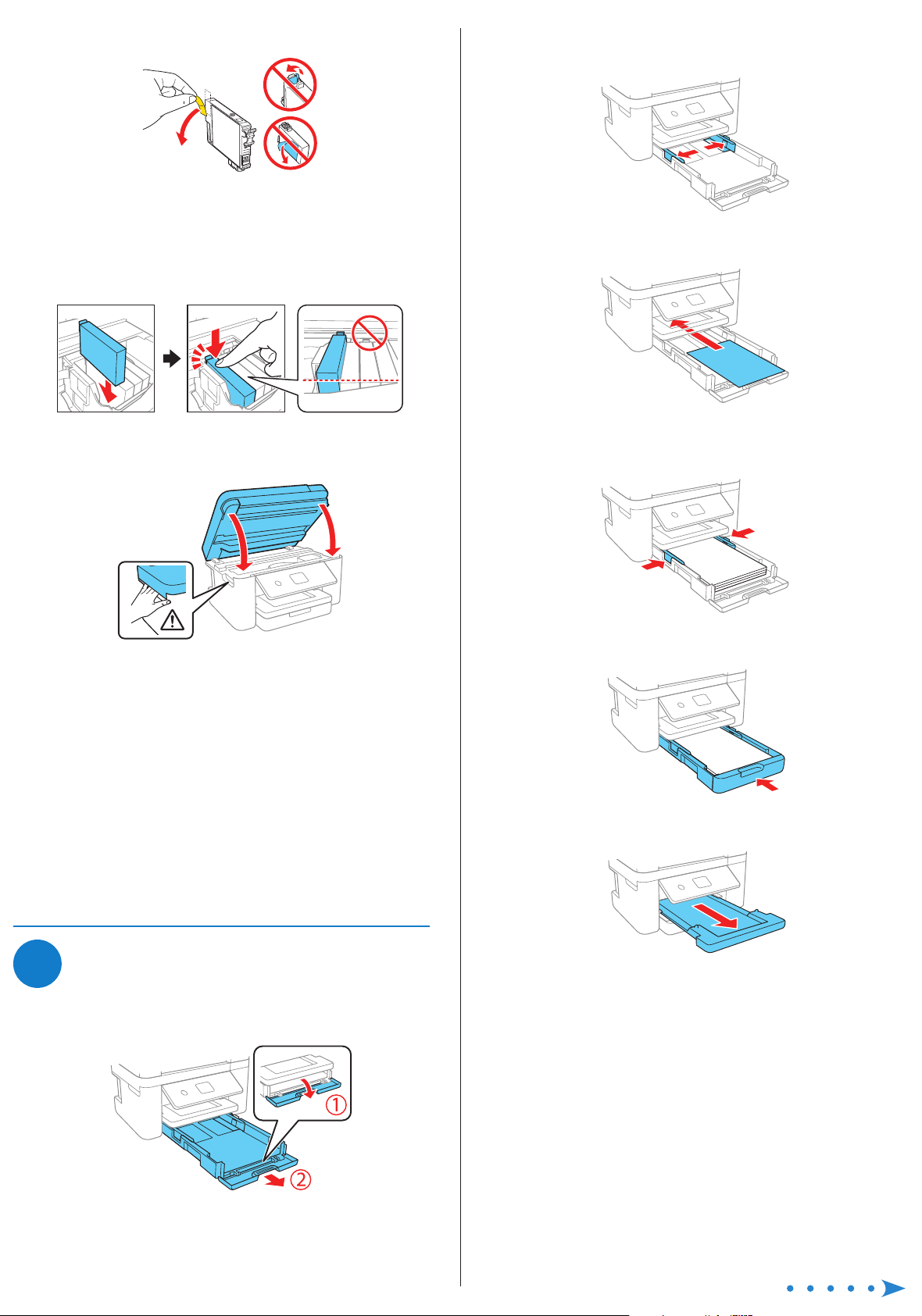
4 Remove only the yellow tape from each ink cartridge.
Caution: Do not remove any other labels or seals, or ink will
leak. Do not touch the green chip on the cartridge.
5 Insert the cartridge in the holder for each color. Press each
cartridge down until it clicks. Make sure all cartridges are
pushed down into place.
2 Squeeze the tab on the right edge guide and slide the
side edge guides all the way out.
3 Insert paper with the glossy or printable side down.
6 Lower the scanner unit, then press OK to start charging
the ink delivery system.
7 The printer starts charging the ink. Ink charging takes
approximately 5 minutes. When you see a completion
message on the printer’s LCD screen, charging is
complete.
Caution: Don’t turn off the printer or raise the scanner unit while
it is charging or you’ll waste ink.
Note:
• The printer is designed for use with Epson® cartridges only, not
third-party cartridges or ink.
• The cartridges included with the printer are designed for
printer setup and not for resale. After some ink is used for
charging, the rest is available for printing.
4 Slide the edge guides against the paper, but not too
tightly.
5 Keep the cassette flat as you insert it all the way.
6 Pull out the output tray.
Load paper
4
1 Make sure the product is done charging the ink, and then
pull out the paper cassette.
7 Follow the instructions on the LCD screen to adjust the
print quality and to select your paper settings.
For instructions on loading envelopes or legal-size paper, see
the online User’s Guide.
Page 3

Install software
5
Any problems?
Note: If you are using a Mac or your computer does not have a
CD/DVD drive, an Internet connection is required to obtain the product
software.
To print from a Chromebook™, go to www.epson.com/support/gcp
(U.S.) or www.epson.ca/support/gcp (Canada) for instructions.
1 Make sure the product is NOT CONNECTED to your
computer.
Windows®: If you see a Found New Hardware screen, click
Cancel and disconnect the USB cable.
2 Insert the product CD (Windows only) or download and
run your product’s software package. For the latest
software, visit:
www.epson.com/support/xp5100 (U.S.)
www.epson.ca/support/xp5100 (Canada)
Network setup was unsuccessful.
• Make sure you select the right network name (SSID).
• Restart your router (turn it off and then on), then try to
connect to it again.
• The printer can only connect to a network that supports
2.4 GHz connections. If your router offers both 2.4 GHz and
5 GHz connections, make sure the 2.4 GHz connection is
enabled.
• If you see a firewall alert message, click Unblock or Allow
to let setup continue.
• If your network has security enabled, make sure you enter
your network password (WEP key or WPA passphrase)
correctly. Be sure to enter your password in the correct
case.
The product’s screen is dark.
Make sure your product is turned on, and press any button to
wake it from sleep mode.
Setup is unable to find my printer after connecting it
with a USB cable.
Make sure the printer is turned on and that it is securely
connected as shown:
3 Follow the instructions on the computer screen to run the
setup program.
4 When you see the Select Your Connection screen, select
one of the following and follow the on-screen instructions:
• Wireless connection
In most cases, the software installer automatically
attempts to set up your wireless connection. If setup
is unsuccessful, you may need to enter your network
name (SSID) and password.
• Direct USB connection
Make sure you have a USB cable (not included).
Mobile printing
Connect wirelessly from your smartphone, tablet, or computer.
Print documents and photos from across the room or around
the world:
• Print directly from your iOS device. Simply connect your
printer and device to the same network and tap the action
icon to select the print option.
• Use Epson Print Enabler (free from Google Play™) with
Android™ devices (v4.4 or later). Then connect your printer
and device to the same network and tap the menu icon to
select the print option.
• Print remotely with Epson Connect™ and Google Cloud
Print™. See your online User’s Guide for instructions or
learn more at www.epson.com/connect (U.S.) or
www.epson.ca/connect (Canada).
Any questions?
Quick Guide
Basic information and troubleshooting.
User’s Guide
Windows: Click the icon on your desktop or Apps screen to
access the online User’s Guide.
Mac: Click the icon in Applications/Epson Software/Guide to
access the online User’s Guide.
If you don’t have a User’s Guide icon, go to the Epson website,
as described below.
Support
Visit www.epson.com/support (U.S.) or
www.epson.ca/support (Canada) and search for your product
to download drivers, view manuals, get FAQs, or contact
Epson.
Call (562) 276-4382 (U.S.) or (905) 709-3839 (Canada), 6 am to
8 pm, Pacific Time, Monday through Friday, and 7 am to 4 pm,
Pacific Time, Saturday. Days and hours of support are subject
to change without notice. Toll or long distance charges may
apply.
Page 4
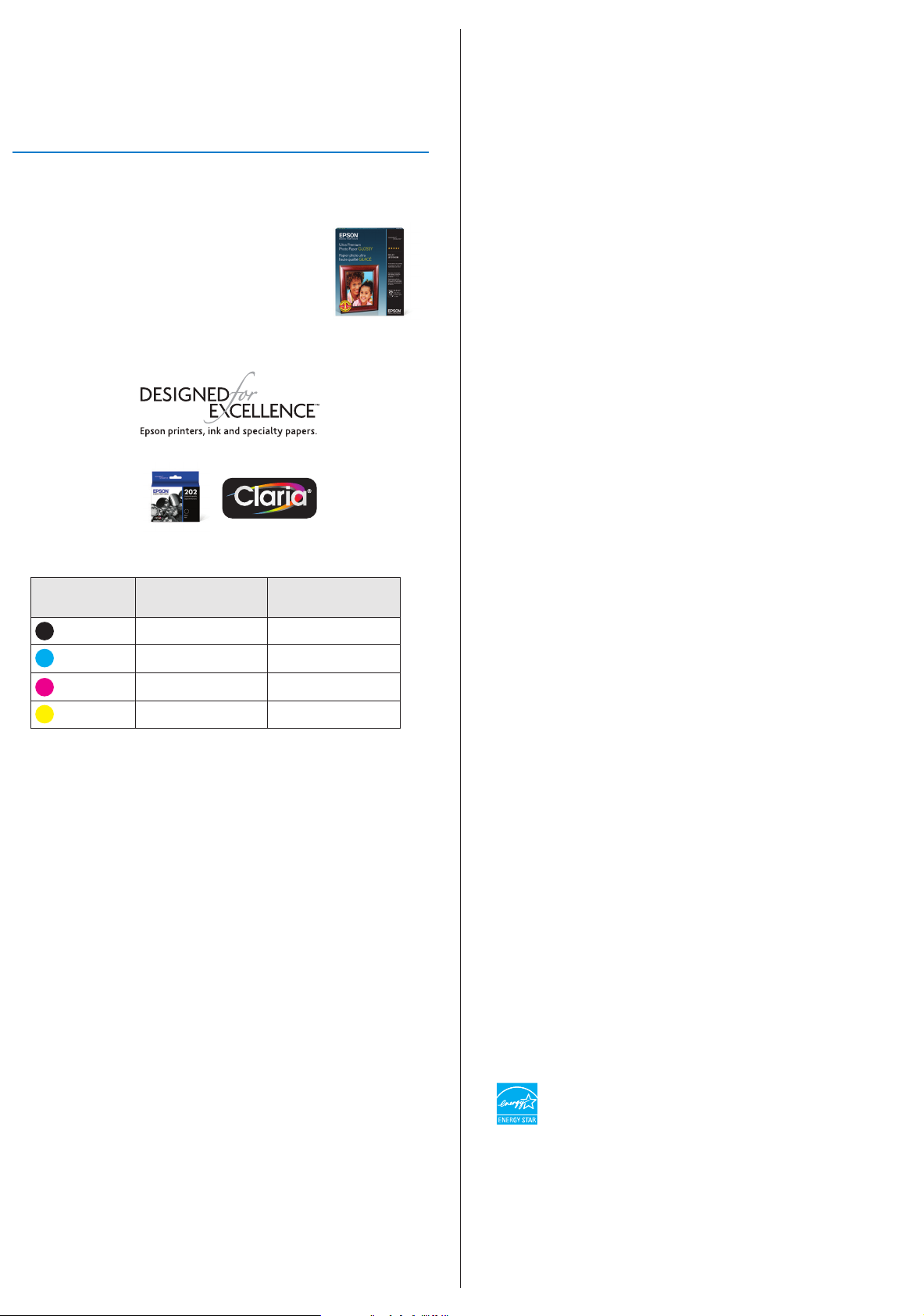
Recycling
Epson offers a recycling program for end of life hardware and
ink cartridges. Please go to www.epson.com/recycle (U.S.)
or www.epson.ca/recycle (Canada) for information on how to
return your products for proper disposal.
Need paper and ink?
Ensure peak performance and brilliant results
with Genuine Epson Ink and specialty papers,
engineered specifically for Epson printers.
Find Genuine Epson Ink and specialty papers
at www.epson.com (U.S. sales) or
www.epson.ca (Canadian sales) and at
Epson authorized resellers. Call 800-GO-EPSON
(800-463-7766).
XP-5100 replacement ink cartridges
Color Standard-capacity High-capacity
Black 202 202XL
Cyan 202 202XL
Magenta 202 202XL
Yellow 202 202XL
EPSON and Claria are registered trademarks, Epson Connect is a trademark, and EPSON
Exceed Your Vision is a registered logomark of Seiko Epson Corporation.
Designed for Excellence is a trademark of Epson America, Inc.
Mac is a trademark of Apple Inc., registered in the U.S. and other countries.
Android, Google Cloud Print, Chromebook, and Google Play are trademarks of Google Inc.
General Notice: Other product names used herein are for identi
be trademarks of their respective owners. Epson disclaims any and all rights in those marks.
This information is subject to change without notice.
© 2017 Epson America, Inc., 11/17
Printed in XXXXXX CPD-54982
cation purposes only and may
