Digitech Jamman Solo XT User Manual

Owner’s Manual
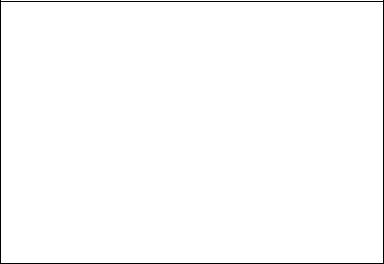
WARNING FOR YOUR PROTECTION READ THE FOLLOWING:
KEEP THESE INSTRUCTIONS HEED ALL WARNINGS FOLLOW ALL INSTRUCTIONS
The apparatus shall not be exposed to dripping or splashing liquid and no object filled with liquid, such as vases, shall be placed on the apparatus
CLEAN ONLY WITH A DRY CLOTH.
DO NOT BLOCK ANY OF THE VENTILATION OPENINGS. INSTALL IN ACCORDANCE WITH THE MANUFACTURER’S INSTRUCTIONS.
DO NOT INSTALL NEAR ANY HEAT SOURCES SUCH AS RADIATORS, HEAT REGISTERS, STOVES, OR OTHER APPARATUS (INCLUDING AMPLIFIERS) THAT PRODUCE HEAT. ONLY USE ATTACHMENTS/ACCESSORIES SPECIFIED BY THE MANUFACTURER.
UNPLUG THIS APPARATUS DURING LIGHTNING STORMS OR WHEN UNUSED FOR LONG PERIODS OF TIME.
Do not defeat the safety purpose of the polarized or grounding-type plug. A polarized plug has two blades with one wider than the other. A grounding type plug has two blades and a third grounding prong. The wide blade or third prong are provided for your safety. If the provided plug does not fit your outlet, consult an electrician for replacement of the obsolete outlet.
Protect the power cord from being walked on or pinched particularly at plugs, convenience receptacles, and the point where they exit from the apparatus.
Refer all servicing to qualified service personnel. Servicing is required when the apparatus has been damaged in any way, such as power-supply cord or plug is damaged, liquid has been spilled or objects have fallen into the apparatus, the apparatus has been exposed to rain or moisture, does not operate normally, or has been dropped.
MAINS DISCONNECT: The plug shall remain readily operable. For rack-mount or installation where plug is not accessible, an all-pole mains switch with a contact separation of at least 3 mm in each pole shall be incorporated into the electrical installation of the rack or building.
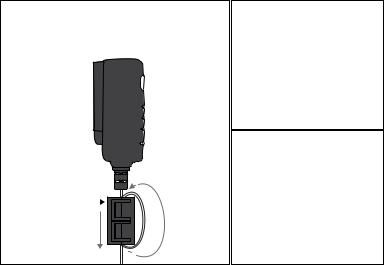
EXTREME (RF) RADIO FREQUENCY ENVIRONMENTS
The JamMan Solo XT may experience audio dropout if exposed to an Extreme RF Environment. Such RF Environments may be found in very close proximity to strong radio transmitters. If the audio is lost due to such RF Environments, it is advised that you place the ferrite choke onto the power adapter cable per the diagram below. The ferrite core (P/N 5027963) can be found within the power adapter box.
Ferrite Core
2
1
ELECTROMAGNETIC COMPATIBILITY
This device complies with part 15 of the FCC Rules and the Product Specifications noted on the Declaration of Conformity. Operation is subject to the following two conditions:
•this device may not cause harmful interference, and
•this device must accept any interference received, including interference that may cause undesired
operation.
Operation of this unit within significant electromagnetic fields should be avoided.
• use only shielded interconnecting cables.
U.K. MAINS PLUG WARNING
A molded mains plug that has been cut off from the cord is unsafe. Discard the mains plug at a suitable disposal facility.
NEVER UNDER ANY CIRCUMSTANCES SHOULD YOU INSERT A DAMAGED OR CUT MAINS PLUG INTO A 13 AMP POWER SOCKET.
Do not use the mains plug without the fuse cover in place. Replacement fuse covers can be obtained from your local retailer. Replacement fuses are 13 amps and MUST be ASTA approved to BS1362.
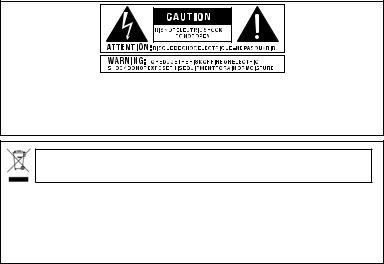
The symbols shown above are internationally accepted symbols that warn of potential hazards with electrical products. The lightning flash with arrowpoint in an equilateral triangle means that there are dangerous voltages present within the unit. The exclamation point in an equilateral triangle indicates that it is necessary for the user to refer to the owner’s manual.
These symbols warn that there are no user serviceable parts inside the unit. Do not open the unit. Do not attempt to service the unit yourself. Refer all servicing to qualified personnel. Opening the chassis for any reason will void the manufacturer’s warranty. Do not get the unit wet. If liquid is spilled on the unit, shut it off immediately and take it to a dealer for service. Disconnect the unit during storms to prevent damage.
If you want to dispose this product, do not mix it with general household waste. There is a separate collection system for used electronic products in accordance with legislation that requires proper treatment, recovery and recycling.
Private households in the 25 member states of the EU, in Switzerland and Norway may return their used electronic products free of charge to designated collection facilities or to a retailer (if you purchase a similar new one).
For Countries not mentioned above, please contact your local authorities for a correct method of disposal.
By doing so you will ensure that your disposed product undergoes the necessary treatment, recovery and recycling and thus prevent potential negative effects on the environment and human health.
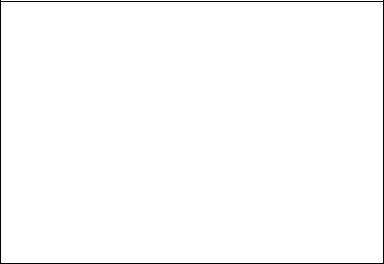
DECLARATION OF CONFORMITY
Manufacturer’s Name: |
DigiTech |
Manufacturer’s Address: 8760 S. Sandy Parkway |
|
|
Sandy, Utah 84070, USA |
declares that the product: |
|
Product name: |
JamMan Solo XT |
Product option: |
all (requires Class II power adapter that conforms |
|
to the requirements of EN60065, EN60742, or |
|
equivalent.) |
conforms to the following Product Specifications: |
|
Safety: |
IEC 60065 -01+Amd 1 |
EMC: |
EN 55022:2006 |
|
EN 55024:1998 |
|
FCC Part 15 |
Supplementary Information:
The product herewith complies with the requirements of the: Low Voltage Directive 2006/95/EC
EMC Directive 2004/108/EC. RoHS Directive 2002/95/EC WEEE Directive 2002/96/EC EC Regulation 278/2009
With regard to Directive 2005/32/EC and EC Regulation 1275/2008 of 17 December 2008, this product is designed, produced, and classified as Professional Audio Equipment and thus is exempt from this Directive.
Roger Johnsen
Director, Engineering
Signal Processing
8760 S. Sandy Parkway
Sandy, Utah 84070, USA
Date: October 24, 2012
European Contact: Your local DigiTech Sales and Service Office or
Harman Music Group
8760 South Sandy Parkway
Sandy, Utah
84070 USA
Ph: (801) 566-8800
Fax: (801) 568-7583
Warranty
We at DigiTech® are very proud of our products and back-up each one we sell with the following warranty:
1.Please register online at www.digitech.com within ten days of purchase to validate this warranty.This warranty is valid only in the United States.
2.DigiTech warrants this product, when purchased new from an authorized U.S. DigiTech dealer and used solely within the U.S., to be free from defects in materials and workmanship under normal use and service.This warranty is valid to the original purchaser only and is non-transferable.
3.DigiTech liability under this warranty is limited to repairing or replacing defective materials that show evidence of defect, provided the product is returned to DigiTech WITH RETURN AUTHORIZATION, where all parts and labor will be covered up to a period of one year (this warranty is extended to a period of six years when the product has been properly registered through our website).A Return Authorization number may be obtained from DigiTech by telephone.The company shall not be liable for any consequential damage as a result of the product’s use in any circuit or assembly.
4.Proof-of-purchase is considered to be the responsibility of the consumer.A copy of the original purchase receipt must be provided for any warranty service.
5.DigiTech reserves the right to make changes in design, or make additions to, or improvements upon this product without incurring any obligation to install the same on products previously manufactured.
6.The consumer forfeits the benefits of this warranty if the product’s main assembly is opened and tampered with by anyone other than a certified DigiTech technician or, if the product is used with AC voltages outside of the range suggested by the manufacturer.
7.The foregoing is in lieu of all other warranties, expressed or implied, and DigiTech neither assumes nor authorizes any person to assume any obligation or liability in connection with the sale of this product. In no event shall DigiTech or its dealers be liable for special or consequential damages or from any delay in the performance of this warranty due to causes beyond their control.
NOTE: The information contained in this manual is subject to change at any time without notification. Some information contained in this manual may also be inaccurate due to undocumented changes in the product or operating system since this version of the manual was completed.The information contained in this version of the owner’s manual supersedes all previous versions.
Table of Contents
Introduction 2 Features 3 Included Items 3 User Interface & Connectors 4
Connection Diagrams 9
Connecting to the Amp Input 9 Multi-Pedal/Single-Player Using JamSync 10 Multi-Pedal/Multi-Player Using JamSync 11
Quick Start 12
Operation 13
Selecting a Loop in Memory 13 Free-Form vs Auto Quantize Looping 14 Recording a Loop (Free-Form) 15 Recording a Loop Using Auto Record 16 Recording a Loop (Auto Quantize) 17 Recording a Loop Using Pedal Tempo (Auto Quantize) 18 Recording a Loop Using the AUX IN Jack 19 Multiple Loop Playback (Cueing Loops) 20 Recording Overdubs 21 Undo, Redo, & Clear 23 Time Stretching a Phrase 25 Storing a Loop 26 Copying a Loop 27 Deleting a Loop 28
Erasing All Loops (Internal Memory) 29 Erasing All Loops (External Memory Card) 30
Using JamSync 31
Recording Loops One at a Time Using JamSync 35 Recording Loops Sequentially Using JamSync 37 Playing Back Loops Using JamSync 39
Setup 40
Playback Type 41 Tempo 43 Time Signature 44 Rhythm Type 45 Stop Modes 47 Auto Record 48 Pedal Tempo 49 Record Sequence 50
External Micro SD/SDHC Memory Cards 51
Using External Memory Cards 51 Formatting Memory Cards 52
JamManager XT Librarian Software 54
JamManager XT System Requirements 54
Optional FS3X Footswitch 55
Multiple Loop Playback with FS3X 56
Factory Restore 58 Specifications 59
Introduction
Congratulations and thank you for purchasing the JamMan® Solo XT Stereo Looper/ Phrase Sampler.The JamMan Solo XT features 200 internal memory locations that can hold up to 35 minutes of loops. Installing a Micro SD/SDHC card into the memory card slot adds another 200 memory locations which can store over 32 hours of loops!
The JamMan Solo XT has all the same great features which made up the original JamMan Solo and adds stereo looping, Micro SD/SDHC compatible memory card support,Auto Record, selectable Stop Modes, as well as the exciting new JamSync feature which allows for syncing of multiple JamSync compatible devices.
The JamMan Solo XT has USB connectivity for syncing to DigiTech’s free JamManager™ XT software. JamManager XT organizes and saves your loops to a computer (PC or Mac) and lets you quickly create JamLists to take to your gig.
The JamMan Solo XT is the perfect stereo looper/phrase sampler for practicing, composing, and performing. Use the JamMan Solo XT to:
•Record rhythm loops then solo over them on the fly, completely Hands-Free™.
•Slow down or speed up the tempo of any loop without changing pitch.
•Sync multiple JamSync compatible JamMan® devices for multi-track looping capabilities.
•Seamlessly transition between recorded loops during playback.
2
Features
•Single Phrase & Loop Playback
•JamMan® JamSync Supports Syncing of multiple JamMan Solo XTs for MultiTrack Looping
•Stereo 44.1 kHz 16-Bit .wav File Format
•35 Minutes of Built-In Loop Memory Storage
•200 Internal Loop Memories
•Compatible with Optional Micro SD/ SDHC Memory Cards up to 32GB
•200 External Loop Memories Using Optional Memory Card
•SelectableTime Signature
•TapTempo
•9 Built-In Rhythm Guide Patterns
•Auto Record Sensing
•Auto Quantization
•Time Stretching
•3 Selectable Stop Modes
•Stereo 1/4” Inputs & Outputs
•1/8” Stereo Auxiliary Input
•Footswitch Jack for Optional FS3X Footswitch
•Mini-B USB Jack for FileTransfer Using JamManager™ XT Loop Librarian Software for Mac & PC
•Included Power Supply
Included Items
•JamMan® Solo XT Stereo Looper/Phrase Sampler
•Power Supply
•Manual
3

User Interface & Connectors
3 |
4 |
5 |
6 |
7 |
8 9 |
 20
20 






JAMSYNC
2
1

1.PEDAL SWITCH
The Pedal Switch is used to start recording and toggle between playback and overdubbing.The Pedal
Switch can also be used for tapping in tempo for a new loop, as well as
undoing and redoing the last overdub. Pressing the Pedal Switch two times quickly stops loop playback.This switch is also used for exiting the Setup menu and aborting the store function.
2.STATUS LED
This LED indicates status during record, playback, and overdub, as described below.
Solid Red–Record
Flashing Red–Armed for record using Auto Record
Solid Green–Play SolidYellow–Overdub
Flashing Red/Green–Tempo Record Count In
Slave Flashing Red–Armed for record Slave Flashing Green–Armed for play
3.LOOP LEVEL CONTROL
This knob controls the output level of the loop.
4
4.LED DISPLAY
This display shows the currently selected loop memory location and JamSync slave status. It also shows information during operational procedures and Setup menu navigation, such as displaying and editing tempo.
5.UP/DOWN BUTTONS
The up and down buttons are used for selecting loop memory locations and selecting options when navigating the Setup menu.These buttons can also be used to cue up the next
loop for seamless on-the-fly loop transitions.
6.LOOP LED
This green LED indicates the currently selected memory location is set to playback continuously when play is initiated. Loop is the default setting for recorded phrases.A Loop
can be converted to a Single Phrase and vice versa.When this LED is flashing, the internal or external memory is busy and the memory card should not be removed.
7.SINGLE LED
This yellow LED indicates the current memory location is set to playback as a Single Phrase, playing the
entire phrase only once when play is initiated.A Single Phrase can be converted to a Loop and vice versa.
8.CARD MEM LED
This red LED lights when selecting loop memories on an optional Micro SD/SDHC memory card.When this LED is off, loops are being selected from the JamMan Solo XT’s internal memory.
9.RHYTHM LEVEL CONTROL
This knob controls the output level of the Rhythm Guide Track.
5

10 11 12
 20
20 






JAMSYNC
10.TEMPO BUTTON
Press this button multiple times to set the tempo for a new loop or change the tempo of a stored loop. Beats are indicated by a flashing red LED on the first downbeat and flashing green LED on all remaining
beats of the measure. If the tempo of a stored loop is changed, the loop plays back at the new tempo without any change of pitch. Pressing and holding this button will reset any tempo change applied to a loop (back to its original tempo) as long as the tempo change has not been stored to memory.
11.SETUP BUTTON
Pressing this button will enter Setup Mode where you can change global parameters and loop attributes, such as Rhythm Type,Time Signature, Pedal Tempo on/off, etc. (see “Setup”).
12.STORE BUTTON
This button is used to store and copy recorded loops and store changes to loop attributes. Pressing and holding this button will initiate the deletion of the currently selected loop.
6
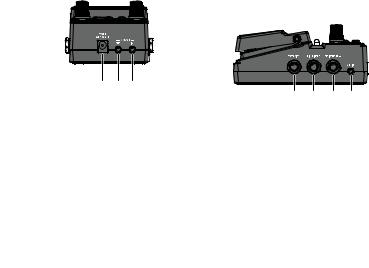
XT, using a TRS (stereo) 1/8” mini cable, for slave loop operation.
13 14 15
13.POWER JACK
Connect the included power supply to this jack.The JamMan Solo XT can only be powered using the external power supply.
14.JAMSYNC OUT JACK
Connect this jack to the JamSync IN jack of another JamMan Solo XT, using a TRS (stereo) 1/8” mini cable, for master loop control.
15.JAMSYNC IN JACK
Connect this jack to the JamSync
OUT jack of another JamMan Solo
16 17 18 19
16.FOOTSWITCH JACK
This jack accommodates the FS3X footswitch for remotely selecting loop memories, tapping in loop tempo, and performing stop and clear functions.
17.RIGHT INPUT JACK
Connect a second input to this jack for stereo operation.The left and right inputs are processed separately through the looper engine and then fed to the left and right outputs to
7

keep true stereo separation between channels.
18.LEFT INPUT (MONO) JACK
Connect your instrument, additional pedal, or an amp effects send to this jack. Signals are heard at both outputs when using only the LEFT (MONO) IN jack.
19.AUX IN JACK
This 1/8” mini input jack accepts a stereo source, such as audio from a portable music player.
20 |
21 |
22 |
23 |
20.LEFT OUT (MONO) JACK
Connect this output to the input of a single guitar amplifier, another pedal input, or amp effects return.
21.RIGHT OUT JACK
Connect this output to the input of a second guitar amplifier when a second amp is being used.
22.USB JACK
This 5-pin Mini-B USB jack provides a connection to a PC or Mac computer for transferring loop files to and from the JamMan Solo XT using
the JamManager XT loop librarian software.
23.MICRO SD/SDHC CARD SLOT
This memory expansion slot is compatible with optional Micro SD/ SDHC memory cards up to 32GB in size.
8
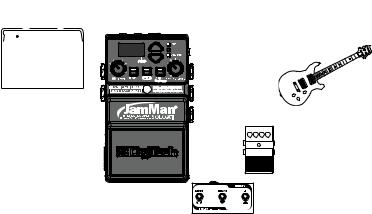
Connection Diagrams
Connecting to the Amp Input
Connect the JamMan™ Solo XT’s
LEFT OUT jack to the amp’s input.
 20
20 







JAMSYNC
Connect a music player or some other audio source to the AUX IN jack (optional).
Connect your guitar/bass to the LEFT INPUT. 

Connect the RIGHT OUT jack to a second amp’s input (optional).
Out 2 |
In 2 |
Out 1 (Mono) |
In 1 (Mono) |
Connect other pedals in front of the JamMan Solo XT (optional).
Connect optional FS3X to the JamMan Solo XT’s FOOTSWITCH input for hands-free control.
9

Multi-Pedal/Single-Player Using JamSync
Connect the JamMan™ Solo |
Connect the master’s JAMSYNC OUT jack |
||||||||
XT’s LEFT OUT jack to the |
to the slave’s JAMSYNC IN jack. |
||||||||
amp’s input. |
|
|
|
||||||
|
|
|
|
|
|
|
|
|
|
|
|
|
|
|
|
|
|
|
|
20 |
20. |
JAMSYNC |
JAMSYNC |
MASTER |
SLAVE |
Connect the RIGHT OUT jack to a second amp’s input (optional).
Connect a music player or some other audio source to the AUX IN jack (optional).
Connect your guitar/bass to the LEFT INPUT. 
Connect other pedals in front of the JamMan Solo XT (optional).
10
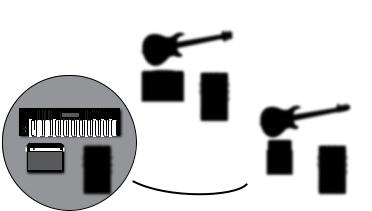
Multi-Pedal/Multi-Player Using JamSync
MASTER
UT O
JamSync
SLAVE
 20.
20.
 IN
IN
 20
20
J |
T |
|
|
amSync |
OU |
|
NI
SLAVE
 20.
20.
11
Quick Start
1.Make necessary connections (see “Connection Diagrams”).
2.Connect the included power adapter to the JamMan Solo XT.
3.Select an empty memory location using the <UP/DOWN> buttons (LOOP and SINGLE LEDs will be off).
4.Set the <LOOP LEVEL> control to the 12 o’clock position and the
<Rhythm Level> control to the minimum position.
5.Press the <PEDAL SWITCH> to initiate recording. Recording will begin and you should start playing.
6.Once done recording, press the
<PEDAL SWITCH> again to set the loop end point and initiate playback.
7.You can now listen to and play along with the loop.
8.If you want to record an overdub, press the <PEDAL SWITCH> again and play along with the loop (the STATUS LED will light yellow).
9.Press the <PEDAL SWITCH> again to stop overdubbing and playback will continue.
10.Quickly press the <PEDAL SWITCH> twice to stop playback.
11.Press the <STORE> button twice to store the recorded loop.
12
Operation
Selecting a Loop in Memory
To select loops, press the <UP> and <DOWN> buttons.As you press these buttons the LED display will update, showing the currently selected memory location number. You can also press and hold these buttons to scroll through all the loop memories.
When Loop 200 is reached, pressing the <UP> button will cause the loop memories to wrap around and return to Loop 1. Likewise, if Loop 1 is reached, pressing the <DOWN> button will wrap the other way, returning to Loop 200.
If an optional memory card has been installed, pressing the <UP> and <DOWN> buttons will alternate through one bank of memories and then the next (1-200 internal, then 1-200 external).The CARD MEM LED will light when memories are selected on the external memory card.
13
Free-Form vs Auto Quantize Looping
There are two ways you can record loops using the JamMan Solo XT, Free-Form looping or Auto Quantize looping.
Free-Form Looping
Free-Form looping is the standard way loopers have been used since their inception. You initiate recording of the phrase and then set the loop end point when you reach the end of your passage.The loop end point is set exactly when you press the <Pedal Switch> to stop the recording, at which time the tempo for the loop is then calculated. Getting an accurately timed and seamless loop takes practice but offers the flexibility experienced loopers require.
Auto Quantized Looping
Auto Quantized looping makes getting accurately timed loop points easy.To Auto Quantize, you must first set the desired tempo.This is done by one of four ways:
1.Use the <TEMPO> button to tap in the tempo (see “Operation > Recording a Loop (Auto Quantize)”).
2.Tap the tempo using an optional FS3X Footswitch (see “Optional FS3X Footswitch”).
3.Set the exact tempo using the Tempo option (see “Setup > Tempo”).
4.Enable the Pedal Tempo feature and use the <PEDAL SWITCH> to tap in the tempo (see “Operation > Recording a Loop Using Pedal Tempo (Auto Quantize)”).
14

Once the tempo is established, record your loop and set the loop end point at the end of a measure. If your timing was a little early or late, not to worry, the JamMan Solo XT automatically adjusts the loop length to the measure length set by the Tempo and Time Signature.
NOTE:The JamMan Solo XT can record and playback loops up to 10 minutes long.
Recording a Loop (Free-Form)
Pedal Tempo Off (Default)/Auto Record Off (Default)
1.Select an empty memory location using the <UP/DOWN> buttons (LOOP and SINGLE LEDs will be off).
2.Press the <PEDAL SWITCH> to initiate recording and begin playing.
3.As soon as you’re done recording, press the <PEDAL SWITCH> again to stop recording and initiate playback. Quickly press the <Pedal Switch> twice to stop loop playback.
4.Press the <STORE> button twice if you wish to store the loop.
15
