Digi Tech Live FX Owner's Manual

Owner's
Manual
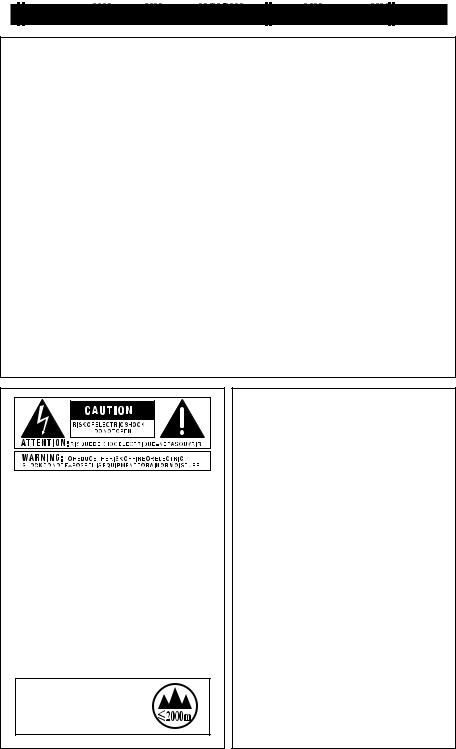
IMPORTANT SAFETY INSTRUCTIONS |
WARNING FOR YOUR PROTECTION
READ THE FOLLOWING:
KEEP THESE INSTRUCTIONS HEED ALL WARNINGS FOLLOW ALL INSTRUCTIONS
The apparatus shall not be exposed to dripping or splashing liquid and no object filled with liquid, such as vases, shall be placed on the apparatus
CLEAN ONLY WITH A DRY CLOTH. FOR INDOOR USE ONLY.
DO NOT BLOCK ANY OF THE VENTILATION OPENINGS. INSTALL IN ACCORDANCE WITH THE MANUFACTURER’S INSTRUCTIONS.
DO NOT INSTALL NEAR ANY HEAT SOURCES SUCH AS RADIATORS, HEAT REGISTERS, STOVES, OR OTHER APPARATUS (INCLUDING AMPLIFIERS) THAT PRODUCE HEAT.
ONLY USE ATTACHMENTS/ACCESSORIES SPECIFIED BY THE MANUFACTURER.
UNPLUG THIS APPARATUS DURING LIGHTNING STORMS OR WHEN UNUSED FOR LONG PERIODS OF TIME.
Do not defeat the safety purpose of the polarized or grounding-type plug. A polarized plug has two blades with one wider than the other. A grounding type plug has two blades and a third grounding prong. The wide blade or third prong are provided for your safety. If the provided plug does not fit your outlet, consult an electrician for replacement of the obsolete outlet.
Protect the power cord from being walked on or pinched particularly at plugs, convenience receptacles, and the point where they exit from the apparatus.
Refer all servicing to to qualified service personnel. Servicing is required when the apparatus has been damaged in any way, such as power-supply cord or plug is damaged, liquid has been spilled or objects have fallen into the apparatus, the apparatus has been exposed to rain or moisture, does not operate normally, or has been dropped.
MAINS DISCONNECT: The plug shall remain readily operable. For rackmount or installation where plug is not accessible, an all-pole mains switch with a contact separation of at least 3 mm in each pole shall be incorporated into the electrical installation of the rack or building.
If connected to 240V supply, a suitable CSA/UL certified power cord shall be used for this supply.
The symbols shown above are internationally accepted symbols that warn of potential hazards with electrical products. The lightning flash with arrowpoint in an equilateral triangle means that there are dangerous voltages present within the unit. The exclamation point in an equilateral triangle indicates that it is necessary for the user to refer to the owner’s manual.
These symbols warn that there are no user serviceable parts inside the unit. Do not open the unit. Do not attempt to service the unit yourself. Refer all servicing to qualified personnel. Opening the chassis for any reason will void the manufacturer’s warranty. Do not get the unit wet. If liquid is spilled on the unit, shut it off immediately and take it to a dealer for service. Disconnect the unit during storms to prevent damage.
The |
following is indicative |
of |
low |
altitude use; do not use |
this |
product above 2000m.
ELECTROMAGNETIC COMPATIBILITY
This device complies with part 15 of the FCC Rules and the Product Specifications noted on the Declaration of Conformity. Operation is subject to the following two conditions:
•this device may not cause harmful interference, and
•this device must accept any interference received, including interference that may cause undesired operation.
Operation of this unit within significant electromagnetic fields should be avoided.
• use only shielded interconnecting cables.
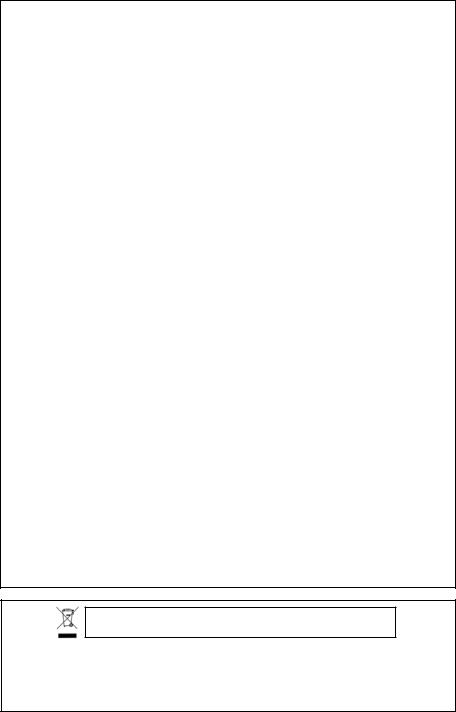
DECLARATION OF CONFORMITY
Manufacturer’s Name: |
DigiTech |
Manufacturer’s Address: |
8760 S. Sandy Parkway |
|
Sandy, Utah 84070, USA |
declares that the product: |
|
Product name: |
Vocalist Live FX |
Product option: |
all (requires Class II power |
|
adapter that conforms to |
|
the requirements |
|
of EN60065, EN60742, or |
|
equivalent.) |
conforms to the following Product Specifications: |
|
Safety: |
IEC 60065 -01+Amd 1 |
EMC: |
EN 55022:2006 |
|
EN 55024:1998 |
|
FCC Part 15 |
Supplementary Information:
The product herewith complies with the requirements of the:
Low Voltage Directive 2006/95/EC EMC Directive 2004/108/EC. RoHS Directive 2002/95/EC WEEE Directive 2002/96/EC
EC Regulation 278/2009
With regard to Directive 2005/32/EC and EC Regulation 1275/2008 of 17 December 2008, this product is designed, produced, and classified as Professional Audio Equipment and thus is exempt from this Directive.
Rex C. Reed
Director, Engineering
Signal Processing
8760 S. Sandy Parkway
Sandy, Utah 84070, USA
Date: March 7, 2013
European Contact: Your local DigiTech Sales and Service Office or
Harman Signal Processing
8760 South Sandy Parkway
Sandy, Utah
84070 USA
Ph: (801) 566-8800
Fax: (801) 568-7583
If you want to dispose this product, do not mix it with general household waste. There is a separate collection system for used electronic products in accordance with legislation that requires proper treatment, recovery and recycling.
Private household in the 25 member states of the EU, in Switzerland and Norway may return their used electronic products free of charge to designated collection facilities or to a retailer (if you purchase a similar new one).
For Countries not mentioned above, please contact your local authorities for a correct method of disposal.
By doing so you will ensure that your disposed product undergoes the necessary treatment, recovery and recycling and thus prevent potential negative effects on the environment and human health.
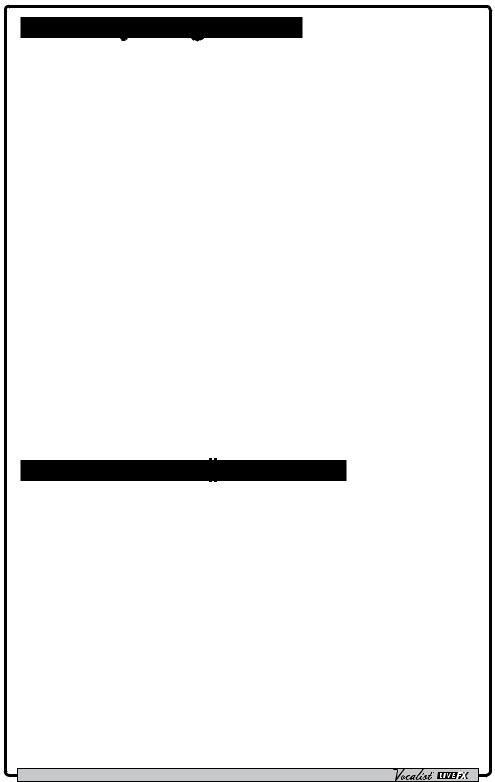
Warranty & Registration
We at DigiTech® are very proud of our products and back-up each one we sell with the following warranty:
1.Please register online at www.digitech.com within ten days of purchase to validate this warranty. This warranty is valid only in the United States.
2.DigiTech warrants this product, when purchased new from an authorized U.S. DigiTech dealer and used solely within the U.S., to be free from defects in materials and workmanship under normal use and service.This warranty is valid to the original purchaser only and is non-transferable.
3.DigiTech liability under this warranty is limited to repairing or replacing defective materials that show evidence of defect, provided the product is returned to DigiTech WITH RETURN
AUTHORIZATION, where all parts and labor will be covered up to a period of one year.A Return Authorization number may be obtained from DigiTech by telephone.The company shall not be liable for any consequential damage as a result of the product’s use in any circuit or assembly.
4.Proof-of-purchase is considered to be the responsibility of the consumer.A copy of the original purchase receipt must be provided for any warranty service.
5.DigiTech reserves the right to make changes in design, or make additions to, or improvements upon this product without incurring any obligation to install the same on products previously manufactured.
6.The consumer forfeits the benefits of this warranty if the product’s main assembly is opened and tampered with by anyone other than a certified DigiTech technician or, if the product is used with
AC voltages outside of the range suggested by the manufacturer.
7.The foregoing is in lieu of all other warranties, expressed or implied, and DigiTech neither assumes nor authorizes any person to assume any obligation or liability in connection with the sale of this product. In no event shall DigiTech or its dealers be liable for special or consequential damages or from any delay in the performance of this warranty due to causes beyond their control.
NOTE:The information contained in this manual is subject to change at any time without notification.
Some information contained in this manual may also be inaccurate due to undocumented changes in the product since this version of the manual was completed.The information contained in this version of the owner’s manual supersedes all previous versions.
Service/Contact Information
If you require technical support, contact DigiTech Technical Support. Be prepared to accurately describe the problem. Know the serial number of your device–this is printed on a sticker attached to the chassis.
Before you return a product to the factory for service, we recommend you refer to this manual. Make sure you have correctly followed installation steps and operation procedures. For further technical assistance or service, please visit our support page at digitech.com. If you need to return a product to the factory for service, you MUST first contactTechnical Support to obtain a Return Authorization Number.
No returned products will be accepted at the factory without a Return Authorization Number.
Please refer to the warranty information, which extends to the first end-user.After expiration of the warranty, a reasonable charge will be made for parts, labor, and packing if you choose to use the factory service facility. In all cases, you are responsible for transportation charges to the factory. DigiTech will pay return shipping if the unit is still under warranty.
Use the original packing material if it is available. Mark the package with the name of the shipper and with these words in red: DELICATE INSTRUMENT, FRAGILE! Insure the package properly. Ship prepaid, not collect. Do not ship parcel post.
Owner's Manual
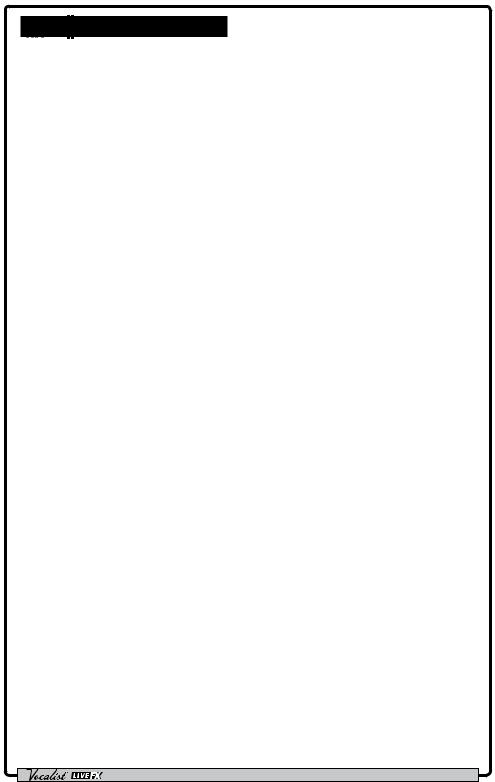
Table of Contents
Overview 1
Introduction 1 musIQ® & Live Adapt 1 Features 2 Included Items 2
User Interface & Connectors 3
Top Panel 3
Rear Panel 6
Connection Diagrams 7
Cable Diagrams 7 Mono Application 8 Stereo Application 9 Using Aux In Jack w/Live Adapt 10
Operating The Live FX 11
Gold Channel Effects 11 Vocal Effects 12 Anti-Feedback (dbx® AFS) 13 Sound Check 14 Live Adapt 15 Looper 18 Presets 20 Preset A/B Parts 22 Set Lists 23 FS3X Footswitch Control 25 Volume/Expression Pedal Control 26
System Setup 27
Out Pad 27
A/B Footswitch Configuration 28 48 V Phantom Power 28 Stereo 29 Preset Load 29 Loop Undo 30 EP (Expression Pedal) Type 31 Aux In Configuration 32 EP Parameter, Min, & Max 33 Factory Reset 35
The Effects & Parameters 36
Gold Channel 36 Warmth 37 Compressor 37 Pitch Correction 38 Ambience 38 EQ 39
De-Esser 40 Noise Gate 41 Low Cut Filter 42 Pitch FX 43 Distortion/Filter 46 Harmony 48 Double 50 Modulation 52 Delay 54 Reverb 57
Preset Librarian Software 59
System Requirements 59 Firmware Updates 59
Preset List 60
Technical Information 61
Block Diagram 61 Specifications 62
Owner's Manual
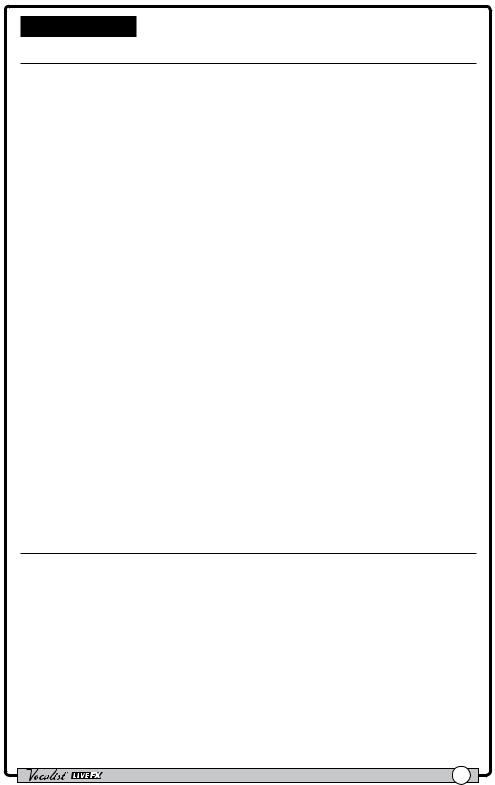
Overview
Introduction
Thank you for choosing the Vocalist® Live FX by DigiTech®.The Live FX is a feature-packed live vocal effects processor which incorporates the latest musIQ® technology, studio-grade channel strip and vocal effects processing, Live Adapt, harmony generation, pitch correction, dbx® Advanced Feedback Suppression, and a built-in phrase looper.This combination of features provides you with professional, studio quality vocal effects when performing on-stage.
The Live FX begins with a global channel strip processing chain, referred to as the “Gold Channel” effects.This global set of 8 effects is used in all presets, providing the sonic foundation for your vocal sound.The Gold Channel effects comprise:
Warmth, dbx® Compression, Pitch Correction, Lexicon® Ambience, 3-Band EQ, De-Essing, Noise Gating, and Low Cut.
Next are the “Vocal” effects. From Lexicon reverbs, to distortion and harmony effects, the Vocal effects are perfect for adding polish, texture, movement, and excitement to your vocals.
One of the most significant features of the Live FX is Live Adapt. Live Adapt uses the built-in analysis microphone or Aux In jack to provide automatic, real-time effect tempo adjustment, smart gating of non-vocal signals (built-in microphone only), and intelligent harmony generation using the detected key of the music.
Three rugged footswitches provide preset A/B part selection, preset navigation, bypassing of the Vocal effects, and hands-free control of the built-in phrase looper.
The rear panel boasts all the necessary connections for the performing singer, including a USB port for firmware updates and preset management using the free
Vocalist Live Librarian software for Mac and PC.
With a quick-access user interface, a plethora of studio-quality effects, dbx Advanced Feedback Suppression, and state-of-the-art processing technologies, the Live FX gives you the tools you need to take center stage with confidence.
musIQ® & Live Adapt
musIQ is a revolutionary chord detection technology that analyzes the audio in real time and determines what notes are being played, while the musIQ harmony engine is capable of interpreting this note data along with the pitch of the singer to determine the most musically correct harmony note to generate.
The Live FX’s Live Adapt feature uses this technology to provide even further functionality by adapting the noise gate threshold, the pitch effect key, and the modulation and delay effect tempo settings.With musIQ & Live Adapt, the Live FX can adapt to changes in your music, creating a truly dynamic performance.
Owner's Manual |
1 |
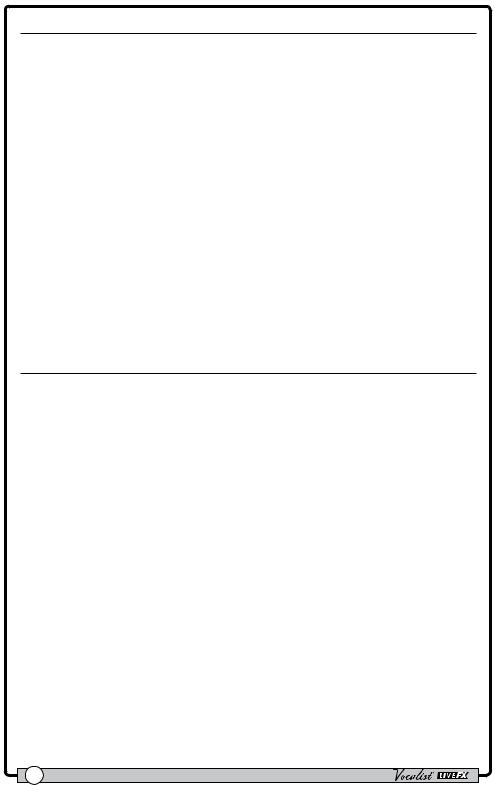
Features
•Studio-Grade Mic Preamp,Vocal Processing, & Effects
•+48V Phantom Power
•dbx® Compression & Advanced Feedback Suppression
•Lexicon® Ambience & Reverb
•Latest musIQ® Technology & Built-In Analysis Mic
•Live Adapt for Real-Time Adaptive Control of Noise Gating, Pitch Effect Key, Harmony Key, & Effect Tempo
•Sound Check Feature for Auditioning & Quick Setup of Effects
•70 Second Mono Phrase Looper (35 Seconds w/Undo)
•99 User & 99 Factory Presets
•24-bit/44.1kHz Audio Quality
•Easy-To-Read Backlit LCD Display
•USB Port for Firmware Updates & Preset Management
•Vocalist Live Librarian Software for Mac & PC
Included Items
•Vocalist Live FX Processor
•Power Supply
•Quick Start
•Safety/Compliance Information Sheet
The utmost care was taken while manufacturing your Live FX. Everything should be included and in perfect working order. If anything is missing or damaged, please contact your dealer at once.
2 |
Owner's Manual |
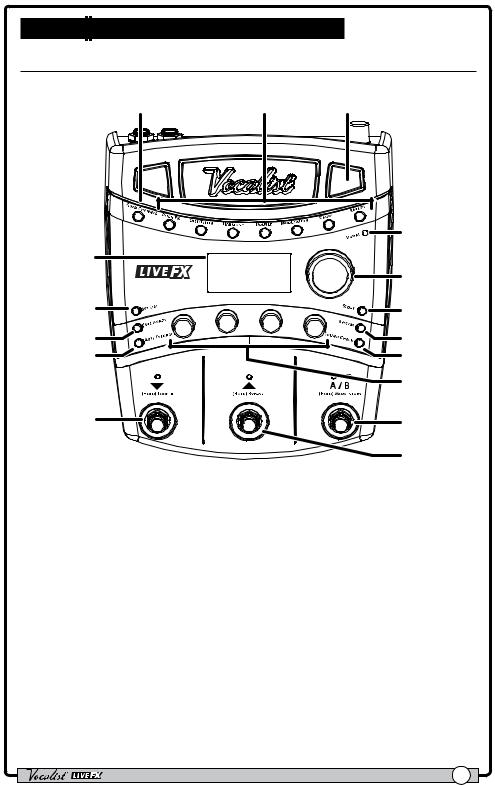
User Interface & Connectors
Top Panel
1 |
2 |
3 |
|
4 |
16 |
5 |
|
|
15 |
6 |
14 |
7 |
13 |
8 |
|
9 |
12 |
10 |
|
11 |
1.Gold Channel Button
Pressing this button turns the Gold Channel effects on and off.The Gold Channel effects provide channel strip style processing and are used to provide the sonic foundation for your vocal sound. Pressing and holding this button will enter the Gold Channel Edit menu, where the Gold Channel effects can be modified using the DATA encoder [5] and Edit knobs [9].
2.Vocal Effect Buttons
These 7 buttons turn each Vocal effect on or off when pressed.When each button is lit, the corresponding effect is enabled. Pressing and holding each of these buttons will display the corresponding effect’s parameters in the LCD display, where they can be modified using the DATA encoder [5] and Edit knobs [9].
3.Live Adapt Mic
This built-in analysis microphone listens to the music being played in the room and adjusts settings in the Live FX automatically. It is used to adjust tempo for delay and modulation effects, adjust the key for generated harmonies and pitch effects, and adjust the noise gate threshold.
Owner's Manual |
3 |
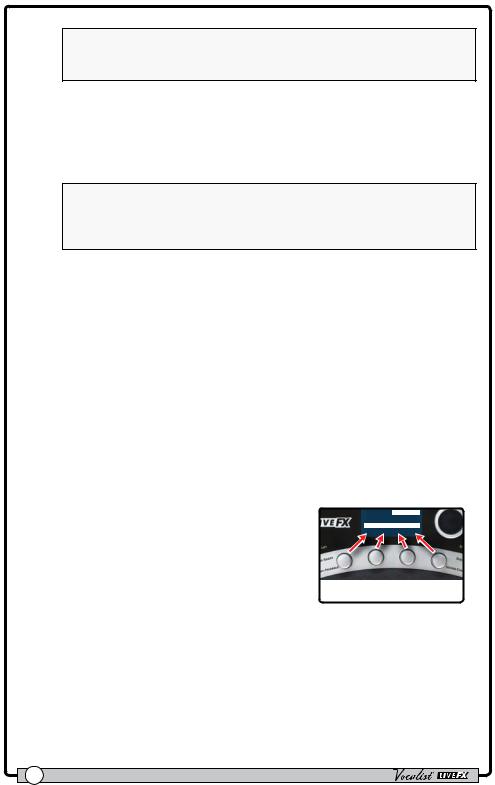
Note: Whenever the Aux In jack is connected to an audio source, it will be used for Live Adapt features instead of the internal microphone. See "Live Adapt" on page 15
4.Signal LED
This LED lights when the mic input signal is detected.This LED will light green when a signal is present, yellow when approaching the A/D limiting point, and red when limiting occurs. Good practice is to set the microphone Input Gain knob so the Signal LED lights green regularly, lights yellow occasionally, but never lights red.
Note: The Signal LED may also light red if the outputs clip due to the added gain from multiple enabled effects. If such a condition is
encountered, simply lower the Input Gain knob on the back panel until the Signal LED no longer indicates clipping.
5.DATA Encoder
This encoder is used to navigate menus and edit certain parameters. Pressing this encoder selects different pages within the Gold Channel and System Edit menus.
6.Store Button
When pressed, this button initiates the preset store and copy functions. When a preset is edited, this button will light, indicating a change has been made to the currently loaded preset’s stored settings.
7.System Button
This button enters the System Edit menu, where you can edit Live FX global system parameters for configuring the Live FX for your application.
8.Sound Check Button
This button enables and disables the Sound Check feature. Sound Check allows you to record a vocal loop which can then be used for auditioning and editing effect parameters.
9.Edit Knobs
These four knobs are used to edit the various effect and system parameters.They correspond to the available on-screen parameters as shown in the illustration to the right.
Gold Channel TYPE
1/3 (Push) |
|
Standard |
|
|
|
WARMTH |
COMP |
CORRECT AMBNCE |
|
|
35 |
Edit 1 |
Edit 2 |
Edit 3 |
Edit 4 |
Knob |
Knob |
Knob |
Knob |
10.A/B Footswitch
The Live FX allows you to store two parts per preset:“A” and “B”.Vocal effects can be independently enabled or disabled in each part.The A/B footswitch then allows you to toggle between these A/B parts.This feature can be helpful for applying dynamic effects within a song without having to navigate presets, such as enabling delays or distortion effects on certain words or vocal phrases.This A/B footswitch can be programmed in the System Edit menu for toggle, momentary, or automatic operation (see "A/B
Footswitch Configuration" on page 28).
4 |
Owner's Manual |
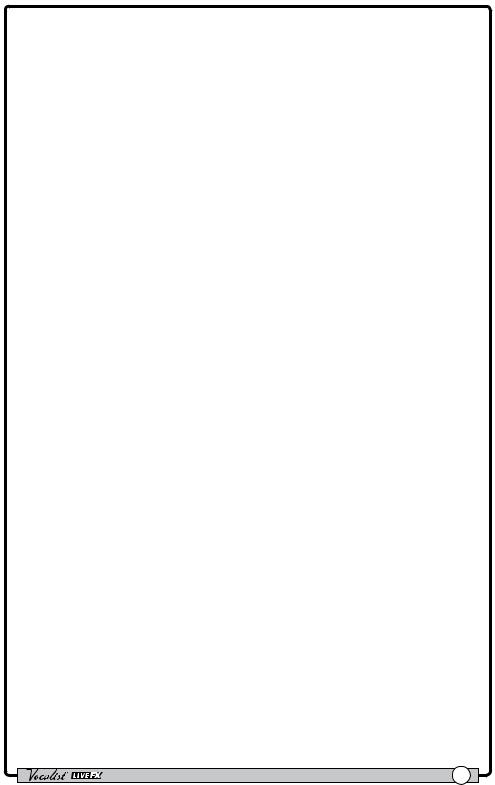
11.UP Footswitch
This footswitch selects the next preset up. Pressing and holding this footswitch for 2 seconds will bypass all Vocal effects (Gold Channel effects will not be affected).This "Vocal Effects Bypass" feature allows you to bypass all Vocal effects quickly, such as when talking to the audience between songs.
12.DOWN Footswitch
This footswitch selects the next preset down. Pressing and holding this footswitch for 2 seconds enters Loop mode, where you can record loops using the built-in phrase looper.
13.Anti-Feedback Button
Pressing this button enables and disables dbx Advanced Feedback Suppression (AFS).When the button is lit,AFS is enabled.
14.Live Adapt Button
Pressing this button globally enables and disables the Live Adapt feature. When the button is lit, the feature is enabled. Pressing and holding this button enters the Live Adapt menu, where each of the separate Live Adapt functions can be enabled or disabled.
15.Set List Button
Pressing this button enters Set List mode. Set Lists create a sequenced list of up to twenty presets, making it easy to sequence through presets during a performance. Pressing this button multiple times cycles through the available Set Lists.When the last Set List is selected, pressing this button again will exit Set List mode and return to Preset mode.
16.LCD Display
This easy-to-read backlit LCD display provides the visual feedback necessary for operating the Live FX.
Owner's Manual |
5 |

Rear Panel
1
2
Aux |
|
|
8 |
Mic In |
|
9VDC 800mA |
|
In |
|
USB |
|
|
Left Out |
Right Out |
7 |
|
|
|
Input |
|
|
|
Gain |
|
Line Out |
Footswitch |
|
Manufactured under U.S. patent number: 8,168,877 B1 |
||
|
|
|
|
3 |
4 |
5 |
6 |
1.Aux In Jack
Connect a portable music player or the outputs of a mixer to this stereo 1/8” jack.Audio from an external device plugged into this jack can be used either for musIQ analysis or merely mixed in with the vocal signal at the output stage.
2.Input Gain Knob
This knob controls the input gain of the Mic In jack.
3.Mic In Jack
Connect your microphone to this XLR input jack using a balanced XLR microphone cable.
4.Left/Right XLR Out Jacks
These balanced outputs carry the stereo signal when configured for stereo operation.When the outputs are configured for mono operation, both Left and Right Outputs will carry the same mono-summed signal.
5.Headphone/Line Out Jack
This is an unbalanced, 1/4”, stereo output and can be used for connecting headphones or connected to the line level inputs of another device.This output carries the same mix that is presented at the XLR outputs.When the outputs are configured for mono operation, both left and right channels will be mono-summed and stereo imaging will be lost.
6.Footswitch Jack
Plug an optional DigiTech FS3X Footswitch to this jack for full-time control of the Live FX’s built-in phrase looper.You can also connect a volume or expression pedal to this jack for continuous control of various vocal effect parameters. For more information, see "FS3X Footswitch Control" on page 25 and "Volume/Expression Pedal Control" on page 26.
7.Power Jack
Connect only the included power supply to this jack.The Live FX can only be powered using the external adapter.
8.USB Port
Connect a Mini USB cable from this port to your computer to use the Vocalist Live Librarian software (available for Mac and PC) for preset management and firmware updates.
6 |
Owner's Manual |
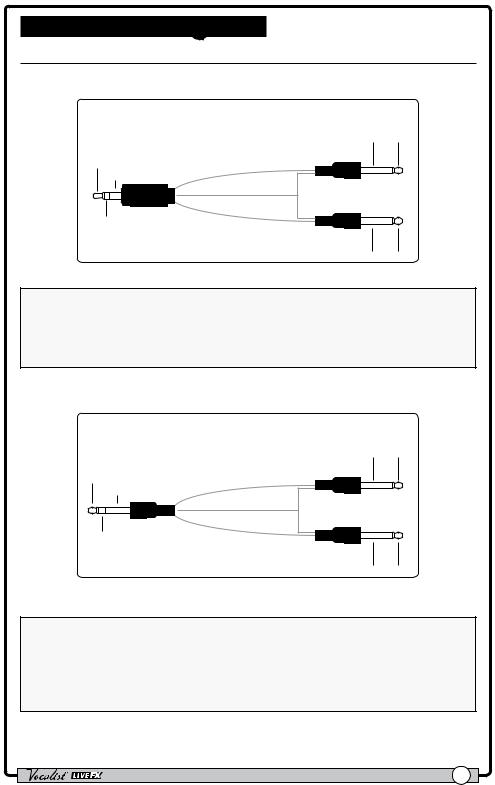
Connection Diagrams
Cable Diagrams
Stereo Connection to Live FX Aux In
1/8” Stereo Cable
|
Ground |
Left + |
|
Left |
|
Left |
Channel |
|
Channel (+) |
Left + |
|
|
|
|
Ground |
|
|
|
Ground |
|
|
Right |
|
|
Channel |
|
Right |
Right + |
|
Channel (+) |
|
|
|
Ground |
Right + |
Use a cable like this when connecting a stereo 1/4" feed to the Live FX's Aux In jack.
NOTE: You can also use the above cable when connecting a mono signal to the Aux In jack–such as when connecting an aux send or direct output from the mixing console.This type of connection could be used to send a "guitar only" signal to the Live FX for use with Live Adapt. Simply use only one of the 1/4" plugs and leave the other disconnected.
Stereo Connection from Live FX Line Out
1/4” Stereo Cable
|
Ground |
Left + |
|
Left |
|
Left |
Channel |
|
Channel (+) |
Left + |
|
|
|
|
Ground |
|
|
|
Ground |
|
|
Right |
|
|
Channel |
|
Right |
Right + |
|
Channel (+) |
|
|
|
Ground |
Right + |
Use a cable like this to connect the Live FX's 1/4" Headphone/Line Output to the 1/4" line inputs of another device.
Note: Connecting a mono TS cable to the 1/4" stereo Headphone/Line Output jack is not recommended. If you require a single mono feed from the 1/4" stereo Headphone/Line Output, it is recommended that you use a stereo cable as shown above and use only one of the TS plugs, leaving the other disconnected.You will then need to turn STEREO mode off in the System Edit menu (see "Stereo" on page 29).
Owner's Manual |
7 |
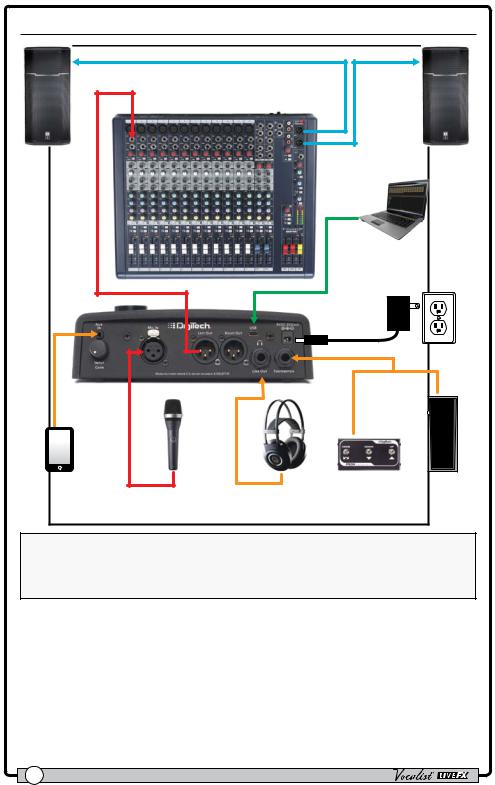
Mono Application
Line Input |
|
|
|
|
|
|
Computer w/Vocalist Live |
|
|
|
Librarian Software |
|
|
|
(optional) |
|
|
|
Harman |
|
|
|
Power Supply |
Portable Music |
Microphone |
Headphones |
DigiTech FS3X Footswitch or |
Player |
|
(optional) |
Volume/Expression Pedal |
(optional) |
|
|
(optional) |
NOTE: This application requires that the Live FX be configured for mono operation. See "Stereo" on page 29 for further information.Whenever the Aux In jack is connected to an audio source, it will be used for Live Adapt features instead of the internal microphone.
8 |
Owner's Manual |
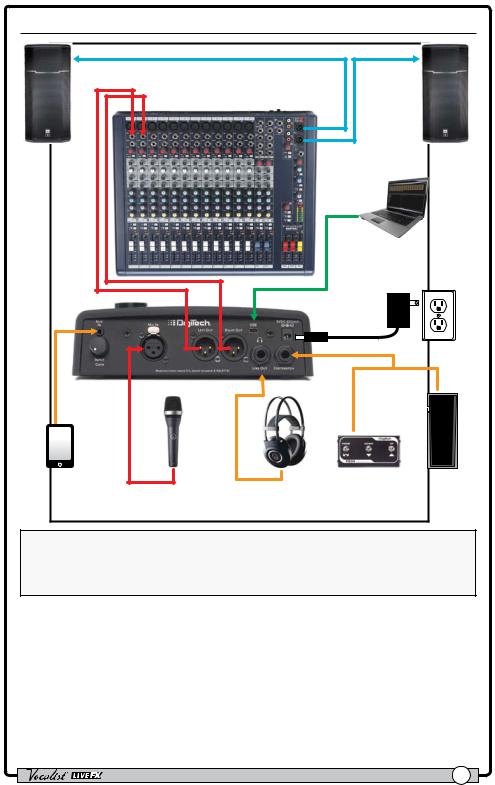
Stereo Application
Line Inputs |
|
|
|
|
|
|
Computer w/Vocalist Live |
|
|
|
Librarian Software |
|
|
|
(optional) |
|
|
|
Harman |
|
|
|
Power Supply |
Portable Music |
Microphone |
Headphones |
DigiTech FS3X Footswitch or |
Player |
|
(optional) |
Volume/Expression Pedal |
(optional) |
|
|
(optional) |
NOTE: This application requires that the Live FX be configured for stereo operation, which is the default configuration. See "Stereo" on page 29 for further information.Whenever the Aux In jack is connected to an audio source, it will be used for Live Adapt features instead of the internal microphone.
Owner's Manual |
9 |
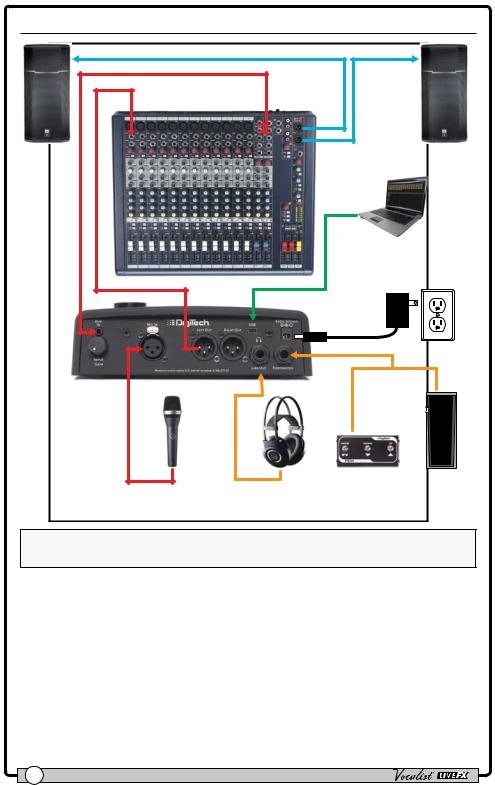
Using Aux In Jack w/Live Adapt
Line Input |
|
|
Monitor Outputs |
|
|
|
|
Computer w/Vocalist Live |
|
|
Librarian Software |
|
|
(optional) |
|
|
Harman |
|
|
Power Supply |
Microphone |
Headphones |
DigiTech FS3X Footswitch or |
|
(optional) |
Volume/Expression Pedal |
|
|
(optional) |
NOTE: Whenever the Aux In jack is connected to an audio source, it will be used for Live Adapt features instead of the internal microphone.
10 |
Owner's Manual |
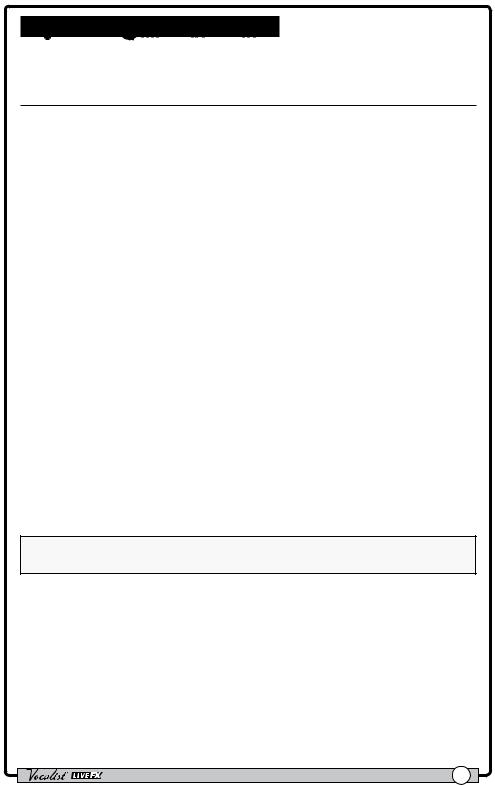
Operating The Live FX
This section of the manual describes how to navigate and use the various features of the Live FX.
Gold Channel Effects
The "Gold Channel" effect processing section is the first effect module in the signal chain and provides channel strip style processing.The Gold Channel effects comprise the following 8 effects:Warmth, Compressor, Pitch Correction,Ambience, EQ, De-Esser, Gate, and Low Cut.These effects provide the sonic foundation for your vocal sound and are used as the front end on all presets.
To globally bypass/enable the Gold Channel effects:
1.Press the <Gold Channel> button.When the Gold Channel button is lit, the Gold Channel effects are enabled.When the button is not lit, these effects are bypassed.
To edit Gold Channel settings:
1.Press and hold the <Gold Channel> button.The <Gold Channel> button will begin flashing and the LCD display will now display the Gold Channel effect parameters.
2.Start singing into the microphone or use the Sound Check feature (see "Sound Check" on page 14 for further information).Turn the <DATA> encoder to select a Gold ChannelType.Think of these "Types" as preconfigured presets for the Gold Channel parameters. Once you've selected the Gold Channel Type which most closely resembles the sound you are after, you can proceed or turn the corresponding <Edit> knobs to fine tune the various parameters.
3.Press the <DATA> encoder to navigate the various pages within the Gold Channel Edit menu and use the corresponding <Edit> knobs to make any further parameter adjustments.
4.When finished, press the <Gold Channel> button to exit.
NOTE: Changes to Gold Channel effect parameters do not need to be stored to a preset, since these effects are global and independent of presets.
Owner's Manual |
11 |
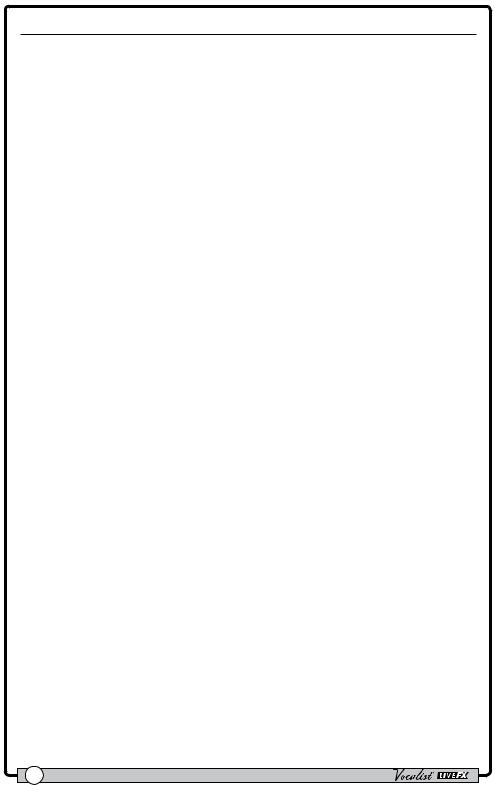
Vocal Effects
The "Vocal" effects processing section comes after the Gold Channel effects processing section and comprises the following 7 effect modules: Pitch FX, Distortion/Filter, Harmony, Double, Modulation, Delay, and Reverb. Unlike the Gold Channel effects,Vocal effect settings are independently stored to each preset.
To bypass/enable a Vocal effect module:
1.Press the corresponding effect button (e.g., <Pitch FX>, <Dist/Filter>, etc.).When the effect button is lit, the corresponding effect is enabled.When the effect button is not lit, the corresponding effect is bypassed.
2.If you wish to store the Vocal effect’s newly enabled or bypassed state, press the <Store> button and perform the preset storing procedure. See "Presets" on page 20 for further information on storing user presets.
To edit Vocal effect settings:
1.Press and hold the effect button for the effect which you would like to edit (e.g.,
<Harmony>, <Modulation>, etc.).The effect button will begin flashing and the LCD display will now display the selected effect’s parameters.
2.Start singing into the microphone or use the Sound Check feature (see "Sound Check" on page 14 for further information).Turn the corresponding <Edit> knobs to adjust the various parameters for the effect. Some effects have multiple effect “Types” to select from (for example, Modulation has chorus, flange, etc.). For these effects, turn the <DATA> encoder to change the effect Type.
3.When finished, press the flashing effect button to exit the effect's Edit mode.
4.To store the changes, press the <Store> button and perform the preset storing procedure. See "Presets" on page 20 for further information on storing user presets.
Vocal Effects Bypass
The Live FX contains a global Bypass function, which allows you to bypass all Vocal effects within the currently loaded preset.The Bypass function does not bypass the Gold Channel effects.This is a useful feature which can be used to bypass the Vocal effects when speaking to the audience between songs or when you wish to sing only through the Gold Channel effects.
To bypass/enable all Vocal effects:
1.Press and hold the <Up> footswitch.The LED above this footswitch will light and “EFFECTS BYPASSED” will appear in the LCD display.
2.Press any footswitch or effect button to exit Vocal Effect Bypass mode and reenable the Vocal effects.
12 |
Owner's Manual |
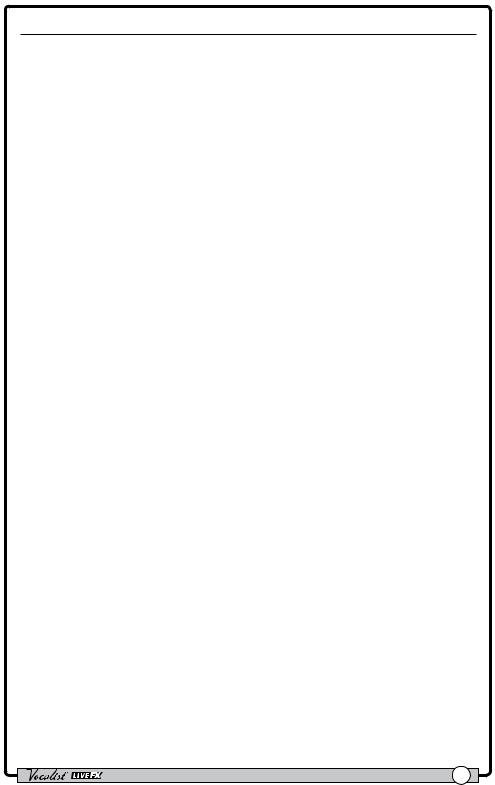
Anti-Feedback (dbx® AFS)
The Anti-Feedback feature actively monitors the room using the built-in microphone and kills feedback before it becomes a problem. In live situations where feedback is possible, enable dbx® AFS by simply pressing the <Anti-Feedback> button–the button will turn green, indicating AFS is active.The Anti-Feedback button has three color coded states to let you know it’s working, they are:
•Green LED
Indicates the AFS feature is enabled.
•Yellow LED
Indicates AFS is actively notching feedback frequencies.
•Red LED
Indicates AFS is attenuating overall gain to eliminate feedback.
Owner's Manual |
13 |
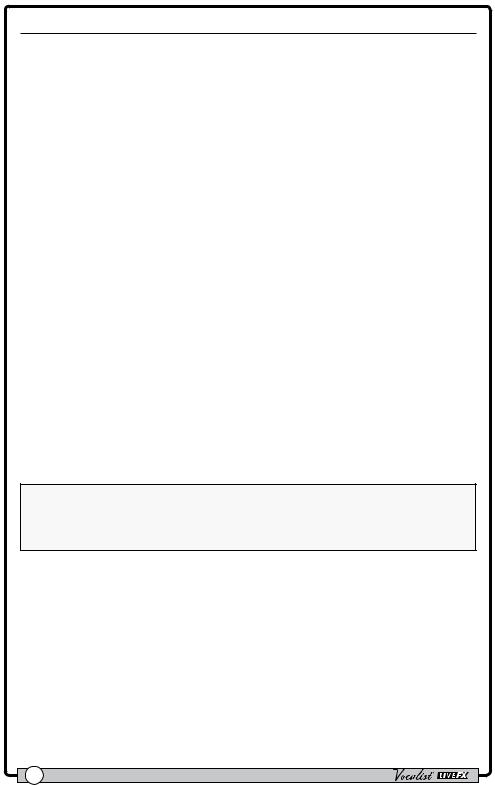
Sound Check
If you've ever tried adjusting vocal effect parameters while singing then you know that it can be difficult to properly judge the parameter changes due to the fact that you can hear your own voice inside your head.The Sound Check feature resolves this issue by allowing you to record a vocal loop (pre-effects) that you can then playback through the Gold Channel and Vocal effects.This provides an easy way
to audition and fine tune all effect parameters without having to sing into the microphone while making adjustments.
To use the Sound Check feature:
1.Press the <Sound Check> button.The display will read “RECORD PHRASE” and the <Down> footswitch LED will begin flashing.
2.Press the <Down> footswitch to begin recording.The display will read “RECORDING”.
3.When finished, press the <Down> footswitch to stop recording and begin playback of the Sound Check loop.
4.Enable the effect you wish to edit by pressing the corresponding effect's button (e.g., <Gold Channel>, <Pitch FX>, etc.).The effect button will light when enabled. Now Press and hold the same effect button for 2 seconds to enter the effect's Edit mode.
5.Edit the effect parameters using the <DATA> encoder and <Edit> knobs until you reach the desired sound.
6.Repeat steps 4-5 to edit additional effects.
7.When done, press the <Sound Check> button to exit and disable the Sound Check feature.
8.Store any Vocal effect changes you wish to retain. See "Presets" on page 20 for further information on storing user presets.
NOTE: A loop recorded using Sound Check will be retained for as long as the Sound Check feature is enabled. If the feature is disabled or the device is power cycled, a new loop will need to be recorded before using the Sound Check feature again.
14 |
Owner's Manual |
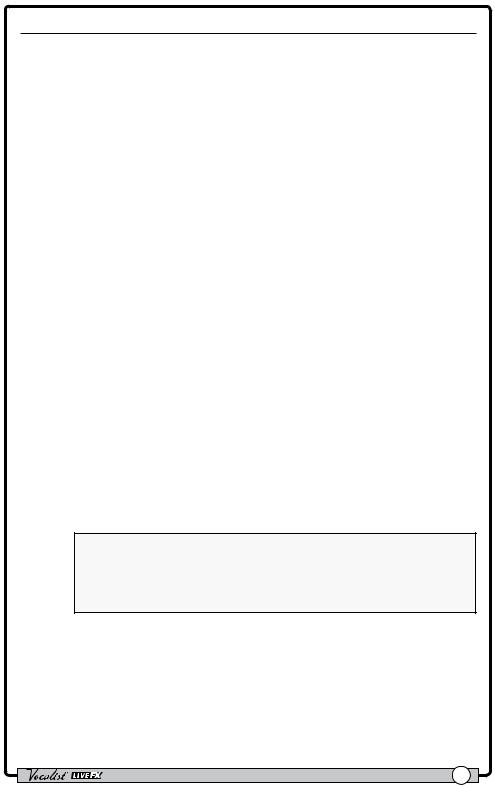
Live Adapt
The Live FX’s Live Adapt feature uses the built-in microphone or Aux In jack to listen to the music and automatically adjust noise gate threshold (built-in
microphone only), pitch effect key, harmony key, and delay and modulation tempo. These options can be enabled and disabled independently in the Live Adapt menu and then turned on and off globally with the Live Adapt button. Following is a description of each of the options available in the Live Adapt menu.
•GATE
This option has two settings:
Preset
With this option selected, the gate threshold will not adapt and will be set according to the "GATE" parameter setting in the Gold Channel Edit menu.
Adapt
With this option selected, the audio analyzed by the built-in microphone is used in combination with the vocal microphone signal to modify the gate threshold from its baseline “GATE” parameter setting in the Gold Channel Edit menu.When adaptive gate is enabled, the Live FX detects when the dominant sound source is not close to the microphone, and more aggressively gates the signal to reduce the amount of background noise leaking through the vocal mic.As soon as the Live FX detects that someone is singing into the vocal microphone, the gate is moved back to its baseline level to prevent cutting out lower level vocal sounds.
One common problem with vocal processors occurs when a singer is playing an acoustic guitar while using vocal effects, such as harmony or modulation.When the singer stops singing but continues playing, the sound of the guitar can leak through the vocal mic resulting in an unintended processed guitar sound. Setting the gate high enough to
prevent this can unfortunately result in lower vocals being cut out.To help minimize this problem, try setting the gate to the highest setting that still passes your vocal at low levels, and then enable the adaptive gate.When you stop singing, the gate threshold will increase, but it will return to your nominal setting as soon as you resume singing.
NOTE: The adaptive gate sensing algorithm relies on comparing the vocal microphone signal with the built-in microphone inside the Live FX case.When a connection is plugged into the Aux In jack, the built-in microphone is disconnected.As a result, the adaptive gate is disabled when using the Aux In jack.
•PITCH
This option has two settings:
Preset
With this option selected, the Pitch FX key will not adapt and will be set according to the "KEY" parameter setting in the Pitch FX Edit menu.
Adapt
With this option selected, the audio analyzed by the built-in microphone or Aux In jack is used to favor notes that are present in the background
Owner's Manual |
15 |
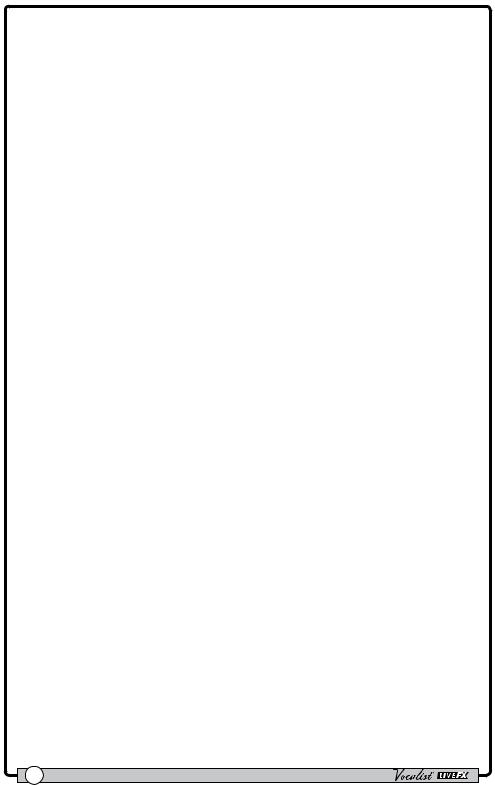
music.The Pitch FX KEY setting will still provide the baseline information for the effect, but will be modified to better match the notes being detected by Live Adapt. If you don’t know the key of the song, you can choose “Chromatic” for the Pitch FX KEY, and let the Live Adapt feature choose the most likely notes to output.
•HARMONY
This option has three settings:
Preset
With this option selected, the Harmony key will not adapt and will be set according to the "KEY" parameter setting in the Harmony Edit menu.
Full Mix
With this option selected, the audio signal from the built-in microphone or Aux In jack is used to analyze the musical content of the background music in order to create harmonies that match the overall key of the song.This option differs from the Preset option in that the harmonies can change during the course of a song as the adaptation senses changes in the song structure. It is best suited for situations where the internal mic or Aux In signal consists of a mix of instruments–for example when the Live FX is used on stage with a band.
CleanGtr
With this option selected, the audio signal from the built-in microphone or Aux In jack is analyzed using our guitar chord recognition and harmony generation algorithms that react in real time to guitar chord changes.This option uses the classic musIQ harmony algorithm and is best suited for situations where a clean guitar signal is being sent to the Aux In jack. If you aren’t using an Aux-In signal but are playing an acoustic guitar close to the Live FX, you may want to select this Harmony option.
•TEMPO
This option has three settings:
Preset
With this option selected, the tempo will not adapt and will be set according to the "TEMPO" parameter setting in the Delay/Modulation Edit menus.
Wide
With this option selected, the audio analyzed by the built-in microphone or Aux In jack is used to modify the Delay/Modulation "TEMPO" parameter, within a wide range around the currently set Delay/Modulation TEMPO setting.With this option selected, the TEMPO will be allowed to vary between 2/3rds and 4/3rds the rate of the currently set TEMPO–for example, a TEMPO setting of 120 BPM would be allowed to vary between 80 BPM and 160 BPM.
Narrow
With this option selected, the audio analyzed by the built-in microphone or Aux In jack is used to modify the Delay/Modulation "TEMPO" parameter, within a narrow range around the currently set Delay/ Modulation TEMPO setting.The TEMPO will be allowed to vary between approximately 85% and 115% of the currently set TEMPO–for example, a
16 |
Owner's Manual |
