Denver DVD-816 Instruction Manual

Table of Contents
Table of Contents
Table of Contents…………………………...………………………1-2 Front panel and Rear panel…………………………………………. 3 Basic matching connection……………………………………………4 Remote controller………………………………………………………5
Chapter 1 Basic Operation…………………….….…….…………..6
1.Turn on your DVD player……………………………..………..………………………6
2.Place a disc into the tray…………………………………………………………………6
3.Playing discs……………………………………………………………………………...6
a)Menu Play (compatible with DVD, SVCD, VCD2.0 discs)…………………….6-7
b)Title Play (compatible with DVD discs only)………………………………………7
c)Sequence Play (compatible with DVD, SVCD, VCD, CD-G, DTS-CD, HD-CD, WMA, MP3/JPEG discs)……………………………………………………………7
d)Program Play (compatible with DVD, SVCD, VCD, CD, CD-G, DTS-CD, HD-CD, WMA, MP3/JPEG discs)………………………………………………….7
Chapter 2 Additional Operation
1.Selecting Tracks (compatible with DVD, SVCD, VCD, CD, CD-G, DTS-CD, HD-CD, WMA, MP3/JPEG discs)………………………………………………………….8
2.Skipping Tracks (compatible with DVD, SVCD, VCD, CD, CD-G, DTS-CD, HD-CD, WMA, MP3/JPEG discs)………………………………………………………….8
3.Multi speed Fast Motion Playback (compatible with DVD, SVCD, VCD, CD, DTS-CD, WMA, MP3/JPEG discs)……………………………………………..……….8-9
4.Multi speed Slow Motion Playback (compatible with DVD, SVCD, VCD, CD, CD-G, DTS-CD, HD-CD, WMA, MP3/JPEG discs)………………………………………9
5.Freeze Frame and Frame Advance (compatible with DVD, SVCD, VCD, CD, CD-G, DTS-CD, HD-CD, WMA, MP3/JPEG discs)………………………………………9
6.Using the Repeat Feature (compatible with DVD, SVCD, VCD, CD, CD-G, DTS-CD, HD-CD, WMA, MP3/JPEG discs)………………………………………….9-10
7.Using the Display Feature (compatible with DVD, SVCD, VCD, CD, CD-G, DTS-CD, WMA, MP3/JPEG discs)…………………………………….……………….10
8.Using the Search Feature (compatible with DVD, SVCD, VCD, CD, DTS-CD, HD-CD discs)………………………………………………………….……….….10-11
9.Shuffle Feature (Play the discs at random). (compatible with DVD, SVCD, CD, CD-G, DTS-CD, HD-CD, WMA, MP3/JPEG discs)………………………………11
10.Changing the Soundtrack (compatible with SVCD, VCD, CD, CD-G, HD-CD, WMA, MP3/JPEG discs)…………………………………………………………………11
1

Table of Contents
11. Changing the Audio Language (compatible with DVD, SVCD discs)…………11
12.Subtitles (compatible with DVD, SVCD discs)………………………………11-12
13.Changing the Camera Angle (compatible with DVD discs)……………………12
14.Changing the TV System (compatible with DVD, SVCD, VCD, CD, CD-G, DTS-CD, HD-CD, WMA, MP3/JPEG discs)……………………………………………12
15.Mute the Audio Output (compatible with DVD, SVCD, VCD, CD, CD-G, DTS-CD, HD-CD, WMA, MP3/JPEG discs)…………………………………………………….…12
16.Zoom In the Video Image(compatible with DVD, SVCD, VCD, JPEG discs)12-13
17.Repeat a Specific Segment on the Disc that You Define (compatible with DVD, SVCD, VCD, CD, CD-G, DTS-CD, HD-CD, WMA, MP3 discs)……………………13
18.Volume control (compatible with DVD, SVCD, VCD, CD, CD-G, DTS-CD, HD-CD, WMA, MP3/JPEG discs)…………………………………………...……………………13
Chapter 3 Playing WMA, MP3 and JPEG discs…………….14-15
Chapter 4 The Setup Menu System………………………….16-24
1.General Steps of Setup Menu……………………………………………………………..16
2.Setup Items Introduction………………………………………………………………16-24
a)System Setup………………………………………………………………. 16-19
b)Language Setup……………………………………………………………19-20
c)Audio Setup…………………………………………………………..……..20-21
d)Video Setup…….……………………………………………………………21-22
e)Speaker Setup………………………………………………………………22-23
f)Digital Setup…………………………………………………………………23-24
DVD Player User’s Manual………………….………………….25-26
1.Types of Discs Your DVD Player Will Play……………………..…………..……25
2.Remote Controller……………………………………….…..…………………..…25-26
3.VFD Illustration……………………….…..………………………………...……...26
2
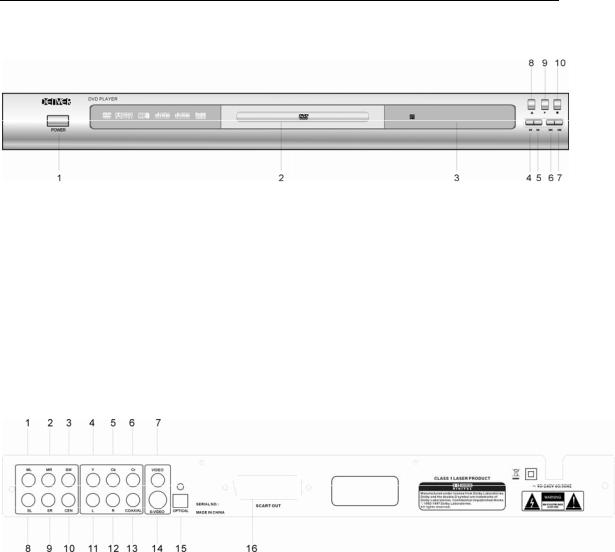
Basic Operation
Front Panel
1. |
Power |
6. Skip back |
2. |
Door |
7. Skip Forward |
3.VFD Display |
8. Open/Close |
|
4. |
Reverse Scan |
9. Play |
5.Forward Scan |
10. Stop |
|
Rear Panel
1.5.1-channel front left-channel output
2.5.1-channel front right-channel output
3.5.1-channel bass output
4.Component signal Y output
5.Component signal Cb/Pb output
6.Component signal Cr/Pr output
7.Mixed video output
8.5.1-channel surround left-channel output
9.5.1-channel surround right-channel output
10.5.1-channel middle-channel output
11.Left-channel output
12.Right-channel output
13.Audio coaxial output
14.S-video
15.Optical fiber output
16.Scart out
3
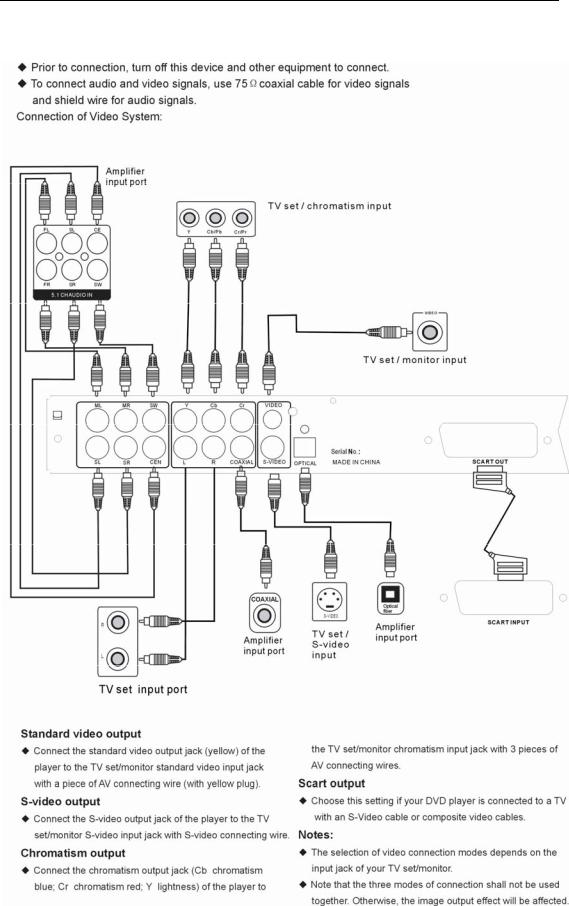
Basic Operation
Basic Matching connection
4
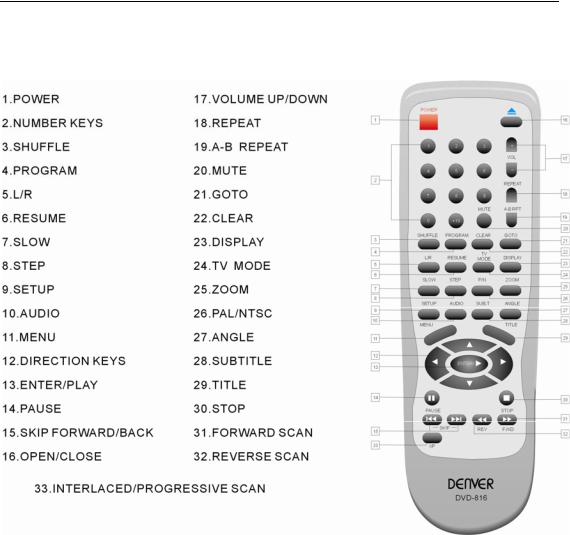
Basic Operation
Remote Controller
5

Basic Operation
Basic Operation
1. Turn On the TV and Your DVD Player
Press the Power button on the player or the remote controller, and “Read” appears on the TV screen. If there hasn’t a disc in the DVD player, “No disc” will be displayed on both the screen and the VFD.
2. Place A Disc
Press the Open / Close button on the remote controller or the front of the DVD player, and “Open” appears on the screen. Then Place a disc gently into the tray with the disc’s label facing up (double-sided discs have contents on both sides, so you can place either side up), and press the Open / Close button again to close the disc tray, “Close” appears and the player starts to read. Then the disc starts playing automatically. (Note: Of some certain type discs, after reading out the type, the Play or Enter button should be pressed to start playing.)
3. Play
The contents of each disc menu vary according to how the disc was authored and what features are included. The disc menu will be turned on for you to select, when Menu button pressed. Also play and pause can be switched with the Pause button on the remote. Moreover, such as menu play, title play, sequence play etc., these different play modes are offered.
a)Menu Play (compatible with DVD, SVCD, VCD2.0 discs)
I.Press Menu Button
z TV screen displays the DVD Root Menu when a DVD disc is loaded.
z When a SVCD or VCD 2.0 disc is loaded, SVCD or VCD 2.0 menu will be
displayed on the screen. (when Menu play is off).
z The default setup of Menu Play is on when a SVCD or VCD2.0 disc is loaded.
II.When a DVD disc is loaded, you can press Arrow buttons to highlight the menu item you want to choose; As SVCD or VCD2.0, you can press Numeric buttons to select a track to play.
III. Press Enter or Play button, you can begin play with the highlighted.
IV. Return when playing: When a DVD disc is playing, press Menu button, and you can return to Root Menu; As SVCD, VCD2.0, and Menu play is on, press Menu button, you can return to the menu.
Notes:
Press Title button to select the Menu Play on/off.
V.Stop
1)When you press Stop button for the first time, the player turns into quasi stop state. At the same time the OSD appears “Quasi Stop”. When press the Stop button twice, it will return to the Menu.
2)In quasi stop state, the player remembers where you stopped, when you start playing the disc again, the DVD player picked up where you left off.
3)In stop state, when you press Play, the player enters sequence playback mode. z For the disc protection, before you press Open / Close button to eject the disc
tray when playing, please press Stop button at first. After taking out the disc,
6

Basic Operation
press Open / Close again to close the tray.
zIf you’re not going to use the DVD player for a long time, be sure to remove the electronic plug.
b)Title Play (compatible with DVD discs only)
I. During DVD playback, press Title button to display the DVD title content.
II.Press the Arrow buttons to highlight the title you want to choose, and press Enter;
Also you can press numeric buttons to choose.
III.The DVD player begins with the chapter 1 of the chosen title.
c)Sequence Play (compatible with DVD, SVCD, VCD, CD-G, DTS-CD, HD-CD, WMA, MP3/JPEG discs)
I.When a SVCD or VCD disc is loaded and Menu is on, once Menu button pressed, MENU switches off. Then the player can play in sequence playback mode; when
Menu button pressed twice, Menu play switches on.
II.Except for SVCD or VCD discs, in the stop state, when press Play button, the player then enters sequence playback mode. This feature is effective to all the compatible discs.
d)Program Play (compatible with DVD, SVCD, VCD, CD, CD-G, DTS-CD, HD-CD, WMA, MP3/JPEG discs)
The Program Playback option allows you to enter the order in which you want chapters or tracks to play, maximum to 16.
z Program Menu:
If Menu Play is on, this operation will turn Menu Play off while the chapters /
tracks plays in programmed order.
zAccording to the highlight, use the Numeric buttons to enter the chapters / tracks in the order you want them to play. Then press Play or use Arrow buttons to highlight the “PLAY” item and press Enter. The chapters / tracks will play in the programmed order.
You can program maximum 16 titles / chapters / tracks.
zAccording to the Direction Indicator on the menu, you can press Arrow buttons to highlight where you want to enter.
zDuring Program Playback, if Program button pressed, the programmed order and the contents will be displayed on the screen, and the Program Playback will be stopped; Also you can press Stop and Play to resume normal playback.
zNotes:
To clear the programmed order, use Arrow buttons to highlight the “CLEAR” item, then press Enter.
To modify the programmed order, use Arrow buttons to highlight the modifying item and enter the new chapter / track you want to program directly.
zMeanwhile, the program indicator in the VFD illuminate, and the playing chapter / track also illuminate.
7

Additional Operation
Chapter 2 Additional Operation
1. Selecting Tracks (compatible with DVD, SVCD, VCD, CD, CD-G, DTS-CD, HD-CD, WMA, MP3/JPEG discs)
a)When playing a DVD disc, press Numeric buttons on the menu or title page to select tracks; During DVD playback, you can input desired title number directly.
b)As a SVCD or VCD disc, during sequence playback, press Numeric buttons to select tracks. (During Program Playback and MENU is on, you can only press Prev / Next button to select)
c)As for CD, CD-G, HD-CD, DTS-CD discs, press Numeric buttons directly to select tracks.
d)When playing WMA, MP3 / JPEG discs, press Numeric buttons to select different tracks
on current track list.
Notes: To select tracks from 1 to 10, press corresponding Numeric buttons (1-9, 10)
To select tracks above 10, press 10+ button. For example, to select the track 15, press 10+ and 5 button.
If the selected track is not available, the input would be invalid.
2. Skipping Tracks (compatible with DVD, SVCD, VCD, CD, CD-G, DTS-CD, HD-CD, WMA, MP3/JPEG discs)
a)To skip forward to the beginning of the next title / chapter / track on a disc, press Next on the remote or the front of the player
b)To skip backward to the beginning of the preceding title / chapter / track on a disc, press
Prev on the remote or the front of the player.
zWhen playing the last chapter / track on a SVCD or VCD disc with Menu play off, pressing Next button will stop the playback; When playing the first chapter / track., pressing Prev button will stop the playback; When stop, pressing Next / Prev button will be invalid
zIf a DVD disc is loaded, it varies according to how the disc was configed.
3.Multi speed Fast Motion Playback (compatible with DVD, SVCD, VCD, CD, DTS-CD, WMA, MP3/JPEG discs)
You can search in forward or reverse mode during playback.
a)Press the F.F button on the remote during playback to search through a disc. Press the button again on the remote to search at the next speed. Fast Forward Playback has four speeds: × 2, × 8, × 16, ×64 ×128. With each consecutive press of the button, the search speed increases. If you press the button five times, Fast Forward Playback cycles back to normal playback.
During DVD playback, when Fast Forward Playback gets to the beginning of the next title / chapter, it resumes normal playback; During SVCD or VCD playback with MENU on, when Fast Forward Playback gets to the beginning of the next track, it resumes normal playback.
zPress Play button to resume normal playback.
zDuring CD, HD-CD, MP3, or WMA playback ,with the speed F.F × 2, the player
8
