Denver SW-163 operation manual

SW-163 SMARTWATCH
User’s Guide
www.denver-electronics.com
 www.facebook.com/denverelectronics
www.facebook.com/denverelectronics
ENGLISH
If the user manual is not printed in your local language, then please enter our website to see if it is found online under the model you have. The website address is: www.denver-electronics.com
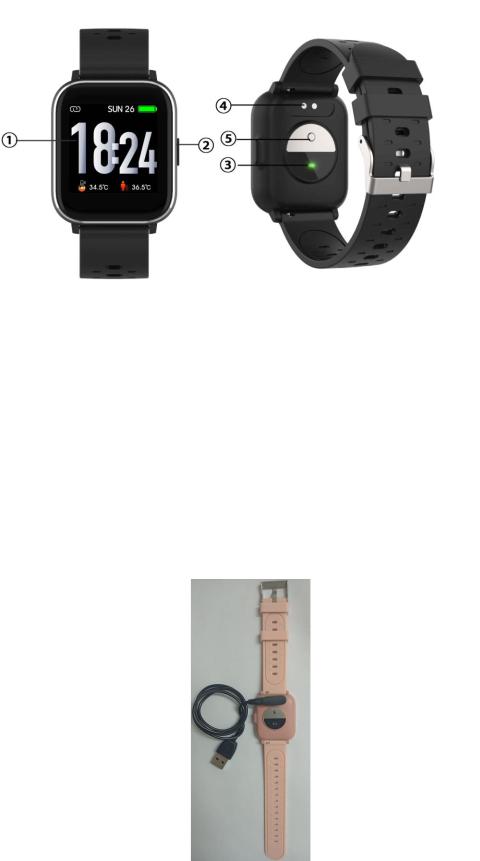
1. Quick start guide
Overview
1.Touch screen
2.Function button
3.Heart rate sensor
4.Charging plate
5.Temperature sensor
To charge the smart watch, connect the charging clip of the USB cable to the charging plate on the back of the smart watch. If successfully connected, the charging icon appears on the screen.
ENG-1
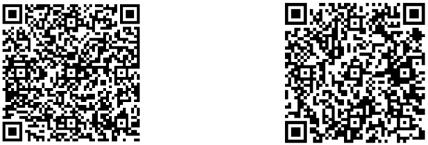
Install “Denver Smart Life” app on the phone
Search and install the “Denver Smart Life” app from Google Play or App Store. Or scan the following QR code to directly install the app.
Android |
IOS |
Connect the smart watch with the phone
1.Enable Bluetooth on your smart phone.
2.Open the “Denver Smart Life” app on your smart phone, and then fill in all the requested information in the “Settings” menu.
3.Tap “Connect device” in the “Settings” menu.
4.Select the smart watch icon to connect.
5.Choose your device name to connect it with your phone.
Unbind the smart watch with mobile phone
1.Open the “Denver Smart Life” app on your smart phone.
2.Tap “Disconnect device” in the “Settings” menu and confirm
“OK”.
3.To disconnect your smart watch with an iPhone, click
“Disconnect device” in the “Settings” menu of the “Denver Smart Life” app, and go to the Bluetooth settings on your iPhone, then access and select the “Forget This Device” option.
ENG-2

Operation introduction
You can raise your hand or press the function button to turn on the screen.
Press and hold the watch face screen, then slide left or right to change the watch face.
Press and hold the function button to turn on the smart watch when powered off.
2. How to use
Turn on: Press and hold the function button for 3 seconds.
Go to menu screen: Slide right or left in the watch face screen.
Select a function: Slide up/ down or right/left in the watch face and tap the icon.
Confirm: Tap the icon.
Exit the menu: Slide the screen from left to right.
Return to the watch face: Press briefly the function button in any screen.
Check messages: Slide from down to up in the watch face screen.
ENG-3
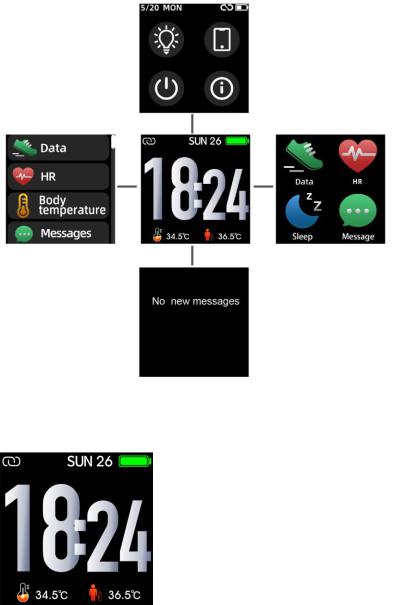
3. Menu navigation
After turning on the smart watch, the watch face screen is displayed.
When the watch face screen is displayed: 1. Go to the menu screens
a.Slide right or left in the watch face screen to enter the menu screens.
b.Slide up and down or right and left to switch the menu screens.
c.Tap the icon to enter the sub menu. Slide from left to right to return to the previous menu.
ENG-4
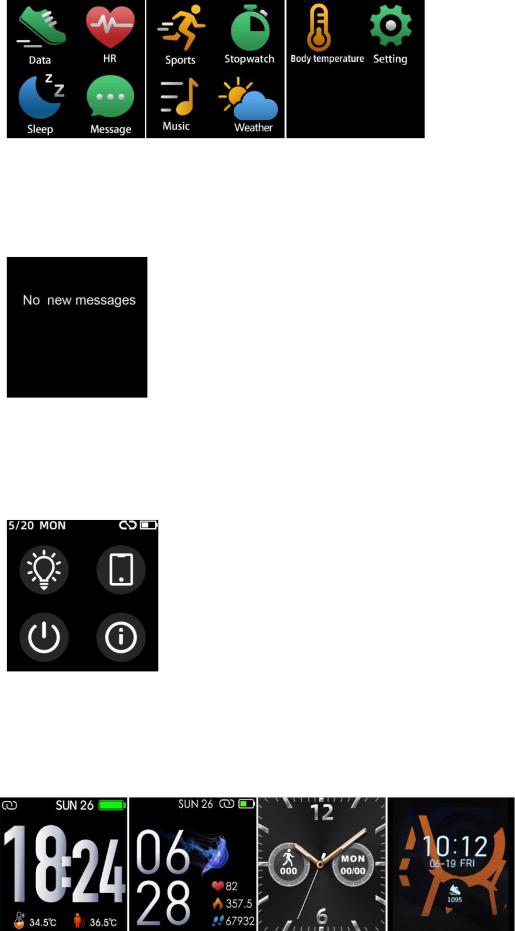
2. Go to the messages shortcut screen
Slide from down to up in the watch face screen.
3. Go to other shortcuts screen
Slide up and down in the watch face screen.
4. Functions
Watch face screen
ENG-5

You can press the function button to go to the watch face screen quickly.
If you want to change the watch face of your smart watch, press and hold the current watch face for 3 seconds, then slide left or right to go through the different watch faces and choose the one you like.
Shortcut
Screen brightness
You can tap the brightness icon to adjust (+/-) the screen brightness.
Find phone
If your smart watch is connected with Denver Smart Life app, you can find your phone by tapping this icon and your phone will ring.
Shut down
You can shut down your smart watch by tapping this icon.
System
You can check the system of your smart watch by tapping this icon.
ENG-6
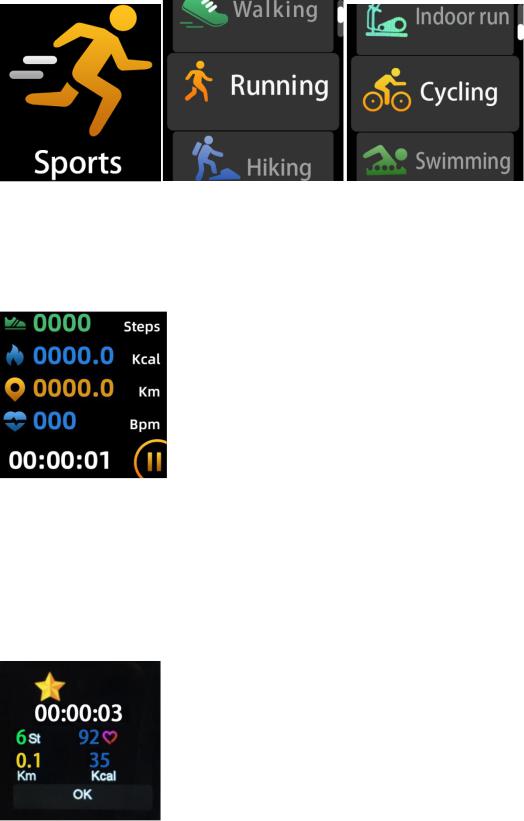
Multi-Sport
Tap this icon to enter the multi-sport mode. The smart watch has 6 sports modes: walking, running, cycling, indoor run, hiking and swimming. Choose a sport mode you want, and then do sports.
The smart watch records your exercise data.
If you want to end the sports, slide the screen to right and tap the “√” icon to finish your sports and save the data. The smart watch displays your exercise data. If you’ve connected your smart watch with the “Denver Smart Life” app via Bluetooth, you can also check your exercise data in the app.
Note: If the exercise time is less than 5 minutes, the data cannot be saved.
ENG-7
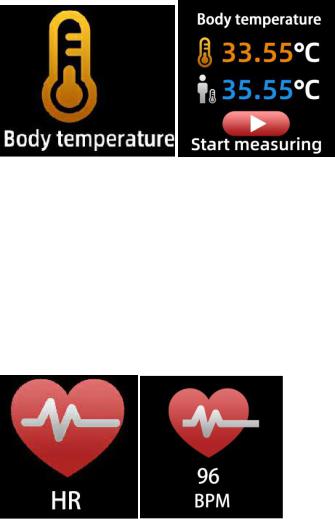
Body temperature monitor
Tap the body temperature icon to monitor your current surface temperature and body temperature. To exit the body temperature monitor, slide the screen to right. Please notice – this is not medical grade. If you are unsure, always use a standard thermometer. Measurement tolerance 0.4 degrees Celsius.
Heart rate monitor
Tap this icon to monitor your current heart rate. To exit the heart rate monitor, slide the screen to right.
If you’ve connected your smart watch with the “Denver Smart Life” app via Bluetooth, and turn on “Healthy detection” in advanced settings of the app, you can also check your heart rate data in the app.
ENG-8
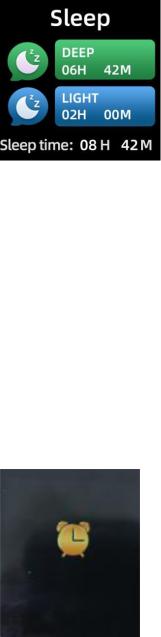
Sleep monitor
The smart watch automatically monitors your sleep between 9:30 p.m. and 11a.m.
When you get up the next day, the smart watch displays your sleep report about the time of total sleep, light sleep and deep sleep. If you’ve connected your smart watch with the “Denver Smart Life” app via Bluetooth, you can also check more detailed sleep report in the app.
Alarm
You can set reminders in the “Denver Smart Life” app. When alarm time is up, the alarm icon is animated and the smart watch vibrates.
ENG-9
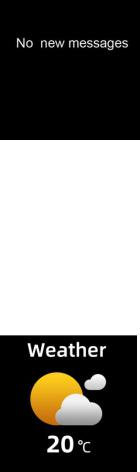
Messages
Slide the watch face from down to up, and then you can check your phone calls, SMS, QQ, WeChat, Whatsapp, Facebook and Twitter notifications, etc. The messages will be automatically deleted by tapping the screen.
Weather
If you’ve connected your smart watch with the “Denver Smart Life” app via Bluetooth, the smart watch displays the weather forecast.
You can manually set the city or automatically set a city in the “Denver Smart Life” app.
Remote capture
To use this feature, choose “Shake and take photo” in advanced settings of the app and shake your hand 3 times to take a photo. With the remote capture function, you can take pictures remotely from your smart watch.
ENG-10
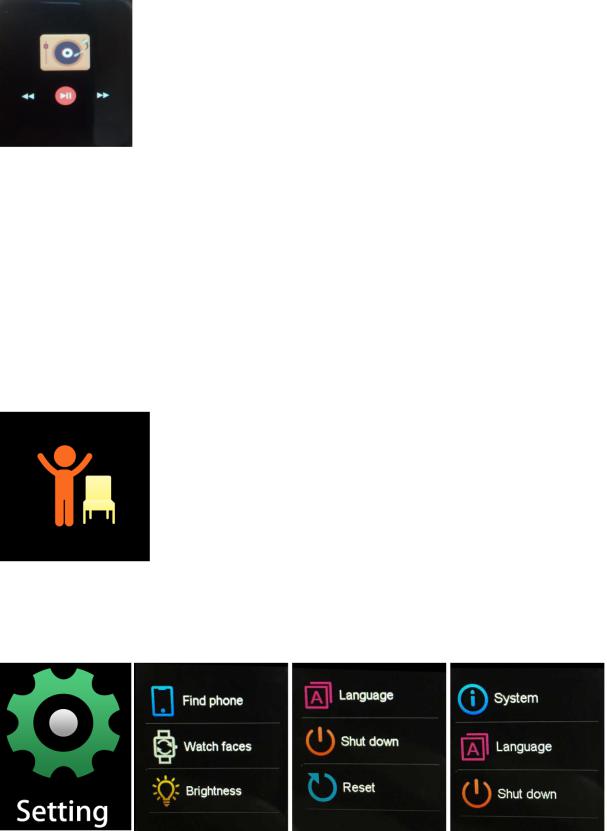
Music playback control
Tap the music icon to enter the music playback control interface. You can select the previous/next song, and play/pause music. To exit music playback control, slide the screen from left to right.
Sedentary reminder
Go to the “Advanced settings” under the “Settings” of the “Denver Smart Life” app to set the time intervals (minutes), start time and end time. Slide the screen to right to exit.
Settings
Tap this icon to enter the settings menu.
ENG-11
Find phone
If your smart watch is connected with Denver Smart Life app, you can find your phone by tapping this icon and your phone will ring.
Watch faces
Tap the icon and then slide left or right to go through the different watch faces and choose the one you like.
Screen brightness
You can tap the brightness icon to adjust (+/-) the screen brightness.
System
You can check the system of your smart watch by tapping this icon.
Languages
You can set language here.
Shut down
You can shut down your smart watch by tapping this icon.
Reset
You can reset your smart watch by tapping this icon.
ENG-12

Please notice - All products are subject to change without any notice. We take reservations for errors and omissions in the manual.
ALL RIGHTS RESERVED, COPYRIGHT DENVER ELECTRONICS A/S
Electric and electronic equipment and included batteries contains materials, components and substances that can be hazardous to your health and the environment, if the waste material (discarded electric and electronic equipment and batteries) is not handled correctly.
Electric and electronic equipment and batteries is marked with the crossed out trash can symbol, seen below. This symbol signifies that electric and electronic equipment and batteries should not be disposed of with other household waste, but should be disposed of separately.
As the end user it is important that you submit your used batteries to the appropriate and designated facility. In this manner you make sure that the batteries are recycled in accordance with legislature and will not harm the environment. All cities have established collection points, where electric and electronic equipment and batteries can either be submitted free of charge at recycling stations and other collection sites, or be
ENG-13
collected from the households. Additional information is available at the technical department of your city.
Hereby, Inter Sales A/S declares that the radio equipment type SW-163 is in compliance with Directive 2014/53/EU. The full text of the EU declaration of conformity is available at the following internet address: www.denver-electronics.com, and then click the search icon on top line of website. Write model number: SW-163. Now enter product page, and red directive is found under downloads/other downloads.
Operating Frequency Range: 2.402GHz—2.480GHz Max Output Power: 4.0dBm
Warning Lithium battery inside
DENVER ELECTRONICS A/S Omega 5A, Soeften DK-8382 Hinnerup Denmark
www.facebook.com/denverelectronics
ENG-14
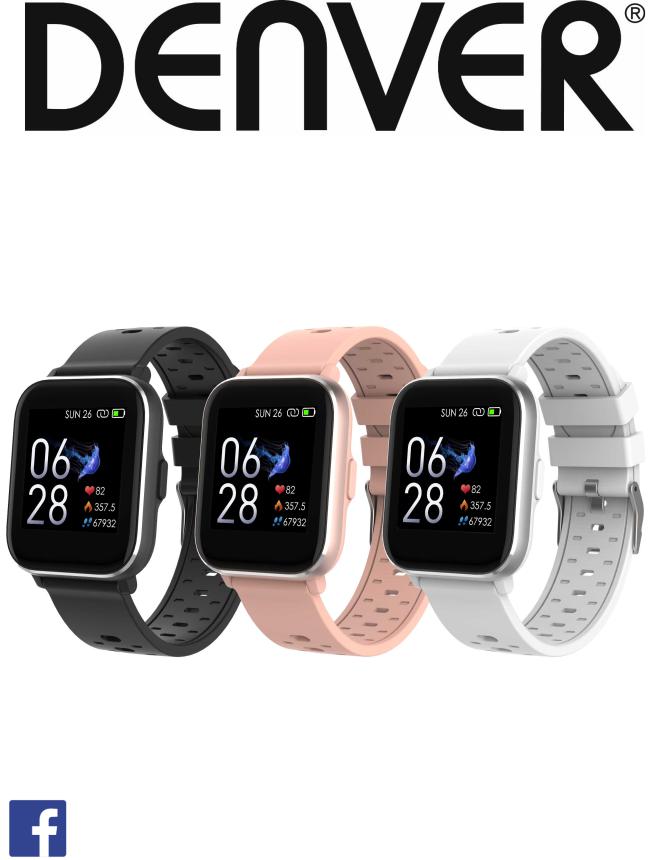
SW-163 SMARTWATCH
Bedienungsanleitung
www.denver-electronics.com
DEUTSCH
www.facebook.com/denverelectronics

1. Schnellstartanleitung
Ü berblick
1.Touchscreen
2.Funktionstaste
3.Herzfrequenzsensor
4.Ladeplatte
5.Temperatursensor
Verbinden Sie zum Laden der Smartwatch die Ladeklemme des USB-Kabels mit der Ladeplatte auf der Rückseite der Smartwatch. Wenn die Verbindung erfolgreich war, dann erscheint auf dem Display das Ladesymbol.
GER-1
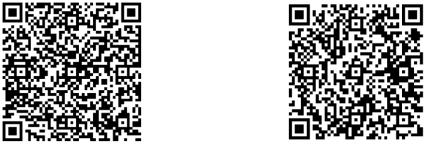
Installation der App “Denver Smart Life” auf dem Mobiltelefon
Suchen Sie die App “Denver Smart Life” im Google Play Store oder im App Store und installieren Sie sie. Alternativ können Sie den nachstehenden QR-Code scannen, um die App direkt zu installieren.
Android |
iOS |
Verbinden der Smartwatch mit dem Mobiltelefon
1.Aktivieren Sie Bluetooth auf Ihrem Smartphone.
2.Ö ffnen Sie auf Ihrem Smartphone die App “Denver Smart Life” und geben Sie anschließend alle im Menü Einstellungen benötigten Informationen ein.
3.Tippen Sie im Menü Einstellungen auf „Gerät verbinden“.
4.Wählen Sie das Smartwatchsymbol aus, um die Verbindung herzustellen.
5.Wählen Sie den Namen Ihres Geräts aus, um es mit Ihrem Mobiltelefon zu verbinden.
Trennen der Verbindung zwischen Smartwatch und Mobiltelefon
1.Ö ffnen Sie auf Ihrem Smartphone die App “Denver Smart Life”.
2.Tippen Sie im Menü Einstellungen auf „Gerät trennen“ und bestätigen Sie dies mit „OK“.
3.Wenn Sie die Verbindung zwischen Ihrer Smartwatch und Ihrem iPhone trennen möchten, dann tippen Sie im Menü Einstellungen der App “Denver Smart Life” auf „Gerät trennen“.
GER-2
Gehen Sie anschließend zu den Bluetooth-Einstellungen Ihres iPhones und wechseln Sie dort zu „Dieses Gerät vergessen“. Wählen Sie nun die Option „Dieses Gerät vergessen“ aus.
Funktionsanleitung
Sie können Ihre Hand heben oder die Funktionstaste drücken, um das Display einzuschalten.
Halten Sie die Startoberfläche angetippt und schieben Sie sie nach links oder rechts, um das Design der Startoberfläche zu ändern.
Halten Sie die Funktionstaste gedrückt, um die Smartwatch einzuschalten, wenn sie ausgeschaltet ist.
2. Bedienungshinweise
Einschalten: Halten Sie die Funktionstaste ca. 3 Sekunden lang gedrückt.
Aufruf der Menüoberfläche: Schieben Sie die Startoberfläche nach links/rechts.
Auswahl einer Funktion: Schieben Sie die Startoberfläche nach oben/unten oder links/rechts und tippen Sie anschließend das gewünschte Symbol an.
Bestätigen: Tippen Sie das Symbol an.
Das Menü beenden: Schieben Sie die Oberfläche von links nach rechts.
Rückkehr zur Startoberfläche: Drücken Sie bei einer beliebigen Oberfläche die Funktionstaste kurz.
Ü Nachricht ansehen: Schieben Sie die Startfläche von unten nach oben.
GER-3

3. Navigieren im Menü
Nach dem Einschalten der Smartwatch wird nachstehende Startoberfläche angezeigt.
Wenn die Startoberfläche angezeigt wird:
GER-4
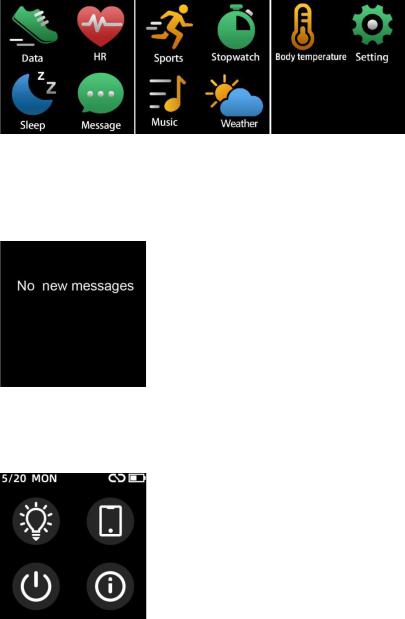
1. Aufruf der Menüoberflächen
a.Schieben Sie im Zifferblatt nach rechts oder links, um die Menübildschirme aufzurufen.
b.Schieben Sie nach oben und unten oder nach rechts und links, um die Menübildschirme zu wechseln.
c.Tippen Sie ein Symbol an, um das entsprechende Untermenü zu öffnen. Schieben Sie die Oberfläche von links nach rechts, um zum vorherigen Menü zurückzukehren.
2.Rufen Sie die Schnellauswahloberfläche für Nachrichten auf Schieben Sie die Startoberfläche von unten nach oben.
3.Aufruf sonstiger Schnellauswahloberflächen Schieben Sie die Startoberfläche auf/abwärts.
GER-5
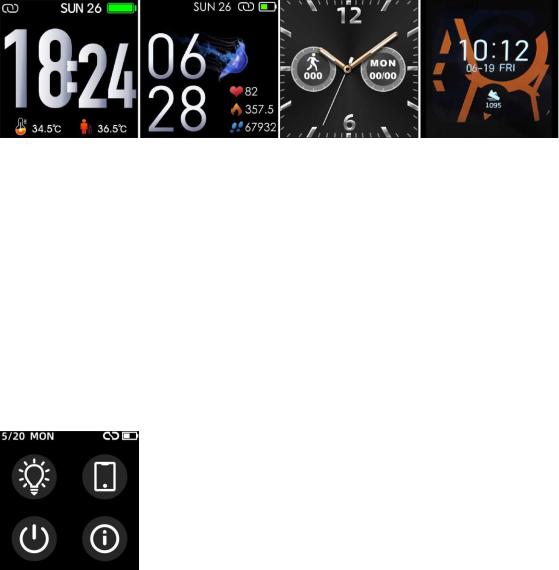
4. Funktionen
Startoberfläche
Sie können die Funktionstaste drücken, um schnell zur Startoberfläche zu gelangen.
Wenn Sie das Design der Startoberfläche Ihrer Smartwatch ändern möchten, dann halten Sie die aktuelle Startoberfläche ca. 3 Sekunden lang angetippt und schieben Sie sie anschließend nach links oder rechts, um durch die einzelnen Startoberflächen zu blättern, aus denen Sie die am besten für Sie passende auswählen können.
Schnellauswahl
Displayhelligkeit
Sie können das Helligkeitssymbol antippen, um die Displayhelligkeit einzustellen (+/-).
Telefon suchen
Wenn Ihre Smartwatch mit der Denver Smart Life App verbunden ist, können Sie Ihr Telefon finden, indem Sie auf dieses Symbol tippen, und Ihr Telefon klingelt.
GER-6
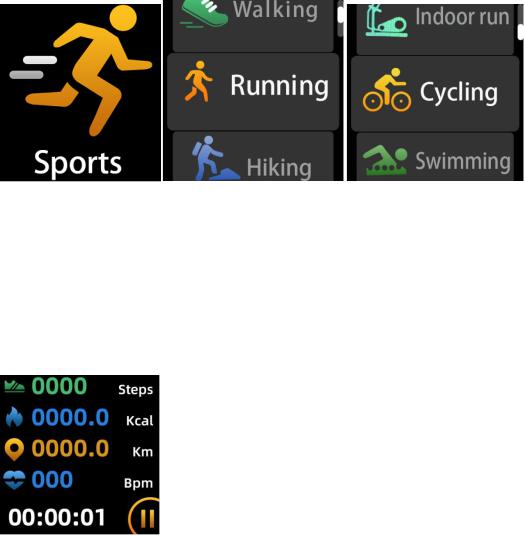
Herunterfahren
Sie können Ihre Smartwatch herunterfahren, indem Sie auf dieses Symbol tippen.
System
Sie können das System Ihrer Smartwatch überprüfen, indem Sie auf dieses Symbol tippen.
Multisport
Tippen Sie das Sportsymbol, um in den Multisportmodus zu wechseln. Die Smartwatch besitzt die 6 Sportmodi: Gehen, Laufen, Radfahren, Indoor-Lauf, Wandern und Schwimmen. Wählen Sie den gewünschten Sportmodus aus und beginnen Sie anschließend Ihr Training. Die Smartwatch zeichnet Ihre Trainingsdaten auf.
Wenn Sie Ihr Training beenden möchten, dann schieben Sie die Oberfläche nach rechts. Tippen Sie anschließend auf das „√
GER-7

“symbol, um Ihr Training zu beenden und die Trainingsdaten zu speichern. Die Smartwatch zeigt Ihre Trainingsdaten an. Wenn Sie Ihre Smartwatch über Bluetooth mit der App “Denver Smart Life” verbunden haben, dann können Sie sich Ihre Trainingsdaten auch in der App ansehen.
Hinweis: Wenn die Trainingszeit kürzer als 5 Minuten ist, dann können die Daten nicht aufgezeichnet werden.
Körpertemperaturüberwachung
Tippen Sie auf das Symbol für die Körpertemperatur, um Ihre aktuelle Oberflächentemperatur und Körpertemperatur zu überwachen. Schieben Sie den Bildschirm nach rechts, um den Körpertemperaturmonitor zu verlassen. Bitte beachten Sie – das Gerät besitzt keine medizinische Güte. Wenn Sie sich nicht sicher sind, dann benutzen Sie immer ein herkömmliches Thermometer. Die Messtoleranz beträgt 0,4 °C.
GER-8
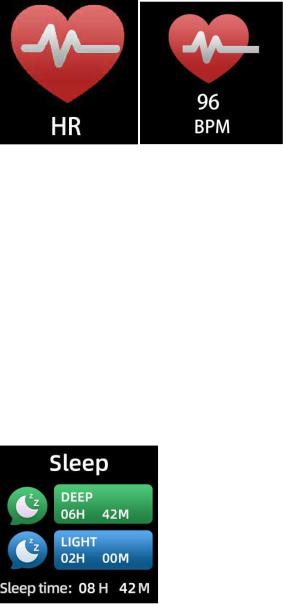
Herzfrequenzmesser
Tippen Sie auf dieses Symbol, um Ihre aktuelle Herzfrequenz zu überwachen. Schieben Sie die Oberfläche nach rechts, um den Herzfrequenzmesser zu beenden.
Wenn Sie Ihre Smartwatch über Bluetooth mit der App "Denver Smart Life" verbunden haben und in den erweiterten Einstellungen der App die Option "Gesunde Erkennung" aktivieren, dann können Sie sich Ihre Herzfrequenzdaten auch in der App ansehen.
Schlafüberwachung
Die Smartwatch monitor Ihre Schlafdaten automatisch zwischen 21:30 Uhr und 11 Uhr.
Wenn Sie am nächsten Tag aufstehen, dann zeigt die Smartwatch Ihren Schlafbericht an, der die Gesamtschlafzeit, die Leichtschlafzeit und die Tiefschlafzeit umfasst. Wenn Sie Ihre Smartwatch über Bluetooth mit der App “Denver Smart Life” verbunden haben, dann können Sie sich einen noch detaillierteren Schlafbericht in der App ansehen.
GER-9

Alarm
Sie können Erinnerungen in der Denver Smart Life App festlegen.Wenn die eingestellte Alarmzeit abgelaufen ist, dann wird ein animiertes Alarmsymbol angezeigt und Ihre Smartwatch vibriert.
Mitteilungen
Schieben Sie die Startoberfläche von unten nach oben, damit Sie Ihre Telefonanrufe überprüfen und SMS-, QQ-, WeChat-, Whatsapp-, Facebookund Twitter-Benachrichtigungen ansehen können. Die Nachrichten werden automatisch durch Tippen auf den Bildschirm gelöscht.
Wetter
Wenn Sie Ihre Smartwatch über Bluetooth mit der App “Denver Smart Life” verbunden haben, dann zeigt die Smartwatch
GER-10
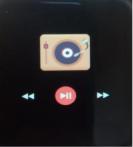
Wettervorhersagen an.
Sie können in der App “Denver Smart Life” Ihre Stadt manuell festlegen oder die Stadt automatisch einstellen lassen.
Remote-Aufnahme
Um diese Funktion zu nutzen, wählen Sie in den erweiterten
Einstellungen der App „Schütteln und Foto aufnehmen“ und schütteln Sie dreimal die Hand, um ein Foto aufzunehmen.Mit der Remote-Aufnahmefunktion können Sie per Fernsteuerung über Ihre Smartwatch fotografieren.
Musikwiedergabesteuerung
Tippen Sie auf das Musiksymbol, um zur Steuerungsoberfläche für die Musikwiedergabe zu wechseln.
Hier können Sie den nächsten/vorherigen Titel auswählen und die Wiedergabe starten/pausieren. Schieben Sie die Oberfläche von links nach rechts, um die Steueroberfläche für die Musikwiedergabe wieder zu verlassen.
Nicht-Bewegung
Gehen Sie zu den "Erweiterten Einstellungen" unter "Einstellungen" der App "Denver Smart Life", um die Zeitintervalle (Minuten), die Startzeit und die Endzeit festzulegen. Schieben Sie den Bildschirm zum Beenden nach rechts.
GER-11
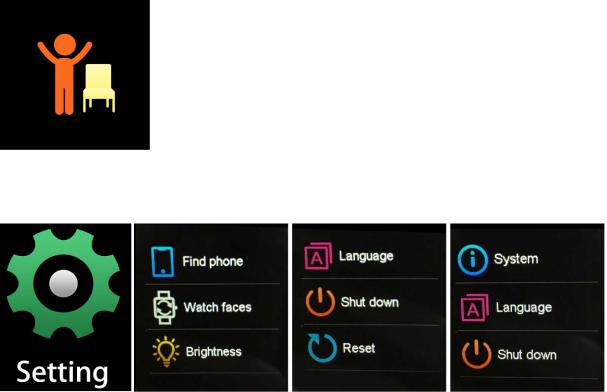
Einstellungen
Tippen Sie das Symbol, um das Einstellungsmenü zu öffnen.
Telefon suchen
Wenn Ihre Smartwatch mit der Denver Smart Life App verbunden ist, können Sie Ihr Telefon finden, indem Sie auf dieses Symbol tippen, und Ihr Telefon klingelt.
Zifferblätter beobachten
Tippen Sie auf das Symbol und schieben Sie dann nach links oder rechts, um durch die verschiedenen Zifferblätter zu gehen und das gewünschte auszuwählen.
Bildschirmhelligkeit
Sie können auf das Helligkeitssymbol tippen, um die Bildschirmhelligkeit anzupassen (+/-).
GER-12
System
Sie können das System Ihrer Smartwatch überprüfen, indem Sie auf dieses Symbol tippen.
Sprachen
Hier können Sie die Sprache einstellen.
Herunterfahren
Sie können Ihre Smartwatch herunterfahren, indem Sie auf dieses Symbol tippen.
Zurücksetzen
Sie können Ihre Smartwatch zurücksetzen, indem Sie auf dieses Symbol tippen.
GER-13
