Denver EBO-700 User Manual

DENVER EBO
Instruction Manual

EBO 700
FCC Information and Copyright
This equipment has been tested and found to comply with limits for a Class B digital device, pursuant to Part 15 of the FCC rules. These limits are designed to provide reasonable protection against harmful interference in
residential installations. This equipment generates, uses, and can radiate radio frequency energy, and if not installed and used in accordance with the instructions, may cause harmful interference to radio communications. However, there is no guarantee that interference will not occur in a particular installation.
The vendor makes no representations or warranties with respect to the contents here and specially disclaims any implied warranties of merchantability or fitness for any purpose.Further the vendor reserves the right to revise this publication and to make changes to the contents here without obligation to notify any party beforehand.Duplication of this publication, in part or in whole, is not allowed without first obtaining the vendor’s approval in writing.
The content of this instruction manual is subject to be changed without notice and we will not be responsible for any mistakes found in this manual. All the brand and product names are trademarks of their respective.
All rights reserved
Copyright @ DENVER ELECTRONICS A/S
WWW.DENVER ELECTRONICS.COM
i

EBO 700
Safety Precautions
On Battery
•Charge the battery only in temperature that ranges from 0 to 35 degree Celsius.
•Do not charge reader if the battery is found damaged
or leaking.
On Operation
•Never subject reader to extremes of light, temperature, moisture or vibration.
•Do not use or store reader in a location subject:
A.Extreme high temperature, such as in a sun heated car
B. Direct sunlight
C.High humidity or places with corrosive substances
D.Sub zero condition, especially during winter
. On SD card
•After inserted a SD card, if the reader has no response, please take out and insert again.
•Do not remove SD card or turn off reader during data writing or reading to prevent damage to data and to the reader.
•Make sure the SD card is unlocked before writing or deleting data in the SD card.
•Backup your files and data before formatting the SD card. Please format the SD card in FAT.
 The symbol means that the unit complies with European safety and electrical interference directives.
The symbol means that the unit complies with European safety and electrical interference directives.
ii

EBO 700
Contents |
|
FCC INFORMATION AND COPYRIGHT |
..................I |
SAFETY PRECAUTIONS............................................ |
II |
CONTENTS .................................................................. |
III |
CHPATER 1 BASICS..................................................... |
1 |
PARTS AND CONTROL................................................. |
1 |
POWER ON AND OFF THE READER................................ |
2 |
CHARGING THE READER.............................................. |
3 |
TRANSFERING AND IMPORTING CONTENTS ..................... |
4 |
IMPORTING DRM CONTENTS ...................................... |
5 |
HOME SCREEN .......................................................... |
9 |
OPTION MENU ....................................................... |
10 |
CHPATER 2 GETTING STARTED........................... |
12 |
READING BOOKS ..................................................... |
12 |
PLAYING MUSIC ............................................... |
199 |
VIEWING PHOTOS.................................................... |
21 |
FILE MANAGER....................................................... |
23 |
iii

EBO 700
CHPATER 3 SETTINGS ............................................ |
24 |
TIME & DATE ......................................................... |
24 |
DEVICE STANDBY .................................................... |
24 |
FORMAT MEMORY .................................................. |
24 |
ABOUT PRODUCT .................................................... |
24 |
POWER MANAGEMENT ............................................ |
25 |
RESTORE FACTORY DEFAULTS .................................... |
25 |
LANGUAGE ............................................................ |
25 |
USER’S MANUAL .................................................... |
25 |
CHPATER 4 TROUBLESHOOTING ....................... |
26 |
CHPATER 5 APPENDIX ............................................ |
27 |
MAINTENANCE ....................................................... |
27 |
PRODUCT SPECIFICATIONS ........................................ |
27 |
DISPOSAL AND RECYCLING INFORMATION .................... |
29 |
iv
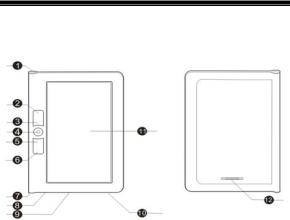
Chapter 1 Basics
It is an ebook reader with full color display screen. It supports ebooks encrypted with Adobe DRM.
Parts and Control
1.Power button – press and hold for 3 seconds to turn on/off, press and hold 6 seconds to reset.
2.Return button – press once to return to previous menu, press and hold to return to Home menu
3.Menu button – press to display Options Menu
4.Brake track ball
OK / Enter Button Press to confirm or cancel. Previous pg button – roll left to turn to previous pageNext pg button – roll right to turn to next page
Directional buttons –roll the Brake track ball up/ down/ left/ right to move cursor
1

Chapter 1 Basics
5.Music button – to enter music playback mode.
6.Zoom button – press to adjust font size or to zoom in/out
7.Earphone jack
8.Mini USB jack – for data transfer and emergency charging
9.Micro SD cart slot – supports Micro SD card
10. VOL + and VOL
11.LED indicator
12.Speaker –A loudspeaker, do not block this area during music playing
Power On and Off the Reader
•Press and hold the [Power] button for 2 seconds to turn on Reader.
•It may take a few moments for reader to turn on and loading the content.
•If Reader does not turn on, charging is required.
•To turn off Reader, press and hold [Power] button for 2 seconds.
2
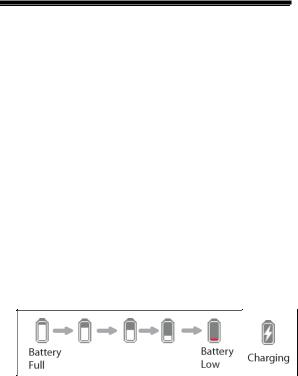
Chapter 1 Basics
Charging the Reader
•You need to charge the Reader prior to using it for the first time or when battery power is low.
•Charge the reader using AC adapter with output 5V, 1.2A.
•Charging through PC may not be able to fully charge the reader due to the low output charging current from PC USB port.
•Please turn the Reader to standby mode to shorten the charging process.
•It will take about 6 hours to fully charger the reader in standby mode (LCD off)
•When DC /USB power cable is connected to the reader for charging, the reader will enter into standby mode after remains idle for 60 s. Press the [Power] button to wake up the reader.
•The battery status is displayed at the bottom left corner.
3
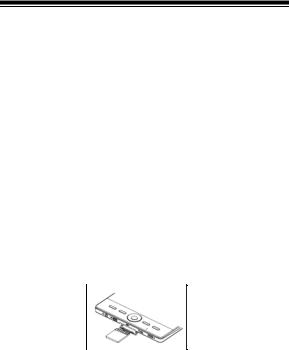
Chapter 1 Basics
Transfering and importing contents
From Computer
•The Reader supports USB Mass Storage Device function.
•To import contents (ebooks, audio, photo etc) into the reader, connect the reader to PC via the supplied USB cable.
•Upon successful connection to PC, the reader will enter USB mode and all operation will be halted.
•Go to [My Computer], double click on the reader’s disk to open.
•Perform the file management operation like USB device.
From memory card
This unit supports Micro SD card up to 16GB
To insert a Memory card:
Insert the card correctly with the lable facing up as illustrated below. sliding the card in until it is fully seated in the contacts at the back of the slot, You may damage the card and the reader if SD card is not inserted correctly.
To remove Micro SD card, push the card once again until it contact the back of the slot.
When the card is inserted or removed, it will take several seconds to load
Please avoid inserting or ejecting the card when other operation is running as this may cause the system hang.
4

Chapter 1 Basics
Do not remove the card if the content inside the card is being played. This will halt the operation of the reader and cause the reader to restart.
If the system is not responding, press and hold the <Power> button for 6 seconds to reset and turn it off.
Importing DRM Contents
The Reader supports Adobe DRM contents. Adobe Digital Editions (ADE) is required.
Installing Adobe Digital Editions (ADE)
•The ADE installer is preloaded into the Reader.
•Connect the Reader to PC via the supplied USB cable and open the reader as removable disk. Go to [My Computer], double click on the reader’s disk to open.
•Make sure your computer is connected to internet
•Double click on the [digitaleditions_172] file to open the installer.
•Alternatively, you can download the installer from http://www.adobe.com/products/digitaleditions/#fp.
•For first time user, you will need to get a free adobe ID from adobe website. click on the [get an Adobe ID online] link as illustrated:
5
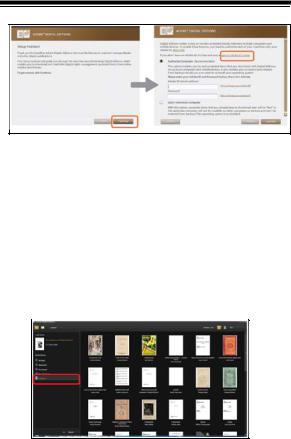
Chapter 1 Basics
•Enter your email address and complete the online form as per instructed.
Authorizing PC and Reader
•Upon registration, return to the ADE window. Enter the username and password to activate your Adobe account.
•After activation, connect the Reader to PC. ADE will detect the Reader and you are prompted to authorize device.
•After authorization, you will be able to find the Reader recognized in ADE as below. Contents inside the Reader will be displayed on the right hand windows.
6
