Creative GH0250 User Manual


Congratulations!
Thank you for choosing the Sound Blaster EVO ZxR entertainment headset.
The EVO ZxR is a headset with advanced audio processing on the go! With the built-in SBAxx-1 chip, the EVO ZxR meets the needs of today’s mobile consumers by enhancing compressed audio from online sources.
It’s wireless too; NFC makes pairing your smart device with the EVO ZxR via Bluetooth amazingly easy. Beyond that, the beam-forming dual microphone array guarantees crystal clear communication in any environment.
The EVO ZxR also comes with ANC or Active Noise Cancellation, which is really helpful on an airplane for cancelling out the rumble of the engines, so you can listen to your music or watch a movie and still get a great audio experience. The Talk Through feature on the other hand allows you to have a conversation without taking off your headset.
PackageChecklist
Your Sound Blaster EVO ZxR package comes with the following:
•The Sound Blaster EVO ZxR
•MicroUSB-to-USB cable - Length: 1.8m (5.91ft)
•4-pole analog cable - Length: 1.2m (3.94ft)
•Cable length: 1.2m (3.94ft) plus splitter adapter 0.6m (1.97ft)
•USB power adapter and plugs
•Airplane adapter
•Travel carry case
•Quick Start leaflet
MinimumSystemRequirements
•Intel Core™2 Duo processor 2.2 GHz, AMD Athlon 64x2 Dual Core or equivalent processor
•Microsoft® Windows® 8 64-bit or 32-bit, Windows 7 64-bit or 32-bit, Windows Vista 64-bit or 32-bit; Macintosh OS X 10.5.8 and above
•1GB RAM
•Powered USB 2.0/3.0 port
For Sound Blaster Central,
•iOS version 5.0 and above
•Android version 2.2 and above
Note:
Due to programming changes, the recommended system requirements for the software and applications may change over time.
Congratulations! 1

MoreHelp
For the latest news and products for the Sound Blaster, please visit www.soundblaster.com. The site also includes information on making purchases, technical help and the latest software updates.
Alternatively, install the Sound Blaster Central mobile app. Explore the Resources page to find out more about Sound Blaster and your product.
UsingCreativeSoftwareAutoUpdate
Locating, downloading and installing updates for your Creative products is now simpler and faster with the web-based Creative Software AutoUpdate system.
When you connect to Creative Software AutoUpdate via the Internet, the website will analyze your computer system to determine your operating system, language and which Creative products are connected to your system.
When this analysis is completed, you will then be given a list of only the most relevant software updates for your connected products. The files can then be retrieved and installed.
To learn more about the Creative Software AutoUpdate, please visit www.soundblaster.com/support.
Notes:
First-time users of Creative Software AutoUpdate may be prompted to authorize the download of a browser component required for system analysis. Check to ensure that this content is signed by Creative Labs, Inc., then click the Yes button.
Please ensure that all your Creative products are connected and installed on the same computer running Creative Software AutoUpdate.
Congratulations! 2

Overview
|
1 |
|
4 |
2 |
5 |
|
|
3 |
6 |
|
7 |

 9 8
9 8 







 OR
OR 

1 -  Volume Control
Volume Control
2 - Next Track / Forward Button
3 -  Previous Track / Rewind Button
Previous Track / Rewind Button
4 - Active Noise Cancellation Button
5 -  TalkThrough Button
TalkThrough Button
6 - Multifunction Button / NFC Zone
7 -  Power & SBX Button*
Power & SBX Button*
8 - 4-pole Analog Jack
9 -  MicroUSB Port
MicroUSB Port
 *
* Press and hold: Turns on/off the headset.
Press and hold: Turns on/off the headset.
When playing music/movies: Activates/deactivates SBX Pro Studio

 When making calls: Activates/deactivates CrystalVoice™ inNoiseReduction.
When making calls: Activates/deactivates CrystalVoice™ inNoiseReduction.
Overview 3

FlexibleConnectionOptions
Connect to your Smart Devices via Bluetooth
4-pole Analog Cable to your Smart Devices
USB Cable to your PC/Mac
Splitter Cable to your Soundcard
Airplane Adapter to an In-flight Entertainment System
Overview 4

UsingYourSoundBlasterEVOZxR
Set up your headset in four simple steps:
1.Charge your headset
2.Install the mobile app / software
3.Pair the headset with your NFC / Bluetooth devices OR
4.Connect the headset via USB cable / analog cable
Step1: Chargeyourheadset
You are recommended to charge your headset for 8 hours before it is used for the first time. Connect your headset to your computer using the MicroUSB-to-USB cable, or connect it to a power supply via an adapter. The LED flashes or lights up in red when charging.
ConnectingtoaComputer
OR
Using Your Sound Blaster EVO ZxR 5

ConnectingtoaPowerSupply
Note:
Charging time: up to 5 hours
Installation and Removal of Power Adapter with Interchangeable Plugs
(A) Twist it clockwise gently until it locks firmly in place.
(B) Twist counterclockwise to unlock and remove the plug head.
Using Your Sound Blaster EVO ZxR 6

UsingYourHeadsetWhileCharging
During subsequent charges, you can use your headset while it charges. The LED will flash or light up in red while charging and return to its last status when fully charged.
You can also check the status of the battery via the battery indicator at the top right corner of the Sound Blaster EVO Control Panel. Please refer to Using the Software for details on this software.
Note:
The low battery tone will start beeping to inform users of its status approximately 15 minutes before the headset is completely powered off.
Using Your Sound Blaster EVO ZxR 7

Step2: Installthemobileapp/software
SoundBlasterCentralmobileapp
Sound Blaster EVO ZxR comes with an amazing app, Sound Blaster Central, that supports both iOS and Android OS, so you can customize your audio – you now have total control right from the palm of your hand. Download Sound Blaster Central from the Apple App Store or Google Play Store.
Using Your Sound Blaster EVO ZxR 8

SoundBlasterEVO ControlPanel
Your headset is now ready for use. However, you can enhance your audio and voice experience via an optional software package that can be downloaded and installed into your PC or Mac. We recommend that you download and install this software to make full use of all the features that your headset is equipped with.
Note:
Please ensure that your headset is turned on and plugged into your computer before downloading and installing the software.
For Windows
1.Using a standard web browser, visit www.soundblaster.com/QSL/EVOZxR/ and locate the software package for the Windows operating system for your product.
2.Download this package into your local hard disk.
3.Locate and launch the software package.
4.Follow the on-screen instructions to complete the installation.
5.When prompted, restart your computer.
6.Launch the application by clicking Start > Programs or All Programs > Creative > Sound Blaster EVO > Sound Blaster EVO Control Panel.
For Mac
1.Using your web browser, visit www.soundblaster.com/QSL/EVOZxR/ and locate the software package for the Mac OS for your product.
2.Download this package into your local hard disk.
3.Double-click the downloaded file to decompress it.
4.Double-click the uncompressed DMG file.
5.Double-click the Install icon and follow the subsequent on-screen instructions to complete the installation.
6.Launch the Sound Blaster EVO Control Panel from the Applications > Creative > Sound Blaster EVO folder.
For more details on the software and the various features it has to offer, refer to Using the Software.
Using Your Sound Blaster EVO ZxR 9

Step3:PairtheheadsetwithyourNFC/Bluetoothdevices
NFCPairing
Bring your NFC-enabled device close (20 mm) to the NFC zone / Multifunction button. The LED will light in blue for 3 seconds and a 3-note tone will be heard to indicate successful pairing. Play music from your device and experience superb audio realism and stunning 3D surround effects with the Sound Blaster Central.
If you wish to unpair the devices, simply tap your NFC device on the headset again.
 NFC
NFC
Note:
The headset is ready to use when the device displays "SB EVO ZxR is connected" .
Using Your Sound Blaster EVO ZxR 10
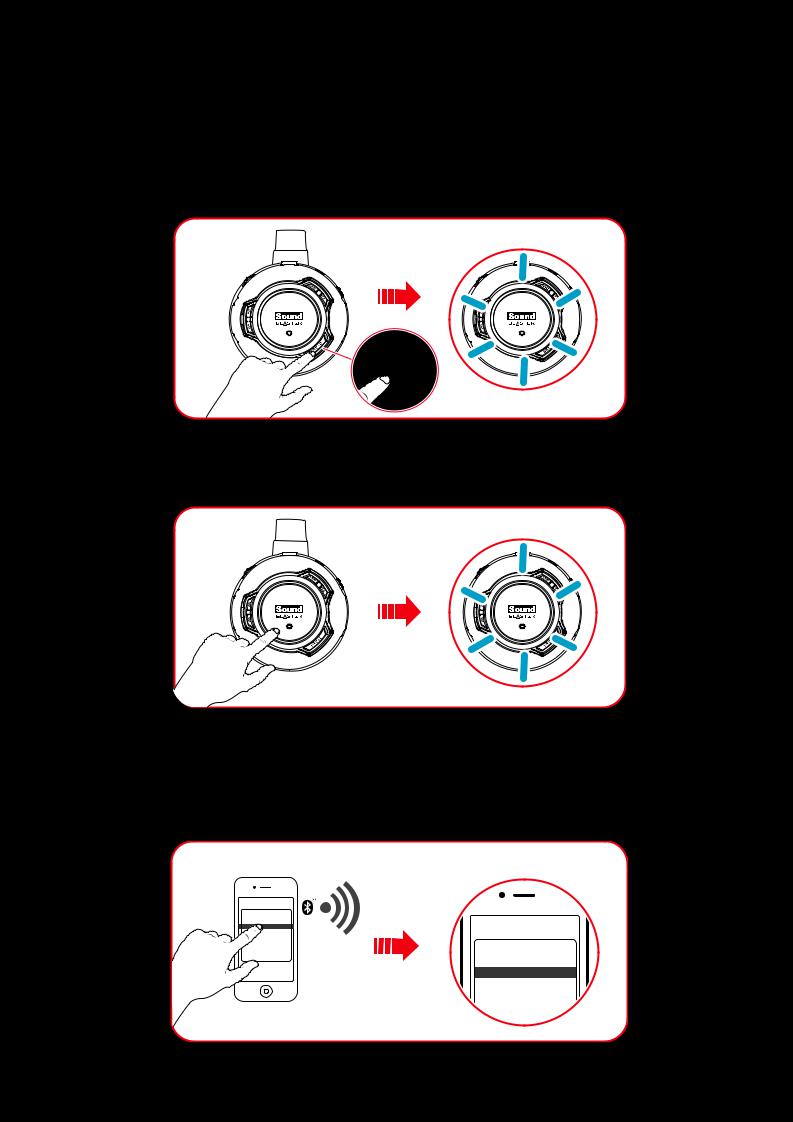
ManualPairing
Step i: Activate pairing mode on the headset
Turn on your headset. If the headset has not been paired with any devices previously, it will go into Bluetooth discoverable mode. Otherwise, it will be automatically paired to previously paired devices.
The Bluetooth discoverable mode is only available for 60 seconds after the headset is turned on. To activate Bluetooth again, press the Multifunction button for 5 seconds. The LED will begin to flash slowly in blue for 60 seconds while waiting to be connected.
Step ii: Activate pairing mode on your device
Activate Bluetooth on your smart device. From the list of discovered Bluetooth devices, select "SB EVO ZxR".
DEVICES
SB EVO WIRELESS
SB EVO ZX
DEVICES
SB EVO WIRELESS
SB EVO ZX
SB EVO ZXR
Using Your Sound Blaster EVO ZxR 11

Note:
Bluetooth pairing between these devices may vary depending upon the model type. Consult your device’s manual on how to pair.
Step iii: Pairing success
When the headset and the Bluetooth device are paired, the LED will light in blue for 3 seconds and a 3-note tone will be heard to indicate successful pairing before returning to its default / last status.
Pairing Multiple Devices
The EVO ZxR is able to pair up to two smart devices at the same time! To have the second device paired, repeat steps i to iii on Manual Pairing.
In the event a user wishes to pair the headset with a third smart device, one of the two devices that are currently paired with the headset has to be unpaired.
Note:
Only one of the devices is able to play music at one time.
When there's an incoming call, the call takes precedence over audio playback – music fades out and the ringtone will be heard.
Using Your Sound Blaster EVO ZxR 12

Step4:ConnecttheheadsetviaUSBcable/analogcable
A. ConnectingviaUSBCable(DigitalMode)
(i) Connecting to a computer
Connect your headset to a computer using the MicroUSB-to-USB cable. The LED will light in red once the headset is properly connected. Experience the power of Sound Blaster with all your games and calls, on your PC and Mac.
Note:
Profile setting adjustments via Sound Blaster EVO Control Panel is only available in USB Digital Mode. Refer to Using the Software for more information.
Set the default audio device (Mac OS ONLY)
1.Go to System Preferences and click Sound.
2.Select Sound Blaster EVO ZxR in both the Output and Input tabs.
Using Your Sound Blaster EVO ZxR 13

B. Connectingvia4-PoleAnalogCable(AnalogMode)
When connected via analog cable, turn on your headset to activate the buttons and enjoy advanced audio processing.
(i) Connecting to a Computer
To connect your headset to a sound card on your computer, simply connect it via the 4-pole analog cable using a splitter cable.
(ii) Connecting to a Mobile Device
If your headset runs out of power, simply connect it to a mobile device via the 4-pole analog cable. Enjoy the power of the Sound Blaster EVO ZxR entertainment headset on-the-go with portable smart devices including iPhones, Android phones and tablets.
Using Your Sound Blaster EVO ZxR 14

(iii) Connecting to an In-flight Entertainment System
Now you can enjoy the power of the Sound Blaster EVO ZxR headset even with an airplane's in-flight entertainment system. Simply connect your headset using the 4-pole analog cable to an in-flight entertainment system via the airplane adapter.
NoteonAnalogMode
When an analog cable is connected, the Bluetooth wireless connection will be disabled. To enjoy wireless audio again, unplug the analog cable and then turn off and on again the headset to enable Bluetooth connection.
Using Your Sound Blaster EVO ZxR 15

UseIt
TurnOntheHeadset
Press the Power & SBX button on the headset for 2 seconds to turn it on. Similarly, when it's turned on, press the Power & SBX button for 2 seconds again if you wish to turn it off.
If your headset is paired successfully with a Bluetooth-enabled device previously, it will automatically search for the device when it's turned on. This gives you the convenience and freedom to move around a distance of 33 feet (10 meters) away from your Bluetooth device. The LED will flash slowly in blue while waiting to be connected.
You need to manually pair the headset such as when you use a new Bluetooth device or in the event of a connection error, refer to Manual Pairing for instructions.
Note:
If no pairing is done within 60 seconds, Bluetooth pairing mode will be deactivated.
The headset will automatically be powered off to conserve battery power if it has no activity for 15 minutes.
Using Your Sound Blaster EVO ZxR 16
