Page 1
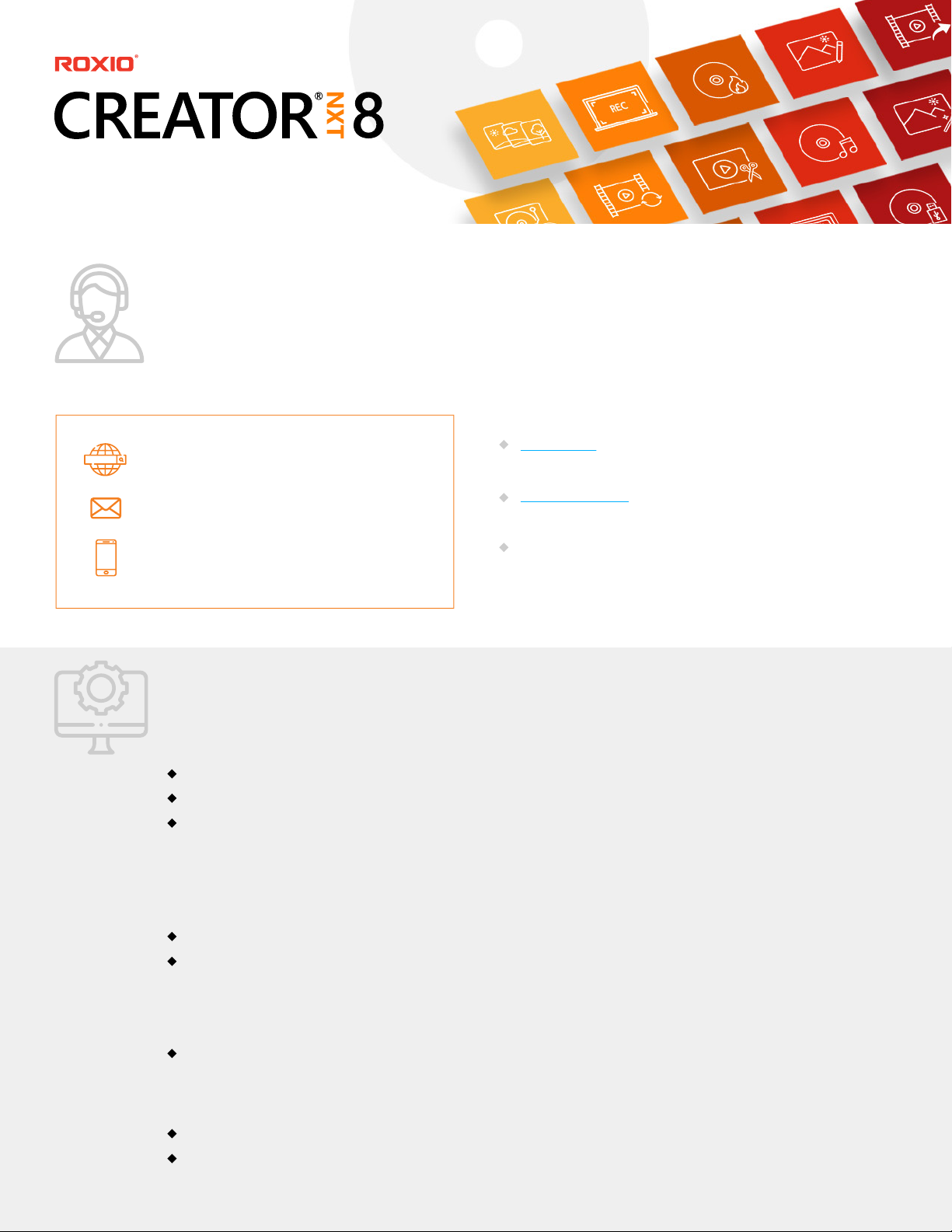
Frequently Asked Questions
Support & Resources
How do I contact customer support?
If you need assistance, please reach out
to the Corel Customer Support team using
the contact information provided below.
Roxio Support
corelhelp@corel.com
1-877-582-6735
Installation
What are the System Requirements?
Minimum System Requirements:
Where can I get additional information and support?
The answers to common questions about the product
may be found in this FAQ document. If you can’t find the
answers you are looking for, check out these additional
resources to learn more:
User Guide | Access step-by-step instructions to install
the software and complete the most popular workflows.
Knowledgebase | Connect with other users and ask ques-
tions, learn tips and tricks, and browse additional FAQs.
In-product Help | To get help for the activity you are
currently working on, press F1. Use the Help menu to access
the full Help guide.
Microsoft Windows 10, 64-bit required for some functionality
Hard drive with at least 4 GB free space for installation
Multi-core processor highly recommended:
• For data burning and copy, audio capture, and editing: Intel 1.6GHz Pentium 4 Processor or AMD equivalent,
1 GB RAM
• For video or photo editing, conversion, and playback: Intel Pentium 4 2GHz processor or AMD equivalent
and 2 GB RAM
1024x768 DirectX 9.0c compatible graphics card with at least 16-bit color setting, sound card, DVD-ROM drive
For burning and disc copy:
• MyDVD video disc authoring requires 64-bit OS
• DVD and BD copy, as well as video editing and authoring, may require a large amount of free disk space,
up to 10's of GBs
For video capture:
• OHCI compliant IEEE 1394 FireWire card for use with DV cameras or Roxio Video Capture USB for analog sources
Supported Languages:
Roxio Creator NXT 8: English, French, Italian, German, Spanish, Dutch, Japanese
Corel AfterShot 3: English, German, Japanese (requires 64-bit OS)
Page 2
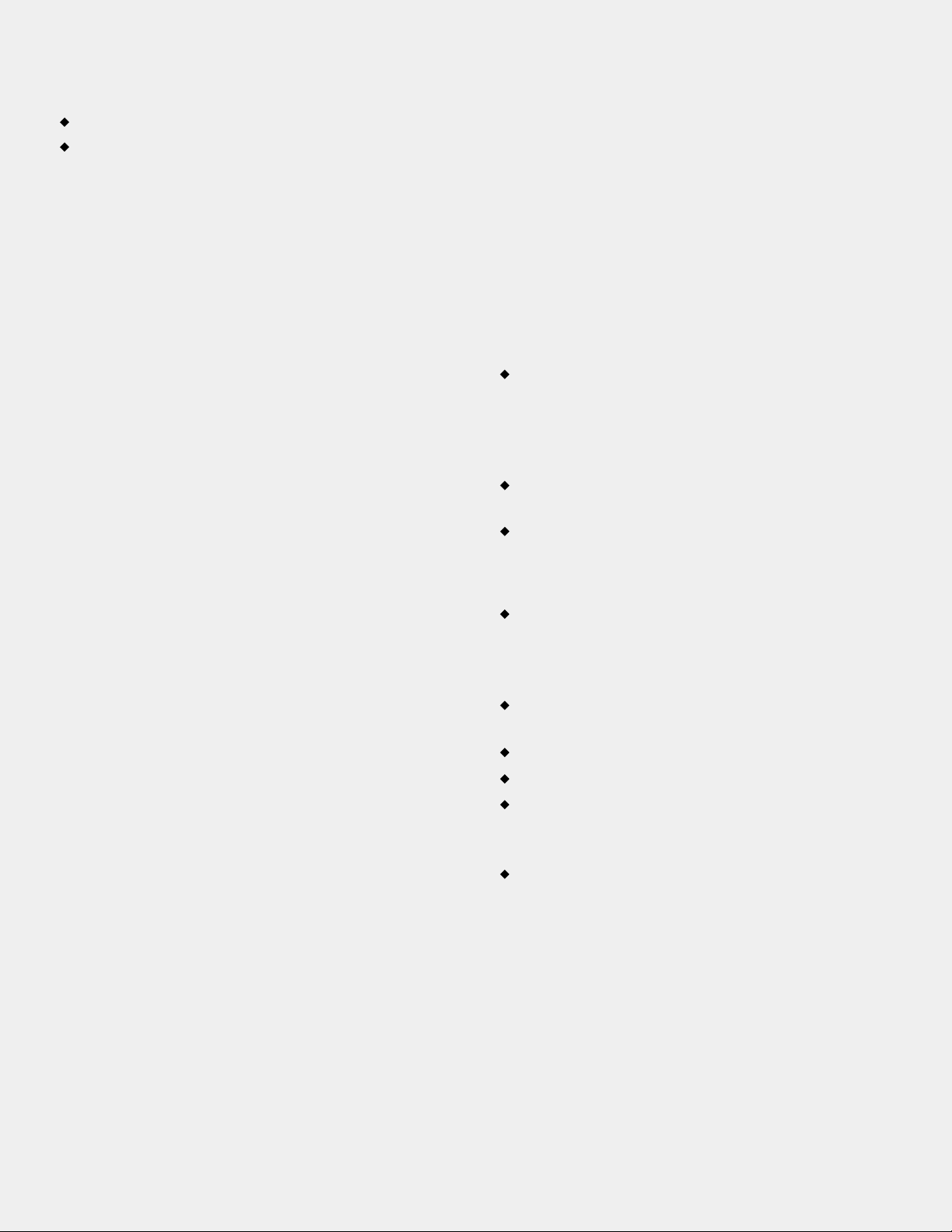
What’s included in the box?
Creator NXT 8 Software DVD
Installation instructions insert
How do I check if my PC system is 64-bit?
In Windows 10, right-click This PC and select Properties.
It will be listed in System Type.
Do I need a serial key?
Yes, a serial key is required for installation. If you purchased
the box version, your serial key will be located on the disc
sleeve inside the box. If you purchased a digital download
from Amazon, your serial key will be located in your Digital
Games and Software library within your Amazon account.
How do I install Creator NXT 8?
If you purchased the box version:
1. Insert the Creator NXT 8 software disc into your
DVD drive.
2. The installation will automatically launch on most
systems when the disc is inserted. If it does not, please
locate and run the file.
3. Enter your serial key when prompted.
4. Follow the instructions on-screen to complete
the installation.
5. Some bundled applications will run their own installa tion and these will begin automatically once the central
application has been installed. You will be required to
enter a separate serial key for AfterShot 3, and if you
purchased the Pro version, PaintShop Pro 2020 as well.
If you purchased a digital download:
1. Navigate to where you downloaded the file installer
on your computer.
2. Double-click the file to begin installation.
3. Enter your serial key when prompted.
4. Follow the instructions on-screen to complete
the installation.
5. Some bundled applications will run their own installa tion and these will begin automatically once the central
application has been installed. You will be required to
enter a separate serial key for AfterShot 3, and if you
purchased the Pro version, PaintShop Pro 2020 as well.
Is an active Internet connection required to use
the product?
An Internet connection is required for product installation,
registration, product updates, and some features. It is not
required to run the software.
What file formats are compatible with Creator NXT 8?
Input Formats
Video: AVI, DV, HDV, DV-AVI, MPEG-1/2/4, MPEG2-HD,
DVD-Video, DVR-MS, ASF, MOV (AVC), WMV, 3GP, MPEG2
Transport Stream, AVC (H.264), HEVC (H.265)1, AVCHD,
3D over/under full and half-height, side-by-side full and
half-width, 3D MPO
Audio: Audio CD, MP3, WAV, WMA, AAC, Ogg Vorbis,
FLAC, M4a, MP4, Playlists (WPL, ASX, M3U), AC3
Image: 3D MPO, JPG, PNG, TIFF, BMP, GIF
Output Formats
Video: AVI, DV-AVI, HDV, MPEG-1/2/4, MPEG-2 HD, WMV,
WMV HD, AVC (H.264), HEVC (H.265)1, AVCHD, 3GP, 3D
MPO, 3D side-by-side full and half-width, over/under full
and half-height, anaglyph red/cyan
Audio: MP3, WAV, WMA, Ogg Vorbis, FLAC, MPEG-1/2,
M4a, M4b, AAC, Playlists (M3U, WPL)
Image: JPG, PNG, TIFF, BMP, GIF, 3D MPO
Video disc formats: DVD, Mini DVD, Blu-ray
Data disc formats: CD-R/RW, DVD+R/RW, DVD-R/RW,
DVD-R DL, DVD+R DL, DVD-RAM, BD-R/RE, BD-R/RE
DL, BDXL
Disc image formats: Bread ISO, C2D, BIN/CUE, and GI;
write ISO
1
HEVC (H.265) support requires supporting PC hardware or graphics card
and Microsoft HEVC Video Extensions
2
Requires purchase of a separate Blu-ray plug-in from within the product
2
Note: An internet connection is required for product
installation and updates. Windows may ask for your permission during various steps of the installation process. Please
grant permissions when requested so that the installation
can be completed.
Page 3

Pre-Launch Checklist
Best practices before you begin:
1. Ensure that the latest software updates are installed.
2. Ensure that your system drivers are up to date.
3. If you intend to burn discs, check that the firmware on your disc burning drive is also up to date.
4. For best results, save your disc projects to ISO files before burning to disc to ensure you have
a complete file of your disc project saved digitally.
Troubleshooting
Serial key not registering
If the serial key you received is not recognized by the application, please reach out to the Roxio Customer Support
team with your purchase information so they can investigate
the issue.
Black screen during video capture
The most common cause for a black screen during a screen
recording video capture is that the application you are trying
to record has content protection measures in place. Close all
windows and retry the screen recording to check if the black
screen you see is caused by this content protection.
If this does not answer your question, you may not have
granted Creator NXT 8 screen recording permissions at the
time of installation. You can check these permissions by
opening Windows Settings > Privacy, and then choosing
Camera from the options on the left. This will open a panel
where you can control independent app permissions for
camera access.
Page 4

Audio distortion/noise
Open your audio file in another media player to ensure that
the audio file itself is not the source of the distortion. If this
confirms that your audio file is clear, run your audio files
through a file clean-up tool and retry the burn. This will
often resolve the problem.
If you are still experiencing audio distortion, it’s possible
that your disc bitrate settings are a different bitrate than
the audio file you have added. To ensure we can provide
additional support that is specific to your error and file
type, please reach out to Roxio Customer Support.
Unable to convert commercial DVDs
Commercial DVDs and Blu-rays, such as movies and TV
shows, are typically copyright protected and cannot be
captured and converted to digital files using Creator NXT 8.
Additional Questions
Still can't find the answer you’re looking for? Our product
experts will be happy to assist you. Contact the Roxio
Customer Support team using the contact information
provided below.
Crashes during DVD burning
The most common cause for errors during the burning
process is that your drivers are not up to date, or the disc
type you are using is incompatible with your system. Before
beginning any burn, check that the latest software updates
are installed, and that your firmware drivers are up to date.
Errors during burning can also be caused by low resources,
such as system memory (RAM). If you experience issues due
to system performance, try closing any unnecessary applica-
tions you have running before starting a disc burn.
We recommend saving your disc project to ISO before you
burn to disc. This will save your project as a completed disc
and you can begin the burn at any time without needing to
recreate the project.
Roxio Support
corelhelp@corel.com
1-877-582-6735
©2021 Corel Corporation. All rights reserved.
