Casio SA-45 User Manual
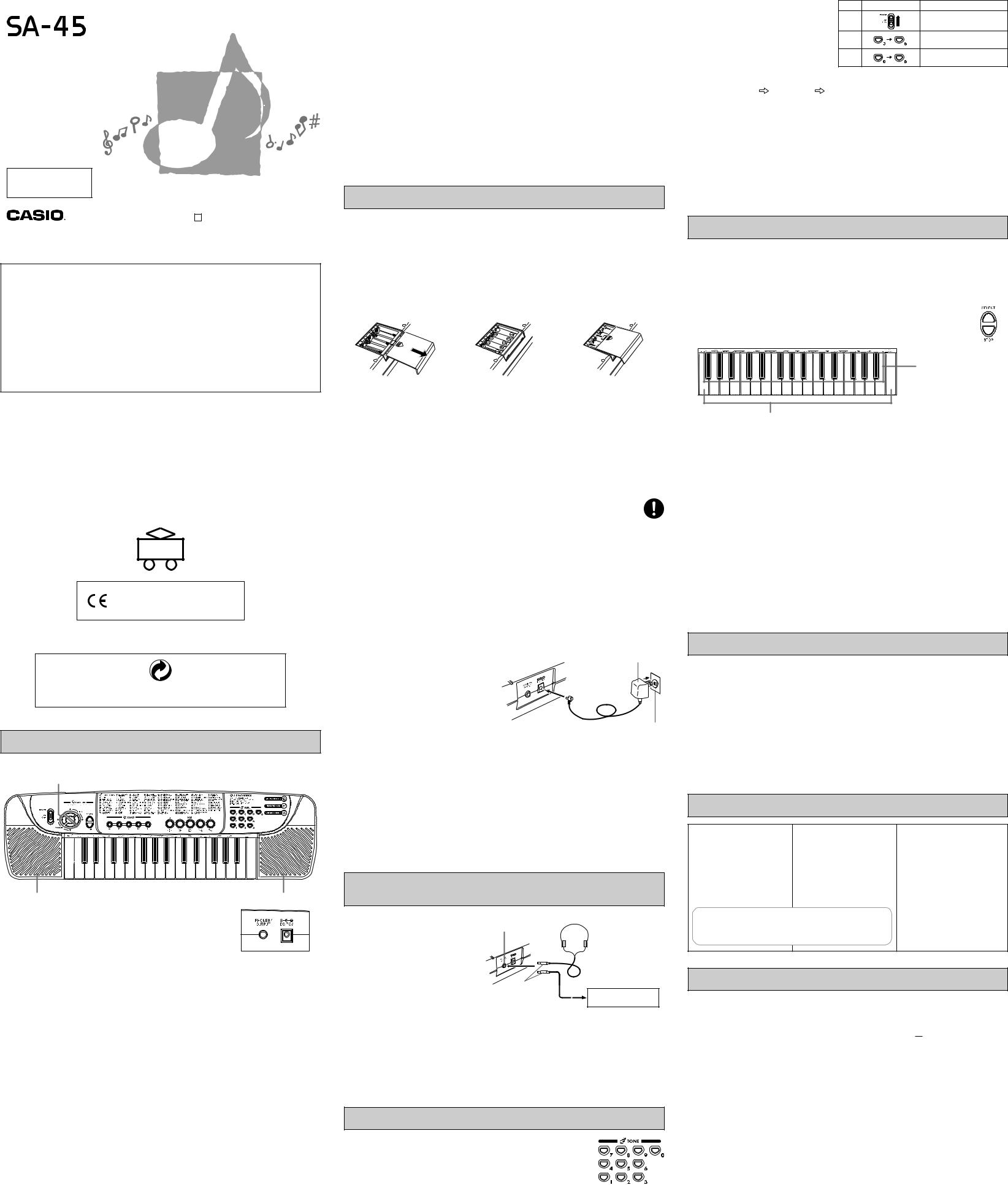
E
USER’S GUIDE
Safety Precautions
Before trying to use the keyboard be sure to read the separate “Safety Precautions”.
O |
SA45-E-1 MA0402-C Printed in China |
Be sure to read this User’s Guide and keep it on hand for future reference. Parents or guardians should make sure that young children using this instrument are familiar with the contents of this User’s Guide.
GUIDELINES LAID DOWN BY FCC RULES FOR USE OF THE UNIT IN THE U.S.A. (not applicable to other areas)
NOTICE
This equipment has been tested and found to comply with the limits for a Class B digital device, pursuant to Part 15 of the FCC Rules. These limits are designed to provide reasonable protection against harmful interference in a residential installation. This equipment generates, uses and can radiate radio frequency energy and, if not installed and used in accordance with the instructions, may cause harmful interference to radio communications. However, there is no guarantee that interference will not occur in a particular installation. If this equipment does cause harmful interference to radio or television reception, which can be determined by turning the equipment off and on, the user is encouraged to try to correct the interference by one or more of the following measures:
•Reorient or relocate the receiving antenna.
•Increase the separation between the equipment and receiver.
•Connect the equipment into an outlet on a circuit different from that to which the receiver is connected.
•Consult the dealer or an experienced radio/TV technician for help.
FCC WARNING
Changes or modifications not expressly approved by the party responsible for compliance could void the user’s authority to operate the equipment.
Important Information for Parents!
Parents should please note the following important information before letting children use this product.
•Before using the optional AD-1 Adaptor to power the unit, be sure to check the AC Adaptor for any damage first. Carefully check the power cord for breakage, cuts, exposed wire and other serious damage. Never let children use an AC adaptor that is seriously damaged.
•Never attempt to recharge batteries.
•Do not use rechargeable batteries.
•Never mix batteries of different types.
•Never mix old batteries with new ones.
•Use only the batteries recommended in this manual or equivalent batteries.
•Always make sure that positive (+) and negative (–) poles are facing correctly as indicated near the battery compartment.
•Remove batteries as soon as they show any sign of going dead.
•Do not short-circuit the battery terminals.
•The product is not intended for children under 3 years.
•Use only CASIO AD-1 adaptor.
•The AC adaptor is not a toy.
•Be sure to disconnect the AC adaptor before cleaning the product.
CASIO ELECTRONICS CO., LTD.
Unit 6, 1000
North Circular Road
London NW2 7JD, U.K.
This mark is valid in the EU countries only.
Please keep all information for future reference.
This recycle mark indicates that the packaging conforms to the environmental protection legislation in Germany.
Guide to each part
• Key, button, and other names are indicated in the text of this manual using bold type.
1 2 3 |
45 |
|
|
6 |
|
7 |
|
|
8 |
|
||||||||||||||||||||||||||||||||||||||||||||
|
|
|
|
|
|
|
|
|
|
|
|
|
|
|
|
|
|
|
|
|
|
|
|
|
|
|
|
|
|
|
|
|
|
|
|
|
|
|
|
|
|
|
|
|
|
|
|
|
|
|
|
|
|
|
|
|
|
|
|
|
|
|
|
|
|
|
|
|
|
|
|
|
|
|
|
|
|
|
|
|
|
|
|
|
|
|
|
|
|
|
|
|
|
|
|
|
|
|
|
|
|
|
|
|
|
|
|
|
|
|
|
|
|
|
|
|
|
|
|
|
|
|
|
|
|
|
|
|
|
|
|
|
|
|
|
|
|
|
|
|
|
|
|
|
|
|
|
|
|
|
|
|
|
|
|
|
|
|
|
|
|
|
|
|
|
|
|
|
|
|
|
|
|
|
|
|
|
|
|
|
|
|
|
|
|
|
|
|
|
|
|
|
|
|
|
|
|
|
|
|
|
|
|
|
|
|
|
|
|
|
|
|
|
|
|
|
|
|
|
|
|
|
|
|
|
|
|
|
|
|
|
|
|
|
|
|
|
|
|
|
|
|
|
|
|
|
|
|
|
|
|
|
|
|
|
|
|
|
|
|
|
|
|
|
|
|
|
|
|
|
|
|
|
|
|
|
|
|
|
|
|
|
|
|
|
|
|
|
|
|
|
|
|
|
|
|
|
|
|
|
|
|
|
|
|
|
|
|
|
|
|
|
|
|
|
|
|
|
|
|
|
|
|
|
|
|
|
|
|
|
|
|
|
|
|
|
|
|
|
|
|
|
|
|
|
|
|
|
|
|
|
|
|
|
|
|
|
|
|
|
|
|
|
|
|
|
|
|
|
|
|
|
|
|
|
|
|
|
|
|
|
|
|
|
|
|
|
|
|
|
|
|
|
|
|
|
|
|
|
|
|
|
|
|
|
|
|
|
|
|
|
|
|
|
|
|
|
|
|
|
|
|
|
|
|
|
|
|
|
|
|
|
|
|
|
|
|
|
|
|
|
|
|
|
|
|
|
|
|
|
|
|
|
|
|
|
|
|
|
|
|
|
|
|
|
|
|
|
|
|
|
|
|
|
|
|
|
|
|
|
|
|
|
|
|
|
|
|
|
|
|
|
|
|
|
|
|
|
|
|
|
|
|
|
|
|
|
|
|
|
|
|
|
|
|
|
|
|
|
|
|
|
|
|
|
|
|
|
|
|
|
|
|
|
|
|
|
|
|
|
|
|
|
|
|
|
|
|
|
|
|
|
|
|
|
|
|
|
|
|
|
|
|
|
|
|
|
|
|
|
|
|
|
|
|
|
|
|
|
|
|
|
|
|
|
|
|
|
|
|
|
|
|
|
|
|
|
|
|
|
|
|
|
|
|
|
|
|
|
|
|
|
|
|
|
|
|
|
|
|
|
|
|
|
|
|
|
|
|
|
|
|
|
|
|
|
|
|
|
|
|
|
|
|
|
|
|
|
|
|
|
|
|
|
|
|
|
|
|
|
|
|
|
|
|
|
|
|
|
|
|
|
|
|
|
|
|
|
|
|
|
|
|
|
|
|
|
|
|
|
|
|
|
|
|
|
|
|
|
|
|
|
|
|
|
|
|
|
|
|
|
|
|
|
|
|
|
|
|
|
|
|
|
|
|
|
|
|
|
|
|
|
|
|
|
|
|
|
|
|
|
|
|
|
|
|
|
|
|
|
|
|
|
|
|
|
|
|
|
|
|
|
|
|
|
|
|
|
|
|
|
|
|
|
|
|
|
|
|
|
|
|
|
|
|
|
|
|
|
|
|
|
|
|
|
|
|
|
|
|
|
|
|
|
|
|
|
|
|
|
|
|
|
|
|
|
|
|
|
|
|
|
|
|
|
|
|
|
|
|
|
|
|
|
|
|
|
|
|
|
|
|
|
|
|
|
|
|
|
|
|
|
|
|
|
|
|
|
|
|
|
|
|
|
|
|
|
|
|
|
|
|
|
|
|
|
|
|
|
A |
9 |
0 A |
<Back panel>
B |
|
|
|
|
|
|
|
C |
|
|
|
|
|
|
|
||
|
|
|
|
|
|
|
||
|
|
|
|
|
|
|
1 POWER switch
2VOLUME buttons
Used to adjust the level of the volume. Pressing increases the volume of the sound, while decreases volume. Volume can be set to one of 5 levels. This function does not operate while a sound is being produced. (Volume is set to its maximum level when power is switched ON.)
3TEMPO buttons
Press to adjust the tempo of an auto-rhythm or a FREE SESSION/FUNNY pattern.
4PATTERN SELECT button
Used when selecting one of the 19 auto-rhythms and the 13 FREE SESSION/FUNNY patterns. Press this button first, and then choose a rhythm or pattern by pressing a keyboard key.
5STOP button
Press to stop an auto-rhythm, a FREE SESSION/FUNNY pattern or demonstration tune.
6DEMO buttons
Press these buttons to hear preset demonstration tunes.
7 Percussion pads
8TONE select buttons
Press to select from among the 100 preset tones, which include instrumental sounds, percussion sounds and effect sounds.
9RHYTHM select keys (White keyboard keys)
Press to select an auto-rhythm after pressing the select button.
0FREE SESSION/FUNNY select keys (Black keyboard keys)
Press to select a FREE SESSION/FUNNY pattern after pressing the select button.
A Built-in speakers
BPHONES/OUTPUT jack
For connection of optional headphones, audio amplifier or keyboard amplifier. Connecting headphones automatically cuts speaker output.
CAC adaptor jack
For connection of optional AC adaptor.
NOTE
A click (which is actually the Tone “TYPEWRITER”) sounds whenever you press the VOLUME buttons, TEMPO buttons, PATTERN SELECT button, or TONE select buttons. This sound helps you confirm that your entry was properly registered. In this case of the VOLUME and TEMPO buttons, if you press a button and the click does not sound, it means that the setting is already at its minimum or maximum.
●Playing the Demonstration Tunes
5 different demonstration tunes showcase all of the characteristic features and functions of the keyboard. Simply press one of the DEMO buttons 6, and listen to the keyboard play.
*The selected demonstration tune is played in an endless loop. Press one of the DEMO buttons again, or the STOP button to stop the tune.
*You cannot use the keyboard and adjust the tempo while the demonstration tune is playing.
*You can adjust the level of volume but a click (Typewriter sound) doesn’t sound.
Power Supply
The two-way power supply of this keyboard lets you use either batteries or household AC power. Always be sure to turn off power whenever you are not using the keyboard.
Battery Power
Be sure to turn keyboard power off before loading batteries.
Battery Replacement
1. Remove the battery |
2. Load 5 AA-size batteries into |
3. Replace the battery |
compartment cover by sliding it |
the battery compartment. |
compartment cover by sliding |
in the direction of the arrow |
• Make sure that the positive (+) |
it. |
indicated in the figure. |
and negative (–) ends are |
|
|
facing correctly. |
|
Battery Life
Approximately 6 hours with R6P (SUM-3) manganese batteries (normal temperature and low volume setting). Note that battery life can be shortened by playing at high volume or by very cold temperatures.
Any of the symptoms listed below can indicate that battery power is too low. Replace batteries as soon as possible whenever you experience any of the following.
•Distorted sound
•Sudden output of sound when no keyboard key is pressed
•Output of a tone different from the one that is selected
•Abnormal rhythm pattern and demo tune play
•Sudden loss of sound output
 DANGER
DANGER
Alkaline Batteries
Perform the following steps immediately if fluid leaking from alkaline batteries ever gets into your eyes.
1.Do not rub your eyes! Rinse them with water.
2.Contact your physician immediately.
Leaving alkaline battery fluid in your eyes can lead to loss of sight.
 CAUTION!
CAUTION!
Misuse of batteries can cause them to burst and leak fluid, creating the danger of personal injury, or damage to or discoloration of clothing, furniture, etc. Be sure to note the following important precautions whenever handling batteries.
•Make sure that the (+) and (–) ends of the batteries are facing as indicated by the markings on the keyboard.
•Be sure to remove batteries from the keyboard whenever you do not plan to use it for a long time, such as before going on a trip, etc.
•Never mix batteries of different types.
•Never mix old batteries with new ones.
•Never dispose of batteries by burning them. Never allow the (+) and (–) ends of batteries to become connected to each other, do not try to take batteries apart, and do not expose batteries to heat.
•Remove batteries from the keyboard immediately after they show signs of losing power.
•Never recharge batteries.
AC Power
Use only the AC adaptor model specified for this keyboard. |
AC Adaptor |
AC Adaptor Model: AD-1
Back
Household power outlet
 WARNING!
WARNING!
•Take care to avoid damage to the power cord. Never place heavy objects on the cord and keep it away from heat. A damaged power cord creates the danger of fire and electrical shock.
•Use only the AC adaptor model specified for this keyboard. Use of any other AC adaptor model creates the danger of fire and electrical shock.
 CAUTION!
CAUTION!
•Always unplug the AC adaptor from the power outlet if you do not plan to use the keyboard for a long time, such as when leaving on a trip, etc.
•When not using the keyboard, turn off power and unplug the AC adaptor from the power outlet.
IMPORTANT!
•Be sure that keyboard power is turned off before connecting or disconnecting the AC adaptor to it.
•The AC adaptor may become warm to the touch after long-term use. This is normal and does not indicate malfunction.
Connecting Headphones or an External Music Amplifier
PREPARATION |
Headphone |
Set the volume level low before connecting |
PHONES/OUTPUT jack |
|
|
headphones or an external amplifier. This protects |
|
against possible hearing damage due to sudden |
|
loud-volume output. |
|
|
Mini plug |
Music amplifier, audio equipment, etc.
Headphones
Connecting headphones cuts off output from the speakers, so you can play without disturbing those around you, even late at night. Be sure to use headphones that have a mini plug.
Music amplifier, audio equipment, etc.
It is up to you to provide a commercially available cord to connect to a music amplifier or other external equipment. Make sure the cord you use has a mini plug on the end you connect to this keyboard.
Using preset tones
There are 100 preset tones to choose from. Each tone has a 2-digit number. To select a preset tone, find its preset tone number on the keyboard’s top panel, and enter the number using the TONE select buttons.
* “PIANO” tone (No. 00) is selected automatically whenever you switch the power of the keyboard ON.
Example: To select “PIPE ORGAN” (No. 06) after selecting “JAZZ GUITAR” (No. 36).
1. Set the POWER switch to the ON position. At |
Step |
Set/Press |
Selected tone |
|
this time “PIANO” (No. 00) is selected |
||||
|
|
No. 00 |
||
automatically. |
1 |
|
||
|
PIANO |
|||
|
|
|||
2. Press TONE select buttons “3” and then “6” to |
|
|
||
|
|
No. 36 |
||
select “JAZZ GUITAR”. |
2 |
|
||
|
JAZZ GUITAR |
|||
3. Press TONE select buttons “0” and then “6” to |
|
|
||
|
|
No. 06 |
||
select “PIPE ORGAN”. |
3 |
|
||
|
PIPE ORGAN |
|||
|
|
|
* You can also change the selected tone by pressing only one TONE select button. Note the following:
Selected tone |
|
Press |
|
Newly selected tone |
|
|
|
|
|
No. 36 |
|
0 |
|
No. 60 |
|
|
|||
No. 60 |
|
6 |
|
No. 06 |
|
|
|||
|
|
|||
|
|
|
|
|
No. 06 |
|
1 |
|
No. 61 |
|
|
NOTE
Some Tone Bank selections split the keyboard and assign two or four sounds to keyboard. Then, the sound produced depends on what position of the keyboard you play. For example, BASS/PIANO puts BASS on the left and PIANO on the right of the keyboard.
Using the Percussion Pads
Your keyboard has a total of 5 percussion pads that let you add unique fill-ins and accents to your performance. Preset percussion sounds can be triggered by simply tapping the pads with your finger(s).
Playing Patterns
Your keyboard has 32 built-in accompaniment patterns, 19 rhythm patterns and 13 FREE SESSION/FUNNY patterns.
RHYTHM: |
Percussion instrument rhythm patterns |
FREE SESSION: |
Automatic chord progressions to match rhythms |
FUNNY: |
Unique sound effects |
Using auto-rhythms
There are 19 preset rhythm patterns to choose from.
1. Press the PATTERN SELECT button.
2. Press one of the white keyboard keys. And the auto-rhythm pattern labeled above the white key immediately starts to play.
FREE SESSION/FUNNY select keys (Black keyboard keys)
RHYTHM select keys (White keyboard keys)
3.Adjust the tempo using the TEMPO buttons. Each press of speeds up the tempo, while pressing slows it down.
• You can set the tempo level to one of 16 steps.
4.Play along with the selected rhythm pattern.
5.Press the STOP button to stop the auto-rhythm.
NOTE
You can change the auto-rhythm while it is playing by repeating steps 1. and 2. above.
Using “FREE SESSION/FUNNY” patterns
“FREE SESSION/FUNNY” patterns back up your melodies with full chord progressions, arpeggio patterns, sounds effects and more! There’s 13 to choose from, including such standard fare as ROCK, LATIN & POP, and more exotic patterns like ORIENT, NEW AGE MUSIC and FANFARE.
1.Press the PATTERN SELECT button.
2.Press one of the black keyboard keys, and the FREE SESSION/FUNNY pattern labeled above the black key immediately starts to play.
3.Play along with the selected pattern.
4.Press the STOP button to stop the FREE SESSION/FUNNY play.
NOTE
You can change the FREE SESSION/FUNNY pattern while it is playing by repeating steps 1. and 2. above.
Care of your keyboard
Avoid heat, humidity or direct sunlight.
Do not overexpose the instrument to direct sunlight, or place it near an air conditioner, or in any extremely hot place.
Do not use near a TV or radio.
This instrument can cause video or audio interference with TV and radio reception. If this happens, move the instrument away from the TV or radio.
Do not use lacquer, thinner or similar chemicals for cleaning.
Clean the keyboard with a soft cloth dampened in a weak solution of water and a neutral detergent. Soak the cloth in the solution and squeeze until it is almost dry.
NOTE
You may notice lines in the finish of the case of this keyboard. These lines are a result of the molding process used to shape the plastic of the case. They are not cracks or breaks in the plastic, and are no cause for concern.
Troubleshooting
Problem |
Possible Cause |
|
Action |
No sound |
1. Power supply problem |
1. |
Check the following points. |
|
|
• |
Make sure the (+) and (–) ends of |
|
|
|
batteries are facing correctly. |
|
|
• |
Check for dead batteries. |
|
|
• |
Make sure the AC adaptor is connected |
|
|
|
correctly. |
|
2. Headphones connected to the |
2. |
Disconnect the headphones from the |
|
keyboard. |
|
keyboard. |
|
|
|
|
Any of the following symptoms while |
Dead batteries |
Replace batteries with new ones or change |
|
batteries are being used. |
|
to AC power. |
|
•Distorted sound
•Sudden output of sound when no keyboard key is pressed
•Output of a tone different from the one that is selected
•Incorrect play of patterns or built-in tunes
•Sudden loss of sound output
Specifications
Keyboard: |
32 keys, 2.5 octaves (mini-size) |
Power Supply: |
Two-way |
|
|
Polyphony: |
4 notes maximum |
|
• Five AA-size batteries |
||
|
Battery Life: Approximately 6 hours on R6P |
||||
Tones: |
100 |
|
|||
|
(SUM-3) manganese batteries |
||||
|
|
|
|||
Patterns: |
• RHYTHM: 19 |
|
• AC Adaptor (AD-1) |
||
|
• FREE SESSION/FUNNY: 13 |
Power Consumption: 7.5V |
|
1.6W |
|
|
|
||||
|
|
|
|||
Demo tunes: |
10 |
Dimensions: |
61.8(W) x 17.6(D) x 6.0(H) cm |
||
|
|
||||
Tuning: |
Fixed; A4 = approx. 442Hz |
|
(24 3/8 x 6 15/16 x 2 3/8 inch) |
||
Speakers: |
Two; Ø8.0cm (output: 0.5W + 0.5W) |
Weight: |
Approximately 1.2kg(2.6lbs) (without batteries) |
||
I/O Terminals: |
• Power Supply: DC 7.5V jack |
• Design and specifications are subject to change without notice. |
|||
|
• Headphones/Output: Stereo mini jack |
|
|
|
|
(Output is monaural) (output impedance: 100 Ω,
output voltage: 2.0V (RMS) MAX)
321A-E-001C
