Casio PX-830 User Guide
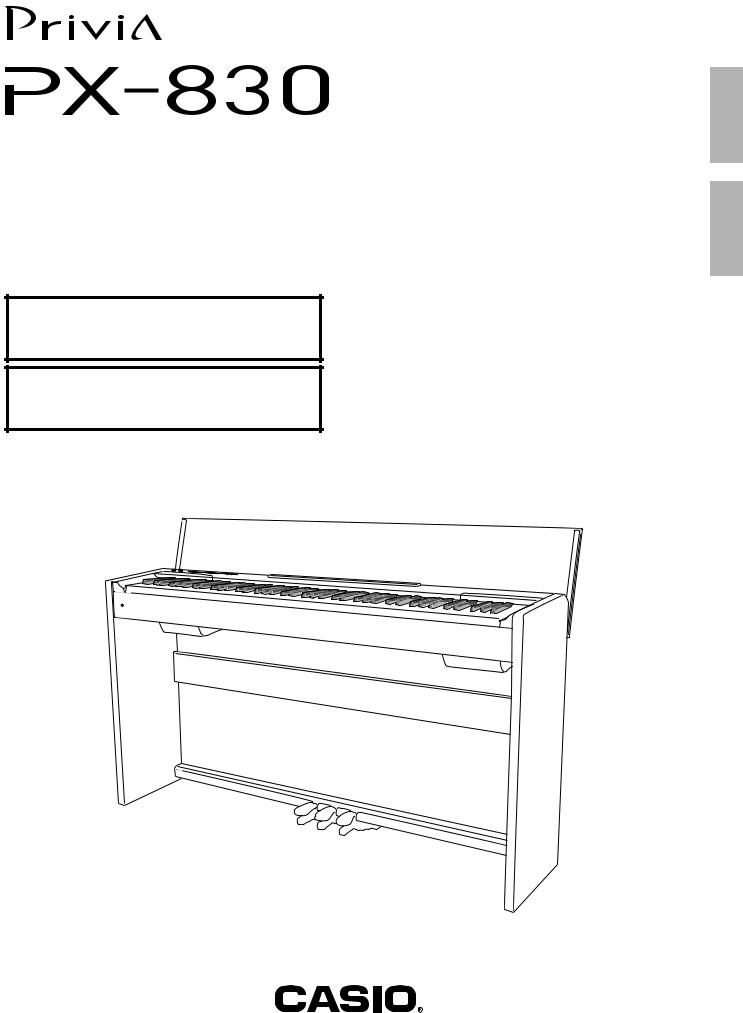
USER’S GUIDE
GUÍA DEL USUARIO
Please keep all information for future reference.
Guarde toda información para tener como referencia futura.
Safety Precautions
Before trying to use the piano, be sure to read the separate “Safety Precautions”.
Precauciones de seguridad
Antes de intentar usar el piano, asegúrese de leer las “Precauciones de seguridad” separadas.
PX830ES1B
ES
English
Español
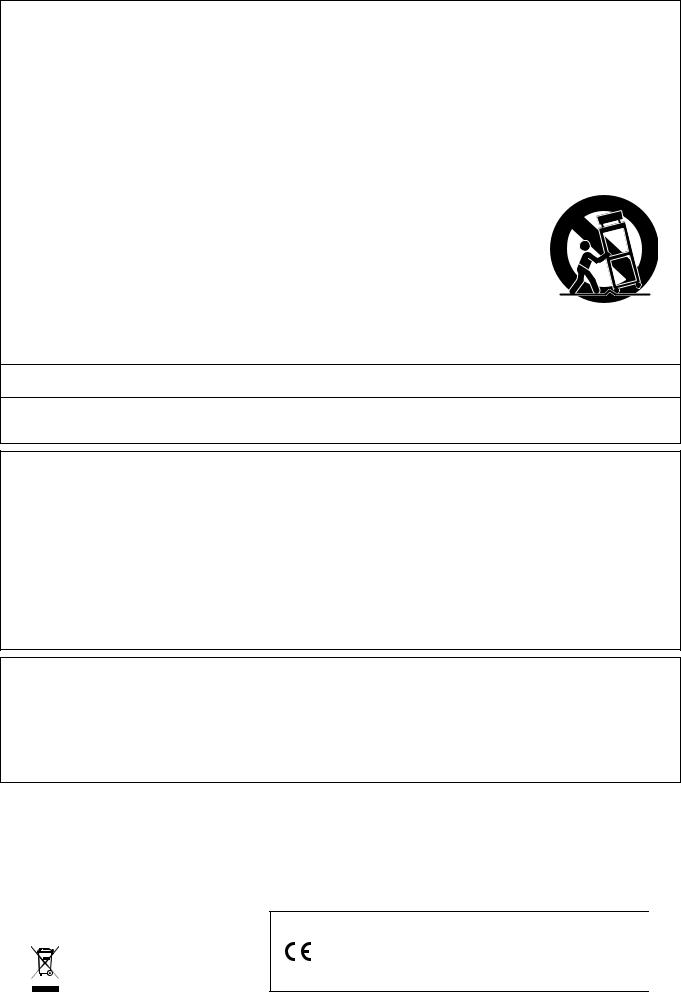
TO REDUCE THE RISK OF FIRE OR ELECTRIC SHOCK, REFER SERVICING TO QUALIFIED SERVICE PERSONNEL.
IMPORTANT SAFETY INSTRUCTIONS
1.Read these instructions.
2.Keep these instructions.
3.Heed all warnings.
4.Follow all instructions.
5.Do not use this apparatus near water.
6.Clean only with dry cloth.
7.Do not block any ventilation openings. Install in accordance with the manufacturer’s instructions.
8.Do not install near any heat sources such as radiators, heat registers, stoves, or other apparatus (including amplifiers) that produce heat.
9.Do not defeat the safety purpose of the polarized or grounding-type plug. A polarized plug has two blades with one wider than the other. A grounding type plug has two blades and a third grounding prong. The wide blade or the third prong are provided for your safety. If the provided plug does not fit into your outlet, consult an electrician for replacement of the obsolete outlet.
10.Protect the power cord from being walked on or pinched particularly at plugs, convenience receptacles, and the point where they exit from the apparatus.
11.Only use attachments/accessories specified by the manufacturer.
12.Use only with the cart, stand, tripod, bracket, or table specified by the manufacturer, or sold with the apparatus. When a cart is used, use caution when moving the cart/apparatus combination to avoid injury
from tip-over.
13.Unplug this apparatus during lightning storms or when unused for long periods of time.
14.Refer all servicing to qualified service personnel. Servicing is required when the apparatus has been damaged in any way, such as power-supply cord or plug is damaged, liquid has been spilled or objects have fallen into the apparatus, the apparatus has been exposed to rain or moisture, does not operate normally, or has been dropped.
The apparatus shall not be exposed to dripping or splashing and that no objects filled with liquids, such as vases, shall be placed on the apparatus.
The power indicator being unlit does not mean the apparatus is completely disconnected from the MAINS.
When you need to have the apparatus completely disconnected from the MAINS, you must unplug the power cord. For that purpose, locate the apparatus in a way that secures easy access to the power cord.
NOTICE
This equipment has been tested and found to comply with the limits for a Class B digital device, pursuant to Part 15 of the FCC Rules. These limits are designed to provide reasonable protection against harmful interference in a residential installation. This equipment generates, uses and can radiate radio frequency energy and, if not installed and used in accordance with the instructions, may cause harmful interference to radio communications. However, there is no guarantee that interference will not occur in a particular installation. If this equipment does cause harmful interference to radio or television reception, which can be determined by turning the equipment off and on, the user is encouraged to try to correct the interference by one or more of the following measures:
•Reorient or relocate the receiving antenna.
•Increase the separation between the equipment and receiver.
•Connect the equipment into an outlet on a circuit different from that to which the receiver is connected.
•Consult the dealer or an experienced radio/TV technician for help.
FCC WARNING
Changes or modifications not expressly approved by the party responsible for compliance could void the userís authority to operate the equipment.
Declaration of Conformity
Model Number: PX-830
Trade Name: CASIO COMPUTER CO., LTD. Responsible party: CASIO AMERICA, INC.
Address: 570 MT. PLEASANT AVENUE, DOVER, NEW JERSEY 07801 Telephone number: 973-361-5400
This device complies with Part 15 of the FCC Rules, Operation is subject to the following two conditions:
(1) This device may not cause harmful interference, and (2) this device must accept any interference received, including interference that may cause undesired operation.
Important!
Please note the following important information before using this product.
•Before using the AD-E24250LW Adaptor to power the unit, be sure to check the AC Adaptor for any damage first. Carefully check the power cord for breakage, cuts, exposed wire and other serious damage. Never let children use an AC adaptor that is seriously damaged.
•The product is not intended for children under 3 years.
•Use only CASIO AD-E24250LW adaptor.
•The AC adaptor is not a toy.
•Be sure to disconnect the AC adaptor before cleaning the product.
Manufacturer:
CASIO COMPUTER CO.,LTD.
6-2, Hon-machi 1-chome, Shibuya-ku, Tokyo 151-8543, Japan
This mark applies in EU countries only.
Responsible within the European Union: CASIO EUROPE GmbH
Casio-Platz 1, 22848 Norderstedt, Germany
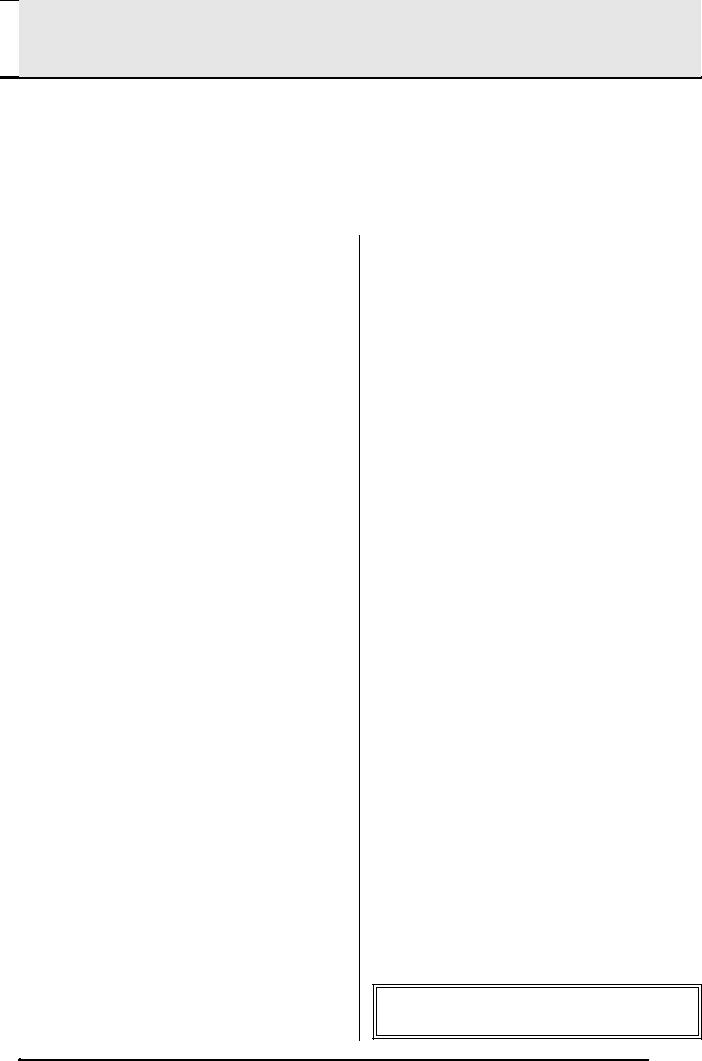

 Contents
Contents
|
|
|
|
|
|
|
|
|
Getting Ready |
|
|
E-32 |
|
|
|
|
|
|
|
|
English |
||
|
Assembling the Stand |
E-32 |
Connecting Headphones |
E-37 |
|
|
|
|
|
|
|
||||
|
Using the Keyboard Cover Spacer......................... |
E-36 |
Connecting Audio Equipment or an Amplifier ......... |
E-38 |
|
|
|
|
Magnetism.............................................................. |
E-37 |
Bundled and Optional Accessories ......................... |
E-38 |
|
|
|
|
Power Outlet........................................................... |
E-37 |
|
|
|
|
|
|
|
|
|
|
|||
|
|
|
|
|
|
|
|
|
|
|
|
|
|
|
|
General Guide ................................... |
E-2 |
FUNCTION Button...................................................... |
E-3 |
Saving Settings and Using Operation Lock ................ |
E-3 |
Playing with Different Tones ........... |
E-4 |
Selecting and Playing a Tone ..................................... |
E-4 |
To adjust the brilliance of a tone................................. |
E-5 |
Layering Two Tones ................................................... |
E-6 |
Using Effects............................................................... |
E-7 |
Using the Digital Piano’s Pedals................................. |
E-7 |
Using the Metronome ................................................. |
E-8 |
Playing a Piano Duet .................................................. |
E-9 |
Playing Back Built-in Songs.......... |
E-10 |
Playing Back All of the Built-in Songs....................... |
E-10 |
Playing Back a Specific Music Library Song............. |
E-10 |
Practicing with a Music Library Song........................ |
E-11 |
Recording and Play Back............... |
E-12 |
Tracks ....................................................................... |
E-12 |
To record to a specific track of a song...................... |
E-13 |
To record to one track of a song while listening |
|
to the playback of the other track.............................. |
E-14 |
Playing Back from Digital Piano Memory.................. |
E-14 |
Deleting Recorded Data ........................................... |
E-15 |
Configuring Settings with the |
|
Keyboard ......................................... |
E-16 |
To configure settings with the keyboard ................... |
E-16 |
Keyboard Keys Used for Configuring Settings ......... |
E-17 |
Parameter List .......................................................... |
E-18 |
Reverb................................................................... |
E-18 |
Chorus................................................................... |
E-18 |
Tone selection ....................................................... |
E-18 |
Brilliance (BRILLIANCE) ....................................... |
E-18 |
Layer balance........................................................ |
E-18 |
Tempo (TEMPO) ................................................... |
E-18 |
Song select (SONG SELECT)............................... |
E-18 |
Song volume (SONG VOLUME) ........................... |
E-18 |
Metronome volume (METRONOME VOLUME) .... |
E-18 |
Metronome beat (METRONOME BEAT)............... |
E-18 |
Keyboard key (Transpose) .................................... |
E-19 |
Keyboard tuning (Tuning)...................................... |
E-19 |
Octave shift ........................................................... |
E-19 |
Temperament (TEMPERAMENT) ......................... |
E-19 |
Temperament select |
|
(TEMPERAMENT SELECT) ................................. |
E-19 |
Temperament Base note (BASE NOTE)............... |
E-19 |
Touch response (TOUCH RESPONSE) ............... |
E-19 |
USB device mode (USB DEVICE MODE) ............. |
E-20 |
Send channel......................................................... |
E-20 |
Local control .......................................................... |
E-20 |
Card menu (CARD MENU).................................... |
E-20 |
Operation tone ....................................................... |
E-20 |
Back up.................................................................. |
E-20 |
Operation lock........................................................ |
E-20 |
Using a Memory Card..................... |
E-21 |
Loading and Removing a Memory Card ................... |
E-22 |
Formatting a Memory Card ....................................... |
E-22 |
Saving a Recorded Song to a Memory Card ............ |
E-23 |
Loading Song Data from a Memory Card into |
|
Digital Piano Memory ................................................ |
E-23 |
Deleting Memory Card Data...................................... |
E-24 |
Simple Play Back of a Song on a Memory Card ....... |
E-25 |
Saving Data to Digital Piano Memory |
|
(Internal Area) Instead of a Memory Card................. |
E-25 |
Error Indicators.......................................................... |
E-26 |
Connecting to a Computer............. |
E-28 |
Minimum Computer System Requirements .............. |
E-28 |
Connecting the Digital Piano to Your Computer ....... |
E-28 |
Using MIDI ................................................................ |
E-29 |
Transferring Song Data with a Computer.................. |
E-29 |
Reference......................................... |
E-39 |
Troubleshooting ........................................................ |
E-39 |
Product Specifications............................................... |
E-40 |
Operating Precautions .............................................. |
E-41 |
Appendix............................................ |
A-1 |
Tone List ..................................................................... |
A-1 |
Song List ..................................................................... |
A-1 |
MIDI Implementation Chart
Company and product names used in this manual may be registered trademarks of others.
E-1
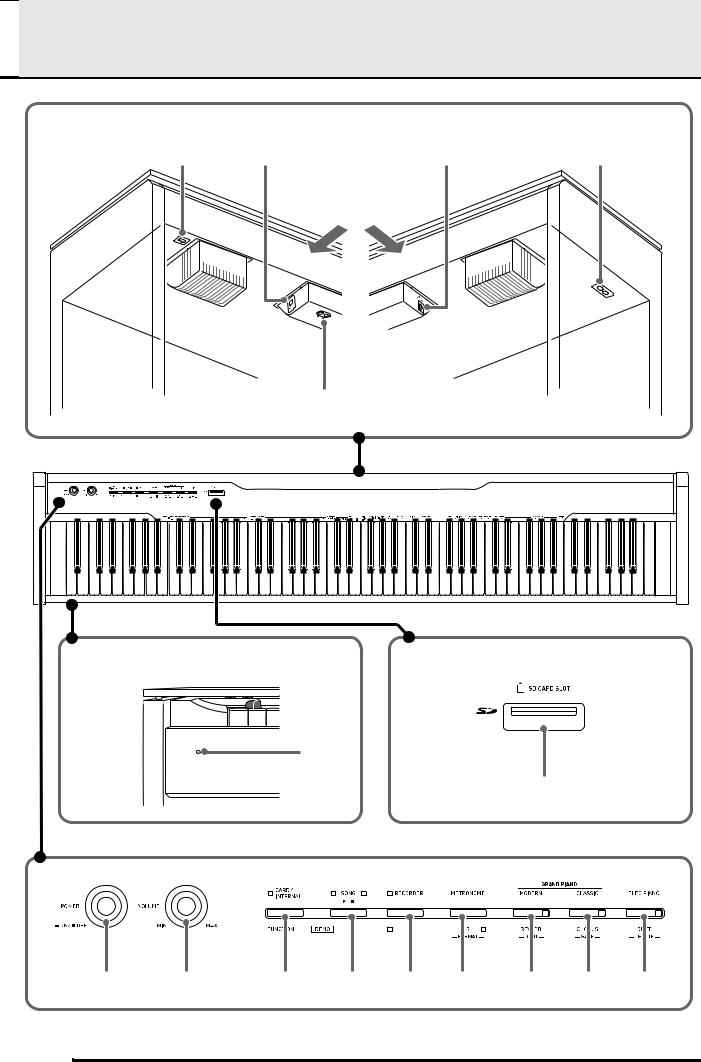

 General Guide
General Guide
Bottom
1 |
2 |
|
Rear |
3
4 |
5 |
Front
6
7
8 |
9 |
bk |
bl bm bn |
bo bp bq |
E-2
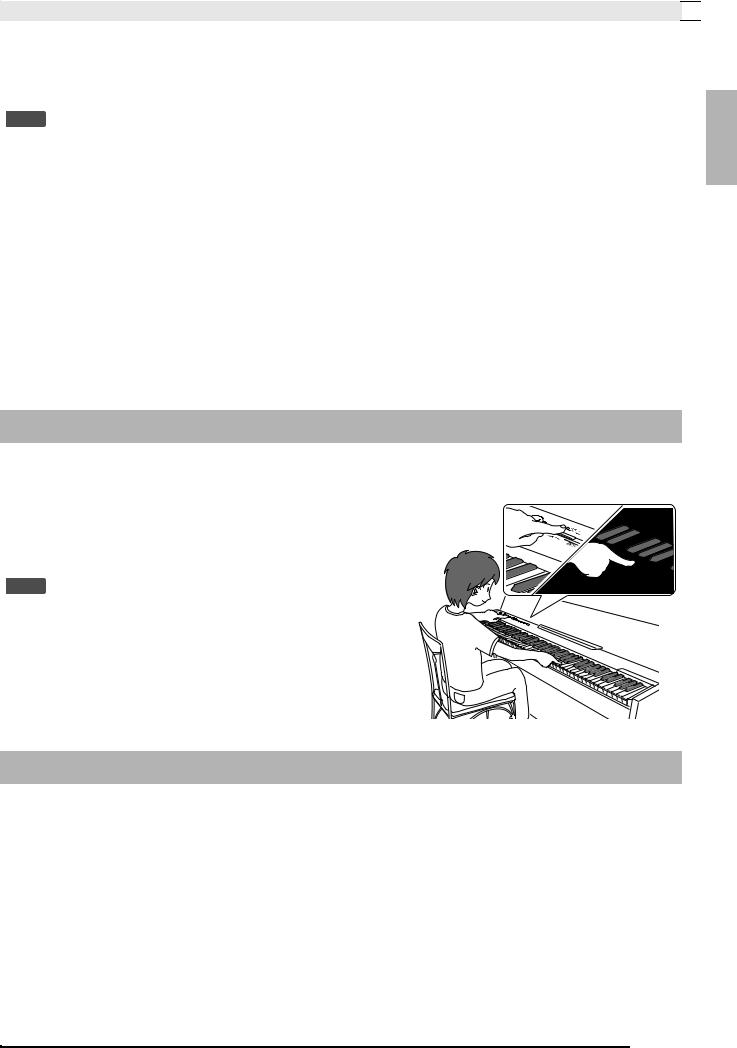
General Guide 

*CAUTION
•Make sure that the cover is fully open whenever you are playing on the keyboard. A partially open cover can suddenly close unexpectedly and pinch your fingers.
 NOTE
NOTE
• The names shown here are always indicated in bold when they appear within the text of this manual.
1 |
Pedal connector |
9 VOLUME controller |
2 |
USB port |
bk CARD/INTERNAL, FUNCTION button |
3 |
LINE OUT R, L/MONO jacks |
bl SONG a button |
4 |
DC 24V terminal |
bm RECORDER (L) button |
5 |
PHONES jacks |
bn METRONOME (R) button |
6 |
Power lamp |
bo GRAND PIANO (MODERN) button |
7 |
SD CARD SLOT |
bp GRAND PIANO (CLASSIC) button |
8 |
POWER button |
bq ELEC PIANO button |
English
FUNCTION Button
The FUNCTION button is used when configuring a variety of different digital piano settings. The following are FUNCTION button basics.
z To change a setting, hold down the FUNCTION button as you press the keyboard key that is assigned the setting you want to select.
Example: “To select a tone” on page E-4
 NOTE
NOTE
• For details about operations and settings, see “Configuring Settings with the Keyboard” on page E-16.
Saving Settings and Using Operation Lock
Your digital piano lets you save its current settings and lock its buttons to protect against operation errors. For details, see “Parameter List” on pages E-18 - E-20.
E-3
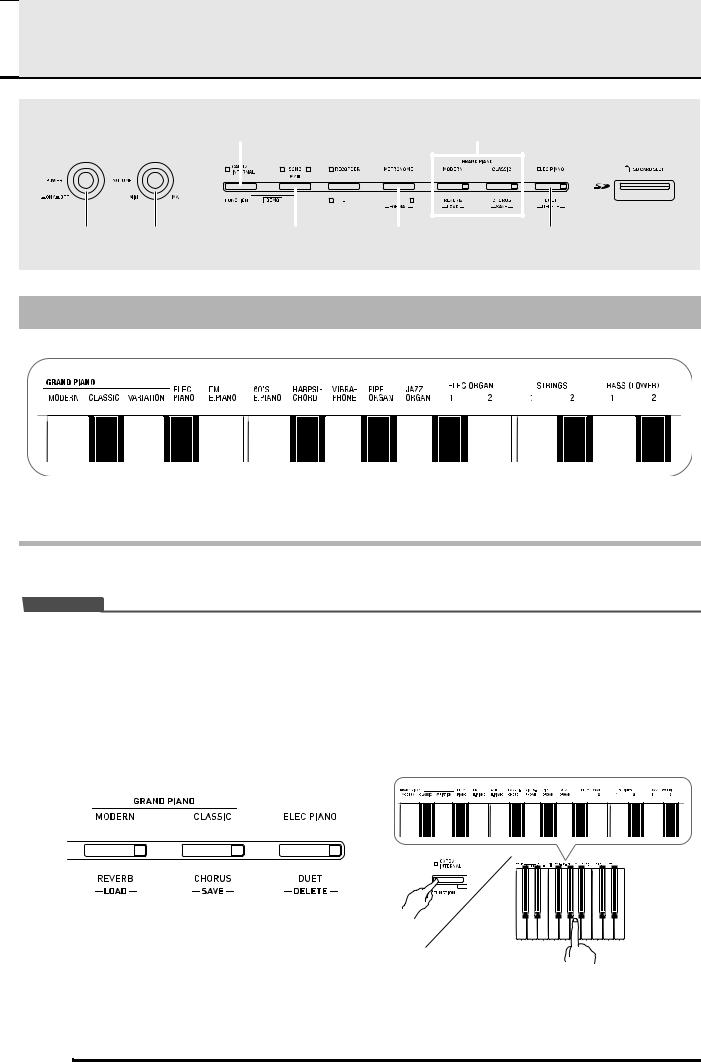

 Playing with Different Tones
Playing with Different Tones
FUNCTION |
GRAND PIANO |
||||||
|
|
|
|
|
|
|
|
|
|
|
|
|
|
|
|
|
|
|
|
|
|
|
|
|
|
|
|
|
|
|
|
|
|
|
|
|
|
|
|
|
|
|
|
|
|
|
|
POWER |
VOLUME |
SONG a |
METRONOME |
ELEC PIANO |
Selecting and Playing a Tone
The piano comes with 16 built-in tones.
• The names of the tones are marked above the keyboard keys to which they are assigned.
To select a tone
1. Press the POWER button.
 IMPORTANT!
IMPORTANT!
•When you turn on the digital piano, it performs a power up operation in order to initialize its system. During system initialization the tone button lamps cycle on and off in the sequence for about seven seconds to let you know that system initialization is in progress.
2. Select the tone you want.
zTo select GRAND PIANO (MODERN or CLASSIC) or ELEC PIANO
•Press one of the GRAND PIANO buttons (MODERN or CLASSIC) or the ELEC PIANO button to select the one you want.
zTo select one of the other tones
•While holding down the FUNCTION button, press the keyboard key that corresponds to the tone you want to select.
• The button lamp of the selected tone will light.
E-4
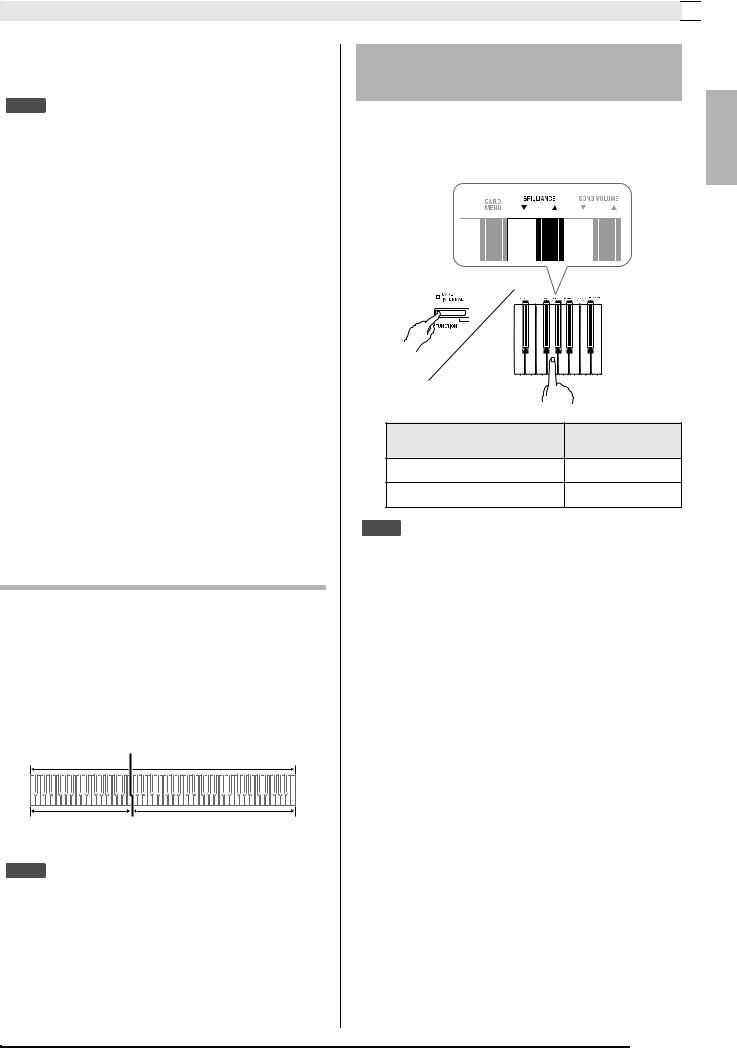
Playing with Different Tones 

3. Use the VOLUME controller to adjust the volume.
 NOTE
NOTE
•GRAND PIANO tones (MODERN, CLASSIC) Your digital piano has a total of 16 built-in tones. The MODERN and CLASSIC tones are stereo sampled tones that can be selected using the GRAND PIANO buttons. Try using the GRAND PIANO tones to familiarize yourself with their distinctive sounds and characteristics.
Tone Name |
Characteristics |
MODERN |
This tone provides a bright grand piano |
|
sound. The volume and timbre of this |
|
tone is quick to respond to different |
|
keyboard pressures, and it has |
|
relatively strong reverb. This tone is a |
|
good choice for dynamic and lively |
|
performances. |
|
|
CLASSIC |
This is a natural piano tone that closely |
|
resembles the sound of an acoustic |
|
grand piano. Reverb and other effects |
|
are kept to a minimum in order to |
|
enhance the impact of piano pedals |
|
operations (acoustic resonance), for |
|
musically delicate expressions. This |
|
tone is a good choice for lesson and |
|
practice sessions. |
|
|
•The GRAND PIANO tone (VARIATION) is best for playing along with an accompaniment.
Bass Tones (BASS 1, BASS 2)
Selecting either of the two BASS (LOWER) tones (1 or 2) in step 2 of the above procedure will assign the selected bass tone to the low range (left side) of the keyboard. The high range (right side) will be assigned the tone that was selected when you pressed the BASS 1 or BASS 2 key.
•BASS 1 and BASS 2 let you effectively split the keyboard between two different tones.
|
Split Point |
Low Range |
High Range |
BASS 1 |
PIPE ORGAN |
|
(Currently selected tone.) |
 NOTE
NOTE
•To return the keyboard to a single tone, select any tone other than BASS 1 or BASS 2.
•You cannot select BASS 1 or BASS 2 when recording to Track 2.
To adjust the brilliance of a tone
1. While holding down the FUNCTION button, use the BRILLIANCE keys to specify a brilliance value in the range of –3 to 0 to 3.
For this type of sound: |
Press this keyboard |
|
key: |
||
|
||
Mellower and softer |
T |
|
Brighter and harder |
S |
 NOTE
NOTE
•To return a tone to its initial default setting “0”, press T and S at the same time.
English
E-5
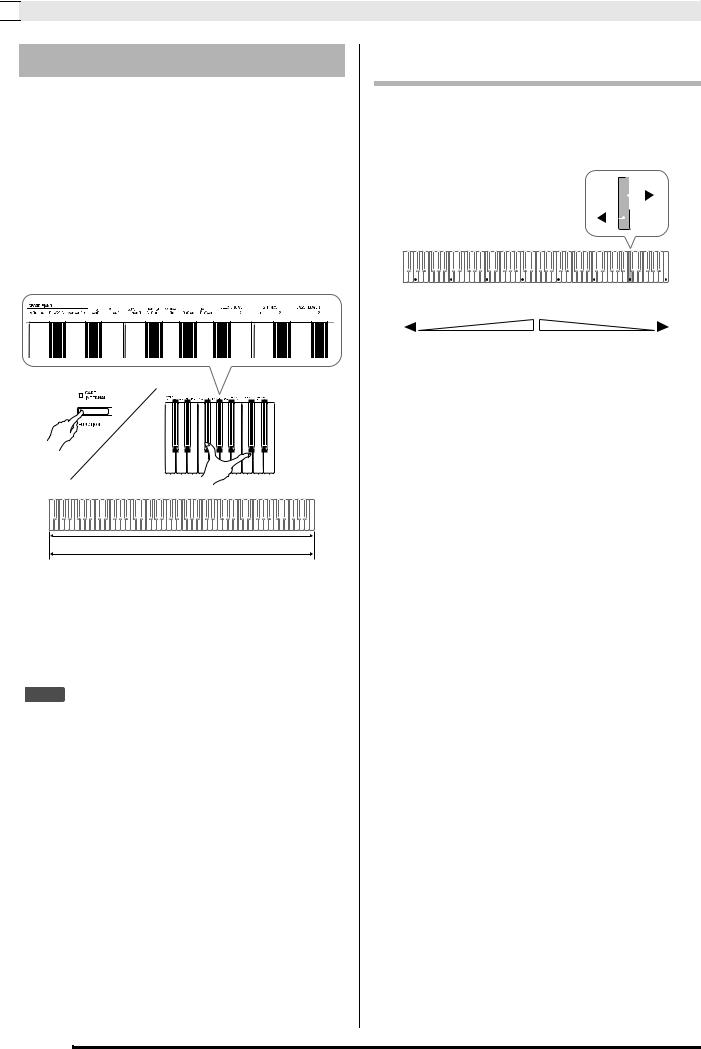

 Playing with Different Tones
Playing with Different Tones
Layering Two Tones
Use the following procedure to layer two tones, so they sound at the same time.
When specifying two tones for layering, first tone you select will be the main tone, while the second tone will be the layered tone.
1. While holding down the FUNCTION button, hold down the keyboard key for the main tone as you press the keyboard key for the layered tone.
Example: To layer HARPSICHORD and STRINGS 1
HARPSICHORD
STRINGS 1
2. To unlayer the keyboard, select another tone by pressing the GRAND PIANO button or by using the procedure under “Selecting and Playing a Tone” (page E-4).
 NOTE
NOTE
•You also can layer piano tones by holding down one of the GRAND PIANO buttons (MODERN or
CLASSIC) as you press the ELEC PIANO button.
•You cannot layer the BASS 1 or BASS 2 tone with another tone.
•You cannot perform the layer operation when recording to Track 2.
To adjust the volume balance between two layered tones
1. While holding down the FUNCTION button, use the keyboard keys shown below to adjust the volume of the layered tones.
|
|
|
|
|
|
|
|
|
|
|
|
|
|
|
|
|
|
|
|
|
|
|
|
|
|
|
|
|
|
|
|
|
|
|
|
|
|
|
|
|
|
|
|
|
|
|
|
|
|
|
|
|
|
|
|
|
|
|
|
|
|
|
|
|
|
|
|
|
|
|
|
|
|
|
|
|
|
|
|
|
|
|
|
|
|
|
|
|
|
|
|
|
|
|
C1 |
C2 |
C3 |
C4 |
C5 |
C6 |
|
C7 |
C8 |
||||||||||
|
|
|
|
|
Initial default (Center) |
|
|
|
|
|
|
|
|
|
||||
|
Volume of the layered tone |
Volume of the main tone |
|
|
||||||||||||||
|
(Second tone you selected) |
(First tone you selected) |
|
|
||||||||||||||
•To return the volume setting to its initial default, hold down the FUNCTION button and press both of the keys at the same time.
E-6
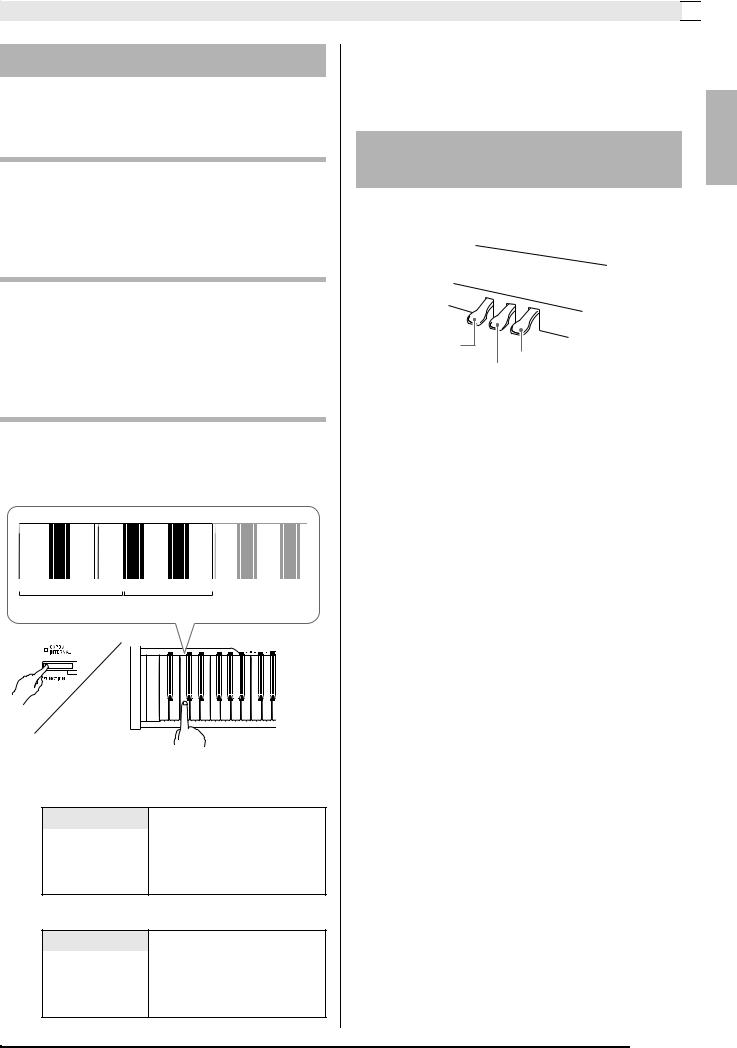
Playing with Different Tones 

Using Effects
Reverb : Makes your notes resonate. Chorus : Adds more breadth to your notes.
To turn reverb on and off
1. While holding down the FUNCTION button, press the MODERN button to toggle reverb on (lamp lit) and off (lamp unlit).
To turn chorus on and off
1. While holding down the FUNCTION button, press the CLASSIC button to toggle chorus on (lamp lit) and off (lamp unlit).
To configure reverb and chorus effect settings
1. While holding down the FUNCTION button, press one of the Reverb or Chorus keyboard keys.
1 |
2 |
3 |
4 |
1 |
2 |
3 |
4 |
|
Reverb |
|
|
Chorus |
|
||
Example: Selecting Reverb 4
• Reverb Value
To do this: |
Select this setting: |
Turn on reverb |
1: Room |
2:Small Hall
3:Large Hall
4:Stadium
• Chorus Value
To do this: |
Select this setting: |
Turn on chorus |
1: Light Chorus |
2:Medium Chorus
3:Deep Chorus
4:Flanger (Whooshing effect)
■ About DSP
DSP makes it possible to digitally produce complex acoustic effects. The DSP is assigned to each tone whenever you turn on digital piano power.
Using the Digital Piano’s
Pedals
Your digital piano comes equipped with three pedals: damper, soft, and sostenuto
Soft pedal
 Damper pedal
Damper pedal
Sostenuto pedal
Pedal Functions
z Damper Pedal
Pressing the damper pedal while playing will cause the notes you play to reverberate for a very long time.
•When a GRAND PIANO tone (MODERN, CLASSIC, VARIATION) is selected as the tone, pressing this pedal will cause notes to reverberate (with acoustic resonance) just like the damper pedal on an acoustic grand piano. Half-pedal operation (pressing the pedal part way) is also supported.
z Soft Pedal
Pressing this pedal while playing suppresses notes played on the keyboard after the pedal was pressed, and makes them sound softer.
z Sostenuto Pedal
Only the notes of the keys that are depressed when this pedal is pressed are sustained until the pedal is released.
English
E-7
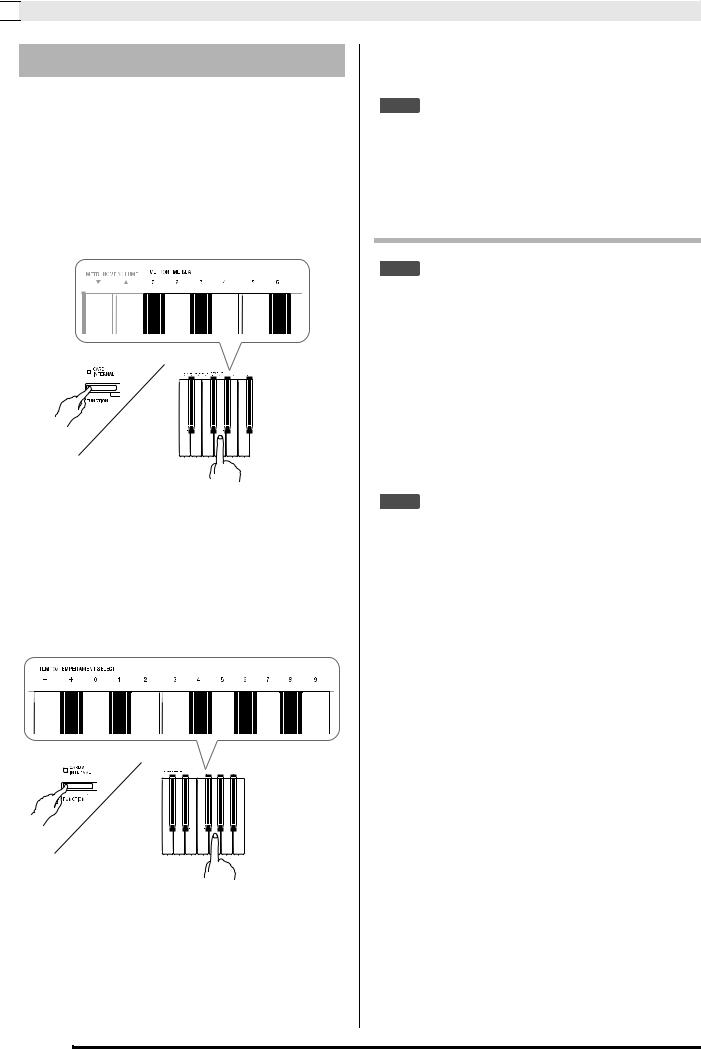

 Playing with Different Tones
Playing with Different Tones
Using the Metronome
1. Press the METRONOME button.
•This starts the metronome.
•The lamp above the SONG a button flash in time with the metronome beat.
2.To change the beat, hold down the FUNCTION button as you press one of the METRONOME BEAT keys to select a beat setting.
•You can specify beats per measure value of 0, 2, 3, 4, 5, or 6. Specifying 0 as the setting plays a straight click, without any chime. This setting lets you practice with a steady beat.
3.While holding down the FUNCTION button, use the TEMPO keys to specify a tempo value in the range of 20 to 255 beats per minute.
•Each press of the + or – key raises or lowers the tempo value by 1.
•You can use the value input keys (0 to 9) to enter a specific three-digit. Be sure to input all three digits.
Example: To enter “96”, press keys 0, 9, 6.
4. Press the METRONOME button or SONG a button to turn off the metronome.
 NOTE
NOTE
•To return the tempo setting to the default tempo of the currently selected Music Library tune, press the + and – keys at the same time in step 3. Pressing + and – while recording will return the tempo value to 120.
To adjust the metronome volume
 NOTE
NOTE
•You can perform the following procedure at any time, regardless of whether or not the metronome is sounding.
1. While holding down the FUNCTION button, use the METRONOME VOLUME keys to specify a volume value in the range of 0 to 42.
•For details about using the keyboard keys for settings, see “Keyboard Keys Used for Configuring Settings” on page E-17.
•Each press of the T orS key raises or lowers the metronome volume value by 1.
 NOTE
NOTE
•To return to the initial default setting, press T and S at the same time.
E-8
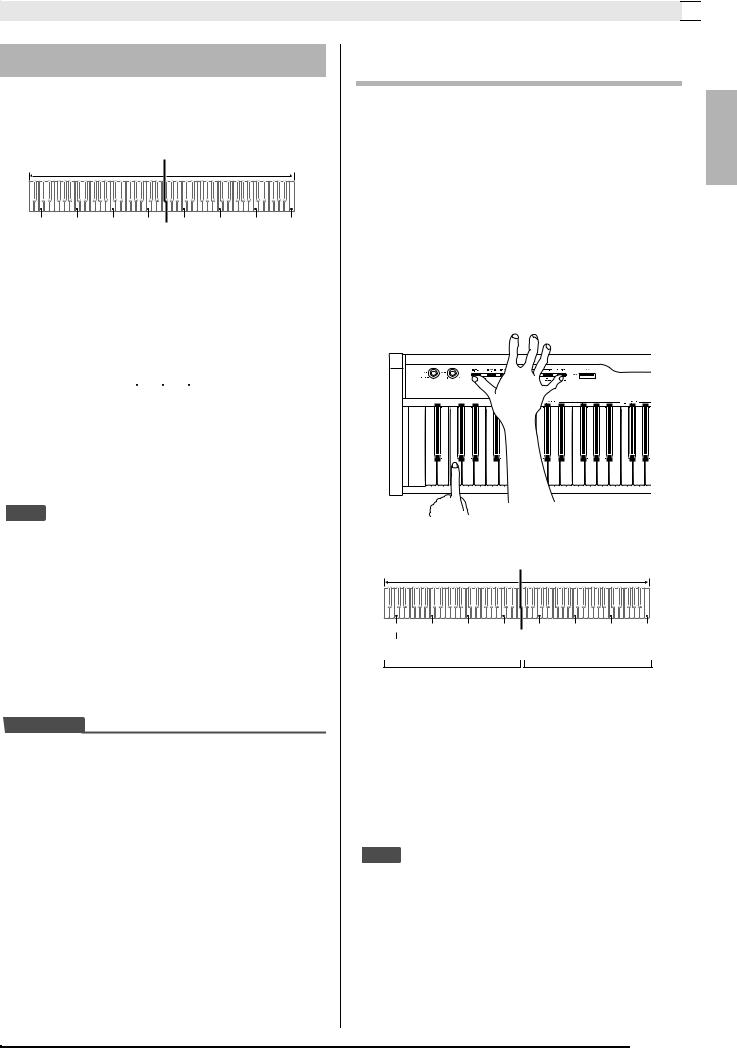
Playing with Different Tones 

Playing a Piano Duet
You can use the Duet Mode to split the piano’s keyboard in the center so two people can play a duet.
Keyboard
|
|
|
Split point |
|
|
|
|
|
Left keyboard |
|
|
Right keyboard |
|
||
C3 |
C4 |
C5 |
C6 |
C3 |
C4 |
C5 |
C6 |
|
(middle C) |
|
|
|
(middle C) |
|
|
The left and right side keyboards have virtually the same range. The left pedal operates as the left side damper pedal, while the right pedal is the right side damper pedal.
Pedals
|
|
|
|
|
|
|
|
|
|
|
|
|
|
Left side damper pedal |
|
|
|
|
|
|
|
|
|
|
Right side damper pedal |
||
|
|
|
|
|
|
|
|
|
|
||||
|
|
|
|
|
|
|
|||||||
|
|
|
|
|
|
|
|
|
|
|
|
|
|
Left and right side damper pedal
The Duet Mode is the perfect way to conduct lessons, with the teacher playing on the left side as the student playing the same song on the right side.
 NOTE
NOTE
•Only the damper pedal for the right side keyboard supports half-pedal operations.
1. Select the piano tone you want to use for the duet.
Example: GRAND PIANO (MODERN)
2. While holding down the FUNCTION button, press the ELEC PIANO button to toggle duet on (lamp lit) and off (lamp unlit).
 IMPORTANT!
IMPORTANT!
•You cannot use the Duet Mode while recording (page E-12).
Changing the Octaves of the duet keyboards
You can change the ranges of the left and right keyboards in octave units from their initial default settings. This comes in handy, for example, if the initial default range is not enough when one person is playing the left hand part and another person is playing the right hand part.
1. While holding down the FUNCTION and ELEC PIANO buttons, press the keyboard C key that you want located at C4 (middle C) of the left keyboard.
•This will sound the note assigned to C4 and change the octave of the left keyboard.
Example: Press the keyboard key of the leftmost C (C4) will assign the range shown below.
|
Left keyboard |
|
|
Right keyboard |
|
||
C4 |
C5 |
C6 |
C7 |
C3 |
C4 |
C5 |
C6 |
(Pressed key) |
|
|
|
|
|
|
|
1 octave higher than initial |
|
Unchanged |
|
||||
|
|
setting |
|
|
|
|
|
2. While holding down the FUNCTION and ELEC PIANO buttons, press the keyboard C key that you want located at C4 (middle C) of the right keyboard.
•This will sound the note assigned to C4 and change the octave of the right keyboard.
 NOTE
NOTE
•You can return the keyboards to their initial default ranges by exiting and then re-entering the Duet Mode.
English
E-9
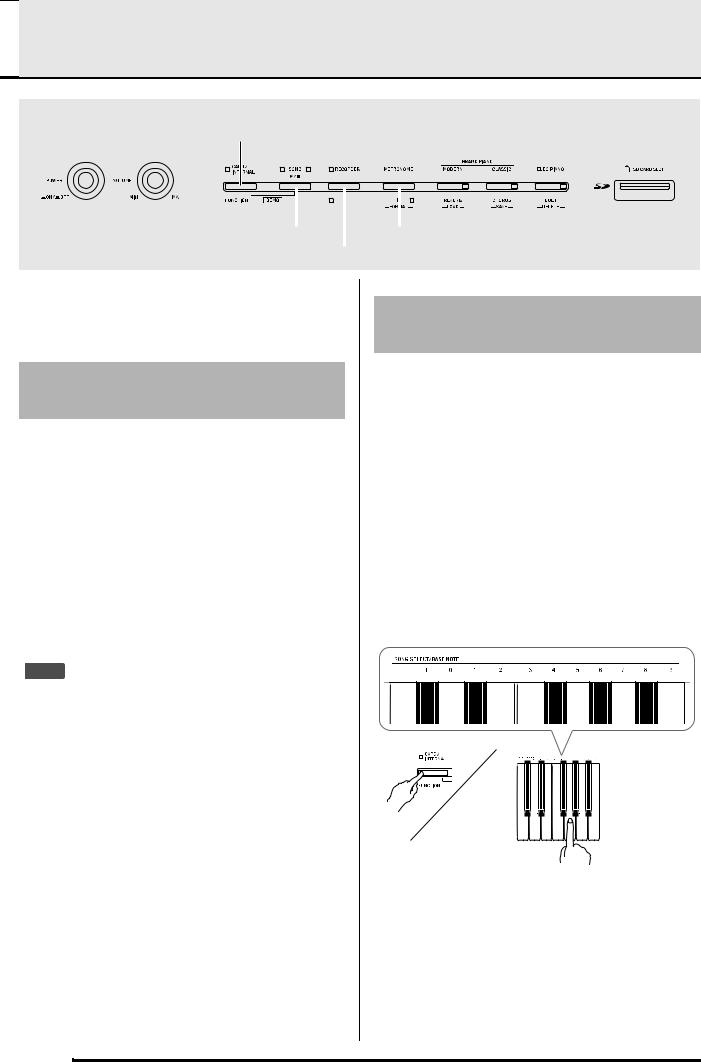

 Playing Back Built-in Songs
Playing Back Built-in Songs
FUNCTION
|
|
|
|
SONG a |
METRONOME |
||
|
|
|
|
RECORDER
Your digital piano comes with a Music Library of 60 built-in tunes. You can play all 60 tunes in sequence, from beginning to end.
Playing Back All of the Built-in
Songs
1. While holding down the FUNCTION button, press the SONG a button.
•This will start repeat demo playback of the built-in songs in sequence, from 01 through 60.
•You can play along with a song on the keyboard as it is playing. The tone assigned to the keyboard is the one that is preset for the song that is playing.
•You can select a specific song during demo playback. For details, see step 2 under “Playing Back a Specific Music Library Song”.
2.Press the SONG a button again to stop built-in song play.
 NOTE
NOTE
•The tune selection and playback stop operations described above are the only operations that are possible during demo tune play.
Playing Back a Specific Music
Library Song
The Music Library includes both built-in songs (01 to 60), plus one song (61) that have been saved to digital piano memory from a computer*. You can use the procedure below to select one of these songs and play it back.
*You can download music data from the Internet and then transfer it from your computer to digital piano memory. See “Transferring Song Data with a Computer” on page E-29 for more information.
1. Find the song number of the song you want to play in the song list on page A-1.
2. To change to another song, hold down the FUNCTION button as you use the SONG SELECT keys to specify a song number.
•Each press of the + or – key raises or lowers the song number by 1.
•You can use the value input keys (0 to 9) to enter a specific two-digit song number. Be sure to input both digits.
Example: To select song 08, enter 0 and then 8.
3. Press the SONG a button.
• This starts the playback of the song.
E-10
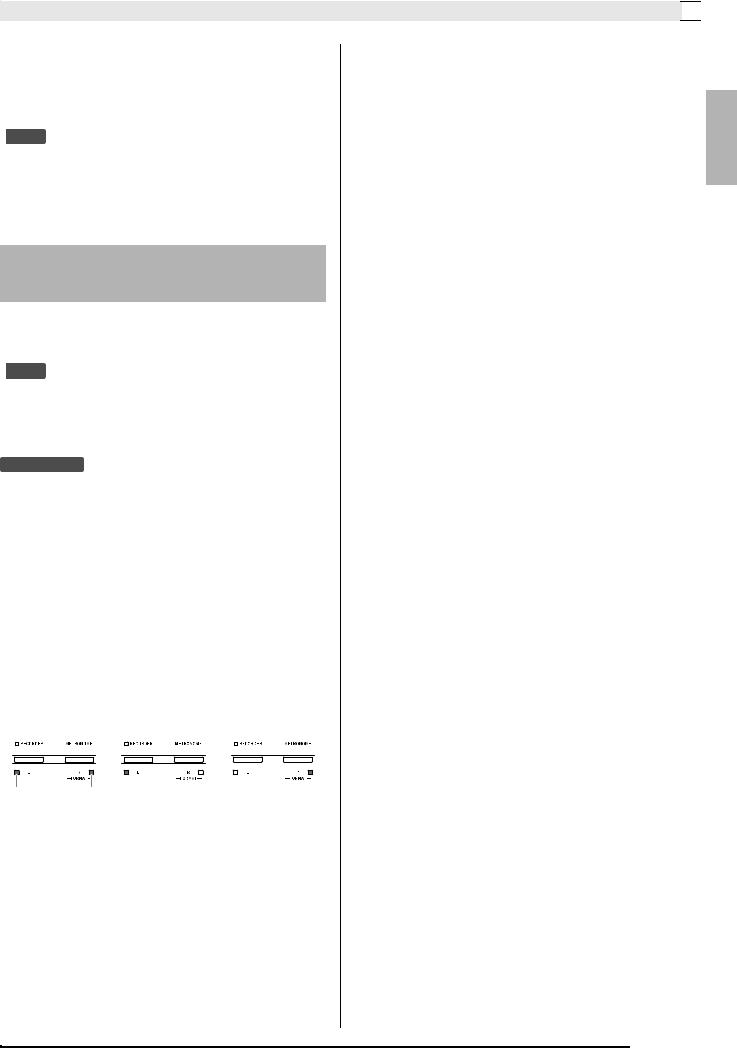
4. To stop playback, press the SONG a button again.
•Playback will stop automatically when the end of the song is reached.
 NOTE
NOTE
•Pressing the + and – keys at the same time will select song number 01.
•You also can adjust the playback tempo and volume of the song. See “Configuring Settings with the Keyboard” on page E-16 for more information.
Practicing with a Music Library Song
You can turn off the left hand part or right hand part of a song and play along on the piano.
 NOTE
NOTE
•The Music Library includes a number of duets. While a duet is selected, you can turn off the first piano <Primo> or second piano <Secondo> tone and play along with the song.
PREPARATION
•Select the song you want to practice and adjust the tempo. See “Configuring Settings with the Keyboard” on page E-16.
•A number of tunes have tempo changes part way through in order to produce specific musical effects.
1. While holding down the FUNCTION button, press the RECORDER (L) button or METRONOME (R) button to select the part you want to turn off.
•Pressing a button toggles its part on (button lamp on) and off (button lamp off).
Both parts on |
|
Right hand |
|
|
Left hand |
|
|
part off |
|
|
part off |
|
|
|
|
|
|
|
||
|
|
|
|
|
|
|
|
|
|
|
|
|
|
Left hand |
Right hand |
2. Press the SONG a button.
•This starts playback, without the part you turned off in step 1.
3.Play the missing part on the keyboard.
4.To stop playback, press the SONG a button again.
Playing Back Built-in Songs 

English
E-11
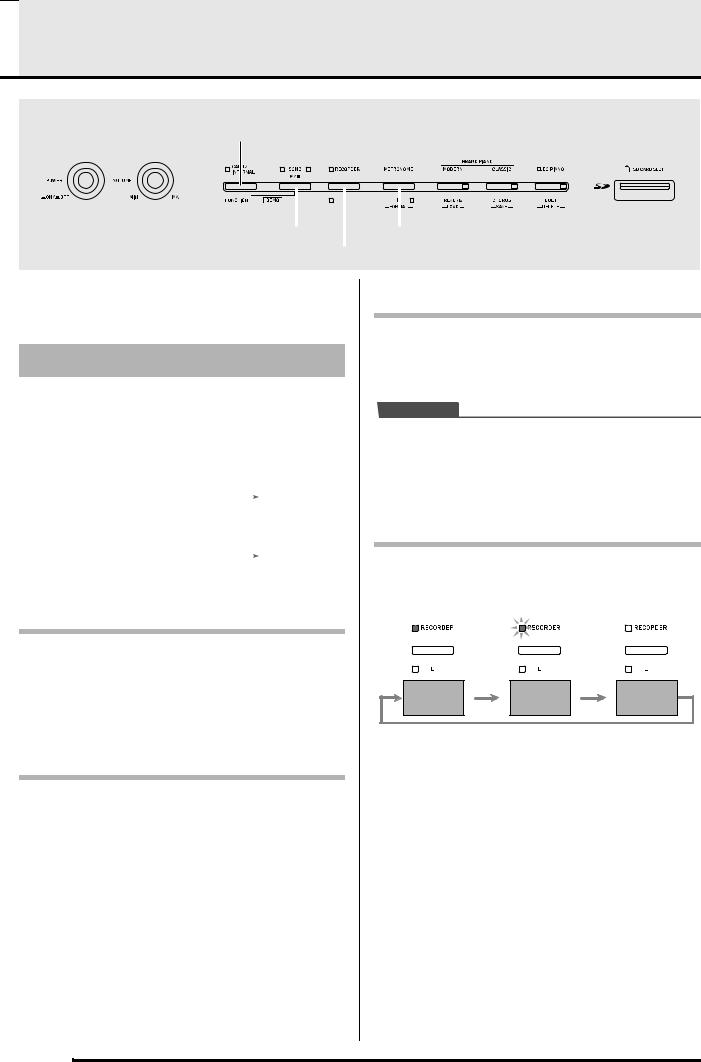

 Recording and Play Back
Recording and Play Back
FUNCTION
|
|
|
|
SONG a |
METRONOME |
||
|
|
|
|
RECORDER
You can store the notes you play in digital piano memory for later playback.
Tracks
A track is a container of recorded data, and a song consists of two tracks: Track 1 and Track 2. You can record each track separately and then combine them so they play back together as a single song.
|
|
Track 1 |
|
Record |
|
|
|
While playing |
|
|
|
|
|
|
|
|
back. . . |
Song |
|
|
|
|
|
|
|
|
|
|
|
|
|
|
|
|
|
|
|
Track 2 |
|
|
|
|
|
Record |
|
|
|
|
|
|
|
||
|
|
|
|
|
|
|
|
|
Memory Capacity
•You can record approximately 5,000 notes in digital piano memory.
•The RECORDER button lamp will flash at high speed when memory runs low.
•Recording stops automatically if the number of notes in memory exceeds the maximum.
Recorded Data
•Keyboard play
•Tone used
•Pedal operations
•Reverb and chorus settings (Track 1 only)
•Tempo setting (Track 1 only)
•Layer setting (Track 1 only)
•Split setting (Track 1 only)
•Temperament and base note settings (Track 1 only)
•Octave shift setting (Track 1 only)
Recording Data Storage
•Starting a new recording deletes any data that was previously recorded in memory.
•Should power fail during recording, all of the data in the track you are recording will be deleted.
 IMPORTANT!
IMPORTANT!
•CASIO COMPUTER CO., LTD. takes no responsibility for any damages, lost profits, or claims by third parties arising from the deletion of recorded data due to malfunction, repair, or for any other reason.
Using the RECORDER Button
Each press of the RECORDER button cycles through the recording options in the sequence shown below.
Lit |
Flashing |
|
Off |
||||
|
|
|
|
|
|
|
|
|
|
|
|
|
|
|
|
|
|
|
|
|
|
|
|
|
|
|
|
|
|
|
|
|
|
|
|
|
|
|
|
Playback |
Record |
Normal |
|
Standby |
Standby |
||
|
E-12
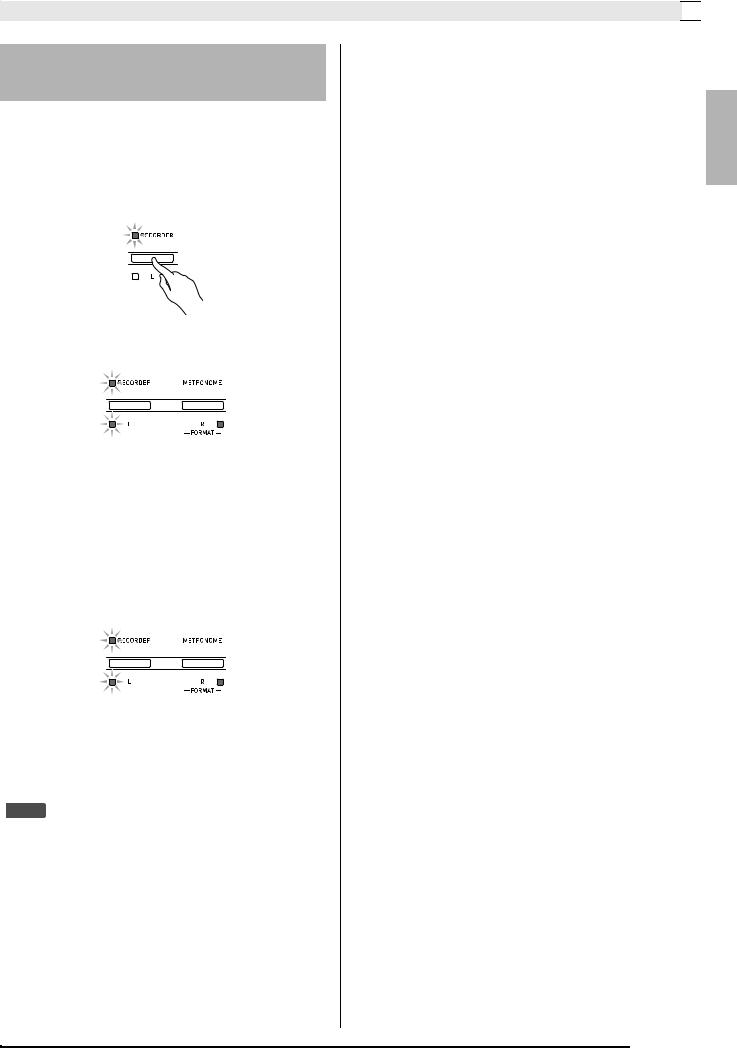
Recording and Play Back 

To record to a specific track of a song
After recording to either of the tracks of a song, you can record to the other track while listening to playback what you recorded in the first track.
1. Press the RECORDER button twice so its lamp is flashing.
•At this time the L lamp will flash to indicate that the digital piano is standing by for recording to Track 1.
2. While holding down the FUNCTION button, press the RECORDER (L) button or METRONOME (R) button to select the track you want to record.
•Make sure that the indicator lamp for the record track is flashing.
Track 1: L lamp Track 2: R lamp
Example: Track 1 selected
3. Select the tone and effects (Track 1 only) you want to use in your recording.
•Tone (page E-4)
•Effects (page E-7)
 NOTE
NOTE
•If you want the metronome to sound while you are recording, configure the beat and tempo settings, and then press the METRONOME button. See “Using the Metronome” on page E-8 for more information.
4. Start playing something on the keyboard.
•Recording will start automatically.
5.To stop recording, press the SONG a button.
•This will cause the RECORDER button lamp and the lamp of the track you recorded to change from flashing to lit.
•To play back the track you just recorded, press the SONG a button.
6.After you are finished recording or playing back, press the RECORDER button so its lamp goes out.
English
E-13
