Casio SA-400 QUICK START GUIDE
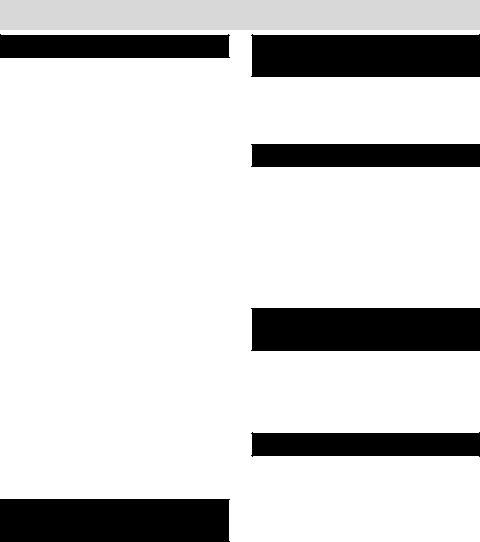
TABLE OF CONTENTS
INITIAL SETUP |
|
Important Safety Instructions ...................... |
3 |
Packing List ................................................. |
4 |
System Defaults ........................................... |
4 |
Display & LED Indication .......................... |
4-5 |
Buttons & Indicators ................................ |
4 |
Line Status Indicator ................................ |
5 |
Station Status Indication .......................... |
5 |
Important Features ...................................... |
5 |
Creating Your Unique System ................... |
6-8 |
Identifying Existing Wiring ....................... |
6 |
System ..................................................... |
6 |
System Communication ........................... |
6 |
Square Configuration ............................... |
6 |
Non-Square Configuration - |
|
Private Line Support ............................. |
7 |
Using Other Telephones with the SA-400 |
|
System Phones .................................... |
7 |
Planning Your System .............................. |
8 |
Installation Chart ...................................... |
8 |
Install Your SA-400 System ......................... |
9 |
Phone Installation .................................... |
9 |
Connecting a Fax or PC Modem to |
|
the Data Port ........................................ |
9 |
Quick Setup .......................................... |
10-11 |
Assigning a Station Extension Number .. 10 |
|
Setting the Time & Date ......................... |
10 |
Verifying Station and Line Configuration 11 |
|
Verifying System Configuration .............. |
11 |
Installation Checklist .............................. |
11 |
PROGRAMMING |
|
THE TELEPHONE |
|
Assigning a Station Extension Number ...... |
12 |
Setting the Time & Date ............................. |
12 |
Setting a Private Line ................................. |
13 |
Setting Automatic Answer ......................... |
13 |
Setting the Outside Line ............................. |
14 |
Setting the Area Code ................................ |
14 |
Setting the Ringer On/Off by Line .............. |
15 |
Always Ring ............................................... |
15 |
PROGRAMMING |
|
THE VOLUME |
|
Ringer Volume ........................................... |
16 |
Handset Volume ........................................ |
16 |
Speakerphone/Intercom Volume ................ |
16 |
Headset Volume ......................................... |
16 |
PROGRAMMING AUTODIAL |
|
Autodial Information .................................. |
17 |
Autodial Card ......................................... |
17 |
Programming a Caller ID Record into |
|
Autodial .................................................. |
17 |
Entering Autodial Records ......................... |
18 |
Editing Autodial Entries ............................. |
19 |
Autodial Pause ........................................... |
19 |
Programming Auto Intercom Keys ............ |
20 |
Setting the Flash Duration ......................... |
20 |
PROGRAMMING CALL |
|
WAITING CALLER ID |
|
Call Waiting Caller ID Service Options ....... |
21 |
Caller ID ..................................................... |
21 |
Selecting Which Caller ID Records are |
|
Saved ..................................................... |
22 |
Turning Call Waiting Caller ID Off .............. |
22 |
TELEPHONE OPERATION |
|
Auto Attendant ........................................... |
23 |
Transferring Operation ............................... |
24 |
Turning Auto Attendant On ........................ |
24 |
Turning Auto Attendant Off ........................ |
24 |
Off Hook Options ....................................... |
25 |
Headset Operation .................................. |
25 |
Speakerphone Operation ........................ |
25 |
Call Duration Time .................................. |
25 |
Answering Calls .................................... |
26-28 |
Line Selection ........................................ |
26 |
Automatic Line Selection ........................ |
26 |
1
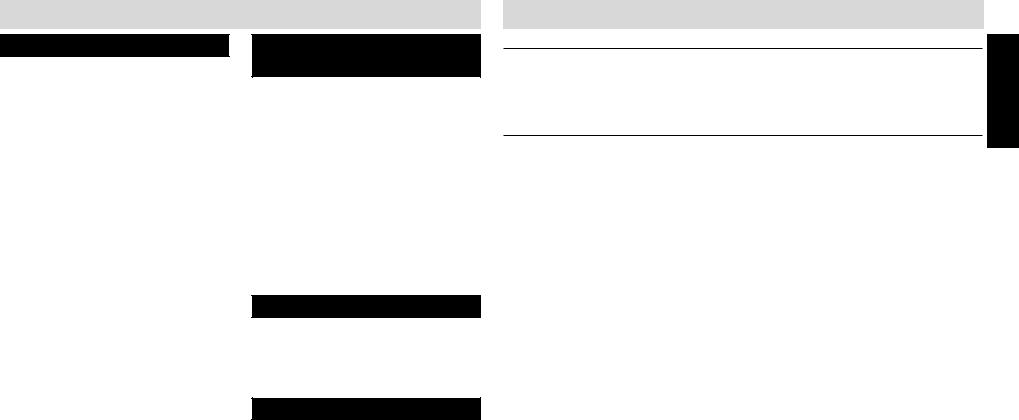
TABLE OF CONTENTS
TELEPHONE OPERATION (CONT.) |
|
Manual Line Selection ............................ |
26 |
Answering Calls when Auto Attendant |
|
is Not On ............................................ |
26 |
Answering Calls when Auto Attendant |
|
is On ................................................... |
27 |
Answering a Call on Another Line |
|
During a Conversation ........................ |
28 |
Answering a Call Waiting Caller ID Call .. 28 |
|
Making Calls .............................................. |
28 |
Memory Storage ................................... |
29-31 |
Making a Call Using Caller ID ................. |
29 |
Display Redial ........................................ |
29 |
Redial ..................................................... |
29 |
Auto Busy Redial .................................... |
30 |
No Answer Redial ................................... |
30 |
Reviewing Autodial Entries ..................... |
30 |
Dialing Stored Autodial or Auto Intercom |
|
Numbers ............................................ |
31 |
Storing a Scratch Pad Number ............... |
31 |
Dialing a Scratch Pad Number ............... |
31 |
Display & Dial Number ........................... |
31 |
Hold ........................................................... |
32 |
Audible Hold Reminder .......................... |
32 |
Mute .......................................................... |
32 |
Do Not Disturb (DND) ................................ |
32 |
Transferring Calls .................................. |
33-34 |
Blind Call Transfer .................................. |
33 |
Attended Call Transfer ............................ |
34 |
Call Privacy & Conference Calling ......... |
34-36 |
Call Privacy ............................................ |
34 |
Call Privacy Release ............................... |
35 |
Conference Calling with Two Outside |
|
Lines .................................................. |
35 |
Privately Talking to One of the Conference |
|
Call Parties ......................................... |
36 |
Conference Calling with One Outside Line |
|
and Two Stations ................................ |
36 |
INTERCOM & PAGING |
|
OPERATION |
|
Intercom & Paging .................................... |
37 |
Intercom Display Messages ....................... |
37 |
Making an Intercom Call Using the |
|
Speakerphone ........................................ |
37 |
Making an Intercom Call Using the |
|
Headset or Handset ................................ |
38 |
Answering Intercom Calls when Auto Answer |
|
is On ...................................................... |
38 |
Answering Intercom Calls when Auto Answer |
|
is Off ...................................................... |
38 |
Answering Intercom Calls When You |
|
Are On the Line ...................................... |
39 |
All Station Page ......................................... |
39 |
Room Monitor ........................................... |
39 |
CALL WAITING CALLER ID |
|
Reviewing and Deleting Stored Caller ID |
|
Records ................................................. |
40 |
Toll Call Indicator ....................................... |
40 |
Caller ID with Auto Attendant On ............... |
40 |
Caller ID Link ............................................. |
40 |
ADDITIONAL INFORMATION |
|
Wall Mounting Pedestal ............................. |
41 |
Desk Top Pedestal ..................................... |
41 |
Power Failure Operation ............................ |
42 |
Permanent Memory Protection .............. |
42 |
Short Term Memory ............................... |
42 |
Battery Installation ..................................... |
42 |
Performing a System Update ..................... |
43 |
Station Reset ............................................. |
43 |
Displays ................................................ |
44-46 |
Troubleshooting .................................... |
47-48 |
Questions? Here’s How to Reach Us .......... |
49 |
FCC Requirements ..................................... |
50 |
Limited Warranty ....................................... |
51 |
Accessories ............................................... |
52 |
Index ......................................................... |
53 |
IMPORTANT SAFETY INSTRUCTIONS
INSTALLATION INSTRUCTIONS
1.Never install telephone wiring during a lightning storm.
2.Never install telephone jacks in wet locations unless the jack is specifically designed for wet locations.
3.Never touch uninsulated telephone wires or terminals unless the telephone line has been disconnected at the network interface.
4.Use caution when installing or modifying telephone lines.
SAFETY PRECAUTIONS
When using your telephone equipment, basic safety precautions should always be followed to reduce the risk of fire, electric shock and injury to persons, including the following:
1.Read and understand all instructions.
2.Follow all warnings and instructions marked on the product.
3.Unplug this product from the wall outlet before cleaning. Do not use liquid cleaners or aerosol cleaners. Use a damp cloth for cleaning.
4.Do not use this product near water: for example, near a bath tub, wash bowl, kitchen sink or laundry tub, in a wet basement, or near a swimming pool.
5.Do not place this product on an unstable cart, stand, or table. The product may fall, causing serious product damage.
6.Slots and openings in the cabinet and the back or bottom are provided for ventilation. To protect it from overheating, these openings must not be blocked or covered by placing the product on the bed, sofa, rug, or other similar surface. This product should never be placed near or over a radiator or heat register. This product should not be placed in an enclosed environment unless proper ventilation is provided.
7.Do not allow anything to rest on the power cord. Do not locate this product where the cord will be abused by animals or persons walking on it.
8.Do not overload wall outlets and extension cords as this can result in the risk of fire or electric shock.
9.Never push objects of any kind into this product through cabinet slots as they may touch dangerous voltage points or short out parts that could result in a risk of fire or electric shock.
10.Never spill liquid of any kind on the product.
11.To reduce the risk of electric shock, do not disassemble this product. Take it to a qualified serviceperson when service or repair work is required. Opening or removing covers may expose you to dangerous voltages or other risks. Incorrect re-assembly can cause electric shock when the appliance is subsequently used.
12.Unplug this product from the wall outlet and refer servicing to qualified service personnel under the following conditions:
A.When the power supply cord or plug is damaged or frayed.
B.If liquid has been spilled into the product.
C.If the product has been exposed to rain or water.
D.If the product does not operate normally by following the operating instructions. Adjust only those controls that are covered by the operating instructions because improper adjustment of other controls may result in damage and will often require extensive work by a qualified technician to restore the product to normal operation.
E.If the product has been dropped or the cabinet has been damaged.
F.If the product exhibits a distinct change in performance.
13.Avoid using a telephone (other than a cordless type) during an electrical storm. There may be a remote risk of electric shock from lightning.
14.Do not use the telephone to report a gas leak while near the leak.
15.You should use ONLY the power adapter supplied with your telephone. If you need a replacement, please see ACCESSORIES on page 52 to place an order.
SAVE THESE INSTRUCTIONS
SETUP INITIAL
2 |
3 |
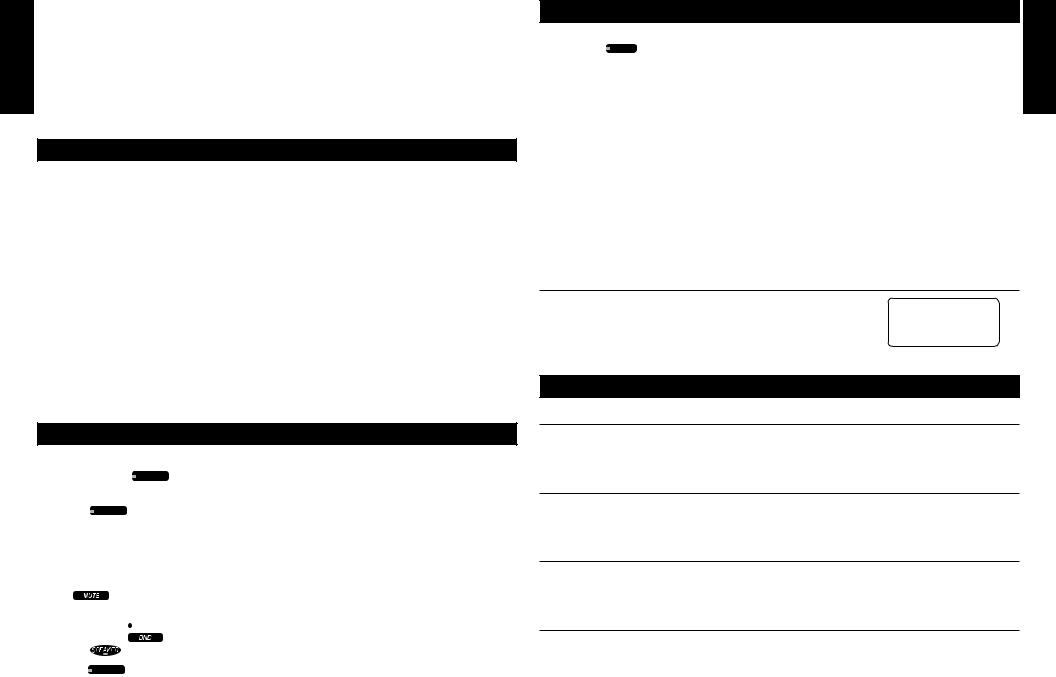
INITIAL SETUP |
|
INITIAL SETUP |
INITIAL SETUP
|
PACKING LIST |
Telephone Base |
Two short RJ14 line cords |
Handset |
AC Adapter |
Coiled Handset Cord |
Mounting Pedestal |
Owner’s Guide |
Spare Autodial Station Card |
Quick Guide |
Spare Intercom Station Cards (set of 2) |
Two long RJ14 Telephone Cords |
|
To purchase any of the items listed above, please see ACCESSORIES on page 52.
SYSTEM DEFAULTS
Once initial setup is complete, the SA-400 is ready to use with the following program defaults. Programming each of the settings below needs to be done at each station:
PROGRAM FEATURE |
FACTORY PRESET SETTING |
REFERENCE PAGE |
Area Code |
The area code is set to “000” |
14 |
Auto Answer |
Auto Answer is ON for intercom use |
13 |
Always Ring |
The default is OFF for Auto Attendant and for |
15 |
|
incoming calls when you are already on a line |
|
Call Waiting Caller ID |
Call Waiting Caller ID is set to ON and ALL, |
22 |
|
so all caller ID records are retained |
|
Default Ringer Volume |
The default ringer volume is set to HIGH |
15 |
|
(on the back of the SA-400) |
|
|
|
|
Eight Auto Intercom Keys |
The eight keys are programmed to intercom |
20 |
|
stations 11-18 |
|
Flash Duration |
The flash duration is set to 600 MS |
20 |
Outside Line |
The outside line is set to “-“ |
14 |
Ringer |
The ringer is ON for all installed lines |
15 |
DISPLAY & LED INDICATION
BUTTONS & INDICATORS |
ACTION |
|
DESCRIPTION |
|
Headset (Answer) HEADSET |
Lights red |
|
When pressed to go off-hook using a |
|
|
ANSWER |
|
|
headset |
|
|
|
|
|
|
|
|
|
|
Intercom |
INTERCOM |
Lights red |
|
During an all station page |
|
|
|
|
|
|
|
Lights red |
|
When pressed to intercom another |
|
|
|
|
station |
|
|
Flashes red |
|
When your station is being intercommed |
|
|
|
|
and Auto Answer is turned off |
|
|
|
|
|
Mute |
|
Displayed |
|
When pressed to mute an intercom or |
|
|
|
|
off-hook conversation |
Do Not Disturb |
Lights red |
|
When activated |
|
Speaker |
|
Lights red |
|
When the speakerphone is activated |
Transfer |
TRANSFER |
Lights red |
|
When pressed to transfer a call |
|
|
|
|
|
|
|
|
4 |
|
DISPLAY & LED INDICATION (cont.)
LINE STATUS
INDICATOR |
LINE 1 |
DESCRIPTION |
INITIAL |
|
|||
Off |
|
Line is available to use or |
SETUP |
|
|
Unconnected line |
|
Solid Red |
|
Private line is in use at another extension |
|
|
|
|
|
Slow Flashing Red |
Call on hold at another station or privacy released call at another station |
|
|
|
|
|
|
Rapid Flashing Red |
Line ringing |
|
|
|
|
|
|
Rapid Flashing Green |
Call has been on hold at this station for over three minutes or call is |
|
|
|
|
being transferred to another station |
|
Slow Flashing Green |
Call has been placed on hold at this station for less than three minutes |
|
|
Solid Green |
|
Line is in use at this station or |
|
|
|
Station is participating in a conference call |
|
STATION STATUS INDICATION (BUSY LAMP FIELD)
The SA-400 allows you to view the activity of all stations in the |
|
|
AM |
16 |
13 |
18 |
|
5/10 |
8:50 |
11 |
12 |
14 |
|
system at a glance. When the station number icon displays on the |
|
|
21 |
|
||
|
|
|
|
|
LCD, this indicates that this station is on an outside line, intercom call, in Do Not Disturb mode or receiving a transferred call.
IMPORTANT SA-400 FEATURES
LIFETIME MEMORY PROTECTION
No batteries are required to maintain caller ID information and autodial names and numbers. Non-volatile memory protects your entries in the event of a power failure.
SUPERTWIST NEMATIC (STNTM) LCD
Advanced technology in the SA-400 provides clear, multi-angle viewing of data on the large display.
HELP TEXT
If a delay of over 15 seconds occurs during programming the station ID or setting the time and date, help text will scroll across the display to assist you in programming.
CALL WAITING
The SA-400 supports call waiting caller ID, however, a subscription to call waiting, caller ID and call waiting caller ID is required from your local telephone company to view caller ID records.
5
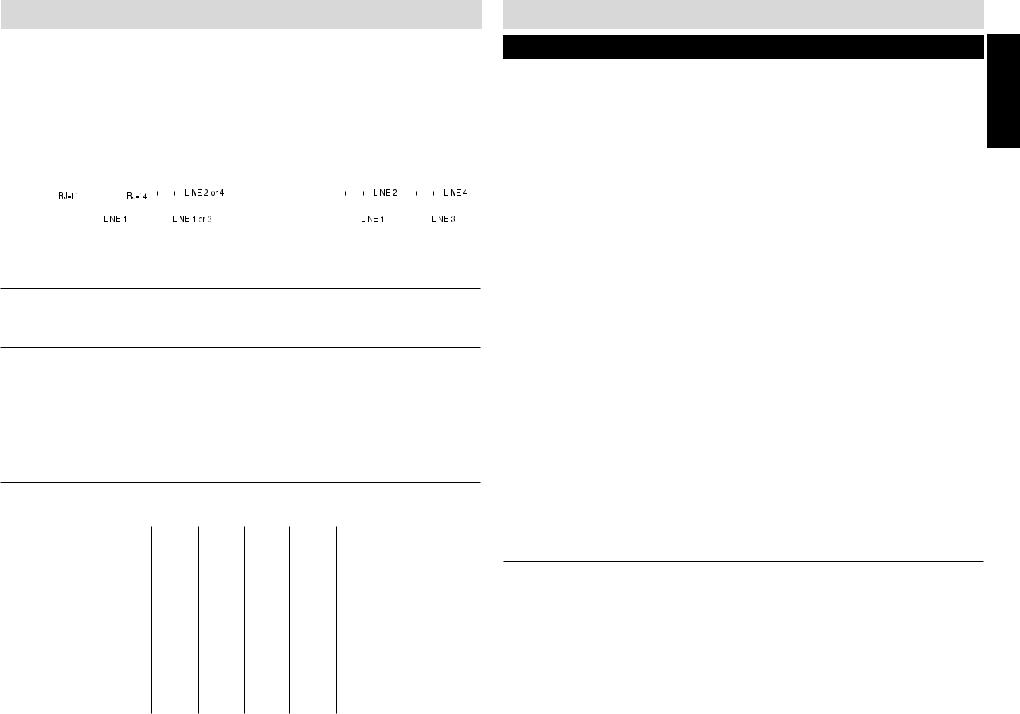
INITIAL SETUP
|
|
Thank you for purchasing Casio Communications’ SA-400 4-line fully customizable telephone |
|||||||||||||||||||||||||||||||||||||||||
SETUP |
|
system. To fully take advantage of the SA-400’s robust system features and to ensure correct |
|||||||||||||||||||||||||||||||||||||||||
|
installation, it is important to review and follow the owner’s guide carefully. |
||||||||||||||||||||||||||||||||||||||||||
|
|
||||||||||||||||||||||||||||||||||||||||||
INITIAL |
|
|
|
|
|
|
|
|
|
|
|
|
|
|
|
|
|
|
|
|
|
|
|
|
|
|
|
|
|
|
|
|
|
|
|
|
|
|
|
|
|
|
|
|
|
|
|
|
|
|
CREATING YOUR UNIQUE SYSTEM |
||||||||||||||||||||||||||||||||||||
|
|
|
|
|
|
|
|
||||||||||||||||||||||||||||||||||||
|
|
IDENTIFYING EXISTING WIRING |
|
|
|
|
|
|
|
|
|
|
|
|
|
|
|
|
|
|
|
|
|
|
|
||||||||||||||||||
|
|
To properly connect the SA-400 to your |
If you are installing or having installed |
||||||||||||||||||||||||||||||||||||||||
|
|||||||||||||||||||||||||||||||||||||||||||
|
|
telephone lines, you must identify the type of |
telephone jacks, two RJ14 jacks are |
||||||||||||||||||||||||||||||||||||||||
|
|
jacks available. |
|
|
|
|
|
|
|
|
|
|
|
|
|
|
|
|
recommended. |
|
|
|
|
|
|
|
|
|
|
|
|
|
|
|
|
|
|
||||||
|
|
|
|
|
|
|
|
|
|
|
|
|
|
|
|
|
|
|
|
|
|
|
|
|
|
|
|
|
|
|
|
||||||||||||
|
|
|
|
|
|
|
|
|
|
|
|
|
|
|
|
|
|
|
|
|
|
|
|
|
|
|
|
|
|
|
|
|
|
|
|
|
|
|
|
|
|
|
|
|
|
|
|
|
|
|
|
|
|
|
|
|
|
|
|
|
|
|
|
|
|
|
|
|
|
|
|
|
|
|
|
|
|
|
|
|
|
|
|
|
|
|
|
|
|
|
|
|
|
|
|
|
|
|
|
|
|
|
|
|
|
|
|
|
|
|
|
|
|
|
|
|
|
|
|
|
|
|
|
|
|
|
|
|
|
|
|
If the installation site is currently wired with RJ11 jacks, it is recommended that you upgrade to RJ14 jacks, available at your telephone supplier.
SYSTEM
A system is when there are more than one CASIO COMMUNICATIONS, INC. Executive Series Phones and they all have line 1 connected and in common.
SYSTEM COMMUNICATION
For the system to operate, line 1 must be common to all stations. Using RF/IF technology, the SA-400’s and SI-460’s communicate with each other using the wiring of line 1, without affecting normal telephone operation. System information like station status and line use status is communicated over this common wire along with up to two simultaneous intercom conversations. The remaining lines, lines 2, 3 and 4 can be common to all or some of the stations. If line 1 is disconnected, you can still make and receive phone calls but the unit will not work as part of the system.
SQUARE CONFIGURATION
When all lines are all common, the configuration is called “square”. The chart below shows a simple square configuration. Since all lines are common, calls on any line can be transferred to any station.
|
Line 1 |
Line 2 |
Line 3 |
Line 4 |
Station 11 |
X |
X |
X |
X |
Station 12 |
X |
X |
X |
X |
Station 13 |
X |
X |
X |
X |
Station 14 |
X |
X |
X |
X |
Station 15 |
X |
X |
X |
X |
Station 16 |
X |
X |
X |
X |
Station 17 |
X |
X |
X |
X |
Station 18 |
X |
X |
X |
X |
Station 19 |
X |
X |
X |
X |
Station 20 |
X |
X |
X |
X |
Station 21 |
X |
X |
X |
X |
Station 22 |
X |
X |
X |
X |
|
|
6 |
|
|
INITIAL SETUP
CREATING YOUR UNIQUE SYSTEM (cont.)
NON-SQUARE CONFIGURATION – PRIVATE LINE SUPPORT |
|
|
|
|
|
INITIAL |
|||||||||||
|
|
|
|
|
|
||||||||||||
As the diagram below illustrates, lines 1 and 2 are common to all stations and lines 3 through 10 |
SETUP |
||||||||||||||||
are available to groups of stations, or departments. The sales stations, 14 and 15, each have |
|
||||||||||||||||
|
|
||||||||||||||||
private lines, lines 8 and 9. The President also has a private line, line 10. |
|
|
|
|
|
|
|||||||||||
Calls to lines 1 and 2 can be transferred to all stations. Calls on line 3 can only be transferred to |
|
||||||||||||||||
all stations except stations 14 and 15. Calls on line 6 can only be transferred to the stations |
|
|
|||||||||||||||
which have that line, stations 12 and 13. Calls on line 7 can only be transferred to stations 20 |
|
||||||||||||||||
and 21. |
|
|
|
|
|
|
|
|
|
|
|
|
|
|
|
|
|
In this example, the auto attendant is station 11. Since the first 4 lines are available at the auto |
|
||||||||||||||||
attendant station, the auto attendant can only answer lines 1,2,3 and 4. |
|
|
|
|
|
|
|
|
|||||||||
Station ID |
|
Department |
|
|
|
|
Line Number |
|
|
|
|
|
|
||||
|
|
|
|
|
|
|
|
|
|
|
|||||||
|
|
|
1 |
2 |
3 |
4 |
|
5 |
|
6 |
|
7 |
8 |
9 |
|
10 |
|
Station 11 |
|
Reception |
X |
X |
X |
X |
|
|
|
|
|
|
|
|
|
|
|
|
|
Auto Attendant |
|
|
|
|
|
|
|
|
|
|
|
|
|
|
|
Station 12 |
|
Marketing |
X |
X |
X |
|
|
|
|
X |
|
|
|
|
|
|
|
Station 13 |
|
Marketing |
X |
X |
X |
|
|
|
|
X |
|
|
|
|
|
|
|
Station 14 |
|
Sales |
X |
X |
|
|
|
X |
|
|
|
|
X |
|
|
|
|
Station 15 |
|
Sales |
X |
X |
|
|
|
X |
|
|
|
|
|
X |
|
|
|
Station 16 |
|
Customer Service |
X |
X |
X |
X |
|
|
|
|
|
|
|
|
|
|
|
Station 17 |
|
Customer Service |
X |
X |
X |
X |
|
|
|
|
|
|
|
|
|
|
|
Station 18 |
|
Warehouse |
X |
X |
X |
|
|
X |
|
|
|
|
|
|
|
|
|
Station 19 |
|
Warehouse |
X |
X |
X |
|
|
X |
|
|
|
|
|
|
|
|
|
Station 20 |
|
Accounting |
X |
X |
X |
|
|
|
|
|
|
X |
|
|
|
|
|
Station 21 |
|
Accounting |
X |
X |
X |
|
|
|
|
|
|
X |
|
|
|
|
|
Station 22 |
|
President |
X |
X |
X |
|
|
|
|
|
|
|
|
|
|
X |
|
|
|
|
|
|
|
|
|
|
|
|
|
|
|
|
|
|
|
See page 13 to set a private line.
USING OTHER TELEPHONES WITH THE SA-400 SYSTEM PHONES
While standard telephones can share lines with the SA-400 system, features such as intercom and call transfer are unavailable to the standard telephone. The line status indicators will be activated by the standard telephones, but line privacy will not be maintained; a standard telephone can join a call in the SA-400 system without the SA-400 station releasing privacy. An SA-400 can access a call that the standard telephone is on after the standard phone has been on a line for atleast 7 seconds. For more information on call privacy, see page 34.
7
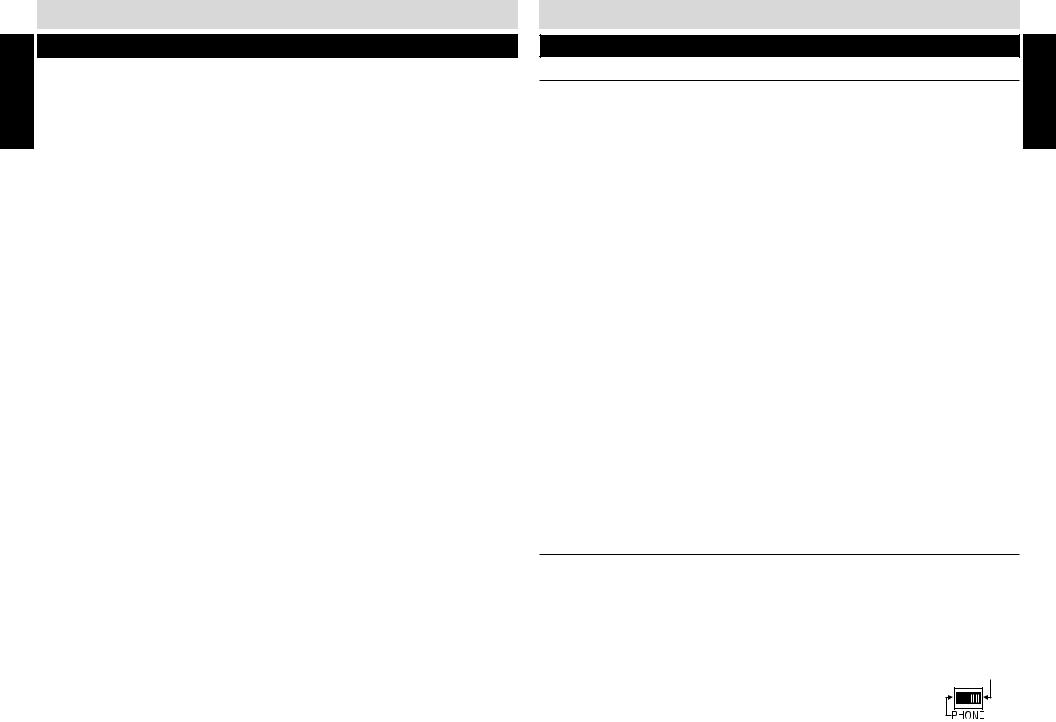
INITIAL SETUP
CREATING YOUR UNIQUE SYSTEM (cont.)
SETUP |
PLANNING YOUR SYSTEM |
|
|
|
|
|
|
|||||||
|
|
|
|
|
|
|
||||||||
INITIAL |
1. Identify the number of stations you will need. (Maximum is twelve) |
|
||||||||||||
2. Determine how many lines are needed. (Maximum four per station) |
|
|||||||||||||
|
|
|||||||||||||
|
3. Identify how many lines you want connected to each Executive Series phone in the system. |
|||||||||||||
|
4. Determine which stations will get which lines. |
|
|
|
||||||||||
|
5. Decide if each station requires a private line. |
|
|
|
||||||||||
|
Create a chart to assist you in organizing your phone system, for example: |
|||||||||||||
|
|
|
Line 1: |
Line 2: |
Line 3: |
|
Line 4: |
Location / User |
||||||
|
111-4567 222-4567 |
333-4567 |
444-4567 |
|
||||||||||
|
Station 11 |
X |
|
|
X |
|
|
X |
|
X |
Receptionist Area / Lisa |
|||
|
Station 12 |
X |
|
|
X |
|
|
X |
|
|
Warehouse / Jake |
|||
|
INSTALLATION CHART |
|
|
|
|
|
|
|
|
|
||||
|
Station |
|
Line 1: |
|
Line 2: |
|
Line 3: |
|
|
Line 4: |
|
Location / User |
||
|
|
|
|
|
|
|||||||||
|
|
|
- |
|
- |
|
|
- |
|
|
- |
|
|
|
|
|
|
|
|
|
|
|
|
|
|
|
|
|
|
|
11 |
|
|
|
|
|
|
|
|
|
|
|
|
|
|
|
|
|
|
|
|
|
|
|
|
|
|
|
|
|
12 |
|
|
|
|
|
|
|
|
|
|
|
|
|
|
|
|
|
|
|
|
|
|
|
|
|
|
|
|
|
13 |
|
|
|
|
|
|
|
|
|
|
|
|
|
|
|
|
|
|
|
|
|
|
|
|
|
|
|
|
|
14 |
|
|
|
|
|
|
|
|
|
|
|
|
|
|
|
|
|
|
|
|
|
|
|
|
|
|
|
|
|
15 |
|
|
|
|
|
|
|
|
|
|
|
|
|
|
|
|
|
|
|
|
|
|
|
|
|
|
|
|
|
16 |
|
|
|
|
|
|
|
|
|
|
|
|
|
|
|
|
|
|
|
|
|
|
|
|
|
|
|
|
|
17 |
|
|
|
|
|
|
|
|
|
|
|
|
|
|
|
|
|
|
|
|
|
|
|
|
|
|
|
|
|
18 |
|
|
|
|
|
|
|
|
|
|
|
|
|
|
|
|
|
|
|
|
|
|
|
|
|
|
|
|
|
19 |
|
|
|
|
|
|
|
|
|
|
|
|
|
|
|
|
|
|
|
|
|
|
|
|
|
|
|
|
|
20 |
|
|
|
|
|
|
|
|
|
|
|
|
|
|
|
|
|
|
|
|
|
|
|
|
|
|
|
|
|
21 |
|
|
|
|
|
|
|
|
|
|
|
|
|
|
|
|
|
|
|
|
|
|
|
|
|
|
|
|
|
22 |
|
|
|
|
|
|
|
|
|
|
|
|
|
|
|
|
|
|
|
|
|
|
|
|
|
|
|
|
8
INITIAL SETUP
INSTALL YOUR SA-400 SYSTEM
PHONE INSTALLATION
Any equipment connected to the phone line such as faxes, other phones or modems should be temporarily disconnected. Follow the installation sequence for best results.
Connecting Lines 1 and 2
1.CONNECT one end of the telephone cord into the jack labeled L1/L2, on the bottom of the SA-400.
2.Guide the line cord through one of the cord channels on the bottom of the unit.
3.Connect the other end of the telephone cord into the two-line RJ14 wall jack.
Connecting Lines 3 and 4
4.CONNECT one end of the other telephone cord into the jack labeled L3/L4, on the bottom of the SA-400.
5.Guide the line cord through the cord channels on the bottom of the unit.
6.CONNECT the other end of the telephone cord into the two-line RJ14 wall jack.
7.Determine if you want the phone to set on your desk or to be wall mounted. Install the SA-400 pedestal. See PEDESTAL INSTALLATION on page 41.
8.Connect the AC adapter plug into the AC adapter outlet on the bottom of the SA-400.
9.Thread the AC adapter cord through the channel on the bottom of the unit to prevent accidental disconnection.
10.Plug one end of the coiled handset cord into the handset. Plug the other side of the coiled cord into the outlet on the left side of the SA-400 base with the icon of a handset below. Place the handset in the cradle.
11.Plug the AC adapter into an electrical wall outlet. The LCD will flash and you will see “INITIAL SETUP START”. “PRESS START TO SETUP STATION” will scroll across the screen if the soft key under START is not pressed within 15 seconds. The SA-400 is now ready to program. See page 10.
12.Install four AA alkaline batteries (not included) into the bottom side of the SA-400 base to enable the telephone to operate up to 1 hour during a power failure. (See page 42 for battery installation). Batteries are not necessary for the SA-400 to operate and retain stored data with AC power.
CONNECTING A FAX OR PC MODEM TO THE DATA PORT
You can connect a fax or PC modem to the SA-400 Data Port, located on the upper left rear side of the unit. This data port is connected to line 2. When a fax or PC modem is connected to the Data Port, and it is in use by the fax or PC modem, the connection is protected and cannot be interrupted by incoming or transferred calls.
The data port is ALWAYS active, regardless of the position of the PC/FAX switch. Placing the switch in the PC/FAX position silences the ring and turns off line status indication for that line. 1. Connect the line cord of the fax or PC modem into the Data Port, labeled “DOWN STREAM”. 2. Position all PC/FAX switches on all Executive Series phones to the PC/FAX 


position. The line is now a dedicated PC/FAX line. 9
SETUP INITIAL
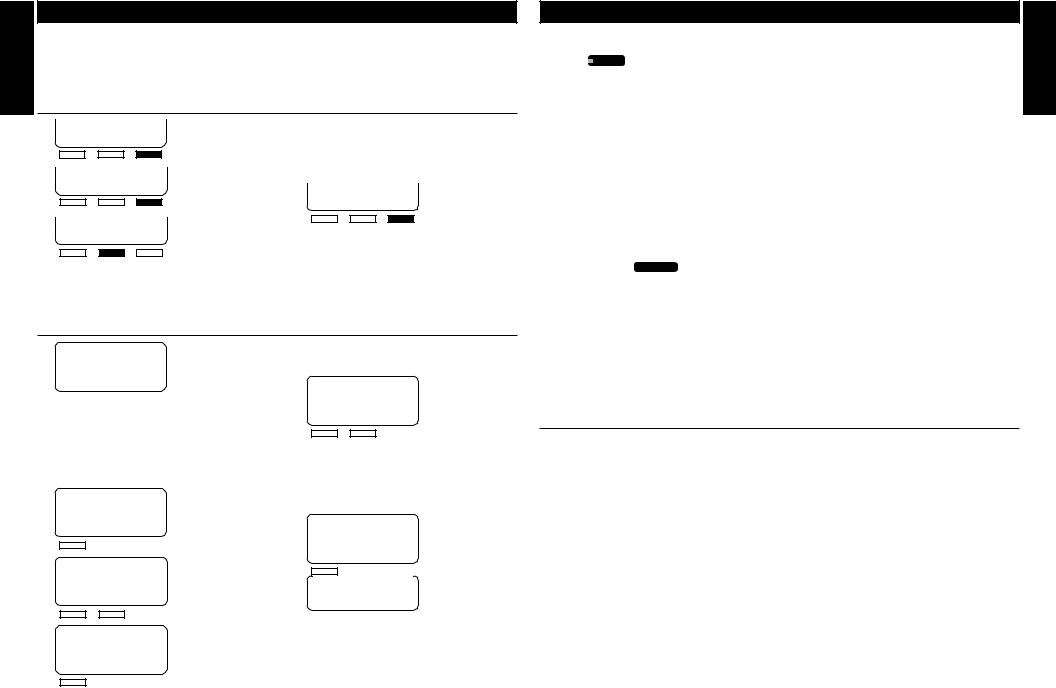
INITIAL SETUP |
|
INITIAL SETUP |
INITIAL SETUP
QUICK SETUP
On initial power-up (the line cord(s) and AC adapter are connected) each station will prompt the user to set the station ID, time and date. All other system defaults (see SYSTEM DEFAULTS on page 4) are in place and the station is immediately ready for use. Refer to your completed system configuration diagram, on page 8, for rapid installation.
ASSIGNING A STATION EXTENSION NUMBER
1.
2.
INITIAL SETUP START
SET STATION ID NEXT
NOTE:
■If another station’s ID number is chosen, an error beep will be heard and “NOT AVAIL” will appear in the display. Press the soft key under “CHANGE” to select another extension number.
4. STATION 11 SET BACK NEXT
3. SET STATION 11 CHANGE SAVE
Press the soft key under “CHANGE” until the chosen extension number (11-22) appears in the display.
“STATION 11 SET” will appear in the display.
5. Press the soft key under “NEXT” to program the time.
SETTING THE TIME AND DATE
1. |
1/01 |
12:00 AM |
|
Press the soft key under “CHANGE” to |
|||||||||||||
|
TIME |
(HH:MM) |
|
toggle between “AM” and “PM”. |
|||||||||||||
|
5. |
|
|
|
|
|
|
|
|
|
|
||||||
|
BACK |
|
SAVE NEXT |
|
|
1/01 8:24 AM |
|||||||||||
|
Use the keypad to enter the hour (two |
|
|
|
AM/PM |
||||||||||||
|
digits) and minutes (two digits). Your |
|
|
BACK CHANGE NEXT |
|||||||||||||
|
entries will appear in the display as they |
|
|
|
|
|
|
|
|
|
|
|
|||||
|
|
|
|
|
|
|
|
|
|
|
|
||||||
|
are typed. If the time entry is incorrect, |
6. Use the keypad to enter the month (01-12) |
|||||||||||||||
|
press the soft key under “BACK” to |
|
and day (01-31). To edit your entry, press |
||||||||||||||
|
re-enter the time. |
|
|||||||||||||||
|
|
the soft key under “BACK” to re-enter the |
|||||||||||||||
2. |
|
|
|
|
|
|
|
||||||||||
1/01 |
8:24 AM |
|
date. |
|
|
|
|
|
|
||||||||
|
TIME |
(HH:MM) |
7. |
4/ 18 |
8:24 PM |
||||||||||||
|
BACK |
|
SAVE NEXT |
||||||||||||||
|
|
|
|
|
DATE |
|
(MM/DD) |
||||||||||
|
|
|
|
|
|
|
|
|
|
|
|||||||
|
|
|
|
|
|
|
|
|
|
|
|||||||
3. |
|
|
|
|
|
|
|
|
BACK |
|
SAVE NEXT |
||||||
1/01 |
8:24 AM |
8. |
|
|
|
|
|
|
|
|
|
|
|||||
|
TIME |
(HH:MM) |
|
|
|
|
|
|
|
|
|
|
|||||
|
|
|
DATE |
|
(MM/DD) |
||||||||||||
|
BACK |
|
SAVE NEXT |
|
|
|
|||||||||||
|
|
|
|
BACK |
SAVE NEXT |
||||||||||||
|
|
|
|
|
|
|
|
|
|||||||||
4. |
|
|
|
|
|
|
|
|
|
|
|
|
|||||
|
|
|
|
|
|
|
|
|
|
|
|
|
|
|
|
|
|
|
|
|
|
|
|
|
|
|
|
|
|
|
|
|
|
|
|
1/01 |
8:24 AM |
9. “INITIAL SETUP COMPLETE” will |
|||||||||||||||
|
AM/PM |
|
appear in the display. |
||||||||||||||
|
BACK CHANGE NEXT |
|
|
|
|
|
|
|
|
|
|
|
|||||
|
|
|
|
|
|
|
10 |
|
|
|
|
|
|
|
|
|
|
|
|
|
|
|
|
|
|
|
|
|
|
|
|
|
|
|
|
|
|
|
|
|
|
|
|
|
|
|
|
|
|
|
|
|
|
QUICK SETUP (cont.)
VERIFYING STATION AND LINE CONFIGURATION |
INITIAL |
|
|
||
1 |
. Press LINE 1 . The LINE INDICATOR will light green and the speakerphone LED will light red. |
SETUP |
2 |
. The station ID will appear in the display to indicate the station is in use. |
|
3 |
. Dial the telephone number for line 2. The LINE INDICATOR for line 2 should flash red. If the |
|
|
line indicator, for the line you called, does not flash, check to make sure lines are correctly |
|
|
installed. |
|
4 |
. Repeat step 2 and call the telephone numbers for line 3 and 4. |
|
5 |
. If the indicators of the lines you called flashed, you have successfully installed this station! |
|
VERIFYING SYSTEM CONFIGURATION |
|
|
To verify that all stations are communicating, |
|
|
1 |
. Press and hold PAGE ALL . |
|
2 |
. “PAGING” and the station icons for all properly connected stations will appear in the Station |
|
|
Status Display. It may take a moment for all the icons to appear. |
|
3 |
. Check to see if all stations connected to line 1, appear in the display. If they did, the system is |
|
|
successfully configured. If all the stations do not appear in the display, note the station(s) that |
|
did not appear in the display. Go to the noted station and make sure the lines are connected and in the correct line jacks.
INSTALLATION CHECKLIST
AC adapter is connected at stations
Line cords have been connected
Line 1 is common on all stations
All stations have been assigned an extension number
The time and date have been set at all stations
11
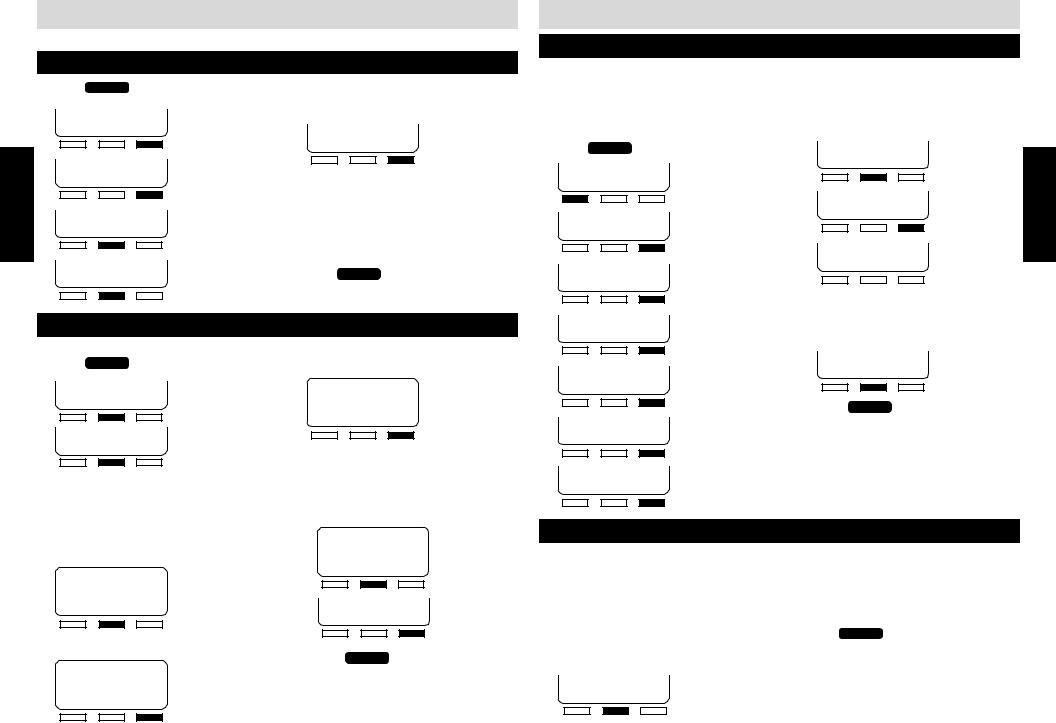
PROGRAMMING THE TELEPHONE
The SA-400 can be customized to meet your needs.
ASSIGNING A STATION EXTENSION NUMBER
PROGRAMMING
1.
2.
3.
4.
5.
Press PROGRAM .
PLEASE SELECT PHON TIME OTHER
CALLER ID
BACK ENTER NEXT
SET STATION ID BACK ENTER NEXT
SET STATION 11 BACK CHANGE SAVE
Press “CHANGE” until the chosen extension number (11-22) appears in the display.
6. SET STATION 11 BACK CHANGE SAVE
“STATION 11 SET” will appear in the display.
NOTE:
■If another station’s ID number is chosen, an error beep will be heard and “NOT AVAIL” will appear in the display. Press the soft key under “CHANGE to select another extension number.
7. Press PROGRAM to exit.
SETTING THE TIME AND DATE
The LCD displays the time and day.
1. Press PROGRAM .
2. PLEASE SELECT PHON TIME OTHER
3. TIME&DAY SETUP
BACK ENTER
4. “TIME (HH:MM)” will appear in the display. Use the keypad to enter the hour (01-12) and minutes (00-59). Your entries will appear in the display as they are typed. If the time entry is incorrect, press the soft key under “BACK” to re-enter the time.
5. 1/01 12:57 AM
TIME (HH:MM)
BACK SAVE NEXT
The programmed time will then appear in the display.
6. 1/01 12:57 AM
TIME (HH:MM)
BACK SAVE NEXT
12
7. Press the soft key under “CHANGE” to toggle between “AM” and “PM.”
8. 1/01 12:57 PM
AM/PM
BACK CHANGE NEXT
9. “DATE (MM/DD)” will appear in the display. Use the keypad to enter the month (01-12) and the day (01-31). To edit your entry, press the soft key under “BACK” to re-enter the date.
10. 4/ 16 12:57 PM
DATE (MM/DD)
BACK SAVE NEXT
11. DATE (MM/DD) BACK SAVE NEXT
12. Press PROGRAM to exit.
PROGRAMMING THE TELEPHONE
SETTING A PRIVATE LINE
You must share lines 1 and 2 with all other stations in the system. However, you can create a non-square configuration as described on page 7 using lines 3 and/or 4, so that your station has different telephone number(s) from the other stations lines 3 and/or 4. More than one station can share a private line. CONFIGURE THE LINE CORDS OF YOUR SA-400 INTO THE TELEPHONE LINES YOU WANT TO USE and follow the programming steps below.
1 |
. Press |
PROGRAM . |
9. PRIV LINE: OFF |
2 |
. PLEASE SELECT |
BACK CHANGE NEXT |
|
|
|||
|
PHON |
TIME OTHER |
|
3.
4.
5.
6.
7.
8.
FLASH: 600MS BACK CHANGE NEXT
AUTODIAL SETUP BACK ENTER NEXT
AUTO INTERCOM BACK ENTER NEXT
RINGER SELECT BACK ENTER NEXT
AUTOANSWER: ON BACK CHANGE NEXT
ALWAYSRING: OFF BACK CHANGE NEXT
10. OFF
BACK SAVE ON/OFF
11. ON: SELECT LN34 BACK SAVE ON/OFF
3 and 4 will be flashing. Use the keypad to select the line or lines that will be private. Selected numbers will be displayed and flashing.
12. ON: SELECT LN34 BACK SAVE ON/OFF
13. Press PROGRAM to exit.
NOTES:
■Two or more stations can share the same private line(s), but under this condition your private line calls will always be accessible (always be privacy released) to those stations.
■If you have an SI-460 with Auto Attendant on, the Auto Attendant station cannot answer lines that are private.
SETTING AUTOMATIC ANSWER
When auto answer is turned on and a station receives an intercom call, the station does not intercom ring. Instead, the speakerphone automatically answers the intercom call.
To program the auto answer feature, |
|
||
1 |
. Follow steps 1-6 above under “SETTING A |
3. Once your selection appears in the display, |
|
|
PRIVATE LINE.” |
press PROGRAM to exit. |
|
2 |
. Press the soft key under “CHANGE” to |
||
|
|||
toggle between “ON” and “OFF.”
AUTOANSWER: ON
BACK CHANGE NEXT
13
PROGRAMMING
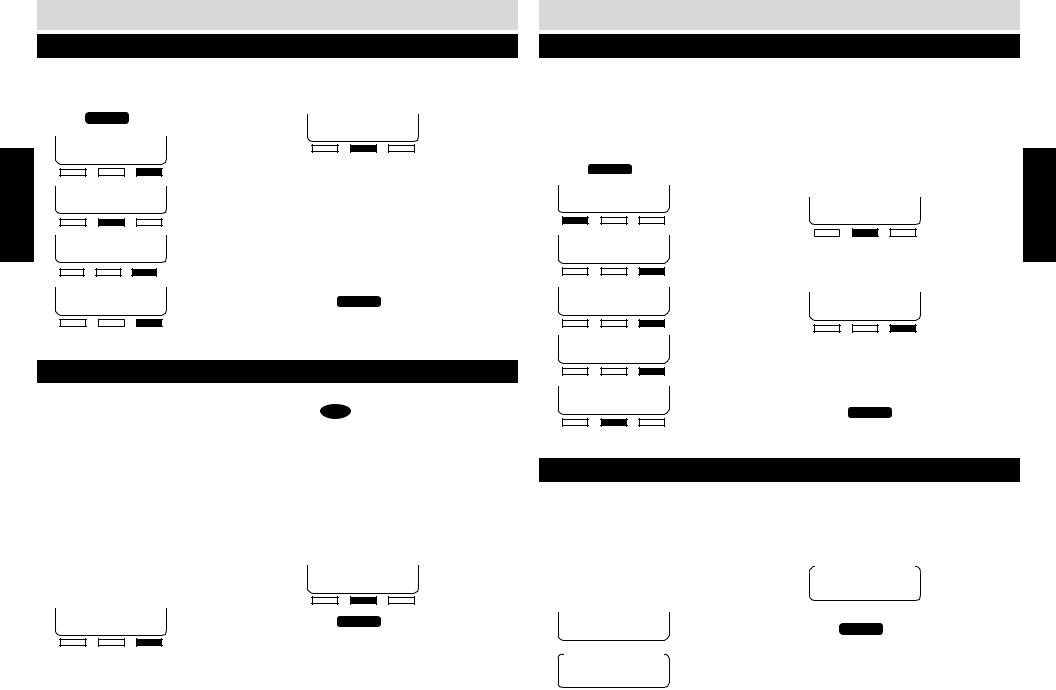
PROGRAMMING
PROGRAMMING THE TELEPHONE
SETTING THE OUTSIDE LINE
If you must dial an outside line to access a dial tone, you can program the phone to automatically dial the outside digit when calling a stored caller ID record.
1.
2.
3.
4.
5.
Press PROGRAM .
PLEASE SELECT PHON TIME OTHER
CALLER ID
BACK ENTER NEXT
CWCID ON
BACK CHANGE NEXT
SAVE: ALL BACK CHANGE NEXT
6. OUTSIDE LINE:- BACK CHANGE NEXT
Press the soft key under “CHANGE” until the correct digit is displayed. (0 1 2 3 4 5 6 7 8 9 )
NOTE:
■If an outside line is not needed, make sure there is a “-” in the display.
7. When the correct outside line digit appears in the display, press “NEXT” to save.
8. Press PROGRAM to exit.
SETTING THE AREA CODE
The area code is always included in caller ID records with telephone numbers. When your local area code is programmed into the SA-400 and you press DIAL to call a local caller ID record, the area code is automatically removed.
If you must dial 10 or 11-digits when dialing from your area, leave the area code setting at 000. The SA-400 will prompt you to choose between 7, 10, or 11-digit dialing each time you make a caller ID call.
If you reside in a 7-digit dialing area, the SA-400 can make returning phone calls easier by automatically dialing stored Caller ID numbers. In order for this feature to work correctly, it is necessary to program your local area code into the unit.
To program your local area code,
1. Follow steps 1-5 above under “SETTING THE OUTSIDE LINE.”
2. OUTSIDE LINE:- BACK CHANGE NEXT
3. Using the keypad, enter in your three digit area code.
4.
5.
AREA CODE: 310 BACK SAVE NEXT
Press PROGRAM to exit.
PROGRAMMING THE TELEPHONE
SETTING THE RINGER ON/OFF BY LINE
Ringer settings for each outside line are individually controlled at each station. When the ringer is turned “ON,” the line will ring when calls are received. When the ringer is turned “OFF,” that line will not ring when a call is received. Whether the ringer is turned on or off, the LINE INDICATORS will operate normally.
You can determine which lines ring at your station. All four lines are factory preset to ring on the SA-400.
1. Press PROGRAM .
2. PLEASE SELECT PHON TIME OTHER
3. FLASH: 600 MS BACK CHANGE NEXT
4. AUTODIAL SETUP BACK ENTER NEXT
5. AUTO INTERCOM BACK ENTER NEXT
6. RINGER SELECT BACK ENTER NEXT
The “LINE RING” and line number will appear on the display.
7. LINE1 RING:ON BACK CHANGE NEXT
Press the soft key under “CHANGE” to toggle between turning the ringer “ON” or “OFF” for the selected line.
8. LINE1 RING:OFF BACK CHANGE NEXT
Press the soft key under “NEXT” to advance to the next line selection.
9. Repeat steps 7 and 8 until all lines have been programmed.
10. Press PROGRAM to exit.
ALWAYS RING
The Always Ring default setting is OFF. There are a few situations when the SA-400 will not ring. The SA-400 will not ring when the Auto Attendant is on, unless the incoming caller is later transferred to your station. The SA-400 will ring when the Auto Attendant is off, but if you are already on a line, your station will not ring when someone is calling in on another line.
If you would like the SA-400 to ring under these conditions, set Always Ring to ON.
1 |
. Follow steps 1-5 above under “SETTING |
4 |
. |
|
|
|
|
|
|
|
|||||||||
|
ALWAYSRING:OFF |
||||||||||||||||||
|
|
|
THE RINGER ON/OFF BY LINE.” |
|
|
BACK CHANGE NEXT |
|||||||||||||
2 |
. |
|
|
|
|
|
|
|
|
|
|
||||||||
|
|
RINGER SELECT |
|
|
|
|
|
|
|
|
|
||||||||
|
|
5 |
. Press PROGRAM to exit. |
||||||||||||||||
|
|
|
BACK ENTER NEXT |
||||||||||||||||
3 |
. |
|
|
|
|
|
|
|
|
|
|
|
|
|
|
|
|
|
|
|
|
|
|
|
|
|
|
|
|
|
|
|
|
|
|
|
|
||
|
|
AUTOANSWER: ON |
|
|
|
|
|
|
|
|
|
||||||||
|
|
|
BACK CHANGE NEXT |
|
|
|
|
|
|
|
|
|
|||||||
|
|
|
|
|
|
|
|
|
|
|
|
|
|
|
|
|
|
|
|
|
|
|
|
|
|
|
|
|
|
|
|
|
|
|
|
|
|
|
|
PROGRAMMING
14 |
15 |
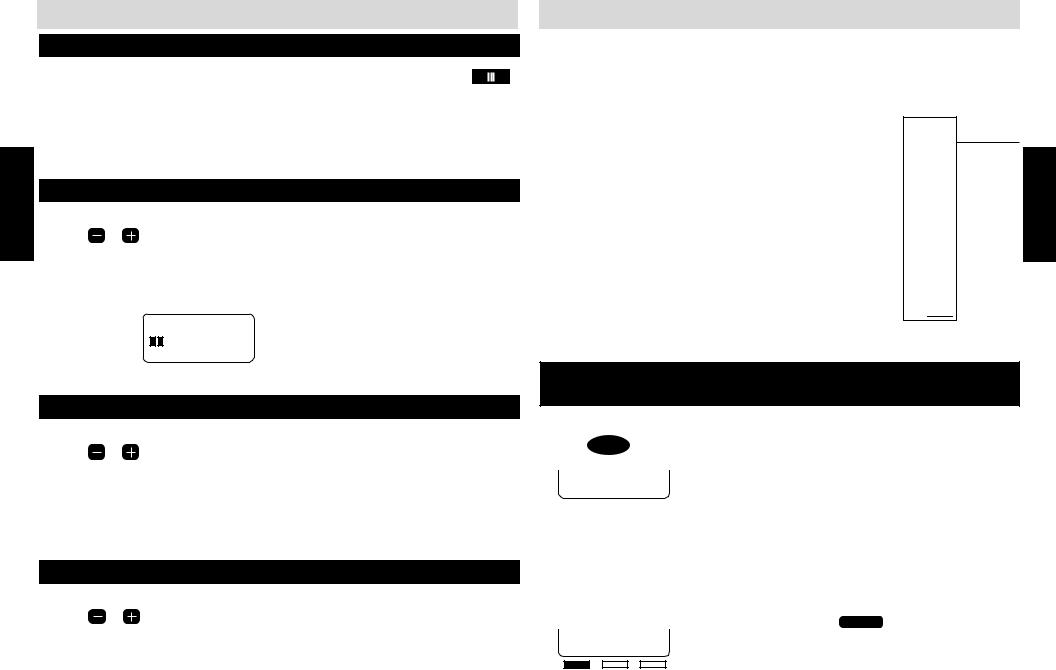
PROGRAMMING
PROGRAMMING THE VOLUME
RINGER VOLUME
The ringer volume can be set to HI, LOW or OFF. The ringer volume is factory pre- |
|
|
|
|
|
|
|
set to HIGH. The ringer volume switch is located on the back of the SA-400. To |
|
|
|
adjust the ringer volume, move the ringer volume switch to the desired position. |
OFF LO HI |
||
When the ringer volume is turned off, the unit will not ring when a call is received. |
RING VOL. |
||
|
|
|
|
You can individually set the volume level for the handset/headset and speaker. When using or switching applications, the set volume level is automatically adjusted.
|
HANDSET VOLUME |
While using the handset: |
|
1. Press |
to adjust the handset volume. |
|
VOLUME |
2. As the volume is adjusted, 1-5 bars will appear on the LCD to visually display the handset volume level. (1 bar representing low and 5 bars representing high volume.) The volume setting will remain at this level until it is changed or a power failure occurs.
4/25 3:52 PM 15
VOLUME
PROGRAMMING AUTODIAL
Each SA-400 in the system can store up to 20 autodial numbers. Ten 16-digit numbers can be accessed with the autodial key and ten additional entries using the lower register key followed by the autodial key. Each autodial entry can have up to 16 digits and can have 14 characters for the name. Once a number has been stored in an autodial location, press the selected autodial location key to have the SA-400 automatically dial the programmed number.
AUTODIAL CARD |
|
Home |
|
|||||||
|
|
|
|
|
|
|
|
|
|
|
|
Car |
|
||||||||
|
|
|
||||||||
|
|
Bank |
|
|||||||
Remove the autodial card. Write down the names and/or telephone |
|
|
|
|
|
|
|
|
|
|
|
|
|
|
|
|
|
|
|
|
|
|
Joe Client |
|
|
|||||||
numbers associated with the stored speed dial numbers and replace |
|
|
|
|
|
|
|
|
|
|
|
Direct Line |
|
|
|||||||
|
|
|
|
|||||||
|
|
|
|
|
|
|
|
|
|
|
the autodial card and plastic cover. An extra autodial card is |
|
Agency |
|
|
||||||
|
|
|
|
|
|
|
|
|
|
|
|
|
|
|
|
|
|
|
|
|
|
provided for your convenience. |
|
Sue Smith |
|
|||||||
|
|
|
|
|
|
|
|
|
|
|
|
|
|
|
|
|
|
|
|
|
|
|
|
|
|
|
|
|
|
|
|
|
|
|
|
|
|
|
|
|
|
|
|
|
|
|
|
|
|
|
|
|
|
|
|
|
|
|
|
|
|
|
|
|
|
|
|
|
|
|
|
|
|
|
|
|
|
|
|
|
|
|
|
|
|
|
|
|
|
|
|
|
|
|
|
|
|
|
|
|
|
|
|
|
|
|
|
|
|
|
|
|
|
|
|
|
|
|
|
|
|
|
|
|
|
|
|
|
|
|
|
LOWER 
Autodial numbers can be programmed in two ways:
PROGRAMMING
SPEAKERPHONE / INTERCOM VOLUME
When using the speakerphone/intercom or when the phone is in standby mode,
1. Press |
to set the speakerphone volume to the desired level. |
|
VOLUME |
2. As the volume is adjusted, 1-8 sets of bars will appear to visually display the volume level on the LCD. The volume setting will remain at this level until it is changed or a power failure occurs.
|
HEADSET VOLUME |
While using the headset: |
|
1. Press |
to adjust the headset volume. |
|
VOLUME |
2. As the volume is adjusted, 1-5 bars on the LCD will appear to visually display the headset volume level. (1 bar representing low and 5 bars representing high volume.) The volume setting will remain at this level until it is changed or a power failure occurs.
PROGRAMMING A CALLER ID RECORD
INTO AUTODIAL
To enter a caller ID record from your directory into an autodial location:
1.
2.
3.
4.
Press CALLER ID .
SANDY LEE 123-456-7800
Press the < or > soft keys to scroll through records.
When the caller ID record you want to store into autodial appears in the display, press and hold the selected autodial key location.
After you hear a beep:
SAVE TO LOC 01
YES NO
5. The telephone number of the caller ID record will appear in the display. Press “NEXT” to accept the number. (To edit the number, see page 19 “EDITING AUTODIAL ENTRIES.”)
NOTE:
■ Include the outside line digit if one is needed to dial.
6. The caller ID name will now appear in the display. Press the soft key under “SAVE” to store the name and number. (To edit the name, see page 19 “EDITING AUTODIAL ENTRIES.”)
7. Press PROGRAM to exit.
16 |
17 |
