Canon XH G1, XH-A1 User Manual
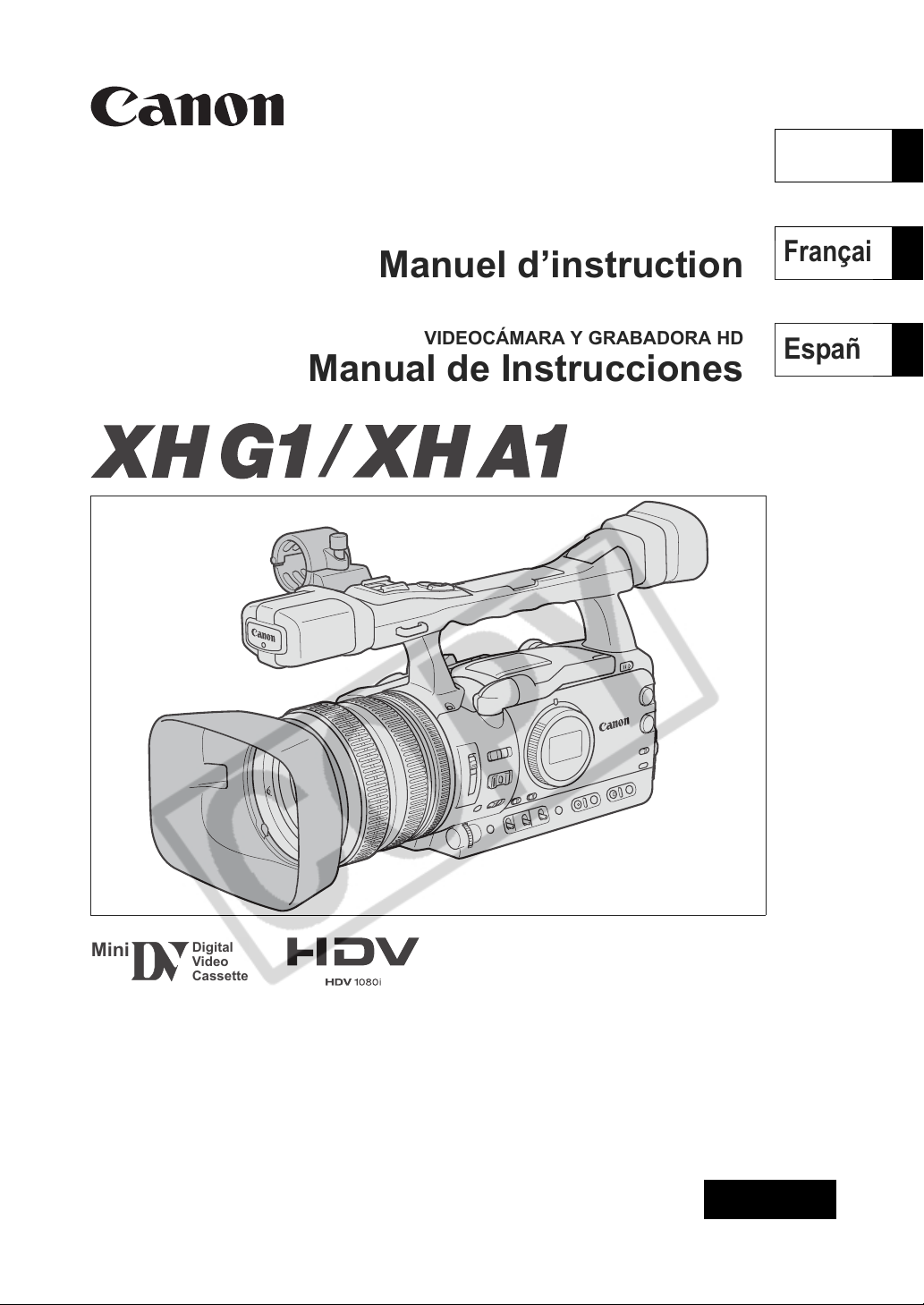
HD VIDEO CAMERA RECORDER
NTSC
Instruction Manual
CAMÉSCOPE ET LECTEUR VIDÉO HD
Manuel d’instruction
PUB. DIM-776
English
Français
VIDEOCÁMARA Y GRABADORA HD
Manual de Instrucciones
Español
Mini
Digital
Video
Cassette
A
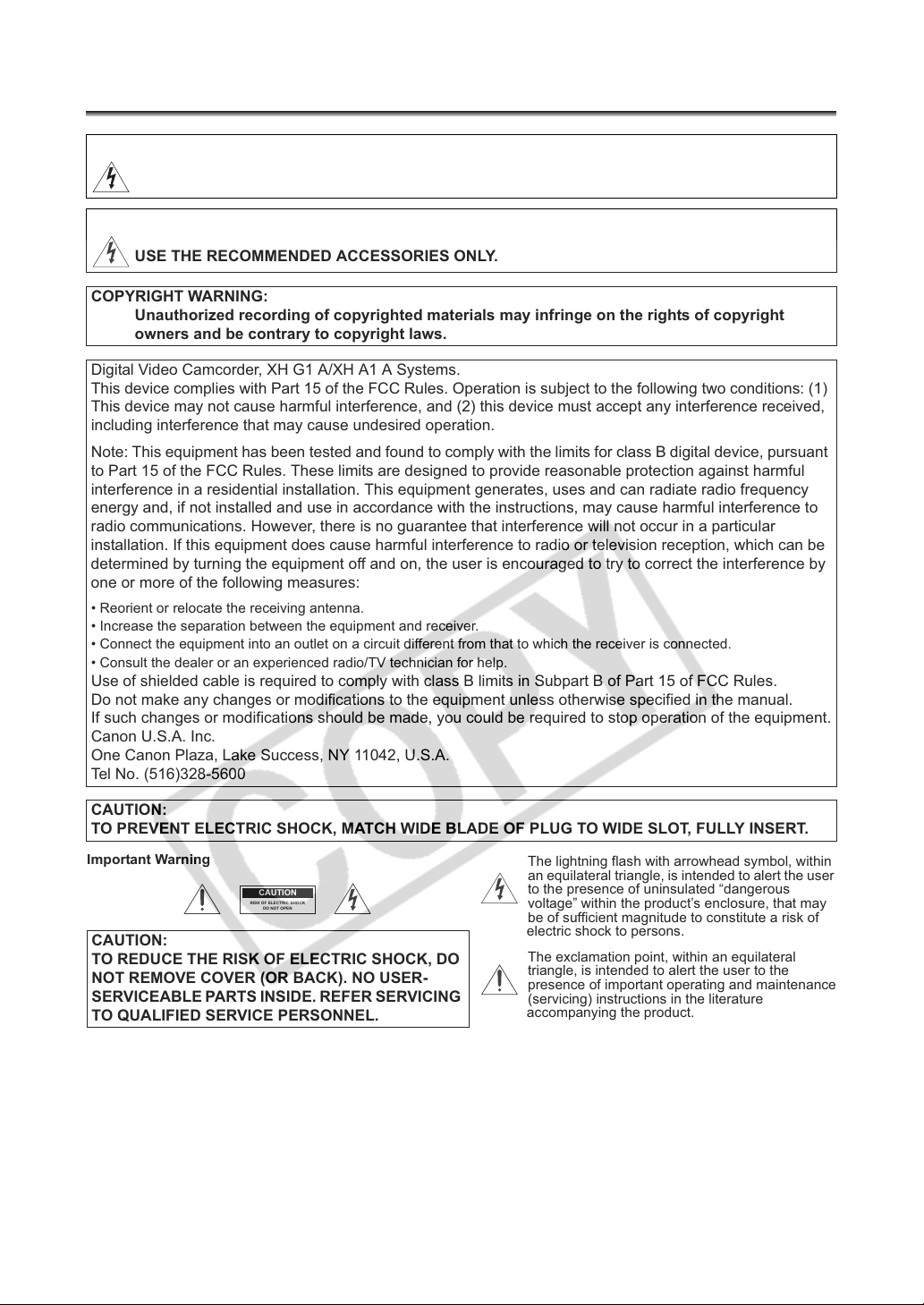
Introduction
I
Important Usage Instructions
WARNING:
TO REDUCE THE RISK OF FIRE OR ELECTRIC SHOCK, DO NOT EXPOSE THIS PRODUCT TO
RAIN OR MOISTURE.
WARNING:
TO REDUCE THE RISK OF ELECTRIC SHOCK AND TO REDUCE ANNOYING INTERFERENCE,
USE THE RECOMMENDED ACCESSORIES ONLY.
COPYRIGHT WARNING:
Unauthorized recording of copyrighted materials may infringe on the rights of copyright
owners and be contrary to copyright laws.
Digital Video Camcorder, XH G1 A/XH A1 A Systems.
This device complies with Part 15 of the FCC Rules. Operation is subject to the following two conditions: (1)
This device may not cause harmful interference, and (2) this device must accept any interference received,
including interference that may cause undesired operation.
Note: This equipment has been tested and found to comply with the limits for class B digital device, pursuant
to Part 15 of the FCC Rules. These limits are designed to provide reasonable protection against harmful
interference in a residential installation. This equipment generates, uses and can radiate radio frequency
energy and, if not installed and use in accordance with the instructions, may cause harmful interference to
radio communications. However, there is no guarantee that interference will not occur in a particular
installation. If this equipment does cause harmful interference to radio or television reception, which can be
determined by turning the equipment off and on, the user is encouraged to try to correct the interference by
one or more of the following measures:
• Reorient or relocate the receiving antenna.
• Increase the separation between the equipment and receiver.
• Connect the equipment into an outlet on a circuit different from that to which the receiver is connected.
• Consult the dealer or an experienced radio/TV technician for help.
Use of shielded cable is required to comply with class B limits in Subpart B of Part 15 of FCC Rules.
Do not make any changes or modifications to the equipment unless otherwise specified in the manual.
If such changes or modifications should be made, you could be required to stop operation of the equipment.
Canon U.S.A. Inc.
One Canon Plaza, Lake Success, NY 11042, U.S.A.
Tel No. (516)328-5600
CAUTION:
TO PREVENT ELECTRIC SHOCK, MATCH WIDE BLADE OF PLUG TO WIDE SLOT, FULLY INSERT.
mportantWarning
CAUTION
RISK OF ELECTRIC SHOCK
DO NOT OPEN
CAUTION:
TO REDUCE THE RISK OF ELECTRIC SHOCK, DO
NOT REMOVE COVER (OR BACK). NO USER-
SERVICEABLE PARTS INSIDE. REFER SERVICING
TO QUALIFIED SERVICE PERSONNEL.
The lightning flash with arrowhead symbol, within
an equilateral triangle, is intended to alert the user
to the presence of uninsulated “dangerous
voltage” within the product’s enclosure, that may
be of sufficient magnitude to constitute a risk of
electric shock to persons.
The exclamation point, within an equilateral
triangle, is intended to alert the user to the
presence of important operating and maintenance
(servicing) instructions in the literature
accompanying the product.
2
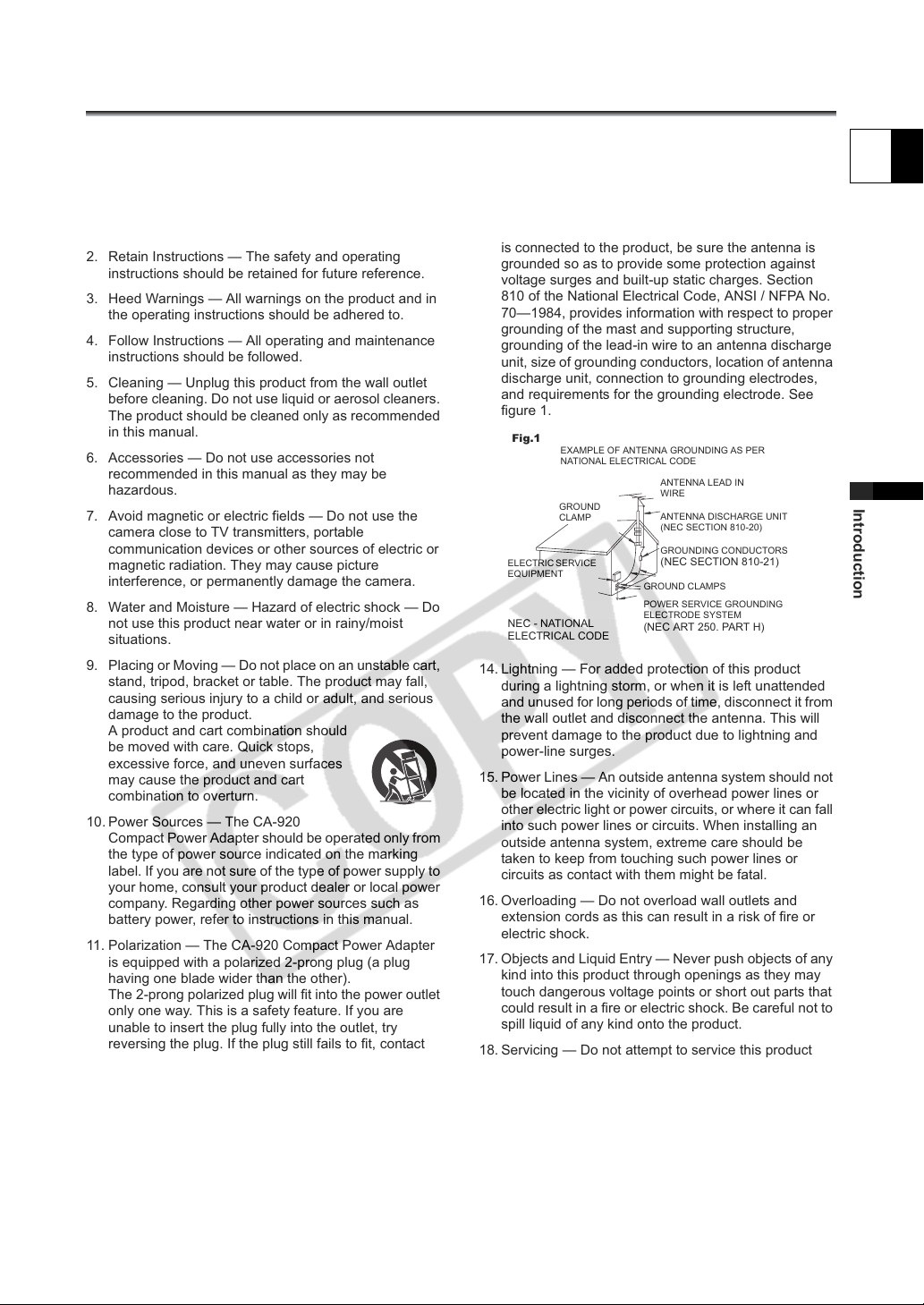
IMPORTANT SAFETY INSTRUCTIONS
In these safety instructions the word “product” refers to
the Canon HD Video Camera Recorder XH G1 A/XH A1 A
and all its accessories.
1. Read Instructions — All the safety and operating
instructions should be read before the product is
operated.
2. Retain Instructions — The safety and operating
instructions should be retained for future reference.
3. Heed Warnings — All warnings on the product and in
the operating instructions should be adhered to.
4. Follow Instructions — All operating and maintenance
instructions should be followed.
5. Cleaning — Unplug this product from the wall outlet
before cleaning. Do not use liquid or aerosol cleaners.
The product should be cleaned only as recommended
in this manual.
6. Accessories — Do not use accessories not
recommended in this manual as they may be
hazardous.
7. Avoid magnetic or electric fields — Do not use the
camera close to TV transmitters, portable
communication devices or other sources of electric or
magnetic radiation. They may cause picture
interference, or permanently damage the camera.
8. Water and Moisture — Hazard of electric shock — Do
not use this product near water or in rainy/moist
situations.
9. Placing or Moving — Do not place on an unstable cart,
stand, tripod, bracket or table. The product may fall,
causing serious injury to a child or adult, and serious
damage to the product.
A product and cart combination should
be moved with care. Quick stops,
excessive force, and uneven surfaces
may cause the product and cart
combination to overturn.
10. Power Sources — The CA-920
Compact Power Adapter should be operated only from
the type of power source indicated on the marking
label. If you are not sure of the type of power supply to
your home, consult your product dealer or local power
company. Regarding other power sources such as
battery power, refer to instructions in this manual.
11. Polarization — The CA-920 Compact Power Adapter
is equipped with a polarized 2-prong plug (a plug
having one blade wider than the other).
The 2-prong polarized plug will fit into the power outlet
only one way. This is a safety feature. If you are
unable to insert the plug fully into the outlet, try
reversing the plug. If the plug still fails to fit, contact
your electrician to replace your obsolete outlet. Do not
defeat the safety purpose of the polarized plug.
12. Power Cord Protection — Power cords should be
routed so that they are not likely to be walked on or
pinched by items placed upon or against them. Pay
particular attention to plugs and the point from which
the cords exit the product.
13. Outdoor Antenna Grounding — If an outside antenna
is connected to the product, be sure the antenna is
grounded so as to provide some protection against
voltage surges and built-up static charges. Section
810 of the National Electrical Code, ANSI / NFPA No.
70—1984, provides information with respect to proper
grounding of the mast and supporting structure,
grounding of the lead-in wire to an antenna discharge
unit, size of grounding conductors, location of antenna
discharge unit, connection to grounding electrodes,
and requirements for the grounding electrode. See
figure 1.
Fig.1
EXAMPLE OF ANTENNA GROUNDING AS PER
NATIONAL ELECTRICAL CODE
ANTENNA LEAD IN
GROUND
CLAMP
ELECTRIC SERVICE
EQUIPMENT
NEC - NATIONAL
ELECTRICAL CODE
WIRE
ANTENNA DISCHARGE UNIT
(NEC SECTION 810-20)
GROUNDING CONDUCTORS
(NEC SECTION 810-21)
GROUND CLAMPS
POWER SERVICE GROUNDING
ELECTRODE SYSTEM
(NEC ART 250. PART H)
14. Lightning — For added protection of this product
during a lightning storm, or when it is left unattended
and unused for long periods of time, disconnect it from
the wall outlet and disconnect the antenna. This will
prevent damage to the product due to lightning and
power-line surges.
15. Power Lines — An outside antenna system should not
be located in the vicinity of overhead power lines or
other electric light or power circuits, or where it can fall
into such power lines or circuits. When installing an
outside antenna system, extreme care should be
taken to keep from touching such power lines or
circuits as contact with them might be fatal.
16. Overloading — Do not overload wall outlets and
extension cords as this can result in a risk of fire or
electric shock.
17. Objects and Liquid Entry — Never push objects of any
kind into this product through openings as they may
touch dangerous voltage points or short out parts that
could result in a fire or electric shock. Be careful not to
spill liquid of any kind onto the product.
18. Servicing — Do not attempt to service this product
yourself as opening or removing covers may expose
you to dangerous voltage or other hazards. Refer all
servicing to qualified service personnel.
E
Introduction
3
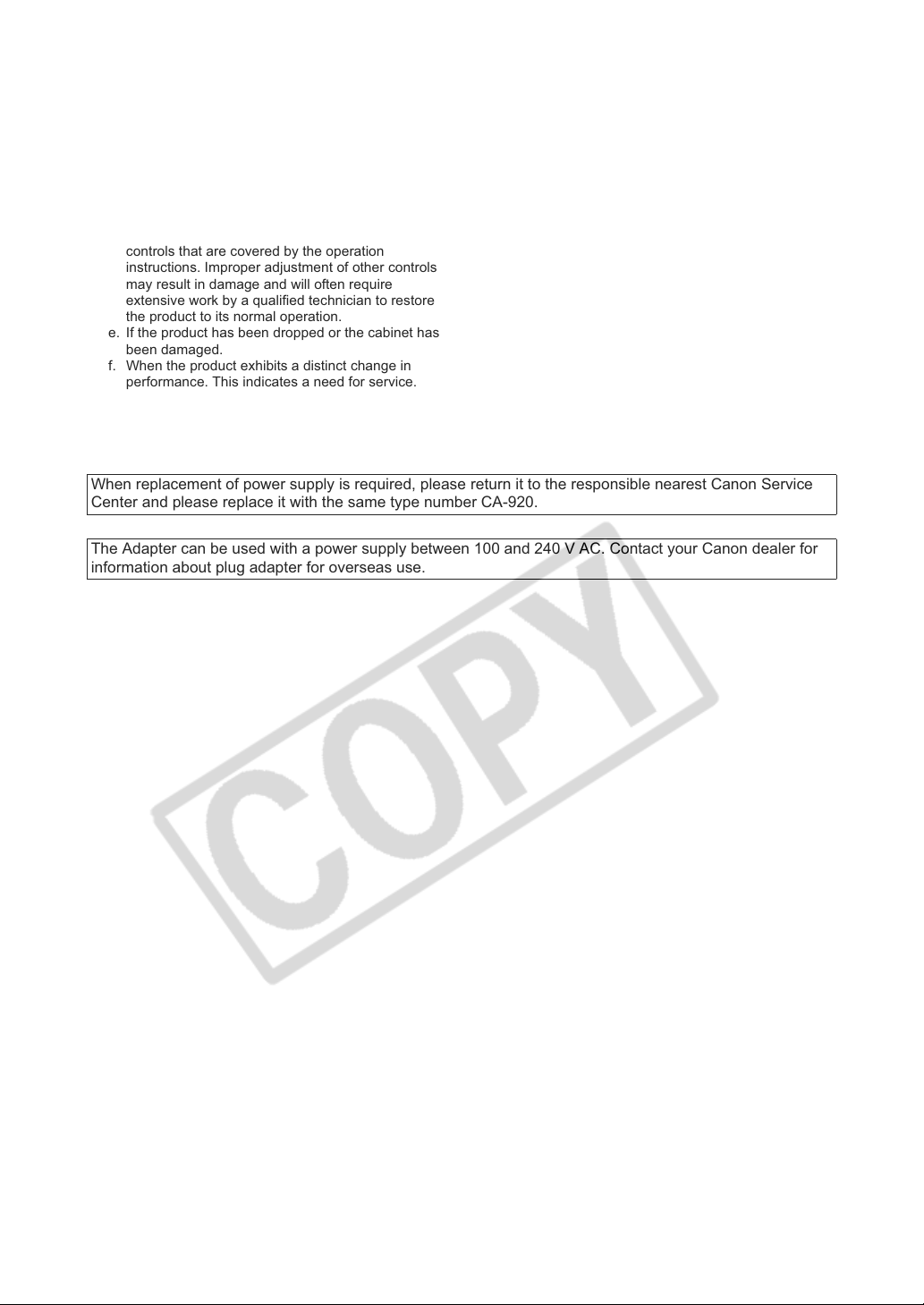
19. Damage Requiring Service — Disconnect this product
from the wall outlet and all power sources including
battery, and refer servicing to qualified service
personnel under the following conditions:
a. When the power-supply cord or plug is damaged.
b. If any liquid has been spilled onto, or objects have
fallen into, the product.
c. If the product has been exposed to rain or water.
d. If the product does not operate normally even if you
follow the operating instructions. Adjust only those
controls that are covered by the operation
instructions. Improper adjustment of other controls
may result in damage and will often require
extensive work by a qualified technician to restore
the product to its normal operation.
e. If the product has been dropped or the cabinet has
been damaged.
f. When the product exhibits a distinct change in
performance. This indicates a need for service.
20. Replacement Parts — When replacement parts are
required, be sure the service technician has used
replacement parts that are specified by Canon or that
have the same characteristics as the original part.
Unauthorized substitutions may result in fire, electric
shock or other hazards.
21. Safety Check — Upon completion of any service or
repairs to this product, ask the service technician to
perform safety checks to determine that the product is
in safe operating order.
When replacement of power supply is required, please return it to the responsible nearest Canon Service
Center and please replace it with the same type number CA-920.
The Adapter can be used with a power supply between 100 and 240 V AC. Contact your Canon dealer for
information about plug adapter for overseas use.
4
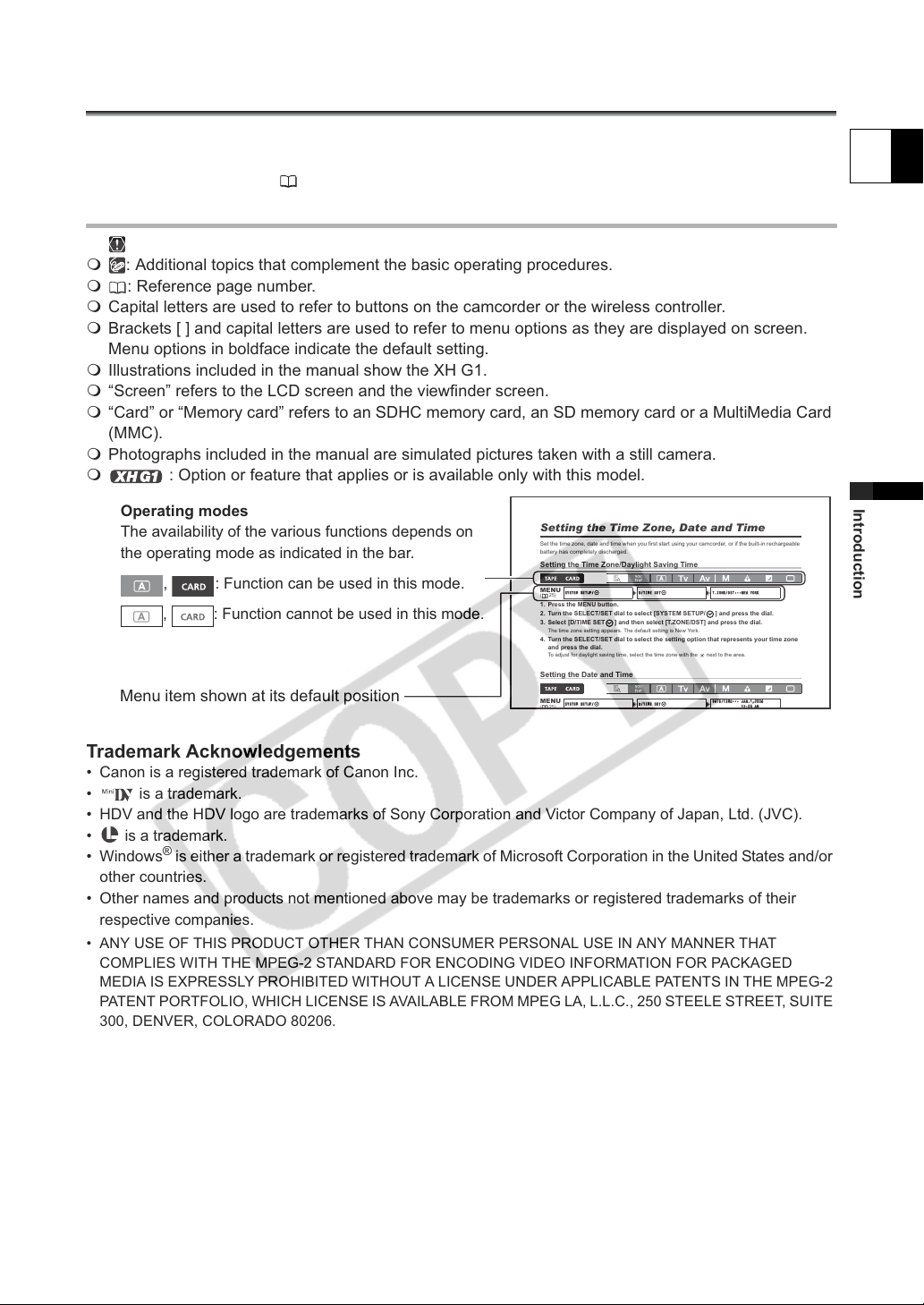
About this Manual
SETUPUP
/ D
/TIMEME
SE
T
T.Z
ONE/D/DSTST
•
••
N
RK
SETUPUP
/ D
/TIMEME
SE
T
DAT
E/TIMIM
E
••
•
J
AN
.1,
200
6
1
2:
AM
Thank you for purchasing the Canon XH G1/XH A1. Please read this manual carefully before you use
the camcorder and retain it for future reference. Should your camcorder fail to operate correctly, refer to
the Troubleshooting table ( 152).
Conventions Used in this Manual
: Precautions related to the camcorder operation.
: Additional topics that complement the basic operating procedures.
: Reference page number.
Capital letters are used to refer to buttons on the camcorder or the wireless controller.
Brackets [ ] and capital letters are used to refer to menu options as they are displayed on screen.
Menu options in boldface indicate the default setting.
Illustrations included in the manual show the XH G1.
“Screen” refers to the LCD screen and the viewfinder screen.
“Card” or “Memory card” refers to an SDHC memory card, an SD memory card or a MultiMedia Card
(MMC).
Photographs included in the manual are simulated pictures taken with a still camera.
: Option or feature that applies or is available only with this model.
Operating modes
The availability of the various functions depends on
the operating mode as indicated in the bar.
, : Function can be used in this mode.
, : Function cannot be used in this mode.
Menu item shown at its default position
Setting the Time Zone, Date and Time
Set the time zone, date and time when you first start using your camcorder, or if the built-in rechargeable
battery has completely discharged.
Setting the Time Zone/Daylight Saving Time
MENU
SYSYSTSTEMEMSET
(25)
1. Press the MENU button.
2. Turn the SELECT/SET dial to select [SYSTEM SETUP/ ] and press the dial.
3. Select [D/TIME SET ] and then select [T.ZONE/DST] and press the dial.
The time zone setting appears. The default setting is New York.
4. Turn the SELECT/SET dial to select the setting option that represents your time zone
and press the dial.
To adjust for daylight saving time, select the time zone with the next to the area.
Setting the Date and Time
MENU
SYSYSTSTEMEMSET
/TI
SE
/TI
SE
T.Z
ONE
••
EWEW YOYORK
DAT
E/T
••
J
.1,
200
1
0000AM
E
Introduction
Trademark Acknowledgements
• Canon is a registered trademark of Canon Inc.
• is a trademark.
• HDV and the HDV logo are trademarks of Sony Corporation and Victor Company of Japan, Ltd. (JVC).
• is a trademark.
•Windows
other countries.
• Other names and products not mentioned above may be trademarks or registered trademarks of their
respective companies.
• ANY USE OF THIS PRODUCT OTHER THAN CONSUMER PERSONAL USE IN ANY MANNER THAT
COMPLIES WITH THE MPEG-2 STANDARD FOR ENCODING VIDEO INFORMATION FOR PACKAGED
MEDIA IS EXPRESSLY PROHIBITED WITHOUT A LICENSE UNDER APPLICABLE PATENTS IN THE MPEG-2
PATENT PORTFOLIO, WHICH LICENSE IS AVAILABLE FROM MPEG LA, L.L.C., 250 STEELE STREET, SUITE
300, DENVER, COLORADO 80206.
®
is either a trademark or registered trademark of Microsoft Corporation in the United States and/or
5

About the HD/HDV and SD/DV Specifications
V
Throughout the manual we will distinguish between the video signal standards used by the camera
section, and the recording standards used by the recorder section. The video signal can be set to HD
(high definition) or SD (standard definition) specifications. The recording standard on the tape will be
HDV or DV, respectively.
Camera Section HD/SD
HD/SD SDI Terminal HD/SD
Recorder Section HDV/DV
Playback Signal HDV/DV
HDV/DV Terminal HDV/D
6
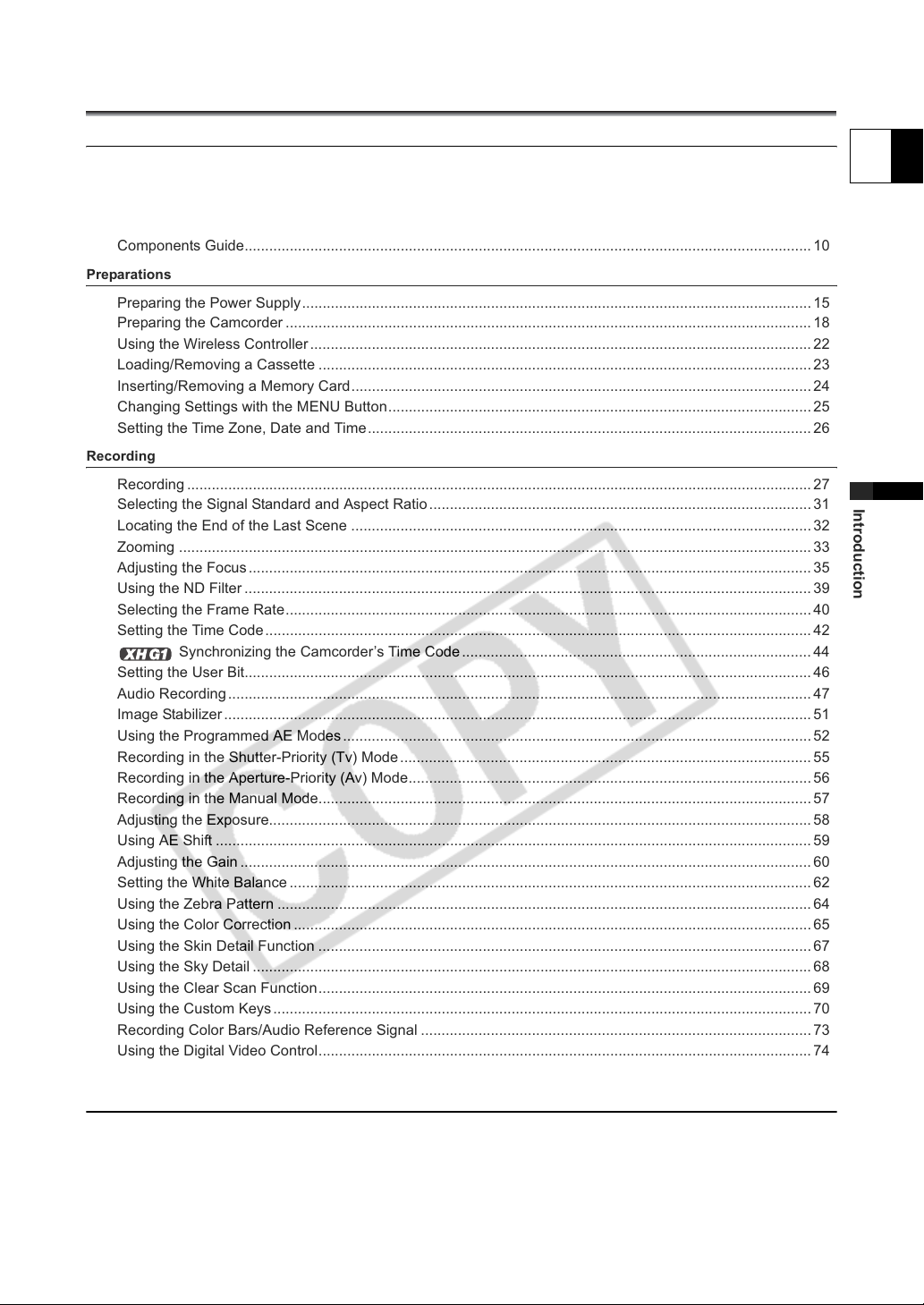
Contents
Introduction
Important Usage Instructions............................................................................................................................. 2
Important Safety Instructions............................................................................................................................. 3
About this Manual.............................................................................................................................................. 5
Checking the Supplied Accessories .................................................................................................................. 9
Components Guide.......................................................................................................................................... 10
Preparations
Preparing the Power Supply............................................................................................................................ 15
Preparing the Camcorder ................................................................................................................................ 18
Using the Wireless Controller .......................................................................................................................... 22
Loading/Removing a Cassette ........................................................................................................................ 23
Inserting/Removing a Memory Card................................................................................................................ 24
Changing Settings with the MENU Button....................................................................................................... 25
Setting the Time Zone, Date and Time............................................................................................................ 26
Recording
Recording ........................................................................................................................................................ 27
Selecting the Signal Standard and Aspect Ratio............................................................................................. 31
Locating the End of the Last Scene ................................................................................................................ 32
Zooming .......................................................................................................................................................... 33
Adjusting the Focus ......................................................................................................................................... 35
Using the ND Filter .......................................................................................................................................... 39
Selecting the Frame Rate................................................................................................................................ 40
Setting the Time Code..................................................................................................................................... 42
Synchronizing the Camcorder’s Time Code ..................................................................................... 44
Setting the User Bit.......................................................................................................................................... 46
Audio Recording .............................................................................................................................................. 47
Image Stabilizer...............................................................................................................................................51
Using the Programmed AE Modes .................................................................................................................. 52
Recording in the Shutter-Priority (Tv) Mode .................................................................................................... 55
Recording in the Aperture-Priority (Av) Mode.................................................................................................. 56
Recording in the Manual Mode........................................................................................................................ 57
Adjusting the Exposure.................................................................................................................................... 58
Using AE Shift ................................................................................................................................................. 59
Adjusting the Gain ........................................................................................................................................... 60
Setting the White Balance ............................................................................................................................... 62
Using the Zebra Pattern .................................................................................................................................. 64
Using the Color Correction .............................................................................................................................. 65
Using the Skin Detail Function ........................................................................................................................ 67
Using the Sky Detail ........................................................................................................................................ 68
Using the Clear Scan Function........................................................................................................................ 69
Using the Custom Keys ................................................................................................................................... 70
Recording Color Bars/Audio Reference Signal ............................................................................................... 73
Using the Digital Video Control........................................................................................................................ 74
Other Camcorder Functions/Settings .............................................................................................................. 75
Customization
Using the Custom Preset................................................................................................................................. 76
Using the Customized Functions..................................................................................................................... 83
Customizing the On-Screen Displays.............................................................................................................. 90
E
Introduction
7
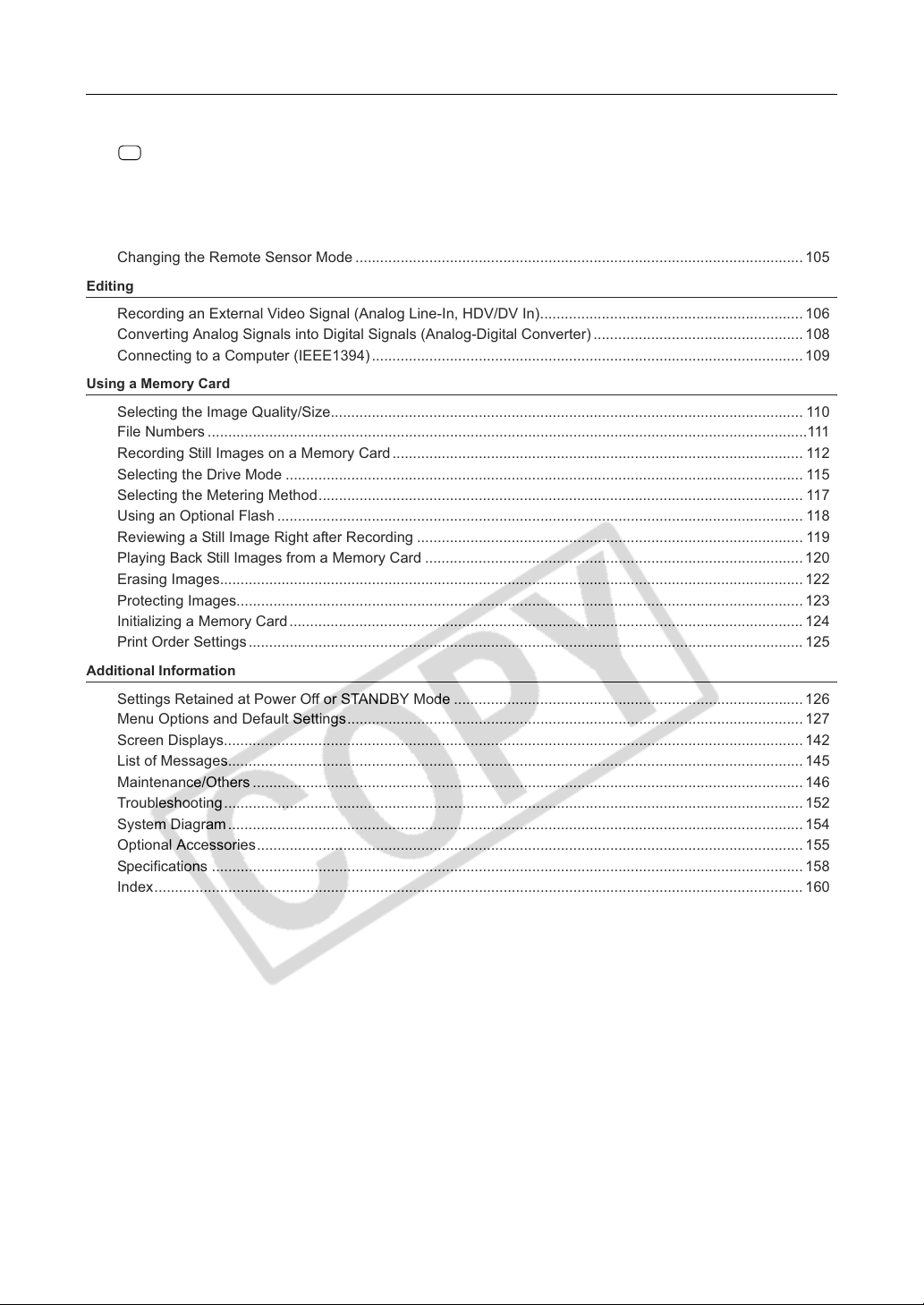
Playback
Playing Back a Tape........................................................................................................................................ 95
Connecting to a Monitor/TV............................................................................................................................. 97
SD
Audio Output ..........................................................................................................................................100
Returning to a Pre-marked Position .............................................................................................................. 101
Index Search ................................................................................................................................................. 102
Date Search ..................................................................................................................................................103
Displaying the Data Code.............................................................................................................................. 104
Changing the Remote Sensor Mode .............................................................................................................105
Editing
Recording an External Video Signal (Analog Line-In, HDV/DV In)................................................................ 106
Converting Analog Signals into Digital Signals (Analog-Digital Converter) ................................................... 108
Connecting to a Computer (IEEE1394) ......................................................................................................... 109
Using a Memory Card
Selecting the Image Quality/Size................................................................................................................... 110
File Numbers ..................................................................................................................................................111
Recording Still Images on a Memory Card .................................................................................................... 112
Selecting the Drive Mode .............................................................................................................................. 115
Selecting the Metering Method...................................................................................................................... 117
Using an Optional Flash ................................................................................................................................ 118
Reviewing a Still Image Right after Recording .............................................................................................. 119
Playing Back Still Images from a Memory Card ............................................................................................ 120
Erasing Images.............................................................................................................................................. 122
Protecting Images.......................................................................................................................................... 123
Initializing a Memory Card ............................................................................................................................. 124
Print Order Settings ....................................................................................................................................... 125
Additional Information
Settings Retained at Power Off or STANDBY Mode ..................................................................................... 126
Menu Options and Default Settings............................................................................................................... 127
Screen Displays............................................................................................................................................. 142
List of Messages............................................................................................................................................ 145
Maintenance/Others ...................................................................................................................................... 146
Troubleshooting............................................................................................................................................. 152
System Diagram............................................................................................................................................ 154
Optional Accessories..................................................................................................................................... 155
Specifications ................................................................................................................................................ 158
Index.............................................................................................................................................................. 160
8
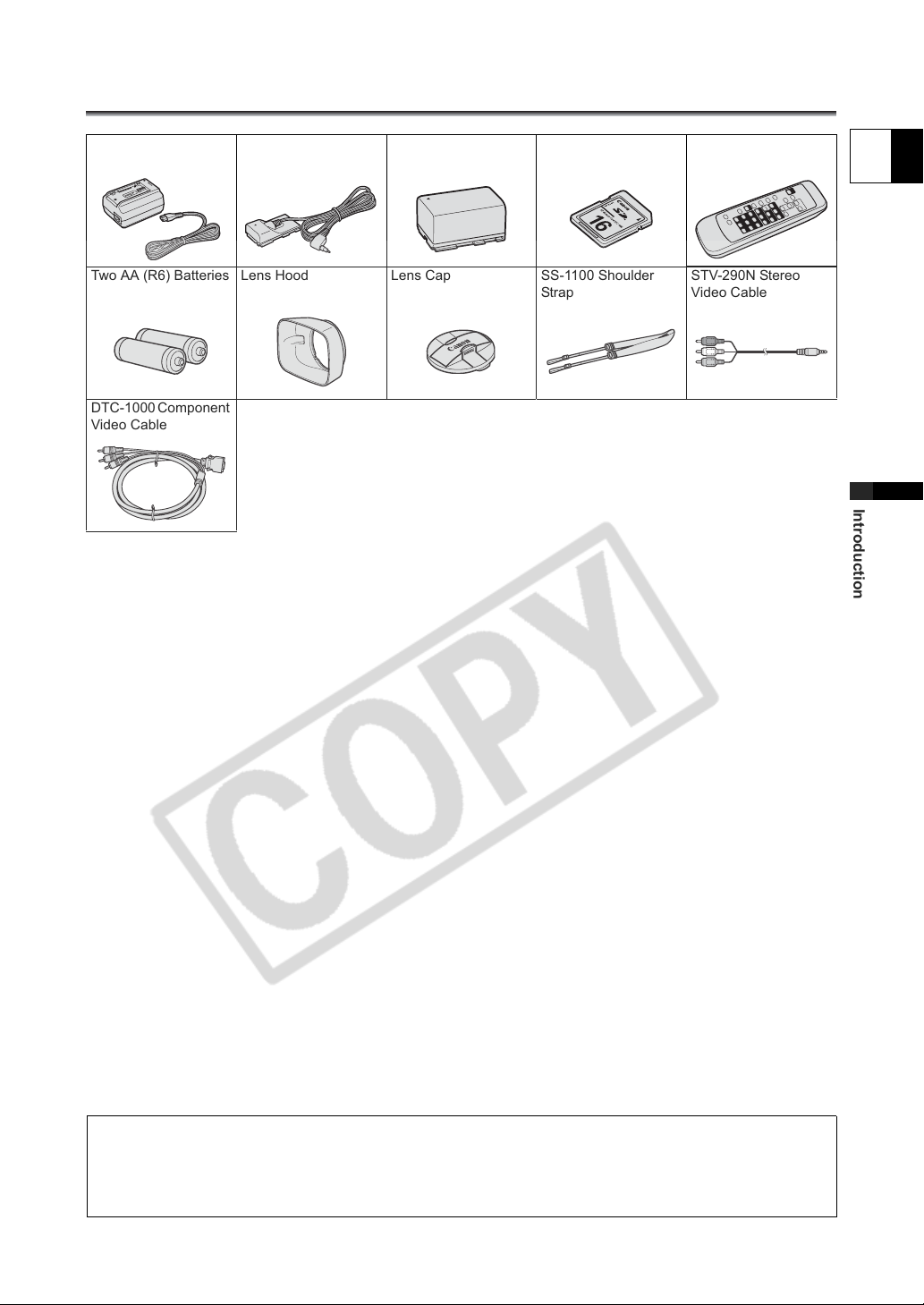
Checking the Supplied Accessories
CA-920 Compact
Power Adapter
Two AA (R6) Batteries Lens Hood Lens Cap SS-1100 Shoulder
DTC-1000 Component
Video Cable
DC-920 DC Coupler BP-950G Battery Pack SDC-16M SD Memory
Card
Strap
WL-D5000 Wireless
Controller
STV-290N Stereo
Video Cable
E
Introduction
The serial number of this product can be found at the battery attachment unit of the camcorder. Write down the number and other
information here and retain this book as a permanent record of your purchase to aid identification in case of theft.
Date of Purchase: Model Name: XH G1 A/XH A1 A
Purchased From: Serial No.:
Dealer Address
Dealer Phone No.:
9
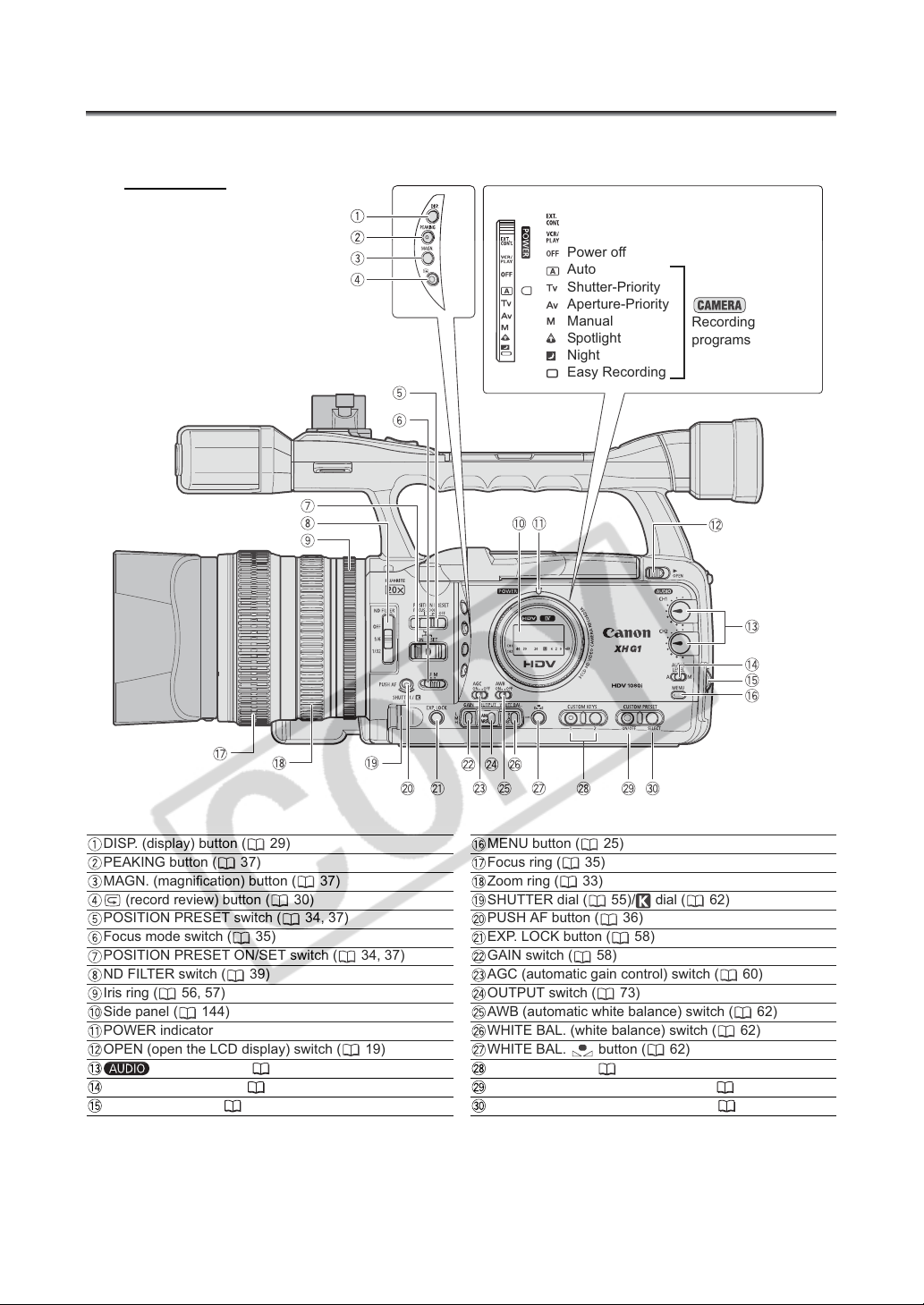
Components Guide
XH G1/XH A1
Left side view
POWER dial
External control mode
VCR/PLAY mode
Power off
Auto
Shutter-Priority
Aperture-Priority
Manual
Spotlight
Night
Easy Recording
Recording
programs
DISP. (display) button ( 29)
PEAKING button ( 37)
MAGN. (magnification) button ( 37)
(record review) button ( 30)
POSITION PRESET switch ( 34, 37)
Focus mode switch ( 35)
POSITION PRESET ON/SET switch ( 34, 37)
ND FILTER switch ( 39)
Iris ring ( 56, 57)
Side panel ( 144)
POWER indicator
OPEN (open the LCD display) switch ( 19)
CH1/CH2 dials ( 49)
AUDIO LEVEL switch ( 49)
SELECT/SET dial ( 25)
10
MENU button ( 25)
Focus ring ( 35)
Zoom ring ( 33)
SHUTTER dial ( 55)/ dial ( 62)
PUSH AF button ( 36)
EXP. LOCK button ( 58)
GAIN switch ( 58)
AGC (automatic gain control) switch ( 60)
OUTPUT switch ( 73)
AWB (automatic white balance) switch ( 62)
WHITE BAL. (white balance) switch ( 62)
WHITE BAL. button ( 62)
CUSTOM KEYS ( 70)
CUSTOM PRESET ON/OFF button ( 81)
CUSTOM PRESET SELECT button ( 81)

Right side view
E
Introduction
Grip zoom lever ( 33)
PHOTO button ( 112)
Zoom speed adjustment dial ( 33)
ZOOM SPEED switch ( 33)
/ (card/tape) switch ( 112)
VIDEO2 terminal ( 99)
TIME CODE switch* ( 44)
LOCK switch ( 28)
MIC (external microphone) terminal ( 47)
*only.
XLR MIC ATT. switches ( 48)
LINE/MIC switch ( 48)
Input channel selection switch ( 48)
Lens hood ( 21)
Lens hood locking screw ( 21)
switches ( 48)
CH1 input terminal ( 48)
CH2 input terminal ( 48)
Cassette compartment ( 23)
11

Front view
Backview
External microphone holder ( 48)
Tally lamp ( 89)
External sensor for the Instant AF ( 35)
Grip belt ( 20)
Attachment sockets for the optional TA-100 Tripod
Adapter ( 155)
Remote sensor ( 22, 105)
Tripod socket*
Viewfinder ( 18)
Dioptric adjustment lever ( 18)
OPEN (open the battery compartment) switch ( 15)
CARD access indicator ( 112)
Battery/memory card compartment ( 15)
terminal
* Do not use tripods with fastening screws longer than 5.5 mm (0.2 in.) as it may damage the camcorder.
** only.
HDV/DV terminal ( 98, 106, 109)
HDV indicator ( 89)
(headphones) terminal
Video output selection switch ( 99)
A/V1 terminal ( 97)
COMPONENT OUT terminal ( 98)
HD/SD SDI terminal** ( 97)
GENLOCK terminal** ( 44)
TIME CODE terminal** ( 44)
Start/stop button ( 27)
STANDBY lever ( 28)
Memory card slot ( 24)
Battery attachment unit ( 15)
BATT. RELEASE latch ( 15)
About the Terminal
(LANC) stands for Local Application Control Bus System. The terminal allows you to connect and control
connected devices. Connect only devices with the mark to the terminal.
Operation cannot be guaranteed for connections with devices not bearing the mark.
Some buttons of connected devices may not operate or may operate differently than the buttons on the camcorder.
12
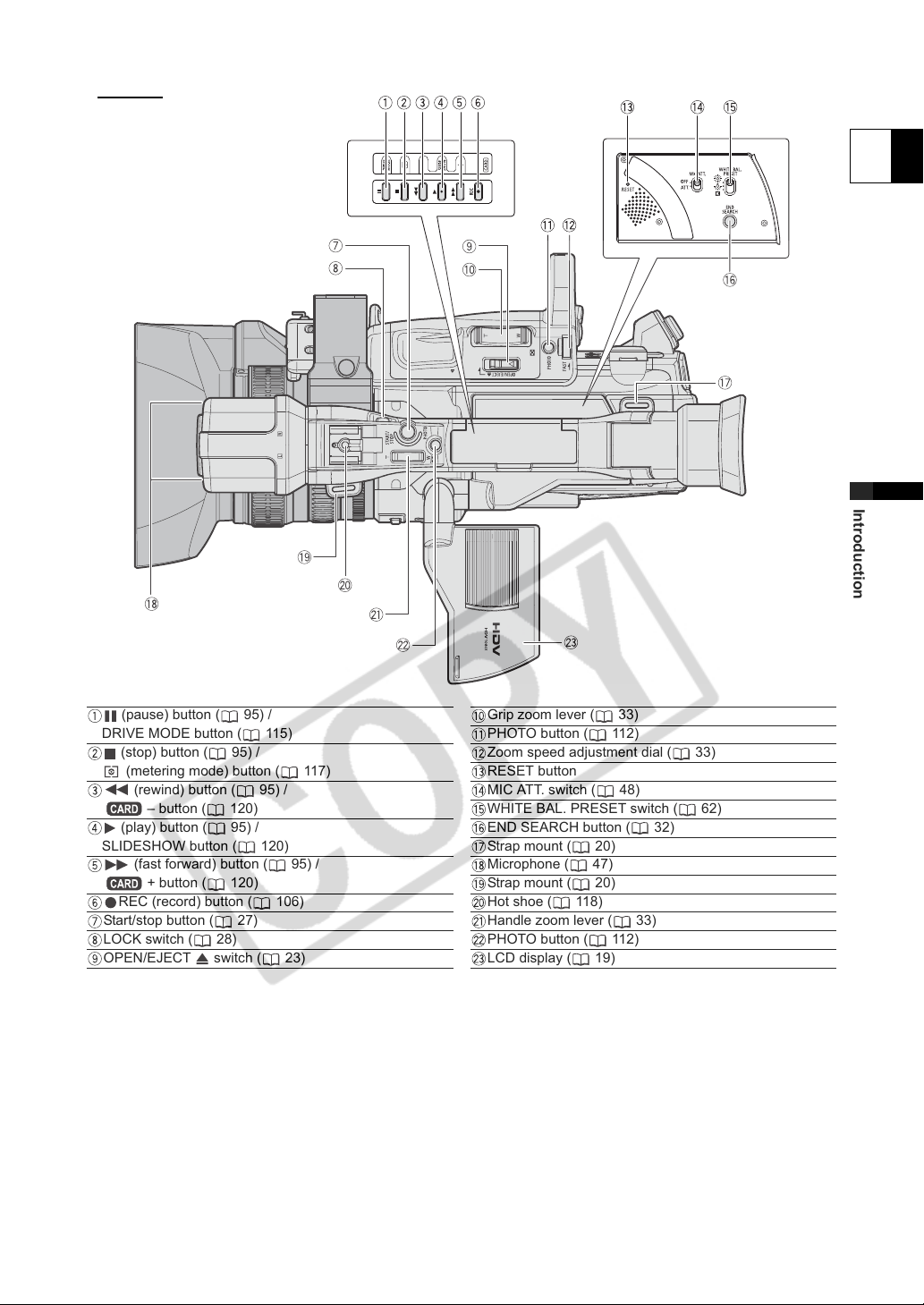
Top vi ew
E
Introduction
(pause) button ( 95) /
DRIVE MODE button ( 115)
(stop) button ( 95) /
(metering mode) button ( 117)
(rewind) button ( 95) /
– button ( 120)
(play) button ( 95) /
SLIDESHOW button ( 120)
(fast forward) button ( 95) /
+ button ( 120)
REC (record) button ( 106)
Start/stop button ( 27)
LOCK switch ( 28)
OPEN/EJECT switch ( 23)
Grip zoom lever ( 33)
PHOTO button ( 112)
Zoom speed adjustment dial ( 33)
RESET button
MIC ATT. switch ( 48)
WHITE BAL. PRESET switch ( 62)
END SEARCH button ( 32)
Strap mount ( 20)
Microphone ( 47)
Strap mount ( 20)
Hot shoe ( 118)
Handle zoom lever ( 33)
PHOTO button ( 112)
LCD display ( 19)
13

WL-D5000 Wireless Controller
PHOTO button ( 112)
START/STOP button ( 27)
MENU button ( 25)
TV SCREEN button ( 90)
SLIDESHOW button ( 120)
DATA CODE button ( 104)
INDEX WRITE button ( 71)
AUDIO MONITOR button ( 100)
END SEARCH button ( 32)
SEARCH SELECT button ( 102, 103)
REC PAUSE button ( 106)
REW button ( 95)
ZERO SET MEMORY button ( 101)
button ( 95)
PAUSE button ( 95)
14
REMOTE SET button ( 105)
AV DV button ( 108)
Zoom buttons ( 33)
Menu selection buttons ( 25)
SET button ( 25)
– button ( 120)
+ button ( 120)
MIX BALANCE buttons ( 100)
/ buttons ( 102, 103)
PLAY button ( 95)
FF button ( 95)
button ( 95)
STOP button ( 95)
button ( 95)
SLOW button ( 95)
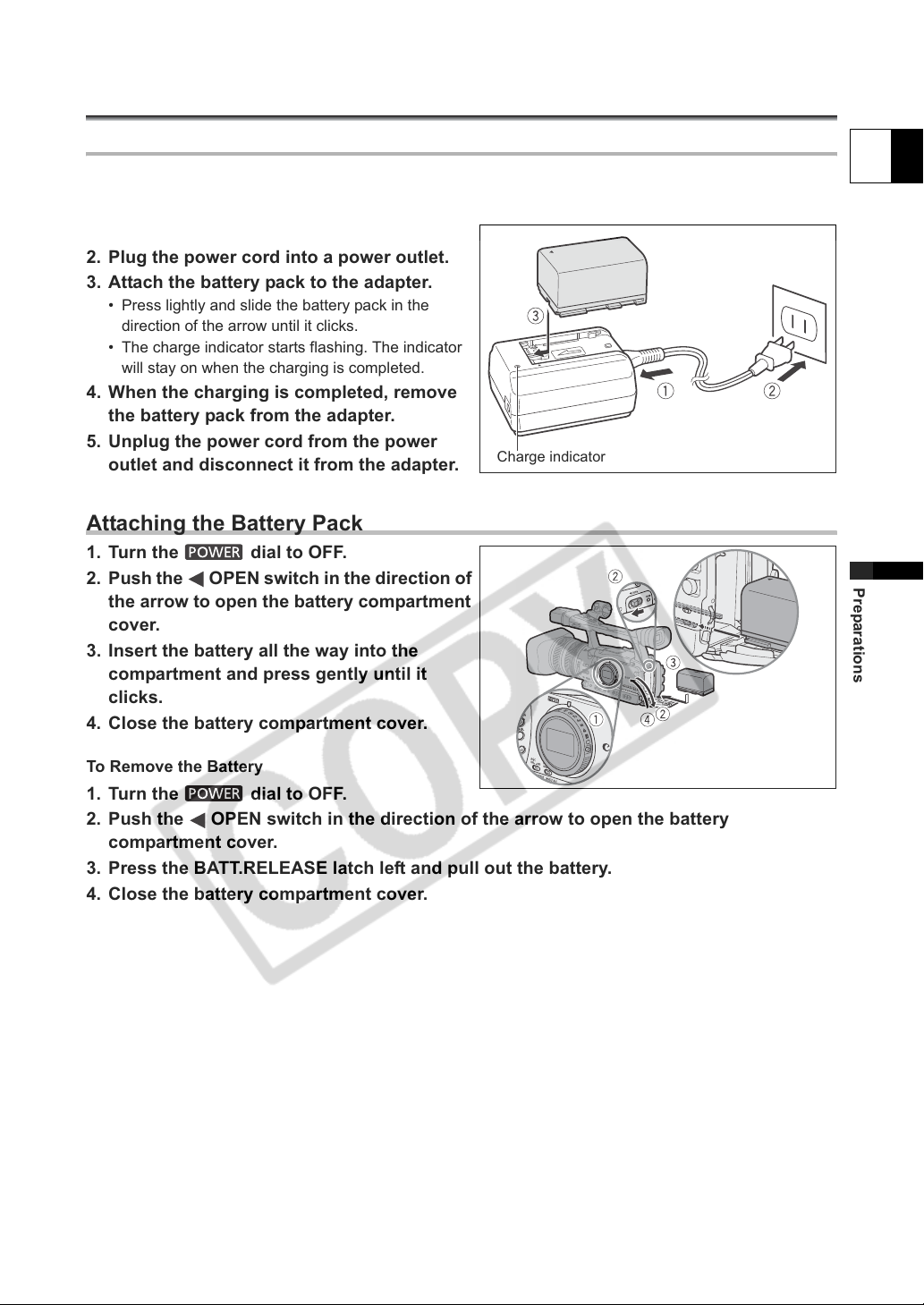
Preparations
Preparing the Power Supply
Charging the Battery Pack
Disconnect the DC coupler from the power adapter before charging. Remove the terminal cover of the
battery pack.
1. Connect the power cord to the adapter.
2. Plug the power cord into a power outlet.
3. Attach the battery pack to the adapter.
• Press lightly and slide the battery pack in the
direction of the arrow until it clicks.
• The charge indicator starts flashing. The indicator
will stay on when the charging is completed.
4. When the charging is completed, remove
the battery pack from the adapter.
5. Unplug the power cord from the power
outlet and disconnect it from the adapter.
Charge indicator
Attaching the Battery Pack
1. Turn the dial to OFF.
2. Push the OPEN switch in the direction of
the arrow to open the battery compartment
cover.
3. Insert the battery all the way into the
compartment and press gently until it
clicks.
4. Close the battery compartment cover.
E
Preparations
To Remove the Battery
1. Turn the dial to OFF.
2. Push the OPEN switch in the direction of the arrow to open the battery
compartment cover.
3. Press the BATT.RELEASE latch left and pull out the battery.
4. Close the battery compartment cover.
15
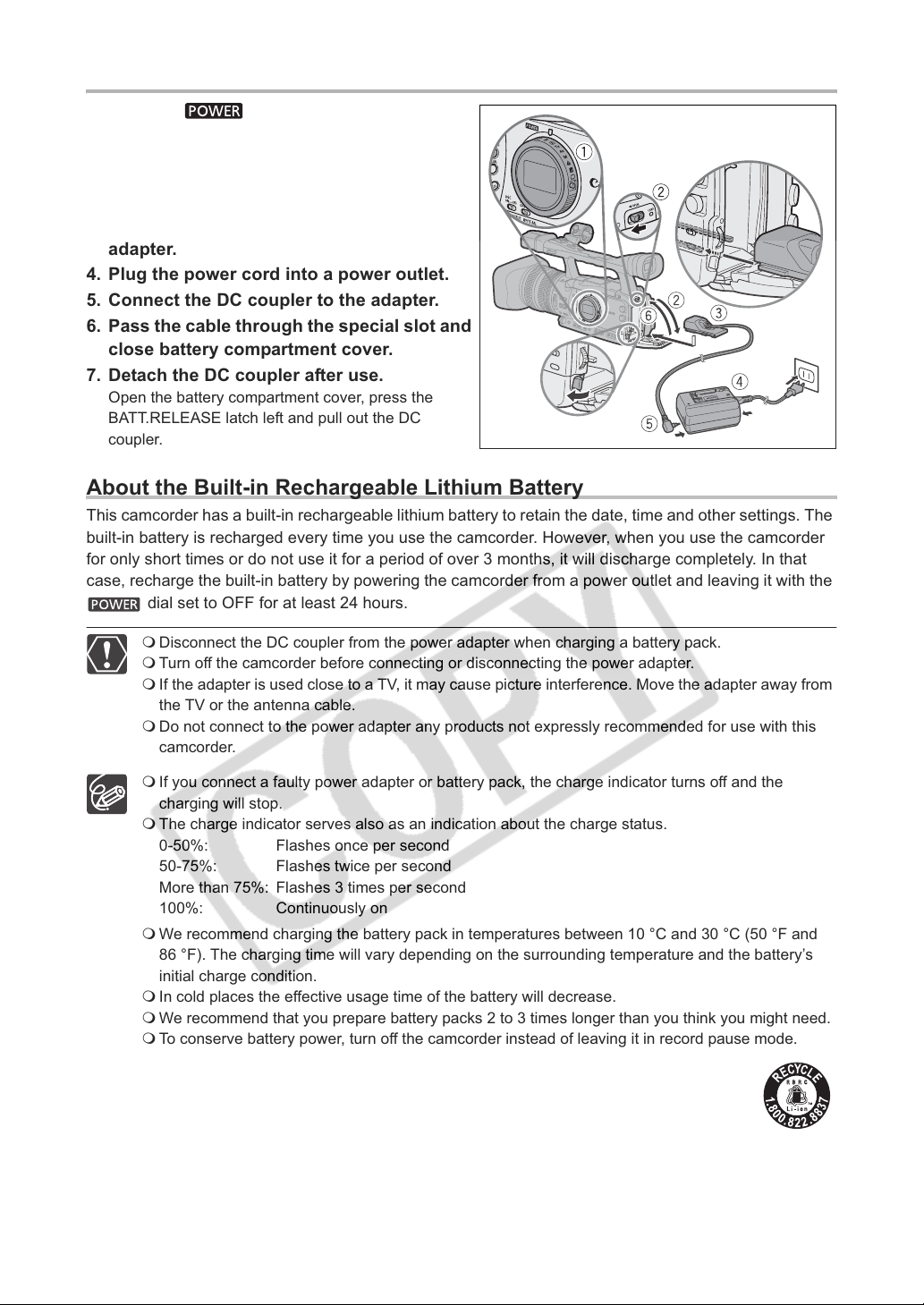
Using a Household Power Outlet
1. Turn the dial to OFF.
2. Attach the DC coupler to the camcorder.
Open the battery compartment cover and slide the
DC coupler all the way into the compartment and
press gently until it clicks.
3. Connect the power cord to the power
adapter.
4. Plug the power cord into a power outlet.
5. Connect the DC coupler to the adapter.
6. Pass the cable through the special slot and
close battery compartment cover.
7. Detach the DC coupler after use.
Open the battery compartment cover, press the
BATT.RELEASE latch left and pull out the DC
coupler.
About the Built-in Rechargeable Lithium Battery
This camcorder has a built-in rechargeable lithium battery to retain the date, time and other settings. The
built-in battery is recharged every time you use the camcorder. However, when you use the camcorder
for only short times or do not use it for a period of over 3 months, it will discharge completely. In that
case, recharge the built-in battery by powering the camcorder from a power outlet and leaving it with the
dial set to OFF for at least 24 hours.
Disconnect the DC coupler from the power adapter when charging a battery pack.
Turn off the camcorder before connecting or disconnecting the power adapter.
If the adapter is used close to a TV, it may cause picture interference. Move the adapter away from
the TV or the antenna cable.
Do not connect to the power adapter any products not expressly recommended for use with this
camcorder.
If you connect a faulty power adapter or battery pack, the charge indicator turns off and the
charging will stop.
The charge indicator serves also as an indication about the charge status.
0-50%: Flashes once per second
50-75%: Flashes twice per second
More than 75%: Flashes 3 times per second
100%: Continuously on
We recommend charging the battery pack in temperatures between 10 °C and 30 °C (50 °F and
86 °F). The charging time will vary depending on the surrounding temperature and the battery’s
initial charge condition.
In cold places the effective usage time of the battery will decrease.
We recommend that you prepare battery packs 2 to 3 times longer than you think you might need.
To conserve battery power, turn off the camcorder instead of leaving it in record pause mode.
U.S.A. and Canada only: The lithium ion/polymer battery that powers this product is
recyclable. Please call 1-800-8-BATTERY for information on how to recycle this
battery.
16
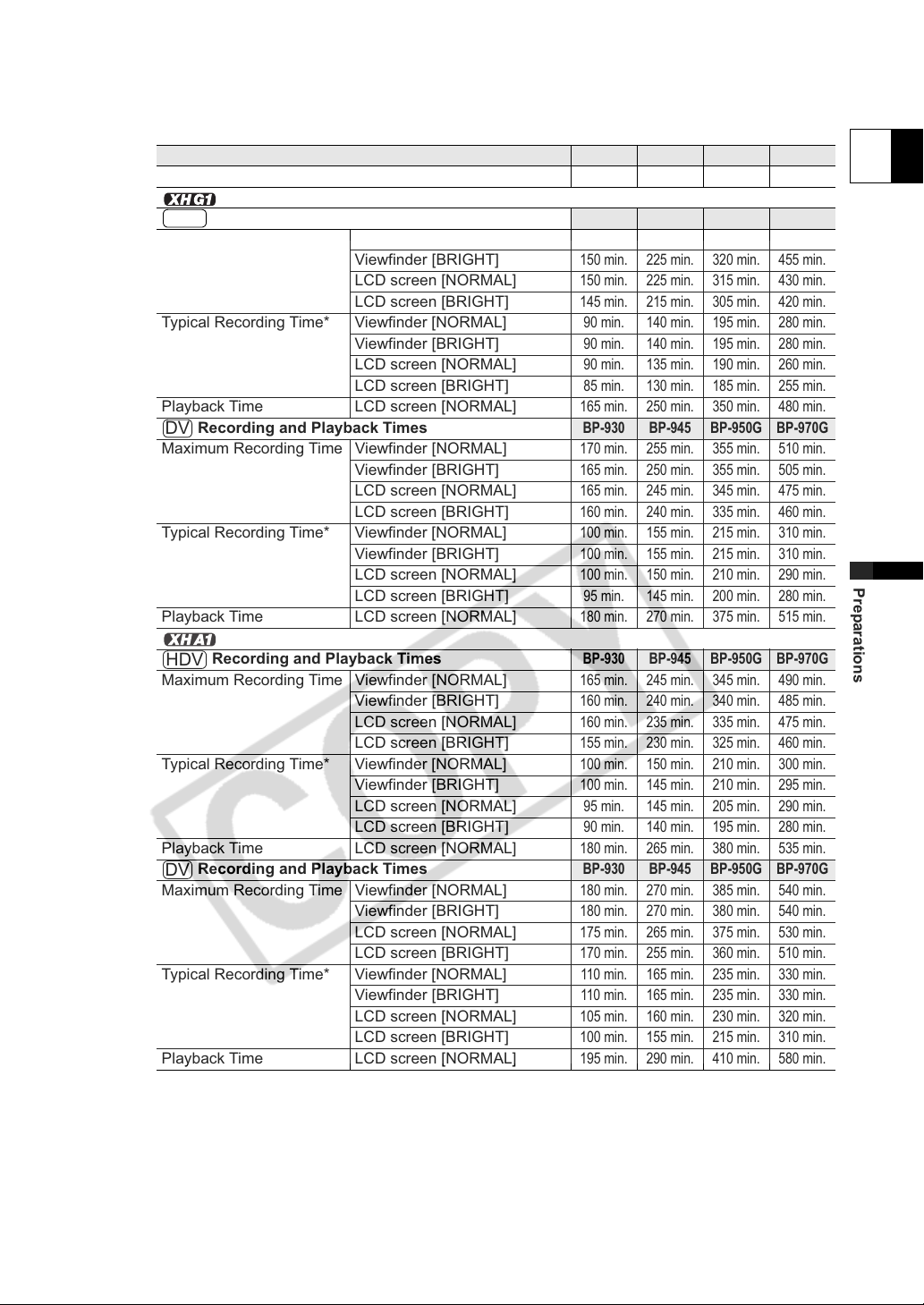
Charging, Recording and Playback Times
The following times are approximate and vary according to the charging, recording and playback
conditions.
Battery Pack
Charging Time with the CA-920 Compact Power Adapter
BP-930 BP-945 BP-950G BP-970G
145 min. 220 min. 235 min. 320 min.
E
Recording and Playback Times
HDV
Maximum Recording Time Viewfinder [NORMAL]
Viewfinder [BRIGHT]
LCD screen [NORMAL]
LCD screen [BRIGHT]
Typical Recording Time* Viewfinder [NORMAL]
Viewfinder [BRIGHT]
LCD screen [NORMAL]
LCD screen [BRIGHT]
Playback Time LCD screen [NORMAL]
Recording and Playback Times
DV
Maximum Recording Time Viewfinder [NORMAL]
Viewfinder [BRIGHT]
LCD screen [NORMAL]
LCD screen [BRIGHT]
Typical Recording Time* Viewfinder [NORMAL]
Viewfinder [BRIGHT]
LCD screen [NORMAL]
LCD screen [BRIGHT]
Playback Time LCD screen [NORMAL]
Recording and Playback Times
HDV
Maximum Recording Time Viewfinder [NORMAL]
Viewfinder [BRIGHT]
LCD screen [NORMAL]
LCD screen [BRIGHT]
Typical Recording Time* Viewfinder [NORMAL]
Viewfinder [BRIGHT]
LCD screen [NORMAL]
LCD screen [BRIGHT]
Playback Time LCD screen [NORMAL]
Recording and Playback Times
DV
Maximum Recording Time Viewfinder [NORMAL]
Viewfinder [BRIGHT]
LCD screen [NORMAL]
LCD screen [BRIGHT]
Typical Recording Time* Viewfinder [NORMAL]
Viewfinder [BRIGHT]
LCD screen [NORMAL]
LCD screen [BRIGHT]
Playback Time LCD screen [NORMAL]
* Approximate times for recording with repeated operations such as start/stop, zooming, power on/off. Actual
time may be shorter.
BP-930 BP-945 BP-950G BP-970G
150 min. 230 min. 320 min. 460 min.
150 min. 225 min. 320 min. 455 min.
150 min. 225 min. 315 min. 430 min.
145 min. 215 min. 305 min. 420 min.
90 min. 140 min. 195 min. 280 min.
90 min. 140 min. 195 min. 280 min.
90 min. 135 min. 190 min. 260 min.
85 min. 130 min. 185 min. 255 min.
165 min. 250 min. 350 min. 480 min.
BP-930 BP-945 BP-950G BP-970G
170 min. 255 min. 355 min. 510 min.
165 min. 250 min. 355 min. 505 min.
165 min. 245 min. 345 min. 475 min.
160 min. 240 min. 335 min. 460 min.
100 min. 155 min. 215 min. 310 min.
100 min. 155 min. 215 min. 310 min.
100 min. 150 min. 210 min. 290 min.
95 min. 145 min. 200 min. 280 min.
180 min. 270 min. 375 min. 515 min.
BP-930 BP-945 BP-950G BP-970G
165 min. 245 min. 345 min. 490 min.
160 min. 240 min. 340 min. 485 min.
160 min. 235 min. 335 min. 475 min.
155 min. 230 min. 325 min. 460 min.
100 min. 150 min. 210 min. 300 min.
100 min. 145 min. 210 min. 295 min.
95 min. 145 min. 205 min. 290 min.
90 min. 140 min. 195 min. 280 min.
180 min. 265 min. 380 min. 535 min.
BP-930 BP-945 BP-950G BP-970G
180 min. 270 min. 385 min. 540 min.
180 min. 270 min. 380 min. 540 min.
175 min. 265 min. 375 min. 530 min.
170 min. 255 min. 360 min. 510 min.
110 min. 165 min. 235 min. 330 min.
110 min. 165 min. 235 min. 330 min.
105 min. 160 min. 230 min. 320 min.
100 min. 155 min. 215 min. 310 min.
195 min. 290 min. 410 min. 580 min.
Preparations
17
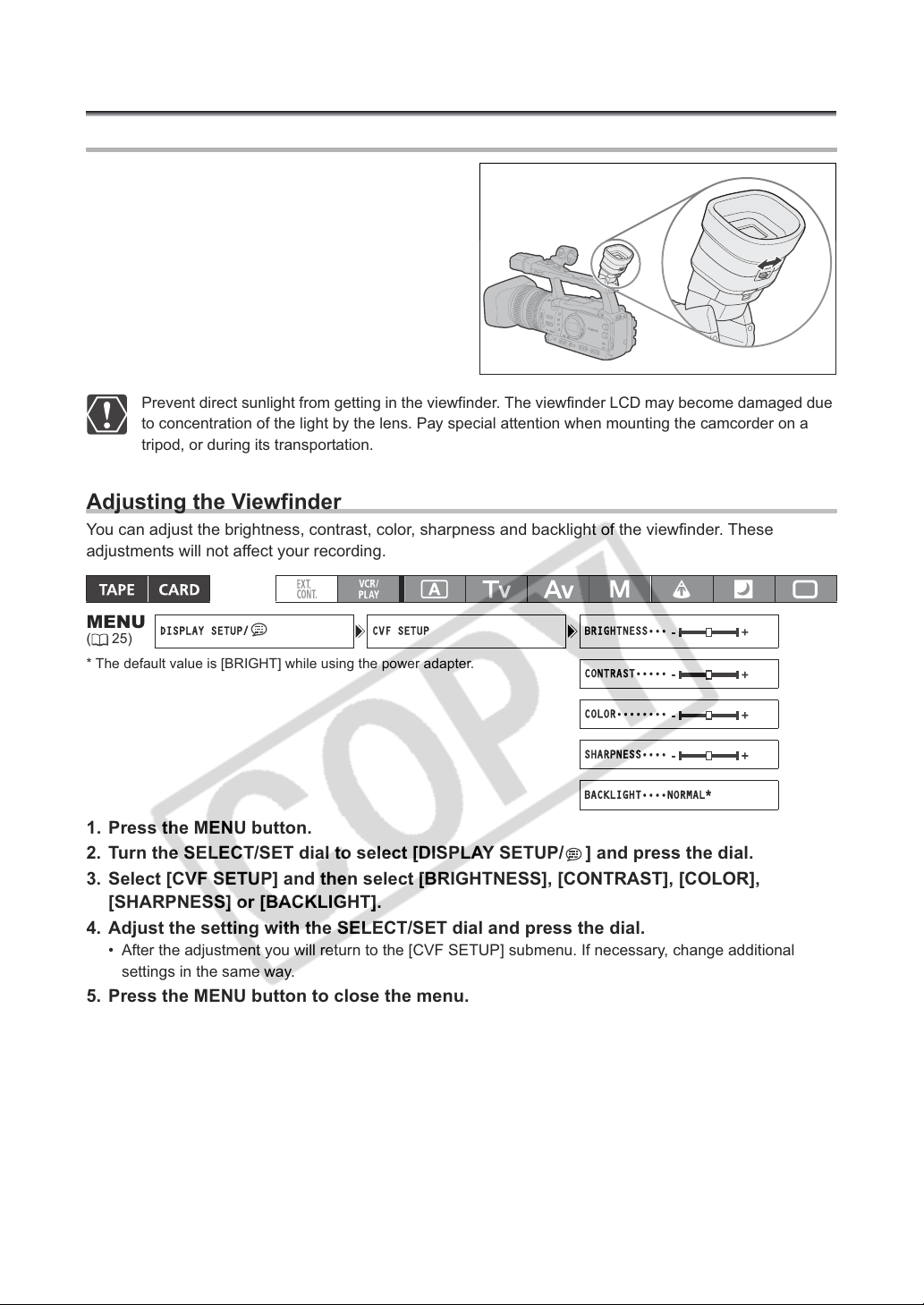
Preparing the Camcorder
DISPLAY SETUP/ CVF SETUP BRIGHTNESS•••
CONTRAST•••••
COLOR••••••••
SHARPNESS••••
BACKLIGHT••••NORMAL*
Dioptric Adjustment
Turn on the camcorder and adjust the dioptric
adjustment lever.
Prevent direct sunlight from getting in the viewfinder. The viewfinder LCD may become damaged due
to concentration of the light by the lens. Pay special attention when mounting the camcorder on a
tripod, or during its transportation.
Adjusting the Viewfinder
You can adjust the brightness, contrast, color, sharpness and backlight of the viewfinder. These
adjustments will not affect your recording.
MENU
(25)
* The default value is [BRIGHT] while using the power adapter.
1. Press the MENU button.
2. Turn the SELECT/SET dial to select [DISPLAY SETUP/ ] and press the dial.
3. Select [CVF SETUP] and then select [BRIGHTNESS], [CONTRAST], [COLOR],
[SHARPNESS] or [BACKLIGHT].
4. Adjust the setting with the SELECT/SET dial and press the dial.
• After the adjustment you will return to the [CVF SETUP] submenu. If necessary, change additional
settings in the same way.
5. Press the MENU button to close the menu.
18
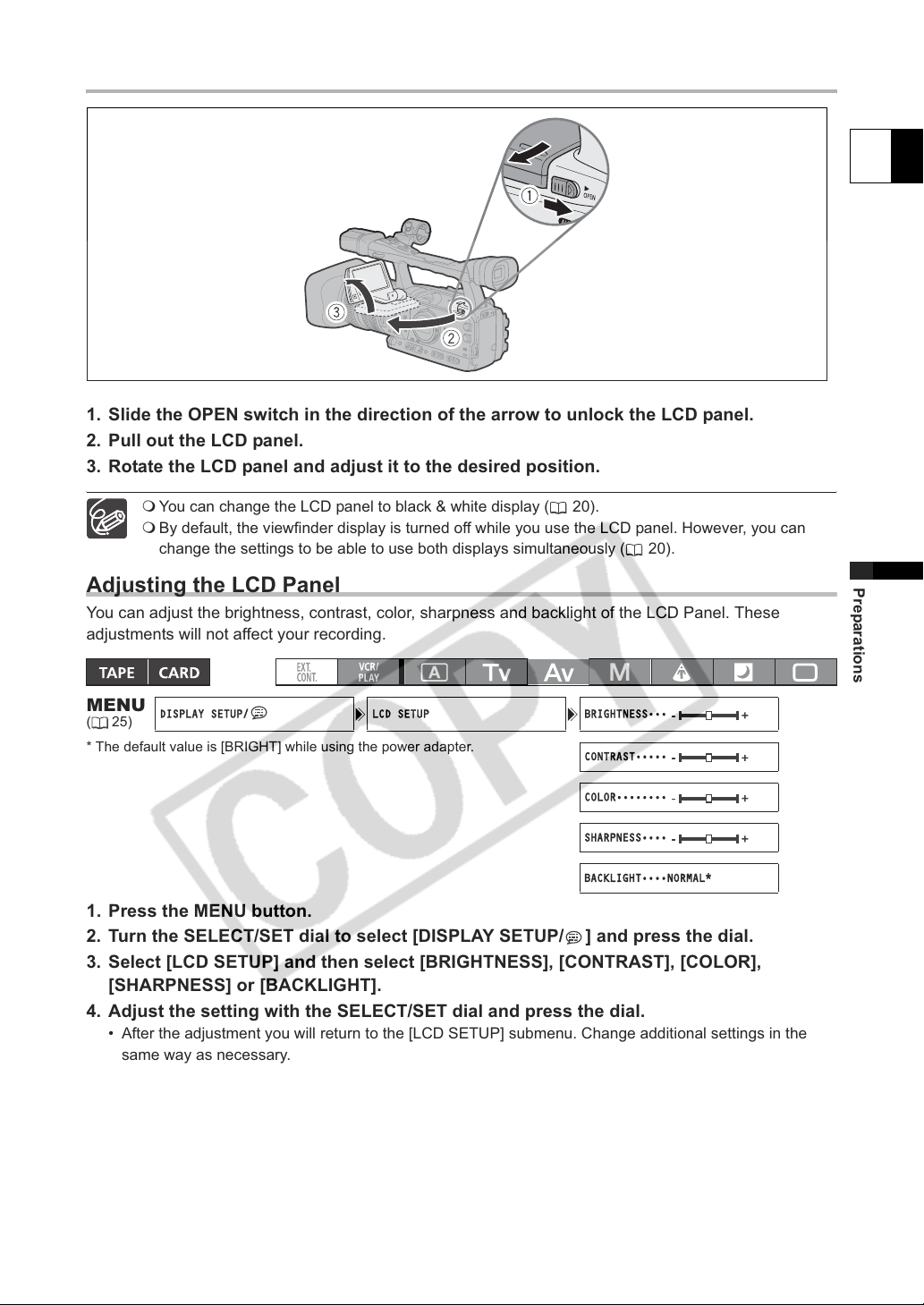
Using the LCD Display
DISPLAY SETUP/ LCD SETUP BRIGHTNESS•••
CONTRAST•••••
COLOR••••••••
SHARPNESS••••
BACKLIGHT••••NORMAL*
1. Slide the OPEN switch in the direction of the arrow to unlock the LCD panel.
2. Pull out the LCD panel.
3. Rotate the LCD panel and adjust it to the desired position.
You can change the LCD panel to black & white display ( 20).
By default, the viewfinder display is turned off while you use the LCD panel. However, you can
change the settings to be able to use both displays simultaneously ( 20).
E
Adjusting the LCD Panel
You can adjust the brightness, contrast, color, sharpness and backlight of the LCD Panel. These
adjustments will not affect your recording.
MENU
(25)
* The default value is [BRIGHT] while using the power adapter.
1. Press the MENU button.
2. Turn the SELECT/SET dial to select [DISPLAY SETUP/ ] and press the dial.
3. Select [LCD SETUP] and then select [BRIGHTNESS], [CONTRAST], [COLOR],
4. Adjust the setting with the SELECT/SET dial and press the dial.
5. Press the MENU button to close the menu.
[SHARPNESS] or [BACKLIGHT].
• After the adjustment you will return to the [LCD SETUP] submenu. Change additional settings in the
same way as necessary.
Preparations
19
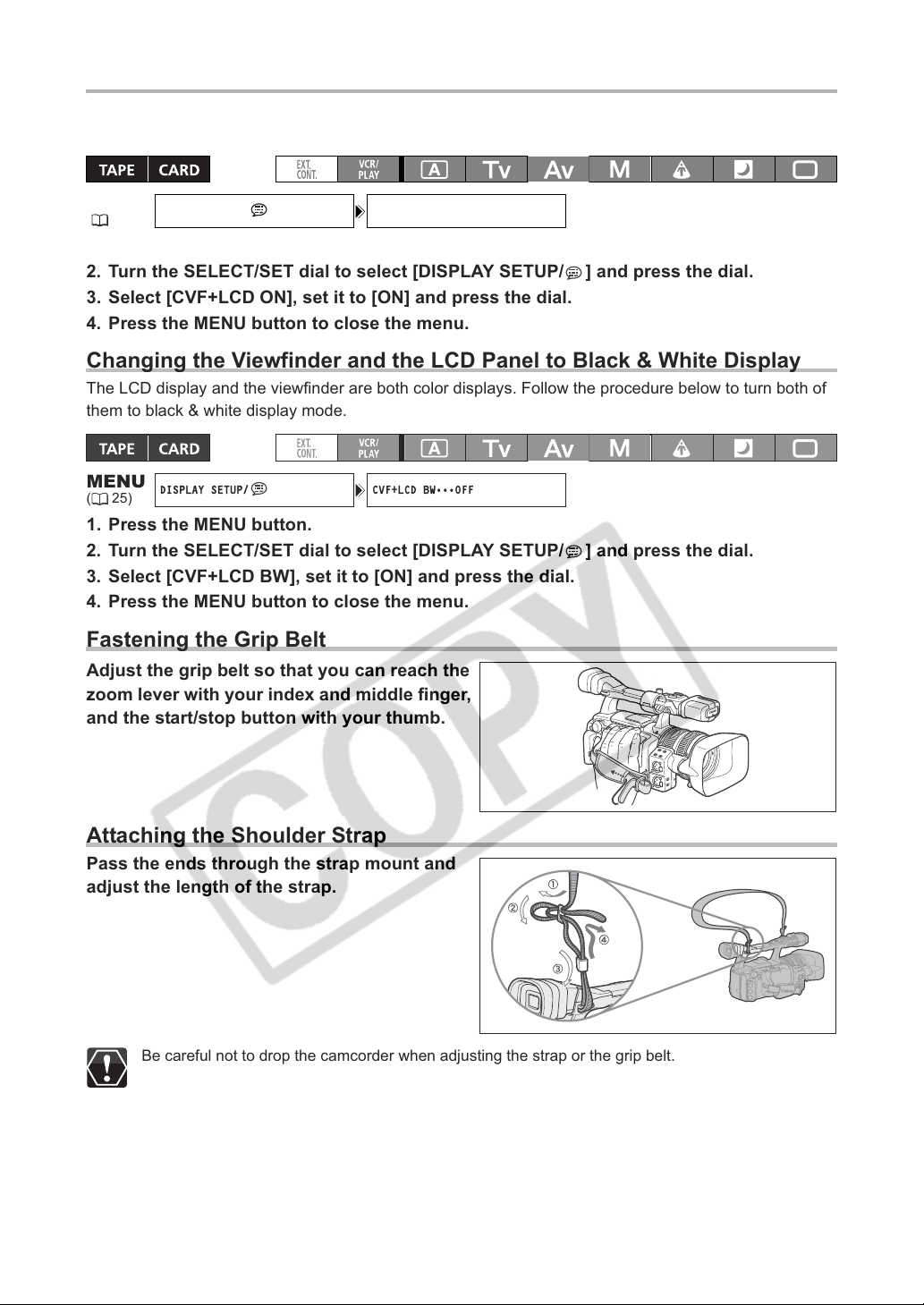
Using the Viewfinder and the LCD Panel Simultaneously
DISPLAY SETUP/ CVF+LCD ON•••OFF
DISPLAY SETUP/ CVF+LCD BW•••OFF
By default, the viewfinder display is turned off while you use the LCD panel. Follow the procedure below
to use both of them simultaneously.
MENU
(25)
1. Press the MENU button.
2. Turn the SELECT/SET dial to select [DISPLAY SETUP/ ] and press the dial.
3. Select [CVF+LCD ON], set it to [ON] and press the dial.
4. Press the MENU button to close the menu.
Changing the Viewfinder and the LCD Panel to Black & White Display
The LCD display and the viewfinder are both color displays. Follow the procedure below to turn both of
them to black & white display mode.
MENU
(25)
1. Press the MENU button.
2. Turn the SELECT/SET dial to select [DISPLAY SETUP/ ] and press the dial.
3. Select [CVF+LCD BW], set it to [ON] and press the dial.
4. Press the MENU button to close the menu.
Fastening the Grip Belt
Adjust the grip belt so that you can reach the
zoom lever with your index and middle finger,
and the start/stop button with your thumb.
Attaching the Shoulder Strap
Pass the ends through the strap mount and
adjust the length of the strap.
Be careful not to drop the camcorder when adjusting the strap or the grip belt.
20
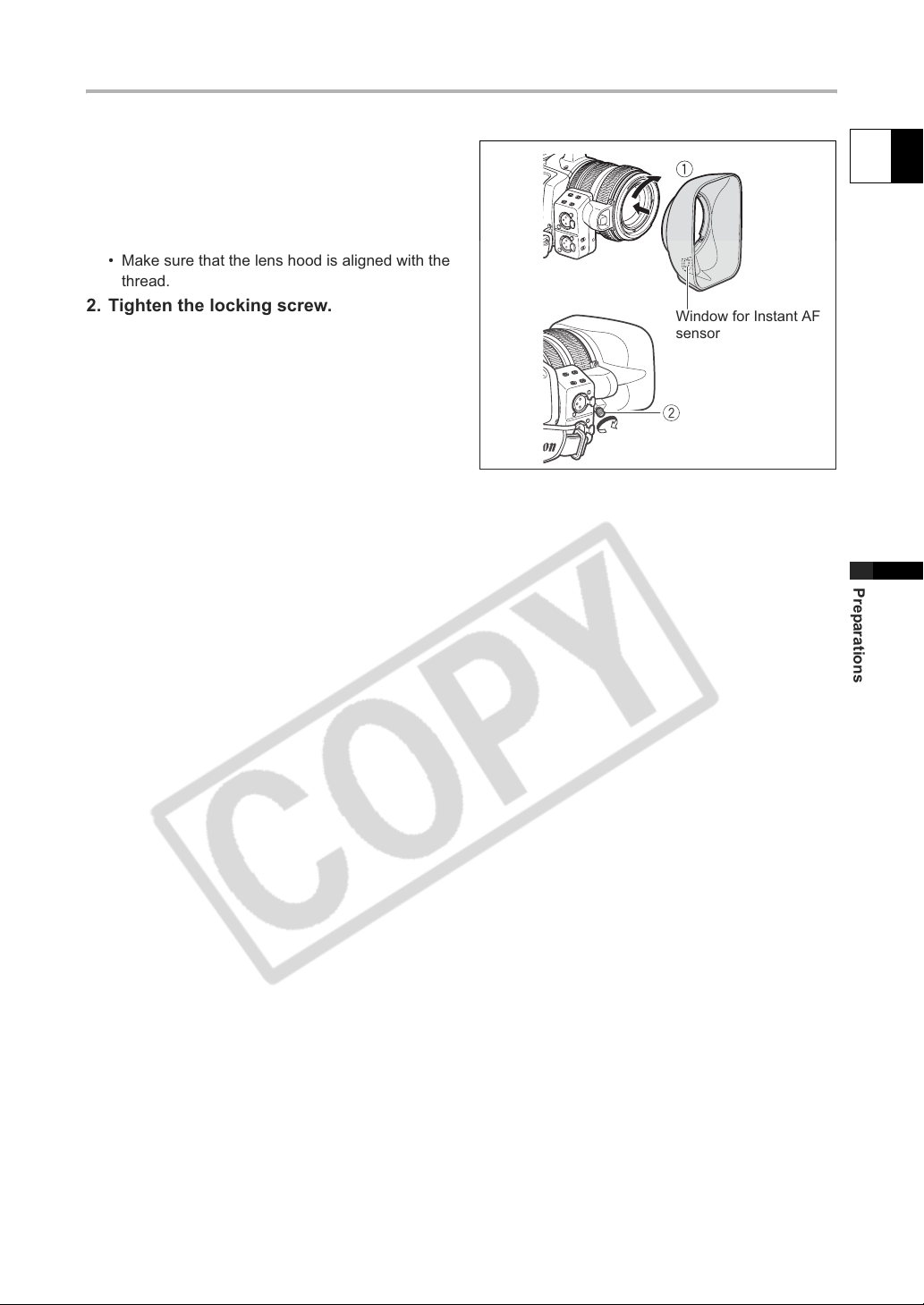
Attaching the Lens Hood
Attach the lens hood to protect the lens and shade it from stray light.
1. Place the lens hood on the front of the lens
so that the window for the external Instant
AF sensor faces down and turn it 90
degrees clockwise.
• Be careful not to deform the lens hood.
• Make sure that the lens hood is aligned with the
thread.
2. Tighten the locking screw.
E
Window for Instant AF
sensor
Preparations
21
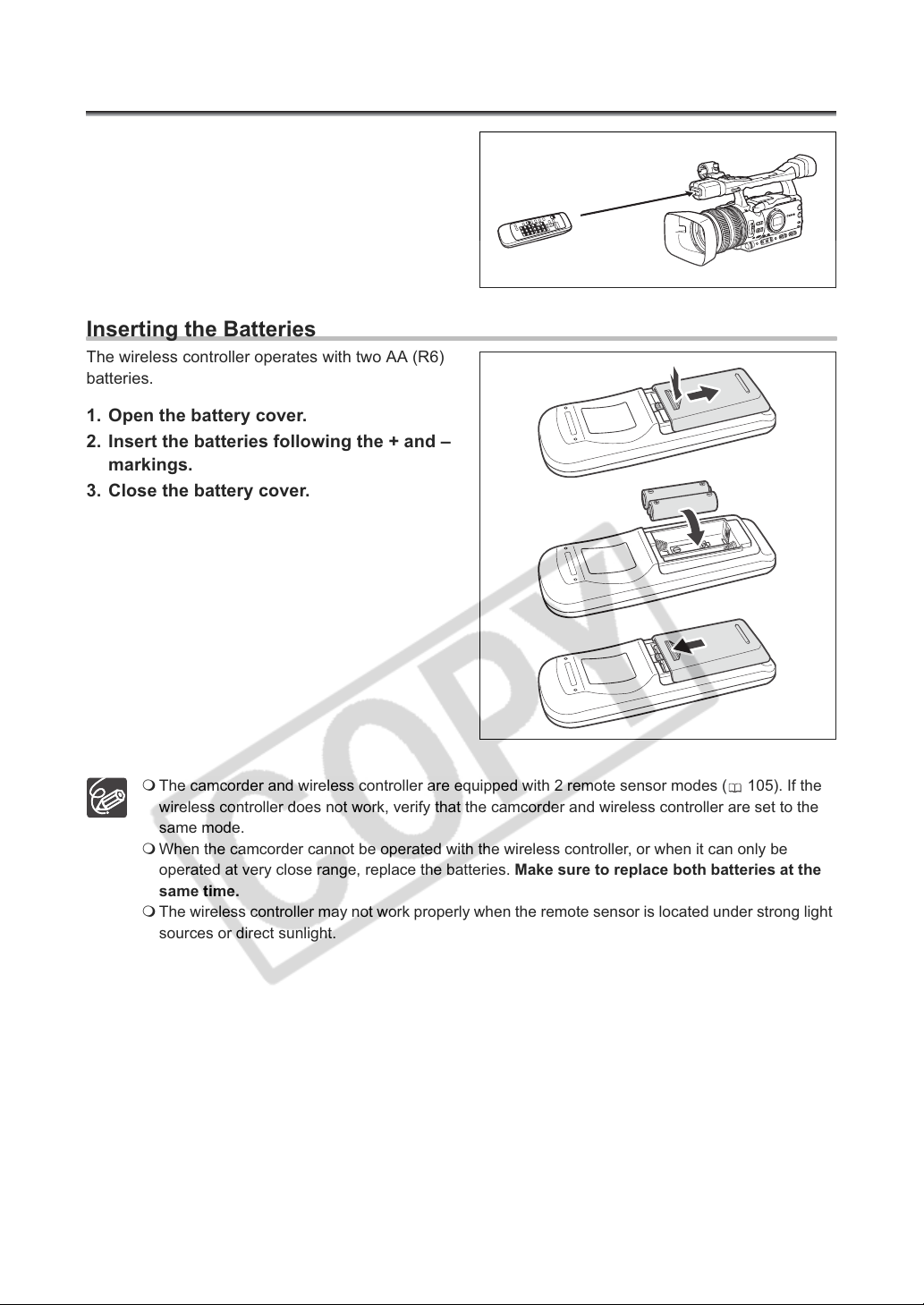
Using the Wireless Controller
When you press the buttons on the wireless
controller, point it at the camcorder’s remote
sensor.
Inserting the Batteries
The wireless controller operates with two AA (R6)
batteries.
1. Open the battery cover.
2. Insert the batteries following the + and –
markings.
3. Close the battery cover.
22
The camcorder and wireless controller are equipped with 2 remote sensor modes ( 105). If the
wireless controller does not work, verify that the camcorder and wireless controller are set to the
same mode.
When the camcorder cannot be operated with the wireless controller, or when it can only be
operated at very close range, replace the batteries. Make sure to replace both batteries at the
same time.
The wireless controller may not work properly when the remote sensor is located under strong light
sources or direct sunlight.
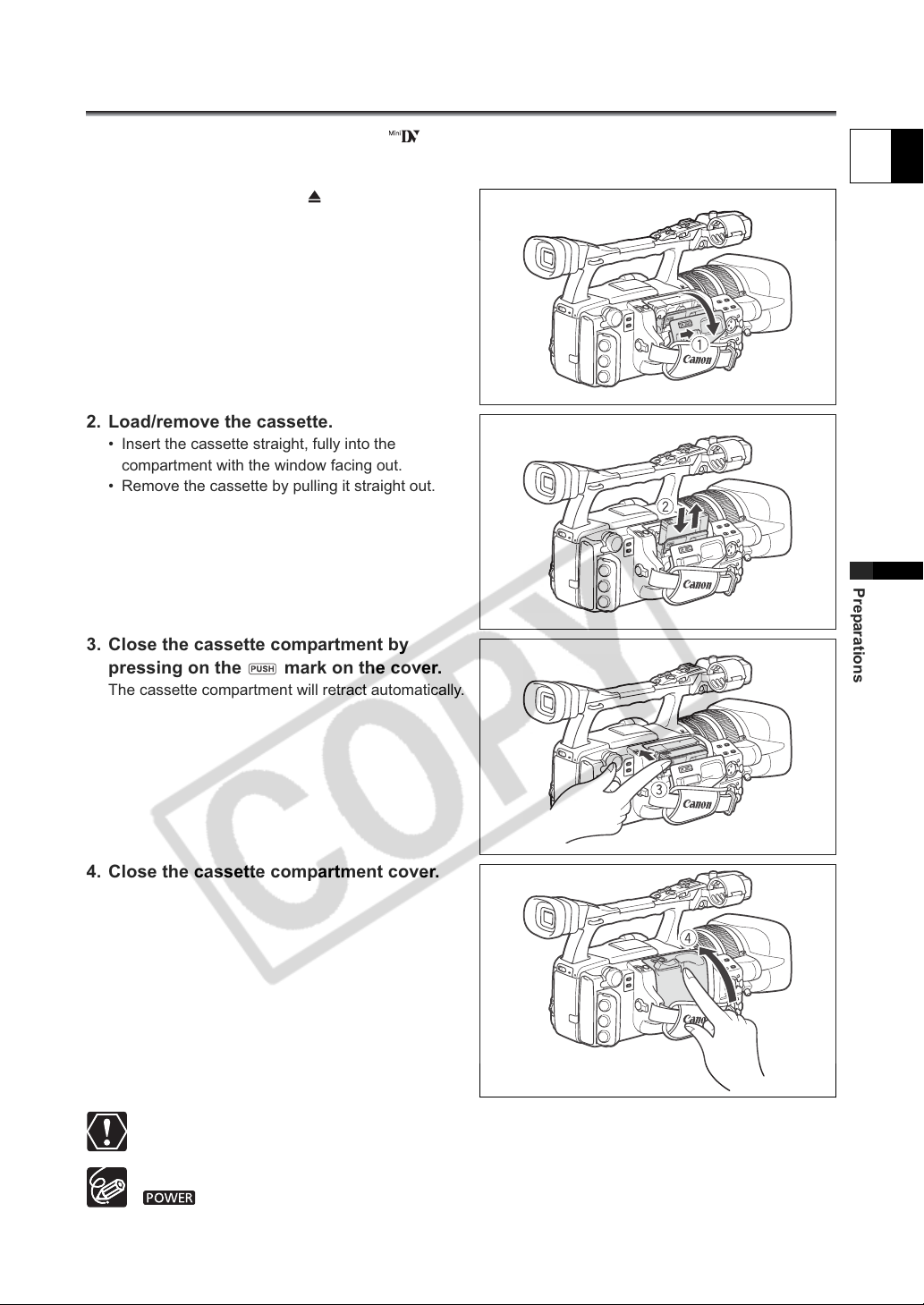
Loading/Removing a Cassette
Use only videocassettes marked with the logo. For recording in HDV we recommend you use
videocassettes compatible with the HDV standard.
1. Slide the OPEN/EJECT switch to open
the cassette compartment cover.
The cassette compartment opens automatically.
2. Load/remove the cassette.
• Insert the cassette straight, fully into the
compartment with the window facing out.
• Remove the cassette by pulling it straight out.
E
Preparations
3. Close the cassette compartment by
pressing on the mark on the cover.
The cassette compartment will retract automatically.
4. Close the cassette compartment cover.
Do not interfere with the cassette compartment while it is opening or closing automatically.
Be careful not to get your fingers caught in the cassette compartment.
If the camcorder is connected to a power source, cassettes can be loaded/removed even if the
dial is set to OFF.
23
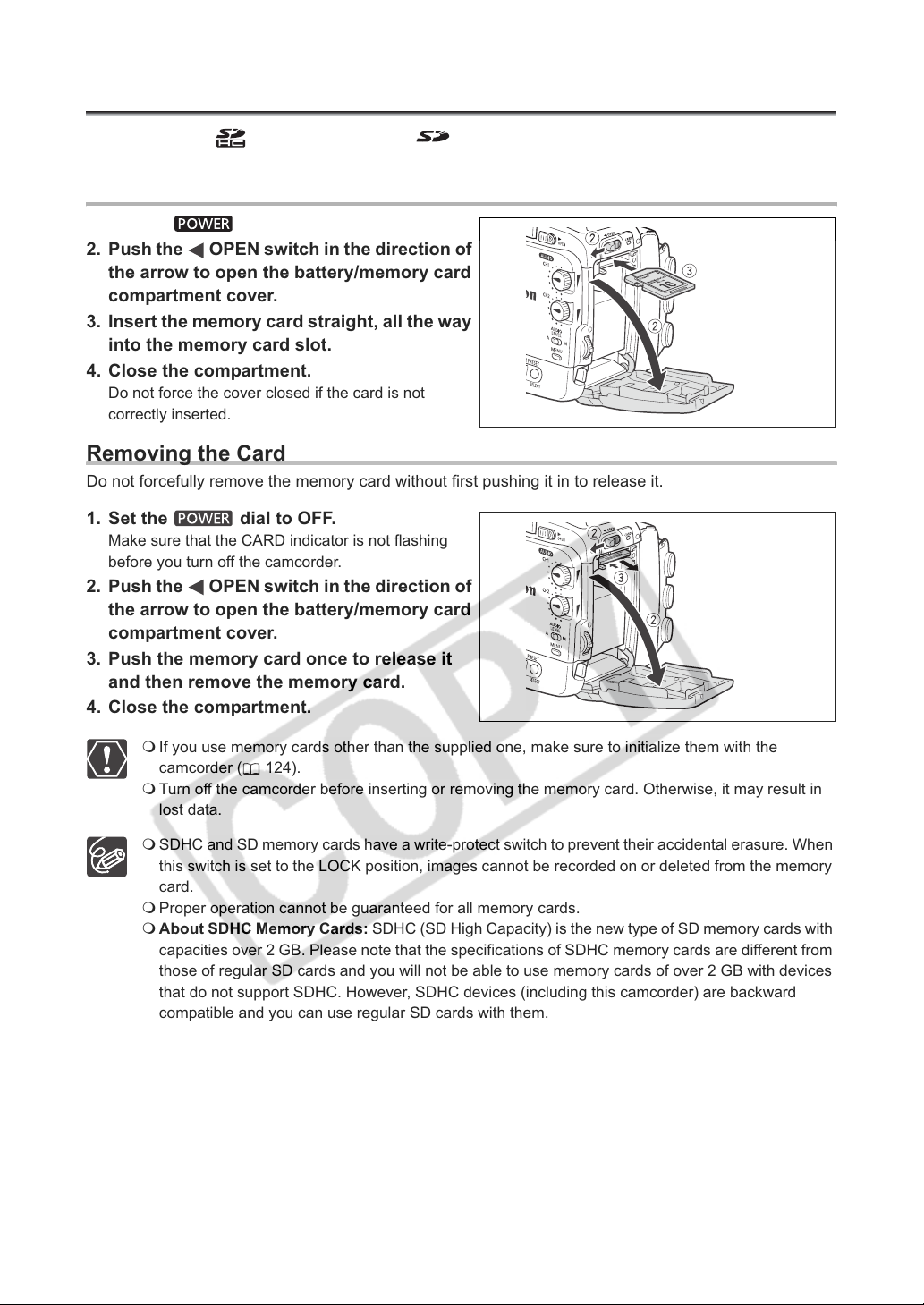
Inserting/Removing a Memory Card
You can use only SDHC memory cards, SD memory cards or MultiMedia Cards (MMC) with
this camcorder.
Inserting the Card
1. Set the dial to OFF.
2. Push the OPEN switch in the direction of
the arrow to open the battery/memory card
compartment cover.
3. Insert the memory card straight, all the way
into the memory card slot.
4. Close the compartment.
Do not force the cover closed if the card is not
correctly inserted.
Removing the Card
Do not forcefully remove the memory card without first pushing it in to release it.
1. Set the dial to OFF.
Make sure that the CARD indicator is not flashing
before you turn off the camcorder.
2. Push the OPEN switch in the direction of
the arrow to open the battery/memory card
compartment cover.
3. Push the memory card once to release it
and then remove the memory card.
4. Close the compartment.
24
If you use memory cards other than the supplied one, make sure to initialize them with the
camcorder ( 124).
Turn off the camcorder before inserting or removing the memory card. Otherwise, it may result in
lost data.
SDHC and SD memory cards have a write-protect switch to prevent their accidental erasure. When
this switch is set to the LOCK position, images cannot be recorded on or deleted from the memory
card.
Proper operation cannot be guaranteed for all memory cards.
About SDHC Memory Cards: SDHC (SD High Capacity) is the new type of SD memory cards with
capacities over 2 GB. Please note that the specifications of SDHC memory cards are different from
those of regular SD cards and you will not be able to use memory cards of over 2 GB with devices
that do not support SDHC. However, SDHC devices (including this camcorder) are backward
compatible and you can use regular SD cards with them.
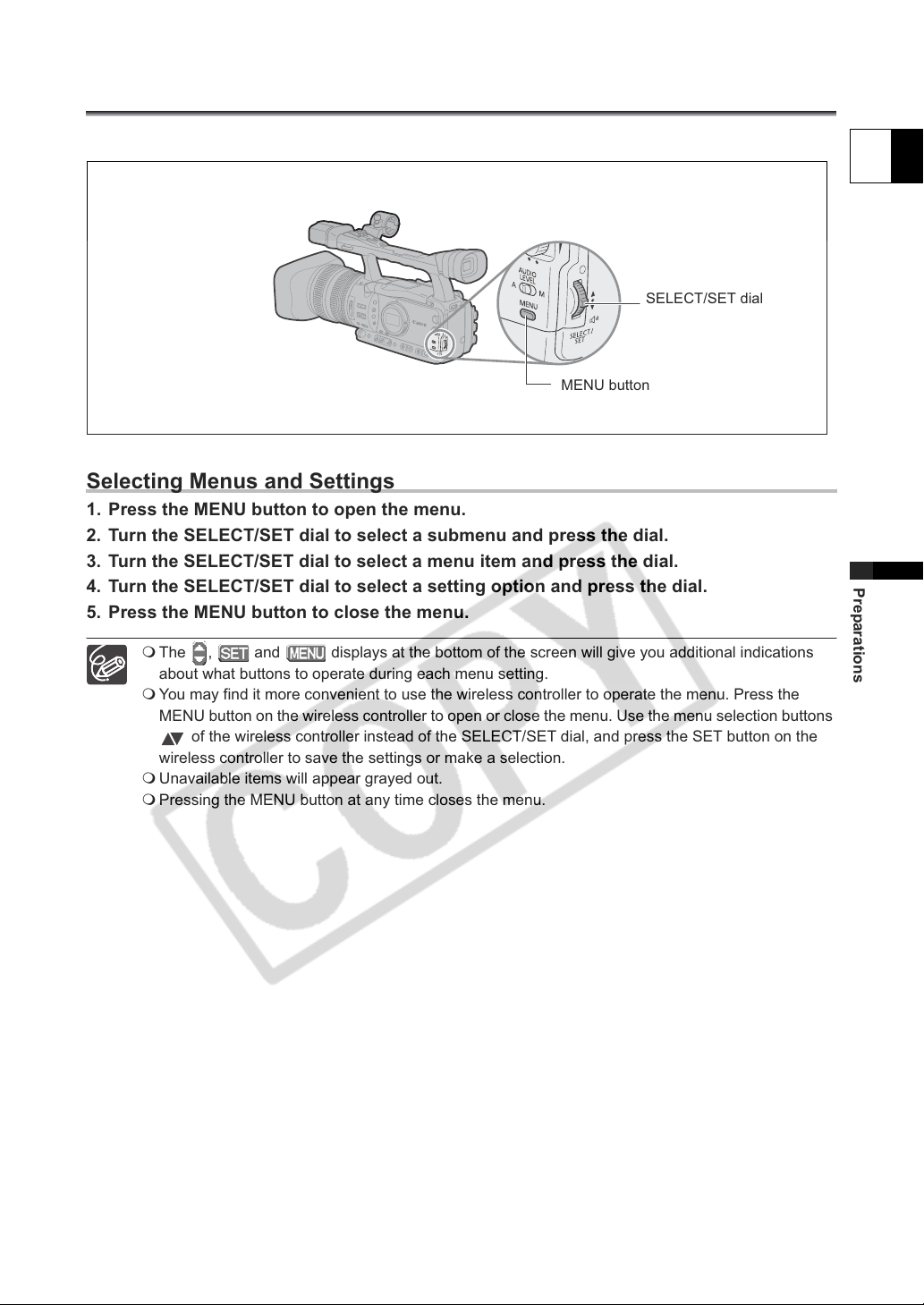
Changing Settings with the MENU Button
Many of the camcorder’s functions can be changed from the on-screen menu.
SELECT/SET dial
MENU button
Selecting Menus and Settings
1. Press the MENU button to open the menu.
2. Turn the SELECT/SET dial to select a submenu and press the dial.
3. Turn the SELECT/SET dial to select a menu item and press the dial.
4. Turn the SELECT/SET dial to select a setting option and press the dial.
5. Press the MENU button to close the menu.
E
Preparations
The , and displays at the bottom of the screen will give you additional indications
about what buttons to operate during each menu setting.
You may find it more convenient to use the wireless controller to operate the menu. Press the
MENU button on the wireless controller to open or close the menu. Use the menu selection buttons
of the wireless controller instead of the SELECT/SET dial, and press the SET button on the
wireless controller to save the settings or make a selection.
Unavailable items will appear grayed out.
Pressing the MENU button at any time closes the menu.
25
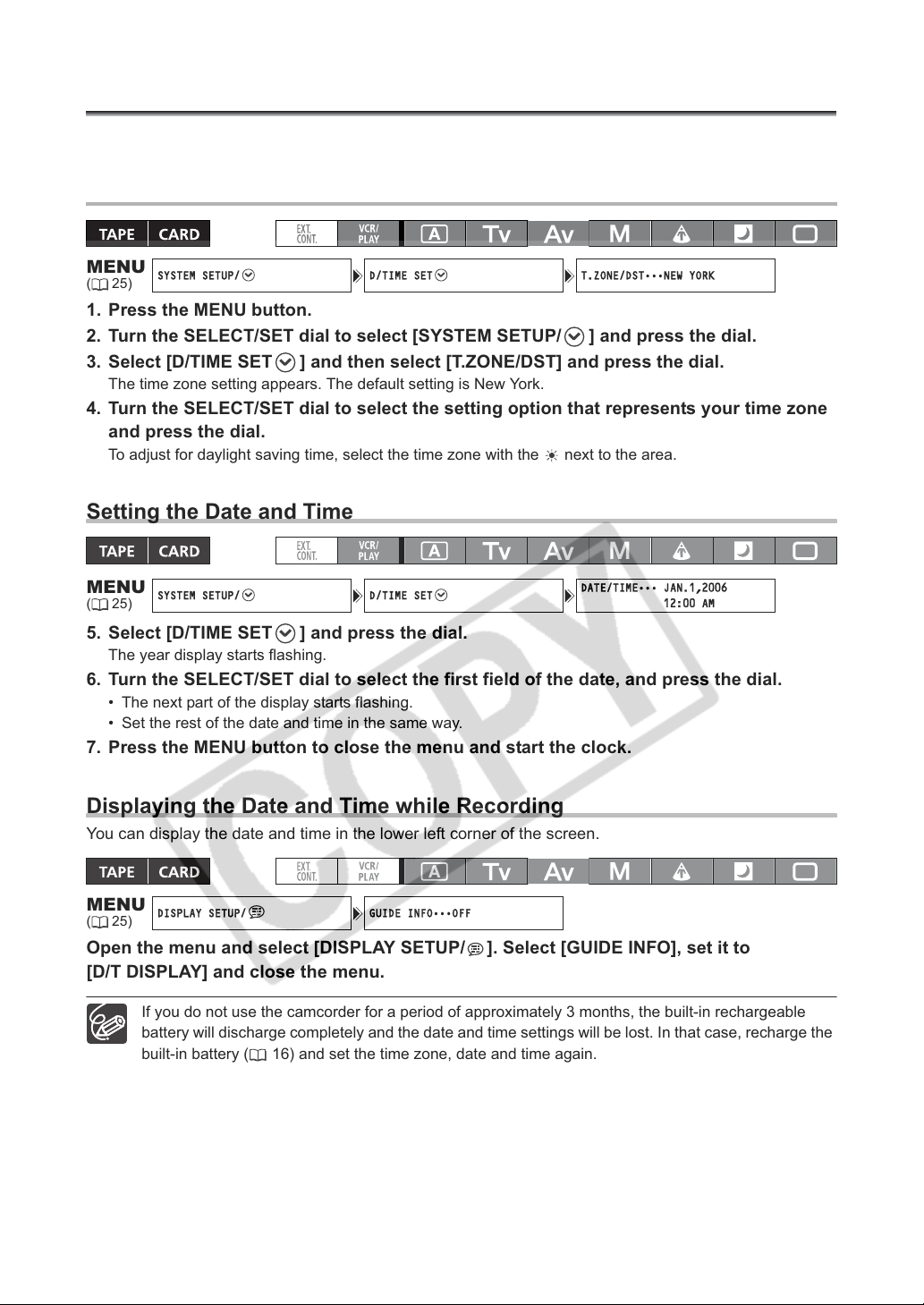
Setting the Time Zone, Date and Time
SYSTEM SETUP/ D/TIME SET T.ZONE/DST•••NEW YORK
SYSTEM SETUP/ D/TIME SET
DATE/TIME••• JAN.1,2006
12:00 AM
DISPLAY SETUP/ GUIDE INFO•••OFF
Set the time zone, date and time when you first start using your camcorder, or if the built-in rechargeable
battery has completely discharged.
Setting the Time Zone/Daylight Saving Time
MENU
(25)
1. Press the MENU button.
2. Turn the SELECT/SET dial to select [SYSTEM SETUP/ ] and press the dial.
3. Select [D/TIME SET ] and then select [T.ZONE/DST] and press the dial.
The time zone setting appears. The default setting is New York.
4. Turn the SELECT/SET dial to select the setting option that represents your time zone
and press the dial.
To adjust for daylight saving time, select the time zone with the next to the area.
Setting the Date and Time
MENU
(25)
5. Select [D/TIME SET ] and press the dial.
The year display starts flashing.
6. Turn the SELECT/SET dial to select the first field of the date, and press the dial.
• The next part of the display starts flashing.
• Set the rest of the date and time in the same way.
7. Press the MENU button to close the menu and start the clock.
Displaying the Date and Time while Recording
You can display the date and time in the lower left corner of the screen.
MENU
(25)
Open the menu and select [DISPLAY SETUP/ ]. Select [GUIDE INFO], set it to
[D/T DISPLAY] and close the menu.
26
If you do not use the camcorder for a period of approximately 3 months, the built-in rechargeable
battery will discharge completely and the date and time settings will be lost. In that case, recharge the
built-in battery ( 16) and set the time zone, date and time again.
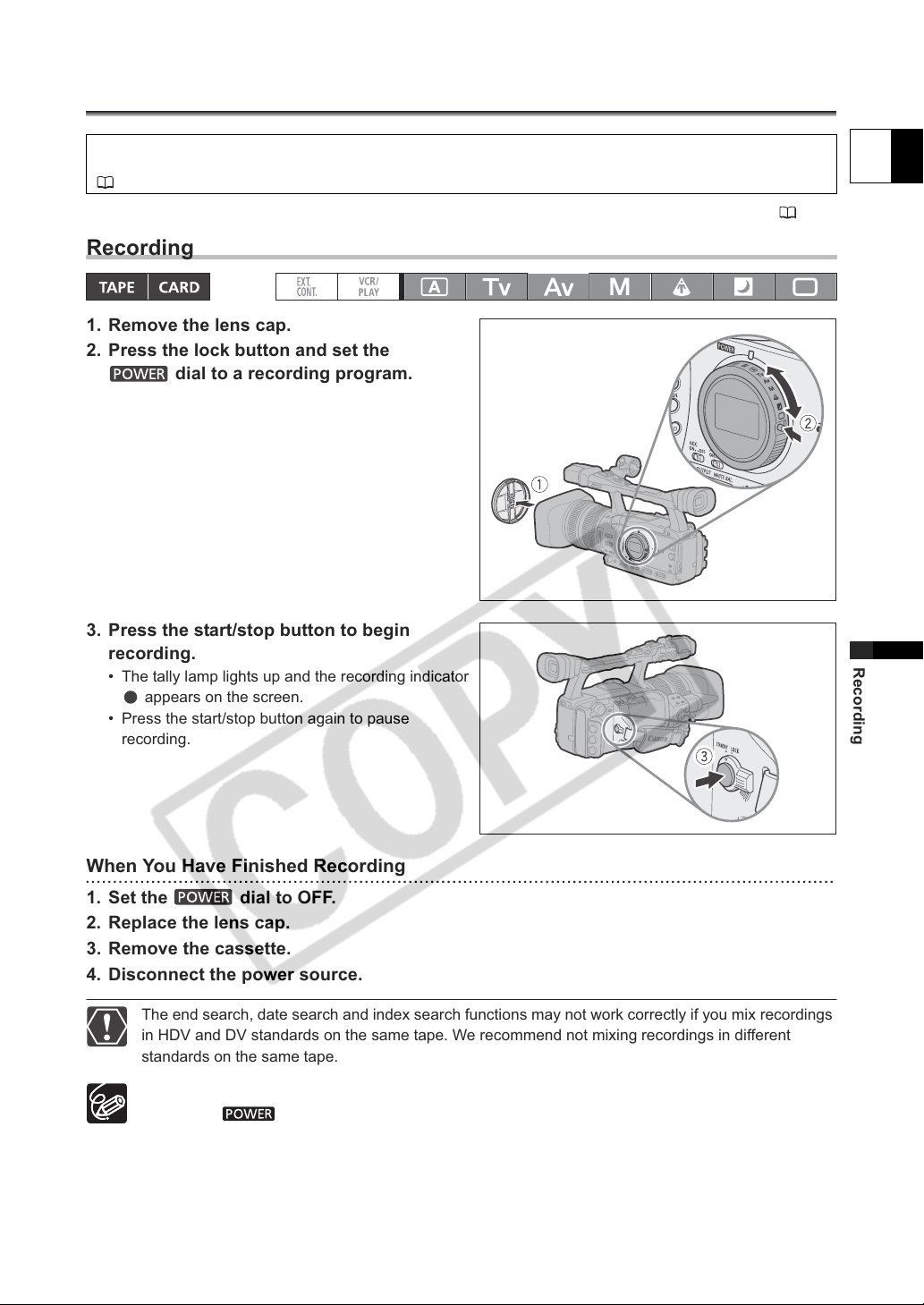
Recording
Recording
Before You Begin Recording
Make a test recording first to check if the camcorder operates correctly. If necessary, clean the video heads
(147).
The default recording standard is HDV. About the audio recording, refer to the relevant chapter ( 47).
Recording
1. Remove the lens cap.
2. Press the lock button and set the
dial to a recording program.
3. Press the start/stop button to begin
recording.
• The tally lamp lights up and the recording indicator
appears on the screen.
• Press the start/stop button again to pause
recording.
E
Recording
When You Have Finished Recording
1. Set the dial to OFF.
2. Replace the lens cap.
3. Remove the cassette.
4. Disconnect the power source.
The end search, date search and index search functions may not work correctly if you mix recordings
in HDV and DV standards on the same tape. We recommend not mixing recordings in different
standards on the same tape.
After inserting a cassette, wait until the tape counter stops completely before you start recording.
Turn the dial to OFF if you do not intend to use the camcorder for a long time.
If you do not remove the cassette, you can record the next scene without any noise or blank
sections between the recordings even if you turn the camcorder off.
27
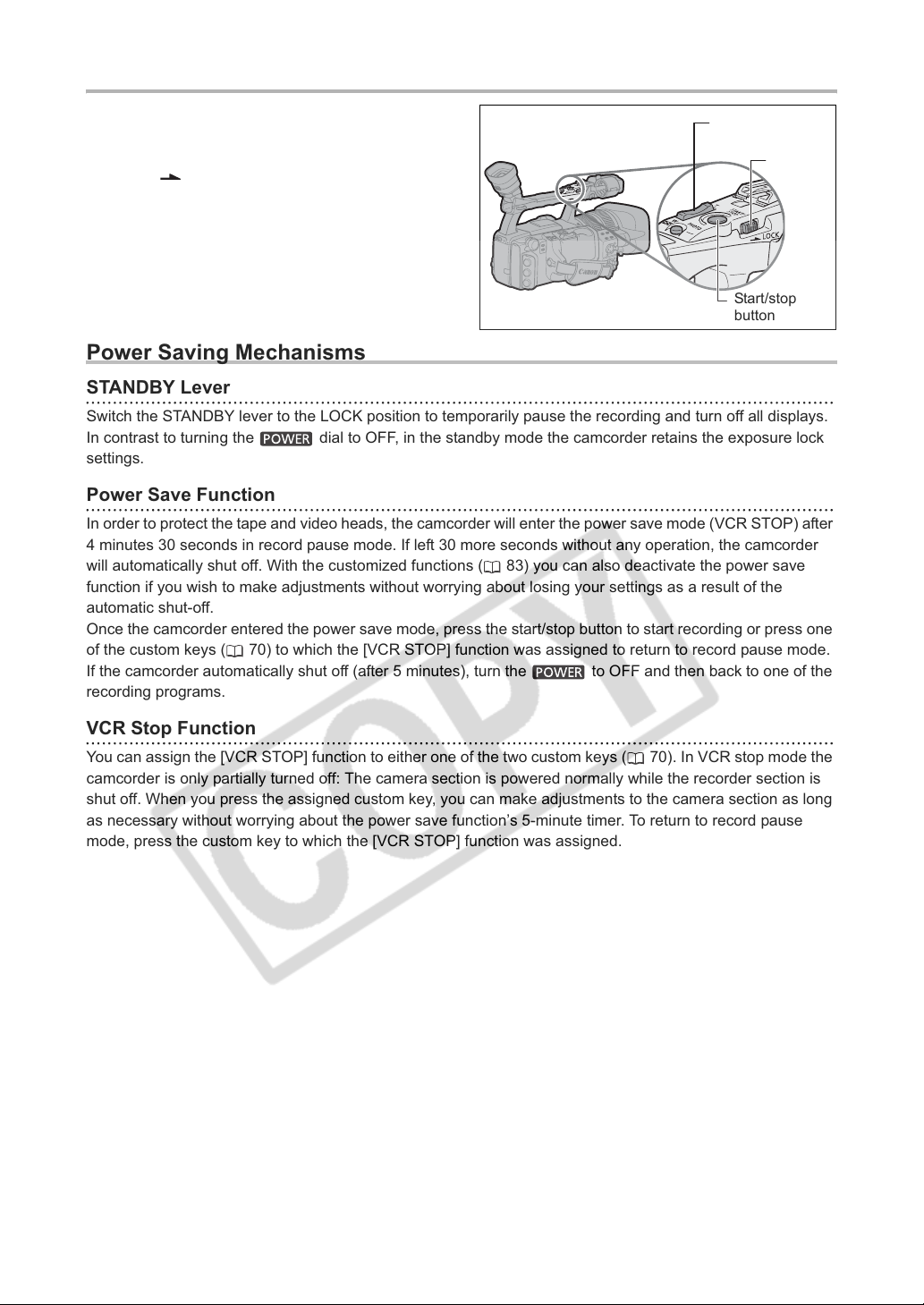
Low-angle Recording
The carrying handle is equipped with a duplicate set
of recording and zoom controls, ideal for low-angle
recording. Slide the LOCK switch in the direction of
the arrow to prevent the accidental operation of
these controls.
Zoom lever
LOCK
switch
Start/stop
button
Power Saving Mechanisms
STANDBY Lever
Switch the STANDBY lever to the LOCK position to temporarily pause the recording and turn off all displays.
In contrast to turning the dial to OFF, in the standby mode the camcorder retains the exposure lock
settings.
Power Save Function
In order to protect the tape and video heads, the camcorder will enter the power save mode (VCR STOP) after
4 minutes 30 seconds in record pause mode. If left 30 more seconds without any operation, the camcorder
will automatically shut off. With the customized functions ( 83) you can also deactivate the power save
function if you wish to make adjustments without worrying about losing your settings as a result of the
automatic shut-off.
Once the camcorder entered the power save mode, press the start/stop button to start recording or press one
of the custom keys ( 70) to which the [VCR STOP] function was assigned to return to record pause mode.
If the camcorder automatically shut off (after 5 minutes), turn the to OFF and then back to one of the
recording programs.
VCR Stop Function
You can assign the [VCR STOP] function to either one of the two custom keys ( 70). In VCR stop mode the
camcorder is only partially turned off: The camera section is powered normally while the recorder section is
shut off. When you press the assigned custom key, you can make adjustments to the camera section as long
as necessary without worrying about the power save function’s 5-minute timer. To return to record pause
mode, press the custom key to which the [VCR STOP] function was assigned.
28
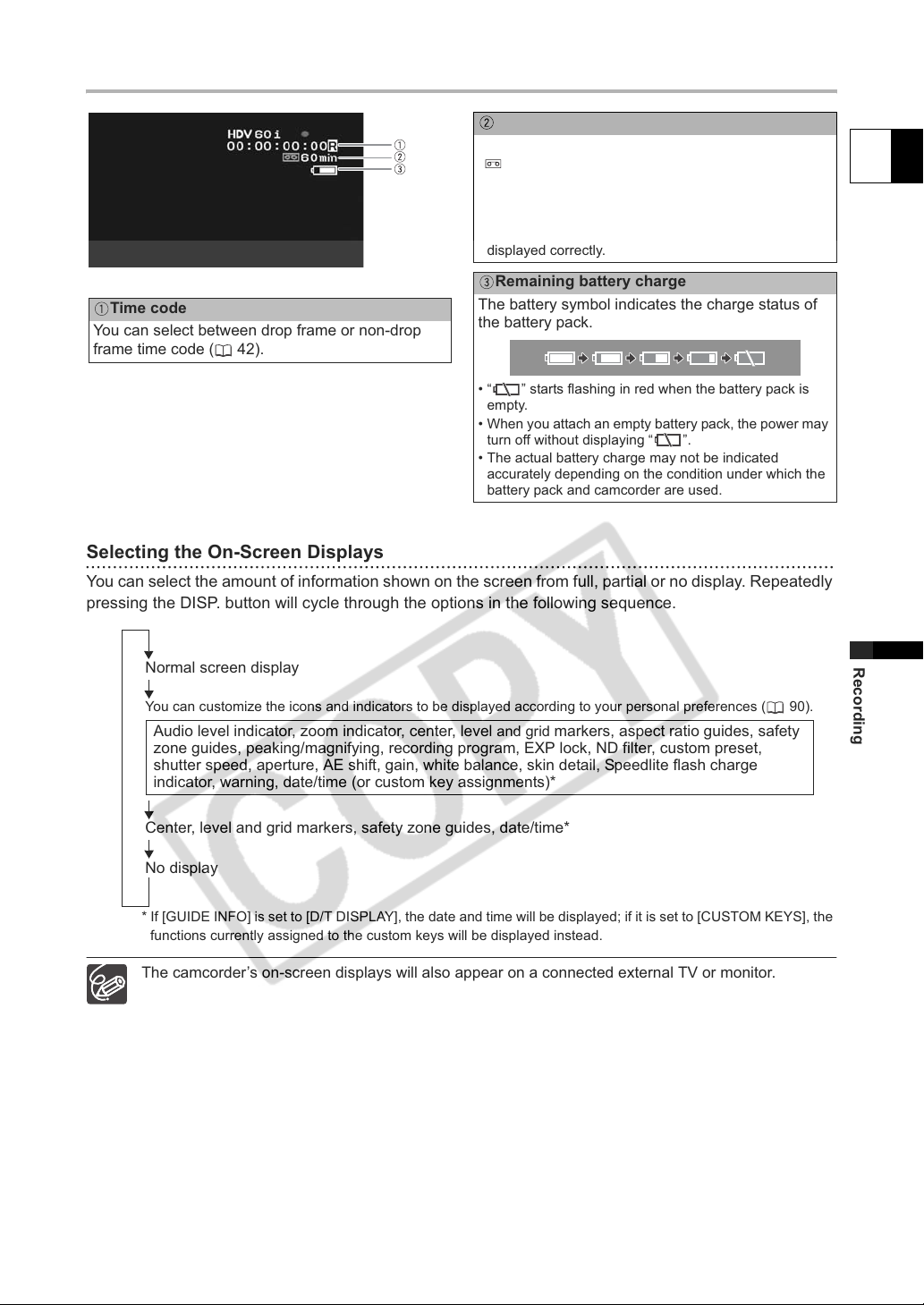
Screen Displays while Recording
Remaining tape
Indicates the remaining time of the tape in minutes.
“ END” will appear when the tape reaches the
end.
• When the time left is less than 15 seconds, the
remaining tape time may not appear.
• Depending on the tape, the indication may not be
displayed correctly.
Remaining battery charge
Time code
You can select between drop frame or non-drop
frame time code ( 42).
Selecting the On-Screen Displays
You can select the amount of information shown on the screen from full, partial or no display. Repeatedly
pressing the DISP. button will cycle through the options in the following sequence.
The battery symbol indicates the charge status of
the battery pack.
• “ ” starts flashing in red when the battery pack is
empty.
• When you attach an empty battery pack, the power may
turn off without displaying “ ”.
• The actual battery charge may not be indicated
accurately depending on the condition under which the
battery pack and camcorder are used.
E
Normal screen display
You can customize the icons and indicators to be displayed according to your personal preferences ( 90).
Audio level indicator, zoom indicator, center, level and grid markers, aspect ratio guides, safety
zone guides, peaking/magnifying, recording program, EXP lock, ND filter, custom preset,
shutter speed, aperture, AE shift, gain, white balance, skin detail, Speedlite flash charge
indicator, warning, date/time (or custom key assignments)*
Center, level and grid markers, safety zone guides, date/time*
No display
* If [GUIDE INFO] is set to [D/T DISPLAY], the date and time will be displayed; if it is set to [CUSTOM KEYS], the
functions currently assigned to the custom keys will be displayed instead.
The camcorder’s on-screen displays will also appear on a connected external TV or monitor.
Recording
29
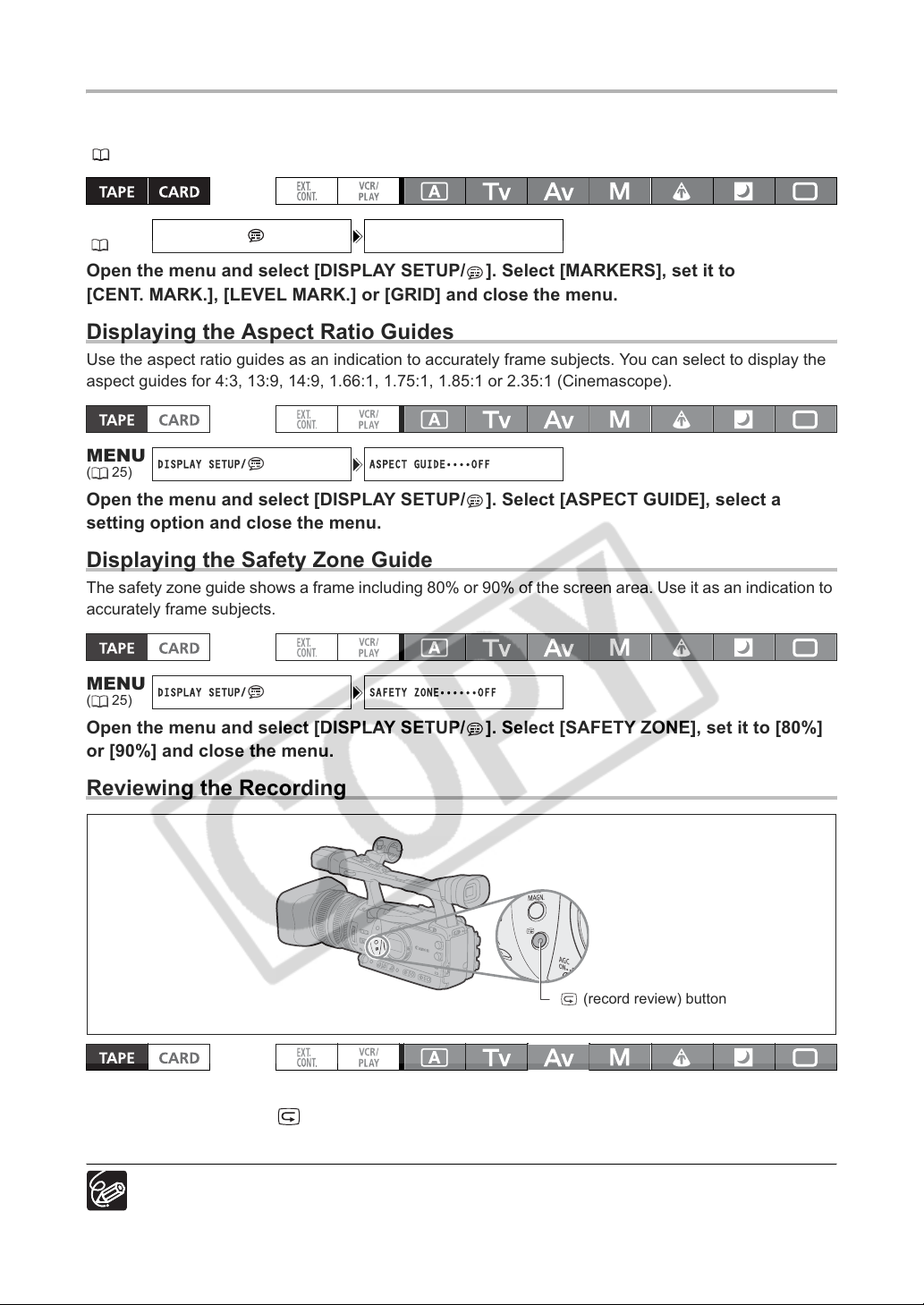
Displaying the Markers
DISPLAY SETUP/ MARKERS•••OFF
DISPLAY SETUP/ ASPECT GUIDE••••OFF
DISPLAY SETUP/ SAFETY ZONE••••••OFF
You can display the on-screen markers to help you accurately frame your subject. Select from a center
marker, a horizontal level marker or a grid. You can also adjust the intensity of the markers display
(
88).
MENU
(25)
Open the menu and select [DISPLAY SETUP/ ]. Select [MARKERS], set it to
[CENT. MARK.], [LEVEL MARK.] or [GRID] and close the menu.
Displaying the Aspect Ratio Guides
Use the aspect ratio guides as an indication to accurately frame subjects. You can select to display the
aspect guides for 4:3, 13:9, 14:9, 1.66:1, 1.75:1, 1.85:1 or 2.35:1 (Cinemascope).
MENU
(25)
Open the menu and select [DISPLAY SETUP/ ]. Select [ASPECT GUIDE], select a
setting option and close the menu.
Displaying the Safety Zone Guide
The safety zone guide shows a frame including 80% or 90% of the screen area. Use it as an indication to
accurately frame subjects.
MENU
(25)
Open the menu and select [DISPLAY SETUP/ ]. Select [SAFETY ZONE], set it to [80%]
or [90%] and close the menu.
Reviewing the Recording
(record review) button
In record pause mode, this function allows you to review the last few seconds of your recording.
Press and release the (record review) button.
The camcorder rewinds the tape, plays back the last few seconds, and returns to record pause mode.
If the current video signal standard is different from the signal standard in which the tape was
recorded, the recording will not be played back correctly.
30
