Canon E 230 User Manual

Canon
8mm VIDEO CAMCORDER
Instruction Manual
INSTRUCTIONS
B2P.ENG
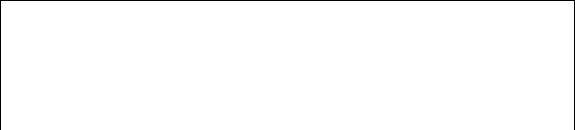
Thank you for purchasing the Canon 8mm Video Camcorder E230.
The E230 can be used for both recording and piayback of video cassettes in 8mm format.
• Use 8mm video cassettes marked with an Q (P5 type).
Piease check that this package contains the foiiowing items:
|
- Lens Cap and Lens Cap Cord |
VL-7 Battery Video Light |
|
|
Lens Hood |
DC-100 DC Coupler |
|
E230 |
SF-200 Sports Finder |
BP-E77K Battery Pack |
|
One Lithium Battery |
CA-100 Compact Power Adapter |
||
|
|||
|
WL-50 Wireless Controller |
RU-100 RF Unit |
|
|
-Two R03/AAA Batteries |
SS-300 Shoulder Strap |
|
|
|
|
Optional Accessories
BP-E722 Battery Pack |
TL-37 Tele-converter |
CB-110 Car Battery Adapter |
WD-37 Wide-converter |
MC-100 Multi-battery Charger |
FS-37 Filter Set |
SC-800 Soft Carrying Case |
FS-37U Filter Set |
HC-60 System Case |
C-150 AV Cable |
RS-60 Rain Shield |
PC-150 SCART Cable |
VL-20 Battery Video Light |
WS-20 Wrist Strap |
Important Usage Instructions
CAUTION:
TO REDUCE THE RISK OF ELECTRIC SHOCK, DO NOT REMOVE COVER (OR BACK). NO USER SERVICEABLE PARTS INSIDE. REFER SERVICING TO QUALIFIED SERVICE PERSONNEL.
WARNING:
TO REDUCE THE RISK OF FIRE OR ELECTRIC SHOCK, DO NOT EXPOSE THIS PRODUCT TO RAIN OR MOISTURE.
CAUTION:
TO REDUCE THE RISK OF ELECTRIC SHOCK AND TO REDUCE ANNOYING INTERFERENCE, USE THE RECOMMENDED ACCESSORIES ONLY.
Table of Contents
Important Usage Instructions.................................................................................................... |
|
3 |
Camera Parts and Functions....................................................................................................... |
|
6 |
WL-50 Wireless Controller.................................................................................... |
|
10 |
CAMERA and PLAY Modes........................................................................................................ |
|
12 |
Viewfinder Displays............................................................................................. |
|
14 |
Power Sources..................................................................................................... |
|
is |
Using Battery Pack............................................................................................................... |
|
15 |
Using AC Power.................................................................................................................... |
|
18 |
Using Car Battery.................................................................................................................. |
|
18 |
Inserting New Lithium Battery............................................................................................... |
|
20 |
Setting Date and Time................................................................................................................... |
|
21 |
Camera Preparations..................................................................................................................... |
|
25 |
Attaching Strap...................................................................................................................... |
|
25 |
Attaching Lens Cap Cord............................................................... |
:.................................... |
26 |
Removing and AttachingLens Cap and Lens Hood.............................................................. |
|
26 |
Adjusting Grip Belt................................................................................................................ |
|
26 |
Adjusting Diopter................................................................................................................... |
|
27 |
Adjusting 180° FlexiGripwith Integral Electronic Viewfinder................................................. |
|
27 |
Sports Finder........................................................................................................................ |
|
27 |
Camera Recording......................................................................................................................... |
|
28 |
Video Cassette Notes............................................................................................................ |
|
30 |
Tape Counter........................................................................................................................ |
|
31 |
Recording Reminder............................................................................................................. |
|
31 |
Video Cassette Warning....................................................................................................... |
|
32 |
Battery Pack Warning........................................................................................................... |
|
32 |
About Backlighting................................................................................................................. |
|
32 |
Recording Using Tripod........................................................................................................ |
|
32 |
Record Search (Assembly Editing)........................................................................................ |
|
33 |
Record Review................................................................................................................................. |
|
34 |
Recording Date and Time............................................................................................................ |
|
36 |
Focusing............................................................................................................................................ |
|
37 |
Autofocus.............................................................................................................................. |
|
37 |
Manual Focus........................................................................................................................ |
|
39 |
Focus Lock........................................................................................................................... |
|
39 |
Macro Recording............................................................................................................................ |
|
40 |
Zooming.............................................................................................................................................. |
|
4i |
Power Zoom.......................................................................................................................... |
|
41 |
Manual Zoom........................................................................................................................ |
|
41 |
Wireless Zoom...................................................................................................................... |
|
41 |
White Baiance.................................................................................................................................. |
|
42 |
What is White Balance?........................................................................................................ |
|
42 |
Auto White Balance............................................................................................................... |
|
42 |
Subjects Not Suitable forAuto White Balance...................................................................... |
|
42 |

White Balance Lock....................................................................................................... |
42 |
White Baiance Lock Procedure........................................................................................ |
43co |
Shooting with Video Light............................................................................................................... |
44 ^ |
Attaching Video Light...................................................................................................... |
44 n |
Removing Video Light..................................................................................................... |
44 ^ |
Shooting with Video Light................................................................................................ |
45 w |
Replacing Buib................................................................................................................ |
46 g |
Gain-up......................................................................................................................................... |
48 |
High-Speed Shutter....................................................................................................................... |
49 |
Fade.............................................................................................................................................. |
50 |
Fade In............................................................................................................................. |
50 n |
Fade Out......................................................................................................................... |
51 ^ |
Wireless Fade.................................................................................................................. |
52 O |
Timer Recording............................................................................................................................. |
53Q |
Adding Titles to Recordings............................................................................................................ |
56 o |
Creating Character Titles............................................................................................... |
56 |
Scrolling Character Titles............................................................................................... |
59 |
Recording Titles............................................................................................................ |
61 |
Playback Connection...................................................................................................................... |
62 ^ |
Using TV with Audio / Video Inputs.................................................................................. |
62 Q |
Using TV with SC ART Terminal...................................................................................... |
62 ^ |
Using TV without Audio / Video Inputs (European Model).............................................. |
63 |
Using TV without Audio / Video Inputs (Australian Model).............................................. |
65 |
Playback Procedure...................................................................................................................... |
67 |
Special Playback Methods.................... ....................................................................................... |
69 |
Tape Return................................................................................................................................ |
72 _m |
|
g |
|
H |
EDITING |
z |
|
o |
Editing to Another VTR................................................................................................................. |
73 |
Adding Tities................................................................................................................. |
73 |
Canon E230 Video System Chart................................................................................................... |
75 |
Carrying Cases................................................................................................................................. |
76^ |
Optional Accessories....................................................................................................................... |
n g |
Problems and Troubleshooting....................................................................................................... |
79 ^ |
Condensation (DEW)....................................................................................................................... |
82 > |
Cautions......................................................................................................................................... |
83% |
During Use...................................................................................................................... |
83 § |
Using Your Battery Packs Effectiveiy................................................................................ |
85> |
Maintenance.................................................................................................................... |
87 ^ |
Specifications................................................................................................................................. |
88 ^ |
Camera Parts and Functions
O C. (Character) TITLE Button
O DATE Button
O AF (Autofocus)/MANUAL Button
O AWB (Auto White Balance) /LOCK/
GAIN UP Button
0 FADE Button
0 SHUTTER Button
Tally Lamp
The tally lamp performs four important functions:
•Flashes rapidly during recording.
•Flashes slowly during self-timer standby and then starts flashing rapidly when recording starts.
•Flashes slowly when interval timer is set.
•Lights up when wireless controller is in use.

03 m
Tl
O
DO m
c
CD
Z
Q
O OPERATE Button O Mode Indicator
The mode indicator lights up (red in CAMERA mode, green in PLAY mode) during normal operation, and flashes to warn that there is internal condensation, a malfunction, or to indicate that the battery pack needs to be recharged.
O SP/LP (Tape Speed Select) Button O SHIFT Button
O REC SEARCH +/ - Buttons (Record Review) Button
O SET Button
O SELF/INT. (Interval) Button
O C. (Counter) RESET Button
O MODE SELECT Button ® EJECT Button
PLAY Mode
O ► (PLAY) Button ® ►► (FF) Button 0 « (REW) Button 0 ■ (STOP) Button
0 Video Output Terminal
0 DC Output Terminal
0 Audio Output Terminal

V"---------------------- "
O Accessory Shoe |
0 |
Autofocus Window |
O Remote Sensor |
0 ВАТТ (Battery) EJECT Switch |
|
O Microphone |
0 |
Power Source Compartment |
O Video Light |
0 |
Grip Belt |
0 Lens Cap |
0 |
Power Zoom Buttons |
0 Focusing Ring / Lens Hood |
0 GRIP UNLOCK Button |
|
8
CD
m
■n
O
J3
m
c w
z o
O Diopter Adjustment Ring |
0 |
Strap Attachment Bars |
e Viewfinder |
0 |
Lithium Battery Compartment |
O Eyecup |
0 |
Tripod Socket |
O Thumb Rest |
0 |
Video Cassette Compartment |
Place your thumb here when you are |
0 Macro Button |
|
recording or carrying the camera. |
0 |
Zooming Lever |
0 Start/Stop Button |
|
|
WL-50 Wireless Controller
Using the wireless controller you can operate the camera from a distance,
O Transmitter
Q F. (Fade) START/STOP Button O ON SCREEN Button
O FF ►► Button O PLAY ► Button O STILL ►N Button O RFC # Button
O STOP ■ Button
O REW « Button
0 TAPE RETURN Button
0 COUNTER RESET Button
0 ZOOM Buttons
0 START/STOP Button
Operation iTiH=l
Aim wireless controller at camera remote sensor and press control buttons to operate camera. Remote sensor is located just below the microphone. Use wireless controller within 4 metres of the camera. The tally lamp, located above and to the right of lens, lights up when remote sensor receives a signal.
0 Remote Sensor
0 Tally Lamp
Notes:
•When using wireless controller check that it lights up the tally lamp. If tally lamp lights, wireless controller can be used from that position.
•If you are too close to camera when operating wireless controller, camera may not respond to wireless controller’s signal.
10
^ Inserting Batteries into Wireless Controller
The wireless controller operates on two R03/AAA batteries.
1.Remove cover from back by pressing down and sliding in direction of arrow.
2.Insert two R03/AAA batteries following + and - markings.
Be careful not to reverse polarity of batteries.
3.Repiace cover following guide grooves.
00 m
T|
O
3) m
c
Crt
z o
Notes:
•Do not leave wireless controller exposed to direct sunlight or in hot or humid places.
•Autofocus function stops when remote sensor receives signal from wireless controller.
•Wireless controller uses infrared beams to transmit signals, so sunlight or fluorescent light on the remote sensor may shorten operating distance.
•Wireless controller will not function if RS-60 Rain Shield is attached to the camera.
11

CAMERA and PLAY Modes
The camera has 2 basic modes of operation; CAMERA mode for recording and PLAY mode for playback. iKyii
MODE SELECT
CAMERA
О |
.1 PLAY |
|
CAMERA Mode
When you turn the camera on, it automatically enters CAMERA mode and the mode indicator lights up red. Make your recordings in the CAMERA mode.
|
PLAY Mode |
|
Press the MODE SELECT button once to select |
|
the PLAY mode. Mode indicator will change |
|
from red to green. Use the PLAY mode to play |
|
back your recordings. |
|
In the PLAY mode the viewfinder and |
|
connected TV monitor will appear black, until |
|
you press the PLAY button to view recorded |
|
scene. |
|
After playback, press the MODE SELECT |
|
button again to select the CAMERA mode, or |
|
turn the camera off then on again. The mode |
|
indicator changes from green to red. You can |
|
now make more recordings. |
|
Mode Indicator |
|
The mode indicator lights up during normal |
|
operation, and flashes to warm that there is |
|
internal condensation or a malfunction, or |
|
to indicate that the battery pack needs to |
|
be recharged. |
|
Changing modes with the wireless |
О |
controller ran |
• In CAMERA mode, press the STOP button О |
|
о |
to switch to PLAY mode. |
|
• During stop or still playback (in PLAY mode) |
|
press the REC button Q to switch to |
|
CAMERA mode. |
12

A EJECT |
OPERATE |
MODE SELECT
( ) O-HPLAY
SELF/ C.RESET INT. 133/LP
o ° o ° o
-03^1 |
|
SHIFT |
(g |
REC SEARCH |
o |
|
|
o |
Dual-mode Buttons iESI
Dual-mode buttons perform different functions during CAMERA and PLAY modes. Functions indicated in white are active during CAMERA mode.
Functions indicated in blue are active during PLAY mode.
CAMERAmode(white) |
|
PLAYmode(Mue) |
||
|
|
|
|
|
SHIFTbutton |
|
• |
► (PLAY)button |
|
|
|
|
|
|
RECSEARCH |
+button |
• |
► ► (FF)button |
|
|
|
|
||
-/©(REC |
|
|
||
buttons |
|
|
||
REVIEW) |
O |
◄ ◄ (REW)button |
||
|
||||
|
button |
|
|
|
|
|
|
|
|
SETbutton |
|
• |
■ (STOP)button |
|
|
|
|
|
|
CO
m
Tl
O
J3 m
c
z o
13

Viewfinder Displays
Ф |
M . F O C U S |
S E L F |
|
|
1 : 2 3 : 4 5 |
О |
||
|
h W B L O C K |
- S E L F 3 |
0 |
|
T A P E |
|||
|
1 / 1 0 0 0 |
I N T . |
1 0 |
|
В А Т Т |
|
||
|
|
|
I N T . |
2 |
0 |
|
D E W |
|
|
G A I N U P I N T . |
6 |
0 |
|
D A T E |
|
||
|
|
|
|
|
|
|
|
|
|
|
A B C D E F G H I J К L M N O P |
|
|||||
|
0 1 2 3 4 5 6 7 8 9 : : ? ! & * |
|
||||||
|
|
|
- S H I F T |
|
|
|
|
|
|
S P |
|
|
|
1 0 : 2 7 A M |
0 |
||
|
P A U S E |
|
1 8 A P R . 1 9 9 2 |
|||||
Ф
Viewfinder displays provide information and warnings regarding camera operation, recording and playback. Press ON SCREEN button O on wireless controller to see viewfinder displays except 0> © and © on a connected TV screen.
• Press C. TITLE button to see character title on TV, DATE button for date and time. Only title, date and time are recorded with scenes.
No. Mode |
|
© Timer Recording Menu |
p. 53 |
© Tape Counter |
p. 31 |
© Video Cassette Warning |
p. 32 |
© Battery Warning |
p. 32, 79 |
© Condensation Warning |
p. 79 |
©Lithium Battery Warning B^p. 20, 79
©Character Title B®^ p. 56
© Time
No. Mode |
|
© Date |
B^ p. 21, 36 |
©Scrolling Character Title
©Tape Operations
© |
Tape Speed |
I®”p. 28 |
© |
Gain-up |
B®"p. 48 |
©High-Speed Shutter
©White Balance Lock
©Manual Focus BS° p. 39
.59
. 28, 79
. 49
. 43
14

Power Sources
Using Battery Pack
BP-E77Kim/BP-E722 (option) 130
Battery Pack
Make sure battery pack is fully charged before use.
Continuous recording time of BP-E77K is approximately 45 minutes.
• Some modes consume more power than others, so actual recording time may be less than 45 minutes.
• The safest policy is to have enough batteries to cover two to three times the iength of recording time scheduled.
• Using battery pack in cold temperatures will shorten recording time.
• Battery pack normally becomes warm during use.
• Battery’s + and - terminais may short circuit if they come in contact with any metal objects. Take care when handling battery pack, and keep it in plastic or other protective covering when carrying or storing.
• Power is slowly drained while the battery pack is attached to the camera, even when the camera is turned off. Remove the battery pack when you don’t expect to use the camera.
• Use the optional BP-E722 Battery Pack for lengthy recording (see p. 77).
• See battery pack instruction manual for further information regarding battery pack.
• See p. 85 for Using Your Battery Packs Effectively.
• Canon camcorders and accessories are manufactured with great care and strict quality control. It is recommended that you use only genuine Canon brand batteries and other accessories for your camcoder to ensure maximum performance.
□ 3
m
Tl
O
n
m c
C O
z o
15
Il .il
Z]» ' I ,
Attaching Battery Pack |^]
1. Slide battery pack into power source compartment.
•Insert the end marked with a triangle.
•Slightly loosen grip belt and press it down for easy battery loading.
2.Press battery pack until it clicks and locks in place.
Removing Battery Pack
■ Caution
Be sure to turn camera off (the mode indicator goes off) before removing battery pack. Removal during operation may cause damage.
1.Slide and hold ВАТТ EJECT switch up.
2.Pull battery pack out, as shown.
16
o
Charging Battery Pack
Use the CA-100 Compact Power Adapter or the optional CB-110 Car Battery Adapter to charge battery pack.
Connect the battery pack to the CA-100 (or CB-110) as shown and plug into mains outlet (or car cigarette lighter socket).
When the operate indicator (green) is glowing steadily and the charge indicator (red) is blinking, charging has begun. When the battery pack is fully charged, the charge indicator will glow steadily. Disconnect the battery pack from CA-100 (or CB-110).
O Battery Pack
O CA-100 Compact Power Adapter or CB-110 Car Battery Adapter
O Charge Indicator
O Operate Indicator
•Always disconnect the DC-100 DC Coupler from the CA-100 (or CB-110) before charging the battery pack.
•The charging time for one battery pack is shown in the table on the next page. Charging time will vary according to ambient temperature and remaining charge in battery.
•When charging a brand-new battery pack or one that has not been used for three months or more, charge up completely (until the charge indicator lights). Then disconnect and reconnect battery pack to charge once again.
•It is possible to charge battery pack in an ambient temperature range of 0°C - 40°C, but for best results, charge between 10°C - 30°C. Use of battery pack in extremely high temperatures (above 40°C) may activate safety circuit, making operation impossible.
•When you don’t expect to use battery pack for a long time (three months or more), sore it in a discharged condition. Storing the battery pack in a charged condition will shorten its operating life.
•Immediately after use the battery pack will be hot, and it is best not to recharge it at this time. Make sure the battery pack has cooled off before recharging it.
•The optional MC-100 Multi-battery Charger
can also be used.
For further information, see the adapter or charger instruction manual.
m
■ n
O
T I m
c
z o
17
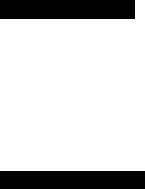
Battery Pack |
Continuous recording time |
Charging time |
|
|
|
BP-E77K |
apprax. 45 minutes |
approx. 70 minutes |
|
|
|
BP-E722 |
approx. 95 minutes |
approx. 130 minutes |
|
|
|
Battery Warning
Î$$Î
When battery charge is nearly exhausted, “ВАТТ flashes in camera viewfinder
and the mcxfe indicator also flashes. Replace or recharge battery pack (be sure to turn camera off before removing the battery pack).
•If the camera is turned on with an exhausted battery pack attached, it may turn off immediately, without a "ВАТТ warning.
Using AC Power
CA-100 Compact Power Adapter
Plug into mains outlet.
Input voltage: 100—240 V AC, 50/60 Hz.
•Use together with the DC-100 DC Coupler.
•Refer to CA-100 instruction manual for further details.
Using Car Battery
CB-110 Car Battery Adapter (option)
Plug into cigarette lighter socket. For use only with 12 or 24 V DC negative-ground car battery.
•Use together with the DC-100 DC Coupler.
•Use car battery adapter with the car engine idling.
•Refer to CB-110 instruction manual for further details.
18
Attaching DC Coupler iEKl
To use the compact power adapter or car battery adapter:
1. Insert DC-100 DC Coupler into power source compartment.
• insert and remove in the same way as the battery pack (see p. 16).
2.Connect DC-100 cable to compact power adapter (or car battery
adapter).
B DC-100
B CA-100 (CB-110)
r Caution
Using the compact power adapter near the TV may cause the TV to emit noise. If this occurs, move the compact power adapter further away from the TV or aeriai cable.
O D m
Tl
O 3 ] m
c
w z o
19

\ Ml ’
" i ' . V
Inserting New Lithium Battery
The CR2025 type lithium battery provides your camera with enough power to store date and time settings, even when the camera is turned off.
One lithium battery will last approximately one year. (Life span of lithium battery varies slightly according to ambient conditions.) When lithium battery is not in place or is nearly exhausted, “DATE” flashes in viewfinder, indicating that the lithium battery needs to be replaced. Kigil
Be sure to connect a power source to the camera before changing the lithium battery, otherwise, date and time settings will be cleared from camera’s memory and will have to be reset.
Inserting Procedure RWil
1. Press GRIP UNLOCK button and rotate the grip downward.
2. Hold the camera with the battery pack facing down, then draw out the lithium battery holder.
• If the camera is held with the battery |
pack |
facing up, the lithium battery will drop |
out |
when the lithium battery hoider is removed. |
|
3. Insert a new lithium battery into the lithium battery holder with + side facing up.
4. Snap the lithium battery holder into the compartment.
Warning
The battery used in this device may present a fire or chemical burn hazard if mistreated. Do not recharge, disassemble, heat above 100°C or incinerate.
Replace battery with Panasonic CR2025 or Duraceli DL2025B. Use of another battery may present a risk of fire or explosion. The used battery should be handed back to the supplier.
Caution------------------------------------------------------------
• Make sure + side is facing up in lithium battery compartment.
• Keep battery out of children’s reach. If swallowed, contact physician immediately.
•To ensure proper contact, wipe battery with clean, dry cloth before use.
• Do not pick up battery using tweezers or other metal tools which may cause short circuiting.
• Do not disassemble, heat or immerse in water, to avoid risk of explosion.
20
Setting Date and Time
Set date and time when you first begin using the camera and when you change the lithium battery without back-up power. See p. 36 for recording date and time.
Example: Setting date to 20 March, 1993 and time to 2:35 p.m.
1. Turn camera on by pressing OPERATE button.
• Mode indicator lights up red.
2. Press and hold SET button for more than 3 seconds. BQ
•Date and time are displayed in viewfinder.
•Year display flashes in viewfinder.
(continued on next page)
21
1 2 ’
1 JAM<1993>
AM
L JAN >993
AM
LMAn_>993
,12:00 AM 1 993
4,6
0SHIFT
3. Press + and - buttons to scan year display.
•Press once to scan one year at a time.
•Press and hold to scan years quickly.
•Press - button to scan display in reverse order
|-^1992-^1993-^ |
2008-^ 2009-^ 2010<-j |
4. Press SHIFT button when correct year is shown.
• Year is set and month display flashes,
5. Press + and - buttons to scan month display.
AN FEB< |
OCT-^ NOV-^ DEC 3 |
6. Press SHIFT button when correct month is shown.
• Month is set and day display flashes.
22
|
г о |
8, 10 |
m |
Tl |
|
|
О |
|
J3 |
SHIFT |
m |
c |
|
|
ro |
|
z |
|
о |
|
7. |
Press + and - buttons to scan day display. |
|
• The camera knows the number of days in each month and |
|
|
|
which years are leap years. |
c12:00 AM |
|
|-^1 <-» 2 •<-» 3 4 5-*-» ——■«-» 27 •«-» 28 29 •*-» 30 315 |
■{20irMAH. 1993 |
8. |
Press SHIFT button when correct day is shown. |
|
||
• Date is set and hour display flashes.
9. Press + and - buttons to scan hour display.
|
|
• Hour display rotates through 24 hours, г-кдн |
|||
M |
oo-w |
r |
И2АМ 1AM |
► 10PM 11PM |
1 |
|
|
||||
. 1^ |
|
|
|||
|
|
10. Press SHIFT button when correct hour is |
|||
|
|
|
shown. |
|
___ |
• Hour is set and minute display flashes. Ejcgi]
(continued on next page)
{гЬоо^Рм
20.WXiT. 1<
SO^PM
20.МАПП993
23
20 МАЯ?ТЧ9Э
2 :3 5 P M
2 0 M A R . 1 9 9 3
11. Press + and - buttons to scan minute display. ___
• Minute display rotates through 60 minutes. EB |-»00 ■«-» 01 ■«-> 02 ■«-» ——■«-> 58 ■«-»• 59<-j
12. Press SET button when correct minute is shown.
•Minute display stops flashing and auto date and time starts functioning. measM
•Press DATE button to make display disappear from viewfinder.
Notes:
•The date can be set between 1 January, 1992, and December 31, 2010.
•Date and time cannot be set during camera recording or in PLAY mode.
•When you change or remove lithium battery, date and time are cleared from memory and must be reset.
•Reset date and time when you travel to a different time zone.
•To make a partial change to date or time settings, follow steps 1 and 2 on page 21. Then press SHIFT button to select settings to change. When finished, press SET button.
24

Camera Preparations
Attaching Strap
SS-300 Shoulder Strap ачдд
Attach shoulder strap to the strap attachment bars, and adjust it to the most comfortable length. ____
WS-20 Wrist Strap (option) идя
The optional wrist strap can only be attached to the lower strap attachment bar.
Ш
m
■П
О
33 m
c cn
z
о
25
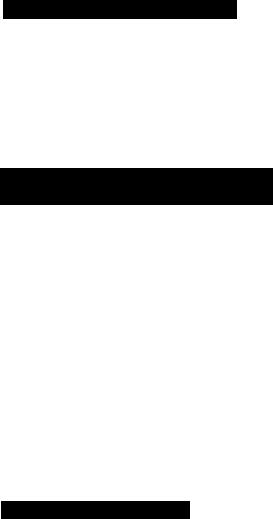
Attaching Lens Cap Cord 26-A
1.Pass the cord provided through the loop on the lens cap.
2.Pass the grip belt through the ring of cord. Then pass the grip belt through the loop on the camera as shown.
Removing and Attaching Lens Cap
and Lens Hood 26-B
Remove lens cap before recording and hook it onto grip belt using clip on lens cap. Replace lens cap when you stop recording or turn the camera off.
Q Focusing Ring
IS Filter (option)
B Lens Hood
B Lens Cap
To remove the lens hood:
Rotate it 60° counter-clockwise, as shown, and remove.
To attach the lens hood:
Rotate it 60° clockwise until it clicks into place.
• When using a filter, attach the lens hood in front of the filter so that the lens cap can be replaced.
Adjusting Grip Belt 26-c
Tighten or loosen grip belt as necessary for a comfortable fit. Hold grip with your right hand whiie adjusting grip belt with your left.

Adjusting Diopter 27-A
Adjust the diopter to individual eyesight correction when using the camera for the first time, when changing camera operators, or when changing eye distance from the finder. To adjust diopter:
Turn the camera on and turn diopter adjustment ring until viewfinder displays are clearly visible.
Adjusting 180^ FlexiGrip with Integral Electronic Viewfinder 27-B
The 180° FlexiGrip allows you to adjust the camera angle to 9 click-positions (every 22.5°). Turn grip while pressing the GRIP UNLOCK button and release the button in the most convenient position for shooting.
O GRIP UNLOCK Button
Note:
• The grip cannot be rotated when the optional RS-60 Rain Shield is used. Use the camera with the grip set horizontally.
Sports Finder 27-c
The sports finder allows you to monitor the viewfinder from as much as an arm’s length from the camera.
To clean the viewfinder screen, remove the sports finder then use a commercially available blower brush.
To remove:
Align the triangular mark on finder with circle on grip.
Gently slide finder off. To attach:
Slide finder onto grip aligning triangular mark on finder with circle on grip. Turn finder clockwise to lock in place.
O Viewfinder Display O Sports Finder
ID m
Tl
O
J3 m
c
œ
z o
27
Csmera Rocording (CAMERA Mode)
L
1. Attach power source.
•When using a battery pack, make sure it is fuliy charged (see p. 17).
2. Turn camera on.
• |
Mode indicator iights up red. |
____ |
• |
‘TAPE” flashes in viewfinder (see p. 32). |
|
PAUSE
3. Press EJECT button.
•Video cassette compartment opens.
•EJECT button works with the power turned off, if the battery pack is attached.
4. Load video cassette and close video cassette compartment.
•Use an 8mm video cassette marked with an El (P5 type).
•Camera goes into record pause mode. K:gii
5. Press SP/LP button to select tape mode.
•For best picture quality, select SP.
•For double recording time, select LP.
6. Turn grip to desired position.
• See p. 27 for adjusting grip.
28
