BUSHNELL Phantom Manuel d'utiisation [fr]

User Manual
Model #: 368820 / 368821 / 368822 / 368824 |
2-18 |
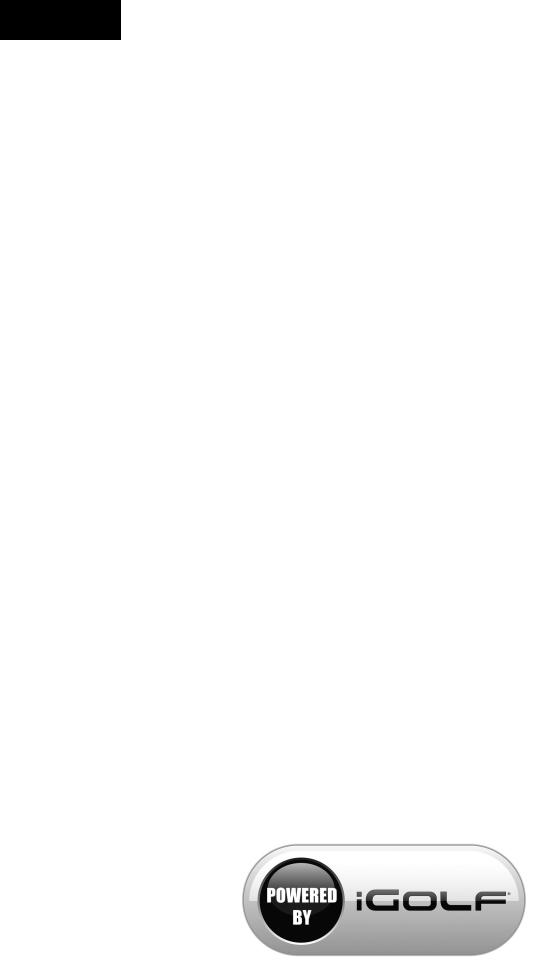
ENGLISH
Table of Contents |
|
|
|
Contents |
Page # |
|
|
Charging the Battery |
3 |
|
|
Buttons and Functions |
4 |
|
|
Getting Started |
4 |
|
|
Using the Play Golf Mode |
4 |
|
|
Using the Play Golf Menu / Golf Menu Items |
5 |
|
|
Using the Settings Mode / Settings Menu Items |
5-6 |
|
|
Accessing Updated Golf Course Data |
6 |
|
|
Magnetic Accessory with BITE Technology |
6 |
|
|
How to Find the Product ID / Serial Number |
7 |
|
|
Hazard Glossary |
7 |
|
|
Warranty Information |
8 |
|
|
2
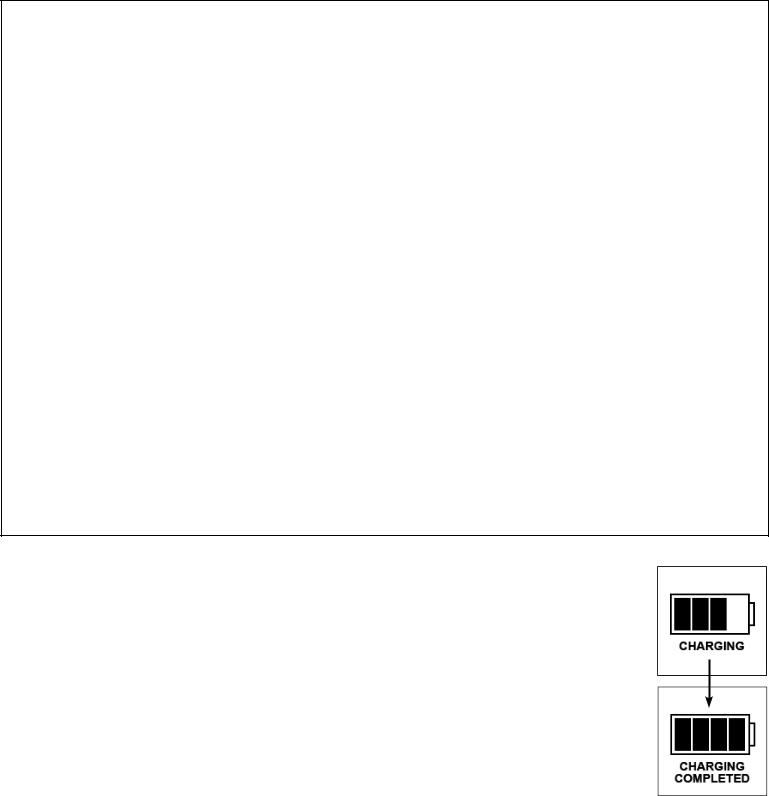
Care and Maintenance
To help ensure reliable operation, the following care and maintenance guidelines are recommended :
•Avoid exposing the unit to extreme environmental conditions for a prolonged period of time. The unit is IPX4 rated and resistant against water splashes from any direction, but is not fully waterproof and should not be submerged in water at any depth, or exposed to heavy rain or other strong streams of water.
•Avoid severe impacts on the unit.
•You may clean the unit occasionally with a soft, damp cloth.
•DO NOT expose the unit to strong chemicals such as gasoline and alcohol, as they will damage the unit.
•Store the unit in a dry place when it is not in use.
WARNING
Do not attempt to open the Phantom.
Risk of explosion if battery is replaced with incorrect type.
•Do not attempt to open, disassemble or service the internal battery. The battery must be replaced by a qualified technician.
•Do not crush, puncture or short the battery’s external contacts. Do not expose to temperatures above 140o F (60o C).
•Properly recycle or dispose of the battery. Do not dispose in fire or water.
Legal Disclaimer
By using this product, you agree that Bushnell Outdoor Products will not be held legally responsible for any injury or damage to you or any person or property caused by the user’s improper operation and/or poor judgment while using this product.
Note: See Limited Warranty for other limitations to our liability.
Additional Information
The Global Positioning System (GPS), a network of 32 satellites orbiting Earth, is operated and maintained by the U.S. government. This GPS device requires at least 3 satellites to be acquired to accurately determine your position. Any change made to the system by the government could affect the accuracy and performance of this product.
Bushnell Golf GPS Website
www.bushnellgolf.com is the best online resource for all our Golf GPS product owners, including product support, FAQs, etc. It also serves as a portal to access iGolf.com GPS course files to use with these Bushnell products. Registering your Phantom via www.bushnell.igolf.com is not required, but will ensure you have access to the latest updated GPS course data.
CHARGING THE BATTERY
The rechargeable battery of the Phantom is long lasting and provides up to 16 hrs (3 rounds of golf typically) on a charge. However, battery life may be reduced due to a variety of factors (external temperature, etc). All rechargeable batteries lose their effective charge length over time. At the end of your round, be sure to completely power off your Phantom by pressing and holding the PWR button until the display goes off.
To check your remaining battery life, select “Battery” from the PLAY GOLF menu (pg. 8), or from the SETTINGS menu (pg. 9). To recharge the battery, attach the smaller plug on the included USB cable to the port at the bottom side of the unit and connect the large (standard) USB plug to your computer. The Phantom and USB cable are compatible with all USB ports, including iPhone/other smartphone USB chargers. Once connected, press the PWR button-the display will read “CHARGING”. When thePhantom is fully charged (about 4 hrs from totally discharged state, less if partial charge remains) and ready to use, “CHARGING COMPLETED” will be displayed (press PWR to check charge status if not displayed).
3

Buttons and Functions
UP |
PWR 6 |
|
MENU |
|
|||
3 |
|
|
2 |
▲ |
|
|
|
|
|
|
|
SELECT |
|
||||
|
4 |
|
|
|
|
Rear View |
|
|
|
|
|
||
|
◄ |
|
||||
|
DOWN |
1 |
||||
|
SHOT |
|||||
|
5 |
|
|
|
|
|
|
▼ |
|
||||
|
|
|
|
|
7 USB |
|
|
|
|
|
|
|
|
1. |
SHOT Button: Press at starting point, walk to ball position to find length of shot (shot distance). |
|||||
2. |
MENU Button: View Menu options/items. |
|
||||
3. |
UP (▲) Button: Scrolls up through Menu. |
|
||||
4. |
SELECT ( ◄) Button: Selects highlighted Menu item. |
|
||||
5.DOWN (▼) Button: Scrolls down through Menu.
6.PWR Button: Press & hold (1.5 sec.) to power on/off.
7.USB Port: Connect to PC or smartphone charger with supplied cable to charge.
*Note: Backlight is activated with any button push. The backlight will remain lit for 10 seconds after last button push. Backlight is disabled in Play Golf Mode.
GETTING STARTED
1.First, be sure the battery has a full charge. If you are using it for the first time, it should be charged until full (see pg. 4). Next, make sure you are outdoors, in a location with a clear view of the sky overhead, to ensure good reception of GPS satellite signals. Now, you’re ready to power up and use your Phantom.
2.Press and hold the PWR button on the top side of the unit until it powers on (start screen as shown on right). Press and hold again to turn off the power.
3.To turn on the backlight after the unit is powered on, briefly press and release the PWR button. The backlight will turn off automatically after about 10 seconds.
4.The display will show the Main Menu, with a choice of two operating modes: PLAY GOLF or SETTINGS.
USING THE PLAY GOLF MODE
1.Make sure you are outdoors, with an unobstructed view of the sky. Highlight PLAY GOLF and press the SELECT button. Display will show ”SEARCHING”as the Phantom looks for multiple available GPS satellite signals and locks onto them. Once locked (note that this can take several minutes the first time you use the Phantom, but will be faster when used in the same general area in the future), you’ll see a list of course names.
2.Use the UP/DOWN buttons to select (highlight) the course you want to play from the list of nearby courses (closest course at top of list), then press SELECT.
3.The display then shows: Current hole # (at upper left), Par for the hole (upper right), and distances to the center (large number at top center), front (lower left) and back (lower right) of green.
4.Press SELECT to view distances to up to 4 Hazard callouts per hole, variable depending on the most significant hazards located near a specific hole on the current course. Press the SELECT button to cycle between the primary distances screen (Center/Front/Back) and Hazards distances (up to 2 screens). See“Hazard Glossary”for a list of all abbreviations used to designate various hazards.
5.Press UP or DOWN buttons to manually advance to the next hole (useful for “shotgun” starts), or go back to the previous hole.
6.Press the SHOT button while at the tee (this is your start “point A”)-as you walk, the display will update to indicate distance from point A to your current location (“point B”). This is useful to measure the length of your shot. Press SHOT again to set a new starting point (“0”).
4

USING THE GOLF MENU IN PLAY GOLF MODE
1.In PLAY GOLF Mode, press the MENU button to view the GOLF MENU.
2.Select item from menu using UP/DOWN buttons to highlight it, then press SELECT button.
3.If multiple options are available for a setting, use UP/DOWN to highlight your choice, then press select.
4.A solid (filled in) checkbox to the left of a setting indicates the current setting (to change it, highlight a different setting and press SELECT).
5.Press MENU button to return to previous menu screen.
GOLF MENU ITEMS
•RESUME: from any screen, returns display to showing current hole and distances based on your current position on the course.
•BATTERY*: press SELECT button to see battery condition (charge %). (*also provided in the SETTINGS Menu)
•SET UNITS*: press SELECT. Solid checkbox indicates current setting (default=YARDS). To change how distances are displayed, highlight
YARDS or METERS, press SELECT. (*also provided in the SETTINGS Menu).
•CHANGE COURSE: select another golf course from list of nearby courses.
•EXIT ROUND: stops tracking course, ends current game.
USING THE SETTINGS MODE
1.Highlight SETTINGS (if you are in PLAY GOLF mode, press MENU and select EXIT ROUND to go to the main menu) and press SELECT.
2.Select item from menu using UP/DOWN buttons to highlight it, then press SELECT button.
3.If multiple options are available for a setting, use UP/DOWN to highlight your choice, then press SELECT.
4.A solid checkbox to the left of a setting indicates the current setting (to change it, highlight a different setting and press SELECT).
5.Press MENU button to return to previous menu screen.
SETTINGS MENU ITEMS
•TEE TIMES: Tee Time is a convenience feature that allows you to set up a tee time (golf date) in advance. To set a Tee Time, select TEE TIMES from the SETTINGS Menu (with TEE TIMES highlighted, press the SELECT button). From the ADD TEE TIME screen, press the SELECT button, then use the UP/DOWN buttons set the desired hour. Press SELECT and repeat the same process to set minute, AM/PM, month, date and year. After pressing SELECT for the last time, you’ll be back on the TEE TIMES screen, and see that your Tee Time has been entered into the unit’s memory. To edit or delete a Tee Time, press DOWN to highlight it, then press SELECT. You’ll see the date and time you previously set when adding a new Tee Time. Press SELECT. You can then choose to EDIT or DELETE the Tee Time.
When a Tee Time is set, the Phantom will automatically enter Play Golf mode and search for local courses 7 minutes prior to the set time. Simply select your course from the list, and enjoy your round of golf!
•BATTERY*: press SELECT button to check battery condition (charge %). (*also provided in the PLAY GOLF Menu)
•BLUETOOTH: The Phantom can connect to the BUSHNELL GOLF smartphone app via Bluetooth. Once connected the app can be used configure the Phantom (select menu options) and wirelessly update the Phantom’s internal golf course database. Tee Times may also be set via the app. The BUSHNELL GOLF app can be obtained from the Apple Store and Google Play store for iPhone and Android devices, respectively. Download and install the app on your mobile device. Go to the mobile
devices’ settings page to turn on Bluetooth, then launch the BUSHNELL GOLF app. To connect your Phantom to the smartphone app follow the steps below:
1.On your smartphone, make sure you have Bluetooth turned on.
2. On your Phantom, go to the “Main Menu”, enter the SETTINGS menu, then scroll down to BLUETOOTH and press SELECT.
3.Select “ON” to turn Bluetooth on.
4.Your Phantom will then give you a code. Enter that code into the smartphone app when requested.
5.Once paired correctly, your smartphone app will display a confirmation. The device is now paired with your smartphone.
•SET UNITS*: press SELECT. The solid (filled in) checkbox indicates the current setting (default=YARDS). To change how distances are displayed, highlight YARDS or METERS, press SELECT. (*also provided in the PLAY GOLF Menu)
•AUTOOFF: press SELECT. Solid checkbox indicates current setting. Use UP/DOWN buttons and press SELECT to change the setting. DISABLED (default setting)=unit will stay powered on until user manually powers off by holding PWR button. 1.5HOURto9HOUR=unit will automatically power off after the selected time period if no buttons have been pressed (or if unit has not auto advanced to next hole as you walk the course).
NOTE: selecting an auto off time such as “8 HOUR” can help avoid running down the battery charge if you forget to power off after a round-but there is the possibility of losing GPS satellite contact, along with all data generated since your start of play if you select a time shorter than it takes to play your round.
•TIME/DATE: press SELECT then highlight and select from these three time/date related settings:
1)SET TIME: press SELECT and highlight a method:
•BY GPS: press SELECT to automatically set the time based on your current GPS location.
•MANUALLY: use the UP/DOWN buttons to enter the correct current time and date yourself.
5

2)DAYLIGHT: press SELECT and highlight current daylight savings time status for your location:
•DST ON +1
•DST OFF -1
3)FORMAT: press SELECT and highlight your preference for time display format:
•12 HOUR
•24 HOUR
•LANGUAGE: The Phantom features 5 menu language settings (ENGLISH, SPANISH, GERMAN, FRENCH, ITALIAN). By default, the user interface is in English. Press SELECT, use UP/DOWN to scroll between options on the Language menu, then press the SELECT button to confirm and set all menus to your preferred (highlighted) language.
•CONTRAST: press SELECT then use UP/DOWN to select the display contrast level for best viewing quality, from 1 (lowest) to 10 (highest). Lower contrast can improve screen viewing in bright sun, as can higher contrast settings on cloudy days.
•ABOUT: press SELECT to display your unit’s firmware version, FCC ID and IC#.
•RESET DEVICE: to restore the unit to all of its original settings, press SELECT, then select DEFAULT SETTINGS and confirm you want to do this. The other two options under RESET DEVICE (CHECK UPDATE and REFORMAT) should only be used by qualified service technicians.
ACCESSING UPDATED GOLF COURSE DATA
Your Phantom is pre-loaded with data for over 33,000 courses located worldwide. It is ready to use right out of the box, with no need to download software or pay any membership fees.
But you might be thinking, “What if a new course opens sometime after my unit was made? Is there a way to update the database in my unit to add it?” The answer is yes, and it’s simple to do.
Go to www.bushnellgolf.com and view the product page for any of the different color versions of the Phantom. You’ll find three orange links you can click:
• How to Update Your Golf GPS with the Latest Maps
Click this link for step-by-step directions for finding and downloading new course data from iGolf.com
• Request Course Update
Click this link to go to a form you can fill out and email to iGolf to submit a course that is not included in the database, or if you find information (data for a hole) that is not mapped correctly on an existing course.
• Search for Available Courses on Your Bushnell Golf GPS
Click this link to search the current iGolf database to verify a course you are interested in is included.
You can also go to: https://igolf.com and click “Join Now”, fill in your contact info on the registration form then select “I Have A GPS Device” to access course updates.
Use the provided USB cable to connect your Phantom to your PC or Mac. Once connected, the screen will display“USB MODE”.
MAGNETIC ACCESSORY w/ BITE TECHNOLOGY (Included)
The Phantom features a powerful BITE magnet incorporated into the rear center of its housing, which allows the device to be securely attached to a golf cart bar or attached to the included bag/belt clip. To use the BITE bag/belt clip, simply slide it onto your golf bag or belt (round concave part facing out), then place the convex BITE magnet on the back of the Phantom near the round concave area on the BITE clip (below).
BITE Magnet
6

WARNING: Mounting accessory included with device contains a Neodymium magnet. Magnets could a ect the functioning of pacemakers and implanted heart de brillators. If you use these devices, keep su cient distance from magnet. Warn other who wear these devices from getting too close to magnets.
•Unsafe handling could cause jamming of fingers or skin under magnet.
•Magnet may lose part of its adhesive force permanently if exposed to temperatures above 175o F (80o C).
•Magnets produce far-reaching, strong magnetic field. They could damage TVs and laptops, computer hard drives, credit and ATM cards, data storage media, mechanical watches, hearing aids and speakers. Keep unit away from devices and objects that could be damaged by strong magnetic fields.
HOW TO FIND THE PRODUCT ID / SERIAL NUMBER
The serial # (Product ID) of yourPhantom can be found on the back of the unit. Write it down below for future reference. You will need it to register on the iGolf site so you can access newly added golf courses or update data for existing courses.
Product ID (serial #)
HAZARD GLOSSARY
Hazard designations are shown as abbreviations, defined as follows:
•BGB-Back Green Bunker
•BGWBack Green Water
•CRKCreek Layup
•CRKCCreek Carry
•EOFEnd of Fairway
•FGBFront Green Bunker
•FGWFront Green Water Layup
•FGWCFront Green Water Carry
•LFBLeft Fairway Bunker
•LFWLeft Fairway Water Layup
•LFWCLeft Fairway Water Carry
•LGBLeft Green Bunker
•LGWLeft Green Water
•MFBMiddle Fairway Bunker
•MFWMiddle Fairway Water Layup
•MFWCMiddle Fairway Water Carry
•RFBRight Fairway Bunker
•RFWRight Fairway Water Layup
•RFWCRight Fairway Water Carry
•RGBRight Green Bunker
•RGWRight Green Water
Industry Canada Statement
This device complies with ISED’s licence-exempt RSSs. Operation is subject to the following two conditions: (1) This device may not cause harmful interference, and (2) this device must accept any interference received, including interference that may cause undesired operation.
Radiation Exposure Statement:
This device complies with the Industry Canada portable RF exposure limit set forth for an uncontrolled environment and is safe for the intended operation as described in this manual. Further RF exposure reduction can be achieved if the product can be kept as far as possible from the user’s body or if the device is set to a lower output power if such function is available.
Android and Google Play are registered trademarks of Google Inc. in the United States and other countries. iPhone and Apple Store are trademarks of Apple Inc., registered in the U.S. and other countries.
Other names may be trademarks of their respective owners.
FCC ID: 2ABQG-36882 IC: 5830A-36882
7
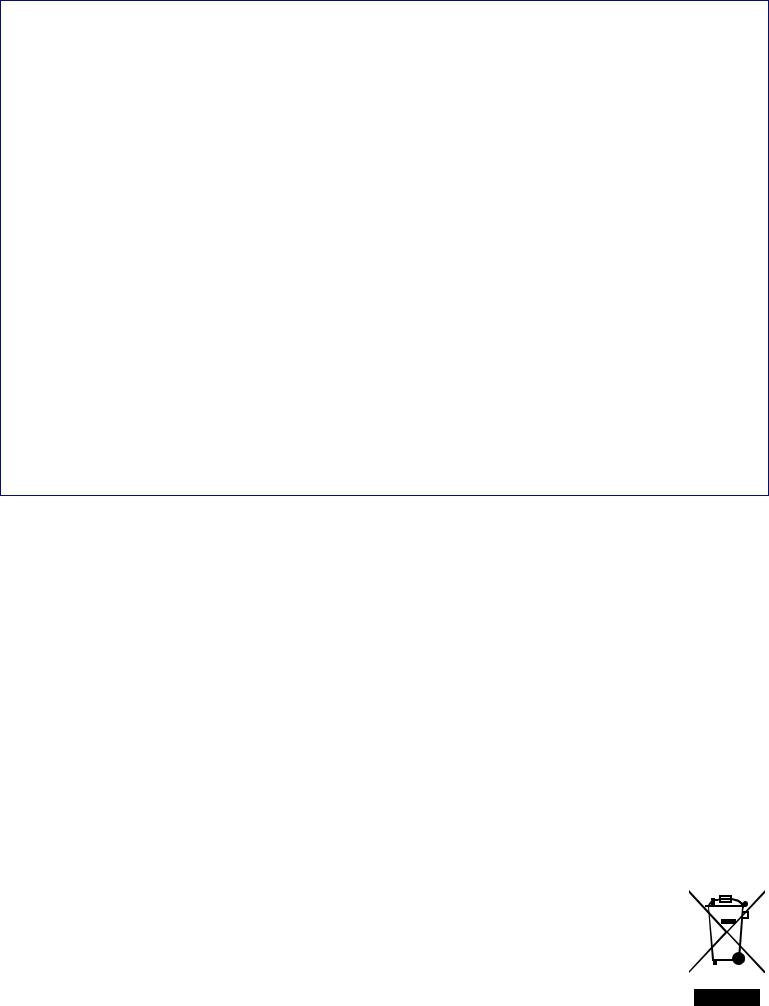
ONE YEAR LIMITED WARRANTY
Your Bushnell® product is warranted to be free of defects in materials and workmanship for one year after the date of purchase. In the event of a defect under this warranty, we will, at our option, repair or replace the product, provided that you return the product postage prepaid. This warranty does not cover damages caused by misuse, improper handling, installation, or maintenance provided by someone other than a Bushnell Authorized Service Department.
Any return made under this warranty must be accompanied by the items listed below:
1.A check/money order in the amount of $10.00 to cover the cost of postage and handling.
2.Name, address and daytime phone # for product return.
3.An explanation of the defect.
4.Copy of your dated proof of purchase.
Do not send in accessories (batteries, SD cards, cables), only the product for repair.
Product should be well packed in a sturdy outside shipping carton to prevent damage in transit, and shipped to the address listed below:
IN U.S.A. Send To: |
IN CANADA Send To: |
Bushnell Outdoor Products |
Bushnell Outdoor Products |
Attn.: Repairs |
Attn.: Repairs |
9200 Cody |
140 Great Gulf Drive, Unit # B |
Overland Park, Kansas 66214 |
Vaughan, Ontario L4K 5W1 |
For products purchased outside the United States or Canada please contact your local dealer for applicable warranty information. In Europe you may also contact Bushnell at: Bushnell Germany GmbH
European Service Centre
Mathias-Brüggen-Str. 80
D-50827 Köln GERMANY
Tél: +49 221 995568-0
Fax: +49 221 995568-20
This warranty gives you specific legal rights.
You may have other rights which vary from country to country. ©2018 Bushnell Outdoor Products
FCC Statement
This device complies with Part 15 of the FCC interference limits for Class B digital devices FOR HOME OR OFFICE USE. These limits are designed to provide reasonable protection against harmful interference in a residential installation, and are more stringent than “outdoor” requirements.
Operation of this device is subject to the following conditions; (1) This device may not cause harmful interference, and (2) this device must accept any interference received, including interference that may cause undesired operation.
This equipment generates, uses and can radiate radio frequency energy and, if not installed and used in accordance with the instructions, may cause harmful interference to radio communications. However, there is no guarantee that interference will not occur in a particular installation. If this equipment does cause harmful interference to radio or television reception, which can be determined by turning the equipment off and on, the user is encouraged to try to correct the interference by one or more of the following measures:
·Reorient or relocate the receiving antenna.
·Increase the separation between the equipment and receiver.
·Connect the equipment into an outlet on a circuit different from that to which the receiver is connected.
·Consult the dealer or an experienced radio/TV technician for help.
The device does not contain any user-serviceable parts. Repairs should only be made by an Authorized Bushnell repair center. Unauthorized repairs or modifications could result in permanent damage to the equipment, and will void your warranty and your authority to operate this device under Part 15 regulations.
The shielded interface cable which is provided must be used with the equipment in order to comply with the limits for a digital device pursuant to Subpart B of Part 15 of FCC Rules.
Disposal of Electric and Electronic Equipment
(Applicable in the EU and other European countries with separate collection systems)
This equipment contains electric and/or electronic parts and must therefore not be disposed of as normal household waste. Instead, it should be disposed at the respective collection points for recycling provided by the communities. For you, this is free of charge.
If the equipment contains exchangeable (rechargeable) batteries, these too must be removed before and, if necessary, in turn be disposed of according to the relevant regulations (see also the respective comments in this unit’s instructions).
Further information about the subject is available at your community administration, your local waste collection company, or in the store where you purchased this equipment.
8

FRANÇAIS
Sommaire
Table des matières |
N° page |
|
|
Recharge de la batterie |
10 |
|
|
Boutons et fonctions |
11 |
|
|
Prise en main |
11 |
|
|
Utilisation du mode Play Golf (jouer au golf) |
11 |
|
|
Utilisation du menu Play Golf (jouer au golf) et de ses options |
12 |
|
|
Utilisation du mode Settings (paramètres) et des options du |
12-13 |
menu Settings (paramètres) |
|
|
|
Accès aux données de terrain de golf mises à jour |
13 |
|
|
Accessoire magnétique avec technologie BITE |
13 |
|
|
Comment localiser l'ID/le numéro de série du produit |
14 |
|
|
Glossaire des dangers |
14 |
|
|
Informations de garantie |
15 |
|
|
9

Entretien et maintenance
Pour assurer un fonctionnement fiable, nous vous recommandons de suivre les directives d'entretien et de maintenance suivantes :
•Évitez d'exposer l'unité à des conditions environnementales extrêmes pendant une période prolongée. L'unité est protégée par un indice IPX4, résistante aux éclaboussures d'eau sans être étanche, et ne doit pas être immergée ni exposée à une forte pluie ou à un jet d'eau.
•Évitez tout choc important sur l'unité.
•Vous pouvez nettoyer l'unité de temps à autre avec un chiffon doux et humide.
•N'exposez PAS l'unité à des produits chimiques puissants, tels que de l'essence ou de l'alcool, car ces substances l'endommageraient.
•Rangez l'unité dans un endroit sec lorsque vous ne l'utilisez pas.
AVERTISSEMENT
N'essayez pas d'ouvrir la Phantom.
Risque d'explosion si la batterie est remplacée par une batterie de type incorrect.
•N'essayez pas d'ouvrir, de démonter ou d'entretenir la batterie interne. La batterie doit être remplacée par un technicien qualifié.
•N'écrasez, ne percez ou ne raccourcissez pas les contacts externes de la batterie. N'exposez pas l'unité à des températures supérieures à 140 ° F (60 ° C).
•Recyclez ou mettez au rebut la batterie de manière appropriée. Ne la jetez pas dans l'eau ou le feu.
Limitation de responsabilité
En utilisant ce produit, vous reconnaissez que Bushnell Outdoor Products ne sera pas tenu pour responsable juridiquement des dommages ou blessures infligés à vous ou une autre personne ou propriété, causés par l'utilisation incorrecte de l'utilisateur et/ou un mauvais jugement lors de l'utilisation de ce produit.
Remarque : consultez la garantie limitée pour prendre connaissance des autres limitations de notre responsabilité.
Informations supplémentaires
Le GPS (Global Positioning System), un réseau de 32 satellites qui orbitent autour de la Terre, est exploité et maintenu par le gouvernement américain. Cet appareil GPS a besoin de l'acquisition d'au moins trois satellites pour déterminer votre position avec précision. Tout changement apporté au système par le gouvernement peut affecter la précision et les performances de ce produit.
Site Web Bushnell Golf GPS
www.bushnellgolf.com est la meilleure ressource en ligne pour tous les propriétaires de produits Golf GPS, comprenant un support produit, une FAQ, etc. Ces sites servent également de portail pour accéder aux fichiers de terrain GPS iGolf.com à utiliser avec ces produits Bushnell. Il n'est pas obligatoire d'enregistrer votre Phantom via www.bushnell.igolf.com, mais l'enregistrement vous donne accès aux données de terrain GPS les plus récentes.
RECHARGE DE LA BATTERIE
La batterie rechargeable de la Phantom est une batterie longue durée et offre jusqu'à 16 heures (3 tours de golf généralement) d'autonomie après une recharge. Cependant, l'autonomie de la batterie peut être réduite en raison de différents facteurs (température extérieure, etc.). Toutes les batteries rechargeables perdent en charge effective au fil du temps. À la fin de votre tour, assurez-vous de mettre votre Phantom hors tension en appuyant sur le bouton PWR (marche/arrêt) jusqu'à ce que l'affichage s'éteigne.
Pour vérifier la durée de vie restante de votre batterie, sélectionnez « Battery » (batterie) dans le menu PLAY GOLF (jouer au golf) (page 8), ou dans le menu SETTINGS (paramètres) (page 9). Pour recharger la batterie, branchez la petite prise du câble USB fourni dans le port situé en bas de l'unité et branchez la grosse prise USB (standard) à votre ordinateur. La Phantom et le câble USB sont compatibles avec tous les ports USB, y compris les chargeurs USB d'iPhone et autres smartphones. Une fois la connexion établie, appuyez sur le bouton PWR (marche/arrêt) ; l'écran affiche alors « CHARGING » (chargement en cours). Lorsque la Phantom est complètement chargée (environ 4 heures si elle était entièrement déchargée, moins dans le cas contraire) et prête à l'emploi, le message « CHARGING COMPLETED » (chargement terminé) s'affiche (appuyez sur PWR (marche/arrêt) pour vérifier l'état de la charge s'il n'est pas affiché).
10

Boutons et fonctions
UP |
PWR 6 |
|
MENU |
|
|||
3 |
|
|
2 |
▲ |
|
|
|
|
|
|
SELECT |
|
|
|
|
4 |
|
|
|
Vue arrière |
|
||||
◄ |
|
|
|
|
DOWN |
1 |
|||
|
|
SHOT |
||
5 |
|
|
|
|
▼ |
|
|
|
|
|
|
|
|
7 USB |
|
|
|
|
|
1.Bouton MENU : Options du menu View (afficher).
2.Bouton UP (haut) (▲) : Fait défiler le menu vers le haut.
3. Bouton SELECT (sélectionner) ( ◄) : Sélectionne l’élément de menu mis en surbrillance.
4.Bouton DOWN (bas) (▼) : Fait défiler le menu vers le bas.
5.Bouton PWR (marche/arrêt) : Appuyez sans relâcher (pendant 1,5 sec.) pour allumer/éteindre la montre.
6.Port USB : Connectez-le au chargeur du PC ou smartphone à l’aide du câble fourni pour procéder au chargement.
*Remarque : Pour activer le rétro-éclairage, appuyez sur n’importe quel bouton. Le rétro-éclairage reste allumé pendant 10 secondes après le dernier appui sur un bouton. Le rétro-éclairage est désactivé en mode Play Golf (jouer au golf).
PRISE EN MAIN
7.Assurez-vous d’abord que la batterie est entièrement chargée. Si vous utilisez la montre pour la première fois, chargez la batterie entièrement (voir page 4). Assurez-vous ensuite d’être à l’extérieur, dans un endroit offrant une vue dégagée du ciel, pour assurer une bonne réception des signaux satellites GPS. Vous êtes maintenant prêt à allumer et utiliser votre Phantom.
8.Appuyez sans relâcher sur le bouton PWR (marche/arrêt) situé sur le côté supérieur de l’unité jusqu’à ce que celle-ci s’allume (écran de démarrage présenté à droite). Appuyez sans relâcher à nouveau pour éteindre l’unité.
9.Pour allumer le rétro-éclairage après la mise sous tension de l’unité, appuyez brièvement sur le bouton PWR (marche/arrêt) et relâchez-le. Le rétroéclairage s’éteint automatiquement au bout de 10 secondes.
10.L’écran affiche le menu principal, avec un choix entre deux modes de fonctionnement : PLAY GOLF (jouer au golf) ou SETTINGS (paramètres).
UTILISATION DU MODE PLAY GOLF (jouer au golf)
1.Assurez-vous que vous êtes à l’extérieur, dans un endroit offrant une vue dégagée sur le ciel. Sélectionnez PLAY GOLF (jouer au golf) et appuyez sur le bouton SELECT (sélectionner). L’écran affiche « SEARCHING » (recherche), ce qui signifie que la Phantom recherche des signaux satellites GPS disponibles et se verrouille sur ces signaux. Une fois le verrouillage effectué (l’opération peut prendre plusieurs minutes la première fois que vous utilisez la Phantom, mais par la suite sera plus rapide au même endroit), une liste de noms de terrain s’affiche.
2.Utilisez les boutons UP/DOWN (haut/bas) pour sélectionner (mettre en surbrillance) dans la liste des terrains à proximité du terrain sur lequel vous voulez jouer (le terrain le plus proche figure en haut de la liste), puis appuyez sur SELECT (sélectionner).
3.L’écran affiche alors les détails suivants : n° de trou actuel (en haut à gauche), par du trou (en haut à droite), distances jusqu’au centre (chiffre affiché en grand en haut au milieu) et avant (en bas à gauche) et arrière (en bas à droite) du green.
4.Appuyez sur SELECT (sélectionner) pour afficher les distances jusqu’à au maximum 4 légendes de danger par trou, variables en fonction des dangers les plus significatifs situés près d’un trou spécifique sur le terrain actuel. Appuyez sur le bouton SELECT (sélectionner) pour faire défiler l’écran des distances principal (Center (centre)/Front (avant)/Back (arrière)) et les distances de danger (jusqu’à 2 écrans). Reportez-vous à la section « Glossaire des dangers » afin d’obtenir la liste des abréviations utilisées pour désigner les divers dangers.
5.Appuyez sur les boutons UP (haut) ou DOWN (bas) pour avancer manuellement jusqu’au trou suivant (ceci est utile pour les départs simultanés) ou revenir au trou précédent.
6.Appuyez sur le bouton SHOT (tir) lorsque vous êtes au tee (il s’agit de votre « point A » de départ) – pendant que vous marchez, l’écran se met à jour pour indiquer la distance entre le point A et votre position actuelle (« point B »). Ceci est utile pour mesurer la longueur de votre tir. Appuyez de nouveau sur SHOT (tir) pour définir un nouveau point de départ (« 0 »).
11

UTILISATION DU MENU GOLF EN MODE PLAY GOLF (jouer au golf)
1.Dans le mode PLAY GOLF (jouer au golf), appuyez sur le bouton MENU pour afficher le menu GOLF.
2.Sélectionnez un élément du menu en le mettant en surbrillance à l’aide des boutons UP/DOWN (haut/bas), puis appuyez sur le bouton SELECT (sélectionner).
3.Si plusieurs options sont disponibles pour un paramètre, mettez votre choix en surbrillance à l’aide des boutons UP/DOWN (haut/bas), puis appuyez sur SELECT (sélectionner).
4.Une case à cocher pleine à gauche d’un paramètre indique le paramètre actuel (pour le changer, mettez en surbrillance un paramètre différent et appuyez sur SELECT (sélectionner)).
5.Appuyez sur MENU pour revenir à l’écran de menu précédent.
OPTIONS DU MENU GOLF
•RESUME (reprendre) : Sur n’importe quel écran, change l’affichage pour afficher le trou et les distances actuels en fonction de votre position actuelle sur le terrain.
•BATTERY* (batterie) : Appuyez sur le bouton SELECT (sélectionner) pour afficher l’état (pourcentage de charge) de la batterie. (*figure également dans le menu SETTINGS
(paramètres)).
•SET UNITS* (définir les unités) : Appuyez sur SELECT (sélectionner). Une case à cocher pleine indique le paramètre actuel (valeur par défaut : YARDS). Pour changer le mode d’affichage des distances, mettez en surbrillance YARDS ou METERS (mètres), puis appuyez sur SELECT (sélectionner). (*figure également dans le menu SETTINGS
(paramètres)).
•CHANGE COURSE (changer de terrain) : Sélectionnez un autre terrain de golf dans la liste des terrains de golf situés à proximité.
•EXIT ROUND (arrêter le tour) : Arrête le suivi du terrain et termine le jeu en cours.
UTILISATION DU MODE SETTINGS (paramètres)
1.Mettez en surbrillance SETTINGS (paramètres) (si vous êtes dans le mode PLAY GOLF (jouer au golf), appuyez sur MENU et sélectionnez EXIT ROUND (arrêter le tour) pour accéder au menu principal), puis appuyez sur SELECT (sélectionner).
2.Sélectionnez un élément du menu en le mettant en surbrillance à l’aide des boutons UP/DOWN (haut/bas), puis appuyez sur le bouton SELECT (sélectionner).
3.Si plusieurs options sont disponibles pour un paramètre, mettez votre choix en surbrillance à l’aide des boutons UP/DOWN (haut/bas), puis appuyez sur SELECT (sélectionner).
4.Une case à cocher pleine à gauche d’un paramètre indique le paramètre actuel (pour le changer, mettez en surbrillance un paramètre différent et appuyez sur SELECT (sélectionner)).
5.Appuyez sur MENU pour revenir à l’écran de menu précédent.
OPTIONS DU MENU SETTINGS (paramètres)
•TEE TIME (heure de tee) : Tee Time (heure de tee) est une fonction pratique qui vous permet de définir une heure de tee (date de golf) à l’avance. Pour définir une heure de tee, sélectionnez TEE TIME (heure de tee) dans le menu SETTINGS (paramètres) (avec TEE TIME (heure de tee) en surbrillance, appuyez sur le bouton SELECT (sélectionner)). Sur l’écran ADD (ajouter) TEE TIME (heure de tee), appuyez sur le bouton SELECT (sélectionner), puis définissez l’heure souhaitée à l’aide des boutons UP/ DOWN (haut/bas). Appuyez sur SELECT (sélectionner) et répétez le même processus pour régler les minutes, AM/PM, le mois, la date et l’année. Lorsque vous appuyez sur SELECT (sélectionner) pour la dernière fois, l’écran TEE TIME (heure de tee) réapparaît, et vous pouvez constater que votre heure de tee a été entrée dans la mémoire de l’unité. Pour modifier ou supprimer une heure de tee, appuyez sur le bouton DOWN (bas) afin de mettre l’heure en surbrillance, puis appuyez sur SELECT (sélectionner). L’écran affiche la date et l’heure que vous avez précédemment définies lors de l’ajout d’une nouvelle heure de tee. Appuyez sur SELECT (sélectionner). Vous pouvez alors choisir entre modifier (EDIT) ou supprimer (DELETE) l’heure de tee.
Lorsqu’une heure de tee est définie, la Phantom passe automatiquement au mode Play Golf (jouer au golf) et recherche les terrains de golf situés à proximité 7 minutes avant l’heure définie. Sélectionnez simplement votre terrain de golf dans la liste et profitez de votre tour de golf !
•BATTERY* (batterie) : Appuyez sur le bouton SELECT (sélectionner) pour vérifier l’état (pourcentage de charge) de la batterie. (*figure également dans le menu PLAY GOLF
(jouer au golf)).
•BLUETOOTH : La Phantom peut se connecter à l’application de smartphone BUSHNELL GOLF via le Bluetooth. Une fois la connexion établie, l’application peut être utilisée pour configurer la Phantom (sélectionner des options de menu) et mettre à jour sans fil la base de données de terrain de golf interne de la Phantom. Il est également possible de définir des heures de tee via l’application. L’application BUSHNELL GOLF est disponible sur l’Apple Store et sur Google Play pour iPhone et appareils Android, respectivement. Téléchargez et installez l’application sur votre appareil mobile. Accédez à la page des paramètres de votre appareil mobile pour activer le Bluetooth, puis lancez l’application BUSHNELL GOLF. Pour connecter votre Phantom à l’application de smartphone, procédez comme suit :
1.Sur votre smartphone, assurez-vous que le Bluetooth est activé.
2.Sur votre Phantom, accédez au menu principal, ouvrez le menu SETTINGS (paramètres), puis faites défiler l’affichage vers le bas jusqu’à BLUETOOTH et appuyez sur SELECT (sélectionner).
3.Sélectionnez « ON » (activé) pour activer le Bluetooth.
4. Votre Phantom vous communique alors un code. Saisissez ce code dans l’application de smartphone lorsque vous y êtes invité.
5.Une fois le couplage correctement effectué, votre application de smartphone affiche une confirmation. L’appareil est désormais associé à votre smartphone.
•SET UNITS* (définir les unités) : Appuyez sur SELECT (sélectionner). La case à cocher pleine indique le paramètre actuel (valeur par défaut : YARDS ). Pour changer le mode d’affichage des distances, mettez en surbrillance YARDS ou METERS (mètres), puis appuyez sur SELECT (sélectionner). (*figure également dans le menu PLAY GOLF
(jouer au golf).
•AUTO OFF (désactivé automatiquement) : Appuyez sur SELECT (sélectionner). Une case à cocher pleine indique le paramètre actuel. Utilisez les boutons UP/DOWN (haut/bas) et appuyez sur SELECT (sélectionner) pour changer le paramètre. DISABLED (désactivé) (paramètre par défaut) : L’unité demeure sous tension jusqu’à ce que l’utilisateur la mette manuellement hors tension en appuyant sans relâcher sur le bouton PWR (marche/arrêt). 1.5 HOUR to 9 HOUR (1,5 à 9 heure(s)) : L’unité se met automatiquement hors tension à la fin de la période sélectionnée si vous n’avez appuyé sur aucun bouton (ou si l’unité n’a pas avancé automatiquement jusqu’au prochain trou pendant que vous marchez sur le terrain).
REMARQUE : Sélectionner une heure d’arrêt automatique telle que « 8 HOUR » (8 heures) permet d’éviter de décharger la batterie si vous oubliez de mettre l’unité hors tension après un tour. Toutefois, si vous sélectionnez une durée inférieure au temps nécessaire pour jouer votre tour, il est possible que vous perdiez le contact satellite GPS, ainsi que toutes les données générées depuis le début du jeu.
•TIME/DATE (heure/date) : Appuyez sur SELECT (sélectionner), puis effectuez un choix parmi ces trois paramètres d’heure/de date :
1)SET TIME (définir l’heure) : Appuyez sur SELECT (sélectionner) et mettez une méthode en surbrillance :
•BY GPS (par GPS) : Appuyez sur SELECT (sélectionner) pour définir automatiquement l’heure en fonction de votre position GPS actuelle.
•MANUALLY (manuellement) : Utilisez les boutons UP/DOWN (haut/bas) pour entrer vous-même l’heure et la date actuelles.
12
