BUSHNELL Ion 2 Manuel d'utiisation [fr]

Instruction Manual
www.bushnellgolf.com
Model# 368850/368851 |
3-18 |

Table of Contents
Contents |
Page # |
|
|
Charging the Battery |
3 |
|
|
Buttons and Functions |
4 |
|
|
Getting Started |
4 |
|
|
Play Golf Mode |
4 |
|
|
Using the Play Golf Menu |
4-5 |
|
|
Play Golf Menu Items |
5 |
|
|
Using the Golf Menu |
5 |
|
|
Golf Menu Items |
5 |
|
|
Using the Main Menu |
5 |
|
|
Main Menu Items |
5-6 |
|
|
Accessing Updated Golf Course Data |
6 |
|
|
Hazard Glossary |
7 |
|
|
Warranty |
8 |
|
|
2

Care and Maintenance
The iON2 watch is durable and waterproof. To help ensure reliable operation, the following care and maintenance guidelines are recommended :
•Avoid exposing the watch to extreme environmental conditions for a prolonged period of time.
•Avoid severe impacts on the watch.
•You may clean the watch occasionally with a soft, damp cloth.
•Brush the clip contacts at the bottom of the watch regularly. Dirt build-up on the surface of the contact points may affect normal charging and data transfer. *Note: Use a softbristled brush (included). Hard bristles or wire brushes may leave scratches on the watch.
•DO NOT expose the watch to strong chemicals such as gasoline and alcohol, as they will damage the watch.
•Store the watch in a dry place when it is not in use.
WARNING
Do not attempt to open the iON2. The iON2 contains a rechargeable lithium ion battery.
Risk of explosion if battery is replaced with incorrect type.
•Do not attempt to open, disassemble or service the internal battery. The battery must be replaced by a qualified technician.
•Do not crush, puncture or short the battery’s external contacts. Do not expose to temperatures above 140o F (60o C).
•Do not charge the battery if ambient temperature is over 113o F (45o C)
•Properly recycle or dispose of the battery. Do not dispose in fire or water.
Legal Disclaimer
By using this product, you agree that Bushnell Outdoor Products will not be held legally responsible for any injury or damage to you or any person or property caused by the user’s improper operation and/or poor judgment while using this product.
Note: See Limited Warranty for other limitations to our liability.
Additional Information
The Global Positioning System (GPS), a network of 32 satellites orbiting Earth, is operated and maintained by the U.S. government. This GPS device requires at least 3 satellites to be acquired to accurately determine your position. Any change made to the system by the government could affect the accuracy and performance of this product.
Bushnell Golf GPS Website
www.bushnellgolf.com is the best online resource for all our Golf GPS product owners, including product support, FAQs, etc. It also serves as a portal to access iGolf.com GPS course files to use with these Bushnell products. Registering your iON2 via www.bushnell.igolf.com is not required, but will ensure you have access to the latest updated GPS course data.
CHARGING THE BATTERY
The rechargeable battery of the iON2 Watch is long lasting and provides up to 3 rounds of golf (based upon average of 4 hours per round), or one year of use as an everyday (time only) watch. However, battery life may be reduced due to a variety of factors (external temperature, etc). All rechargeable batteries lose their effective charge length over time. Charging your battery when the battery level display shows “one bar remaining” will guarantee that you will be able to make it through the entire next round.
To check your remaining battery life, press the MENU button (2, next page) and select BATTERY. To recharge the battery, insert the watch into the charging cradle, with the charge contacts on the back of the watch lined up with the charge pins on the left side of the cradle. Then, connect the charging cradle to an open USB port on your computer, a powered USB hub, or smartphone AC charger. Look for the screen to display“CHARGING”to indicate that your iON2 watch is charging-make sure to connect from either the Time display (Watch mode) screen (see pg. 4) or from the BATTERY level screen, which can be accessed from the Play Golf Menu or Main Menu (shown below, menu details on next page).
3

|
BUTTONS / FUNCTIONS |
|
GOLF MENU/PLAY GOLF MODE |
UP |
|
1 |
3 |
Charge Contacts |
|
|
SELECT 4
2 MENU
Charge Pins
5
TIME DISPLAY (WATCH MODE) DOWN/
POWER
1.GOLF MENU Button: From Time Display, view Golf Menu. From Play Golf mode, activate Shot Distance feature.
2.MENU Button: From Time Display, view Main Menu. From Play Golf mode, view Play Golf Menu. Press to exit any menu screen.
3.UP Button: Scrolls up through menu items.
4.SELECT Button: Selects highlighted menu item or checked option.
5.DOWN Button: Scrolls down through menu items. Press & hold (7 seconds) to turn power on/off.
GETTING STARTED
1.First, be sure the battery has a full charge. If you are using it for the first time, it should be charged until full (battery level at 4 bars).
2.Press and hold the DOWN/POWER button (5) on the lower right side of the unit until it powers on. Press and hold DOWN/POWER again to turn power off.
3.The iON2 will power up in “Watch Mode”, with the time and date displayed as shown above.
4.Pressing any button activates the display backlight (visible in low ambient light conditions only) for approx. 8 seconds.
PLAY GOLF MODE
1.Make sure you are outdoors, in a location with a clear view of the sky overhead, to ensure good reception of GPS satellite signals. Press the GOLF MENU button (1). With PLAY GOLF highlighted (press UP/DOWN button (3/5) if necessary), press the SELECT button (4). The display will show ”SEARCHING”as the iON2 looks for multiple available GPS satellite signals and locks onto them. Once locked (note that this can take longer the first time you use the iON2), you’ll hear beeps confirming a GPS lock, then see a list of course names.
2.Use the UP/DOWN buttons (3/5) to choose (highlight) the course you want to play from the list of nearby courses (closest course at top of list), then press SELECT. You are now in Play Golf mode.
3.The display shows (screenshot on right): Current hole # (at upper left), Par for the hole (upper right), and distances to the center (large number at top center), front (lower left) and back (lower right) of green.
4.Press SELECT (4) to view distances to up to 4 Hazard callouts per hole, variable depending on the most significant hazards located near a specific hole on the current course. See “Hazard Glossary” for a list of all abbreviations used to designate various hazards. Press the SELECT button after viewing the Hazard screen(s) to go to the Round Info screen, which shows the elapsed time and distance traveled since you began the round (entered Play Golf mode).
5.The display will automatically advance to the next hole as you walk the course. Press the UP or DOWN button
(3/5) to manually advance to the next hole (useful for “shotgun” starts), or go back to the previous hole. |
PLAY GOLF MODE |
6.To use the Shot Distance feature, press the GOLF MENU button (1) while at the tee (this is your start “point A”)-
as you walk, the display will update to indicate distance from point A to your current location (“point B”). This is useful to measure the length of your shot. Press GOLF MENU again to return to the PLAY GOLF display, press again to set a new Shot Distance starting point (start at “0” again).
USING THE PLAY GOLF MENU
1.In PLAY GOLF Mode, press the MENU button (2) to view the PLAY GOLF MENU.
2.Select item from menu using UP/DOWN buttons to highlight it, then press SELECT button.
3.If multiple options are available for a setting, use UP/DOWN to highlight your choice, then press SELECT.
4
4.A solid (filled in) checkbox to the left of a setting indicates the current setting. To change it, highlight your preferred setting and press SELECT.
5.Press MENU button to return to previous menu screen.
PLAY GOLF MENU ITEMS (From Play Golf mode, press MENU button)
•CHANGE COURSE: press SELECT, highlight a different golf course from list of nearby courses, then press SELECT.
•BATTERY: press SELECT button to check battery level (charge remaining, 1-4 bars icon).
•EXIT ROUND: press SELECT to stop tracking current course, end game and return to the Time display (Watch mode) screen.
USING THE GOLF MENU
1.From the Time display (Watch mode), press the GOLF MENU button (1) to view the GOLF MENU.
2.Select item from menu using UP/DOWN buttons to highlight it, then press SELECT button.
3.If multiple options are available for a setting, use UP/DOWN to highlight your choice, then press SELECT.
GOLF MENU ITEMS (From Watch mode, press GOLF MENU button)
•PLAY GOLF: from any screen, returns display to showing current hole and distances based on your current position on the course.
•TEE TIME: Tee Time is a convenience feature that allows you to set up a tee time (golf date) in advance. When a Tee Time has been entered and the feature is set to “ON”, the iON2 will automatically enter Play Golf mode and search for local courses 7 minutes prior to the set time. Simply select your course from the list, and enjoy your round of golf!
To set a Tee Time, select TEE TIME from the GOLF Menu (with TEE TIME highlighted, press the SELECT button). Next, press the SELECT button, then use the UP/DOWN buttons set the desired hour. Press SELECT and repeat the same process to set minute, AM/PM, and day of the week. After pressing SELECT for the last time, you’ll be back on the TEE TIME screen, and see that your Tee Time has been entered into the unit’s memory. To edit the Tee Time, press SELECT and repeat the process to change the hour, minute, etc. Once the Tee Time has been set, use the UP/DOWN buttons to turn it ON/OFF (activate/deactivate).
•SETUP: press SELECT to access the SETUP SUB-MENU, with 3 options:
1.AUTO-OFF: The Auto-Off feature is designed to automatically exit Play Golf mode when the preset time has expired. When in Play Golf mode, after the preset time has expired, the watch will automatically exit the round and return to the Home (Time) screen to preserve battery life. To set the Auto-Off time, select AUTO-OFF from the Play Golf/Setup Menu. From the set AUTO-OFF screen use the UP/DOWN buttons to toggle the time up and down. Auto-Off is always set to whatever current time duration is showing on the set AUTO-OFF page. Time can be set between 1.5 and 9 hours, or press UP or DOWN once more at either end of the time range to select DISABLE and turn the feature off.
2.YDS/MTRS: press SELECT. The solid (filled in) checkbox indicates the current setting (default=YARDS). To change how distances are displayed, highlight YARDS or METERS, press SELECT.
3.BATTERY: press SELECT button to check battery condition (charge remaining, 1-4 bars icon).
USING THE MAIN MENU (From Watch mode, press MENU button)
If the iON2 is in Play Golf mode, press the MENU button (2) to enter the Golf Menu, highlight EXIT ROUND and press SELECT to return to the Time display (Watch mode). From the Time display, press the MENU button to view the MENU (main menu) options. To view the menu options and select your preferred settings within the Main Menu, follow the same steps as described under“Using the Golf Menu in Play Golf Mode”. To exit the Main Menu and return to Watch mode, press the MENU button until you see the Time display.
MAIN MENU ITEMS
•BLUETOOTH: The iON2 can connect to the BUSHNELL GOLF smartphone app via Bluetooth. Once connected the app can be used configure the iON2 (select menu options) and wirelessly update the iON2’s internal golf course database. Tee Times may also be set via the app. The BUSHNELL GOLF app can be obtained from the Apple Store and Google Play store for iPhone and Android devices, respectively. Download and install the app on your mobile device. Go to the mobile devices’ settings page to turn on Bluetooth, then launch the BUSHNELL GOLF app. To connect your iON2 to the smartphone app follow the steps below:
1.On your smartphone, make sure you have Bluetooth turned on.
2.On your iON2, go to the Main Menu, enter the SETTINGS menu, then scroll down to BLUETOOTH and press SELECT.
3.Select “ON” to turn Bluetooth on.
4.Your iON2 will then give you a code. Enter that code into the smartphone app when requested.
5.Once paired correctly, your smartphone app will display a confirmation. The device is now paired with your smartphone.
•PEDOMETER: In order to track steps taken, the iON2 supports a pedometer. This uses an internal accelerometer to track the number of steps taken. Once enabled, the pedometer screen can be accessed from the Time display (Watch mode) by pressing the DOWN button. The Pedometer goal is the target number of steps. The goal can be set in increments of 1000 from 1,000 to 99,000 steps. The Pedometer goal may also be configured from the smartphone app.
5

•FITNESS: The iON2 includes an odometer to track the distance traveled, time elapsed, and speed. Fitness uses GPS for its location. Once enabled, the Fitness screen can be accessed from the Time screen using the DOWN button.
•STOPWATCH: press SELECT button to start and stop the Stopwatch (display shows elapsed time). Press UP button to reset to zero.
•TIMER: press SELECT button to start and stop the Timer (display shows countdown from set time). Press UP button to reset to the set time After a reset, with timer not running, press SELECT button (display digits flash) then use UP/DOWN buttons to set the desired time (hours/ minutes/seconds). When the timer is running, it will begin to beep (once per second)10 seconds before the time is up. At the end of the set time, the iON2 will beep 3x per second.
•ALARM: press SELECT button then use UP/DOWN to set the alarm hour/minute/PM or AM. After setting desired alarm time, press UP to turn the alarm on or off.
•BATTERY: press SELECT button to check battery level (charge remaining, 1-4 bars icon).
•SETTINGS: press SELECT to access the SETTINGS SUB-MENU, with 6 options:
1.TIME: press SELECT then highlight and select from these three time/date related settings:
SET TIME: press SELECT and highlight a method:
•BY GPS: press SELECT to automatically set the time based on your current GPS location.
•MANUALLY: use the UP/DOWN buttons to enter the correct current time and date yourself. DAYLIGHT: press SELECT and highlight current daylight savings time status for your location:
•DST ON +1
•DST OFF -1
FORMAT: press SELECT and highlight your preference for time display format:
•12 HOUR
•24 HOUR
2.UNITS: press SELECT. The solid (filled in) checkbox indicates the current setting (default=YARDS). To change how distances are displayed, highlight YARDS or METERS, press SELECT.
3.LANGUAGE: The iON2 features 5 menu language settings (ENGLISH, SPANISH, GERMAN, FRENCH, ITALIAN). By default, the user interface is in English. Press SELECT, use UP/DOWN to scroll between options on the Language menu, then press the SELECT button to confirm your preferred (highlighted) language for all display screens.
4.SOUND: to turn off the “beep” button press confirmation sound when using the menus, select “OFF” and press SELECT.
5.ABOUT: press SELECT to display your unit’s firmware version, date of manufacture, and FCC ID#.
6.RESET: to restore the unit to all of its original settings, press SELECT, then select DEFAULT SETTINGS and confirm you want to do this. The other two options under RESET DEVICE (CHECK UPDATE and REFORMAT) should only be used by qualified service technicians.
ACCESSING UPDATED GOLF COURSE DATA
Your iON2 is pre-loaded with data for over 33,000 courses located worldwide. It is ready to use right out of the box, with no need to download software or pay any membership fees.
But you might be thinking, “What if a new course opens sometime after my unit was made? Is there a way to update the database in my unit to add it?” The answer is yes, and it’s simple to do.
Go to www.bushnellgolf.com and view the product page for any of the different color versions of the iON2. You’ll find three orange links you can click:
• How to Update Your Golf GPS with the Latest Maps
Click this link for step-by-step directions for finding and downloading new course data from iGolf.com
• Request Course Update
Click this link to go to a form you can fill out and email to iGolf to submit a course that is not included in the database, or if you find information (data for a hole) that is not mapped correctly on an existing course.
• Search for Available Courses on Your Bushnell Golf GPS
Click this link to search the current iGolf database to verify a course you are interested in is included.
You can also go to: https://igolf.com and click “Join Now”, fill in your contact info on the registration form then select “I Have A GPS Device” to access course updates.
Use the provided USB cable to connect your iON2 to your PC or Mac. Once connected, the screen will display “USB MODE”.
Android and Google Play are registered trademarks of Google Inc. in the United States and other countries. iPhone and Apple Store are trademarks of Apple Inc., registered in the U.S. and other countries.
Other names may be trademarks of their respective owners.
6

HAZARD GLOSSARY
Hazard designations are shown as abbreviations, defined as follows:
•BGB-Back Green Bunker
•BGWBack Green Water
•CRKCreek Layup
•CRKCCreek Carry
•EOFEnd of Fairway
•FGBFront Green Bunker
•FGWFront Green Water Layup
•FGWCFront Green Water Carry
•LFBLeft Fairway Bunker
•LFWLeft Fairway Water Layup
•LFWCLeft Fairway Water Carry
•LGBLeft Green Bunker
•LGWLeft Green Water
•MFBMiddle Fairway Bunker
•MFWMiddle Fairway Water Layup
•MFWCMiddle Fairway Water Carry
•RFBRight Fairway Bunker
•RFWRight Fairway Water Layup
•RFWCRight Fairway Water Carry
•RGBRight Green Bunker
•RGWRight Green Water
7
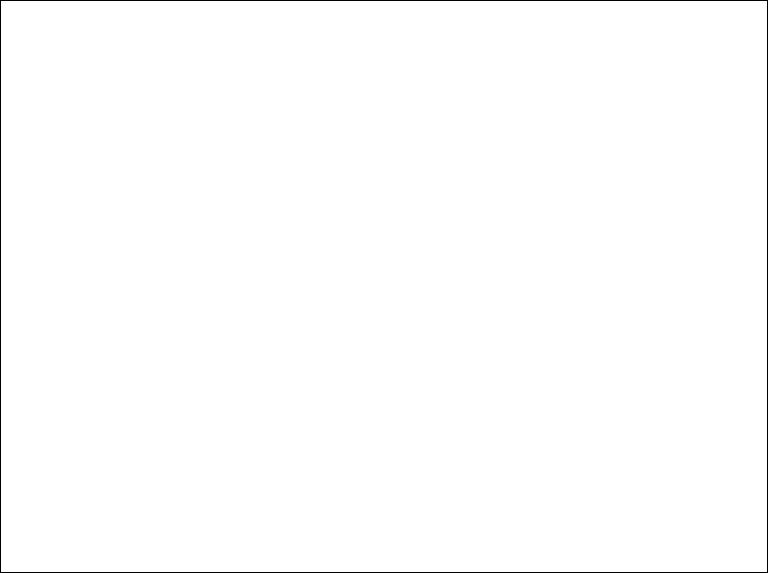
ONE YEAR LIMITED WARRANTY
Your Bushnell® iON2 is warranted to be free of defects in materials and workmanship for one year after the date of purchase. In the event of a defect under this warranty, we will, at our option, repair or replace the product, provided that you return the product postage prepaid. This warranty does not cover damages caused by misuse, improper handling, installation, or maintenance provided by someone other than a Bushnell Authorized Service Department.
Any return made under this warranty must be accompanied by the items listed below:
1.A check/money order in the amount of $10.00 to cover the cost of postage and handling
2.Name and address for product return
3.An explanation of the defect
4.Proof of Date Purchased
Product should be well packed in a sturdy outside shipping carton to prevent damage in transit, to the address listed below:
IN U.S.A. Send To: |
IN CANADA Send To: |
Bushnell Outdoor Products |
Bushnell Outdoor Products |
Attn.: Repairs |
Attn.: Repairs |
9200 Cody |
140 Great Gulf Drive, Unit B |
Overland Park, Kansas 66214 |
Vaughan, Ontario L4K 5W1 |
For products purchased outside the United States or Canada please contact your local dealer for applicable warranty information. In Europe you may also contact Bushnell at:
Bushnell Germany GmbH
European Service Centre
Mathias-Brüggen-Str. 80 D-50827 Köln GERMANY
Tel: +49 221 995568-0
Fax: +49 221 995568-20
This warranty gives you specific legal rights.
You may have other rights which vary from country to country. ©2018 Bushnell Outdoor Products
Industry Canada Statement
This device complies with ISED’s licence-exempt RSSs. Operation is subject to the following two conditions: (1) This device may not cause harmful interference, and (2) this device must accept any interference received, including interference that may cause undesired operation.
Radiation Exposure Statement:
This device complies with the Industry Canada portable RF exposure limit set forth for an uncontrolled environment and is safe for the intended operation as described in this manual. Further RF exposure reduction can be achieved if the product can be kept as far as possible from the user’s body or if the device is set to a lower output power if such function is available.
8
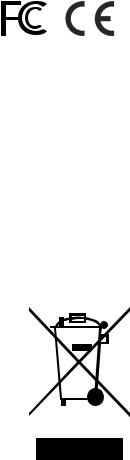
FCC Statement
This device complies with Part 15 of the FCC interference limits for Class B digital devices FOR HOME OR OFFICE USE. These limits are designed to provide reasonable protection against harmful interference in a residential installation, and are more stringent than “outdoor” requirements.
Operation of this device is subject to the following conditions; (1) This device may not cause harmful interference, and (2) this device must accept any interference received, including interference that may cause undesired operation.
This equipment generates, uses and can radiate radio frequency energy and, if not installed and used in accordance with the instructions, may cause harmful interference to radio communications. However, there is no guarantee that interference will not occur in a particular installation. If this equipment does cause harmful interference to radio or television reception, which can be determined by turning the equipment off and on, the user is encouraged to try to correct the interference by one or more of the following measures:
·Reorient or relocate the receiving antenna.
·Increase the separation between the equipment and receiver.
·Connect the equipment into an outlet on a circuit different from that to which the receiver is connected.
·Consult the dealer or an experienced radio/TV technician for help.
The device does not contain any user-serviceable parts. Repairs should only be made by an Authorized Bushnell repair center. Unauthorized repairs or modifications could result in permanent damage to the equipment, and will void your warranty and your authority to operate this device under Part 15 regulations.
The shielded interface cable which is provided must be used with the equipment in order to comply with the limits for a digital device pursuant to Subpart B of Part 15 of FCC Rules.
Android and Google Play are registered trademarks of Google Inc. in the United States and other countries. iPhone and Apple Store are trademarks of Apple Inc., registered in the U.S. and other countries.
Other names may be trademarks of their respective owners.
FCC ID: 2ABQG-36885 IC: 5830A-36885
Industry Canada Statement
This device complies with ISED’s licence-exempt RSSs. Operation is subject to the following two conditions: (1) This device may not cause harmful interference, and (2) this device must accept any interference received, including interference that may cause undesired operation.
Radiation Exposure Statement:
This device complies with the Industry Canada portable RF exposure limit set forth for an uncontrolled environment and is safe for the intended operation as described in this manual. Further RF exposure reduction can be achieved if the product can be kept as far as possible from the user’s body or if the device is set to a lower output power if such function is available.
Disposal of Electric and Electronic Equipment
(Applicable in the EU and other European countries with separate collection systems)
This equipment contains electric and/or electronic parts and must therefore not be disposed of as normal household waste. Instead, it should be disposed at the respective collection points for recycling provided by the communities. For you, this is free of charge.
If the equipment contains exchangeable (rechargeable) batteries, these too must be removed before and, if necessary, in turn be disposed of according to the relevant regulations (see also the respective comments in this unit’s instructions).
Further information about the subject is available at your community administration, your local waste collection company, or in the store where you purchased this equipment.
9

Sommaire
Table des matières |
N° de page |
|
|
Chargement de la batterie |
11 |
|
|
Boutons et fonctions |
12 |
|
|
Prise en main |
12 |
|
|
Mode Jouer au golf |
12 |
|
|
Utilisation du Menu jouer au golf |
13 |
|
|
Éléments du Menu jouer au golf |
13 |
|
|
Utilisation du Menu golf |
13 |
|
|
Éléments du Menu golf |
13 |
|
|
Utilisation du Menu principal |
13 |
|
|
Éléments du Menu principal |
13-14 |
|
|
Accès aux données mises à jour |
14 |
du parcours de golf |
|
|
|
Glossaire des obstacles |
15 |
|
|
Garantie |
16 |
|
|
10

Entretien et maintenance
La montre iON2 est résistante et étanche. Pour assurer un fonctionnement fiable, nous vous recommandons de suivre les consignes d'entretien et de maintenance suivantes :
•Évitez d'exposer la montre à des conditions environnementales extrêmes pendant une période prolongée.
•Évitez tout choc important sur la montre.
•Vous pouvez nettoyer la montre de temps à autre à l'aide d'un chiffon doux et humide.
•Essuyez régulièrement le connecteur femelle situé en bas de la montre. L'accumulation d'impuretés à la surface du connecteur femelle peut affecter le chargement et le transfert de données. *Remarque : utilisez une brosse à poils doux (incluse). Les brosses à poils durs ou métalliques risquent de rayer la montre.
•N'EXPOSEZ PAS la montre à des produits chimiques puissants, comme de l'essence ou de l'alcool, car ces substances l'endommageraient.
•Rangez la montre dans un endroit sec lorsque vous ne l'utilisez pas.
ATTENTION
N'essayez pas d'ouvrir l'iON2. L'iON2 contient une batterie lithium-ion rechargeable.
Il existe un risque d'explosion si la batterie d'origine est remplacée par le mauvais type de batterie.
•N'essayez pas d'ouvrir, de démonter ou de réparer la batterie interne. La batterie doit être remplacée par un technicien qualifié.
•N'écrasez pas, ne percez pas ou ne raccourcissez pas les bornes de la batterie. N'exposez pas la batterie à des températures supérieures à 60o C (140o F).
•Ne chargez pas la batterie si la température ambiante est supérieure à 45o C (113o F)
•Recyclez ou mettez la batterie au rebut conformément aux règlements en vigueur. Ne la jetez pas à l'eau ni au feu.
Limite de responsabilité
En utilisant ce produit, vous reconnaissez que Bushnell Outdoor Products ne sera pas légalement tenu responsable de tout dommage ou blessure infligé à vous ou à une autre personne ou propriété, dû à l'utilisation incorrecte de la part de l'utilisateur et/ou à un mauvais jugement lors de l'utilisation du produit.
Remarque : veuillez consulter notre garantie limitée pour connaître les autres limites de responsabilité.
Informations supplémentaires
Le GPS (Global Positioning System), réseau de 32 satellites en orbite autour de la Terre, est exploité et maintenu par le gouvernement américain. Cet appareil GPS a besoin d'acquérir les signaux d'au moins 3 satellites pour calculer votre position avec précision. Tout changement apporté au système par le gouvernement peut affecter la précision et les performances de ce produit.
Site Web de Bushnell Golf GPS
Le site www.bushnellgolf.com propose à tous les propriétaires de produits Golf GPS les meilleures ressources en ligne, notamment un service après-vente, une FAQ, etc. Il donne également accès aux fichiers GPS, disponibles sur iGolf.com, qui permettent aux produits Bushnell de localiser les parcours de golf. L'enregistrement de l'iON2 sur www.bushnell.igolf.com n'est pas obligatoire, cependant il garantira votre accès aux données GPS les plus récentes concernant les parcours.
CHARGEMENT DE LA BATTERIE
La batterie rechargeable de la montre iON2 affiche une grande autonomie et couvre jusqu’à 3 parties de golf (pour une moyenne de 4 heures par partie), ou jusqu’à un an d’utilisation standard comme montre (uniquement pour lire l’heure). Cependant, l’autonomie de la batterie peut être réduite en raison de différents facteurs (température extérieure, etc.). La charge effective de toutes les batteries rechargeables diminue au fil du temps. Recharger votre batterie dès que le niveau de charge affiche « une seule barre restante » vous assurera de pouvoir terminer votre partie.
Pour vérifier le niveau de charge restante, appuyez sur MENU (2, page suivante) puis sélectionnez BATTERIE. Pour recharger la batterie, insérez la montre dans la station de charge, en alignant le connecteur femelle situé à l’arrière de la montre sur le connecteur mâle placé sur le côté gauche de la station. Puis, branchez la station de chargement à un port USB libre sur votre ordinateur, à un hub USB alimenté, ou à un chargeur de smartphone CA. Attendez que l’écran affiche « EN CHARGE ». Cette mention confirmera que votre montre iON2 est bien en train de se recharger. Assurez-vous de vous connecter à partir de l’écran d’Affichage de l’heure (en mode Montre) (voir page 4) ou à partir de l’écran BATTERIE qui indique le niveau de charge et qui est accessible à partir du Menu jouer au golf ou du Menu principal. (Voir ci-dessous, les détails du menu se trouvent à la page suivante).
11

BOUTONS/FONCTIONS
MENU GOLF/MODE JOUER AU GOLF |
HAUT |
Connecteur |
|
1 |
3 |
||
femelle de charge |
|||
|
|
SÉLECT.
4
Connecteur mâle
 de charge
de charge
2 |
|
5 |
MENU |
AFFICHAGE DE L'HEURE (MODE MONTRE) |
BAS/ |
|
POWER |
|
|
|
1.MENU GOLF : À partir de l’Affichage de l’heure, affichez le Menu golf. En mode Jouer au golf, activez la fonction Distance de frappe.
2.MENU : À partir de l’Affichage de l’heure, allez au Menu principal. En mode Jouer au golf, affichez le Menu jouer au golf. Appuyez pour quitter le menu.
3.HAUT : fait défiler les éléments du menu vers le haut.
4.SÉLECT. : sélectionne l’élément du menu en surbrillance ou l’option cochée.
5.BAS : fait défiler les éléments du menu vers le bas. Appuyez longuement (pendant 7 secondes) pour allumer/éteindre la montre.
PRISE EN MAIN
6.Assurez-vous d’abord que la batterie est entièrement chargée. Si vous utilisez la montre pour la première fois, chargez entièrement la batterie
(jusqu’à ce que les 4 barres du niveau de charge s’a chent).
7.Appuyez longuement sur le bouton BAS/POWER (5) qui est situé sur le côté inférieur droit de la montre, jusqu’à ce qu’elle s’allume. Pour éteindre la montre, répétez l’opération.
8.L’iON2 s’allumera en « Mode montre », l’heure et la date s’affichant comme sur la photo ci-dessus.
9.Le fait d’appuyer sur n’importe quel bouton active le rétroéclairage de l’écran (qui est visible uniquement dans des conditions de faible luminosité ambiante) pendant env. 8 secondes.
MODE JOUER AU GOLF
1.Assurez-vous d’être à l’extérieur, dans un endroit offrant une vue dégagée du ciel, pour être sûr de bien recevoir les signaux satellites GPS. Appuyez sur MENU GOLF (1). Marquez en surbrillance l’option JOUER AU GOLF (à l’aide des boutons HAUT/BAS (3/5) si nécessaire), puis appuyez sur SÉLECT. (4). L’écran affichera alors « RECHERCHE EN COURS », ce qui signifie que l’iON2 est en train de rechercher des signaux satellites GPS disponibles pour s’y connecter. Une fois la montre connectée, vous entendrez des bips confirmant la connexion GPS, puis une liste de parcours de golf s’affichera. (Veuillez noter que cette opération peut prendre plus de temps lors de la première utilisation de l’iON2).
2.Utilisez les boutons HAUT/BAS (3/5) pour sélectionner (mettre en surbrillance) le parcours de votre choix dans la liste de parcours disponibles dans les environs (le plus près apparaissant en tête de la liste), puis appuyez sur SÉLECT. Vous êtes maintenant en mode Jouer au golf.
3.L’écran affiche (voir la copie d’écran sur la droite) : le numéro de trou actuel (en haut à gauche), le par du trou (en haut à droite), les distances jusqu’au centre (chiffre affiché en grand en plein milieu), et jusque l’avant (en bas à gauche) et l’arrière (en bas à droite) du green.
4.Appuyez sur SÉLECT. (4) pour afficher les distances vous séparant de 4 avis d’obstacles maximum par trou. Ces dernières peuvent varier en fonction de l’emplacement des obstacles par rapport à un trou spécifique du parcours. Reportez-vous à la section « Glossaire des obstacles » afin d’obtenir la liste des abréviations utilisées pour désigner les divers obstacles. Appuyez sur SÉLECT. après avoir affiché les obstacles pour accéder à l’écran Informations de la partie, qui indique le temps écoulé et la distance parcourue depuis le début de la partie (en mode Jouer au golf).
5. À mesure que vous avancez sur le parcours, l’affichage s’actualisera automatiquement en fonction du prochain |
MODE JOUER AU GOLF |
|
trou à jouer. Appuyez sur les boutons HAUT ou BAS (3/5) pour passer manuellement au trou suivant (cette option |
||
|
||
est notamment utile pour démarrer la partie) ou revenir au trou précédent. |
|
6.Pour utiliser la fonction Distance de frappe, appuyez sur MENU GOLF (1) lorsque vous êtes au tee (votre « point A » de départ). À mesure que vous avancez, la distance séparant le point A de votre position actuelle (ou « point B ») se met à jour pour refléter la distance réelle. Cette option est utile pour mesurer la longueur de votre frappe. Appuyez à nouveau sur MENU GOLF pour revenir à l’écran JOUER AU GOLF, puis appuyez encore une fois pour définir un nouveau point de départ à partir duquel vous souhaitez calculer la Distance de frappe (recommencez à « 0 »).
12
