Brother FAX-T86, FAX-T84 User Manual

FAX-T84
FAX-T86
OWNER
’S MANUAL
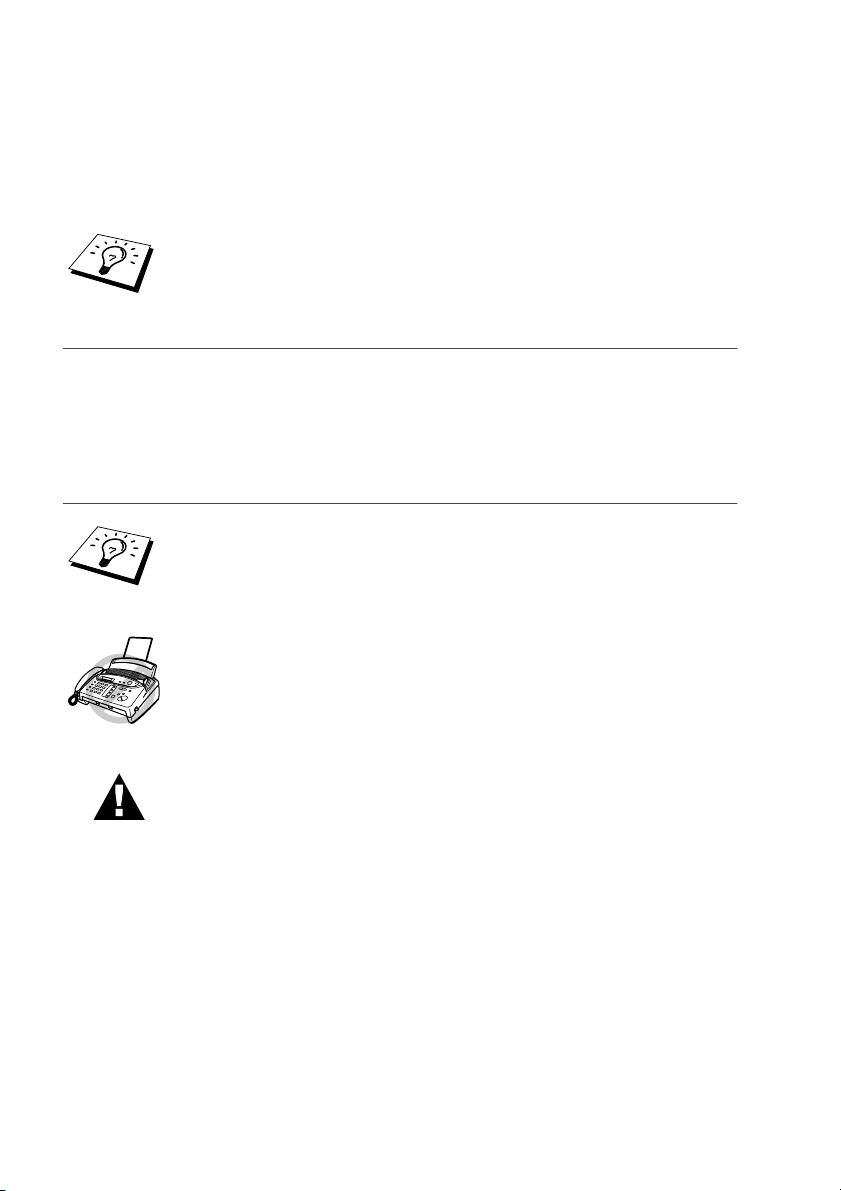
i
Chapter
Using This Manual
Thank you for purchasing a Brother fax machine (FAX).
This machine has been designed to be simple to use, with LCD screen prompts to guide you through
functions. However, you can use your machine to its fullest potential by taking a few minutes to read
this manual.
Finding Information
All chapter headings and subheadings are listed in the Table of Contents. You will be able to find
information about a specific feature or function by checking the Index at the back of this manual.
Also, throughout this manual, you’ll see special symbols alerting you to important information,
cross-references, and warnings. Illustrations of some screen displays also help you choose the
correct key-presses.
Symbols Used In This Manual
Additionally, your machine has a Help Key. Press
Copy/Help
and then press
Start
to print a list of basic operational steps and functions.
Note or additional information.
The machine would be damaged or would not work correctly if this is not
observed.
Warnings detail precautions you must take to avoid possible personal
injury.
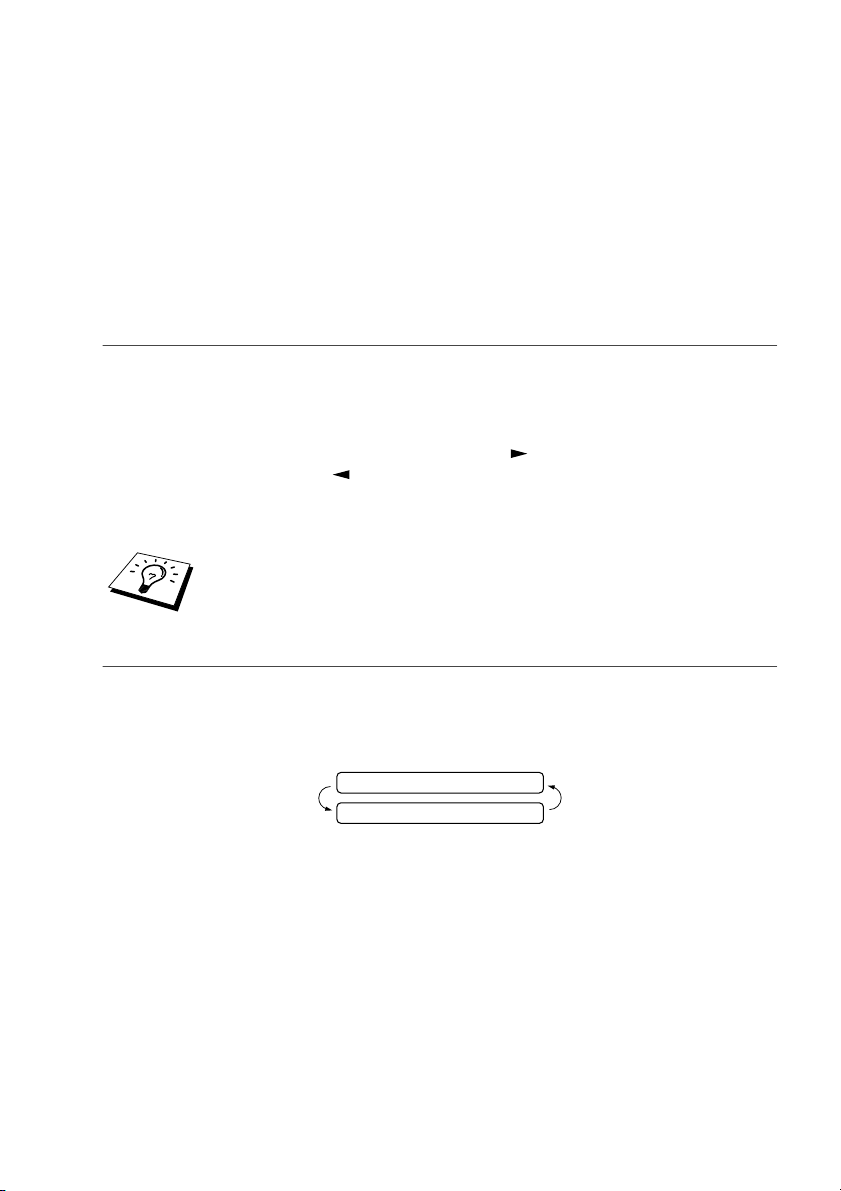
User-Friendly Programming
ii
User-Friendly Programming
We have designed your fax machine with on-screen programming and a Help key. User-friendly
programming helps you take full advantage of all the functions your machine has to offer.
See
“Using This Manual”
.
Because you do all your programming on the LCD, we created step-by-step on-screen prompts to
help you program your machine. All you need to do is follow the prompts as they guide you through
the function menu selections and programming options and settings.
A complete list of the function selections, options, and settings that are available is provided in the
appendix of this manual.
See “Function Selection Table” on page 79
.
Function Mode
You can access the Function Mode by pressing
Menu/Set
.
When you enter the Function Mode, your machine displays a list of main menu options from which
you can choose. These options appear one after the other on the display. Select an option by pressing
Menu/Set
when the option appears on the LCD.
You can “scroll” more quickly through options by pressing . When the screen displays your
selection, press
Menu/Set
. (Use to scroll backward if you passed your choice or to save key
strokes. Both arrow keys show all options, in the opposite order.)
When you finish a function, the screen displays
ACCEPTED
.
Alternating Displays
The LCD sometimes alternates between the currently selected option, and a help message giving
brief instructions about how to proceed. The display you’ll probably see most often is shown below,
showing you that when you place a document in the feeder, you can either dial a number to send it
as a fax or press the copy key to make a copy of the document.
If you want to exit the Function Mode, press
Stop
.
FAX: No. & START
COPY: PRESS COPY
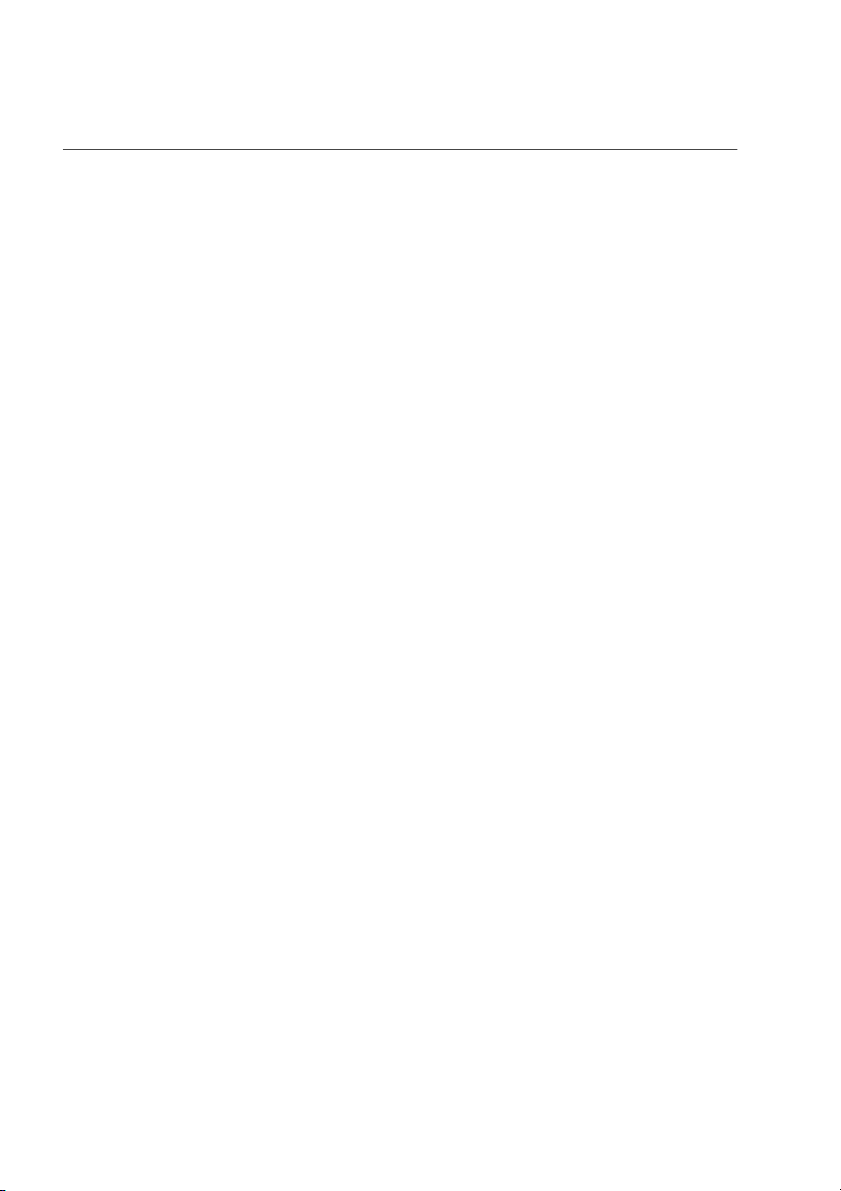
iii
Chapter
THIS EQUIPMENT IS DESIGNED TO WORK WITH A TWO WIRE ANALOGUE PSTN LINE
FITTED WITH THE APPROPRIATE CONNECTOR.
APPROVAL INFORMATION
Brother advises that this product may not function correctly in a country other than which it was
originally purchased, and does not offer any warranty in the event that this product is used on public
telecommunication lines in another country.
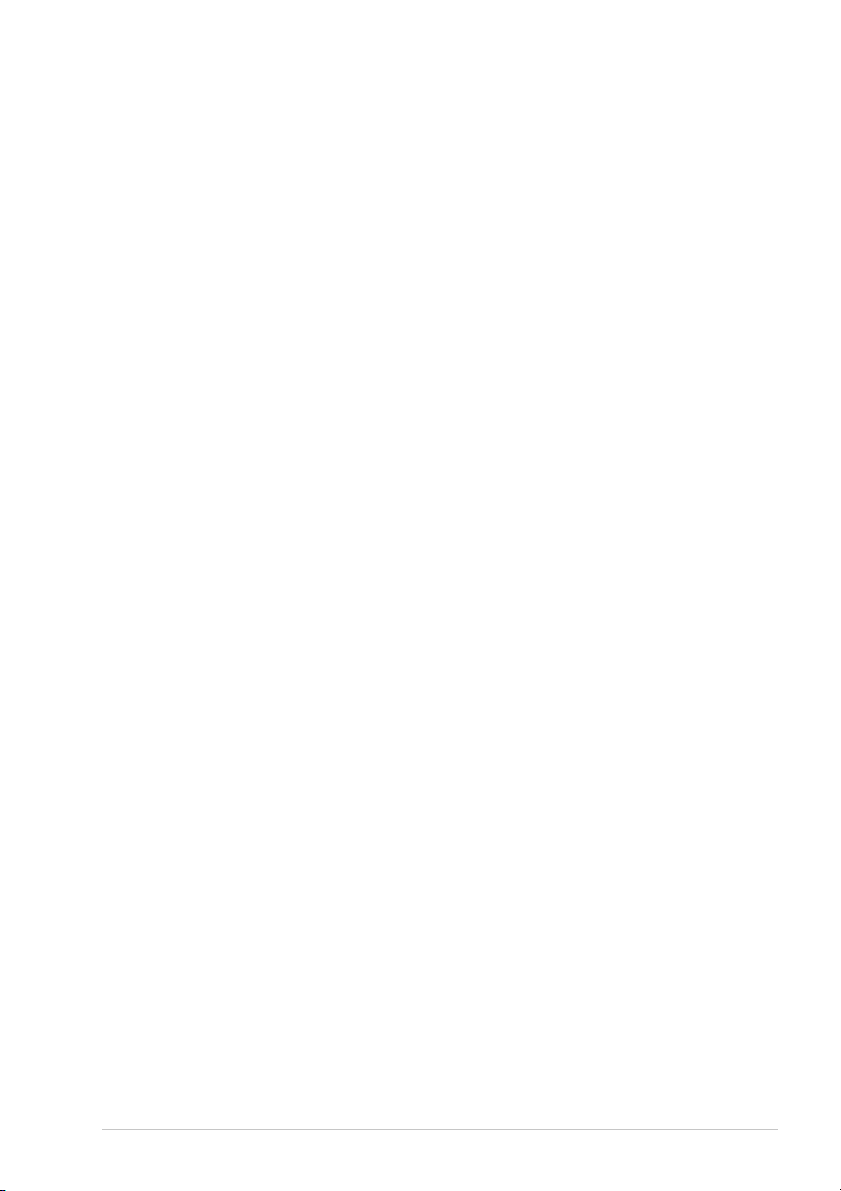
iv
Table of Contents
Using This Manual
User-Friendly Programming
Table of Contents ...............................................................................iv
PREPARATION AND SIMPLE USE GUIDE
Control Panel Overview ....................................................................13
BASIC USE
Chapter 1
Setup
Custom Settings................................................................................. 17
Setup Quick Dial Numbers for Easy Dialling ................................... 18
Chapter 2
Sending a Fax
Scanning Adjustment......................................................................... 21
Sending Operation............................................................................. 21
Dialling a Number ............................................................................. 22
Chapter 3
Receiving a Fax
Answer Mode Settings ......................................................................24
Receiving a Fax ................................................................................. 27
Chapter 4
Making Copies
Copy Functions.................................................................................. 29
Chapter 5
Telephone
Making a Call ....................................................................................31
Answering a Call ............................................................................... 32
Chapter 6
Printing Reports
Types of Reports................................................................................ 33
Transmission Report.......................................................................... 33
Setting Reports ..................................................................................33
ADVANCED USE
Chapter 7
Advanced Sending
Advanced Operations ........................................................................35
Chapter 8
Advanced Receiving
Operation from an External or Extension Telephone........................ 42
Telephone Services............................................................................ 43
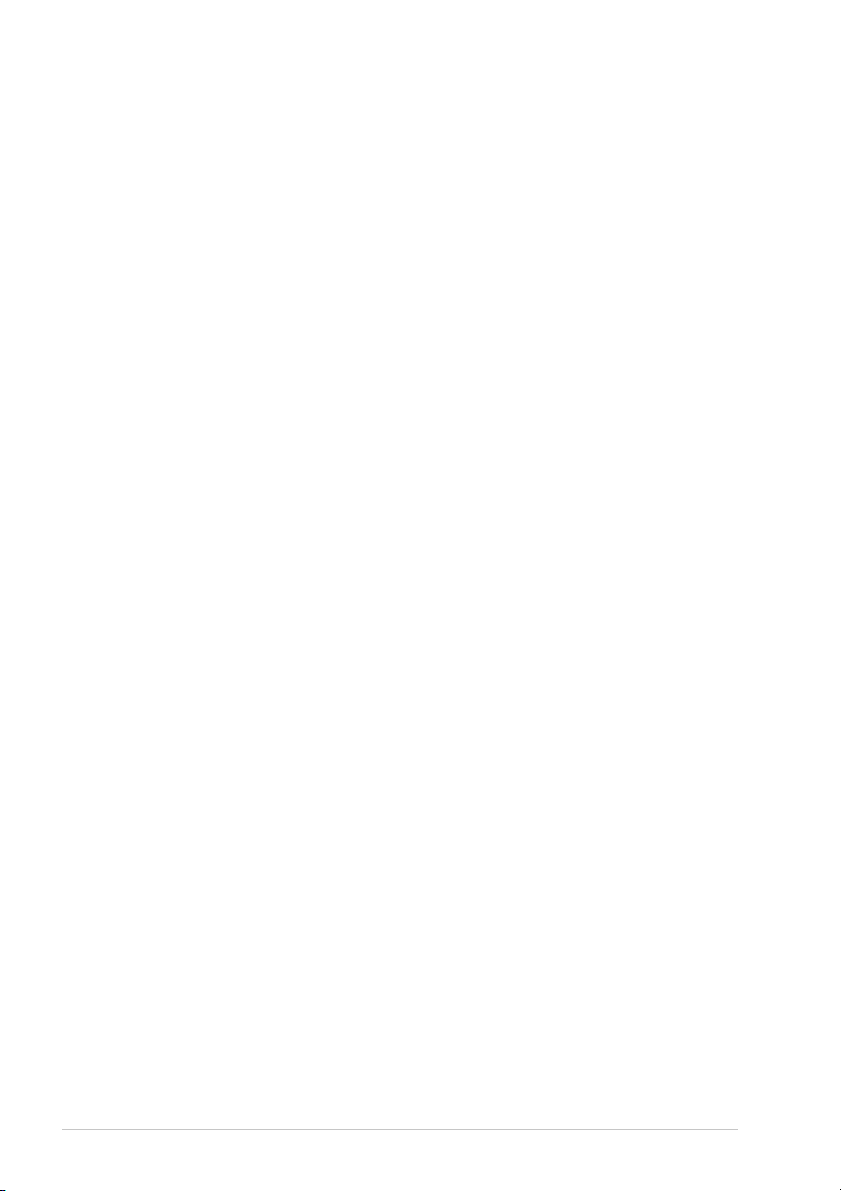
v
Chapter
Chapter 9
Polling
Polling Receive..................................................................................47
Polled Transmit..................................................................................49
Chapter 10
Remote Fax Options (FAX-T84)
Fax Forwarding..................................................................................51
Remote Retrieval ...............................................................................51
Chapter 11
Message Manager (Only for FAX-T86)
Message Manager Mode....................................................................56
Fax Forwarding/Paging......................................................................61
Remote Retrieval ...............................................................................62
MAINTENANCE
Chapter 12
Troubleshooting and Maintenance
Error Messages...................................................................................66
Clearing Jams.....................................................................................67
Difficulty with Operation...................................................................69
Regular Maintenance .........................................................................70
Chapter 13
Important Information
Important Safety Instructions.............................................................76
APPENDIX
Chapter 14
Specifications
Specifications.....................................................................................78
Function Selection Table ...................................................................79
Entering Text .....................................................................................82
About Fax Machines..........................................................................83
Glossary .............................................................................................84
Index ..................................................................................................87
Accesssory List..................................................................................90
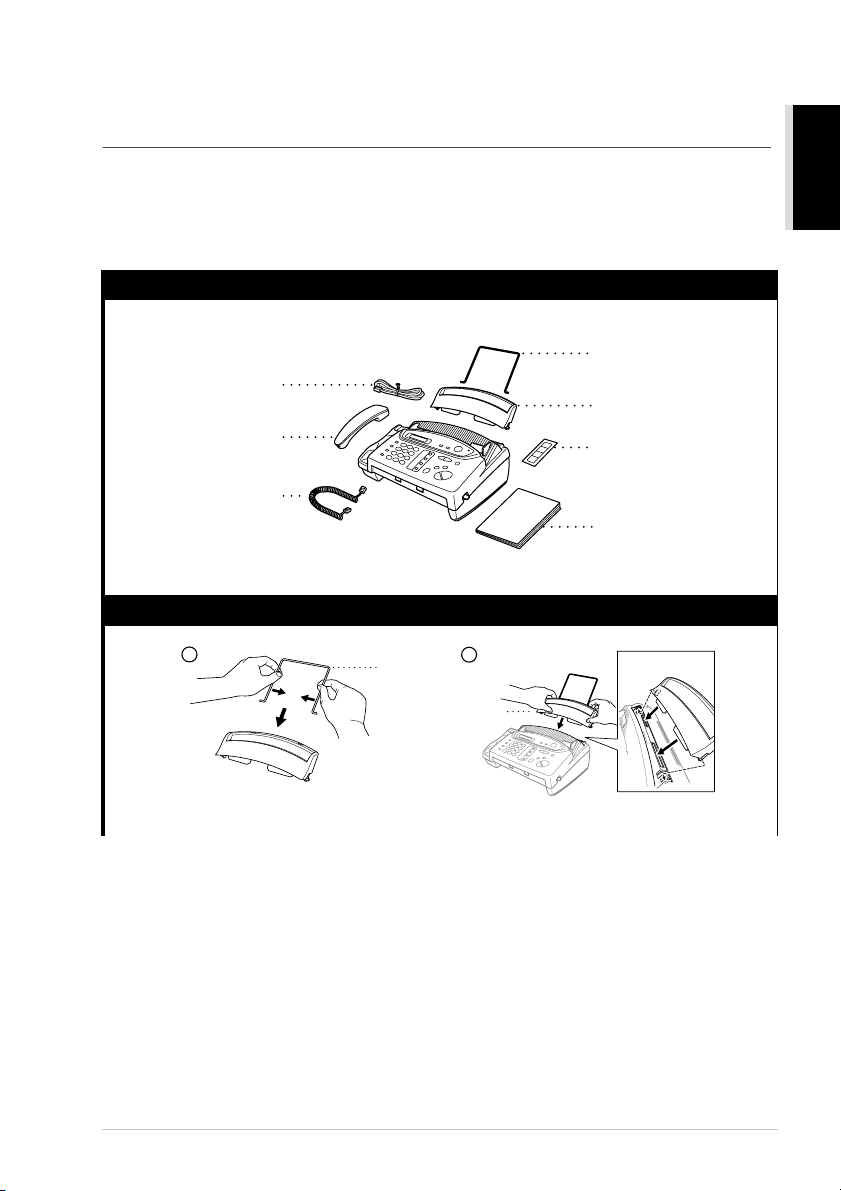
Preparation and Simple Use Guide
1
PREPARATION
AND SIMPLE USE
Preparation and Simple Use Guide
Simple steps to prepare and use the machine.
Follow these simple steps below to prepare and use the machine.
However, before you perform these steps, refer to the Important Safety Information,
Precautions, Advice for Preparation and Simple Use Guide on page 5.
If you need further information, refer to BASIC USE or ADVANCED USE.
11
Make sure you have the items shown below.
12 Attach the paper wire extension and paper tray.
Telephone
Line Cord
Telephone
Handset
Handset
Curled Cord
Owner’s
Manual
Paper
Wire Extension
One Touch
Name Label
Paper Tray
1
Paper Wire
Extension
2
Paper Tray
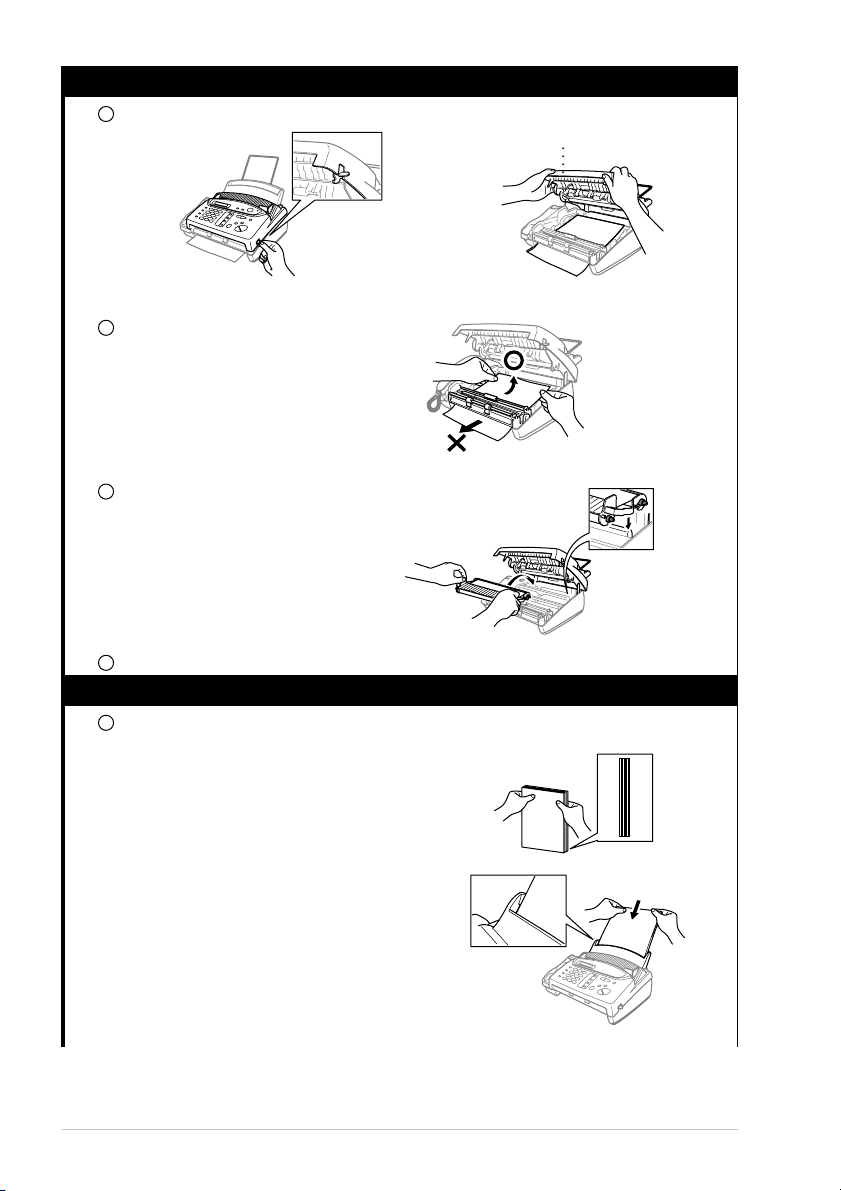
2
Chapter
13
Remove Ribbon Protection Sheet.
Open the top cover by lifting the lever on the right side of the top cover.
Remove the ribbon protection sheet.
Remove the print cartridge and observe
how the ribbon is wound on the print
cartridge frame. Ensure that you
purchase additional ribbons to reduce
your printing costs.
Close the top cover.
14
Load paper
Place up to 30 sheets of paper in the paper tray.
Acceptable Paper
Size : A4
Weight : 64 g/m
2
– 90 g/m
2
Thickness : 0.08-0.10 mm
1
Top Cover
2
3
4
1
Tap the stack of
paper so the
edges are even.
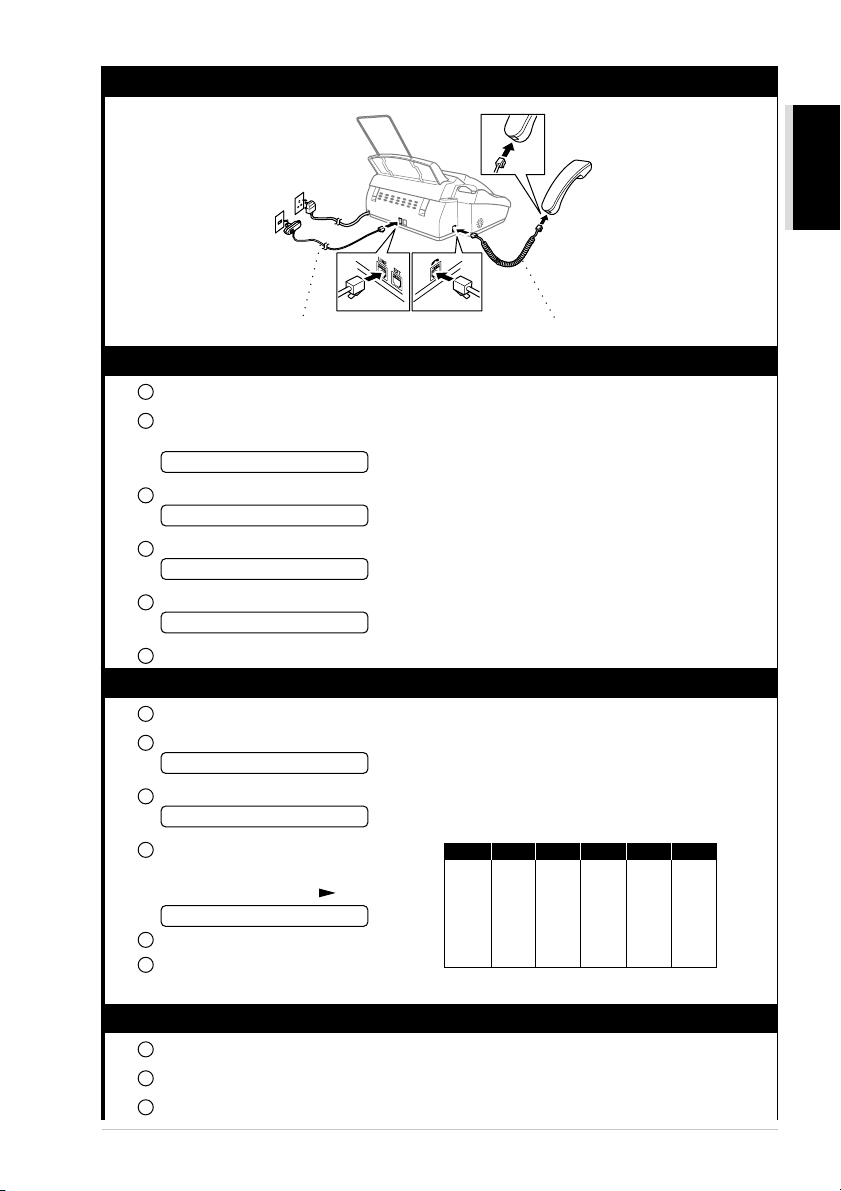
Preparation and Simple Use Guide
3
PREPARATION
AND SIMPLE USE
15
Connect the handset, power cord and telephone line cord.
16 Set date and time
Press
Menu/Set
,
1
,
2
.
Enter the last two digits of the year, and press
Menu/Set
. “03” represents the year 2003
in the machine.
Enter two digits for the month and press
Menu/Set
.
Enter two digits for the day and press
Menu/Set
.
Enter the time in 24 hour format and press
Menu/Set
.
Press Stop to exit. (See “Setting the Date and Time” in this chapter.)
17 Set station ID
Press Menu/Set, 1, 3.
Enter your fax number (up to 20 digits) and press Menu/Set.
Enter your telephone number (up to 20 digits) and press Menu/Set.
Enter your name (up to 20 characters)
using the dial pad and the chart.
To enter a space press twice.
Press Menu/Set.
Press Stop. (See “Setting the Station
ID” in this chapter.)
18 Using the telephone
Pick up the handset.
When you hear a dial tone, dial the number, using the dial pad.
To hang up, replace the handset on its cradle.
Telephone Line Cord
Handset Curled Cord
1
2
ENTER YEAR:XX
3
ENTER MONTH:XX
4
ENTER DAY:XX
5
ENTER TIME:XX:XX
6
1
2
FAX:
3
TEL:
4
5
6
Press Key
2
3
4
5
6
7
8
9
once
A
D
G
J
M
P
T
W
twice
B
E
H
K
N
Q
U
X
three times
C
F
I
L
O
R
V
Y
four times
2
3
4
5
6
S
8
Z
five times
A
D
G
J
M
7
T
9
NAME:
1
2
3
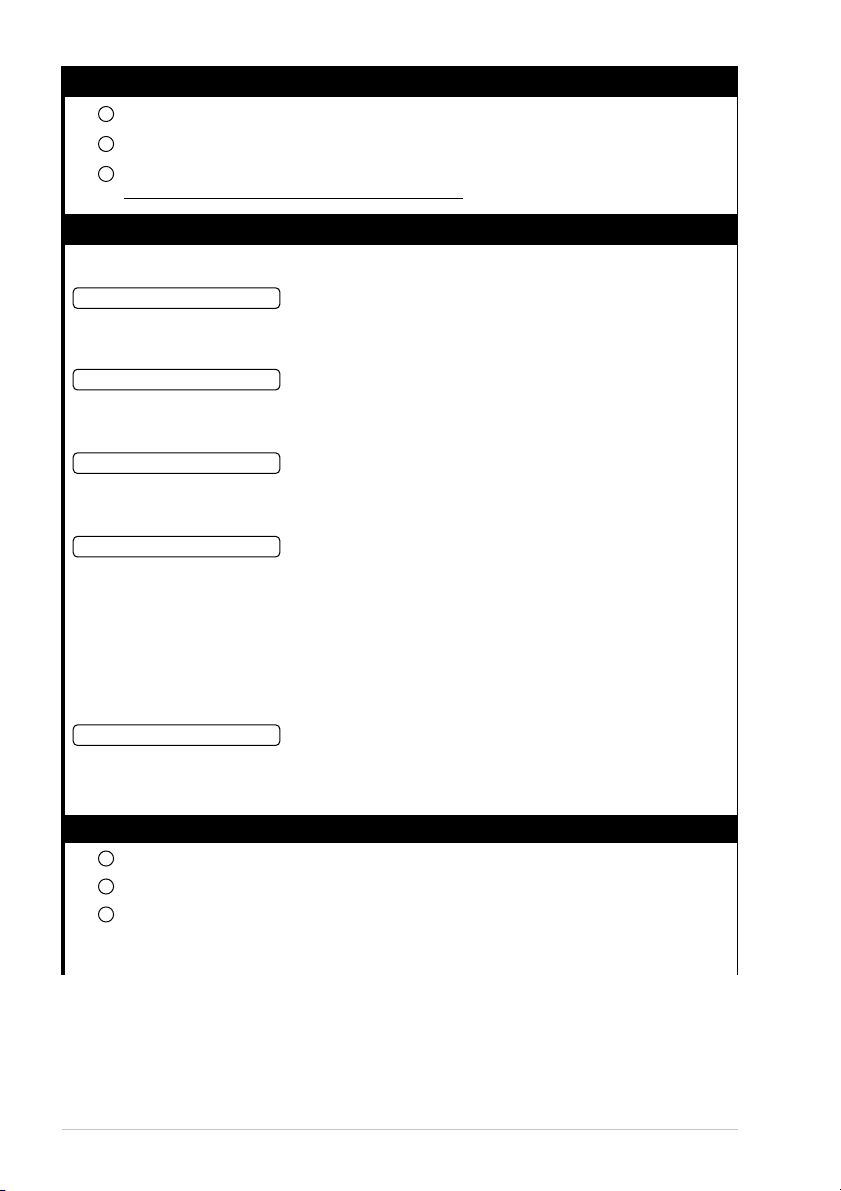
4 Chapter
19 Sending a fax automatically
Insert the document face down in the document feeder.
Enter the fax number you want to call.
Press Start.
IMPORTANT : Do not pick up the handset.
110 Receiving a fax and a voice call
Press Mode to select how to receive calls.
The machine automatically answers every call as a fax call. You cannot receive a voice call,
but you can dial out and make a voice call when the machine is idle.
The machine automatically answers every call. If the call is a fax, it prints the fax. If the call
is not a fax, it signals you to pick up the handset.
You must answer all calls yourself.
If you hear fax tones, press Start.
(FAX-T84)—This is the only setting in which you can use an external answering machine.
When your telephone answering device (TAD) is connected to your machine, it will answer
every call (see page 11, Connecting an External Telephone Answering Device (TAD)). Once
the external telephone answering device (TAD) answers, the machine listens for fax tones. If
it detects fax tones, it will receive the fax and print it.
The TAD setting works only with an external telephone answering device (TAD). Ring Delay
and F/T Ring Time do not work in this setting.
The FAX-T86 provides you with a built-in digital Message Manager for fax and voice. When
you set the machine to answer calls, it will record up to 15 minutes of messages.
111 Making a Single Copy
Place document face down in the feeder.
Press Copy/Help.
Press Copy/Help. See Chapter 4 for Multple Copies, Reduce/Enlarge and Sort/Stack.
Your machine cannot scan anything closer than 4 mm from the edge of the paper. Set the resolution
to S.FINE or PHOTO.
1
2
3
FAX ONLY
FAX/TEL
MANUAL
TAD:ANSWER MACH
TAD:MSG MGR
1
2
3
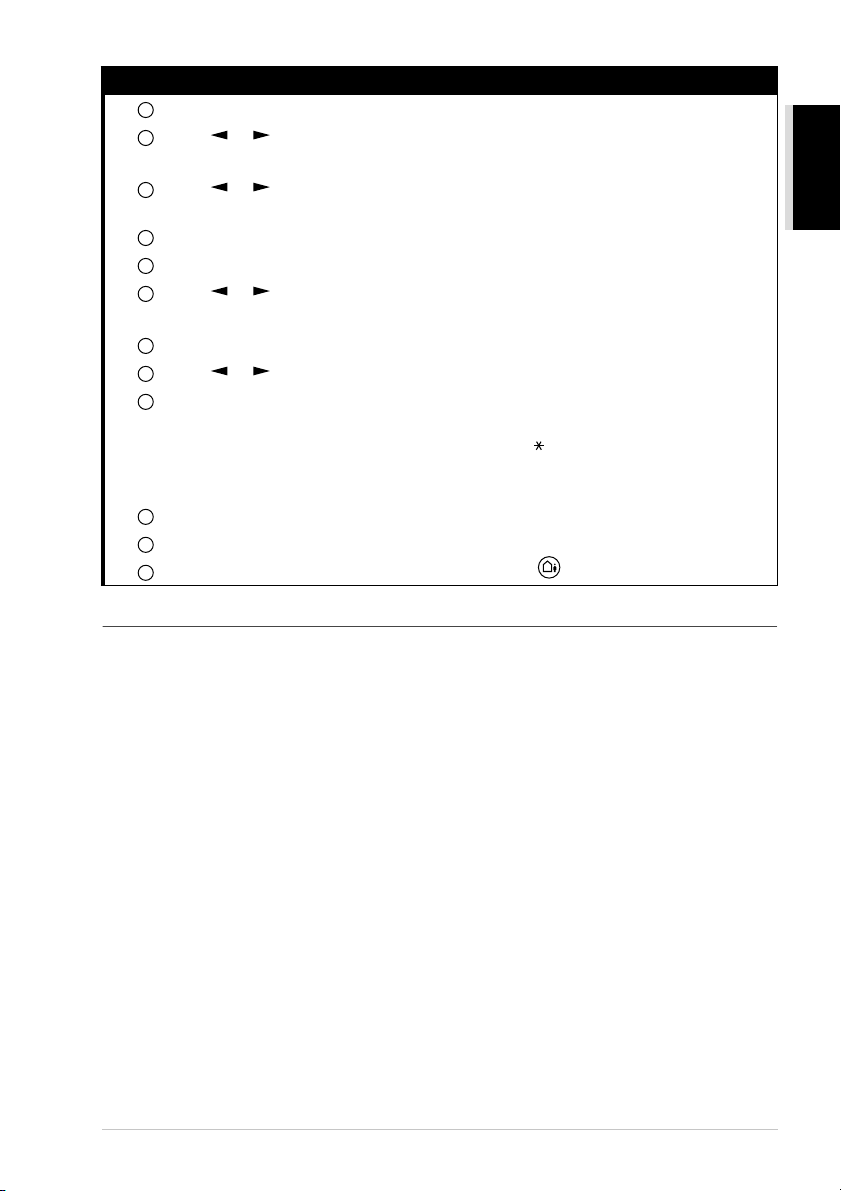
Preparation and Simple Use Guide 5
PREPARATION
AND SIMPLE USE
Advice for Preparation and Simple Use Guide
Packing
Whenever you transport the machine, use the packing materials that came with your machine and
pack the machine correctly.
Choosing a Location
Place your fax machine on a flat, stable surface, such as a desk. Select a place that is free of vibration
and shocks. Locate the machine near a telephone socket and a standard, earthed Mains socket.
Avoid placing your machine in a busy area. Do not place near heaters, air conditioners, water,
chemicals or refrigerators. Do not expose the machine to direct sunlight, excessive heat, moisture or
dust. Do not connect your machine to electrical outlets controlled by wall switches or automatic
timers. Disruption of power can wipe out information in the unit’s memory. Do not connect your
machine to electrical outlets on the same circuit as large appliances or other equipment that might
disrupt the power supply. Avoid interference sources, such as speakers or the base units of cordless
phones.
112 Receiving Messages while outgoing (Only for FAX-T86)
Press Menu/Set, 8, 1. The screen prompts you to choose a DOC (Document) setting.
Press or to select ON (or OFF), and press Menu/Set.
The screen prompts you to choose a VOICE setting.
Press or to select your setting from the list (ON, OFF or EXT), and press
Menu/Set when the screen displays your selection.
Press Stop to exit.
Press Menu/Set, 8, 3. The screen prompts you to choose an OGM.
Press or to reach TAD MESSAGE.
This is the only setting you can select if you want to turn the Message Manager on.
Press Menu/Set.
Press or to select RECORD MSG and press Menu/Set.
Pick up the handset to record a message.
For example: Hello. We are unable to take your call at this time. Please leave a message
after the tone. If you wish to send a fax, please press 5 1, wait for the fax tones, then
press the start button on your machine. See “Recording the Message Manager’s
Outgoing Message (TAD MESSAGE)” on page 57.
Replace the handset. The Message Manager plays your OGM.
Press Stop to exit.
Activate Message Manager (TAD) Mode by pressing .
1
2
3
4
5
6
7
8
9
10
11
12
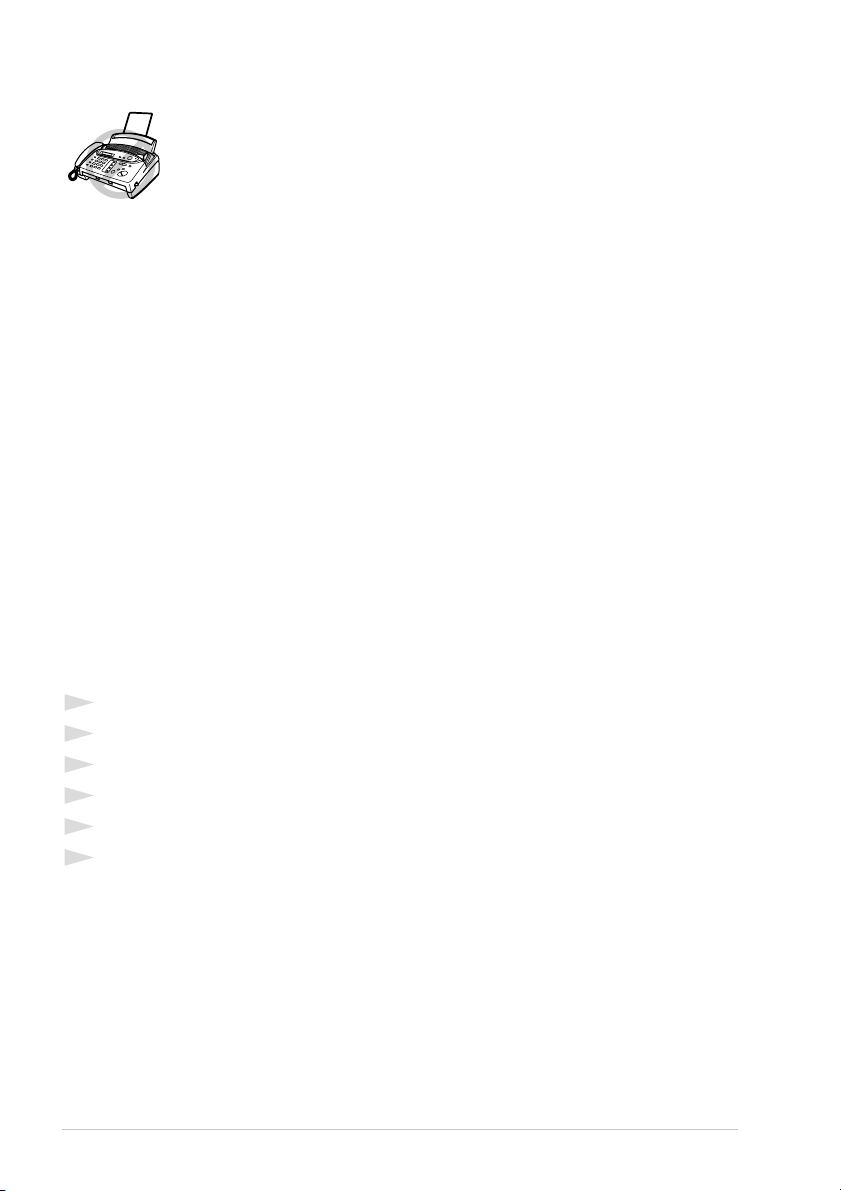
6 Chapter
Connecting the Power Cord
Memory Storage
Your machine is equipped with an internal battery that will keep the date and time information for
up to about 15 hours (FAX-T86), about 9 hours (FAX-T84) after power has been cut off. After that
time, the date and time will be lost and you will have to re-enter the information. In the event of a
power failure, all settings in the INITIAL SETUP, SETUP RECEIVE, SETUP SEND, SET
QUICK-DIAL, REMOTE FAX OPT and SETUP TAD functions are stored permanently except
POLLING RX, CONTRAST, RESOLUTION, OVERSEAS MODE, CALL RESERVE,
TIMER and POLLED TX.
On the FAX-T86, it will retain the data for Out-of-Paper Reception, Memory Transmission and
Message Manager for up to 6 hours after a power interruption.
Setting the Date and Time
The screen displays, the date and time you set, whenever the machine is in stand-by mode. It will
print the date and time on every fax you send.
In the event of a power failure, the machine maintains date and time information for about 15 hours
(FAX-T86), about 9 hours (FAX-T84). All other settings remain unaffected.
1
Press Menu/Set, 1, 2.
2
Enter the two digits of the year, and press Menu/Set. “03” is retgistered as 2003 in the machine.
3
Enter two digits for the month and press Menu/Set.
4
Enter two digits for the day and press Menu/Set.
5
Enter the time in 24 hour format and press Menu/Set.
6
Press Stop to exit.
Using the speakerphone
Instead of using the handset, you can press Speaker Phone (FAX-T86).
On the FAX-T86, you can switch from handset to Speakerphone by pressing Speaker Phone, then
replacing the handset. You can switch from Speakerphone to handset by lifting the handset.
Automatic Redial
See “Dialling a Number” on page 22.
If the line is busy when you send a fax using automatic transmission, the machine will automatically
redial up to 4 times (3 times for Ireland) at 2 minute intervals.
• This fax must be earthed using a 3-pin plug.
• Since the machine is earthed through the power outlet, you can protect
yourself from potentially hazardous electrical conditions on the telephone
network by keeping the power to your machine on when you connect it to
a telephone line. Similarly, you can protect yourself when you want to
move your machine, by disconnecting the telephone line first, and then
the power cord.
• Lightning and power surges can damage this product! We recommend
that you use a quality surge protection device on the AC power line as well
as on the telephone line, or unplug the lines during a lightning storm.
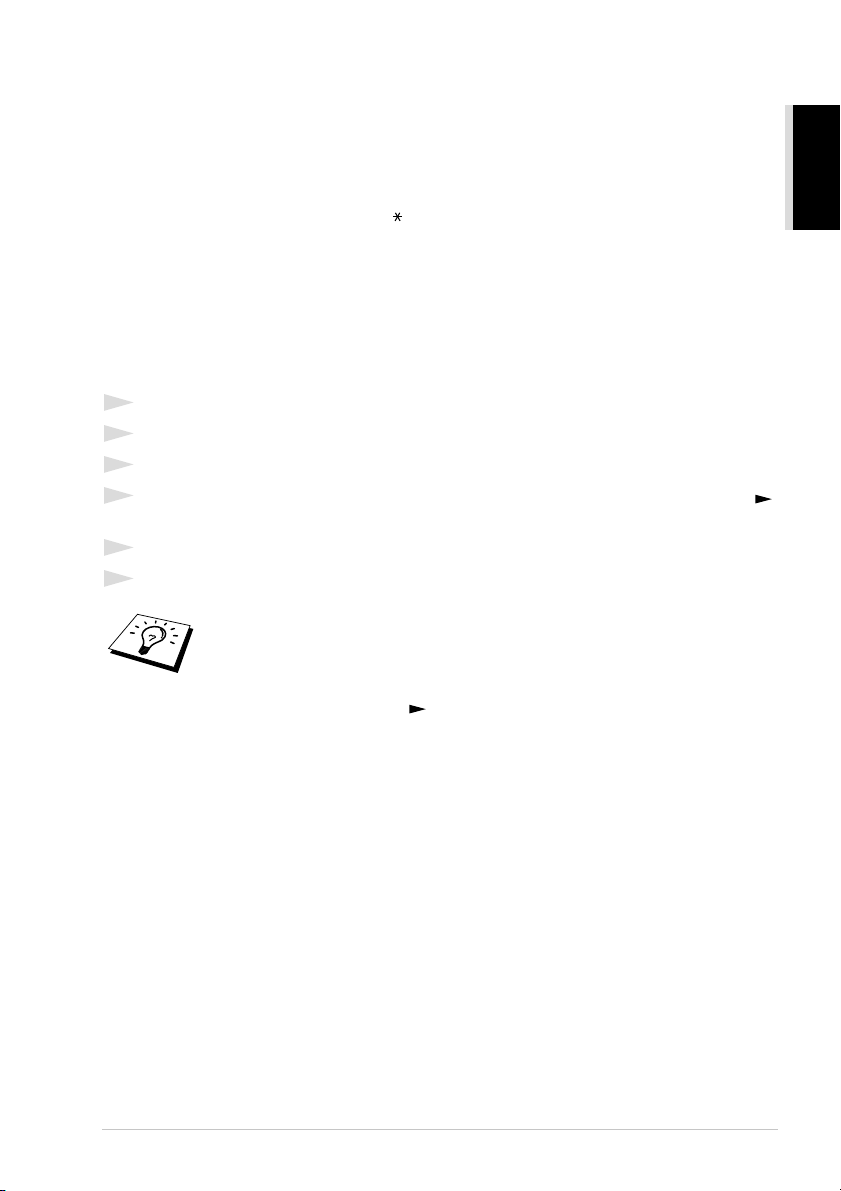
Preparation and Simple Use Guide 7
PREPARATION
AND SIMPLE USE
Setting the Station ID
See “Set station ID”, step 7 in Preparation and Simple Use Guide (on page 3).
You can store your name, fax number, and telephone number, which will be printed on all fax pages
that you send. See “Electronic Cover Page” on page 35.
It is important that you enter the fax and telephone numbers in the internationally standardised
format, i.e. in accordance with the following strict sequence:
- The “+” (plus) character (by pressing key)
- Your Country Code (e.g. “44” for the United Kingdom, “41” for Switzerland)
- Your local area code minus any leading “0” (“9” in Spain)
- A space
- Your number on the local exchange, using spaces to aid readability as appropriate.
As an example, if the machine is installed in the United Kingdom and the same line is to be used for
both fax and voice calls, and your national telephone number is 0161-444 5555, then you must set
the fax and telephone number parts of your station ID as: +44 161-444 5555
1
Press Menu/Set, 1, 3.
2
Enter your fax number (up to 20 digits) and press Menu/Set.
3
Enter your telephone number (up to 20 digits) and press Menu/Set.
4
Enter your name (up to 20 characters) using the dial pad and the chart. To enter a space press
twice.
5
Press Menu/Set.
6
Press Stop.
Setting the Document
■ Documents must be between 14.8 and 21.6 cm wide, and 15 and 60 cm long. Your fax machine
can only scan an image 20.8 cm wide, regardless of how wide the paper is.
■ Make sure you insert documents face down, top edge first.
■
When you enter your name,
see “Entering Text” on page 82
.
■
The telephone number you enter is used only for the Call Back Message and
Cover Page features.
■
If you do not enter a fax number, no additional information can be entered.
■
To enter a space, press once between numbers and twice between
characters.
■
If your Station ID has already been programmed, the screen prompts “1” to
make a change, or “2” to exit without changing.
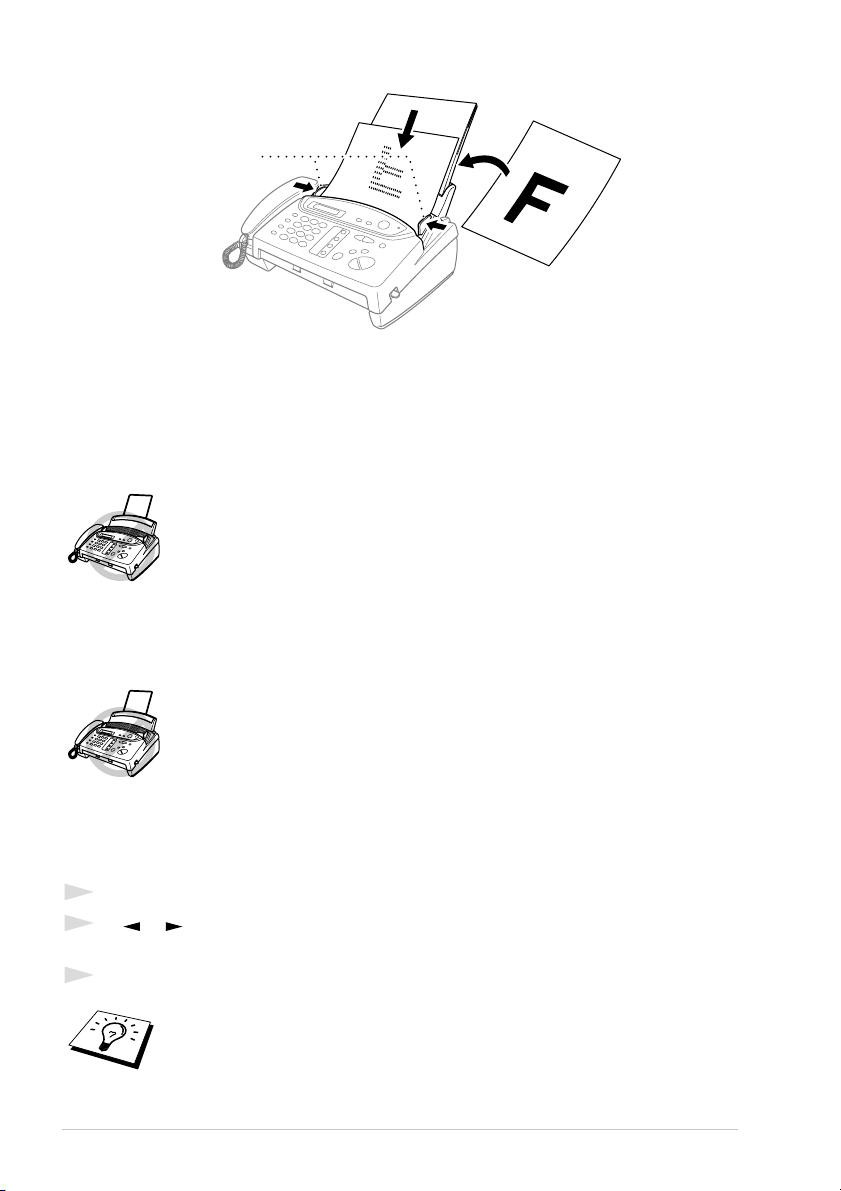
8 Chapter
■ Adjust the paper guides to fit the width of your document.
■ The automatic document feeder (ADF) can hold up to 10 pages, feeding each one individually
through the fax machine. Use standard (64 g/m
2
~90 g/m
2
) paper when using the ADF; if you’re
using heavier paper, feed each sheet individually to prevent paper jams.
■ Press Resolution (before you send the fax) to select the resolution for the document you’re
sending. If you wish to sent STANDARD resolution, ie a general fax with no graphics, then the
default is STANDARD, and the resolution button need not be pressed.
Making a Copy
See “Making a Single Copy”, step 11 in Preparation and Simple Use Guide (see page 4).
Setting the Dialling Mode (Tone/Pulse)
Your machine is initially set to TONE. If you are using a PULSE dial line, you can change the
setting to PULSE by following the steps below.
1
Press Menu/Set, 1, 1. The screen prompts you to select TONE or PULSE.
2
Use or to select the dialling mode, and press Menu/Set when the screen displays the
dialling mode you want.
3
Press Stop to exit.
• DO NOT use, curled,wrinkled paper, folded, ripped paper, or paper with
staples, paper clips, paste, or tape attached.
• DO NOT use, cardboard,newspaper, or fabric.
• DO NOT use paper on which correction fluid has been used
• Make sure documents written with ink are completely dry.
Do NOT pull the paper while copying is in progress. To cancel, press
Stop
.
Although this equipment can use either Pulse or Tone signalling, only the
performance of the Tone signalling is subject to regulatory requirements for
correct operation. It is therefore strongly recommended that the equipment is set
to use the Tone signalling for access to public or private emergency services. The
Tone signalling also provides faster call set up.
Paper Guides
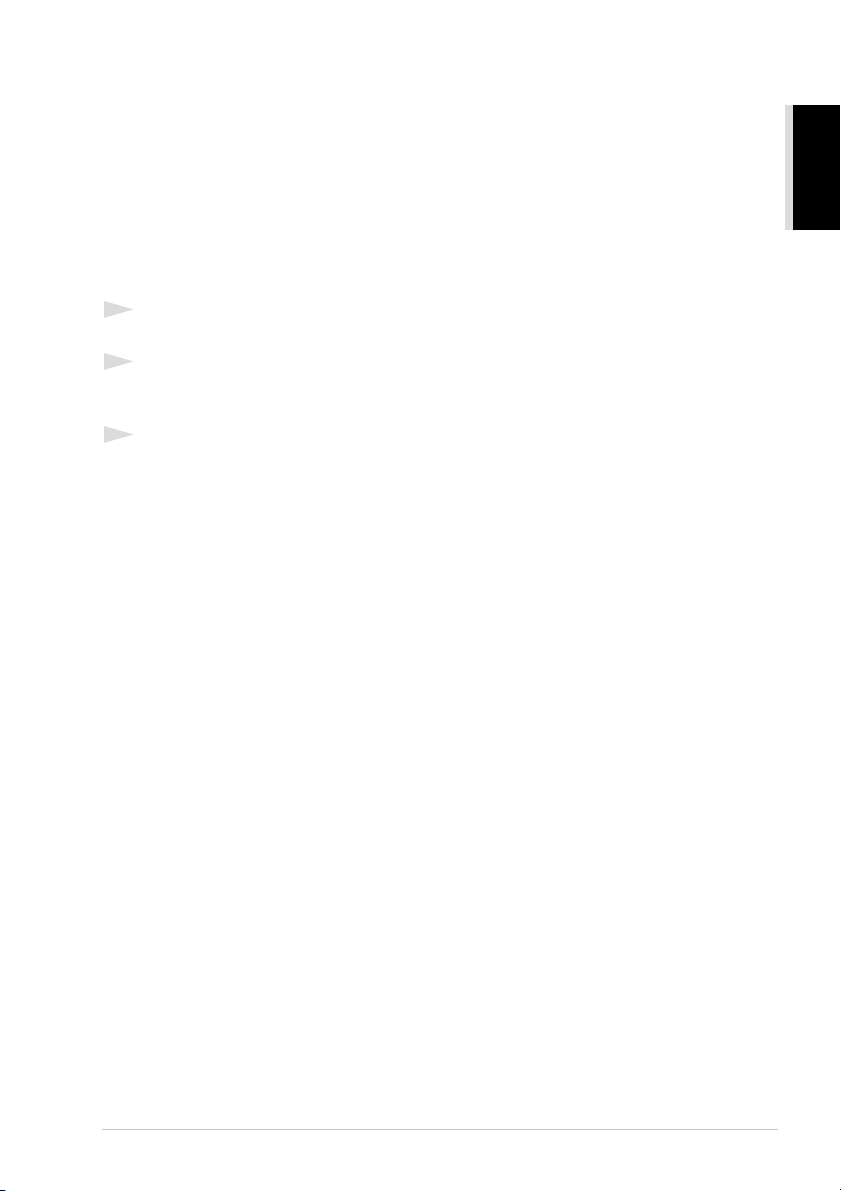
Preparation and Simple Use Guide 9
PREPARATION
AND SIMPLE USE
Multi-Line Connections (PABXs)
Most offices use a central telephone system. While it is often relatively simple to connect the
machine to a key system or a PABX (Private Automatic Branch Exchange), we suggest that you
contact the company that installed your telephone system and ask them to connect the machine for
you. It is advisable to have a separate line for the machine. You can then leave the machine in FAX
ONLY Mode to receive faxes any time of day or night.
If the machine is to be connected to a multi-line system, ask your installer to connect the unit to the
last line on the system. This prevents the unit from being activated each time a telephone call is
received.
If you are installing the machine to work with a PABX:
1
It is not guaranteed that the unit will operate correctly under all circumstances with a PABX.
Any cases of difficulty should be reported first to the company that handles your PABX.
2
If all incoming calls will be answered by a switchboard operator, it is recommended that the
Answer Mode be set to MANUAL. All incoming calls should initially be regarded as telephone
calls.
3
The unit may be used with either pulse or tone dialling telephone service.
Using Extension Telephones
It may be that your premises are already wired with parallel extension telephones, or you intend to
add extension telephones to your line, in addition to your machine. While the simplest arrangement
is straightforward parallel connection, there are some reasons as to why this arrangement will cause
unsatisfactory service, the most obvious of which is inadvertent interruption of a facsimile
transmission by someone picking up an extension telephone in order to make an outgoing call.
Additionally, remote activation may not operate reliably in such a simple configuration.
This machine may also be set to make a delayed transmission (i.e. a transmission at a pre-set time).
This pre-set job may coincide with someone picking up an extension handset.
Such problems can easily be eliminated however, if you arrange modification of your extension
wiring circuit, such that extension devices are connected “downstream” of your machine, in a
master/slave configuration. In such a configuration, this machine can always detect whether a
telephone is in use, thus it will not attempt to seize the line during that time. This is known as
“telephone off-hook detection.”
The inadvisable configuration is shown in figure 1 below, and the recommended master/slave
configuration is shown in figure 2.
This new connection configuration can be arranged by your contacting BT, Kingston upon Hull
Telecommunications, your PABX maintainer or a qualified telephone installation company as
appropriate. Simply explained, the extension telephone circuit should be terminated on a normal
modular plug (BT 431A style), which in turn should be inserted into the modular socket of the white
“T”-shaped connector provided as part of the line cord assembly.
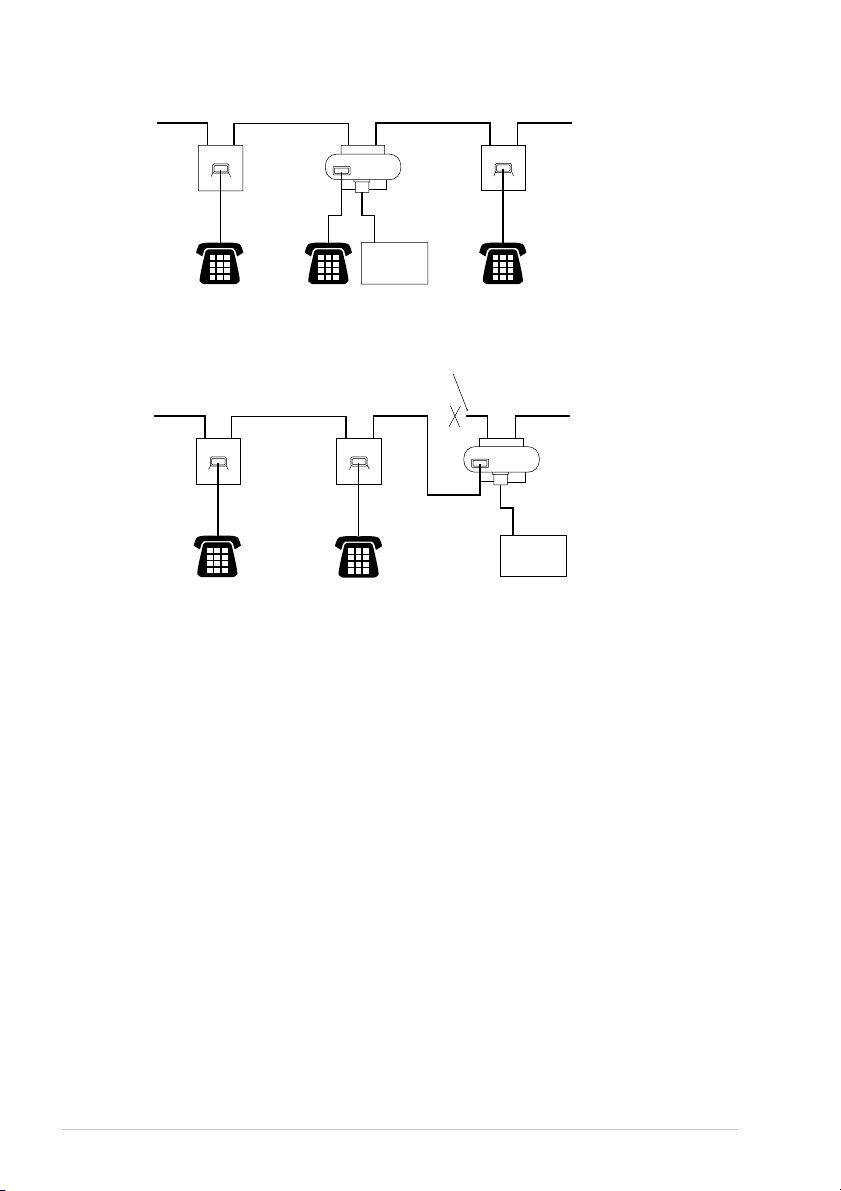
10 Chapter
FAX
EXTENSION
SOCKET
EXTENSION
SOCKET
MASTER
SOCKET
INCOMING
LINE
NOT RECOMMENDED CONNECTION OF EXTENSION SOCKETS
Fig. 1.
EXTENSION
SOCKET
EXTENSION
SOCKET
MASTER
SOCKET
INCOMING
LINE
RECOMMENDED CONNECTION OF EXTENSION SOCKETS
Fig. 2.
FAX
FAX MACHINE MUST BE PLUGGED
INTO MASTER SOCKET
DISCONNECT
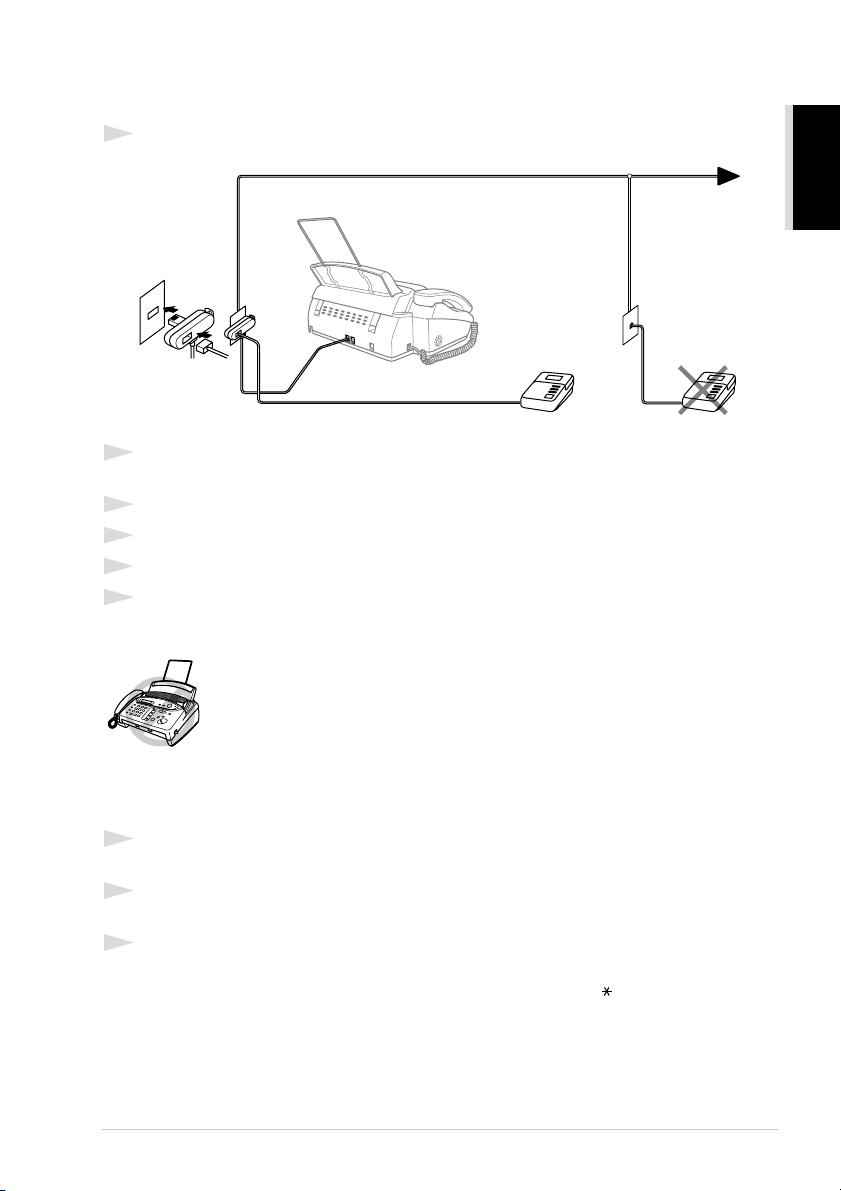
Preparation and Simple Use Guide 11
PREPARATION
AND SIMPLE USE
Connecting an External Telephone Answering Device (TAD)
Connections
1
You may connect an external TAD to your machine, as shown below.
2
Set the number of rings to one or two on your external TAD. (The fax machine’s Ring Delay
setting does not apply.)
3
Record the outgoing message on your external TAD (see below).
4
Set the external TAD to answer calls.
5
Set MESSAGE STORE (Function menu 8-1) to VOICE:EXT. (Only for FAX-T86)
6
Set the Answer Mode to TAD:ANSWER MACH.. (Only for FAX-T84)
On the FAX-T86, set the Answer Mode to TAD:MSG MGR.
Outgoing Message (OGM) of External TAD
Timing is important in recording this message.
1
Record four seconds of silence at the beginning of your message. (This allows your machine
time to listen for the fax CNG tones of automatic transmissions before they stop.)
2
Try to record the shortest possible message on your telephone answering device (ideally less
than 10 seconds).
3
End your message by giving your Remote Activation Code for people sending manual faxes. For
example:
“After the beep, leave a message or send a fax manually by pressing 51.”
Please note that some faxes that are sent manually cannot be received automatically because some
fax machines do not send a fax tone in manual mode. In these cases you must inform callers that they
must enter the remote activation code to send a fax.
Do not connect a TAD elsewhere on the same phone line––your machine
and TAD will both try to control the line.
TAD
TAD
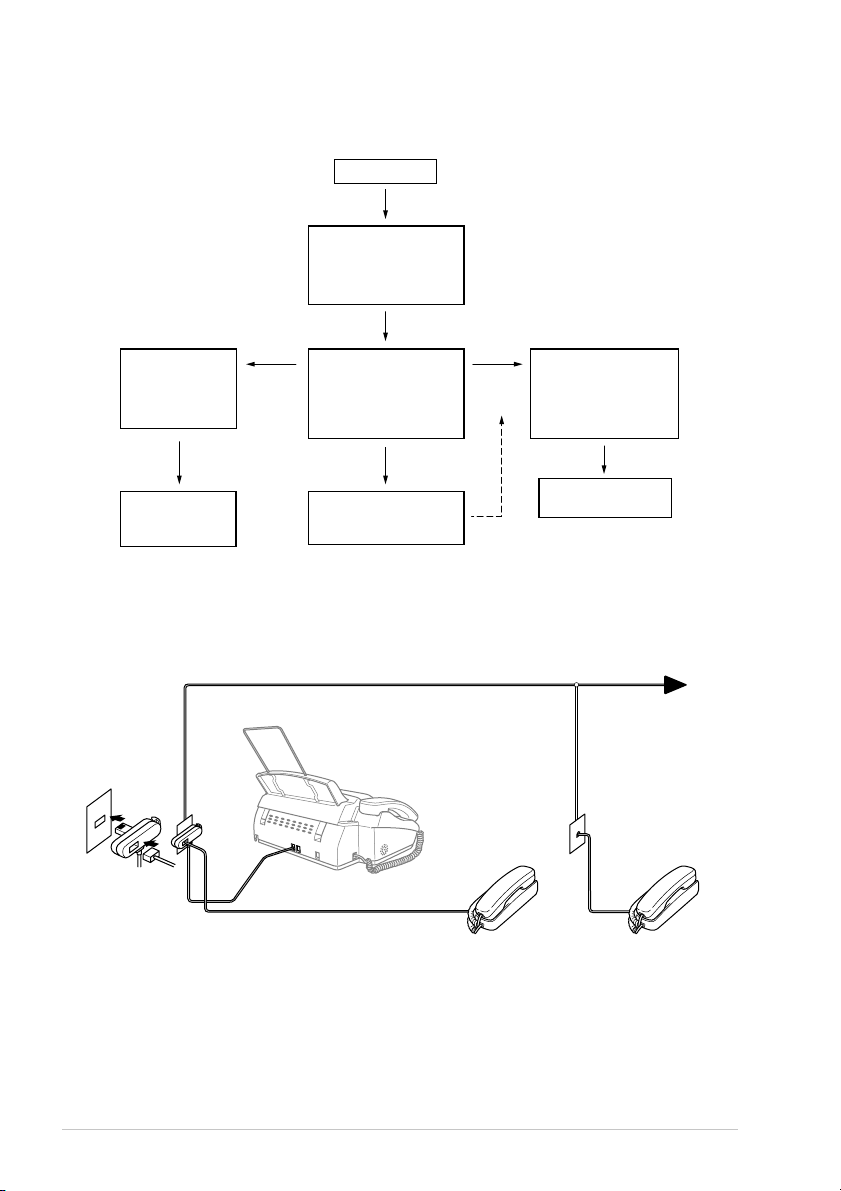
12 Chapter
Sequence of External TAD Reception
When you leave your machine set in TAD mode, all calls will be answered by the externally
connected telephone answering device, and fax calls will be received automatically provided they
come from a machine which sends standard Calling tone (CNG).
Connecting an External Telephone
Your machine is equipped with a handset that you can use as a regular phone. However, you can also
connect a separate telephone to your machine, as shown below.
Whenever this external phone (or TAD) is in use, the screen displays EXT. TEL IN USE, and, if
the fax handset is lifted, an alarm sounds.
To disconnect the call on the external phone and switch to the fax, lift the handset and press Tel
(FAX-T84) or Speaker Phone (FAX-T86).
Incoming Call
The call is picked up
by the TAD.
(Recommended short
TAD ring delay such
as 1 or 2 rings.)
The external TAD
outgoing message
begins (recommended
length of 10 seconds
or less).
The caller leaves a
voice message on the
external TAD.
The caller must press
Start or enter your
remote activation
code to activate the
machine and press
Start.
The fax message is
received on paper.
The caller can also
send a fax message
after the voice message.
Manual
fax call
Auto dial
fax call
Fax reception is
automatically
activated by
fax tone.
The fax message
is received on
paper.
Voice call
External
Telephone
Extension
Telephone
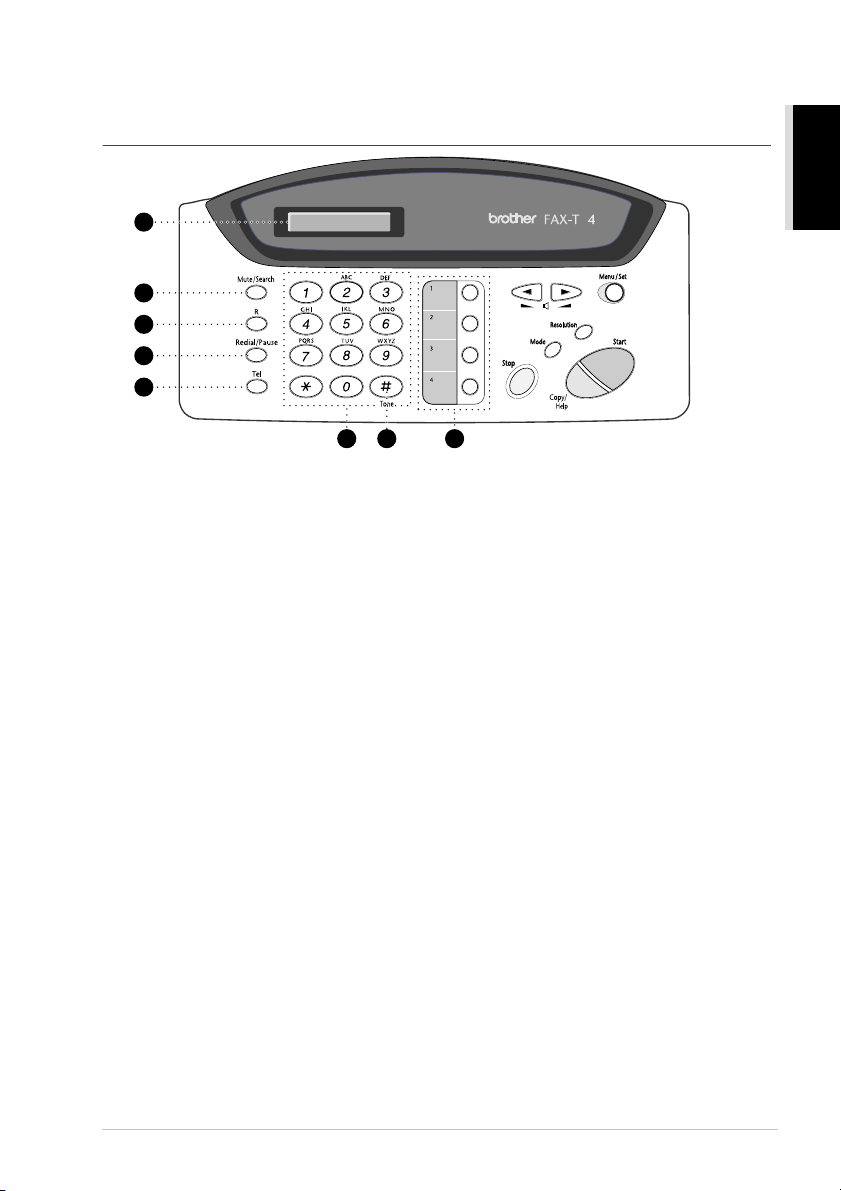
Preparation and Simple Use Guide 13
PREPARATION
AND SIMPLE USE
Control Panel Overview
FAX-T84
8
6 87
1
2
3
4
5
1 Liquid Crystal Display
The LCD displays messages to help
you set up and operate your fax
machine.
2 Mute/Search
Lets you put calls on hold. Also, lets
you dial stored phone numbers by
pressing # and a two-digit number.
Also lets you look up numbers stored in
the dialling memory.
3 R
Use this key to gain access to an
outside line and/or to recall the
operator or transfer a call to another
extension when it is connected to a
PABX.
4 Redial/Pause
Redials the last number called. Also
inserts a pause in autodial numbers.
5 Tel
Use to shuttle the line between
handset and monitor speaker.
6 Dial Pad
Dials phone and fax numbers, and can
be used as a keyboard for entering
information into the fax machine.
7 Tone
Lets you switch the dialling type
during a telephone call from PULSE
to TONE.
8 One Touch Dial Keys
These 4 keys give you access to 4
previously stored phone numbers.

14 Chapter
13
14
15
9 11 1210
8
9 Stop
Stops a fax, cancels an operation, or
exits from function menu mode.
0 Mode
Use to select how the fax machine
will handle incoming calls.
A Copy/Help
Makes a copy. If no originals are in
the ADF, it prints a quick reference
Help List.
B Start
Starts an operation, such as sending a
fax.
C Resolution
Sets the resolution when you send a
fax or make a copy.
D Menu/Set
Lets you access the function menu
and programming mode. Also, stores
a function setting into the fax
machine.
E (Left Arrow)
(Right Arrow)
(Volume)
Moves the LCD cursor to the left or
right. Adjust speaker and ring
volume.
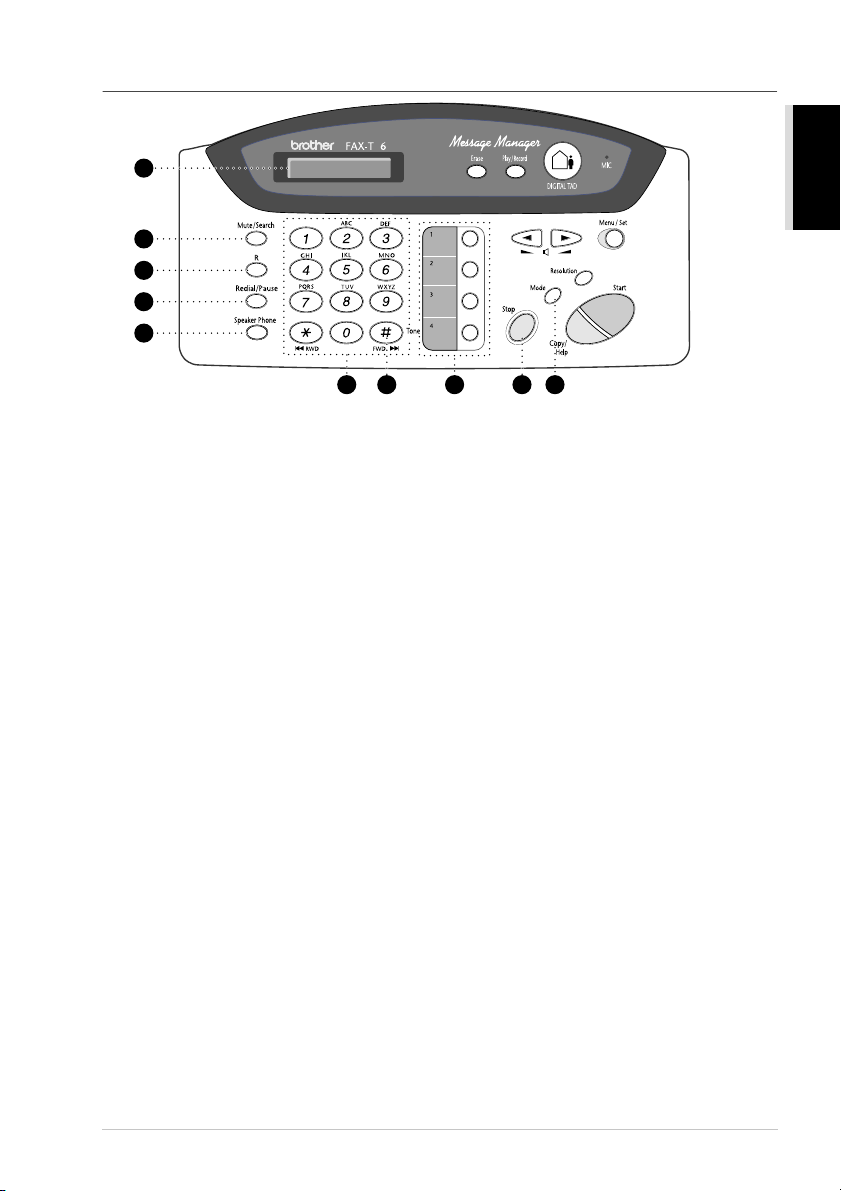
Preparation and Simple Use Guide 15
PREPARATION
AND SIMPLE USE
FAX-T86
8
6 87 9 10
1
2
3
4
5
1 Liquid Crystal Display
The LCD displays messages to help
you set up and operate your fax
machine.
2 Mute/Search
Lets you put calls on hold. Also, lets
you dial stored phone numbers by
pressing # and a two-digit number.
Also lets you look up numbers stored
in the dialling memory.
3 R
Use this key to gain access to an
outside line and/or to recall the
operator or transfer a call to another
extension when it is connected to a
PABX.
4 Redial/Pause
Redials the last number called. Also
inserts a pause in autodial numbers.
5 Speaker Phone
Lets you speak to the person at the
other end and dial telephone and fax
numbers without lifting the handset.
6 Dial Pad
Dials phone and fax numbers, and can
be used as a keyboard for entering
information into the fax machine.
7 Tone
Lets you switch the dialling type
during a telephone call from PULSE
to TONE.
8 One Touch Dial Keys
These 4 keys give you access to 4
previously stored phone numbers.
9 Stop
Stops a fax, cancels an operation, or
exits from function menu mode.
0 Mode
Use to select how the fax machine
will handle incoming calls.
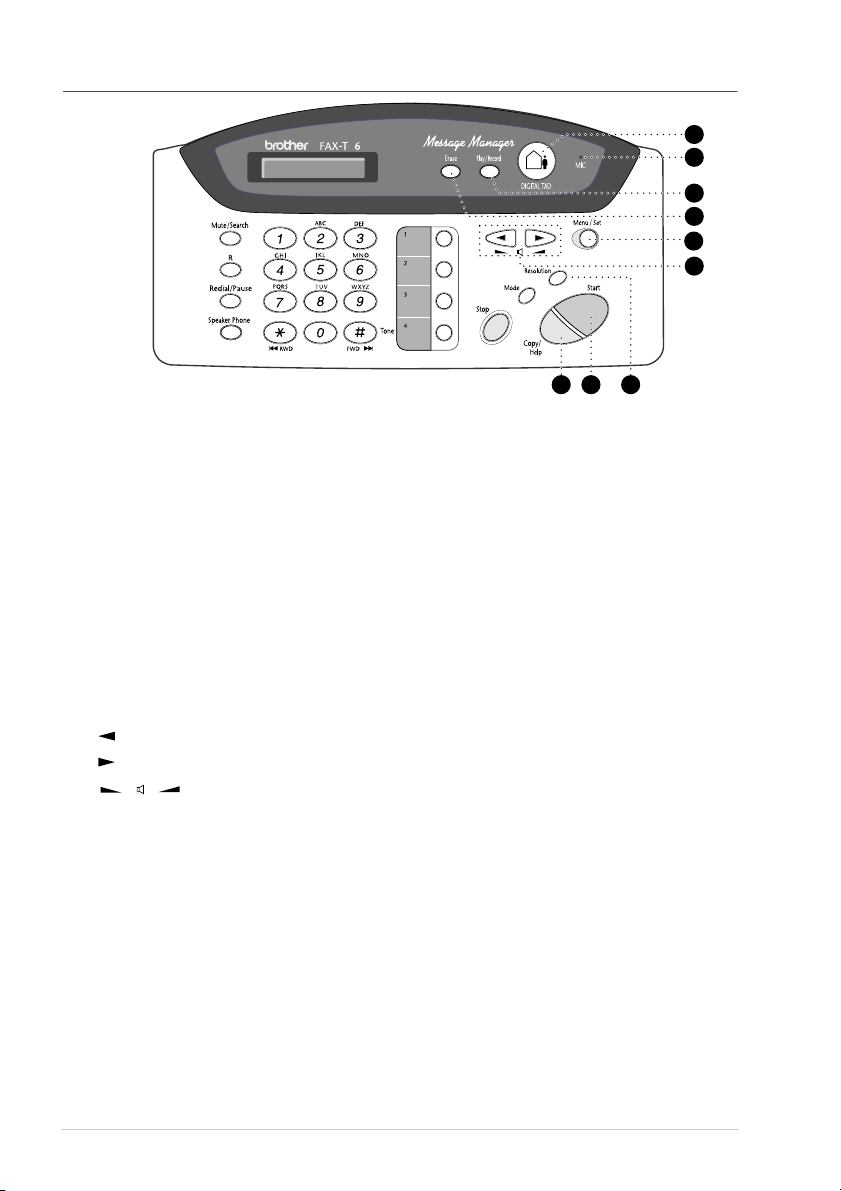
16 Chapter
14
17
18
19
16
15
11 12 13
8
A Copy/Help
Makes a copy. If no originals are in
the ADF, it prints a quick reference
Help List.
B Start
Starts an operation, such as sending a
fax.
C Resolution
Sets the resolution when you send a
fax or make a copy.
D (Left Arrow)
(Right Arrow)
(Volume)
Moves the LCD cursor to the left or
right. Adjust speaker and ring
volume.
E Menu/Set
Lets you access the function menu
and programming mode. Also, stores
a function setting into the fax
machine.
F Erase
Lets you delete voice messages, fax
messages or all messages.
G Play/Record
Lets you listen to voice messages and
print fax messages stored in memory.
This also lets you record telephone
calls.
H MIC (Microphone)
Picks up your voice when you speak
to another party using Speaker Phone.
I DIGITAL TAD
Lets you activate Message Manager.
Also, notifies you that you have voice
or fax messages in the memory.
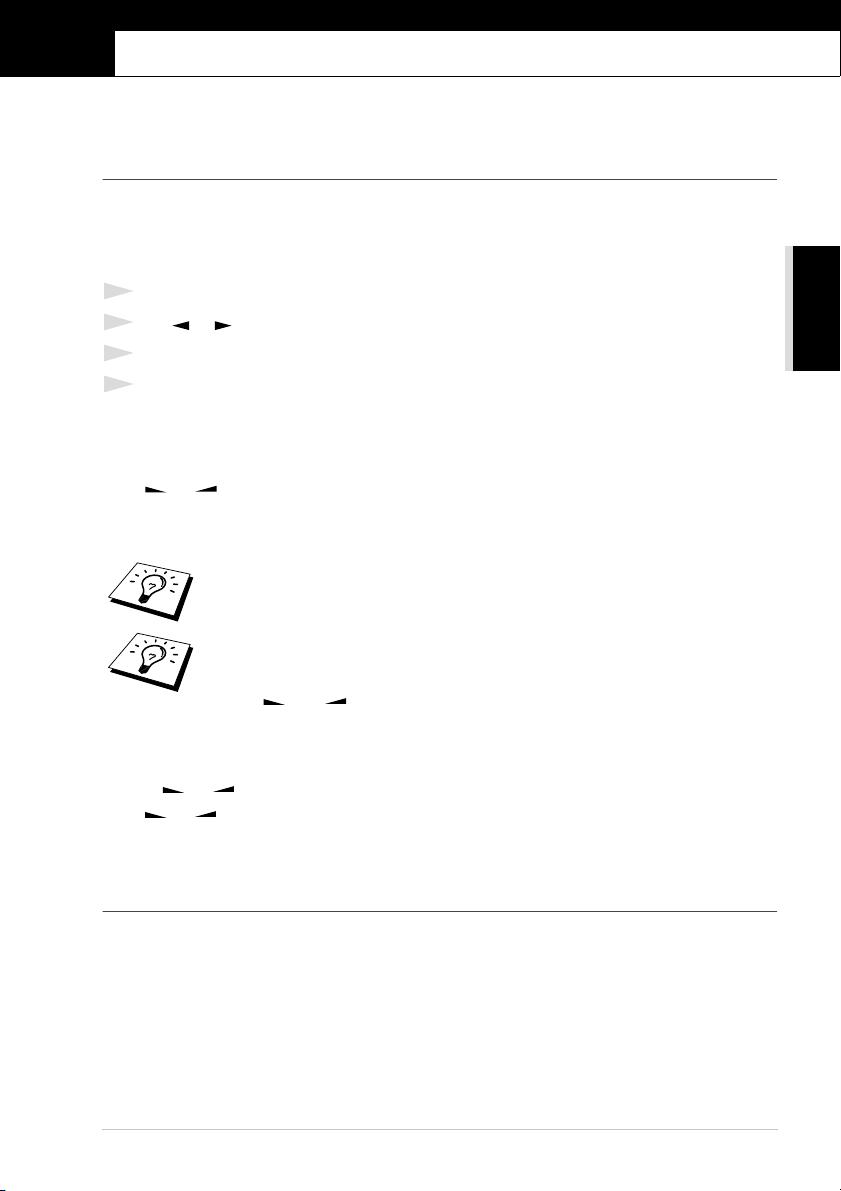
BASIC USE
Setup 17
1
Setup
Custom Settings
Volume Settings
Beeper Volume
You can set the beeper to LOW, HIGH or OFF. The machine comes set to LOW. When the beeper
is set to LOW or HIGH, the machine beeps every time you press a key or make an error, and at the
end of sending or receiving a fax.
1
Press Menu/Set, 1, 4.
2
Press or to select your setting.
3
When the screen displays the setting you want, press Menu/Set.
4
Press Stop to exit.
Speaker Volume
You can adjust the speaker volume. If you have FAX-T84, you must lift the handset, then press Tel
before you can adjust the volume. If you have FAX-T86, press Speaker Phone.
Press or to adjust the volume level. The display shows the setting you are choosing. Each
key press changes the volume to the next setting. The new setting will remain until you change it
again.
Ring Volume
You can adjust the ring volume when your fax machine is idle. You can select a ring volume level
or press or until the ring is off.
Press or to adjust the volume level. With each key press, the fax machine rings so you can
hear the current setting and the display shows the setting you are choosing. Each key press changes
the volume to the next setting. The new setting will remain until you change it again.
PABX and TRANSFER
Your machine is initially set to be connected with PSTN (Public Switched Telephone Network)
lines. However many offices use a central telephone system or Private Automatic Branch Exchange
(PABX). Your fax can be connected to most types of PABX. You can gain access to the outside line
from your fax connected to PABX by just pressing R.
Also, you can transfer a call to another extension by pressing R.
If you have FAX-T86, you can adjust the speaker volume while you are listening
to your OGM (Outgoing Message) and ICMs (incoming messages).
If you turn Incoming Recording Monitor to
OFF
(
Menu/Set
,
8
,
5
) on the
FAX-T86, the Speaker for screening calls will be disabled and you won’t hear
callers leaving messages. The volume for other operations can still be controlled
using and .
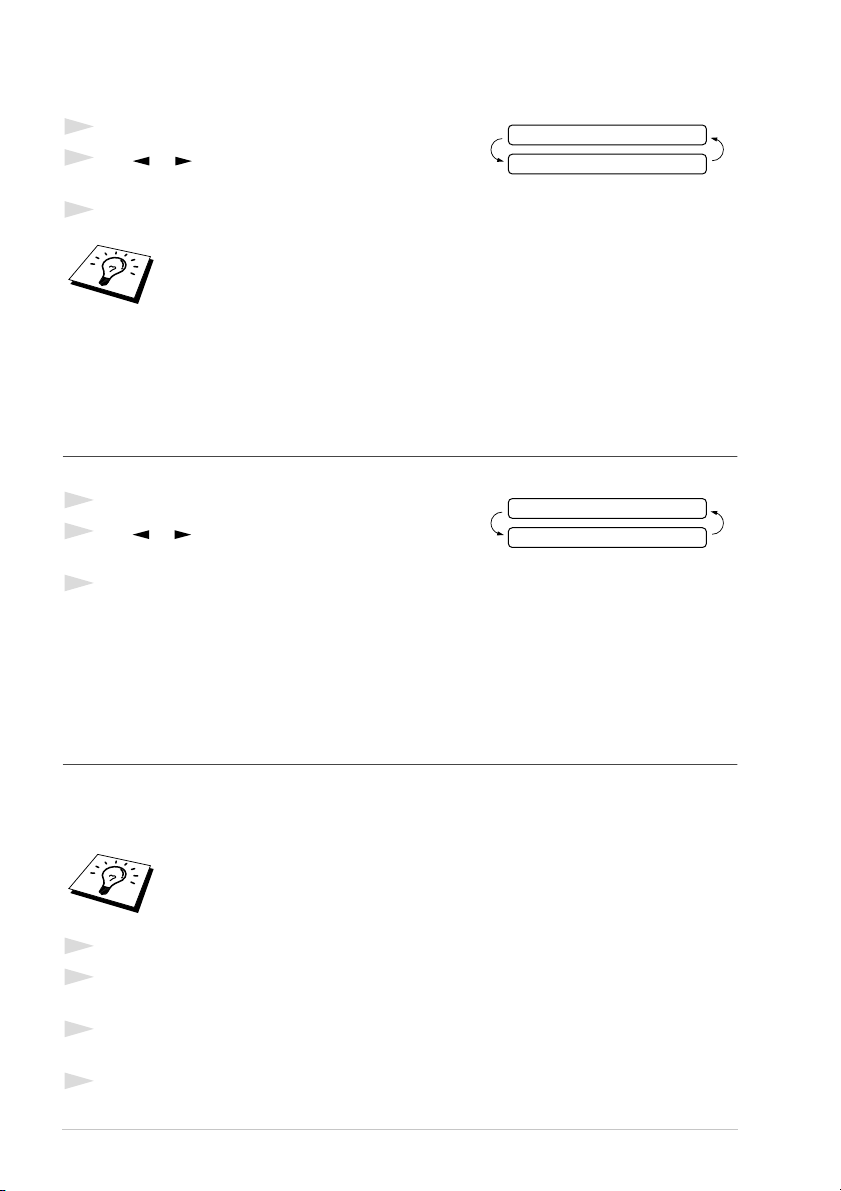
18 Chapter 1
Setting PABX
If your machine is connected to a PABX system, set PBX:ON. If not, set OFF.
1
Press Menu/Set, 1, 5. The screen displays
2
Press or to select ON (or OFF), and press
Menu/Set when the screen displays your selection.
3
Press Stop to exit.
Setting the Clock Change
You can easily let the machine’s clock gain or lose one hour by using this feature.
1
Press Menu/Set, 1, 6. The screen displays
2
Press or to select Summer Time to gain an hour
or Winter time to lose an hour, and press Menu/Set.
3
Press 1 to change to Winter Time or Summer Time—OR—Press 2 to exit without changing.
Setup Quick Dial Numbers for Easy Dialling
You can set up Quick Dial numbers (three types) for easy dialling: One Touch, Speed Dial and
Groups for Broadcasting of faxes.
Storing One Touch Dial Numbers
You can store 4 fax/phone numbers that you can dial by pressing one key. You can also store names
with these numbers. When you press a One Touc
h
key, the screen displays the name or number as
the call is dialled.
See “One Touch Dialling” on page 22
.
1
Press
Menu/Set
,
6
,
1
.
2
Press the One Touch key where you want to store a number. The screen displays the location
you selected.
3
Enter a number (up to 20 digits), and press
Menu/Set
. The screen prompts you to enter a name
for this number.
4
Use the dial pad to enter the name (up to 15 characters).
See “Entering Text” on page 82
—
OR
—Go to Step 5 to store the number without a name.
You can program an
R
keypress as part of a number stored in a One Touch or
Speed Dial location. When programming the One Touch or Speed Dial number
(Function menu 6-1 or 6-3) press
R
first (the screen displays “!”), then enter the
telephone number. If you do this, you do not need to press
R
each time before you
dial using a One Touch or Speed Dial location.
See “Storing One Touch Dial
Numbers” on page 18, and “Storing Speed Dial Numbers” on page 19.
However, if PBX is set to OFF, you can’t use the One Touch or Speed Dial number
that an
R
keypress is programmed into.
One Touch keys are not the dial pad keys. They are the 4 keys (numbers 1-4)
located to the right of the dial pad.
PBX:OFF
SELECT { } & SET
TO SUMMER TIME?
SELECT { } & SET
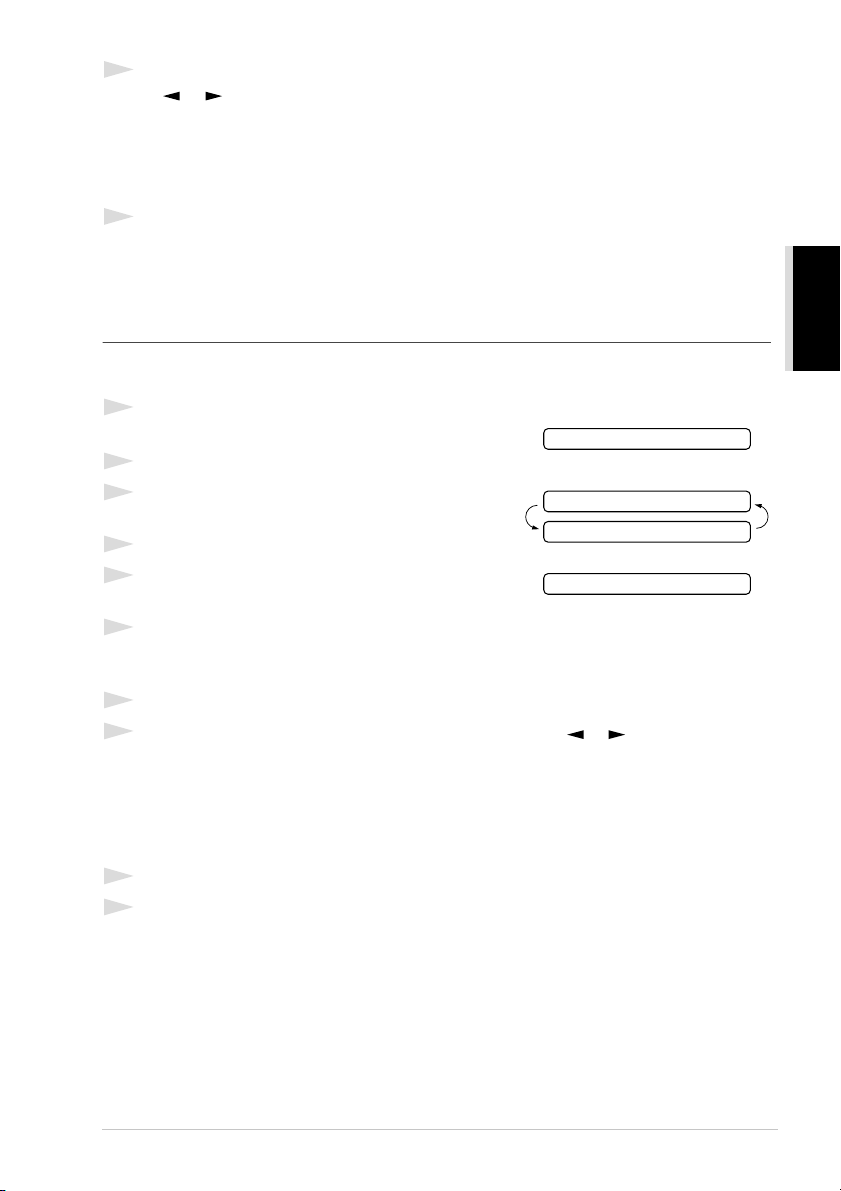
BASIC USE
Setup
19
5
Press
Menu/Set
. The screen prompts you to select the type of number this is.
Use or to select the type you want.
6
Press
Menu/Set
. Return to Step 2 to store another One Touch dial number—
OR
—Press
Stop
to exit.
When you dial a One Touch dial number, the screen displays the name you’ve stored, or, if you
haven’t stored a name, the number you’ve stored.
Storing Speed Dial Numbers
You can store Speed Dial numbers, which you dial by pressing only four keys. There are 100 Speed
Dial locations. Even if you lose electrical power, numbers stored in memory will not be lost.
1
Press
Menu/Set
,
6
,
2
.
The screen prompts you to enter a location.
2
Use the dial pad to enter a two-digit location (00–99).
3
Press
Menu/Set
. The screen displays your entry, then
prompts you to enter the number you’re storing.
4
Enter the number (up to 20 digits).
5
Press
Menu/Set
. The screen now prompts you to store
a name with this number.
6
Use the dial pad to enter the name (up to 15 characters).
You can use the chart of
“Entering Text” on page 82
to help you enter letters. ––
OR
–– Press
Menu/Set
and go to Step 8 to store the number without a name.
7
Press Menu/Set.
8
The screen prompts you to select the type of number this is. Use or to select the type you
want.
9
Press Menu/Set.
10
Return to Step 2 to store another Speed Dial number. ––OR–– Press Stop to exit.
FAX a fax only number
TEL a telephone (voice) number
F/T both a fax and telephone (voice) number
FAX a fax number
TEL a telephone (voice) number
F/T both a fax and telephone number
SPEED-DIAL? #
#05:
ENTER & SET
NAME:
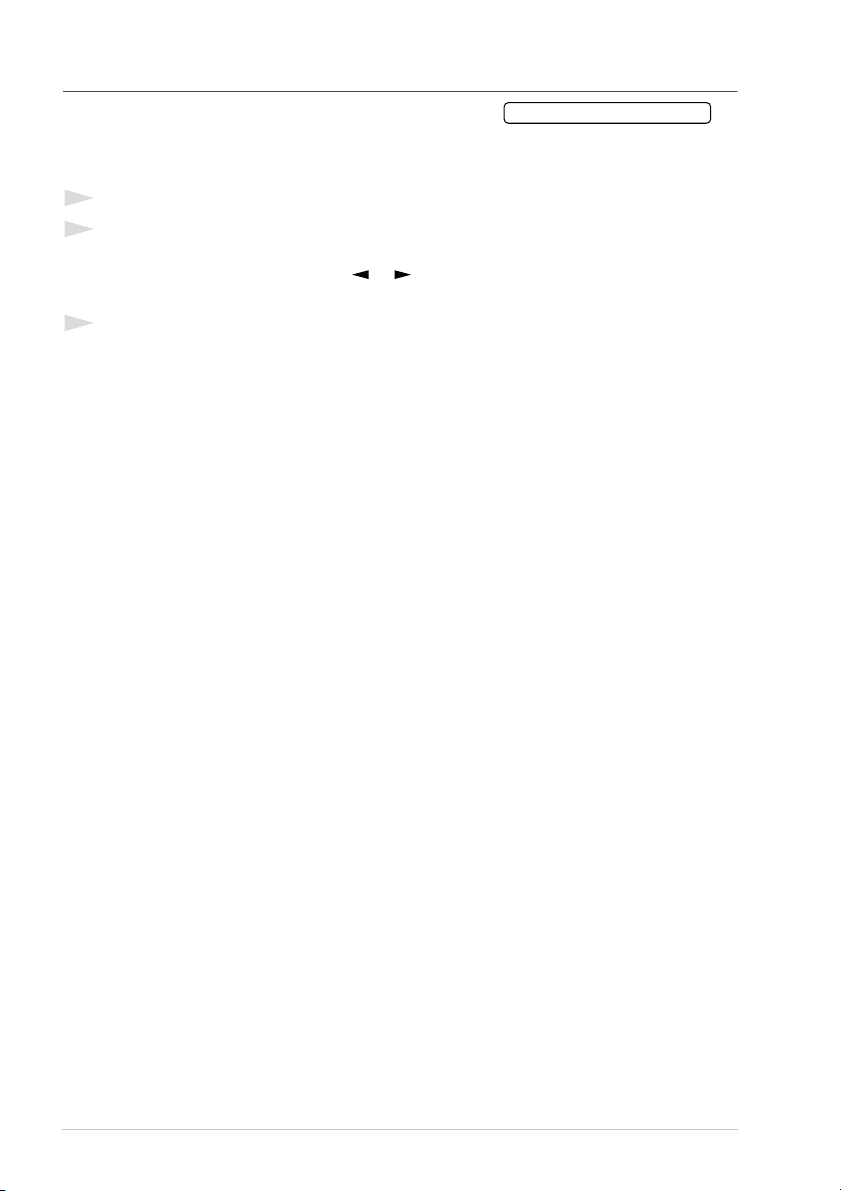
20 Chapter 1
Changing One Touch and Speed Dial Numbers
If you try to store a One Touch or Speed Dial number in a
location where a number is already stored, the screen
displays the current name stored there, then prompts you to
either change it or exit.
1
Press 1 to change the number stored, or press 2 to exit without making a change.
2
Enter a new number.
◆ If you want to erase the number, press Stop when the cursor is to the far left of the digits.
◆ If you want to change a digit, use or to position the cursor under the digit you want
to change, then enter it.
3
Follow the directions in Storing One Touch Dial or Speed Dial Numbers.
1.CHANGE 2.QUIT
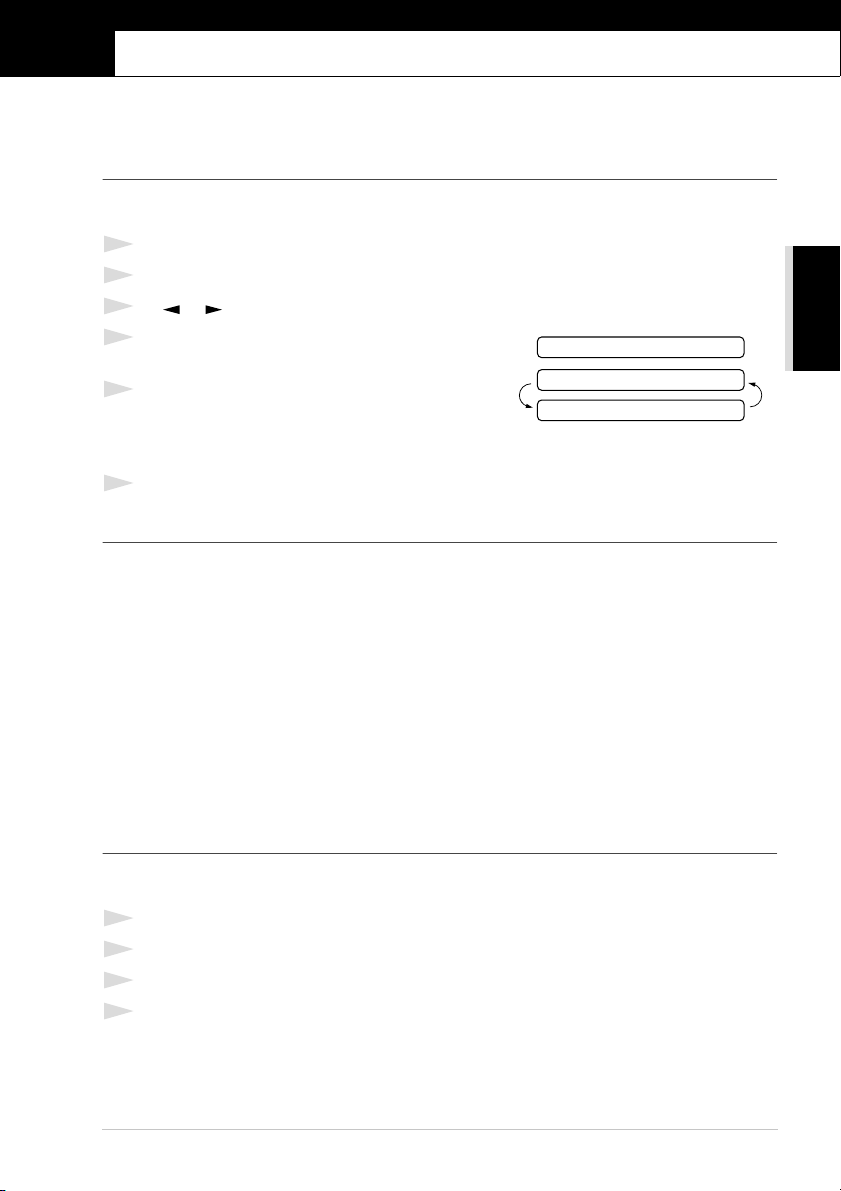
BASIC USE
Sending a Fax 21
2
Sending a Fax
Scanning Adjustment
Contrast
If your document is very light or very dark, you might want to set the contrast accordingly. Use
LIGHT to send a light document. Use DARK to send a dark document.
1
Insert the document, face down, in the feeder.
2
Press Menu/Set, 3, 3.
3
Use or to select AUTO, LIGHT, or DARK.
4
When the screen displays your selection, press
Menu/Set. The screen displays:
5
Press 2 if you have finished choosing settings, and go
to Step 6—OR––Press 1 if you want to select
additional settings. The display returns to Setup Send
menu.
6
Enter a fax number and press Start to send a fax.
Resolution
When you have a document in the feeder, you can use the Resolution key. Press Resolution
continuously until you see your selection on the screen.
If you want to set a different resolution for each
page, see “Multiple Resolution Transmission” on page 41.
Sending Operation
Manual Transmission
Manual transmission lets you hear the dial tone, ringing and fax receiving tones before sending the
fax.
1
Insert the document face down in the feeder.
2
Pick up the handset and listen for a dial tone—OR—press Speaker Phone (FAX-T86).
3
Enter the fax number you want to call. See “Dialling a Number” on page 22.
4
When you hear the fax tone, press Start. If you’re using the handset, hang up.
Standard: suitable for most typed documents.
Fine: good for small print; transmits a little slower than standard resolution.
Super Fine: good for small print or artwork; transmits slower than fine resolution.
Photo: use when document has varying shades of grey; slow transmission time.
NEXT
ACCEPTED
1.YES 2.NO
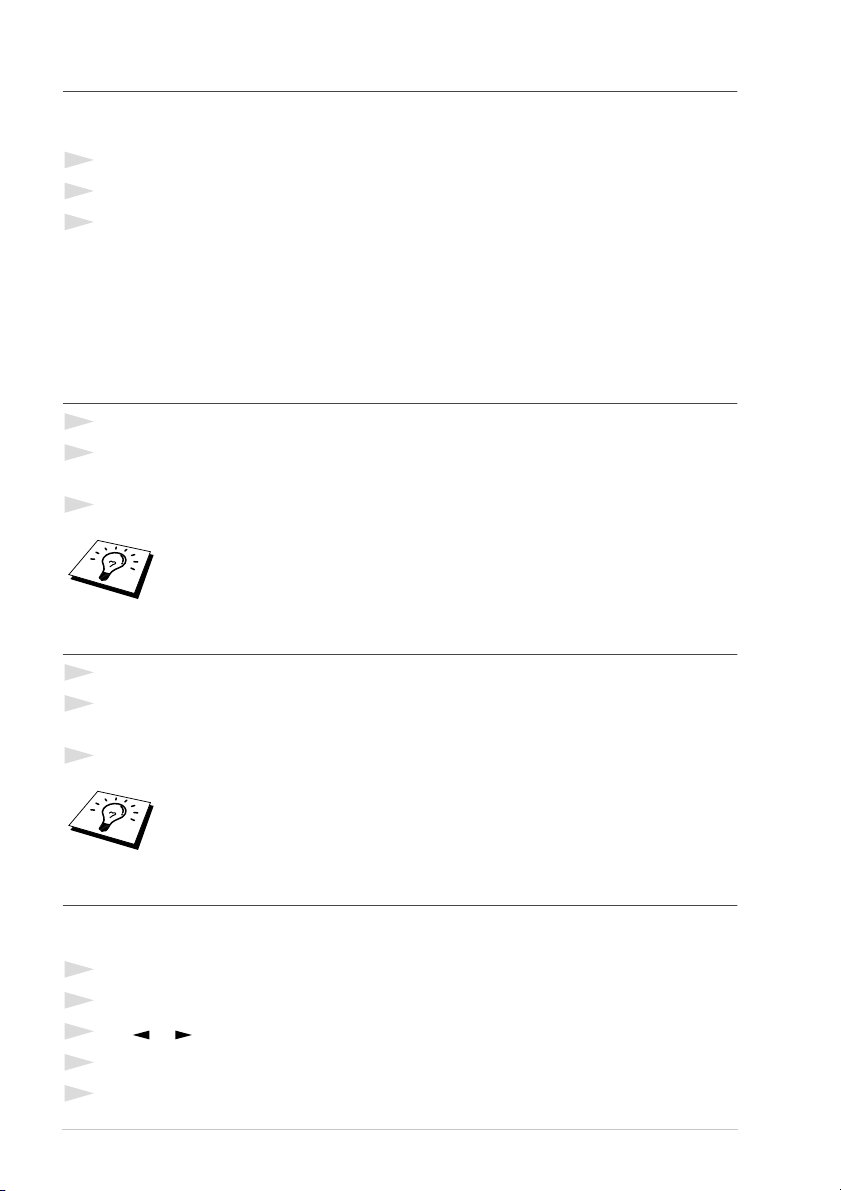
22 Chapter 2
Automatic Transmission
This is the easiest way to send a fax.
IMPORTANT: Do not pick up the handset—OR—press Speaker Phone (FAX-T86).
1
Insert the document face down in the feeder.
2
Enter the fax number you want to call. See “Dialling a Number” on page 22.
3
Press Start.
Dialling a Number
If you are sending a fax, press Start after pressing the Quick-Dial key. If you picked up the handset,
press Start when the receiving fax machine answers with fax tones.
One Touch Dialling
1
Pick up the handset—OR—Press Speaker Phone (FAX-T86).
2
When you hear a dial tone, press the Quick-Dial key of the location you want to call.
See “Storing One Touch Dial Numbers” on page 18.
3
To hang up, replace the handset—OR—Press Speaker Phone (FAX-T86).
Speed Dialling
1
Pick up the handset—OR—Press Speaker Phone (FAX-T86).
2
When you hear a dial tone, press Mute/Search, press #, then press the two-digit Speed Dial
number.
3
To hang up, replace the handset—OR—Press Speaker Phone (FAX-T86).
Search
You can search for names you have stored in One Touch and Speed Dial memories. Names are
displayed alphabetically.
1
Pick up the handset—OR—Press Speaker Phone (FAX-T86) and press Mute/Search.
2
Enter the first letter of the name you’re looking for using the dial pad.
3
Press or to search the memory.
4
Press Start to begin dialling.
5
When the call is over, hang up, or press Speaker Phone (FAX-T86).
If you try to use a One Touch location with no number stored in it, you hear a
warning sound, and screen displays
NOT ASSIGNED
. The display returns to
normal after 2 seconds.
If you are sending a fax, press
Start
after pressing the Speed Dial number. If you
picked up the handset, press
Start
when the receiving fax machine answers with
fax tone.

BASIC USE
Sending a Fax 23
Redial
If you’re sending a fax manually and the line is busy, you can retry the number by pressing
Redial/Pause.
1
Press Redial/Pause.
2
Press Start. (Only for Ireland)
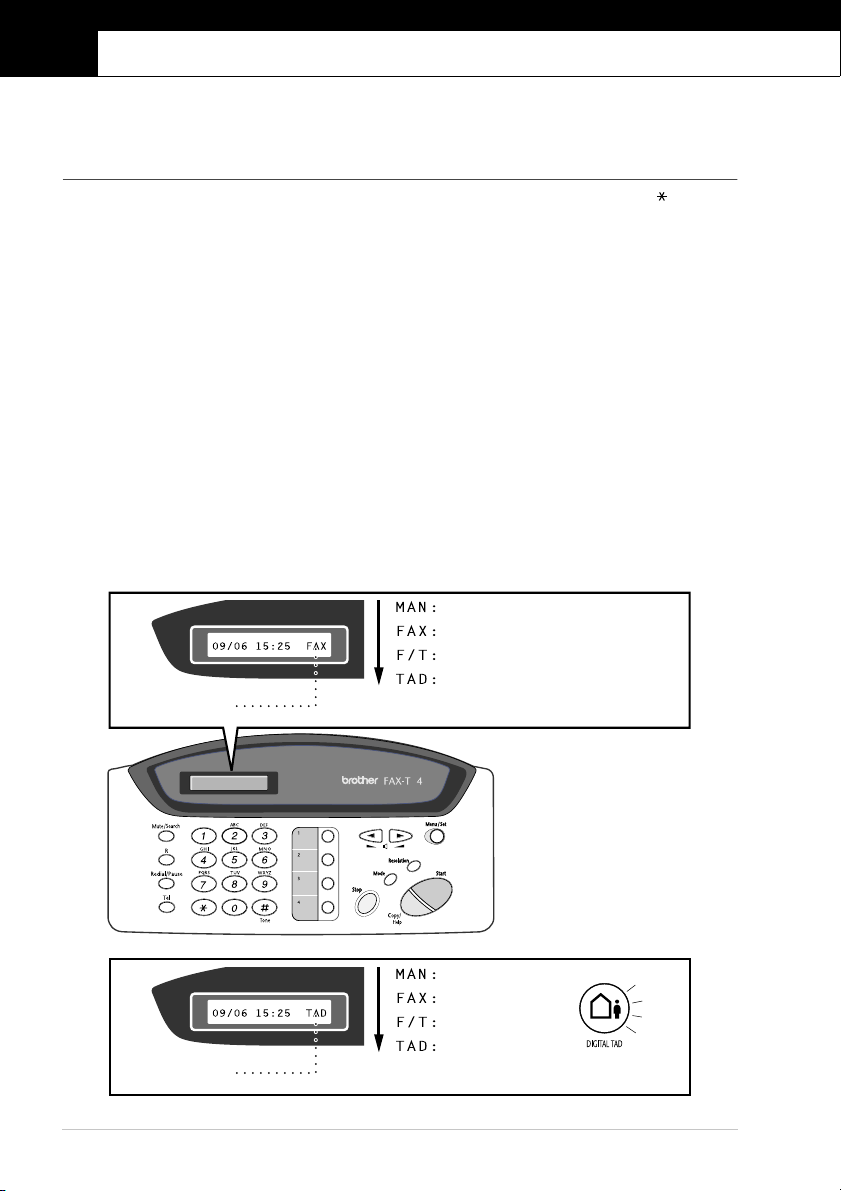
24 Chapter 3
3
Receiving a Fax
Answer Mode Settings
Select Answer Mode
Manual—You must answer all calls yourself. If you hear fax tones, press Start or key 5 1 from
an extension phone to begin receiving the fax, then hang up.
Fax Only—The machine automatically answers every call as a fax call. You cannot receive a voice
call, but you can dial out and make a voice call.
F/T—The machine automatically answers every call. If the call is a fax, it prints the fax. If the call
is not a fax, it signals you with an F/T pseudo-ring, different from the phone company ringing, to
alert you to pick up the call. If you select this setting, you’ll need to set the Ring Delay and F/T Ring
Time features (on the following pages). See “For F/T (Fax/Tel) Mode Only” on page 42.
TAD (FAX-T84)—This is the only setting in which you can use an external answering machine.
Your telephone answering device is connected to your machine
via the socket in the line cord plug,
and answers every call. Once the external telephone answering device (TAD) answers, the machine
listens for fax tones. If it detects fax tones, it
receives the fax.
The TAD setting works only with an external telephone answering device (TAD). Ring Delay and
F/T Ring Time do not work in this setting.
TAD (FAX-T86)—The FAX-T86 provides you with a built-in digital Message Manager for fax and
voice. When you set the machine to answer calls, it will record up to 15 minutes of messages. See
“Message Manager (Only for FAX-T86)” on page 56 for more information.
MANUAL
FAX ONLY
FAX/TEL
EXTERNAL ANSWERING SYSTEM
(Only for FAX-T84)
Current
Answer Mode
FAX-T84
MANUAL
FAX ONLY
FAX/TEL
MSG MGR
(Only for FAX-T86)
Current
Answer Mode
FAX-T86
8
