Brother 1820C User Manual
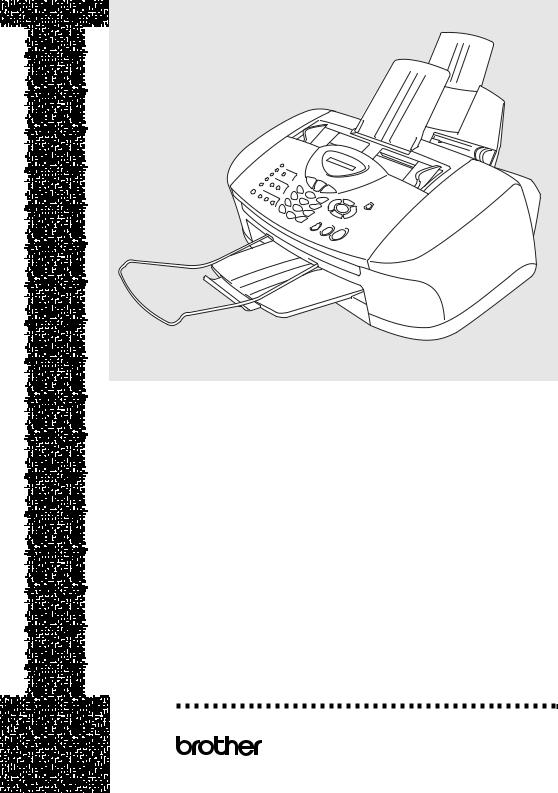



 U S E R ’ S G U I D E
U S E R ’ S G U I D E










FAX-1820C MFC-3220C
®

If you need to call Customer Service
Please complete the following information for future reference:
Model Number: FAX-1820C and MFC-3220C (Circle your model number)
Serial Number:*
Date of Purchase:
Place of Purchase:
*The serial number is on the back of the unit. Retain this User’s Guide with your sales receipt as a permanent record of your purchase, in the event of theft, fire or warranty service.
Register your product on-line at www.registermybrother.com
By registering your product with Brother International Corporation, you will be recorded as the original owner of the product. Your registration with Brother:
■may serve as confirmation of the purchase date of your product should you lose your receipt;
■may support an insurance claim by you in the event of product loss covered by insurance; and,
■will help us notify you of enhancements to your product and special offers.
The most convenient and efficient way to register your new product is on-line at www.registermybrother.com
©1996-2003 Brother Industries, Ltd.

Brother numbers
IMPORTANT
For technical help, you must call the country where you bought the machine. Calls must be made from within that country.
Register your product
By registering your product with Brother International Corporation, you will be recorded as the document owner of the product. Your registration with Brother:
■may serve as confirmation of the purchase date of your product should you lose your receipt;
■may support an insurance claim by you in the event of product loss covered by insurance; and,
■will help us notify you of enhancements to your product and special offers.
Please complete and fax the Brother Warranty Registration And Test Sheet or, for your convenience and most efficient way to register your new product, register on-line at
www.registermybrother.com
Frequently asked questions (FAQs)
The Brother Solutions Center is our one-stop resource for all your Fax Machine/Multi-Function Center needs. You can download the latest software and utilities, read FAQs and troubleshooting tips, and go to the “Solutions” section to learn how to get the most from your Brother product.
http://solutions.brother.com
 You can check here for Brother driver updates.
You can check here for Brother driver updates.
For Customer Service
In USA: 1-800-284-4329 (voice)
1-901-379-1215 (fax)
1-800-284-3238 (TTY service for the hearing-impaired)
In Canada: 1-877-BROTHER (voice)
(514) 685-4898 (fax)
(514) 685-6464 (voice) In Montreal
Service Center Locator (USA only)
For the location of a Brother authorized service center, call 1-800-284-4357.
Service Center Locations (Canada only)
For the location of a Brother authorized service center, call 1-877-BROTHER.
i
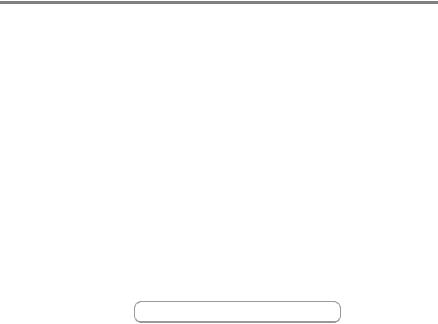
Brother fax back system (USA only)
Brother has installed an easy-to-use fax back system, so you can get instant answers to common technical questions and product information for all Brother products. This system is available 24 hours a day, 7 days a week. You can use the system to receive faxed instructions and an Index of fax back subjects.
In USA only: |
1-800-521-2846 |
The Brother fax back system number has been pre-programmed on OneTouch Key 01.
Ordering accessories and supplies
For best quality results use only genuine Brother accessories, which are available at most Brother retailers. If you cannot find the accessory you need and you have a Visa, MasterCard, Discover, or American Express credit card, you can order accessories directly from Brother. (In the USA, you can visit us online for a complete selection of the Brother accessories and supplies that are available for purchase.)
In USA: 1-888-879-3232 (voice) 1-800-947-1445 (fax)
http://www.brothermall.com
In Canada: 1-877-BROTHER (voice)
Description |
Item |
Ink Cartridge<black> |
LC31BK (Prints up to 500 pages) |
Ink Cartridge<cyan>(blue) |
LC31C (Prints up to 400 pages) |
Ink Cartridge<magenta>(red) |
LC31M (Prints up to 400 pages) |
|
|
Ink Cartridge<yellow> |
LC31Y (Prints up to 400 pages) |
|
|
Telephone Line Cord |
LG3077001 |
Telephone Handset |
LE0446011 (Only for FAX-1820C) |
Handset Curled Cord |
LE6681001 (Only for FAX-1820C) |
|
|
ADF Document Support |
LE6396002 (FAX-1820C) |
|
LE6396003 (MFC-3220C) |
|
|
ADF Document Output Support |
LE3305001 |
Output Paper Support |
LE9840002 (FAX-1820C) |
|
LE9840001 (MFC-3220C) |
|
|
Power Protector for A/C Power |
QPD120 |
Telephone Line Surges and |
|
Voltage Spikes (2 outlets) |
|
|
|
Power Protector for A/C Power |
FX120 |
Telephone Line Surges and |
|
Voltage Spikes (8 outlets) |
|
|
|
User's Guide |
LE9859001 (English for USA and Canada) |
|
LF4002001 (French For Canada) |
|
|
ii
Notice - Disclaimer of Warranties
(USA and Canada)
BROTHER’S LICENSOR(S), AND THEIR DIRECTORS, OFFICERS, EMPLOYEES OR AGENTS (COLLECTIVELY BROTHER’S LICENSOR) MAKE NO WARRANTIES, EXPRESS OR IMPLIED, INCLUDING WITHOUT LIMITATION THE IMPLIED WARRANTIES OF MERCHANTABILITY AND FITNESS FOR A PARTICULAR PURPOSE, REGARDING THE SOFTWARE. BROTHER’S LICENSOR(S) DOES NOT WARRANT, GUARANTEE OR MAKE ANY REPRESENTATIONS REGARDING THE USE OR THE RESULTS OF THE USE OF THE SOFTWARE IN TERMS OF ITS CORRECTNESS, ACCURACY, RELIABILITY, CURRENTNESS OR OTHERWISE. THE ENTIRE RISK AS TO THE RESULTS AND PERFORMANCE OF THE SOFTWARE IS ASSUMED BY YOU. THE EXCLUSION OF IMPLIED WARRANTIES IS NOT PERMITTED BY SOME STATES IN THE USA AND SOME PROVINCES IN CANADA. THE ABOVE EXCLUSION MAY NOT APPLY TO YOU.
IN NO EVENT WILL BROTHER’S LICENSOR(S) BE LIABLE TO YOU FOR ANY CONSEQUENTIAL, INCIDENTAL OR INDIRECT DAMAGES (INCLUDING DAMAGES FOR LOSS OF BUSINESS PROFITS, BUSINESS INTERRUPTION, LOSS OF BUSINESS INFORMATION, AND THE LIKE) ARISING OUT OF THE USE OR INABILITY TO USE THE SOFTWARE EVEN IF BROTHER’S LICENSOR HAS BEEN ADVISED OF THE POSSIBILITY OF SUCH DAMAGES. BECAUSE SOME STATES IN THE USA AND SOME PROVINCES IN CANADA DO NOT ALLOW THE EXCLUSION OR LIMITATION OF LIABILITY FOR CONSEQUENTIAL OR INCIDENTAL DAMAGES, THE ABOVE LIMITATIONS MAY NOT APPLY TO YOU. IN ANY EVENT BROTHER’S LICENSOR’S LIABILITY TO YOU FOR ACTUAL DAMAGES FROM ANY CAUSE WHATSOEVER, AND REGARDLESS OF THE FORM OF THE ACTION (WHETHER IN CONTRACT, TORT (INCLUDING NEGLIGENCE), PRODUCT LIABILITY OR OTHERWISE), WILL BE LIMITED TO $50.
Compilation and Publication Notice
Under the supervision of Brother Industries Ltd., this manual has been compiled and published, covering the latest product descriptions and specifications.
The contents of this manual and the specifications of this product are subject to change without notice.
Brother reserves the right to make changes without notice in the specifications and materials contained herein and shall not be responsible for any damages (including consequential) caused by reliance on the materials presented, including but not limited to typographical and other errors relating to the publication.
iii

Brother® One Year Limited Warranty and Replacement Service
(USA only)
Who is covered:
•This limited warranty (“warranty”) is given only to the document end-use/retail purchaser (referred to in this warranty as “Original Purchaser”) of the accompanying product, consumables and accessories (collectively referred to in this warranty as “this Product”).
•If you purchased a product from someone other than an authorized Brother reseller in the United States or if the product was used (including but not limited to floor models or refurbished product), prior to your purchase you are not the Original Purchaser and the product that you purchased is not covered by this warranty.
What is covered:
•This Product includes a Machine and Consumable and Accessory Items. Consumable and Accessory Items include but are not limited to print heads, toner, drums, ink cartridges, print cartridges, refill ribbons, therma PLUS paper and thermal paper.
•Except as otherwise provided herein, Brother warrants that the Machine and the accompanying Consumable and Accessory Items will be free from defects in materials and workmanship, when used under normal conditions.
•This warranty applies only to products purchased and used in the United States. For products purchased in, but used outside, the United States, this warranty covers only warranty service within the United States (and does not include shipping outside the United States).
What is the length of the Warranty Periods:
•Machines: one year from the original purchase date.
•Accompanying Consumable and Accessory Items: 90 days from the original purchase date or the rated life of consumable, whichever comes first.
What is NOT covered:
This warranty does not cover:
(1)Physical damage to this Product;
(2)Damage caused by improper installation, improper or abnormal use, misuse, neglect or accident (including but not limited to transporting this Product without the proper preparation and/or packaging);
(3)Damage caused by another device or software used with this Product (including
but not limited to damage resulting from use of non Brother®-brand parts and Consumable and Accessory Items);
(4)Consumable and Accessory Items that expired in accordance with a rated life; and,
(5)Problems arising from other than defects in materials or workmanship.
This limited warranty is VOID if this Product has been altered or modified in any way (including but not limited to attempted warranty repair without authorization from Brother and/or alteration/removal of the serial number).
What to do if you think your Product is eligible for warranty service:
Report your issue to either our Customer Service Hotline at 1-800-284-4329 or a Brother Authorized Service Center within the applicable warranty period. Supply Brother or the Brother Authorized Service Center with a copy of your dated bill of sale showing that this Product was purchased within the U.S. For the name of local Brother Authorized Service Center(s), call
1-800-521-2846.
What Brother will ask you to do:
After contacting Brother or a Brother Authorized Service Center, you may be required to deliver (by hand if you prefer) or send the Product properly packaged, freight prepaid, to the Authorized Service Center together with a photocopy of your bill of sale.
You are responsible for the cost of shipping, packing product, and insurance (if you desire). You are also responsible for loss or damage to this Product in shipping.
What Brother will do:
If the problem reported concerning your Machine and/or accompanying Consumable and Accessory Items is covered by this warranty and if you first reported the problem to Brother or an Authorized Service Center within the applicable warranty period, Brother or its Authorized Service Center will repair or replace the Machine and/or accompanying Consumable and Accessory Items at no charge to you for parts or labor. The decision as to whether to repair or replace the Machine and/or accompanying Consumable and Accessory Items is made by Brother in its sole discretion. Brother reserves the right to supply a refurbished or remanufactured replacement Machine and/or accompanying Consumable and Accessory Items and use refurbished parts
iv
Brother® One Year Limited Warranty and Replacement Service
(USA only)
provided such replacement products conform to the manufacturer's specifications for new product/parts. The repaired or replacement Machine and/or accompanying Consumable and Accessory Items will be returned to you freight prepaid or made available for you to pick up at a conveniently located Authorized Service Center.
If the Machine and/or accompanying Consumable and Accessory Items are not covered by this warranty (either stage), you will be charged for shipping the Machine and/or accompanying Consumable and Accessory Items back to you.
The foregoing are your sole (i.e., only) and exclusive remedies under this warranty.
What happens when Brother elects to replace your Machine:
When a replacement Machine is authorized by Brother, and you have delivered the Machine to an Authorized Service Center, the Authorized Service Center will provide you with a replacement Machine after receiving one from Brother. If you are dealing directly with Brother, Brother will send to you a replacement Machine with the understanding that you will, after receipt of the replacement Machine, supply the required proof of purchase information, together with the Machine that Brother agreed to replace. You are then expected to pack the Machine that Brother agreed to replace in the package from the replacement Machine and return it to Brother using the pre-paid freight bill supplied by Brother in accordance with the instructions provided by Brother. Since you will be in possession of two machines, Brother will require that you provide a valid major credit card number. Brother will issue a hold against the credit card account number that you provide until Brother receives your original Product and determines that your original Product is entitled to warranty coverage. Your credit card will be charged up to the cost of a new Product only if: (i) you do not return your original Product to Brother within five (5) business days; (ii) the problems with your original Product are not covered by the limited warranty; (iii) the proper packaging instructions are not followed and has caused damage to the product; or (iv) the warranty period on your original Product has expired or has not been sufficiently validated with a copy of the proof of purchase (bill of sale). The replacement Machine you receive (even if refurbished or remanufactured) will be
covered by the balance of the limited warranty period remaining on the original Product, plus an additional thirty (30) days. You will keep the replacement Machine that is sent to you and your original Machine shall become the property of Brother. Retain your original Accessory Items and a copy of the return freight bill, signed by the courier.
Limitations:
Brother is not responsible for damage to or loss of any equipment, media, programs or data related to the use of this Product. Except for that repair or replacement as described above, Brother shall not be liable for any direct, indirect, incidental or consequential damages or specific relief. Because some states do not allow the exclusion or limitation of consequential or incidental damages, the above limitation may not apply to you.
THIS WARRANTY IS GIVEN IN LIEU OF ALL OTHER WARRANTIES, WRITTEN OR ORAL, WHETHER EXPRESSED BY AFFIRMATION, PROMISE, DESCRIPTION, DRAWING, MODEL OR SAMPLE. ANY AND ALL WARRANTIES OTHER THAN THIS ONE, WHETHER EXPRESS OR IMPLIED, INCLUDING IMPLIED WARRANTIES OF MERCHANTABILITY AND FITNESS FOR A PARTICULAR PURPOSE, ARE HEREBY DISCLAIMED.
•This Limited Warranty is the only warranty that Brother is giving for this Product. It is the final expression and the exclusive and only statement of Brother's obligations to you. It replaces all other agreements and understandings that you may have with Brother or its representatives.
•This warranty gives you certain rights and you may also have other rights that may vary from state to state.
•This Limited Warranty (and Brother's obligation to you) may not be changed in any way unless you and Brother sign the same piece of paper in which we (1) refer to this Product and your bill of sale date, (2) describe the change to this warranty and
(3) agree to make that change.
Important: We recommend that you keep all original packing materials, in the event that you ship this product.
v

BROTHER MULTIFUNCTION CENTER/FACSIMILE MACHINE
LIMITED WARRANTY (Canada only)
Pursuant to this limited warranty of 1 year from the date of purchase for labour and parts, Brother International Corporation (Canada) Ltd. (“Brother”), or its Authorized Service Centers, will repair this MFC/Facsimile machine free of charge if defective in material or workmanship. This Limited Warranty does not include cleaning, consumables (including, without limitation, print cartridges, print head, toner and drum) or damage caused by accident, neglect, misuse or improper installation or operation, any damage caused from service, maintenance, modifications, or tampering by anyone other than a Brother Authorized Service Representative, or from the use of supplies or consumable items that are non-Brother products. Operation of the MFC/Facsimile machine in excess of the specifications or with the Serial Number or Rating Label removed shall be deemed abuse and all repairs thereafter shall be the sole liability of the end-user/purchaser. In order to obtain warranty service, the MFC/Facsimile machine must be delivered or shipped freight prepaid by the end user/purchaser to a “Brother” Authorized Service Center, together with your Proof of Purchase in the form of a Sales Receipt.
For laser products: Failure to remove the Toner Cartridge (and Toner Drum Unit on applicable models) during shipping will cause severe damage to the MFC/Facsimile and will VOID the Warranty. (Refer to your User’s Guide for proper packaging.)
For ink-jet products: Do not remove the ink cartridges during shipping. Damage to your print head resulting from packing without the ink cartridges will VOID your warranty. (Refer to your User’s Guide for proper packaging.)
BROTHER DISCLAIMS ALL OTHER WARRANTIES EXPRESSED OR IMPLIED INCLUDING, WITHOUT LIMITATION, ANY IMPLIED WARRANTIES OF MERCHANTABILITY OR FITNESS FOR A PARTICULAR PURPOSE, EXCEPT TO THE EXTENT THAT ANY WARRANTIES IMPLIED BY LAW CANNOT BE VALIDLY WAIVED.
No oral or written information, advice or representation provided by Brother, its Authorized Service Centers, Distributors, Dealers, Agents or employees, shall create another warranty or modify this warranty. This warranty states Brother’s entire liability and your exclusive remedy against Brother for any failure of the MFC/Facsimile machine to operate properly.
Neither Brother nor anyone else involved in the development, production, or delivery of this MFC/Facsimile machine shall be liable for any indirect, incidental, special, consequential, exemplary, or punitive damages, including lost profits, arising from the use of or inability to use the product, even if advised by the end user/purchaser of the possibility of such damages. Since some Provinces do not allow the above limitation of liability, such limitation may not apply to you.
This Limited Warranty gives you specific legal rights and you may also have other rights which vary from Providence to Providence.
Warranty Service is available at Brother Authorized Service Centers throughout Canada. For Technical Support or for the name and location of your nearest Authorized Service Center call 1-877-BROTHER. Within Montreal, please call (514) 685-6464.
Internet support: support@brother.ca or browse Brother’s Web Site: www.brother.com
Brother International Corporation (Canada) Ltd. 1 Rue Hôtel de Ville
Dollard-Des-Ormeaux, QC H9B 3H6
vi

Safety precautions
To use the machine safely
Please refer to these instructions for later reference and before attempting any maintenance.
 WARNING
WARNING
There are high voltage electrodes inside the machine. Before you clean the machine or clear a paper jam, make sure you have unplugged the power cord from the AC power outlet.
Do not handle the plug with wet hands. Doing this might cause an electrical shock.
After you use your machine, the area shown in the illustrations is extremey HOT! To prevent injuries, be careful not to put your fingers.
To prevent injuries, be careful not to touch the area shaded in the illustration.
To prevent injuries, be careful not to touch the edge of the metallic part shown in the illustration.
vii

■Use caution when installing or modifying telephone lines. Never touch telephone wires or terminals that are not insulated unless the telephone line has been disconnected at the wall jack. Never install telephone wiring during a lightning storm. Never install a telephone wall jack in a wet location.
■This product must be installed near a AC power outlet that is easily accessible. In case of emergencies, you must disconnect the power cord from the AC power outlet in order to shut off power completely.
■To reduce the risk of shock or fire, use only a No. 26 AWG or larger telecommunication line cord.
 Caution
Caution
■Lightning and power surges can damage this product! We recommend that you use a quality surge protection device on the AC power line and on the telephone line, or unplug the cords during a lightning storm.
IMPORTANT SAFETY INSTRUCTIONS
When using your telephone equipment, basic safety precautions should always be followed to reduce the risk of fire, electric shock and injury to persons, including the following:
1.Do not use this product near water, for example, near a bath tub, wash bowl, kitchen sink or laundry tub, in a wet basement or near a swimming pool.
2.Avoid using a telephone (other than a cordless type) during an electrical storm. There may be a remote risk of electric shock from lightning.
3.Do not use the telephone to report a gas leak in the vicinity of the leak.
4.Use only the power cord and batteries indicated in this guide. Do not dispose of batteries in a fire. They may explode. Check with local codes for possible special disposal instructions.
SAVE THESE INSTRUCTIONS
viii

Choosing a location
Place your machine on a flat, stable surface that is free of vibration and shocks, such as a desk. Put the machine near a telephone wall jack and a standard, grounded AC power outlet. Choose a location where the temperature remains between 50°F and 95°F (10°-35°C).
 Caution
Caution
■Avoid placing your machine in a high-traffic area.
■Avoid placing your machine on the carpet.
■Do not place near heaters, air conditioners, water, chemicals, or refrigerators.
■Do not expose the machine to direct sunlight, excessive heat, moisture, or dust.
■Do not connect your machine to electrical outlets controlled by wall switches or automatic timers.
■Disruption of power can wipe out information in the machine’s memory.
■Do not connect your machine to electrical outlets on the same circuit as large appliances or other equipment that might disrupt the power supply.
■Avoid interference sources, such as speakers or the base units of cordless phones.
ix

Quick Reference Guide
Sending faxes
Automatic Transmission
1 If it is not illuminated in green, press  (Fax).
(Fax).
2 Load your original. (See
Load originals on page 2-1.)
3 Enter the fax number using One-Touch, Speed-Dial, Search or the dial pad.
4 Press Black Start or Color Start.
Receiving faxes
Select Receive Mode
1 Press Menu/Set, 0,1.
2 Press  or
or  to select
to select
Fax Only, Manual,
Fax/Tel or External
TAD, and then press
Menu/Set.
Storing numbers
Storing One-Touch Dial numbers
1 Press Menu/Set, 2, 3, 1.
2 Press the One-Touch key where you want to store the number.
3 Enter a number (up to 20 digits), and then press
Menu/Set.
4 Enter a name up to 15 characters (or leave it blank), and then press
Menu/Set.
5 Press Stop/Exit.
Storing Speed-Dial numbers
1 Press Menu/Set, 2, 3, 2.
2 Using the dial pad, enter a two-digit Speed-Dial location number, and then press Menu/Set.
3 Enter a number (up to 20 digits), and then press
Menu/Set.
4 Enter a name up to 15 characters (or leave it blank), and then press
Menu/Set.
5 Press Stop/Exit.
x

Dialing operations
One-Touch Dialing/ Speed-Dialing
1 If it is not illuminated in green, press  (Fax).
(Fax).
2 Load your original. (See
Load originals on page 2-1.)
3 Press the One-Touch key of the number you want to call.
—OR—
Press Search/Speed Dial, press #, and then press the two-digit Speed-Dial number.
4 Press Black Start or Color Start.
Using Search
1 If it is not illuminated in green, press  (Fax).
(Fax).
2 Press Search/Speed Dial, and then enter the first letter of the name you’re looking for.
3 Press  or
or  search the memory.
search the memory.
4 Press Black Start or Color Start.
Making copies
Single copy
1 Press  (Copy) to illuminate it in green.
(Copy) to illuminate it in green.
2 Load your original. (See
Load originals on page 2-1.)
3 Press Black Start or Color Start.
Sorting multiple copies (Using the ADF)
1 Press  (Copy) to illuminate it in green.
(Copy) to illuminate it in green.
2 Load your original in the ADF.
3 Use the dial pad to enter the number of copies you want (up to 99).
4 Press Options.
5 Press  or
or  select
select
Stack/Sort, and then press Menu/Set.
6 Press  or
or  select Sort, and then press
select Sort, and then press
Menu/Set.
7 Press Black Start or Color Start.
Brother fax back system: In USA: 1-800-521-2846
Brother Global Web Site: http://www.brother.com
Frequently Asked Questions (FAQs) and Product Support
http://solutions.brother.com Brother Accessories & Supplies:
In USA: 1-888-879-3232 (voice)
1-800-947-1445 (fax)
http://www.brothermall.com
In Canada: 1-877-BROTHER (voice)
xi

Table of Contents
1 |
Introduction .......................................................................... |
1-1 |
|
Using this Guide ............................................................... |
1-1 |
|
Finding information..................................................... |
1-1 |
|
Symbols used in this Guide ........................................ |
1-1 |
|
Fax Test Sheet and Product Registration |
|
|
(USA only) .............................................................. |
1-2 |
|
On-Line Registration (USA and Canada) ................... |
1-2 |
|
Control panel overview ..................................................... |
1-3 |
|
Turning the machine on and off.................................. |
1-6 |
|
About fax machines .......................................................... |
1-7 |
|
Custom features ......................................................... |
1-7 |
|
Do you have Voice Mail on the phone line? ........... |
1-7 |
|
Why should there be problems?............................. |
1-7 |
|
How can you avoid possible problems? ................. |
1-7 |
|
Fax tones and handshake .......................................... |
1-8 |
|
ECM (Error Correction Mode)..................................... |
1-9 |
|
Connecting the machine................................................... |
1-9 |
|
Connecting an external telephone.............................. |
1-9 |
|
Connecting an external telephone answering device |
|
|
(TAD).................................................................... |
1-10 |
|
Sequence ............................................................. |
1-10 |
|
Connections ......................................................... |
1-11 |
|
Recording outgoing message (OGM) on |
|
|
an external TAD ............................................... |
1-12 |
|
Special line considerations ....................................... |
1-13 |
|
Roll over phone lines............................................ |
1-13 |
|
Two-line phone system ........................................ |
1-13 |
|
Converting telephone wall outlets ........................ |
1-14 |
|
Installing machine, external two-line tad and |
|
|
two-line telephone ............................................ |
1-15 |
|
Multi-line connections (PBX) .................................... |
1-16 |
|
If you are installing the machine to work with |
|
|
a PBX ............................................................... |
1-16 |
|
Custom features on your phone line......................... |
1-16 |
2 |
Loading originals and paper ............................................... |
2-1 |
|
Load originals ................................................................... |
2-1 |
|
Using the automatic document feeder (ADF) ............. |
2-1 |
|
Recommended environment .................................. |
2-1 |
xii

|
About paper....................................................................... |
2-3 |
|
Handling and using special paper............................... |
2-3 |
|
Recommended paper ............................................. |
2-3 |
|
Paper capacity of the paper tray ............................ |
2-4 |
|
Paper specifications for the paper tray .................. |
2-4 |
|
Paper capacity of the output paper support ........... |
2-5 |
|
Printable area.............................................................. |
2-6 |
|
How to load paper and envelopes .............................. |
2-7 |
|
To load paper or other media.................................. |
2-7 |
|
To load glossy paper............................................... |
2-8 |
|
To load envelopes................................................... |
2-8 |
3 |
On-screen programming ..................................................... |
3-1 |
|
User-friendly programming................................................ |
3-1 |
|
Menu table .................................................................. |
3-1 |
|
Memory storage .......................................................... |
3-1 |
|
Navigation keys................................................................. |
3-2 |
4 |
Getting started ...................................................................... |
4-1 |
|
Initial Setup ....................................................................... |
4-1 |
|
Setting the Date and Time .......................................... |
4-1 |
|
Setting the Station ID .................................................. |
4-2 |
|
Entering text............................................................ |
4-3 |
|
Inserting spaces...................................................... |
4-3 |
|
Making corrections.................................................. |
4-3 |
|
Repeating letters..................................................... |
4-3 |
|
Special characters and symbols ............................ |
4-4 |
|
Setting Tone and Pulse dialing mode ......................... |
4-4 |
|
General Setup................................................................... |
4-5 |
|
Setting the Mode Timer (MFC-3220C only) ................ |
4-5 |
|
Setting the Mode Timer (FAX-1820C only)................. |
4-5 |
|
Setting the Paper Type ............................................... |
4-6 |
|
Setting the Paper Size ................................................ |
4-6 |
|
Setting the Ring Volume ............................................. |
4-7 |
|
Setting the Beeper Volume ......................................... |
4-7 |
|
Setting the Speaker Volume ....................................... |
4-8 |
|
Setting the Handset Volume (FAX-1820C only) ......... |
4-8 |
|
Choosing the Handset Volume |
|
|
(For Volume Amplify) (FAX-1820C only) ................ |
4-9 |
|
Setting Volume Amplify (FAX-1820C only) ............... |
4-10 |
|
Turning on Automatic Daylight Savings Time ........... |
4-10 |
|
On/Off Setting ........................................................... |
4-11 |
xiii

5 |
Setup Receive ...................................................................... |
5-1 |
|
Basic receiving operations................................................ |
5-1 |
|
Choosing the Receive Mode ...................................... |
5-1 |
|
To select or change your Receive Mode................ |
5-2 |
|
Setting the Ring Delay ............................................... |
5-2 |
|
Setting the F/T Ring Time (Fax/Tel mode only).......... |
5-3 |
|
Easy Receive (MFC-3220C only) ............................... |
5-4 |
|
Easy Receive (FAX-1820C only)................................ |
5-5 |
|
Printing a reduced incoming fax |
|
|
(Auto Reduction) .................................................... |
5-6 |
|
Receiving a fax at the end of a conversation |
|
|
(FAX-1820C only)................................................... |
5-6 |
|
Printing a fax from the memory .................................. |
5-6 |
|
Advanced receiving operations ........................................ |
5-7 |
|
Operation from extension telephones......................... |
5-7 |
|
For Fax/Tel mode only................................................ |
5-7 |
|
Using a cordless external handset ............................. |
5-8 |
|
Changing the remote codes ....................................... |
5-8 |
|
Polling......................................................................... |
5-9 |
|
Setting up Polling Receive ..................................... |
5-9 |
|
Setting up Sequential Polling Receive ................... |
5-9 |
|
Telephone services ........................................................ |
5-10 |
|
Distinctive Ring......................................................... |
5-10 |
|
What does your telephone company’s |
|
|
‘Distinctive Ring’ do?........................................ |
5-10 |
|
What does Brother’s ‘Distinctive Ring’ do? .......... |
5-10 |
|
Do you have Voice Mail?...................................... |
5-11 |
|
Before you choose the ring pattern to register ..... |
5-11 |
|
Registering the Distinctive Ring pattern ................... |
5-12 |
|
Turning off the Distinctive Ring ............................ |
5-13 |
|
Caller ID.......................................................................... |
5-14 |
|
Viewing Caller ID List ............................................... |
5-14 |
|
Printing Caller ID List................................................ |
5-15 |
|
Call Waiting Caller ID (FAX-1820C only).................. |
5-15 |
6 |
Setup Send ........................................................................... |
6-1 |
|
How to fax......................................................................... |
6-1 |
|
Enter Fax mode.......................................................... |
6-1 |
|
How to dial........................................................................ |
6-1 |
|
Manual dialing ............................................................ |
6-1 |
|
One-Touch dialing ..................................................... |
6-2 |
|
Speed-Dialing ............................................................. |
6-2 |
|
Search ....................................................................... |
6-3 |
|
Out of Memory message ........................................ |
6-3 |
xiv

|
Automatic transmission (MFC-3220C only) ................ |
6-4 |
|
This is the easiest way to send a fax...................... |
6-4 |
|
Automatic transmission (FAX-1820C only)................. |
6-4 |
|
This is the easiest way to send a fax...................... |
6-4 |
|
Manual transmission (MFC-3220C only) .................... |
6-5 |
|
Manual transmission (FAX-1820C only) ..................... |
6-5 |
|
Sending a fax at the end of a conversation |
|
|
(FAX-1820C only)................................................... |
6-6 |
|
Basic sending operations.................................................. |
6-7 |
|
Sending faxes using multiple settings......................... |
6-7 |
|
Contrast ...................................................................... |
6-7 |
|
Fax Resolution............................................................ |
6-8 |
|
Manual and automatic fax Redial ............................... |
6-9 |
|
Color fax transmission ................................................ |
6-9 |
|
Dual Access (Not available for color faxes) .............. |
6-10 |
|
Real Time Transmission........................................... |
6-10 |
|
Checking job status .................................................. |
6-11 |
|
Canceling a job while scanning, dialing and |
|
|
sending the original .............................................. |
6-12 |
|
Canceling a scheduled job........................................ |
6-12 |
|
Advanced sending operations ........................................ |
6-13 |
|
Broadcasting (Not available for color faxes)............. |
6-13 |
|
Overseas Mode ........................................................ |
6-14 |
|
Delayed Fax (Not available for color faxes).............. |
6-15 |
|
Setting up Polled Transmit |
|
|
(Not available for color faxes)............................... |
6-16 |
|
Delayed Batch Transmission |
|
|
(Not available for color faxes)............................... |
6-17 |
7 |
Quick-Dial numbers and dialing options ........................... |
7-1 |
|
Storing numbers for easy dialing ...................................... |
7-1 |
|
Storing One-Touch Dial numbers ............................... |
7-1 |
|
Storing Speed-Dial numbers....................................... |
7-3 |
|
Changing One-Touch and Speed-Dial numbers......... |
7-4 |
|
Setting up Groups for Broadcasting............................ |
7-5 |
|
Dialing options .................................................................. |
7-7 |
|
Access codes and credit card numbers...................... |
7-7 |
|
Pause ......................................................................... |
7-8 |
|
Fax Redial................................................................... |
7-8 |
|
Tone or Pulse ............................................................. |
7-8 |
|
Telephone (voice) operation (FAX-1820C only) ............... |
7-9 |
|
How to dial ........................................................................ |
7-9 |
|
Making a telephone call .............................................. |
7-9 |
|
Hold ............................................................................ |
7-9 |
xv

8 |
Remote Fax Options ............................................................ |
8-1 |
|
Fax Forwarding/Paging .................................................... |
8-1 |
|
Programming a Fax Forwarding number.................... |
8-1 |
|
Programming your pager number............................... |
8-2 |
|
Setting Fax Storage.......................................................... |
8-3 |
|
Backup Print ............................................................... |
8-3 |
|
This is a safety feature in case the power goes off |
|
|
so you won’t lose your messages.................................. |
8-3 |
|
Setting your Remote Access Code................................... |
8-4 |
|
Remote Retrieval.............................................................. |
8-5 |
|
Using your Remote Access Code............................... |
8-5 |
|
Remote commands .................................................... |
8-6 |
|
Retrieving fax messages ............................................ |
8-7 |
|
Changing your Fax Forwarding number ..................... |
8-7 |
9 |
Printing reports .................................................................... |
9-1 |
|
Machine settings and activity............................................ |
9-1 |
|
Customizing the Transmission Verification Report..... |
9-1 |
|
Setting the Journal Period .......................................... |
9-2 |
|
Printing reports (FAX-1820C only) ............................ |
9-3 |
|
To print a report...................................................... |
9-3 |
|
Printing reports (MFC-3220C only)............................. |
9-4 |
|
To print a report...................................................... |
9-4 |
10 |
Making copies .................................................................... |
10-1 |
|
Using the machine as a copier ....................................... |
10-1 |
|
Enter Copy mode...................................................... |
10-1 |
|
Making a single copy ................................................ |
10-2 |
|
Making multiple copies ............................................. |
10-2 |
|
Out of Memory message .......................................... |
10-2 |
|
Using the Copy keys (Temporary settings) .................... |
10-3 |
|
Quality ...................................................................... |
10-4 |
|
Options ..................................................................... |
10-5 |
|
Enlarge/Reduce.................................................... |
10-6 |
|
Paper Type........................................................... |
10-7 |
|
Paper Size............................................................ |
10-8 |
|
Brightness ............................................................ |
10-8 |
|
Contrast.................................................................... |
10-9 |
|
Sorting copies........................................................... |
10-9 |
|
N in 1 copy (Page Layout) ...................................... |
10-10 |
|
Changing the default copy settings .............................. |
10-12 |
|
Copy Quality ........................................................... |
10-12 |
|
Brightness............................................................... |
10-12 |
|
Contrast.................................................................. |
10-12 |
xvi

|
Color Adjustment .................................................... |
10-13 |
|
Legal limitations ............................................................ |
10-14 |
11 |
Important information ........................................................ |
11-1 |
|
Standard telephone and FCC Notices |
|
|
These notices are in effect on models sold and |
|
|
used in the United States only.............................. |
11-1 |
|
Federal Communications Commission (FCC) |
|
|
Declaration of Conformity (USA only)................... |
11-3 |
|
Important .............................................................. |
11-4 |
|
Industry Canada Compliance Statement |
|
|
(Canada only) ....................................................... |
11-4 |
|
LAN connection ........................................................ |
11-4 |
|
International ENERGY STAR® Compliance Statement.... |
11-4 |
|
Important safety instructions..................................... |
11-5 |
|
Trademarks............................................................... |
11-7 |
12 |
Troubleshooting and routine maintenance ..................... |
12-1 |
|
Troubleshooting ............................................................. |
12-1 |
|
Error messages ........................................................ |
12-1 |
|
Original jam............................................................... |
12-4 |
|
Original is jammed inside the front of |
|
|
the control panel............................................... |
12-4 |
|
Original is jammed inside the back of |
|
|
the control panel............................................... |
12-4 |
|
Printer jam or paper jam ........................................... |
12-5 |
|
Paper is jammed inside the front of the machine..... |
12-5 |
|
Paper is jammed in the paper tray........................ |
12-5 |
|
Paper is jammed inside the paper tray ................. |
12-6 |
|
Paper is jammed inside the machine.................... |
12-7 |
|
If you are having difficulty with your machine ........... |
12-8 |
|
How to improve print quality ......................................... |
12-11 |
|
Cleaning the print head........................................... |
12-11 |
|
Print Quality Check ................................................. |
12-11 |
|
Checking the ink volume............................................... |
12-14 |
|
Packing and shipping the machine......................... |
12-15 |
|
Routine maintenance.............................................. |
12-18 |
|
Cleaning the scanner.......................................... |
12-18 |
|
Cleaning the machine printer platen................... |
12-19 |
|
Replacing the ink cartridges ................................... |
12-20 |
G |
Glossary ............................................................................... |
G-1 |
xvii

S |
Specifications ...................................................................... |
S-1 |
|
Product description........................................................... |
S-1 |
|
General............................................................................. |
S-1 |
|
Print media ....................................................................... |
S-3 |
|
Copy ................................................................................. |
S-3 |
|
Fax.................................................................................... |
S-4 |
|
Scanner (MFC-3220C only).............................................. |
S-5 |
|
Printer ............................................................................... |
S-6 |
|
Interfaces.......................................................................... |
S-7 |
|
Computer requirements .................................................... |
S-7 |
|
Consumable items............................................................ |
S-8 |
|
Index ...................................................................................... |
I-1 |
|
Remote Retrieval Access card .......................................... |
R-1 |
xviii

1 Introduction
Using this Guide
Thank you for buying a Brother fax machine or Multi-Function Center (MFC). Your machine is simple to use, with LCD screen instructions to guide you through programming it. You can make the most of your machine by viewing through this Guide.
Finding information
All the chapter headings and subheadings are listed in the Table of Contents. You will be able to find information about a specific feature or operation by checking the Index at the back of this Guide.
Symbols used in this Guide
Throughout this Guide you’ll see special symbols alerting you to important warnings, notes and actions. To make things clearer and to help you press the correct keys, we used special fonts and added some of the messages that will appear in the LCD.
Bold |
Bold typeface identifies specific keys on the |
|
machine control panel. |
Italics |
Italicized typeface emphasizes an important point |
|
or refers you to a related topic. |
Courier New Courier New type face identifies the messages on the LCD of the machine.
Warnings inform you what to do to avoid possible personal injury.
Cautions specify procedures you must follow or avoid to prevent possible damage to the machine.
Notes tell you how you should respond to a situation that may arise or give tips about how the current operation works with other features.
Improper Setup alerts you to devices and operations that are not compatible with the machine.
INTRODUCTION 1 - 1

Fax Test Sheet and Product Registration (USA only)
After setting your Station ID, please fill in the Test Sheet included with your machine and fax it to Brother’s Automated Fax Response System as your first transmission. This will check that your machine is working properly.
To get a response, you must have set up your Station ID. (See Setting the Station ID on page 4-2.)
In USA Only: 1-877-268-9575
When your Test Sheet is received, a Confirmation Sheet and Product Registration form will be sent back to your machine.
Please fill in the form and return it to complete your registration.
On-Line Registration (USA and Canada)
1
2
Insert the MFL-Pro Suite CD-ROM into your CD-ROM drive.
Click Online Registration to register your product.
1 - 2 INTRODUCTION

Control panel overview
FAX-1820C
12 |
11 |
10 |
9 |
8 |
1 |
2 |
3 |
4 |
5 |
6 |
7 |
MFC-3220C
12 |
11 |
10 |
9 |
8 |
1 |
2 |
3 |
4 |
5 |
6 |
7 |
INTRODUCTION 1 - 3

1One-Touch keys
These 5 keys give you instant access to 10 previously stored dial numbers.
2Shift (MFC-3220C only)
To access memory locations 6 through 10 in the One-Touch keys hold down the Shift key.
2Shift (FAX-1820C only)
To access memory locations 6 through 10 in the One-Touch keys, or Report Menu in the Ink/Report key, hold down the Shift key.
3Copy keys (Temporary settings):
Options
You can quickly and easily select temporary settings for copying.
Quality
Use this key to temporarily change the quality for Copying.
4Fax and telephone keys: Redial/Pause
Redials the last number you called. It also inserts a pause in auto dial numbers.
Hook (MFC-3220C only)
Press before dialing if you want to make sure a fax machine answers, and then press Black Start or Color Start.
Hook/Hold (FAX-1820C only)
Lets you dial telephone and fax numbers without lifting the handset.
—OR—
Lets you place telephone calls on hold.
Fax Resolution
Sets the resolution when you send a fax.
5Dial Pad
Use these keys to dial telephone and fax numbers and as a keyboard for entering information into the machine.
The # key lets you temporarily switch the dialing mode during a telephone call from Pulse to Tone.
6Stop/Exit
Stops an operation or exits from the menu.
7 |
Black Start |
Lets you start sending faxes or making copies in black and white. Also for MFC models, lets you start a scanning operation. (Color or mono, depending on the scanning setting on your PC)
Color Start
Lets you start sending faxes or making copies in full color.
Also for MFC models, lets you start a scanning operation. (Color or mono, depending on the scanning setting on your PC)
8On/Off
You can turn the machine on or off.
9Navigation keys: Menu/Set
Lets you access the Menu to program and store your settings in the machine.
Volume
When using the speaker or during ringing in fax mode, you can press these keys to adjust the volume.
For fax model, you can adjust the handset volume too.
1 - 4 INTRODUCTION

 Search/Speed Dial
Search/Speed Dial
Lets you look up numbers that are stored in the dialing memory. It also lets you dial stored numbers by pressing # and a two-digit number.
Press to scroll backward to a menu selection.
 or
or 
Press to scroll through the menus and options.
Also, you can use these keys to do a numerical search for the names of stored numbers in fax mode.
0 Mode keys:
Fax
Lets you access Fax mode.
 Copy
Copy
Lets you access Copy mode.
Scan (MFC-3220C only)
Lets you access Scan mode.
ALiquid Crystal Display (LCD)
Displays messages on the screen to help you to set up and use your machine.
BInk/Reports (FAX-1820C only)
Lets you clean the print heads, replace an ink cartridge and check the available ink volume.
—OR—
Lets you access the Reports menu by pressing it with the Shift key.
Ink (MFC-3220C only)
Lets you clean the print heads, replace an ink cartridge and check the available ink volume.
INTRODUCTION 1 - 5
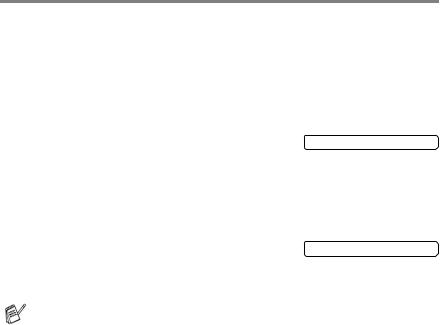
Turning the machine on and off
When the machine is idle, you can turn it on and off by pressing the On/Off key. In OFF mode, no machine operations will be available. Even if you turned the machine off, it will periodically clean the print head to preserve print quality.
Turning the machine off
Press and hold down the On/Off key until the LCD shows:
The LCD light will go off.
Turning the machine on
Press and hold down the On/Off key until the LCD shows:
Shutting Down
Please Wait
The LCD will show the date and time (Fax mode).
Even in OFF mode, you can receive fax and telephone calls by customizing the On/Off key as explained below. (See On/Off Setting on page 4-11.)
On/Off Setting |
Receive Mode |
Available Operations |
|
|
|
Fax Receive:Off |
— |
No machine operations will be |
(default) |
|
available. |
|
|
|
Fax Receive:On |
Fax Only |
Fax Receive, Easy Receive, Delayed |
|
Fax/Tel |
Fax, Remote Fax Options, Remote |
|
External TAD |
Retrieval. |
|
|
■ You cannot receive a fax with |
|
|
Black Start or Color Start. |
|
|
■ Delayed Fax and Remote Fax |
|
|
Options should be set before you |
|
|
switch off the machine. |
|
|
|
|
Manual |
Delayed Fax, Easy Receive |
|
|
■ You cannot receive a fax with |
|
|
Black Start or Color Start. |
|
|
■ Delayed Fax and Remote Fax |
|
|
Options should be set before you |
|
|
switch off the machine. |
|
|
|
1 - 6 INTRODUCTION

About fax machines
Custom features
Do you have Voice Mail on the phone line?
If you have Voice Mail on the phone line where you will install your new machine, there is a strong possibility that Voice Mail and the machine may conflict with each other while receiving incoming calls.
Why should there be problems?
Since both the machine and Voice Mail will pick up the call, after the number of rings you have set, each of them has the ability to keep the other from receiving calls.
For example, if your Voice Mail is set to answer after two rings and your machine is set to answer after four, your Voice Mail will stop your machine from receiving faxes.
If you set Voice Mail and the Brother machine to answer after the same number of rings, there is no way of knowing which one will answer first. It is important to remember that neither Voice Mail nor the machine can pass the call back to the other after the call has been answered.
How can you avoid possible problems?
A very good way to avoid problems like the one mentioned, is to get a second phone number on your present phone line.
Many people with Voice Mail choose an alternative service, which is called “Distinctive Ring”, and they are very satisfied with it. (See
Distinctive Ring on page 5-10.)
Another way to avoid possible problems is to replace your Voice Mail with an answering machine. Your Brother machine is designed to work with an answering machine or TAD (telephone answering device).
(See Connecting an external telephone answering device (TAD) on page 1-10.)
INTRODUCTION 1 - 7
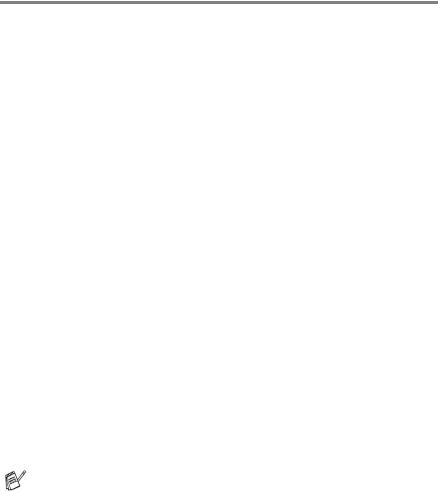
Fax tones and handshake
When someone is sending a fax, the machine sends fax calling tones (CNG tones). These are quiet, intermittent beeps every 4-seconds. You’ll hear them after you dial and press Black Start or Color Start and they will continue for about 60 seconds after dialing. During that time, the sending machine must begin the “handshake”, or connection, with the receiving machine.
Each time you use automatic procedures to send a fax, you are sending CNG tones over the phone line. You’ll soon learn to listen for these quiet beeps each time you answer a phone on your fax line, so you will know if you are receiving a fax message.
The receiving fax responds with fax receiving tones, which are loud, chirping sounds. A receiving fax chirps for about 40 seconds over the phone line, and the LCD shows Receiving.
If your machine is set to the Fax Only mode, it will answer every call automatically with fax receiving tones. If the other person hangs up, your machine will continue to send the “chirps” for about 40 seconds, and the LCD continues to show Receiving. To cancel receiving, press Stop/Exit.
The fax ‘handshake’ is the time in which the sending machine’s CNG tones and the receiving machine’s “chirps” overlap. This must be for at least 2 to 4 seconds, so both machines can understand how each is sending and receiving the fax. The handshake cannot begin until the call is answered, and the CNG tones only last for about 60 seconds after the number is dialed. So it is important for the receiving machine to answer the call in as few rings as possible.
When you have an external Telephone Answering Device (TAD) on your fax line, your TAD will decide the number of rings before the call is answered.
Pay special attention to the directions for connecting a TAD in this chapter. (See Connecting an external telephone answering device (TAD) on page 1-10.)
1 - 8 INTRODUCTION

ECM (Error Correction Mode)
The Error Correction Mode (ECM) is a way for the machine to check a fax transmission while it is in progress. If the machine detects errors during fax transmission, it resends the pages of the fax that had an error. ECM transmissions are only possible between fax machines that both have this feature. If they do, you may send and receive fax messages that are continuously being checked by the machine.
Your machine must have enough memory for this feature to work.
Connecting the machine
Connecting an external telephone
If your machine does not have a handset, you can connect a separate telephone (or telephone answering device) directly to your machine as shown in the diagram below.
Connect the modular plug on the telephone line cord to the jack labeled EXT. in the back of the machine.
 Extension
Extension
Telephone
(MFC-3220C)
External
Telephone
When this phone (or TAD) is in use, the LCD shows Telephone.
INTRODUCTION 1 - 9

Connecting an external telephone answering device (TAD)
Sequence
You may choose to connect an answering device. However, when you have an external TAD on the same telephone line as the machine, the TAD answers all calls and the machine “listens” for fax calling (CNG) tones. If it hears them, the machine takes over the call and receives the fax. If it doesn’t hear CNG tones, the machine lets the TAD continue playing your outgoing message so your caller can leave you a voice message.
The TAD must answer within four rings (the recommended setting is two rings). The machine cannot hear CNG tones until the TAD has answered the call, and with four rings there are only 8 to 10 seconds of CNG tones left for the fax “handshake”. Make sure you carefully follow the instructions in this guide for recording your outgoing message. We do not recommend using the toll saver feature on your external answering machine if it exceeds five rings.
If you do not receive all your faxes, reduce the Ring Delay setting on your external TAD.
If You Subscribe to your Telephone Company’s Distinctive Ring Service:
You may connect an external TAD to a separate wall jack only if you subscribe to your telephone company’s Distinctive Ring service, have registered the distinctive ring pattern on your machine, and use that number as a fax number. The recommended setting is at least four rings on the external TAD when you have the telephone company’s Distinctive Ring Service. You cannot use the Toll Saver setting.
If You Do Not Subscribe to Distinctive Ring Service:
You must plug your TAD into the EXT. jack of your machine. If your TAD is plugged into a wall jack, both your machine and the TAD will try to control the phone line. (See illustration below.)
1 - 10 INTRODUCTION
