Black Box KV9204A, KV9208A, KV9216A User Manual

CUSTOMER
SUPPORT
INFORMATION
Order toll-free in the U.S.: Call 877-877-BBOX (outside U.S. call 724-746-5500)
FREE technical support 24 hours a day, 7 days a week: Call 724-746-5500 or fax 724-746-0746
Mailing address: Black Box Corporation, 1000 Park Drive, Lawrence, PA 15055-1018
Web site: www.blackbox.com • E-mail: info@blackbox.com
DECEMBER 2005
KV9204A
KV9208A
KV9216A
4-, 8-, and 16-Port ServSwitch
EC Series PS/2 and USB (User/CPU)
KVM Switch


1
FCC AND IC RFI STATEMENTS
FEDERAL COMMUNICATIONS COMMISSION
and INDUSTRY CANADA
RADIO FREQUENCY INTERFERENCE STATEMENTS
Class B Digital Device. This equipment has been tested and found to comply with
the limits for a Class B computing device pursuant to Part 15 of the FCC Rules.
These limits are designed to provide reasonable protection against harmful
interference in a residential installation. However, there is no guarantee that
interference will not occur in a particular installation. This equipment generates,
uses, and can radiate radio frequency energy, and, if not installed and used in
accordance with the instructions, may cause harmful interference to radio
communications. If this equipment does cause harmful interference to radio or
telephone reception, which can be determined by turning the equipment off and
on, the user is encouraged to try to correct the interference by one of the following
measures:
• Reorient or relocate the receiving antenna.
• Increase the separation between the equipment and receiver.
• Connect the equipment into an outlet on a circuit different from that to which
the receiver is connected.
• Consult an experienced radio/TV technician for help.
CAUTION
Changes or modifications not expressly approved by the party
responsible for compliance could void the user’s authority to operate
the equipment.
To meet FCC requirements, shielded cables and power cords are required to
connect this device to a personal computer or other Class B certified device.
This digital apparatus does not exceed the Class B limits for radio noise emission from digital
apparatus set out in the Radio Interference Regulation of Industry Canada.
Le présent appareil numérique n’émet pas de bruits radioélectriques dépassant les limites
applicables aux appareils numériques de classe B prescrites dans le Règlement sur le brouillage
radioélectrique publié par Industrie Canada.

2
SERVSWITCH EC SERIES PS/2 AND USB (USER/CPU) KVM SWITCH
NORMAS OFICIALES MEXICANAS (NOM)
ELECTRICAL SAFETY STATEMENT
INSTRUCCIONES DE SEGURIDAD
1. Todas las instrucciones de seguridad y operación deberán ser leídas antes de
que el aparato eléctrico sea operado.
2. Las instrucciones de seguridad y operación deberán ser guardadas para
referencia futura.
3. Todas las advertencias en el aparato eléctrico y en sus instrucciones de
operación deben ser respetadas.
4. Todas las instrucciones de operación y uso deben ser seguidas.
5. El aparato eléctrico no deberá ser usado cerca del agua—por ejemplo, cerca
de la tina de baño, lavabo, sótano mojado o cerca de una alberca, etc..
6. El aparato eléctrico debe ser usado únicamente con carritos o pedestales que
sean recomendados por el fabricante.
7. El aparato eléctrico debe ser montado a la pared o al techo sólo como sea
recomendado por el fabricante.
8. Servicio—El usuario no debe intentar dar servicio al equipo eléctrico más allá
a lo descrito en las instrucciones de operación. Todo otro servicio deberá ser
referido a personal de servicio calificado.
9. El aparato eléctrico debe ser situado de tal manera que su posición no
interfiera su uso. La colocación del aparato eléctrico sobre una cama, sofá,
alfombra o superficie similar puede bloquea la ventilación, no se debe colocar
en libreros o gabinetes que impidan el flujo de aire por los orificios de
ventilación.
10. El equipo eléctrico deber ser situado fuera del alcance de fuentes de calor
como radiadores, registros de calor, estufas u otros aparatos (incluyendo
amplificadores) que producen calor.
11. El aparato eléctrico deberá ser connectado a una fuente de poder sólo del
tipo descrito en el instructivo de operación, o como se indique en el aparato.

3
NOM STATEMENT
12. Precaución debe ser tomada de tal manera que la tierra fisica y la polarización
del equipo no sea eliminada.
13. Los cables de la fuente de poder deben ser guiados de tal manera que no
sean pisados ni pellizcados por objetos colocados sobre o contra ellos,
poniendo particular atención a los contactos y receptáculos donde salen del
aparato.
14. El equipo eléctrico debe ser limpiado únicamente de acuerdo a las
recomendaciones del fabricante.
15. En caso de existir, una antena externa deberá ser localizada lejos de las lineas
de energia.
16. El cable de corriente deberá ser desconectado del cuando el equipo no sea
usado por un largo periodo de tiempo.
17. Cuidado debe ser tomado de tal manera que objectos liquidos no sean
derramados sobre la cubierta u orificios de ventilación.
18. Servicio por personal calificado deberá ser provisto cuando:
A: El cable de poder o el contacto ha sido dañado; u
B: Objectos han caído o líquido ha sido derramado dentro del aparato; o
C: El aparato ha sido expuesto a la lluvia; o
D: El aparato parece no operar normalmente o muestra un cambio en su
desempeño; o
E: El aparato ha sido tirado o su cubierta ha sido dañada.
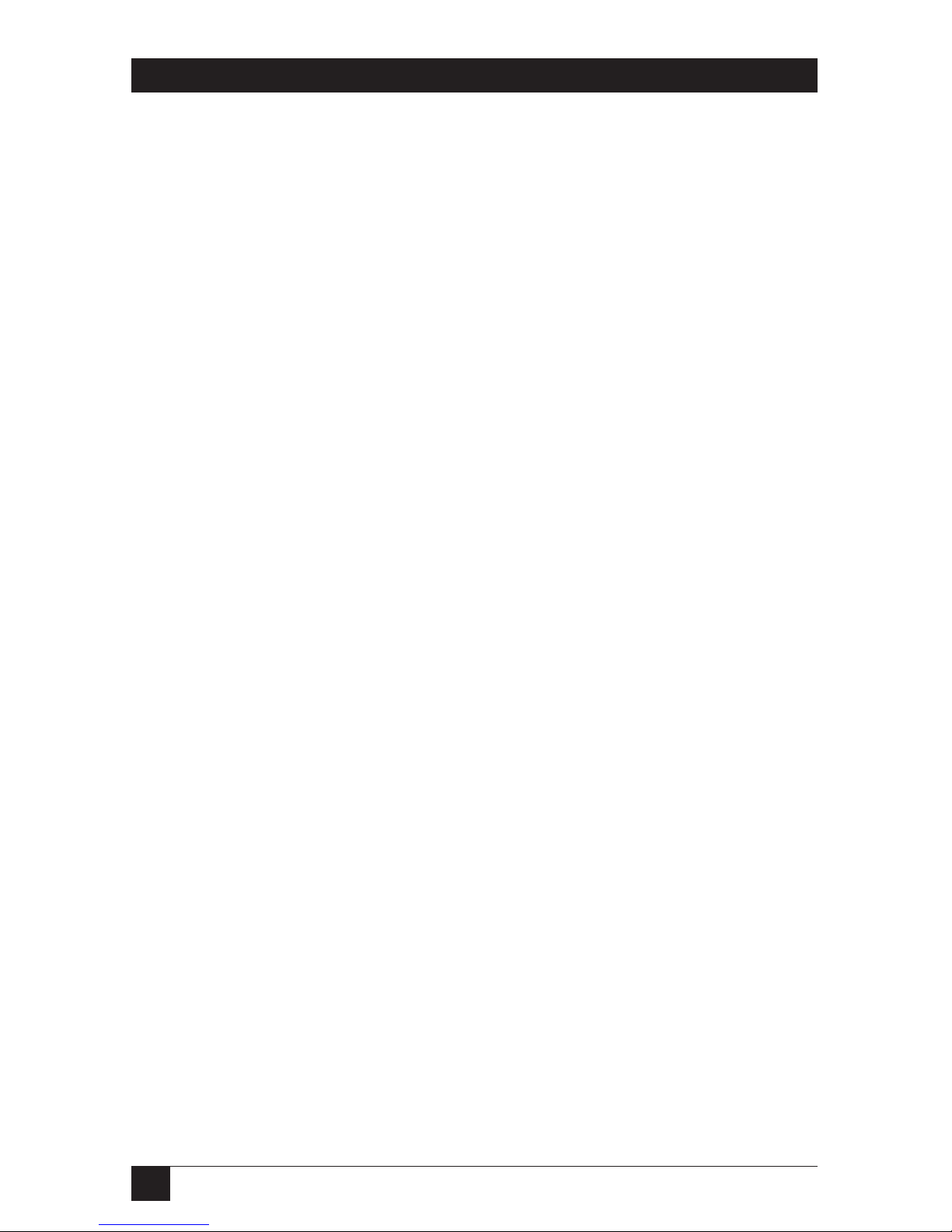
4
SERVSWITCH EC SERIES PS/2 AND USB (USER/CPU) KVM SWITCH
TRADEMARKS USED IN THIS MANUAL
BLACK BOX and the Double Diamond logo are registered trademarks, and
ServSwitch is a trademark of BB Technologies, Inc.
PS/2 is a registered trademark of International Business Machines Corporation.
IntelliMouse, Microsoft, Windows, and Windows NT are either registered
trademarks or trademarks of Microsoft Corporation in the United States and/or
other countries.
UL is a registered trademark of Underwriters’ Laboratories, Inc.
Any other trademarks mentioned in this manual are acknowledged to be the property of the
trademark owners.

5
CONTENTS
Contents
Chapter Page
1. Specifications . . . . . . . . . . . . . . . . . . . . . . . . . . . . . . . . . . . . . . . . . . . . . . . . . . . . 6
2. Overview. . . . . . . . . . . . . . . . . . . . . . . . . . . . . . . . . . . . . . . . . . . . . . . . . . . . . . . . 8
2.1 Introduction . . . . . . . . . . . . . . . . . . . . . . . . . . . . . . . . . . . . . . . . . . . . . . . . . 8
2.2 Components . . . . . . . . . . . . . . . . . . . . . . . . . . . . . . . . . . . . . . . . . . . . . . . . . 9
2.2.1 Front Panel . . . . . . . . . . . . . . . . . . . . . . . . . . . . . . . . . . . . . . . . . . . . . 9
2.2.2 Rear Panel . . . . . . . . . . . . . . . . . . . . . . . . . . . . . . . . . . . . . . . . . . . . . 10
2.3 What’s Included . . . . . . . . . . . . . . . . . . . . . . . . . . . . . . . . . . . . . . . . . . . . . 11
2.4 Cables That You’ll Need to Supply . . . . . . . . . . . . . . . . . . . . . . . . . . . . . . 11
2.5 Typical Applications . . . . . . . . . . . . . . . . . . . . . . . . . . . . . . . . . . . . . . . . . . 12
3. Installation . . . . . . . . . . . . . . . . . . . . . . . . . . . . . . . . . . . . . . . . . . . . . . . . . . . . . 14
3.1 ServSwitch Placement . . . . . . . . . . . . . . . . . . . . . . . . . . . . . . . . . . . . . . . . 14
3.2 Hardware Installation . . . . . . . . . . . . . . . . . . . . . . . . . . . . . . . . . . . . . . . . 14
3.2.1 Connecting the Console, Keyboard, and Mouse . . . . . . . . . . . . . . 14
3.2.2 Powering On the ServSwitch . . . . . . . . . . . . . . . . . . . . . . . . . . . . . . 15
3.2.3 Connecting the Computers . . . . . . . . . . . . . . . . . . . . . . . . . . . . . . . 16
4. Operation . . . . . . . . . . . . . . . . . . . . . . . . . . . . . . . . . . . . . . . . . . . . . . . . . . . . . . 17
4.1 Powering Up the System . . . . . . . . . . . . . . . . . . . . . . . . . . . . . . . . . . . . . . 17
4.2 Selecting Computers Using Front-Panel Buttons . . . . . . . . . . . . . . . . . . 17
4.2.1 Port Selector Buttons . . . . . . . . . . . . . . . . . . . . . . . . . . . . . . . . . . . . 17
4.2.2 K/M Reset Buttons . . . . . . . . . . . . . . . . . . . . . . . . . . . . . . . . . . . . . . 17
4.2.3 AutoScan Buttons . . . . . . . . . . . . . . . . . . . . . . . . . . . . . . . . . . . . . . . 17
4.2.4 LEDs. . . . . . . . . . . . . . . . . . . . . . . . . . . . . . . . . . . . . . . . . . . . . . . . . . 18
4.3 Selecting Computers Using On-Screen Display (OSD) . . . . . . . . . . . . . 18
4.4 Selecting Computers Using Keyboard Hotkey Commands . . . . . . . . . . 22
5. Cascade Configuration . . . . . . . . . . . . . . . . . . . . . . . . . . . . . . . . . . . . . . . . . . . 25
5.1 Connection . . . . . . . . . . . . . . . . . . . . . . . . . . . . . . . . . . . . . . . . . . . . . . . . . 25
5.2 Change Configuration while Running . . . . . . . . . . . . . . . . . . . . . . . . . . . 27
Appendix. Troubleshooting. . . . . . . . . . . . . . . . . . . . . . . . . . . . . . . . . . . . . . . . . . . 28
A.1 Problems/Possible Causes/Solutions . . . . . . . . . . . . . . . . . . . . . . . . . . . . 28
A.2 Calling Black Box . . . . . . . . . . . . . . . . . . . . . . . . . . . . . . . . . . . . . . . . . . . . 31
A.3 Shipping and Packaging . . . . . . . . . . . . . . . . . . . . . . . . . . . . . . . . . . . . . . 32

6
SERVSWITCH EC SERIES PS/2 AND USB (USER/CPU) KVM SWITCH
1. Specifications
Resolution: 1920 x 1440
Supported Operating Systems: Windows
®
98/Me/2000/XP and Windows NT
®
Hotkeys: Yes
User Controls: KV9204A: (4) port selection buttons;
KV9208A, KV9216A: (8) port selection buttons, (1) 3-position slide switch
(PS/2 keyboard and PS/2 mouse, PS/2 keyboard and USB mouse,
USB keyboard and USB mouse)
Connectors: All: (1) barrel connector for power;
KV9204A: Computer end: (4) HD15 female;
Console end: USB: Keyboard: (1) USB Type A;
Mouse: (1) USB Type A;
Monitor: (1) HD15 female
KV9208A: (1) 8-pin mini-DIN (reserved for future use);
Computer end: (8) HD15 female;
Console end: PS/2: Keyboard/mouse: (1) 6-pin mini-DIN female for Y-adapter
cable;
Monitor: (1) HD15 female;
USB: Keyboard: (1) USB Type A;
Mouse: (1) USB Type A;
Monitor: (1) HD15 female;
KV9216A: (1) 8-pin mini-DIN (reserved for future use);
Computer end: (16) HD15 female;
Console end: PS/2: Keyboard/mouse: (1) 6-pin mini-DIN female for Y-adapter
cable;
Monitor: (1) HD15 female;
USB: Keyboard: (1) USB Type A;
Mouse: (1) USB Type A;
Monitor: (1) HD15 female
Indicators: KV9204A: (8) Port LEDs;
KV9208A: (16) Port LEDs;
KV9216A: (32) Port LEDs
Temperature Tolerance: Operating: 32 to 104°F (0 to 40°C);
Storage: -4 to +140°F (-20 to +60°C)
Relative Humidity: Up to 80%, noncondensing
Power: 9-VDC, 600-mA adapter

7
CHAPTER 1: Specifications
Size: KV9204A: 1.75"H (1U) x 8.6"W x 5.1"D(4.6 x 22 x 13 cm);
KV9208A, KV9216A: 1.75"H (1U) x 17.3"W x 7"D (4.6 x 43.8 x 18 cm)
Weight: KV9204A: 2.2 lb. (1 kg);
KV9208A: 4.8 lb. (2.2 kg);
KV9216A: 5.7 lb. (2.6 kg)

8
SERVSWITCH EC SERIES PS/2 AND USB (USER/CPU) KVM SWITCH
2. Overview
2.1 Introduction
The 4-Port ServSwitch™ lets you control up to 4 USB or PS/2®server computers
from a single USB console (USB keyboard, USB mouse, and monitor). The 8-, or
16-Port ServSwitch allows you to control up to 8 or 16 PS/2 and USB server
computers from a single USB console (USB keyboard, USB mouse, and monitor),
PS/2
®
console (PS/2 keyboard, PS/2 mouse, and monitor), or USB and PS/2
console (PS/2 keyboard, USB mouse, and monitor). Supported mice include
Microsoft
®
IntelliMouse®and other mice.
The ServSwitch offers an efficient way to manage multiple computers in server
rooms where space is at a premium. On Screen Display (OSD) features computer
naming, computer selection, status indication, AutoScan, and more. Up to 136
servers can be easily managed by cascading multiple KVM switches. The switch has
one HD15 connector for each computer connection.
Use front-panel buttons, the on-screen display (OSD) interface, or hotkeys to
switch the KVM control. The front panel also includes port LEDs. The LED will
light with the corresponding active port when manually switching between the
computers. Navigate through the OSD menus using function keys (see Section 4.3
for details). Using a hotkey command sequence (see Section 4.4), you can switch
the KVM control. The ServSwitch beeps to confirm that it’s in hotkey mode.
The AutoScan function allows you to automatically scan and monitor all
computers, one by one, that are connected to the ServSwitch. And the ServSwitch
works with most common Windows
®
operating systems.
The ServSwitch supports video resolutions of up to 1920 x 1440.

9
CHAPTER 2: Overview
2.2 Components
2.2.1 F
RONTPANEL
Figure 2-1 shows the 8-Port ServSwitch front view. Table 2-1 describes the
components numbered in the illustration.
Figure 2-1. The 8-Port ServSwitch front-panel views.
Table 2-1. Front-panel components.
Component Description
Port Selection buttons and LEDs Press a button between 1–4 (for 4-port
model), 1–8 (for 8-port model), or 1–8
or A–H (for 16-port model) to select a
port.
The ServSwitch has two LEDs per port
button. One LED lights red when the
corresponding port is selected. It
flashes red when the port is running in
either AutoScan or manual scan mode.
The other LED lights green when the
port connects to a computer that’s
powered on.
KVM Reset buttons Press buttons 1–2 simultaneously to
reset the ServSwitch to its default
settings.
AutoScan buttons Press buttons 7–8 simultaneously to
start AutoScan. (On the 4-port
ServSwitch, press buttons 3–4.)
❶
❶❷
