Black Box KV752AE, KV754AE, KV754A, KV752A User Manual

1
THE SERVSWITCH™ FAMILY
Welcome to the ServSwitch
TM
Family!
Thank you for purchasing a BLACK BOX®ServSwitch™Brand KVM switch! We
appreciate your business, and we think you’ll appreciate the many ways that your
new ServSwitch keyboard/video/mouse switch will save you money, time, and
effort.
That’s because our ServSwitch family is all about breaking away from the
traditional, expensive model of computer management. You know, the one-sizefits-all-even-if-it-doesn’t model that says, “One computer gets one user station, no
more, no less.” Why not a single user station (monitor, keyboard, and mouse) for
multiple computers—even computers of different platforms? Why not a pair of
user stations, each of which can control multiple computers? Why not multiple
user stations for the same computer?
With our ServSwitch products, there’s no reason why not. We carry a broad line
of robust solutions for all these applications. Do you have just two PCs, and need
an economical alternative to keeping two monitors, keyboards, and mice on your
desk? Or do you need to share dozens of computers, including a mix of PC, Mac
®
,
and Sun Microsystems
®
types, among multiple users with different access levels?
Does your switch have to sit solidly on a worktable and use regular everyday cables?
Or does it have to be mounted in an equipment rack and use convenient many-toone cables? No matter how large or small your setup is, no matter how simple or
how complex, we’re confident we have a ServSwitch system that’s just right for you.
The ServSwitch
™
family from Black Box—the one-stop answer for all your KVM-
switching needs!
*
This manual will tell you all about your new ServShare™ unit, including how to
install, operate, and troubleshoot it. For an introduction to the ServShare, see
Chapter 2. The ServShare product codes covered in this manual are:
KV752A
KV752AE
KV754A
KV754AE
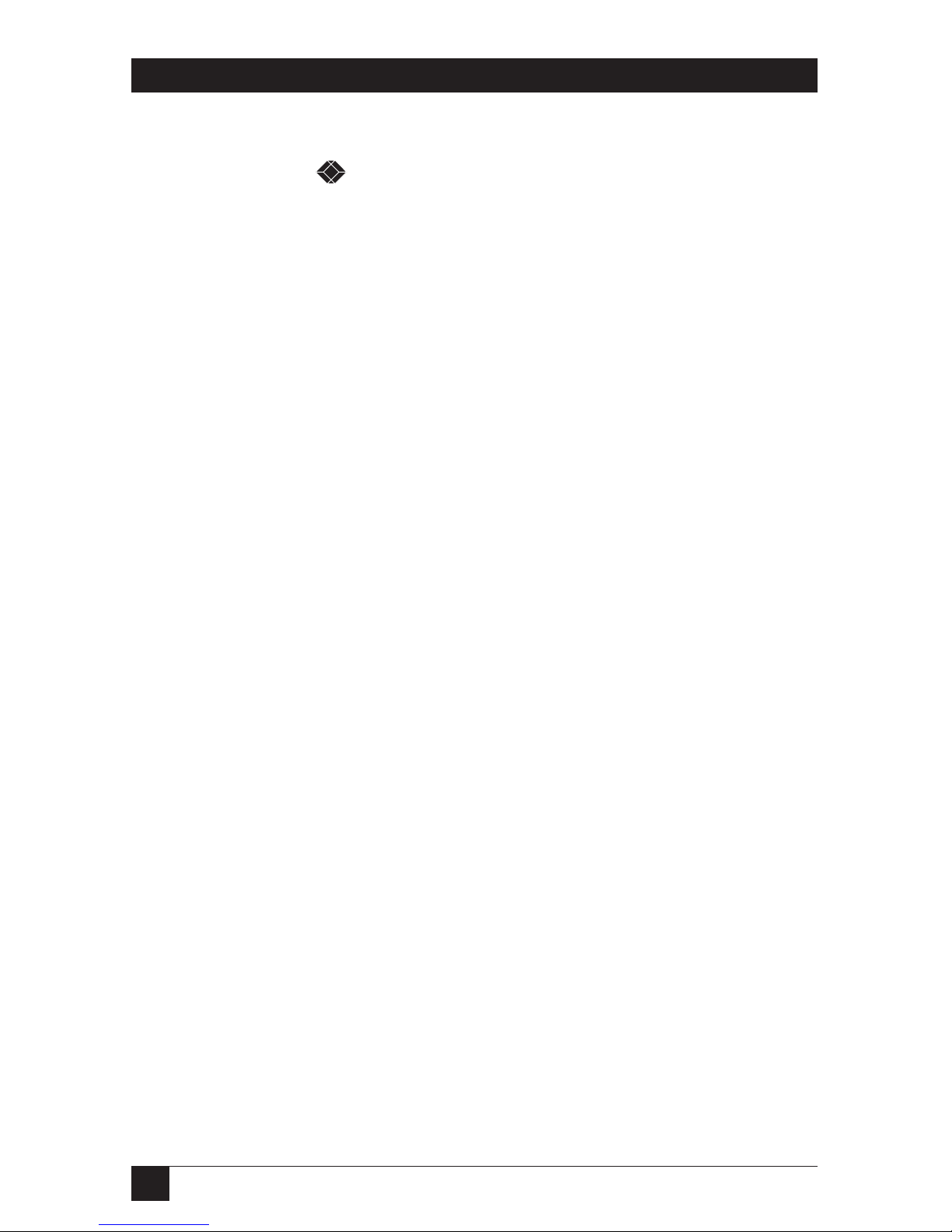
2
SERVSHARE™
TRADEMARKS USED IN THIS MANUAL
BLACK BOX and the logo are registered trademarks, and ServSwitch and
ServShare are trademarks, of Black Box Corporation.
Mac is a registered trademark of Apple Computer, Inc.
IBM, PC/AT, PS/2, RS/6000, and ThinkPad are registered trademarks, and
PC/XT is a trademark, of International Business Machines Corporation.
Microsoft and Windows are registered trademarks and/or trademarks of Microsoft
Corporation in the United States and/or other countries.
Sun and Sun Microsystems are registered trademarks of Sun Microsystems, Inc. in
the United States and other countries.
Any other trademarks mentioned in this manual are acknowledged to be the property of the
trademark owners.

3
FCC/IC STATEMENTS
FEDERAL COMMUNICATIONS COMMISSION
AND
INDUSTRY CANADA
RADIO-FREQUENCY INTERFERENCE STATEMENTS
This equipment generates, uses, and can radiate radio frequency energy and if not
installed and used properly, that is, in strict accordance with the manufacturer’s
instructions, may cause interference to radio communication. It has been tested
and found to comply with the limits for a Class A computing device in accordance
with the specifications in Subpart J of Part 15 of FCC rules, which are designed to
provide reasonable protection against such interference when the equipment is
operated in a commercial environment. Operation of this equipment in a
residential area is likely to cause interference, in which case the user at his own
expense will be required to take whatever measures may be necessary to correct the
interference.
Changes or modifications not expressly approved by the party responsible for
compliance could void the user’s authority to operate the equipment.
This digital apparatus does not exceed the Class A limits for radio noise emission from digital
apparatus set out in the Radio Interference Regulation of Industry Canada.
Le présent appareil numérique n’émet pas de bruits radioélectriques dépassant les limites
applicables aux appareils numériques de la classe A prescrites dans le Règlement sur le
brouillage radioélectrique publié par Industrie Canada.

4
SERVSHARE™
NORMAS OFICIALES MEXICANAS (NOM)
ELECTRICAL SAFETY STATEMENT
INSTRUCCIONES DE SEGURIDAD
1. Todas las instrucciones de seguridad y operación deberán ser leídas antes de
que el aparato eléctrico sea operado.
2. Las instrucciones de seguridad y operación deberán ser guardadas para
referencia futura.
3. Todas las advertencias en el aparato eléctrico y en sus instrucciones de
operación deben ser respetadas.
4. Todas las instrucciones de operación y uso deben ser seguidas.
5. El aparato eléctrico no deberá ser usado cerca del agua—por ejemplo, cerca
de la tina de baño, lavabo, sótano mojado o cerca de una alberca, etc..
6. El aparato eléctrico debe ser usado únicamente con carritos o pedestales que
sean recomendados por el fabricante.
7. El aparato eléctrico debe ser montado a la pared o al techo sólo como sea
recomendado por el fabricante.
8. Servicio—El usuario no debe intentar dar servicio al equipo eléctrico más allá
a lo descrito en las instrucciones de operación. Todo otro servicio deberá ser
referido a personal de servicio calificado.
9. El aparato eléctrico debe ser situado de tal manera que su posición no
interfiera su uso. La colocación del aparato eléctrico sobre una cama, sofá,
alfombra o superficie similar puede bloquea la ventilación, no se debe colocar
en libreros o gabinetes que impidan el flujo de aire por los orificios de
ventilación.
10. El equipo eléctrico deber ser situado fuera del alcance de fuentes de calor
como radiadores, registros de calor, estufas u otros aparatos (incluyendo
amplificadores) que producen calor.
11. El aparato eléctrico deberá ser connectado a una fuente de poder sólo del
tipo descrito en el instructivo de operación, o como se indique en el aparato.

5
NOM STATEMENT
12. Precaución debe ser tomada de tal manera que la tierra fisica y la polarización
del equipo no sea eliminada.
13. Los cables de la fuente de poder deben ser guiados de tal manera que no
sean pisados ni pellizcados por objetos colocados sobre o contra ellos,
poniendo particular atención a los contactos y receptáculos donde salen del
aparato.
14. El equipo eléctrico debe ser limpiado únicamente de acuerdo a las
recomendaciones del fabricante.
15. En caso de existir, una antena externa deberá ser localizada lejos de las lineas
de energia.
16. El cable de corriente deberá ser desconectado del cuando el equipo no sea
usado por un largo periodo de tiempo.
17. Cuidado debe ser tomado de tal manera que objectos liquidos no sean
derramados sobre la cubierta u orificios de ventilación.
18. Servicio por personal calificado deberá ser provisto cuando:
A: El cable de poder o el contacto ha sido dañado; u
B: Objectos han caído o líquido ha sido derramado dentro del aparato; o
C: El aparato ha sido expuesto a la lluvia; o
D: El aparato parece no operar normalmente o muestra un cambio en su
desempeño; o
E: El aparato ha sido tirado o su cubierta ha sido dañada.

6
SERVSHARE™
Contents
Chapter Page
1. Specifications ............................................................................................. 8
2. Introduction ............................................................................................. 10
2.1 The Complete Package ..................................................................... 10
2.2 Operating Features ........................................................................... 10
2.3 The Front Panel ................................................................................ 12
2.4 The Rear Panel .................................................................................. 14
2.5 Cable Requirements ......................................................................... 15
3. Installation ................................................................................................ 16
3.1 Quick Setup Guide ........................................................................... 16
3.2 Installation Procedure ...................................................................... 17
3.2.1 Rackmounting (Optional) ..................................................... 17
3.2.2 Connecting the CPU ............................................................... 17
3.2.3 Connecting the Keyboards, Monitors, and Mice .................. 18
3.2.4 Powering Up the System ......................................................... 19
4. Operation ................................................................................................. 20
4.1 Guidelines for using the ServShare with Your Equipment ............. 20
4.1.1 CPU .......................................................................................... 20
4.1.2 Mice and Keyboards ................................................................ 20
4.1.3 Monitors .................................................................................. 21
4.2 Setting the Configuration DIP Switch ............................................. 24
4.3 Keyboard-Command Summary ........................................................ 24
4.4 The Commands in Detail ................................................................. 27
4.4.1 Keep Settings ......................................................................... 27
4.4.2 Set Keyboard Timeout (From Station 1 Only) ................... 27
4.4.3 Set Keyboard Mode ............................................................... 27
4.4.4 Set Keyboard Typematic ....................................................... 29
4.4.5 Set Mouse Translation (From Station 1 Only) .................... 31
4.4.6 Set Video-Blanking Delay ...................................................... 31
4.4.7 Enable, Disable, or Freeze Other User Stations .................. 32
4.4.8 Reset ....................................................................................... 32
4.4.9 Send Null Byte (Only If CPU Is Using PS/2 Mouse Port) .. 33
4.4.10 Identify ROM ........................................................................ 33
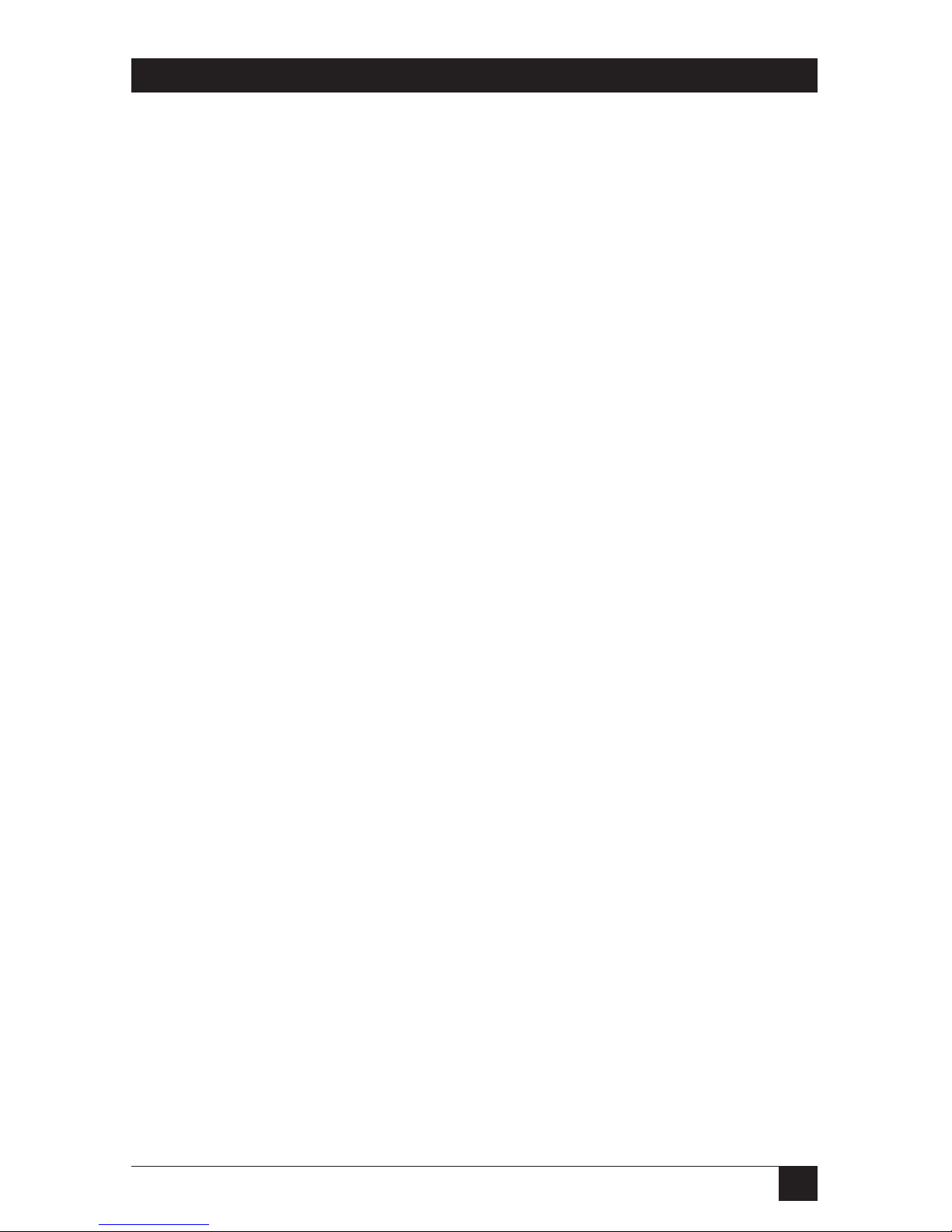
7
TABLE OF CONTENTS
Chapter Page
5. Troubleshooting ...................................................................................... 34
5.1 Common Problems ........................................................................... 34
5.1.1 CPU Doesn’t Boot ................................................................. 34
5.1.2 Can’t Enter Keyboard Commands ....................................... 35
5.1.3 Typed Characters Wrong or Missing ................................... 35
5.1.4 Mouse Driver Doesn’t Load ................................................. 36
5.1.5 Can’t Access Mouse Functions ............................................. 36
5.1.6 PS/2 Mouse Gets Out of Sync .............................................. 36
5.1.7 Mouse Doesn’t Move Pointer/Cursor ................................. 37
5.1.8 Display is Blank or Fuzzy ...................................................... 37
5.1.9 Video Not Synchronized or Wrong Color ........................... 38
5.1.10 Can’t Access High-Resolution Mode ................................... 38
5.1.11 CPU Locks Up When Windows 3.x Loaded ........................ 38
5.1.12 ServShare Doesn’t Work with Docking Station ................... 38
5.1.13
ServShare Doesn’t Work with Dongle-Protected Software
.. 38
5.1.14 Status LED Flashes, ServShare Doesn’t Work at All ........... 38
5.2 Calling Black Box .............................................................................. 39
5.3 Shipping and Packaging ................................................................... 39
Appendix A: NVRAM Factory Defaults ......................................................... 40
Appendix B: Cable Product Codes ................................................................ 41
Appendix C: Rackmounting the ServShare .................................................. 43
C.1 Mounting 2-Port (KV752) Units ....................................................... 43
C.2 Mounting 4-Port (KV754) Units ....................................................... 43

8
SERVSHARE™
1. Specifications
Compliance — FCC Part 15 Subpart J Class A, IC Class/classe A
Standards — With original Serv cabling: VGA (color or monochrome/
page white) video;
With original Serv cabling (minimal) or coaxial cabling
(recommended): SVGA video;
With coaxial cabling: XGA (color or monochrome) video
Interfaces — All CPU and KVM ports:
Proprietary composite of IBM PS/2 or PC/AT
keyboard, PS/2 or RS-232 mouse, and VGA/SVGA/
XGA video
RS-232 port: Proprietary variant of EIA/TIA RS-232-D
using RJ-12 (“6-wire RJ-11”) connectors, DTE;
Resolution — With original Serv cabling: Up to 1024 x 768
noninterlaced;
With coaxial cabling: Up to 1280 x 1024 noninterlaced
Maximum
Distance — Depending on the CPU, monitor, and video resolution
(see Section 4.1.3):
40 ft. (12.2 m) of total original Serv cable from any
keyboard, monitor, and mouse to the CPU; or
20 ft. (6.1 m) of coaxial cable—possibly as much as
100 ft. (30.5 m), depending on the CPU—from any
ServShare to any device attached to it
User Controls — Keyboard commands;
Front-mounted 8-position DIP switch;
Rear-mounted power (ON/OFF) pushbutton
Indicators — All front-mounted LEDs:
(1) Power;
(1) Remote Video;
KV752A, KV752AE: (2) Status (active station);
KV754A, KV754AE: (4) Status (active station)

9
CHAPTER 1: Specifications
Connectors — Front-mounted;
(1) DB25 female for CPU;
KV752A, KV752AE: (2) DB25 female for keyboard,
video, and mouse;
KV754A, KV754AE: (4) DB25 female for keyboard,
video, and mouse;
Rear-mounted;
(1) RJ-12 female for RS-232;
(1) 5-pin DIN for power
Power — KV752A, KV754A:
From wallmount power supply PS018:
Optimal input: 120 VAC, 60 Hz, 100 mA;
Output: 16.5 VAC CT, 1.45 amps;
Consumption: Up to 23.9 VA (23.9 watts);
KV752AE, KV754AE:
From desktop power supply PS018E:
Optimal input: 230 VAC, 50 Hz, 60 mA;
Output: 16.5 VAC CT, 1.45 amps;
Consumption: Up to 23.9 VA (23.9 watts)
Maximum
Altitude— 10,000 ft. (3048 m)
Temperature
Tolerance— 32 to 131˚F (0 to 55˚C)
Humidity
Tolerance— 5 to 80% noncondensing
Enclosure — Steel
Size — KV752A, KV752AE:
2.1"H x 8.9"W x 4.9"D (5.3 x 22.5 x 12.5 cm);
KV754A, KV754AE:
5.3"H x 13.1"W x 4.9" D (13.5 x 33.3 x 12.5 cm)
Weight — KV752A, KV752AE: 3 lb. (1.4 kg);
KV754A, KV754AE: 7 lb. (3.2 kg)

10
SERVSHARE™
2. Introduction
Thank you for choosing a ServShare™. Your new ServShare will simplify your job
by helping you organize your multiple-user, single-CPU application. Because the
ServShare lets you use two to four keyboards, monitors, and mice to access a single
IBM
®
PC compatible computer, your users can share your important PC data and
applications.
This chapter describes everything that comes with the ServShare, its external and
operating features, and the cabling you’ll need for it.
2.1 The Complete Package
Your ServShare package includes the ServShare unit, its power supply, and this
manual. If anything arrived damaged, contact Black Box.
2.2 Operating Features
Some of the useful features of your ServShare:
• You can share access to a single IBM PC compatible CPU with two, three, or
four user stations (keyboards, monitors, and mice).
• Fully automatic CPU sharing on a first-come, first-served basis.
• Can display video to all user stations simultaneously.
• Handles access contention with a user-adjustable keyboard timeout.
• Independently user-adjustable video-blanking timeout and keyboard-typematic
rate and delay for each station.
• You can use “enable,” “disable,” and “freeze” commands to enable/disable
keyboard, mouse, and video functions at the other user stations for temporary
privacy or uninterruptibility.
• You can use DIP switches to enable/disable keyboard commands from any
user station.
• Front-panel status LEDs flash every second to show on-line status or to show
when activity has been detected on a station’s keyboard or mouse.
• Supports SVGA and color or monochrome XGA or VGA video at resolutions
up to 1280 x 1024 noninterlaced (although all video types except VGA require
coaxial or special cables).

11
CHAPTER 2: Introduction
• Depending on the CPU, can drive keyboard, video, and mouse signals across as
much as 100 ft. (30.5 m) of coaxial Serv cable.
• Supports all modes of PS/2
®
and PC/AT®compatible keyboards.
• Instant keyboard-LED synchronization.
• Mouse can be any 2-button PS/2 or RS-232 serial type by Microsoft
®
or
Logitech™. (The ServShare can translate PS/2 mouse data to serial or serial
mouse data to PS/2.)
• Automatically re-enables PS/2 mouse when the mouse is disconnected and
then reconnected.
• A rackmount kit is also available.
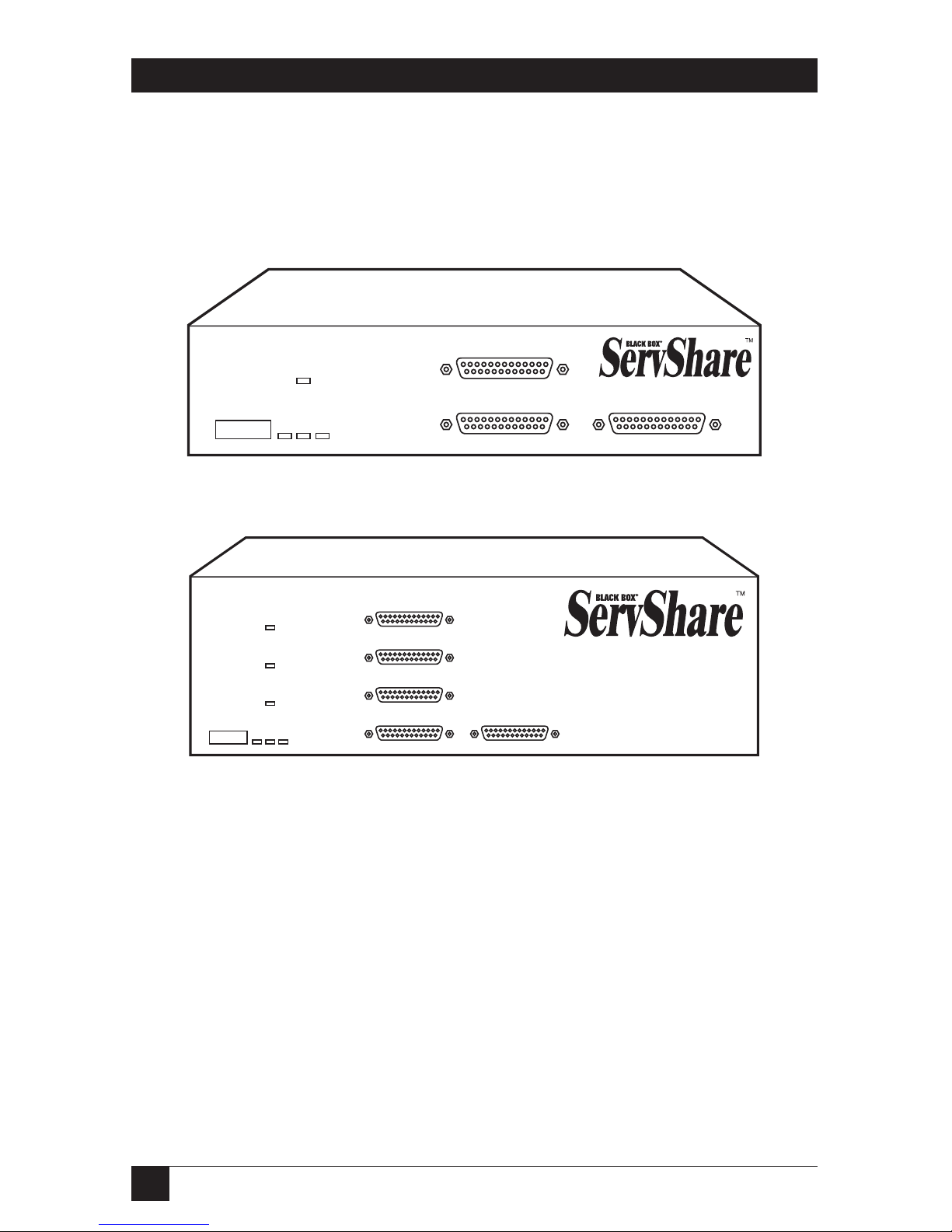
12
SERVSHARE™
2.3 The Front Panel
The ServShare’s front panel features a DIP switch, four to six LED indicators, and
three to five DB25 female connectors. To familiarize yourself with these
components, refer to Figures 2-1 and 2-2 and the descriptions that follow.
Figure 2-1. The front panel of a 2-port ServShare (KV752 model).
Figure 2-2. The front panel of a 4-port ServShare (KV754 model).
Panel Label Description
Configuration Configuration DIP Switch: Set the positions of this switch UP to
enable or DOWN to disable keyboard-command input from
user stations. Switch position 8 (far right) controls station 1
and position 7 (2nd from right) controls station 2; on KV754
models, position 6 (3rd from right) controls station 3 and
position 5 (4th from right) controls station 4.
Power Power LED: Lights to indicate that unit is powered ON.
CPUStation 1
Station 2
Configuration
Power
Station 1
Status
Multiple
Station
Video
Station 2
Status
Station 3
Station 3
Status
Station 4
Station 4
Status
CPUStation 1
Station 2
Configuration
Power
Station 1
Status
Multiple
Station
Video
Station 2
Status

13
CHAPTER 2: Introduction
Panel Label Description
Station 1, 2, 3, 4 Station Status LEDs: Should flash once a second to show that
Status the ServShare’s user-station daughterboards are
communicating with each other. Also flashes whenever data is
detected from the corresponding user station’s keyboard or
mouse.
Multiple Station Multiple Shared Video (MSV) LED: Lights when the ServShare
Video is sending video to the user stations other than station 1
(station 2 on KV752 models or stations 2, 3, and 4 on KV754
models).
Station 1, 2, 3, 4 Station MKM (Monitor/Keyboard/Mouse) Ports: You will run
MKM Adapter Cables from these DB25 female connectors to
your user stations (keyboards, monitors, and mice).
CPU CPU Port: You will run CPU Adapter Cables from this DB25
female connector to the CPU your users are sharing.

14
SERVSHARE™
2.4 The Rear Panel
The ServShare’s rear panel contains its RS-232 port and its power switch and
connector; refer to Figures 2-3 and 2-4 and the descriptions that follow.
Figure 2-3. The rear panel of a 2-port ServShare (KV752 model).
Figure 2-4. The rear panel of a 4-port ServShare (KV754 model).
Panel Label Description
RS-232 RS-232 Port: Proprietarily pinned RJ-12 female connector used
only for factory diagnostics.
ON/OFF Power Switch: Pressing this pushbutton turns the ServShare
ON and OFF.
POWER Power Inlet: You will attach the output cord of the ServShare’s
17 VAC CT power supply to this 5-pin DIN female connector.
ON/OFF
RS232
POWER
17VAC CT
ON/OFF
RS232
POWER
17VAC CT
