Black Box ACS260A-U-MM User Manual

Pure digital extension over fiber optic cable
with zero compression technology. Supports EDID,
stereo audio, and serial port control.
ServSwitch™ Brand DVI-D USB KVM-over-Fiber Extender
Order toll-free in the U.S.: Call 877-877-BBOX (outside U.S. call 724-746-5500) •
FREE technical support 24 hours a day, 7 days a week: Call 724-746-5500 or fax
724-746-0746 • Mailing address: Black Box Corporation, 1000 Park Drive, Lawrence,
PA 15055-1018 • Web site: www.blackbox.com • E-mail: info@blackbox.com
Customer
Support
Information
March 2010
ACS260A-U-MM
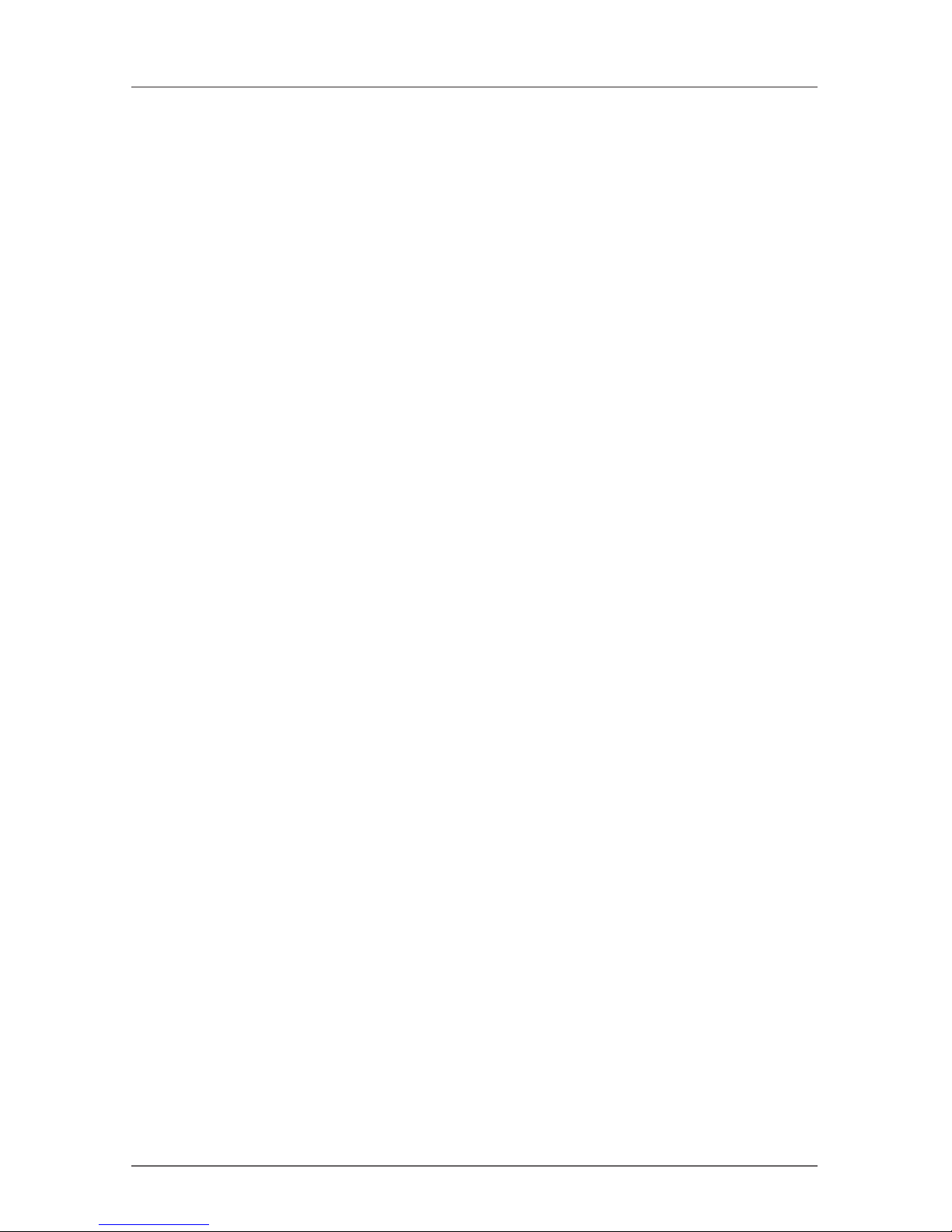
Page 2
724-746-5500 | blackbox.com
ServSwitch Brand DVI-D USB KVM-over-Fiber Extender
FEDERAL COMMUNICATIONS COMMISSION AND
INDUSTRY CANADA RADIO FREQUENCY INTERFERENCE STATEMENTS
This equipment generates, uses, and can radiate radio-frequency energy,
and if not installed and used properly, that is, in strict accordance with the
manufacturer’s instructions, may cause inter ference to radio communication.
It has been tested and found to comply with the limits for a Class A computing
device in accordance with the specifications in Subpart J of Part 15 of FCC rules,
which are designed to provide reasonable protection against such interference
when the equipment is operated in a commercial environment. Operation of
this equipment in a residential area is likely to cause interference, in which case
the user at his own expense will be required to take whatever measures may be
necessary to correct the interference.
Changes or modifications not expressly approved by the party responsible
for compliance could void the user’s authority to operate the equipment.
This digital apparatus does not exceed the Class A limits for radio noise
emis sion from digital apparatus set out in the Radio Interference Regulation
of Industry Canada.
Le présent appareil numérique n’émet pas de bruits radioélectriques dépassant les
limites applicables aux appareils numériques de la classe A prescrites dans le
Règlement sur le brouillage radioélectrique publié par Industrie Canada.
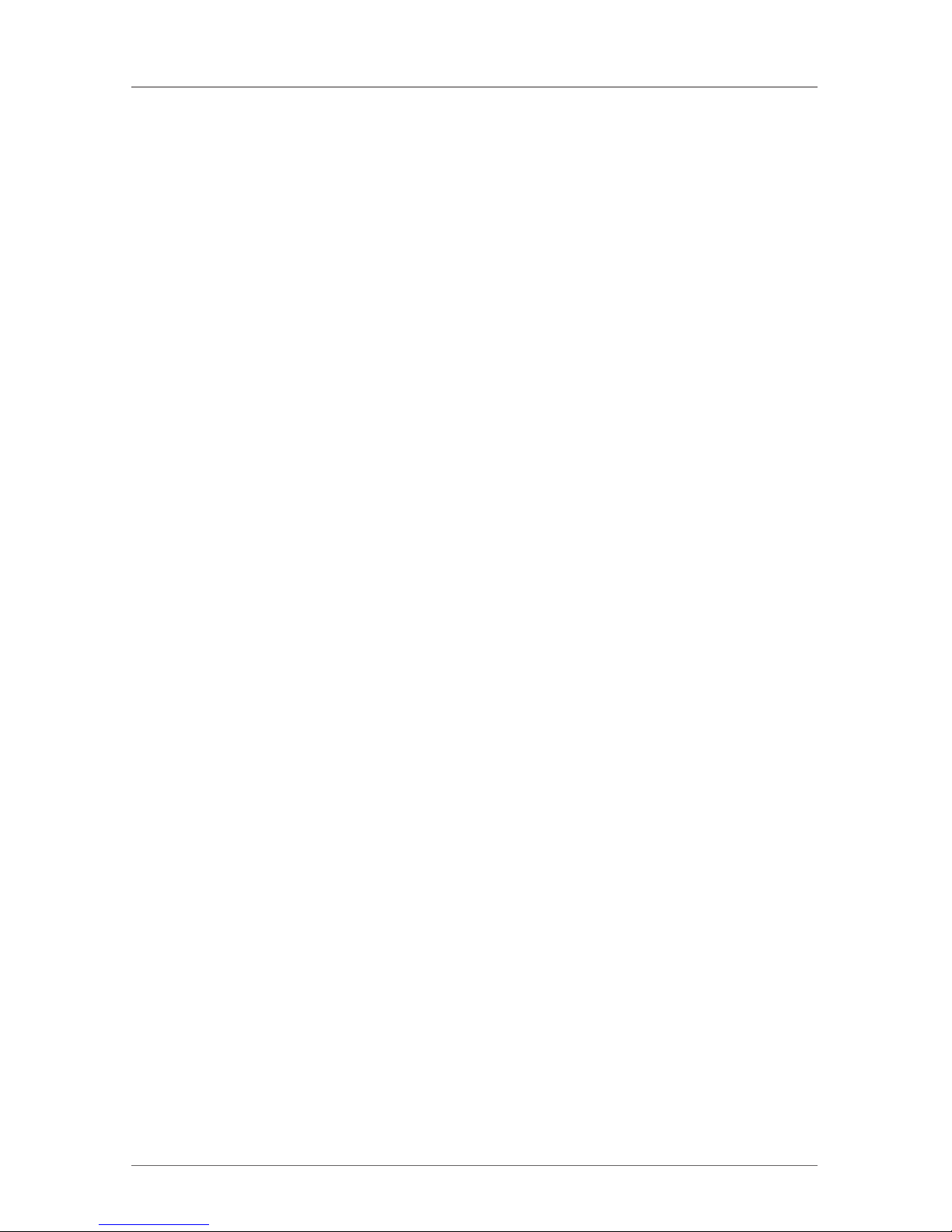
Page 3
724-746-5500 | blackbox.com
NOM Statement
Normas Oficiales Mexicanas (NOM)
Electrical Safety Statement
INSTRUCCIONES DE SEGURIDAD
1. Todas las instrucciones de seguridad y operación deberán ser leídas antes de que
el aparato eléctrico sea operado.
2. Las instrucciones de seguridad y operación deberán ser guardadas para
referencia futura.
3. Todas las advertencias en el aparato eléctrico y en sus instrucciones de operación
deben ser respetadas.
4. Todas las instrucciones de operación y uso deben ser seguidas.
5. El aparato eléctrico no deberá ser usado cerca del agua—por ejemplo, cerca de la
tina de baño, lavabo, sótano mojado o cerca de una alberca, etc.
6. El aparato eléctrico debe ser usado únicamente con carritos o pedestales que sean
recomendados por el fabricante.
7. El aparato eléctrico debe ser montado a la pared o al techo sólo como sea
recomendado por el fabricante.
8. Servicio—El usuario no debe intentar dar servicio al equipo eléctrico más allá
lo descrito en las instrucciones de operación. Todo otro servicio deberá ser
referido a personal de servicio calificado.
9. El aparato eléctrico debe ser situado de tal manera que su posición no
interfiera su uso. La colocación del aparato eléctrico sobre una cama, sofá,
alfombra o superficie similar puede bloquea la ventilación, no se debe
colocar en libreros o gabinetes que impidan el flujo de aire por los orificios
de ventilación.
10. El equipo eléctrico deber ser situado fuera del alcance de fuentes de calor
como radiadores, registros de calor, estufas u otros aparatos (incluyendo
amplificadores) que producen calor.
11. El aparato eléctrico deberá ser connectado a una fuente de poder sólo del tipo
descrito en el instructivo de operación, o como se indique en el aparato.
12. Precaución debe ser tomada de tal manera que la tierra fisica y la polarización
del equipo no sea eliminada.
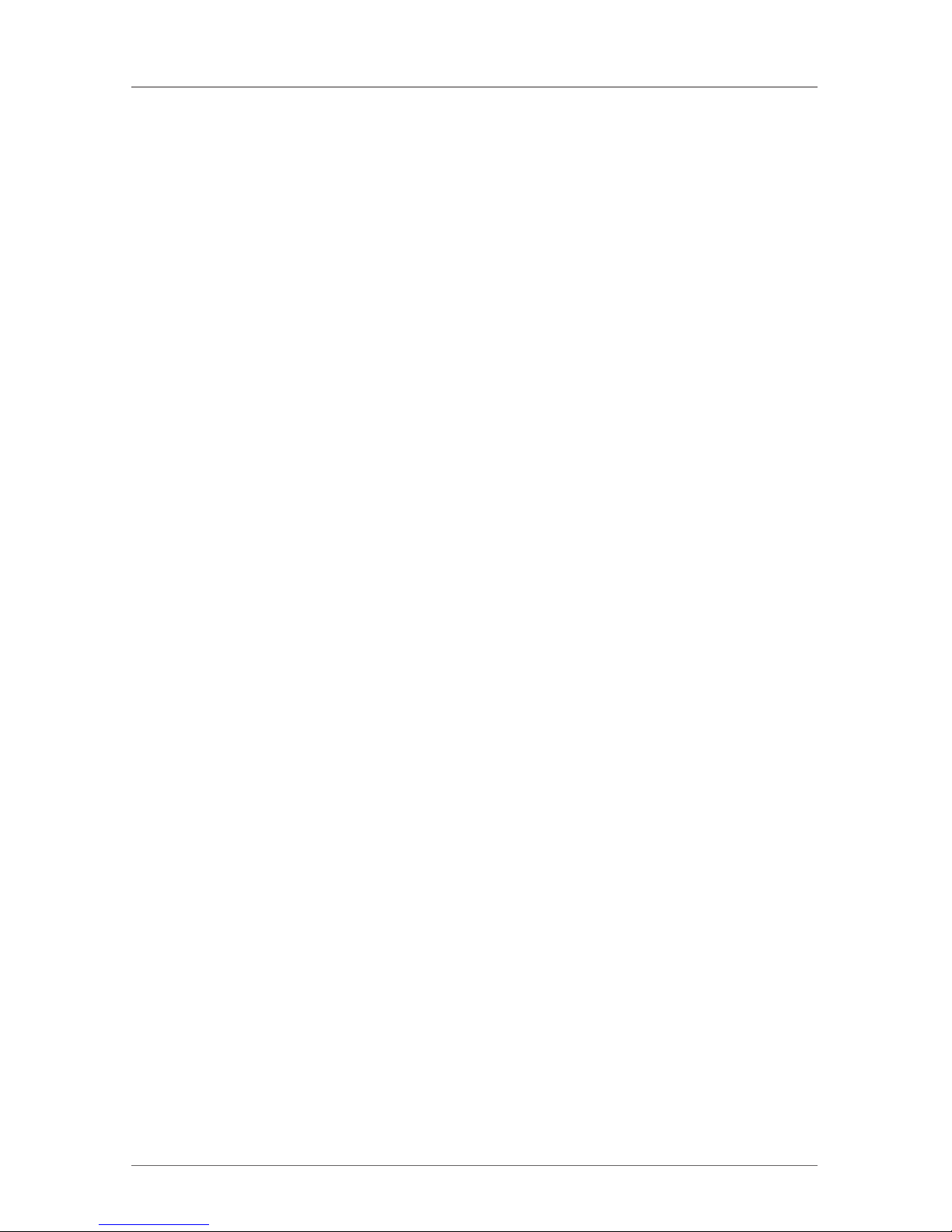
Page 4
724-746-5500 | blackbox.com
ServSwitch Brand DVI-D USB KVM-over-Fiber Extender
13. Los cables de la fuente de poder deben ser guiados de tal manera que no
sean pisados ni pellizcados por objetos colocados sobre o contra ellos,
poniendo particular atención a los contactos y receptáculos donde salen del
aparato.
14. El equipo eléctrico debe ser limpiado únicamente de acuerdo a las
recomendaciones del fabricante.
15. En caso de existir, una antena externa deberá ser localizada lejos de las
lineas de energia.
16. El cable de corriente deberá ser desconectado del cuando el equipo no sea
usado por un largo periodo de tiempo.
17. Cuidado debe ser tomado de tal manera que objectos liquidos no sean
derramados sobre la cubierta u orificios de ventilación.
18. Servicio por personal calificado deberá ser provisto cuando:
A: El cable de poder o el contacto ha sido dañado; u
B: Objectos han caído o líquido ha sido derramado dentro del aparato; o
C: El aparato ha sido expuesto a la lluvia; o
D: El aparato parece no operar normalmente o muestra un cambio en su
desempeño; o
E: El aparato ha sido tirado o su cubierta ha sido dañada.
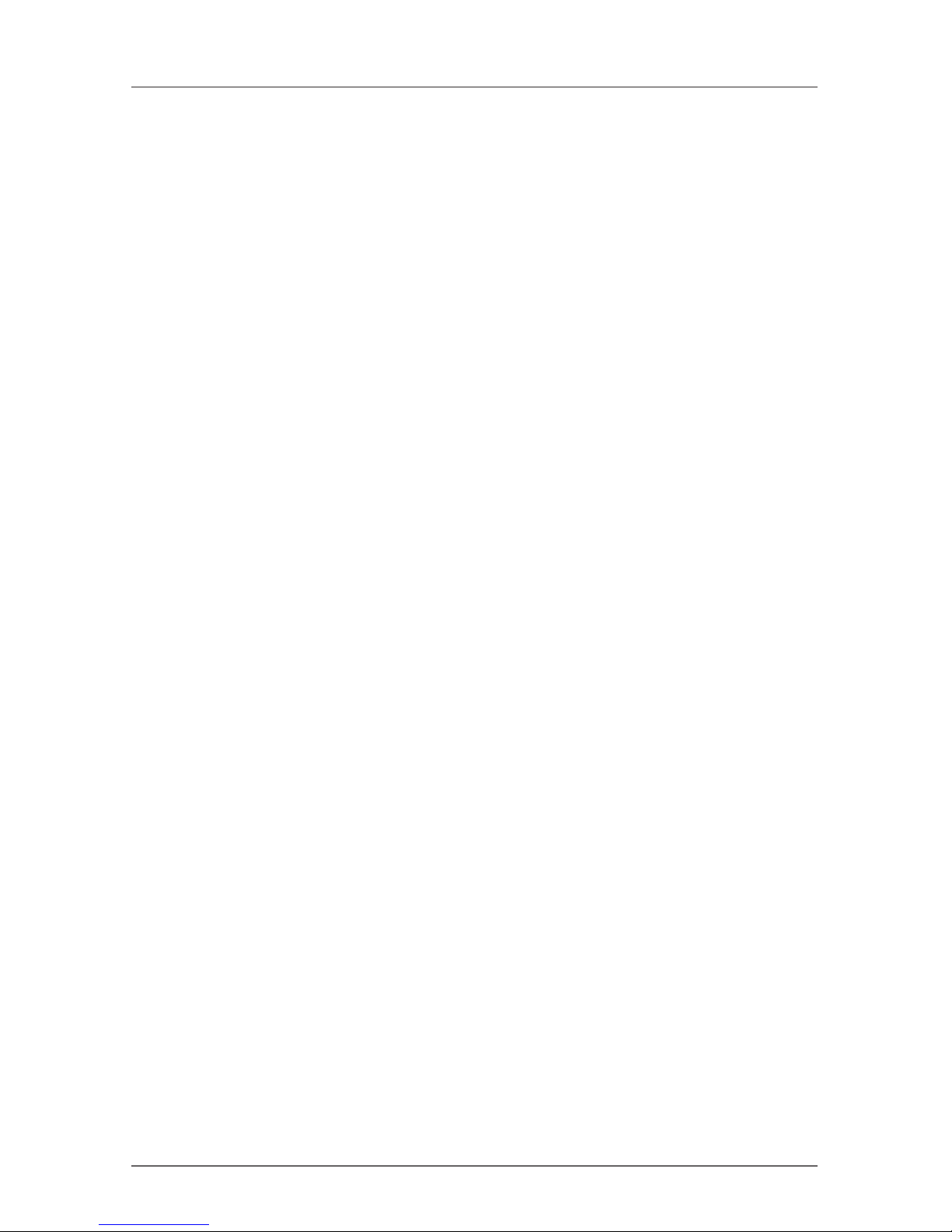
Page 5
724-746-5500 | blackbox.com
Trademarks Used in this Manual
TRADEMARKS USED IN THIS MANUAL
Black Box and the Double Diamond logo are registered trademarks, and
ServSwitch is a trademark, of BB Technologies, Inc.
Any other trademarks mentioned in this manual are acknowledged to be
the property of the trademark owners.
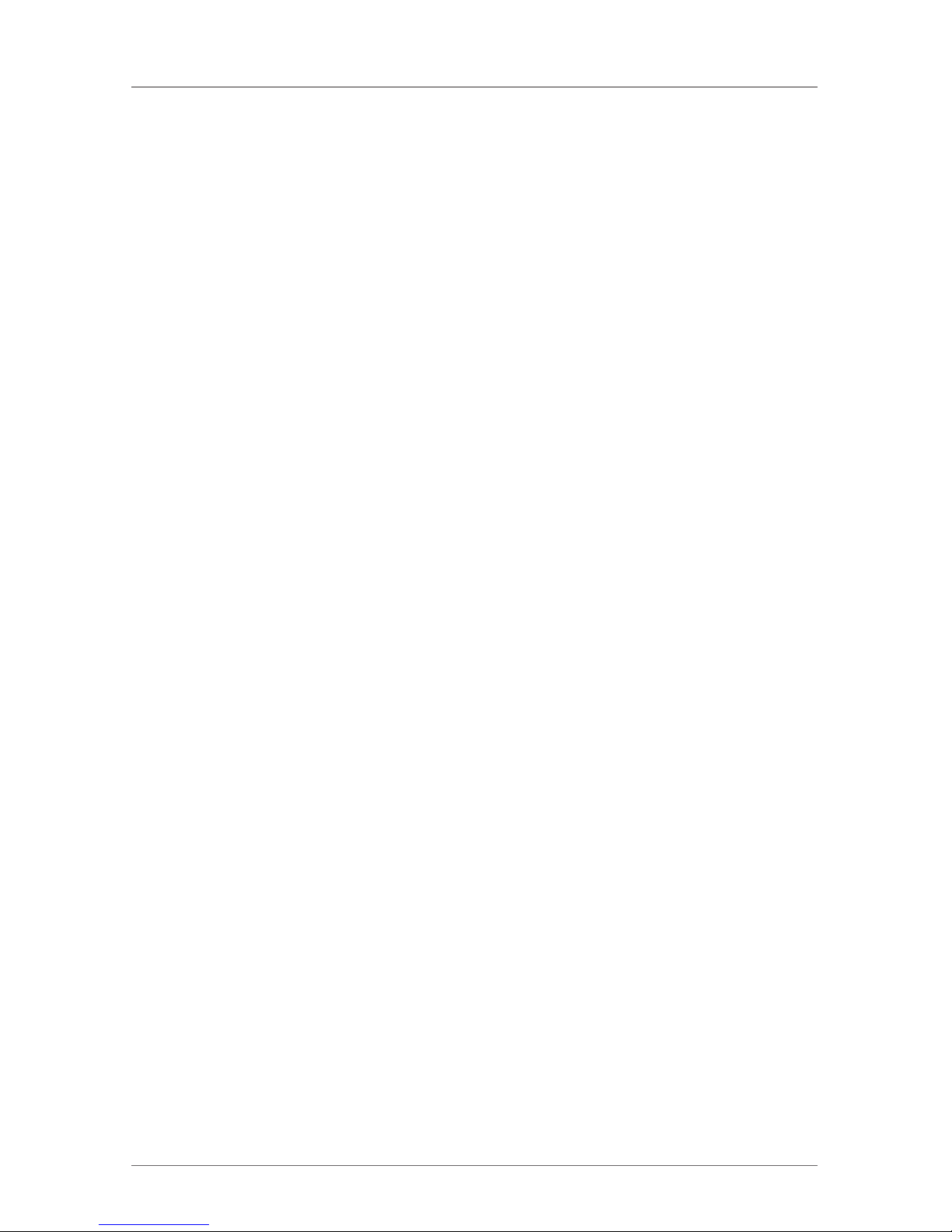
Page 6
724-746-5500 | blackbox.com
ServSwitch Brand DVI-D USB KVM-over-Fiber Extender
Contents
Chapter Page
1. Specifications...................................................................................... 7
2. Overview ......................................................................................... 8
2.1 Introduction ................................................................................ 8
2.2 Features ...................................................................................... 8
2.3 What’s Included .......................................................................... 9
2.4 What You Need to Supply ........................................................ 10
2.5 Hardware Description ............................................................... 10
2.5.1 Console Unit ................................................................... 10
2.5.2 Computer Unit ............................................................... 12
2.6 Typical Application .................................................................... 14
3. Installation ....................................................................................... 15
3.1 Using Fiber Optic Cable ............................................................. 15
3.2 Before Installation ..................................................................... 16
3.3 Installation Steps ....................................................................... 16
3.3.1 Console Unit ................................................................... 16
3.3.2 Computer Unit ............................................................... 16
4. Operation ....................................................................................... 17
4.1 LED Indicators ........................................................................... 17
4.2 Selecting Computers Using Push Buttons ................................. 18
4.2.1 Push Button on Console Unit ......................................... 18
4.2.2 Push Button on Computer Unit ...................................... 18
4.3 Selecting Computers Using Keyboard Hotkey Commands ........ 19
4.3.1 Mask Hotkey Switch ....................................................... 20
4.3.2 Hotkey Commands ......................................................... 22
4.3.3 Push Button for Alternate Hotkey Control
(Computer Unit Only) ..................................................... 27
5. Cascade Configuration ..................................................................... 28
6. Serial Configuration .......................................................................... 30
Appendix. Cable Requirements/Fiber Optic Cables/Blu-ray ..................... 31
A.1 Cable Requirements ......................................................................... 31
A.2 Fiber Optic Cables ............................................................................ 31
A.3 Blu-ray Ready ................................................................................... 31
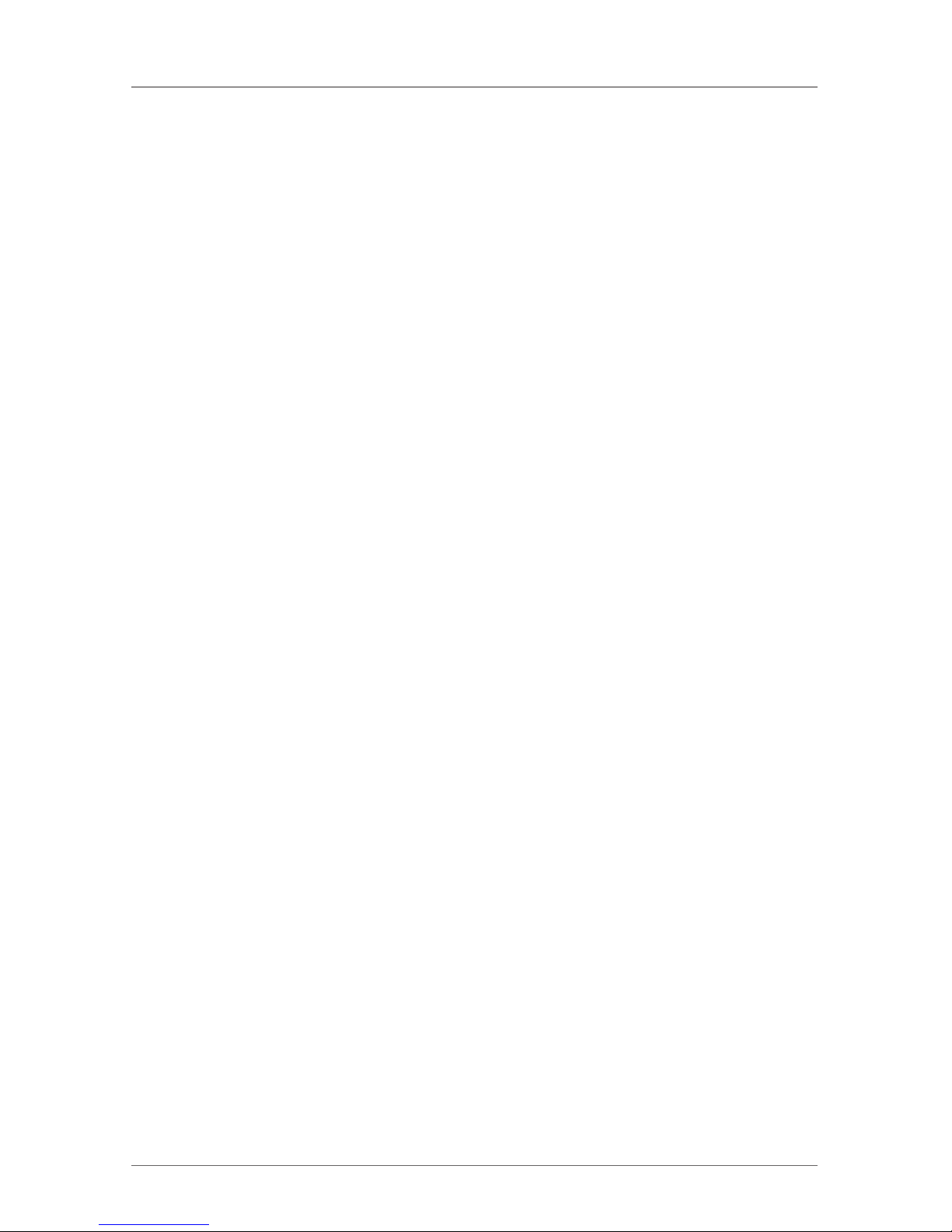
Page 7
724-746-5500 | blackbox.com
Chapter 1: Specifications
1. Specifications
Distance: 1080p: 3200 ft. (1000 m);
1080i: 6400 ft. (2000 m)
HDCP Support: Yes
Hotkey: Yes
Video Resolution (Maximum): Full HD: 1920 x 1080;
WUXGA: 1920 x 1200
User Controls: Each unit: (1) Push Button: Control Status Switch
Connectors:
Console Unit:
Console Interface: Serial port: (1) DB9 M DTE;
Keyboard and mouse: (2) USB Type A F,
Monitor: (1) DVI-I F;
Audio jack: (1) speaker and (1) microphone;
Computer Interface:
Serial port: (1) DB9 F DCE;
Keyboard and mouse: (1) USB Type B F,
Monitor: (1) DVI-I F,
Audio: (1) speaker and (1) microphone;
Interconnect: (1) duplex SC;
Computer Unit:
Console Interface: (1) DB9 M DTE;
Keyboard and mouse: (1) USB Type A F;
Monitor: (1) DVI-I F;
Audio jack: (1) speaker and (1) microphone;
Interconnect: (1) duplex SC;
Computer Interface: Serial port: (1) DB9 F DCE;
Keyboard and mouse: (1) USB Type B F;
Monitor: (1) DVI-I F;
Audio jack: (1) speaker and (1) microphone
Indicators: (5) LEDs: (1) Status, (1) Local, (1) Remote, (2) Serial
Power: Each unit: 9-12 VDC, 1.5 A
Size: Each unit: 1.7"H x 8.6"W x 5.2"D (4.4 x 21.8 x 13 cm)
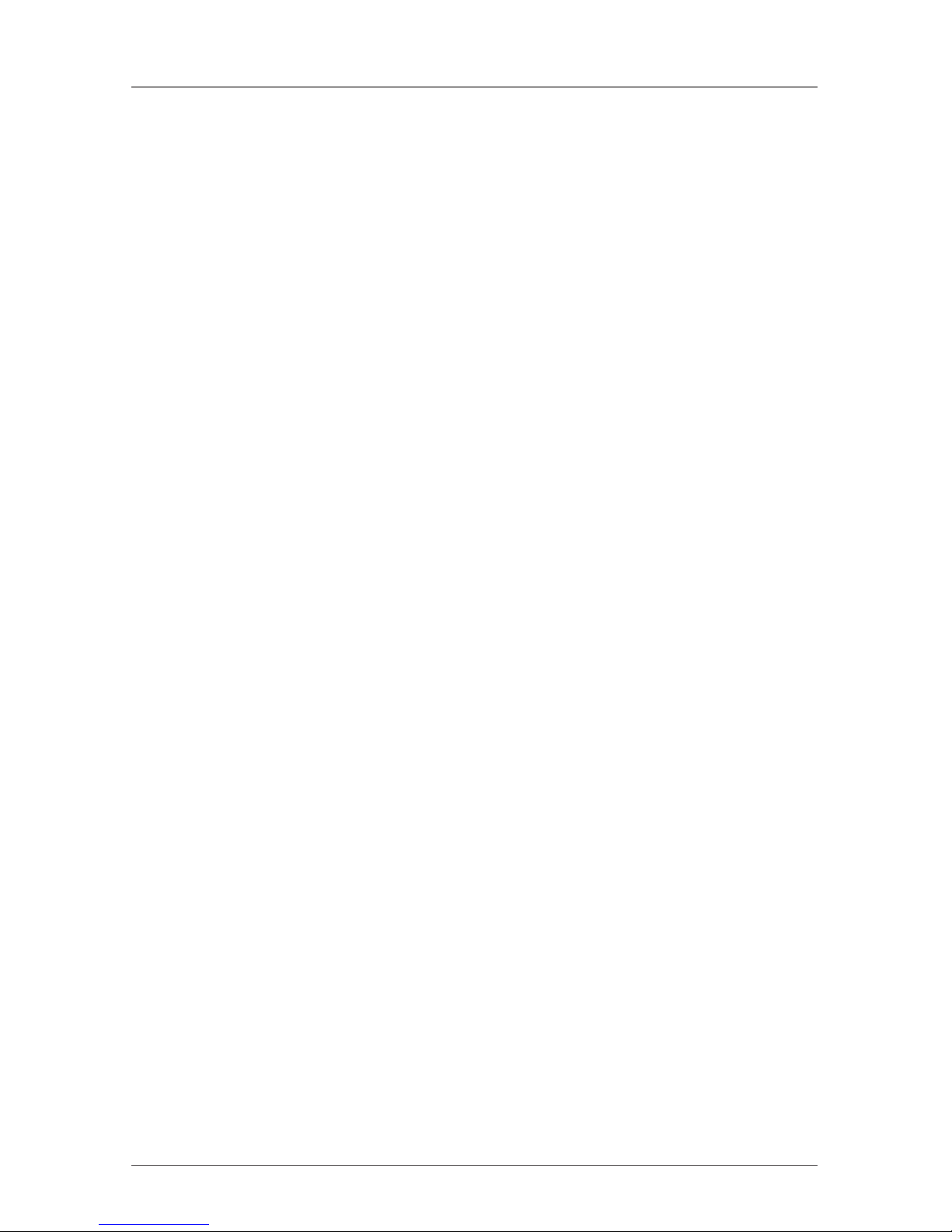
Page 8
724-746-5500 | blackbox.com
ServSwitch Brand DVI-D USB KVM-over-Fiber Extender
2. Overview
2.1 Introduction
The DVI-D USB KVM over Fiber Optic Extender consists of a console unit and a
computer unit. It enables you to remotely access and control a computer or KVM
switch up to 6400 feet (2000 m) away from using only fiber optic cable.
The extender optimizes the digital display up to a maximum resolution of Full HD
(1920 x 1080)/WUXGA (1920 x 1200)/UXGA (1600 x 1200). For cascaded applications, the dedicated Mask Hotkey switch masks the master KVM extender level,
enabling users to directly configure the slave level KVM switch as if the user were
sitting in front the slave KVM switch. This saves time, prevents errors, and makes
the hotkey configuration more predictable.
This KVM extender includes dual-user access, the ability to control multiple
computers through cascading with a KVM switch, push button for switching
control, front-panel LED for status indication, hotkey control and mask hotkey
switch for easy computer access, serial interface for instant data transfer, HDCP
compliance, Blu-ray display support, and audio jack (speaker + microphone)
for broadcasting. Besides, it is fully compatible with most popular monitor screen
resolutions such as XGA, SXGA, UXGA, WSXGA all the way to Full HD, WUXGA
system.
Ideal for transmission security, the extender eliminates electromagnetic radiation
emission. Use it for a variety of KVM extension applications, including in medical,
military, industrial, and high electromagnetic interference (EMI)/radio frequency
interference (RFI) environments where real-time, high-resolution audio/video
transmission is essential. The extender also enables you to secure the computers
and valuable data or manage them both in remote and local sites. No software
or DIP switches are required, just plug and play.
2.2 Features
• Connect the KVM extender pair via fiber optic cable
• Remotely locate the keyboard, mouse and monitor up to 6400 feet
(2000 meters) away from a computer (or a KVM switch) with a maximum
resolution of Full HD (1920 x 1080)/WUXGA (1920 x 1200)/UXGA (1600 x
1200)
• Supports USB console
• Hotkey functions for easy computer access
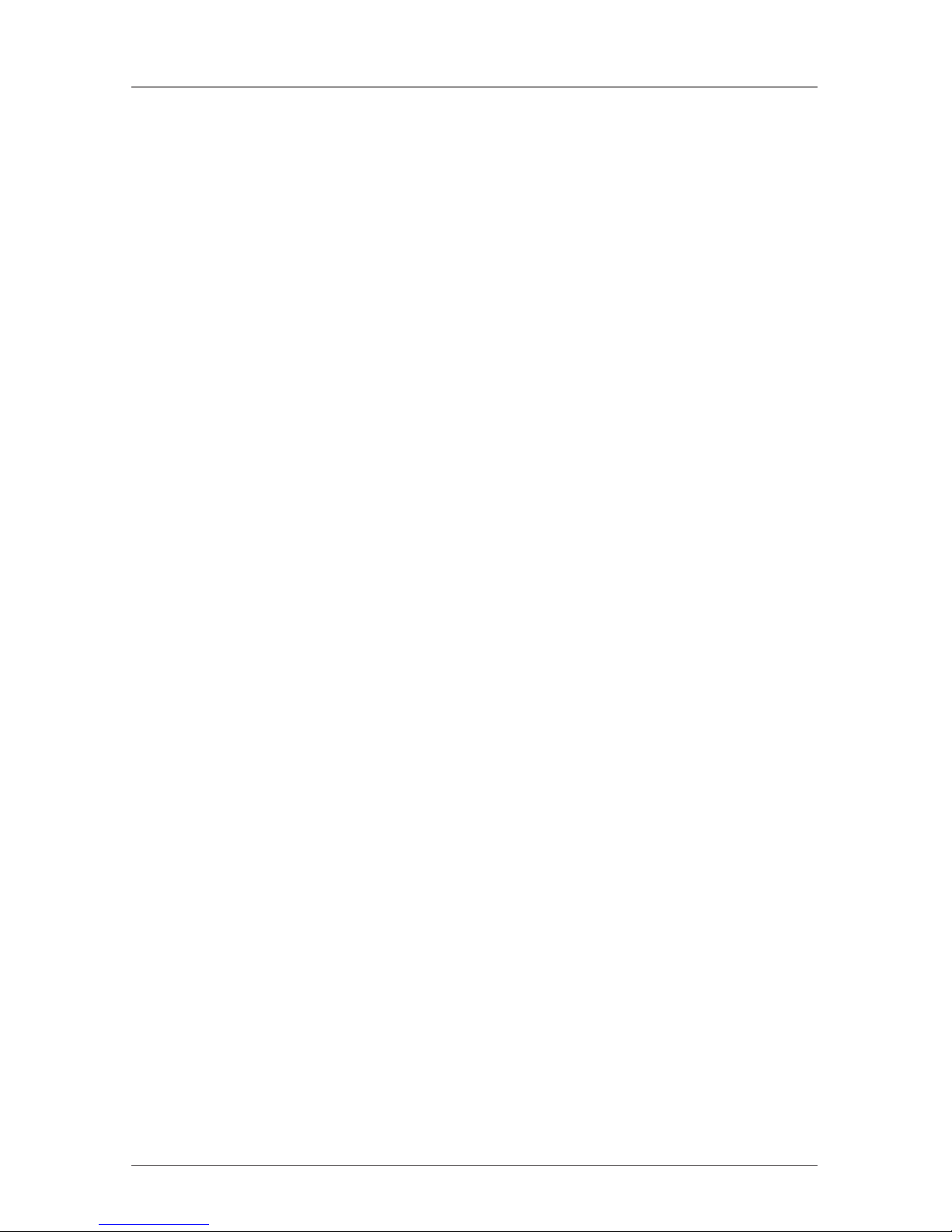
Page 9
724-746-5500 | blackbox.com
Chapter 2: Overview
• Mask Hotkey Switch on the rear panel masks the cascaded KVM extender itself
and directly configures KVM switch controls to the computer that’s attached to
the KVM switch.
• Can provide dual-user access to share multiple computers when KVM switch
is cascaded
• Fiber optic connectors provide high-speed and long-distance transmission
• Supports serial interface for instant data transfer
• Fully compatible with DVI and/or HDMI standard by DDWG
• HDCP-compliant and Blu-ray ready
• Completely free from electromagnetic interference (EMI)
• Ideal for professional audio/video applications
• Optional fiber-only system without DDC function (pseudo DDC signal can be
transmitted for EDID information.)
• Uses multimode optical fiber
• Transmits video digitally for zero signal loss
• Compatible with most opular screen resolutions for XGA, SXGA, UXGA,
WSXGA all the way to Full HD, WUXGA system
2.3 What’s Included
Your package should contain the following items. If anything is missing or
damaged, contact Black Box Technical Support at 724-746-5500.
• (1) KVM Extender console unit
• (1) KVM Extender computer unit
• (2) power adapters
• (2) power cords
• (2) sets [(8) pieces] foot pads
• (2) sets of DVI 2-to-2 USB cable with audio cable
• (2) sets of rackmount brackets with screws
• (1) 96-foot (30-m) fiber optic cable
• This user’s manual
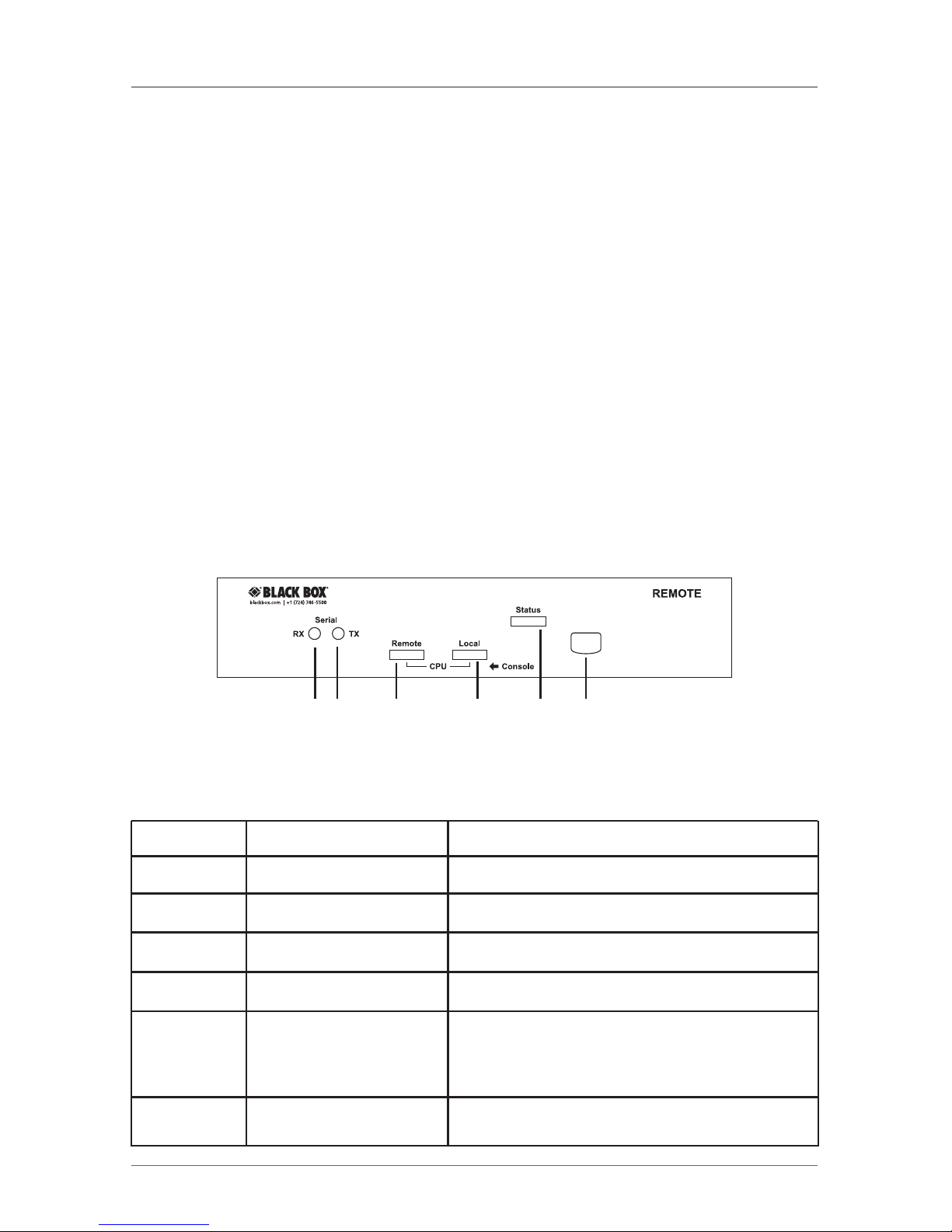
Page 10
724-746-5500 | blackbox.com
ServSwitch Brand DVI-D USB KVM-over-Fiber Extender
2.4 What You Need to Supply
• (1) computer with USB port(s) and DVI video output port
• (1) USB keyboard/mouse to control the console
• Microphone, speakers, HDCP-compliant monitors with DVI interface for the
HDCP video source (optional)
• DVI KVM cable(s)
• Fiber cable
• Serial cable (for serial device applications)
2.5 Hardware Description
2.5.1 Console Unit
Front Panel
Figure 2-1 shows the DVI-D USB KVM over Fiber Optic Extender Console Unit’s
front panel. Table 2-1 describes its components.
1 2 3 4 5 6
Figure 2-1. Console unit’s front panel.
Table 2-1. Console unit’s front panel components.
Number Component Description
1 Serial LED indicator RX: Data receive
2 Serial LED indicator TX: Data transmit
3 Remote LED indicator Control status
4 Local LED indicator Control status
5 Status LED indicator Green: Power on
Blue: Power on and connected to a local
unit
6 Push button Select control status
