
BlackBerry Torch 9810
Smartphone
User Guide
Version: 7.1

SWD-1817681-0106084231-001

Contents
Quick Help.......................................................................................................................................................................................................... 7
Getting started: Your smartphone..................................................................................................................................................................... 7
Popular topics..................................................................................................................................................................................................... 21
Popular tips........................................................................................................................................................................................................ 24
Common troubleshooting.................................................................................................................................................................................. 33
Tips and shortcuts.............................................................................................................................................................................................. 37
Tips: Doing things quickly................................................................................................................................................................................... 37
Tips: Extending battery life................................................................................................................................................................................. 38
Tips: Finding apps............................................................................................................................................................................................... 39
Tips: Freeing space for your music, pictures, videos, and files........................................................................................................................... 39
Tips: Freeing space to optimize your smartphone's performance..................................................................................................................... 40
Tips: Updating your software............................................................................................................................................................................. 41
Tips: Keeping your information safe.................................................................................................................................................................. 42
Tips: Managing indicators.................................................................................................................................................................................. 42
Phone shortcuts................................................................................................................................................................................................. 43
Message shortcuts.............................................................................................................................................................................................. 44
File and attachment shortcuts........................................................................................................................................................................... 45
Typing shortcuts for the physical keyboard....................................................................................................................................................... 46
Typing shortcuts for the touch screen keyboard................................................................................................................................................ 47
Media shortcuts................................................................................................................................................................................................. 48
Browser shortcuts.............................................................................................................................................................................................. 49
Search shortcuts................................................................................................................................................................................................. 50
Map shortcuts.................................................................................................................................................................................................... 50
Calendar shortcuts............................................................................................................................................................................................. 50
Troubleshooting: Shortcuts................................................................................................................................................................................ 51
Phone................................................................................................................................................................................................................. 52
How to: Phone.................................................................................................................................................................................................... 52
Tips: Phone......................................................................................................................................................................................................... 69
Personalize: Phone............................................................................................................................................................................................. 69
Troubleshooting: Phone..................................................................................................................................................................................... 72
Voice commands................................................................................................................................................................................................ 75
How to: Voice commands................................................................................................................................................................................... 75
Troubleshooting: Voice commands.................................................................................................................................................................... 77
Messages............................................................................................................................................................................................................ 78
Getting started: Messages application............................................................................................................................................................... 78
How to: Messages application............................................................................................................................................................................ 79

Email................................................................................................................................................................................................................... 82
Text messages.................................................................................................................................................................................................... 100
Emergency alert messages................................................................................................................................................................................. 109
PIN messages...................................................................................................................................................................................................... 110
Attachments....................................................................................................................................................................................................... 114
Security options for messages............................................................................................................................................................................ 118
Files and attachments........................................................................................................................................................................................ 129
How to: Files....................................................................................................................................................................................................... 129
Tips: Files............................................................................................................................................................................................................ 135
Troubleshooting: Files........................................................................................................................................................................................ 136
Media................................................................................................................................................................................................................. 138
Getting started: Media....................................................................................................................................................................................... 138
How to: Media.................................................................................................................................................................................................... 139
Tips: Media......................................................................................................................................................................................................... 154
Troubleshooting: Media..................................................................................................................................................................................... 155
Ring tones, sounds, and alerts............................................................................................................................................................................ 159
How to: Ring tones, sounds, and alerts.............................................................................................................................................................. 159
Troubleshooting: Ring tones, sounds, and alerts............................................................................................................................................... 162
Browser.............................................................................................................................................................................................................. 163
How to: Browser................................................................................................................................................................................................. 163
Tips: Browser...................................................................................................................................................................................................... 174
Personalize: Browser.......................................................................................................................................................................................... 176
Troubleshooting: Browser.................................................................................................................................................................................. 176
Calendar............................................................................................................................................................................................................. 178
Getting started: Calendar................................................................................................................................................................................... 178
How to: Calendar................................................................................................................................................................................................ 179
Tips: Calendar..................................................................................................................................................................................................... 187
Personalize: Calendar......................................................................................................................................................................................... 188
Troubleshooting: Calendar................................................................................................................................................................................. 188
Contacts.............................................................................................................................................................................................................. 190
Getting started: Contacts................................................................................................................................................................................... 190
How to: Contacts................................................................................................................................................................................................ 191
Personalize: Contacts......................................................................................................................................................................................... 198
Troubleshooting: Contacts................................................................................................................................................................................. 200
Clock................................................................................................................................................................................................................... 201

Getting started: Clock......................................................................................................................................................................................... 201
How to: Clock..................................................................................................................................................................................................... 202
Personalize: Clock............................................................................................................................................................................................... 205
Troubleshooting: Clock....................................................................................................................................................................................... 205
Tasks and memos............................................................................................................................................................................................... 207
Create a task or memo....................................................................................................................................................................................... 207
Send a task or memo.......................................................................................................................................................................................... 207
Change or delete a task or memo...................................................................................................................................................................... 207
Change the status of a task................................................................................................................................................................................ 207
Hide completed tasks......................................................................................................................................................................................... 208
Show tasks in the calendar................................................................................................................................................................................. 208
Synchronizing tasks and memos......................................................................................................................................................................... 208
About categories................................................................................................................................................................................................ 210
Categorize a contact, task, or memo.................................................................................................................................................................. 210
Create a category for contacts, tasks, or memos............................................................................................................................................... 210
Turn off the prompt that appears before you delete items............................................................................................................................... 211
Typing................................................................................................................................................................................................................. 212
How to: Typing................................................................................................................................................................................................... 212
Tips: Typing......................................................................................................................................................................................................... 220
Personalize: Typing............................................................................................................................................................................................. 222
Troubleshooting: Typing..................................................................................................................................................................................... 224
Keyboard............................................................................................................................................................................................................ 225
How to: Keyboard............................................................................................................................................................................................... 225
Troubleshooting: Keyboard................................................................................................................................................................................ 228
Language............................................................................................................................................................................................................ 229
How to: Language............................................................................................................................................................................................... 229
Troubleshooting: Language................................................................................................................................................................................ 231
Screen display..................................................................................................................................................................................................... 232
How to: Screen display....................................................................................................................................................................................... 232
Personalize: Screen display................................................................................................................................................................................ 235
Troubleshooting: Screen display........................................................................................................................................................................ 237
GPS technology................................................................................................................................................................................................... 238
Getting started: GPS technology........................................................................................................................................................................ 238
How to: GPS technology..................................................................................................................................................................................... 238
Troubleshooting: GPS technology...................................................................................................................................................................... 240

Compass............................................................................................................................................................................................................. 241
Getting started: Compass................................................................................................................................................................................... 241
How to: Compass................................................................................................................................................................................................ 241
Personalize: Compass......................................................................................................................................................................................... 242
Troubleshooting: Compass................................................................................................................................................................................. 243
Maps................................................................................................................................................................................................................... 244
How to: Maps..................................................................................................................................................................................................... 244
Tips: Maps.......................................................................................................................................................................................................... 247
Personalize: Maps.............................................................................................................................................................................................. 247
Troubleshooting: Maps...................................................................................................................................................................................... 249
Applications........................................................................................................................................................................................................ 250
Getting started: Applications............................................................................................................................................................................. 250
How to: Applications.......................................................................................................................................................................................... 251
Tips: Applications............................................................................................................................................................................................... 254
Troubleshooting: Applications........................................................................................................................................................................... 255
BlackBerry Device Software............................................................................................................................................................................... 259
How to: BlackBerry Device Software.................................................................................................................................................................. 259
Troubleshooting: BlackBerry Device Software................................................................................................................................................... 260
Manage Connections.......................................................................................................................................................................................... 262
Mobile network.................................................................................................................................................................................................. 262
Wi-Fi technology................................................................................................................................................................................................ 269
Mobile Hotspot mode........................................................................................................................................................................................ 280
Getting started: Mobile Hotspot mode.............................................................................................................................................................. 280
How to: Mobile Hotspot mode........................................................................................................................................................................... 281
Troubleshooting: Mobile Hotspot mode............................................................................................................................................................ 284
Bluetooth technology......................................................................................................................................................................................... 285
Getting started: Bluetooth technology.............................................................................................................................................................. 285
How to: Bluetooth technology........................................................................................................................................................................... 286
Troubleshooting: Bluetooth technology............................................................................................................................................................ 293
Smart accessories............................................................................................................................................................................................... 296
About the Smart Accessories application........................................................................................................................................................... 296
Set up a new dock.............................................................................................................................................................................................. 296
Change a dock profile......................................................................................................................................................................................... 296
Delete a saved dock profile................................................................................................................................................................................ 297

Power and battery.............................................................................................................................................................................................. 298
Getting started: Power and battery................................................................................................................................................................... 298
How to: Power and battery................................................................................................................................................................................ 298
Storage space and media cards.......................................................................................................................................................................... 301
How to: Storage space and media cards............................................................................................................................................................ 301
Tips: Storage space and media cards................................................................................................................................................................. 304
Troubleshooting: Storage space and media cards............................................................................................................................................. 306
Search................................................................................................................................................................................................................. 308
How to: Search................................................................................................................................................................................................... 308
Tips: Search........................................................................................................................................................................................................ 311
Troubleshooting: Search.................................................................................................................................................................................... 312
SIM card.............................................................................................................................................................................................................. 313
Getting started: SIM card................................................................................................................................................................................... 313
How to: SIM card................................................................................................................................................................................................ 313
Security............................................................................................................................................................................................................... 316
Getting started: Security.................................................................................................................................................................................... 316
How to: Security................................................................................................................................................................................................. 318
Tips: Security...................................................................................................................................................................................................... 344
Troubleshooting: Security.................................................................................................................................................................................. 345
Service books and diagnostic reports................................................................................................................................................................. 347
Accept, delete, or restore a service book........................................................................................................................................................... 347
Run a diagnostic report...................................................................................................................................................................................... 347
Set a default recipient for diagnostic reports..................................................................................................................................................... 347
Find your smartphone model number and version of the BlackBerry Device Software.................................................................................... 348
I can't run or submit a diagnostic report............................................................................................................................................................ 348
Synchronization.................................................................................................................................................................................................. 349
How to: Synchronization.................................................................................................................................................................................... 349
Troubleshooting: Synchronization..................................................................................................................................................................... 351
Accessibility options........................................................................................................................................................................................... 353
Getting started: Accessibility.............................................................................................................................................................................. 353
How to: Accessibility.......................................................................................................................................................................................... 353
Calculator........................................................................................................................................................................................................... 358
Use the calculator............................................................................................................................................................................................... 358
Convert a measurement..................................................................................................................................................................................... 358

Glossary.............................................................................................................................................................................................................. 359
Legal notice........................................................................................................................................................................................................ 364

User Guide
Quick Help
Getting started: Your smartphone
Find out about apps and indicators, and what the keys do on your BlackBerry smartphone.
Your BlackBerry smartphone at a glance
Quick Help
New in BlackBerry 7.1
BlackBerry 7.1 enhances the BlackBerry experience with new functionality and innovative apps.
Wi-Fi calling
If your wireless service provider supports Wi-Fi calling and you subscribe to this service, you can make and receive calls over
the Wi-Fi network. For more information, see Wi-Fi calling, 276.
Mobile Hotspot mode
When you turn on Mobile Hotspot mode, you can use your smartphone as a mobile hotspot so that other Wi-Fi enabled
devices can use the mobile network connection on your smartphone. For more information, see Mobile Hotspot mode, 280.
Before you use your smartphone in Mobile Hotspot mode, read the latest safety and product information at
www.blackberry.com/docs/smartphones.
Emergency alert messages
7
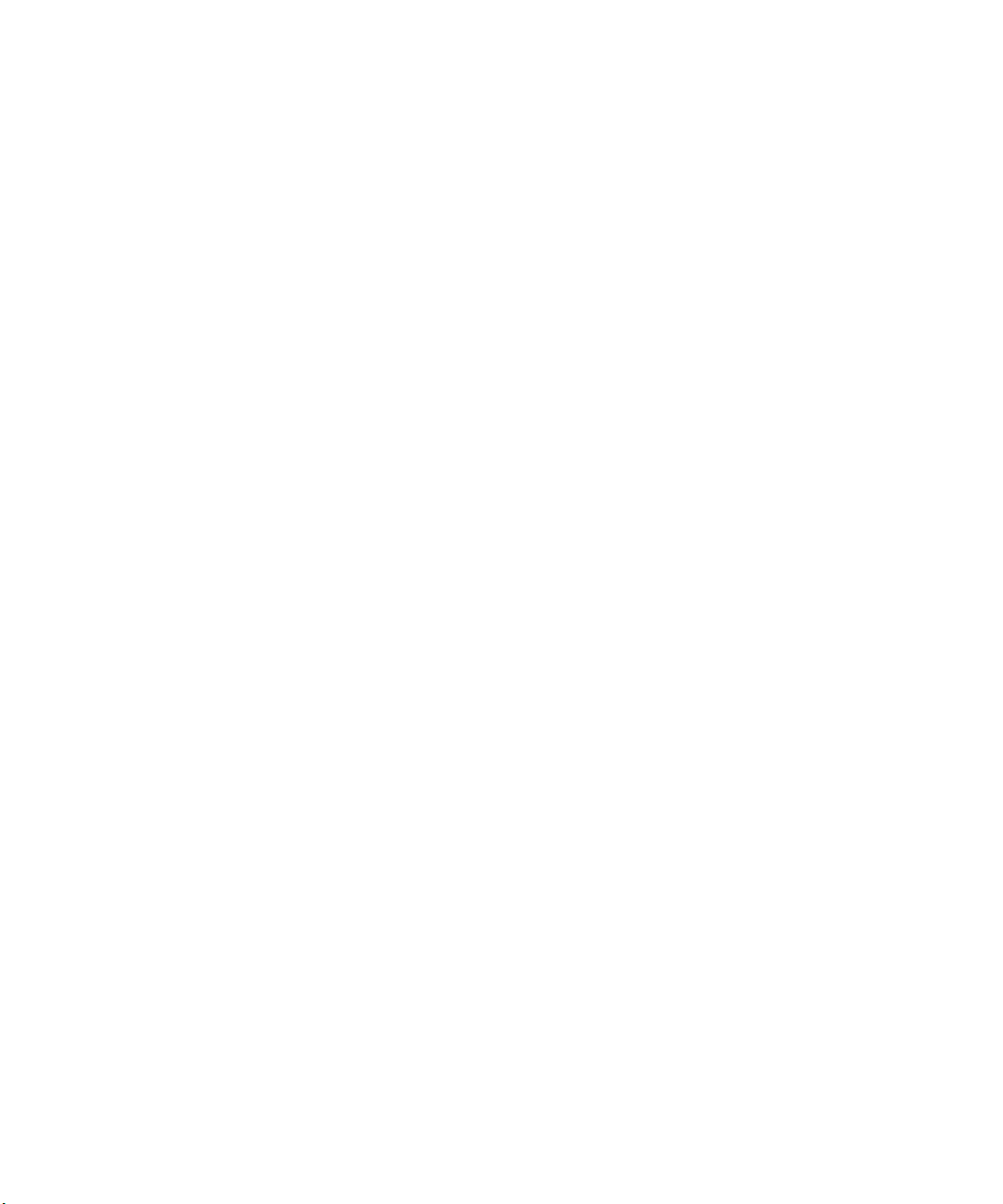
User Guide
If your wireless service provider or organization participates in CMAS, you can receive emergency alert messages (presidential,
imminent threat to safety of life, and amber alert messages) on your smartphone. For more information, see Emergency alert
messages, 109.
Quick Help
New in BlackBerry 7
BlackBerry 7 includes a number of exciting new features and services, as well as some enhancements to existing features.
BlackBerry ID
A BlackBerry ID is an email and password that you create that gives you convenient access to BlackBerry products and services.
After you create your BlackBerry ID, you can log in to any BlackBerry product that supports BlackBerry ID. For example, with
BlackBerry ID you can manage apps that you downloaded from the BlackBerry App World storefront and keep apps you
downloaded when you switch smartphones. For more information, see About the BlackBerry ID, 9.
Voice enabled search
Looking for something? You can now use your voice to search for help, contacts, documents, pictures, videos, and more on
your BlackBerry smartphone and on the Internet. For more information, see Search for an item using voice enabled search,
308.
Home screen customization
Customize the home screen even more by hiding panels you don't use regularly, and hiding icons in specific panels or all
panels. For more information, see Show or hide a home screen panel, 18 and Show, hide, or find an application icon, 18.
Compass application
Easily determine your direction in relation to the Earth's magnetic poles or to true north. You can also use the compass with
location-based applications (such as the Maps application) to find directions by using coordinates. For more information, see
Compass, 241.
Touch-free call answering
You don't need to use your hands to answer calls when you use a Bluetooth enabled headset or a wired headset! Now you can
set your smartphone to answer calls automatically after 5 seconds. For more information, see Change how you answer calls
with a headset, 66.
Bluetooth enhancements
You can now send multiple pictures at once using Bluetooth technology. For more information, see Send a file, 115.
Conveniently send and receive a contact card (also known as a vCard) using Bluetooth technology, and save the received
contact card into your smartphone's contact list. For more information, see Send contact cards using Bluetooth technology,
193.
Video enhancements
Record and play back video in HD (720 x 1280) format. For more information, see Change the video size and format, 148.
You can now record and play back videos in full screen size in either landscape or portrait view.
Picture enhancements
When you rotate pictures in JPEG and PNG formats, the pictures are saved automatically in the rotated view.
Sort pictures from either newest to oldest, or oldest to newest, to see a slide show in the order that pictures were taken.
8

User Guide
You can now view pictures in a slide show using transitions such a sliding, zooming, and panning. For more information, see
Change your slide show options, 153.
Quick Help
About the BlackBerry ID
A BlackBerry ID gives you convenient access to multiple BlackBerry products and services. After you create a BlackBerry ID, you
can use a single email address and password to log in to any BlackBerry product that supports BlackBerry ID. With BlackBerry
ID, you can manage apps that you downloaded from the BlackBerry App World storefront and keep apps you downloaded
when you switch smartphones.
When you set up your BlackBerry smartphone, you might be required to create a BlackBerry ID. You can also create a
BlackBerry ID from within an app that uses BlackBerry ID, or by visiting www.blackberry.com/blackberryid.
Some services and apps that support BlackBerry ID require you to re-enter your login information after a certain amount of
time has passed if you are not actively using the app. You might also be required to re-enter your BlackBerry ID login
information if you change any of your BlackBerry ID information, if you delete all the data on your smartphone, or if you
update your BlackBerry Device Software on your smartphone.
Related information
Create a BlackBerry ID, 252
Change your BlackBerry ID information, 252
Visit the Setup application
The Setup application helps you learn about navigation and typing, change options to personalize your BlackBerry smartphone,
and set up network connections, such as Bluetooth connections. You can also set up email addresses and social networking
accounts. The Setup application should appear automatically the first time that you turn on your smartphone.
1. If the Setup application does not appear automatically, on the Home screen or in a folder, click the Setup icon.
2. Click a section to change options or to complete a short series of prompts that help you set the options.
Important keys
Keys on the front of your BlackBerry smartphone
Trackpad
Menu
Escape
• Slide your finger to move around the screen.
• Press (click) to select an item.
• Press and hold to open a pop-up menu.
• Open a menu.
• Select a highlighted menu item.
• Press and hold to switch applications quickly.
• Return to the previous screen.
• Close the menu.
9
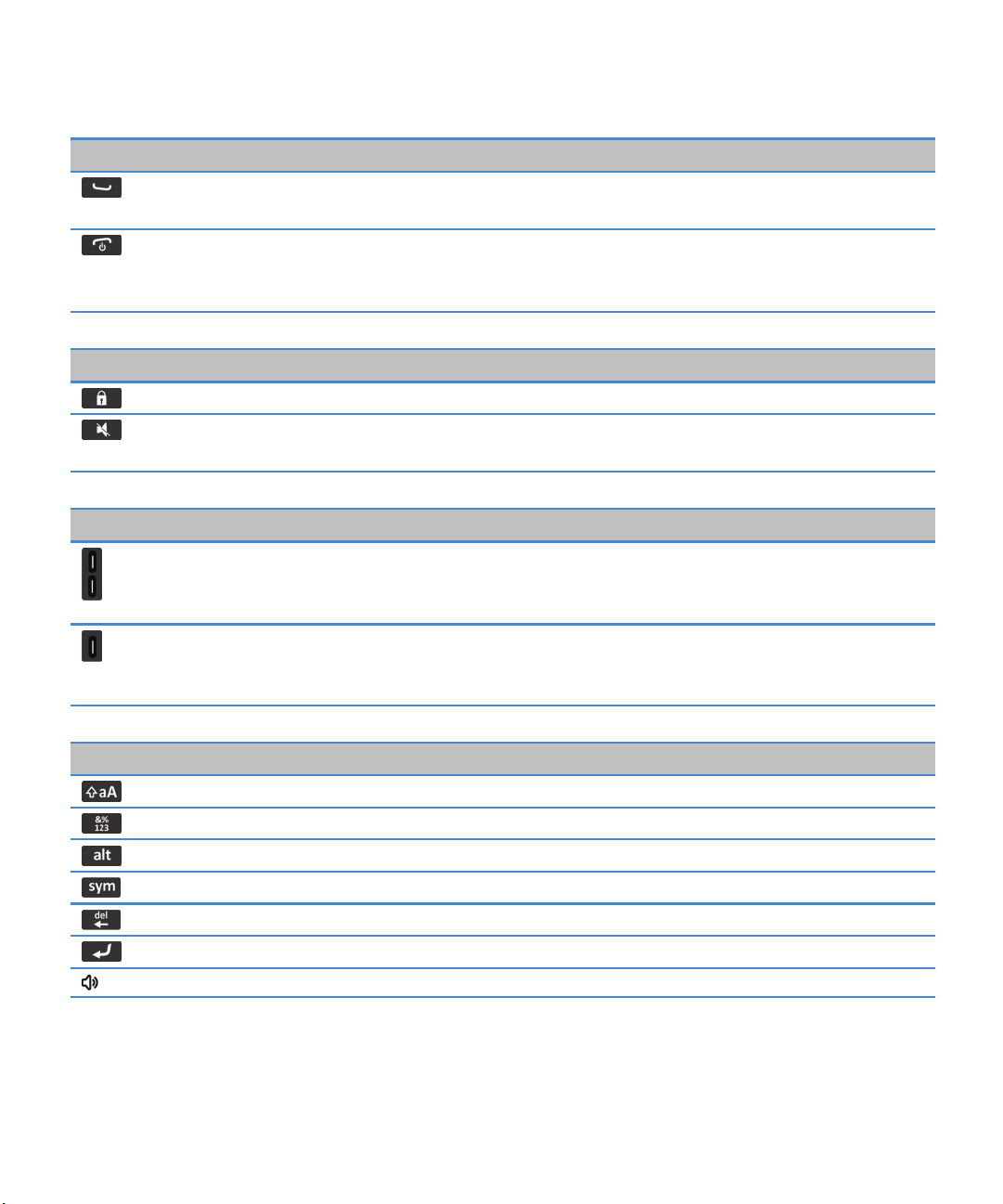
User Guide
Keys on the front of your BlackBerry smartphone
Send
End/Power
Keys on the top of your smartphone
Lock Lock or unlock the screen.
Quick Help
• Make a call.
• Answer a call.
• End a call.
• Return to the home screen.
• Press and hold to turn on or turn off your BlackBerry smartphone.
Mute
Keys on the right side of your smartphone
Volume
Right convenience key
Keyboard
Shift Capitalize letters.
Alt On the touch screen keyboard, type a symbol or number.
Alt On the physical keyboard, type the alternate character on a key.
Symbol On the physical keyboard, open the symbol list.
Backspace/Delete Delete the previous character or a selected item.
Enter Select an item.
• Mute a call.
• Mute the volume.
• Change the volume.
• Press and hold to play the next or previous media file.
• Before you take a picture or record a video, press to zoom in or out.
• If supported, press to open the camera. To take a picture, press the
convenience key again.
• You can also customize this key.
10
Speakerphone Turn on or turn off the speakerphone during a call.
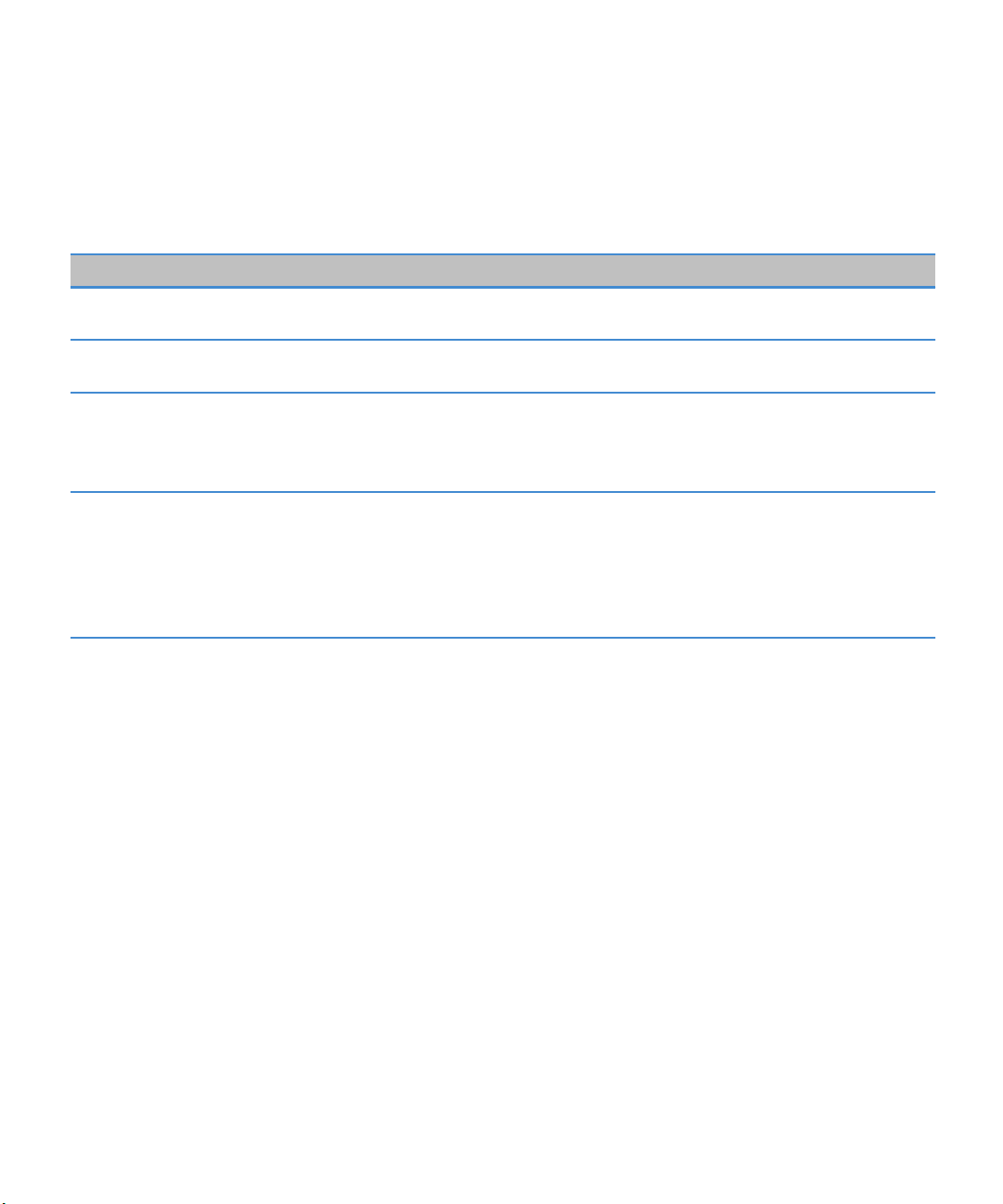
User Guide
Quick Help
Flashing LED
The LED on the top of your BlackBerry smartphone flashes different colors to indicate different statuses.
Flashing LED color Description
Green You're in a wireless coverage area. You can turn on or turn off
this notification.
Blue Your smartphone is connected to a Bluetooth enabled device.
You can turn on or turn off this notification.
Red A new message has arrived and your selected profile is set to
notify you using the flashing LED. If you're using your
smartphone with a smart card, your smartphone is accessing
data on the smart card.
Amber The battery power level for your smartphone is low, or your
smartphone is turned off and is charging. You can't turn off
the notification for the low battery power level. The
notification for charging turns off when you turn on your
smartphone. If your smartphone is turned off, the LED changes
to a solid green color when the battery is fully charged.
Related information
Turn on flashing LED notification for wireless coverage, 234
Turn off or turn on the Bluetooth connection notification, 292
Icons
Application icons
You can access your applications by clicking the icons on the home screen and in folders on the home screen. The initial view of
the home screen displays icons for only some of the available applications. To view more application icons on the home screen,
click All.
Depending on your BlackBerry smartphone model, administrator, and wireless service provider, some applications might not
be available. You might be able to download some applications from the BlackBerry App World storefront.
To see a full icon guide, go to www.blackberry.com/docs/smartphones. Click your smartphone model, then click the Icon
Guide.
Setup
11

User Guide
Power and lock
Messages
Quick Help
Setup Enterprise Activation
Activate a work email account using the BlackBerry
Enterprise Server.
Options
Password Lock Power Off
Messages Saved Messages
Added email address Added work email address
Text Messages
Instant messaging
Instant Messaging folder
Some applications might appear in this folder
including applications that you download.
Windows Live Messenger for BlackBerry
smartphones
Google Talk for BlackBerry smartphones Yahoo! Messenger for BlackBerry smartphones
Applications
Browser
Maps Help
Password Keeper Voice Dialing
12
BBM
AOL Instant Messenger Service for BlackBerry
smartphones
Manage Connections

User Guide
Applications folder
Some applications might appear in this folder,
including applications that you download.
Media
Media folder Videos
Pictures Music
Ring Tones Voice Notes
Camera Video Camera
Voice Notes Recorder Podcasts
Personal organizer
Quick Help
Contacts Calendar
Tasks MemoPad
Clock Calculator
Files
Documents To Go
Social networking and mobile purchasing
BlackBerry App World
Facebook for BlackBerry smartphones Twitter for BlackBerry smartphones
BlackBerry Device Software update
Files
Social Feeds
13

User Guide
Quick Help
A software update for the BlackBerry Device
Software is available.
A software update for the BlackBerry Device
Software is ready to be installed.
Sounds and alerts
Normal profile Phone Calls Only profile
Loud profile Custom profile
Medium profile Silent profile
Vibrate Only profile All Alerts Off profile
Games
Games folder
Some applications might appear in this folder,
including applications that you download.
Word Mole
A software update for the BlackBerry Device
Software is being downloaded.
A software update for the BlackBerry Device
Software is stopped.
BrickBreaker
Home screen icons
These icons are status indicators that appear at the top of the home screen.
Depending on your BlackBerry smartphone model and wireless service provider, some of these icons might not appear.
New item
To clear this icon, open each item that has this
indicator.
Sending data New item in the Social Feeds application
Receiving data System is busy
New BBM item New BBM Groups item
14
Update is available in the BlackBerry App World
storefront

User Guide
To clear this icon, open each chat that has this
icon.
Roaming Unread message count
Alarm is set Missed call count
Calendar reminder count Bluetooth technology is turned on
Wi-Fi technology is turned on
Message inbox icons
These icons indicate the type or status of each message in your inbox.
Depending on your BlackBerry smartphone model and wireless service provider, some of these icons might not appear.
Unread message New BBM item
To clear this indicator, open each chat that has this
indicator.
Read message BBM chat is open
Quick Help
Draft message New BBM Groups item
Filed message New RSS item
Message with an attachment Message is being sent
Message is high priority Message has not been sent
Text message with an attachment Message has been sent
Text message Message has been delivered
Message has been read
Related information
Hide the new or unread message indicator, 80
Battery power level icons
These icons appear at the top of the Home screen and at the top of the screen in some applications.
15

User Guide
Full battery Battery is charging
Low battery
Typing icons
These icons appear in the upper-right corner of the screen when you type.
CAP lock (capital letter lock) Multi-tap mode
NUM lock (number lock) Current input language
Alt mode
Phone icons
These icons appear at the top of the home screen and in the Phone application.
Quick Help
Missed call Received call
Placed call Voice mail message
Calendar icons
These icons appear when you highlight a calendar entry.
Event reminder
Meeting reminder Exception for recurring appointment
Notes
Recurring appointment
Camera icons
These icons appear at the bottom of the screen in the camera. You can click these icons.
View pictures
Geotagging is turned off Take another picture
Geotagging is turned on
16

User Guide
Flash is turned on Flash is turned off
Automatic flash mode Scene mode
Video camera
These icons appear at the bottom of the screen in the video camera. You can click these icons.
Start recording Pause recording
Send video Rename video
Delete video
Your Home screen
Home screen at a glance
Quick Help
Use a picture as your smartphone wallpaper
1. On the Home screen, click the Media icon > Pictures icon.
2. Browse to a picture.
3. Press the key > Set As Wallpaper.
Related information
My display changed, 237
17

User Guide
Quick Help
Add a shortcut to your home screen or Favorites panel
You can add a shortcut to give yourself quick access to items such as frequently used websites, contacts, applications, files,
podcast channels, or media categories.
1. Browse to a website, or highlight the item that you want to create a shortcut for.
2. Press the key > Add to Home Screen.
• To change the name of the shortcut, type a new name.
• To change the location where the shortcut appears, change the Location field.
• To add the shortcut to your Favorites panel, select the Mark as Favorite checkbox.
3. Click Add.
Show or hide a home screen panel
1. On the home screen, press the key > Manage Panels.
2. Select or clear the checkbox for each panel.
3.
Press the key > Save.
Show, hide, or find an application icon
Depending on your theme, you might not be able to hide some application icons. You can also hide optional BlackBerry Device
Software updates.
On the home screen or in a folder, do any of the following:
• To see all your application icons, on the navigation bar, click All.
• To hide an application icon, highlight the icon. Press the key > Hide Icon. If the icon appears in other panels, you
can hide the icon in all panels or in the current panel only.
• To show all hidden application icons, press the key > Show All Icons.
• To stop hiding an application icon, highlight the icon. Press the key > Unhide Icon.
• To hide the icon, click the Options icon. Click Device > Software Updates. Highlight a software version. Press the
key > Hide.
• To show all hidden BlackBerry Device Software updates, click the Options icon. Click Device > Software Updates. Press
the key > Show All.
Related information
My display changed, 237
Move an application icon
1. On the Home screen or in an application folder, highlight an application icon.
2.
Press the key.
• To move the application icon to a different location on the Home screen, click Move. Click the new location.
• To move the application icon into an application folder, click Move To Folder. Click an application folder.
• To move the application icon out of an application folder, click Move To Folder. Click Home or an application folder.
18

User Guide
Change where apps that you download appear
To find your downloaded apps more easily, you can set them to appear in a certain folder, including folders you create.
1. On the home screen, press the key > Options.
2. Change the Downloads Folder field.
3.
Press the key > Save.
Change themes
1. On the Home screen or in a folder, click the Options icon.
2. Click Display > Screen Display.
3. In the Theme section, click a theme.
4. Click Activate.
To delete a theme, click the theme. Click Delete.
Related information
About downloading apps with the BlackBerry App World, 22
My display changed, 237
Set the number of icons that appear on the Home screen
1. On the Home screen or in a folder, click the Options icon.
2. Click Accessibility.
3. Change the Home Screen Grid Layout field.
4.
Press the key > Save.
Quick Help
Change what happens when you type on the Home screen
Depending on your typing input language, you might not be able to use shortcut keys to open applications.
1. On the Home screen, press the key > Options.
• To search your BlackBerry smartphone or the Internet when you type on the Home screen, change the Launch by
field to Universal Search.
Typing
• To open applications when you press shortcut keys, change the Launch by Typing field to Application Shortcuts.
2.
Press the key > Save.
Add a message that appears when your smartphone is locked
1. On the Home screen or in a folder, click the Options icon.
2. Click Display > Message on Lock Screen.
3. Type the text that you want to appear on the screen when your smartphone is locked.
4.
Press the key > Save.
Related information
Lock or unlock your smartphone, 24
19

User Guide
Quick Help
Feature availability
The following items affect the availability of features on your BlackBerry smartphone. The features discussed are meant as
examples, and are not inclusive of every feature that might or might not be available on your smartphone.
Smartphone model
Features such as GPS, the camera and video camera, and network connection options are dependent on your smartphone
model. To find feature specifications for your smartphone model, visit www.blackberry.com/go/devices.
Wireless service plan and wireless service provider
You must purchase or change your wireless service plan through your wireless service provider. Features such as text
messaging, location-based services, and some phone features are dependent on your wireless service provider's offerings.
A wireless service plan with phone or voice is required for you to use the Phone application and to send and receive text
messages. A wireless service plan with data is required for you to use the browser service and instant messaging applications,
and to send and receive email messages and PIN messages. A wireless service plan might affect which apps you can download
and how you can download them.
For more information about your plan, contact your wireless service provider.
BlackBerry Internet Service and BlackBerry Enterprise Server
Once you have a data plan, you must set up your email address or third-party instant messaging account in order to send and
receive email messages, use third-party instant messaging applications, and use some browser options.
If you are an individual user, when you set up your email address or instant messaging account, you are associating it with the
BlackBerry Internet Service.
If you are a corporate user, your administrator sets up your email account by associating it with a BlackBerry Enterprise Server.
Your administrator might set options that determine the features and settings that are available on your smartphone and if
you can add or update an app. You can view the IT policies that have been set by your administrator in the security options on
your smartphone.
Wireless network
The wireless network that your smartphone is connected to might affect the availability of some features. Depending on your
wireless service provider and available roaming options, different wireless networks are available. Some wireless networks
don't support features such as call blocking, call forwarding, or cell broadcasting. For more information, contact your wireless
service provider.
Region
Depending on your region, you might have the option to add or update apps using the BlackBerry App World storefront. You
might also be able to download apps from a webpage or an application. The availability of certain apps varies by region.
Related information
Find more information, 21
BlackBerry Device Software, 259
Check which wireless networks your smartphone connects to, 263
20

User Guide
Quick Help
Find more information
• Help on your smartphone: Find step-by-step instructions in the user guide for your BlackBerry smartphone. Click Help on
the home screen or in an application menu.
• www.discoverblackberry.com: Find software, applications, and accessories for your smartphone.
• Your wireless service provider website: Find information about your wireless network or wireless service plan.
Popular topics
BlackBerry smartphone users have spoken! Here are the top things they want to know how to do on their smartphones.
Set up an email address
1. On the Home screen, click the Setup icon.
2. In the Setup section, click the Email Accounts icon.
3. Follow the screens to set up your email address. When your email address is set up correctly, you receive a confirmation
message. To view and manage your email messages, on the Home screen, click the Messages icon.
Note: In some cases, you might see the following options. If so, select one of the options.
• Internet Mail Account: Use this option to associate your BlackBerry smartphone with one or more existing email accounts
(for example, Windows Live Hotmail) or to create a new email address for your smartphone.
• Enterprise Account: If your administrator gave you an enterprise activation password, use this option to associate your
smartphone with your work email account using the BlackBerry Enterprise Server.
If you are trying to set up a Internet email account (for example, Windows Live Hotmail or Google Mail) or a new email address
for your smartphone, and do not see this option, contact your administrator or wireless service provider.
Related information
Reconcile email over the wireless network manually, 83
Add or change your signature
Depending on your wireless service plan, this feature might not be supported.
1. On the Home screen, click the Messages icon.
2. Press the key > Options.
• For a work email account, click Email Preferences. If the Message Services field appears, change this field to the
appropriate email account. If the
your cursor.
• For a personal email account, click Email Account Management. Click an email account. Click Edit.
3. Type a signature.
4.
Press the key > Save.
Your signature is added to your email after you send it.
Use Auto Signature check box is not selected, select it. In the field that appears, place
21

User Guide
Quick Help
About downloading apps with the BlackBerry App World
With the BlackBerry App World storefront, you can search for and download games, themes, social networking apps, personal
productivity apps, and much more. Using an existing PayPal account, you can buy and download apps to your smartphone over
the wireless network.
If you don't already have the BlackBerry App World on your smartphone, you can download it at
www.blackberryappworld.com. For more information about managing apps using BlackBerry App World, click the BlackBerry
App World icon. Press the key > Help.
Depending on your wireless service provider and region, you might have the option to add or update apps using the BlackBerry
App World™ storefront. You might also be able to download apps from a webpage (try visiting mobile.blackberry.com from
your BlackBerry smartphone), or through your wireless service provider. Data charges might apply when you add or use an app
over the wireless network. For more information, contact your wireless service provider.
Transfer files between your smartphone and your computer
1. Connect your BlackBerry smartphone to the computer using a USB cable.
2. In the dialog box that appears on your smartphone, select one of the following file transfer options:
• If you want to transfer most types of files, click USB Drive.
• If you want to synchronize media files that are protected with DRM, click Sync Media.
3. If necessary, type your smartphone password. Your smartphone appears as a drive on your computer.
4. On your computer, do one of the following:
• Drag a file from a location on your computer to a folder on your smartphone.
• Drag a file from a folder on your smartphone to a location on your computer.
To view a file that you transferred to your smartphone, disconnect your smartphone from your computer and find the file.
Related information
About transferring and synchronizing files, 138
About using your smartphone as a tethered modem
Depending on your wireless service plan or administrator, you might be able to share the Internet connection on your
BlackBerry smartphone. For example, if you are travelling, you can use your smartphone's Internet connection to access the
Internet on a laptop or tablet.
To use your smartphone as a tethered modem with a laptop, you must connect your smartphone with your laptop using a USB
cable and open the BlackBerry Desktop Software. To use your smartphone as a tethered modem with a BlackBerry PlayBook
tablet, you must pair your smartphone with your tablet using Bluetooth technology.
While using your smartphone as a modem, you might not be able to use your smartphone's Phone application, Messaging
applications, or applications that use the Internet. To receive a phone call, your smartphone might turn off the tethered
Internet connection.
For more information about tethering, see the Help on your BlackBerry PlayBook tablet or in the BlackBerry Desktop Software.
22

User Guide
Quick Help
Copy contacts from your SIM card to your contact list
Depending on your wireless service provider and wireless network, this feature might not be supported.
1. In the contact list, press the key > SIM Phone Book.
2. Press the key > Copy All To Contacts.
Note: If you try to copy a SIM card contact with a phone number that matches the phone number of a contact that already
appears in your contact list, your BlackBerry smartphone does not copy the SIM card contact.
Change your ring tone, notifiers, reminders, or alerts
In any sound profile, you can change your ring tone or notifier tone to an audio file that's stored in your BlackBerry
smartphone's built-in media storage or media card. You can also change the options for volume, notifications during calls, LED,
and vibration in all of the profiles. The All Alerts Off profile can't be changed.
1. On the home screen, click your Sound and Alert Profiles icon.
2. Click Change Sounds and Alerts > Sounds for Selected Profile.
• To change your ring tone or ring volume, click Phone.
• To change notifiers or reminders, click to expand a section. Click an option.
3. In the Ring Tone, Notifier Tone, or Reminder Tone field, do one of the following:
• Click a tone.
• To use a song that is on your smartphone or on a media card, click All Music. Find and click a song.
• To use a voice note that you recorded, click All Voice Notes. Find and click a voice note.
• To use a preloaded alert, click All Alerts. Find and click an alert.
4.
Press the key > Save.
Related information
I can't change the number of times that my smartphone rings, 74
Add or delete a contact alert, 160
Icons for sound and alert profiles, 159
View a location on a map
1. On the Home screen, click the Maps icon.
2. Press the key > Find a Location.
• To search for a point of interest such as a business or landmark, in the Find a store, café, etc. field, type the information
for the point of interest. Highlight the point of interest.
• To view a new location, in the Find an address field, type an address. Highlight the location.
• To view a location for a contact, in the Find a store, café, etc. field, type the contact name. Highlight the contact
information.
• To view a favorite location, in the Favorites section, highlight the location.
3. Press the key > View on Map.
23

User Guide
If you are viewing a location other than your current location, to get directions to this location from your current location,
press the key > Navigate to Here. Your BlackBerry smartphone must have an internal GPS receiver or be paired with a
Bluetooth enabled GPS receiver to perform this task.
Quick Help
Lock or unlock your smartphone
You can lock the screen to avoid pressing it or making calls accidentally and, if you have set a BlackBerry smartphone password,
you can also lock your smartphone with a password.
Do one of the following:
• To lock the screen, press the key on the top left of your smartphone.
• To unlock the screen, open the slider or press the key again.
• To lock your smartphone with a password, on the home screen or in a folder, click the icon.
•
To unlock your smartphone, enter your password. Press the key on the keyboard.
Related information
Set or change your smartphone password, 316
Important keys, 9
Turn on or turn off airplane mode
You should keep network connections turned off in certain places, such as on an airplane or in a hospital. For more
information, see the Safety and Product Information booklet for your BlackBerry smartphone.
On the home screen, click the connections area at the top of the screen, or click the Manage Connections icon.
• To turn on airplane mode, click All Off.
• To turn off airplane mode, click Restore Connections.
Related information
Turn on or turn off data service or set roaming options, 265
Turn on, turn off, or check the status of a network connection, 263
Popular tips
Save time and maximize your efficiency with these quick tips.
Tips: Finding apps
Look in a folder on your home screen.
24
Some apps are located in folders on your home screen. Click
a folder to see what apps are inside.

User Guide
Quick Help
Make all hidden apps visible on the home screen.
Search for an app. On the home screen, start typing the app name.
Verify that an app is installed. On the home screen or in a folder, click the Options icon. Click
On the home screen, press the key > Show All Icons. To
unhide an app, highlight it and then press the key >
Unhide Icon. If the icon is hidden in other panels, you can
unhide the icon in all panels, or in the current panel only. If
Show All Icons does not appear in the menu, there are no apps
hidden from view.
Device > Application Management. If the app is listed, it is
installed on your BlackBerry smartphone.
Tips: Managing indicators
Indicators tell you that there is something new or updated, such as a new message, voice mail message, or feed, or they inform
you of the status of something, such as the battery or network connection. Indicators often appear on app icons, new content
within apps, and at the top of the Home screen.
For a complete list of indicators, visit www.blackberry.com/docs/smartphones. Click your smartphone model, and then click
the Icon Guide.
Remove the new item indicator .
Remove the unopened message indicator .
Identify an indicator.
Open each item that has this indicator. For example, to remove
it from the Messages icon, click the icon.
In the Messages app, do one or more of the following:
• Open all of your messages by clicking on them. If you can't
find all of your unread messages in your inbox, look in your
messages folders.
• Mark a message as read. Highlight a message. Press the
key > Mark Read.
• Mark all messages that are prior to a date as read.
Highlight a date field. Press the
.
Read
• You might be able to identify an indicator by seeing the
icon of the application that the indicator refers to. To see
a complete list of applications on your BlackBerry
smartphone and their icons, on the Home screen or in a
folder, click the
Management
Options icon. Click Device > Application
.
key > Mark Prior
25
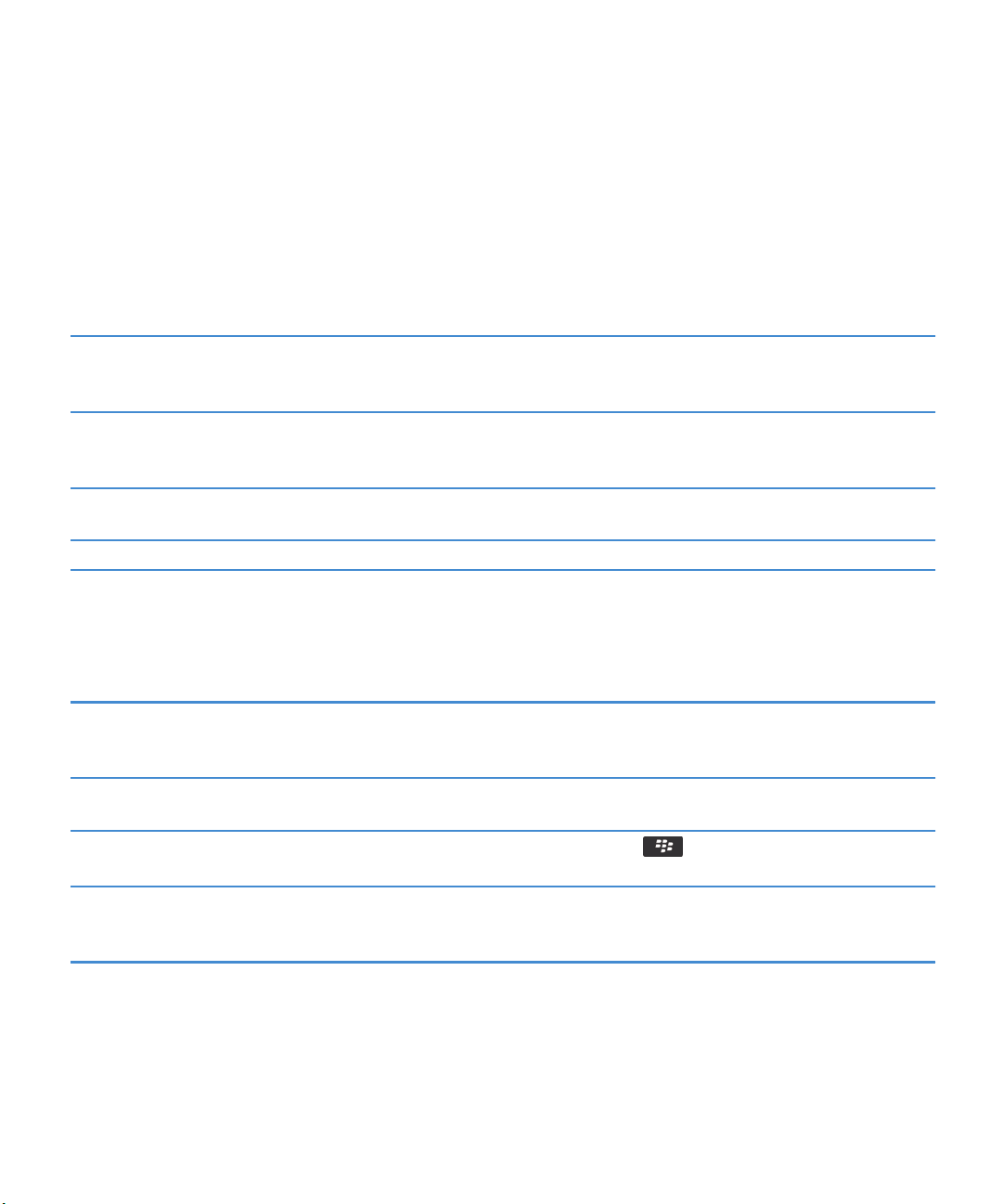
User Guide
Quick Help
Tips: Updating your software
Updated BlackBerry Device Software and BlackBerry Desktop Software are released periodically, and you might be able to
update the software from either your computer or your smartphone. Research In Motion recommends that you regularly
create and save a backup file on your computer, especially before you update any software. Maintaining a current backup file
on your computer might allow you to recover smartphone data if your smartphone is lost, stolen, or corrupted by an
unforeseen issue.
Check to see if there is updated BlackBerry Device Software
that you can download over the network.
Update your BlackBerry Device Software from your computer. On your computer, visit www.blackberry.com/update. Click
Set your BlackBerry Desktop Software to check for updates
automatically.
Update your BlackBerry Desktop Software . Visit www.blackberry.com/desktopsoftware.
Depending on your smartphone model, this feature might not
be supported. On the Home screen or in a folder, click the
Options icon. Click Device > Software Updates.
Check for Updates. Connect your smartphone to your
computer.
For instructions, see the Help in BlackBerry Desktop Software.
Tips: Doing things quickly
For full instructions, click the links under Related information at the bottom.
Access popular options such as setting the alarm, viewing
notifications, and turning on or turning off network
connections.
See all the apps and folders on the home screen, or minimize
the panel and view the wallpaper.
Switch to another app.
Open an app with a convenience key. Press a convenience key on the side of your BlackBerry
Highlight and click the areas at the top of the home screen.
On the navigation bar, click All.
Press and hold the key. Click an app.
Note: The other app might still be running in the background.
smartphone.
Note: You can customize which app a convenience key opens.
26

User Guide
Use toolbars. Toolbars are available in most applications, and appear at the
bottom of the screen. For example, you can click icons on the
toolbar in the message list to quickly search the message list,
compose an email, and delete the selected message. To see a
description for a toolbar icon, touch and hold the icon.
Use pop-up menus. Pop-up menus provide common available actions, and appear
in the center of the screen. For example, you can use the popup menu in a message to file, forward, or reply to the message.
To open a pop-up menu, touch and hold the screen or press
and hold the trackpad. To select a menu item, tap the icon or
click the trackpad.
Switch to the Favorites, Media, Downloads, and Frequent
panels.
Add an app to the Favorites panel. Highlight an app on the home screen or in a folder. Press the
Change options for the home screen such as the wallpaper.
Answer a call or unlock the screen. Open the slider.
On the home screen, highlight All on the navigation bar and
slide your finger on the trackpad right or left.
key > Mark as Favorite.
On the home screen, press the key > Options.
Quick Help
Related information
Change what happens when you type on the Home screen, 19
Assign an application to a convenience key, 226
Keep an application running in the background and switch to another application, 252
Tips: Extending battery life
For full instructions, click the links under Related information at the bottom.
Close apps when you're finished with them.
Turn off network connections you aren't using. On the home screen, click the connections area at the top of
If your BlackBerry smartphone supports Wi-Fi, use Wi-Fi when
you're in an area with reduced wireless coverage.
Set your smartphone to turn on and turn off automatically. On the home screen or in a folder, click the Options icon. Click
In an app, press the key and click Close or Exit.
the screen, or click the Manage Connections icon. Click a
network connection to clear the checkbox.
On the home screen, click the connections area at the top of
the screen, or click the Manage Connections icon. Select the
Wi-Fi checkbox.
Device > Auto On/Off.
27
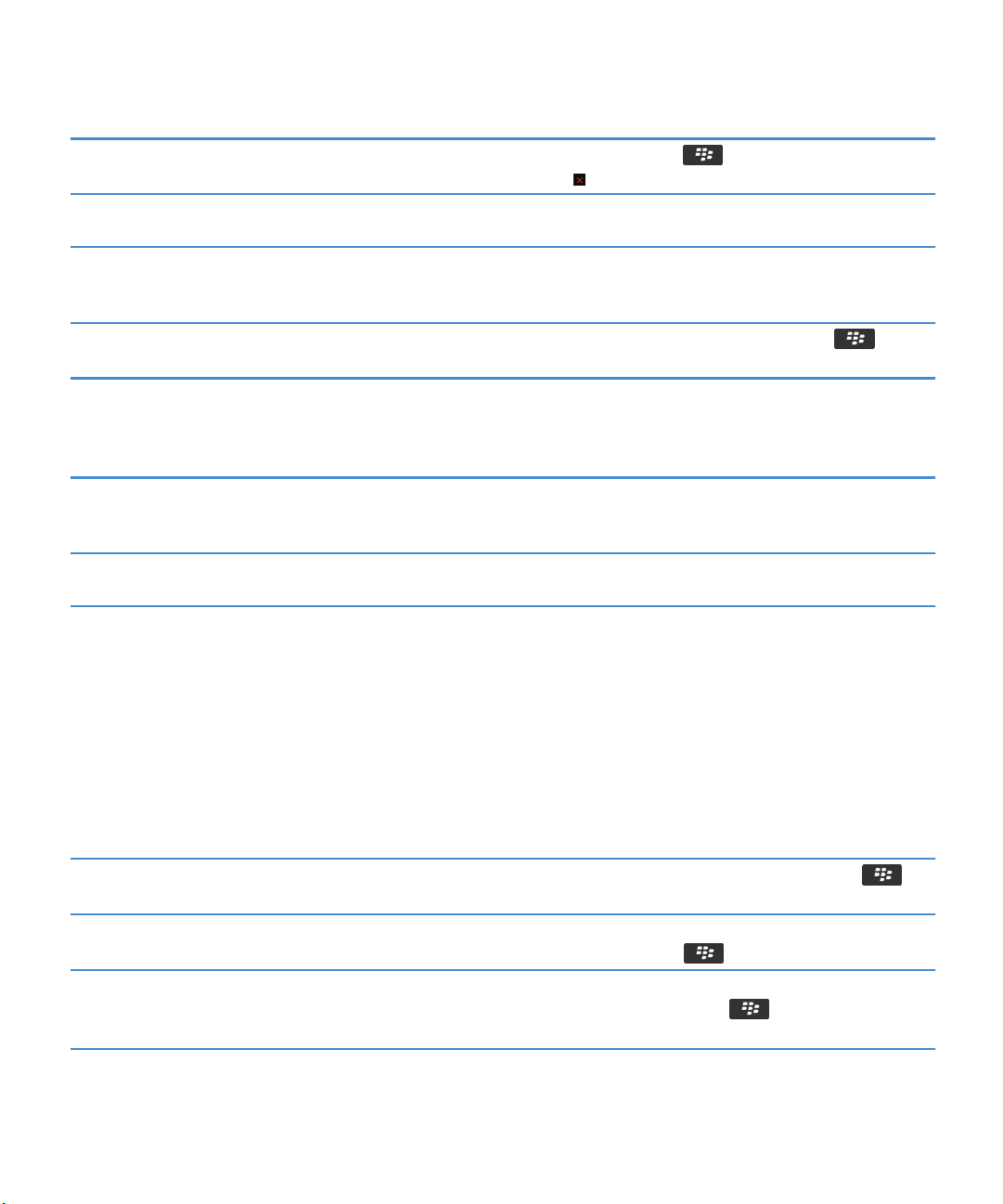
User Guide
Quick Help
Close browser tabs you aren't using.
Set backlighting to remain on for a shorter period, and lower
its brightness.
Switch your vibrating notifications to sound notifications or
LED notifications, lower the volume of your sound
notifications, or select a shorter ring tone.
Delete the previous text from a reply message.
Change how often podcast or social feed applications refresh
content.
If your smartphone has a camera flash, turn off the flash. On the home screen, click the Camera icon. Click the flash icon
Keep your battery connections clean. Every few months, use a cotton swab or dry cloth to clean the
Related information
Delete the original text from a reply message, 85
Change your ring tone, notifiers, reminders, or alerts, 23
Set options for backlighting, 232
Set your smartphone to turn on and turn off automatically, 298
Turn on, turn off, or check the status of a network connection, 263
In the browser, press the key > Tabs. Highlight a tab and
click the icon.
On the home screen or in a folder, click the Options icon. Click
Display > Screen Display.
On the home screen, click your Sound and Alert Profiles icon.
Click Change Sounds and Alerts.
When you are replying to a message, press the key >
Delete Original Text.
Your podcast and social feed applications periodically refresh
content. In some of these applications, you can reduce how
often the content refreshes. For more information, see the
Help in the application.
at the bottom of the screen until the flash off indicator
appears.
metal contacts on the battery and the smartphone.
Tips: Freeing space for your music, pictures, videos, and files
You can store files in the built-in media storage on your BlackBerry smartphone or on a media card.
Check how much storage is used by media files and
documents.
Delete unneeded files. On the home screen or in a folder, click the Files icon. Find and
Reduce the size of pictures you take and videos you record. On the home screen, click the Camera icon or the Media icon
28
On the home screen, click the Media icon. Press the key
> Memory Use.
highlight a file. Press the key > Delete.
> Video Camera icon. Press the key > Options. Change
the Image Size or Video Format field.

User Guide
Store files on a media card instead of your smartphone. On the home screen, click the Camera icon or the Media icon
> Video Camera icon. Press the key > Options. In the
Storage section, change the Store Pictures or Store Videos
field.
Research In Motion recommends that you regularly create and save a backup file on your computer, especially before you
update any software. Maintaining a current backup file on your computer might allow you to recover smartphone data if your
smartphone is lost, stolen, or corrupted by an unforeseen issue.
Related information
Copy, move, rename, or delete a file, 132
Change the size of pictures that you take, 150
View the amount of available storage space on your smartphone, 304
Change how long your smartphone stores calendar entries, 185
Keep an application running in the background and switch to another application, 252
Quick Help
Tips: Keeping your information safe
You can take some simple steps to help prevent the information on your BlackBerry smartphone from being compromised,
such as avoiding leaving your smartphone unattended.
Research In Motion recommends that you regularly create and save a backup file on your computer, especially before you
update any software. Maintaining a current backup file on your computer might allow you to recover smartphone data if your
smartphone is lost, stolen, or corrupted by an unforeseen issue.
Set a smartphone password. On the Home screen or in a folder, click the Options icon. Click
Security > Password.
Encrypt contacts and files. On the Home screen or in a folder, click the Options icon. Click
Security > Encryption.
Back up your smartphone data to your computer. Use the BlackBerry Desktop Software to back up your
smartphone data to your computer. To download the
BlackBerry Desktop Software, from your computer, visit
www.blackberry.com/desktop and select the appropriate
option for your computer.
Back up your smartphone data to a media card. On the Home screen, click the Setup icon. In the Setup section,
click Device Switch > Save Data.
Related information
Turn on encryption, 303
Set or change your smartphone password, 316
29

User Guide
Phone shortcuts
Depending on the typing input language that you're using, some shortcuts might not be available.
Quick Help
Change your ring tone
Check your voice mail Press and hold 1.
Send an incoming call to voice mail when your
BlackBerry smartphone is inserted in a holster
Set up a speed dial for a contact From the home screen or in the Phone application, press and hold the key
Add an extension to a phone number
Type a letter in a phone number field
Insert a plus sign (+) when typing a phone number Press O.
Turn on or turn off the speakerphone during a call Press the key on the keyboard.
Stop listening to a call with a wireless headset Press the key on the keyboard.
Change the active phone number
From the home screen, press the key. Press the key > Phone
Ring Tones.
Press and hold the Volume Down key on the right side of your smartphone.
that you would like to assign speed dial to.
Press the key and X. Type the extension number.
Press the key and the letter key.
From the home screen, press the key. Click your phone number at
the top of the screen. Click a phone number.
Typing shortcuts for the physical keyboard
Depending on the typing input language that you're using, some shortcuts might not be available.
Insert a period (.)
Insert an at sign (@) or a period (.) in an email address field
Capitalize a letter Press and hold the letter key until the capitalized letter
Turn on CAPS lock
Type a symbol
Type the alternate character on a key
Press the key twice. The next letter is capitalized.
Press the key.
appears.
Press the key and the Right key. To turn off CAPS
lock, press the Left or Right key.
Press the key. Type the letter that appears below the
symbol.
Press the key and the character key.
30

User Guide
Type an accented or special character Press and hold the letter key and, on the trackpad, slide your
finger left or right. For example, to type ü, press and hold U
and slide your finger left until ü appears. Release the letter key
when the accented or special character appears.
Type a number in a text field
Type a number in a number field
Turn on NUM lock
Highlight a line of text
Highlight text character by character
Cut highlighted text
Copy highlighted text
Paste text
Press and hold the key and press the number key.
Press a number key. You don't need to press the key.
Press the key and the Left key. To turn off NUM
lock, press the Left or Right key.
Press the Left or Right key and, on the trackpad, slide
your finger up or down.
Press the Left or Right key and, on the trackpad, slide
your finger left or right.
Press the Left or Right key and the key.
Press the key and click the trackpad.
Press the Left or Right key and click the trackpad.
Quick Help
Typing shortcuts for the touch screen keyboard
Depending on the typing input language that you're using, some shortcuts might not be available. Depending on the type of
touch screen keyboard you're using, some shortcuts might not be available.
Show the keyboard
Hide the keyboard Touch the top of the keyboard and slide your finger quickly
Insert a period (.)
Insert an at sign (@) or a period (.) in an email address field
Capitalize a letter
Turn on CAPS lock
Type a symbol
Type an accented character Touch and hold the letter key. Tap the accented character that
Tap a text field or tap the Show Keyboard icon at the bottom
of the screen.
down the screen.
Tap the key twice. The next letter is capitalized.
Tap the key.
Tap the key. Tap the letter key.
Touch and hold the key until the lock indicator appears
on the key. To turn off CAPS lock, tap the key again.
Tap the key. Tap the key. Tap the symbol.
appears on the screen.
31

User Guide
Quick Help
Type a number in a text field
Type a number in a number field
Turn on NUM lock
Move the cursor to edit text Touch the text. Your BlackBerry smartphone displays a frame
Change the typing input language If you have more than one typing input language installed, and
Tap the key. Tap the number key.
Tap a number key. You don't need to tap the or
key.
Touch and hold the key until the lock indicator appears
on the key. To turn off NUM lock, tap the key.
around the cursor. To move the cursor one character at a time,
touch the cursor frame and slide your finger.
you're using the full keyboard, tap the language key. Tap an
input language.
Media shortcuts
Depending on the typing input language that you're using, some shortcuts might not be available.
Audio and video files
Pause an audio or video file
Resume playing an audio or video file
Play the next audio file Press and hold the Volume Up key on the right side of your
Play the previous audio file Press and hold the Volume Down key on the right side of your
Turn on the audio boost feature if you're using a headset Press the Volume Up key until the audio boost feature turns
Press the key on the top of your BlackBerry smartphone.
Press the key again.
smartphone.
smartphone.
on.
Pictures
Zoom in
Zoom out Press O
Pan up Press 2
Pan down Press 8
Pan right Press 6
Pan left Press 4
32
Press I

User Guide
Rotate Press L
Camera and video camera
Zoom in before you take a picture or record a video Press the Volume Up key.
Zoom out before you take a picture or record a video Press the Volume Down key.
Take a picture Press the Convenience key on the right side of your
smartphone.
Quick Help
Common troubleshooting
I can't make or receive calls
Try the following actions:
• Verify that your BlackBerry® smartphone is connected to the wireless network.
• Verify that your wireless service plan includes phone or voice services.
• If you can't make calls and fixed dialing is turned on, verify that the phone number for your contact appears in your fixed
dialing list or turn off fixed dialing.
• If you have traveled to another country and you haven't changed your smart dialing options, dial the full phone number,
including the country code and area code, for your contact.
• If you're not receiving calls, verify that call blocking and call forwarding are turned off.
• Your smartphone or your SIM card might support more than one phone number, even if you only have one phone number.
Verify that your phone number is set as your active phone number.
• If you have more than one phone number associated with your smartphone, verify that the phone number that you want
to make calls from and receive calls to is set as your active phone number.
• If you're using your BlackBerry MVS Client phone number, verify that support for the BlackBerry MVS Client is turned on.
• If you're using your BlackBerry MVS Client phone number, verify that your smartphone is registered with the BlackBerry
Mobile Voice System. From the home screen, press the key. Press the key. Click Options. Click BlackBerry MVS
Client. Press the key. Click Register Now. If the Register Now menu item doesn't appear, or if the registration fails,
contact your administrator. If the registration doesn't complete, wait for a short period of time and then try again.
• If you have set call forwarding for the phone number provided by your wireless service provider, calls to your BlackBerry
MVS Client phone number are also forwarded. To receive calls to your BlackBerry MVS Client phone number, verify that
call forwarding is turned off.
Related information
Fixed dialing and smart dialing, 59
Call waiting, call forwarding, and call blocking, 58
Switch the active phone number, 64
33

User Guide
Quick Help
I'm not receiving messages
Try the following actions:
• Verify that your BlackBerry® smartphone is connected to the wireless network. If you're not in a wireless coverage area,
you should receive messages when you return to a wireless coverage area.
• Reset your smartphone. Connect to the network and try again.
• If you created an email address or added an existing email address to your smartphone using the email setup screen in the
Setup application, verify that you have received an activation message on your smartphone from the BlackBerry Internet
Service. If you haven't received an activation message (the message might take a short period of time to arrive), in the
Setup application, open the email setup screen to send a service book to your smartphone.
• If you haven't received a registration message from the wireless network, register your smartphone. On the Home screen
or in a folder, click the Options icon. Click Device > Advanced System Settings > Host Routing Table. Press the key >
Register Now.
• Verify that data service is turned on.
• If you use email filters, verify that the options for email filters are set correctly.
• Verify that email forwarding is turned on and that you have selected all the email folders, including your inbox folder, that
you want to receive email from.
• Verify that your smartphone is not blocking messages. For more information, contact your administrator.
Related information
Change, prioritize, or delete an email filter, 89
Forward messages from a specific email folder to your smartphone, 90
I can't send messages
Try the following actions:
• Verify that your BlackBerry® smartphone is connected to the wireless network.
• If the menu item for sending a message doesn't appear, verify that you have added an email address, a PIN, or a phone
number for your contact.
• If you created an email address or added an existing email address to your smartphone using the email setup screen in the
Setup application, verify that you have received an activation message on your smartphone from the BlackBerry Internet
Service. If you haven't received an activation message (the message might take a short period of time to arrive), in the
Setup application, open the email setup screen to send a service book to your smartphone.
• If you haven't received a registration message from the wireless network, register your smartphone. On the Home screen
or in a folder, click the Options icon. Click Device > Advanced System Settings > Host Routing Table. Press the key >
Register Now.
• Generate an encryption key.
• Verify that data service is turned on.
• Resend the message.
Related information
Generate an encryption key, 324
34

User Guide
Change or delete a contact, 192
Turn on or turn off data service or set roaming options, 265
Options for email filters, 88
Resend a message, 86
Turn on, turn off, or check the status of a network connection, 263
Quick Help
I forget my smartphone password
If you forget your BlackBerry smartphone password, it can't be recovered. If your smartphone uses a BlackBerry Enterprise
Server, your administrator might be able to reset your password without deleting your smartphone data. Otherwise, the only
way you can reset your password without knowing your current password is to delete all your smartphone data. You can do
this by exceeding the number of allowed password attempts.
If your email account uses a BlackBerry Enterprise Server, depending on the options that your administrator sets, when you
delete your smartphone data, you might also delete the data on your media card. For more information, contact your
administrator.
Research In Motion recommends that you regularly create and save a backup file on your computer, especially before you
update any software. Maintaining a current backup file on your computer might allow you to recover smartphone data if your
smartphone is lost, stolen, or corrupted by an unforeseen issue.
My smartphone isn't ringing or vibrating when I receive a call or message
Try the following actions:
• On the home screen, click your Sound and Alert Profiles icon. Verify that your profile isn't set to All Alerts Off or Silent.
• If you have created contact alerts, on the home screen, click your Sound and Alert Profiles icon. Click Change Sounds and
Alerts > Sounds for Contacts. Click a contact alert. Click Phone or Messages. Verify that the Volume field isn't set to Silent
and that the Vibration field isn't set to Off.
The screen turns off
When you don't use your BlackBerry smartphone for a period of time, the screen turns off to conserve battery power. You can
change the length of time that the backlight stays on when you aren't touching your smartphone.
To turn on the screen, click the trackpad or press a key.
Related information
Set options for backlighting, 232
Email messages aren't reconciling over the wireless network
Try the following actions:
• Verify that your BlackBerry® smartphone is connected to the wireless network.
• Verify that wireless email reconciliation is turned on.
35

User Guide
• Reconcile email messages manually.
Quick Help
Organizer data isn't synchronizing over the wireless network
Try the following actions:
• Verify that your BlackBerry® smartphone is connected to the wireless network.
• Verify that wireless data synchronization is turned on in the Contacts application, Calendar application, Tasks application,
and MemoPad.
• If you use the BlackBerry Internet Service, you must synchronize calendar data using the BlackBerry Desktop Software. For
more information, see the Help in the BlackBerry Desktop Software.
I can't pair with a Bluetooth enabled device
Try the following actions:
• Verify that your BlackBerry smartphone is compatible with the Bluetooth enabled device. For more information, see the
documentation that came with the Bluetooth enabled device.
• If you don't know the passkey for your Bluetooth enabled device, see the documentation that came with the Bluetooth
enabled device.
• If your smartphone doesn't detect the Bluetooth enabled device that you want to pair with, try making your smartphone
discoverable for a short period. On the home screen, click the connections area at the top of the screen, or click the
Manage Connections icon. Click Networks and Connections > Bluetooth Connections. Click Add New Device. Click Listen.
Bluetooth enabled devices can detect your smartphone for 2 minutes.
• If the Bluetooth enabled device uses a battery, connect it to a power source. Depending on the device, if the battery power
is too low the device may be unable to pair.
• Turn off encryption for Bluetooth connections between your smartphone and the Bluetooth enabled device. On the home
screen, click the connections area at the top of the screen, or click the Manage Connections icon. Click Networks and
Connections > Bluetooth Connections. Highlight a Bluetooth enabled device. Press the > Device Properties. Clear
the Encryption checkbox. Press the key > Save.
• If Mobile Hotspot mode is turned on, verify that you are trying to connect to a Bluetooth enabled device using the
Handsfree, Headset, Serial Port, or Dial-Up Networking profiles.
Related information
Make your smartphone discoverable, 289
The media player screen closes
If you pause or stop a media file for a certain period of time, the media player screen closes to optimize the performance of
your BlackBerry smartphone. In the media options, you can stop the media player screen from closing or change the amount of
time before the media player screen closes.
Related information
Change the amount of time before the media player screen closes, 141
36

User Guide
Tips and shortcuts
Depending on the typing input language that you are using, some shortcuts might not be available.
Tips: Doing things quickly
For full instructions, click the links under Related information at the bottom.
Tips and shortcuts
Access popular options such as setting the alarm, viewing
notifications, and turning on or turning off network
connections.
See all the apps and folders on the home screen, or minimize
the panel and view the wallpaper.
Switch to another app.
Open an app with a convenience key. Press a convenience key on the side of your BlackBerry
Use toolbars. Toolbars are available in most applications, and appear at the
Use pop-up menus. Pop-up menus provide common available actions, and appear
Switch to the Favorites, Media, Downloads, and Frequent
panels.
Add an app to the Favorites panel. Highlight an app on the home screen or in a folder. Press the
Change options for the home screen such as the wallpaper.
Answer a call or unlock the screen. Open the slider.
Highlight and click the areas at the top of the home screen.
On the navigation bar, click All.
Press and hold the key. Click an app.
Note: The other app might still be running in the background.
smartphone.
Note: You can customize which app a convenience key opens.
bottom of the screen. For example, you can click icons on the
toolbar in the message list to quickly search the message list,
compose an email, and delete the selected message. To see a
description for a toolbar icon, touch and hold the icon.
in the center of the screen. For example, you can use the popup menu in a message to file, forward, or reply to the message.
To open a pop-up menu, touch and hold the screen or press
and hold the trackpad. To select a menu item, tap the icon or
click the trackpad.
On the home screen, highlight All on the navigation bar and
slide your finger on the trackpad right or left.
key > Mark as Favorite.
On the home screen, press the key > Options.
37

User Guide
Related information
Change what happens when you type on the Home screen, 19
Assign an application to a convenience key, 226
Keep an application running in the background and switch to another application, 252
Tips: Extending battery life
For full instructions, click the links under Related information at the bottom.
Tips and shortcuts
Close apps when you're finished with them.
Turn off network connections you aren't using. On the home screen, click the connections area at the top of
If your BlackBerry smartphone supports Wi-Fi, use Wi-Fi when
you're in an area with reduced wireless coverage.
Set your smartphone to turn on and turn off automatically. On the home screen or in a folder, click the Options icon. Click
Close browser tabs you aren't using.
Set backlighting to remain on for a shorter period, and lower
its brightness.
Switch your vibrating notifications to sound notifications or
LED notifications, lower the volume of your sound
notifications, or select a shorter ring tone.
Delete the previous text from a reply message.
Change how often podcast or social feed applications refresh
content.
If your smartphone has a camera flash, turn off the flash. On the home screen, click the Camera icon. Click the flash icon
In an app, press the key and click Close or Exit.
the screen, or click the Manage Connections icon. Click a
network connection to clear the checkbox.
On the home screen, click the connections area at the top of
the screen, or click the Manage Connections icon. Select the
Wi-Fi checkbox.
Device > Auto On/Off.
In the browser, press the key > Tabs. Highlight a tab and
click the icon.
On the home screen or in a folder, click the Options icon. Click
Display > Screen Display.
On the home screen, click your Sound and Alert Profiles icon.
Click Change Sounds and Alerts.
When you are replying to a message, press the key >
Delete Original Text.
Your podcast and social feed applications periodically refresh
content. In some of these applications, you can reduce how
often the content refreshes. For more information, see the
Help in the application.
at the bottom of the screen until the flash off indicator
appears.
38

User Guide
Keep your battery connections clean. Every few months, use a cotton swab or dry cloth to clean the
metal contacts on the battery and the smartphone.
Related information
Delete the original text from a reply message, 85
Change your ring tone, notifiers, reminders, or alerts, 23
Set options for backlighting, 232
Set your smartphone to turn on and turn off automatically, 298
Turn on, turn off, or check the status of a network connection, 263
Tips and shortcuts
Tips: Finding apps
Look in a folder on your home screen. Some apps are located in folders on your home screen. Click
a folder to see what apps are inside.
Make all hidden apps visible on the home screen.
Search for an app. On the home screen, start typing the app name.
Verify that an app is installed. On the home screen or in a folder, click the Options icon. Click
On the home screen, press the key > Show All Icons. To
unhide an app, highlight it and then press the key >
Unhide Icon. If the icon is hidden in other panels, you can
unhide the icon in all panels, or in the current panel only. If
Show All Icons does not appear in the menu, there are no apps
hidden from view.
Device > Application Management. If the app is listed, it is
installed on your BlackBerry smartphone.
Tips: Freeing space for your music, pictures, videos, and files
You can store files in the built-in media storage on your BlackBerry smartphone or on a media card.
Check how much storage is used by media files and
documents.
Delete unneeded files. On the home screen or in a folder, click the Files icon. Find and
On the home screen, click the Media icon. Press the key
> Memory Use.
highlight a file. Press the key > Delete.
39

User Guide
Reduce the size of pictures you take and videos you record. On the home screen, click the Camera icon or the Media icon
> Video Camera icon. Press the key > Options. Change
the Image Size or Video Format field.
Store files on a media card instead of your smartphone. On the home screen, click the Camera icon or the Media icon
> Video Camera icon. Press the key > Options. In the
Storage section, change the Store Pictures or Store Videos
field.
Research In Motion recommends that you regularly create and save a backup file on your computer, especially before you
update any software. Maintaining a current backup file on your computer might allow you to recover smartphone data if your
smartphone is lost, stolen, or corrupted by an unforeseen issue.
Related information
Copy, move, rename, or delete a file, 132
Change the size of pictures that you take, 150
View the amount of available storage space on your smartphone, 304
Change how long your smartphone stores calendar entries, 185
Keep an application running in the background and switch to another application, 252
Tips and shortcuts
Tips: Freeing space to optimize your smartphone's performance
Try to maintain at least 10 MB of available application storage on your BlackBerry smartphone. If you find that your
smartphone processes are unusually slow, try any of the following:
Close any apps you're not using.
Check how much free application storage you have. On the home screen or in a folder, click the Options icon. Click
Identify and delete applications and themes you don't need. On the home screen or in a folder, click the Options icon. Click
Delete languages you don't use. On the home screen or in a folder, click the Setup icon. Click
Delete browsing history and clear the cache.
40
Press and hold the key until the application switcher
appears. Click an application icon. Press the key > Close
or Exit.
Device > Storage.
Device > Application Management. To view the details about
your smartphone's memory and CPU usage, slide your finger
on the trackpad right or left. To delete an application or theme,
click an item. Click
Languages and Input Methods.
On the home screen, click the Browser icon. Press the
key > Options. Go to the Clear Browsing Data section.
Delete.

User Guide
Tips and shortcuts
Delete messages.
Reduce the amount of time that your smartphone stores email
messages and calendar entries.
Stop storing sent messages on your smartphone.
Receive only the first section of long email messages, and
choose whether to download more.
Research In Motion recommends that you regularly create and save a backup file on your computer, especially before you
update any software. Maintaining a current backup file on your computer might allow you to recover smartphone data if your
smartphone is lost, stolen, or corrupted by an unforeseen issue.
Related information
Change how long your smartphone stores calendar entries, 185
Delete a language from your smartphone, 229
Highlight a message. Press and hold the key. On the
trackpad, slide your finger up or down. Release the key.
Press the key > Delete Messages.
Or, highlight a date. Press the key > Delete Prior.
On the home screen, click the Messages icon or Calendar icon.
Press the key > Options.
On the home screen, click the Messages icon. Press the
key > Options > Email Preferences.
On the home screen, click the Messages icon. Press the
key > Options > Message Display and Actions.
Tips: Updating your software
Updated BlackBerry Device Software and BlackBerry Desktop Software are released periodically, and you might be able to
update the software from either your computer or your smartphone. Research In Motion recommends that you regularly
create and save a backup file on your computer, especially before you update any software. Maintaining a current backup file
on your computer might allow you to recover smartphone data if your smartphone is lost, stolen, or corrupted by an
unforeseen issue.
Check to see if there is updated BlackBerry Device Software
that you can download over the network.
Update your BlackBerry Device Software from your computer. On your computer, visit www.blackberry.com/update. Click
Set your BlackBerry Desktop Software to check for updates
automatically.
Update your BlackBerry Desktop Software . Visit www.blackberry.com/desktopsoftware.
Depending on your smartphone model, this feature might not
be supported. On the Home screen or in a folder, click the
Options icon. Click Device > Software Updates.
Check for Updates. Connect your smartphone to your
computer.
For instructions, see the Help in BlackBerry Desktop Software.
41

User Guide
Tips and shortcuts
Tips: Keeping your information safe
You can take some simple steps to help prevent the information on your BlackBerry smartphone from being compromised,
such as avoiding leaving your smartphone unattended.
Research In Motion recommends that you regularly create and save a backup file on your computer, especially before you
update any software. Maintaining a current backup file on your computer might allow you to recover smartphone data if your
smartphone is lost, stolen, or corrupted by an unforeseen issue.
Set a smartphone password. On the Home screen or in a folder, click the Options icon. Click
Security > Password.
Encrypt contacts and files. On the Home screen or in a folder, click the Options icon. Click
Security > Encryption.
Back up your smartphone data to your computer. Use the BlackBerry Desktop Software to back up your
smartphone data to your computer. To download the
BlackBerry Desktop Software, from your computer, visit
www.blackberry.com/desktop and select the appropriate
option for your computer.
Back up your smartphone data to a media card. On the Home screen, click the Setup icon. In the Setup section,
click Device Switch > Save Data.
Related information
Turn on encryption, 303
Set or change your smartphone password, 316
Tips: Managing indicators
Indicators tell you that there is something new or updated, such as a new message, voice mail message, or feed, or they inform
you of the status of something, such as the battery or network connection. Indicators often appear on app icons, new content
within apps, and at the top of the Home screen.
For a complete list of indicators, visit www.blackberry.com/docs/smartphones. Click your smartphone model, and then click
the Icon Guide.
Remove the new item indicator
Remove the unopened message indicator .
42
.
Open each item that has this indicator. For example, to remove
it from the Messages icon, click the icon.
In the Messages app, do one or more of the following:

User Guide
Identify an indicator.
Phone shortcuts
Tips and shortcuts
• Open all of your messages by clicking on them. If you can't
find all of your unread messages in your inbox, look in your
messages folders.
• Mark a message as read. Highlight a message. Press the
key > Mark Read.
• Mark all messages that are prior to a date as read.
Highlight a date field. Press the key > Mark Prior
.
Read
• You might be able to identify an indicator by seeing the
icon of the application that the indicator refers to. To see
a complete list of applications on your BlackBerry
smartphone and their icons, on the Home screen or in a
folder, click the
Management
Options icon. Click Device > Application
.
Depending on the typing input language that you're using, some shortcuts might not be available.
Change your ring tone
Check your voice mail Press and hold 1.
Send an incoming call to voice mail when your
BlackBerry smartphone is inserted in a holster
Set up a speed dial for a contact From the home screen or in the Phone application, press and hold the key
Add an extension to a phone number
Type a letter in a phone number field
Insert a plus sign (+) when typing a phone number Press O.
Turn on or turn off the speakerphone during a call Press the key on the keyboard.
Stop listening to a call with a wireless headset Press the key on the keyboard.
Change the active phone number
From the home screen, press the key. Press the key > Phone
Ring Tones.
Press and hold the Volume Down key on the right side of your smartphone.
that you would like to assign speed dial to.
Press the key and X. Type the extension number.
Press the key and the letter key.
From the home screen, press the key. Click your phone number at
the top of the screen. Click a phone number.
43

User Guide
Tips and shortcuts
Message shortcuts
Depending on the typing input language that you are using, some shortcuts might not be available.
In a message
Reply to a message Press R
Reply to all in an email or a PIN message Press L
Forward a message Press F
File an email message Press I
View or hide the email address of a contact Highlight the contact in the To or From field. Press Q.
Move to the next message Press N
Move to the previous message Press P
In your message inbox
Open a message
Compose a message from a message inbox Press C
Mark a message as read or unread Press the Alt key and U.
Add a flag to a message Press W
View all flagged messages Press the Alt key and F.
View received messages and received call logs Press the Alt key and I.
View draft and sent messages Press the Alt key and O.
View voice mail messages Press the Alt key and V.
View text messages Press the Alt key and S.
View call logs Press the Alt key and P.
View all your messages
Move around your message inbox
Move up a screen
Move down a screen Press the Space key.
Move to the top of a message inbox Press T
Press the key.
Press the key.
Press the Shift key and the Space key.
44

User Guide
Move to the bottom of a message inbox Press B
Move to the next unread item Press U
Move to the next related message Press J
Move to the previous related message Press K
File and attachment shortcuts
Depending on the typing input language that you are using, some shortcuts might not be available.
Search for text in a file or an attachment Press F
Move to the last cursor position after closing and reopening a
file or an attachment
In a spreadsheet
Move to a specific cell Press G
View the content of a cell Press the Space key
Switch worksheets Press V. Click a worksheet.
View or hide columns or rows Press H
Press G
Tips and shortcuts
In a presentation
Switch presentation views
Move to the next slide when viewing a presentation in slide
view
Move to the previous slide when viewing a presentation in
slide view
Move to the last cursor position after closing and reopening a
presentation that you were viewing in text view or in text and
slide view
Press M
Press N
Press P
Press G
45

User Guide
Typing shortcuts for the physical keyboard
Depending on the typing input language that you're using, some shortcuts might not be available.
Tips and shortcuts
Insert a period (.)
Insert an at sign (@) or a period (.) in an email address field
Capitalize a letter Press and hold the letter key until the capitalized letter
Turn on CAPS lock
Type a symbol
Type the alternate character on a key
Type an accented or special character Press and hold the letter key and, on the trackpad, slide your
Type a number in a text field
Type a number in a number field
Turn on NUM lock
Highlight a line of text
Highlight text character by character
Cut highlighted text
Copy highlighted text
Paste text
Press the key twice. The next letter is capitalized.
Press the key.
appears.
Press the key and the Right key. To turn off CAPS
lock, press the Left or Right key.
Press the key. Type the letter that appears below the
symbol.
Press the key and the character key.
finger left or right. For example, to type ü, press and hold U
and slide your finger left until ü appears. Release the letter key
when the accented or special character appears.
Press and hold the key and press the number key.
Press a number key. You don't need to press the key.
Press the key and the Left key. To turn off NUM
lock, press the Left or Right key.
Press the Left or Right key and, on the trackpad, slide
your finger up or down.
Press the Left or Right key and, on the trackpad, slide
your finger left or right.
Press the Left or Right key and the key.
Press the key and click the trackpad.
Press the Left or Right key and click the trackpad.
46

User Guide
Tips and shortcuts
Typing shortcuts for the touch screen keyboard
Depending on the typing input language that you're using, some shortcuts might not be available. Depending on the type of
touch screen keyboard you're using, some shortcuts might not be available.
Show the keyboard Tap a text field or tap the Show Keyboard icon at the bottom
of the screen.
Hide the keyboard Touch the top of the keyboard and slide your finger quickly
down the screen.
Insert a period (.)
Insert an at sign (@) or a period (.) in an email address field
Capitalize a letter
Turn on CAPS lock
Type a symbol
Type an accented character Touch and hold the letter key. Tap the accented character that
Type a number in a text field
Type a number in a number field
Turn on NUM lock
Move the cursor to edit text Touch the text. Your BlackBerry smartphone displays a frame
Change the typing input language If you have more than one typing input language installed, and
Tap the key twice. The next letter is capitalized.
Tap the key.
Tap the key. Tap the letter key.
Touch and hold the key until the lock indicator appears
on the key. To turn off CAPS lock, tap the key again.
Tap the key. Tap the key. Tap the symbol.
appears on the screen.
Tap the key. Tap the number key.
Tap a number key. You don't need to tap the or
key.
Touch and hold the key until the lock indicator appears
on the key. To turn off NUM lock, tap the key.
around the cursor. To move the cursor one character at a time,
touch the cursor frame and slide your finger.
you're using the full keyboard, tap the language key. Tap an
input language.
47

User Guide
Media shortcuts
Depending on the typing input language that you're using, some shortcuts might not be available.
Audio and video files
Tips and shortcuts
Pause an audio or video file
Resume playing an audio or video file
Play the next audio file Press and hold the Volume Up key on the right side of your
Play the previous audio file Press and hold the Volume Down key on the right side of your
Turn on the audio boost feature if you're using a headset Press the Volume Up key until the audio boost feature turns
Pictures
Zoom in Press I
Zoom out Press O
Pan up Press 2
Pan down Press 8
Pan right Press 6
Pan left Press 4
Rotate Press L
Camera and video camera
Press the key on the top of your BlackBerry smartphone.
Press the key again.
smartphone.
smartphone.
on.
Zoom in before you take a picture or record a video
Zoom out before you take a picture or record a video Press the Volume Down key.
Take a picture Press the Convenience key on the right side of your
48
Press the Volume Up key.
smartphone.

User Guide
Tips and shortcuts
Browser shortcuts
To use browser shortcuts, you might need to turn on shortcuts in the browser options. Depending on the typing input language
that you are using, some shortcuts might not be available.
Insert a period (.) in the address bar Press the Space key.
Insert a slash mark (/) in the address bar Press the Shift key and the Space key.
Stop loading a webpage
Close the browser
On a webpage
Quickly switch between tabs Press W
Zoom in to a webpage Press I
Zoom out from a webpage Press O
Go to the start page Press G
Return to the browser home page Press H
Open the bookmark folder Press K
Bookmark a webpage Press A
View a list of webpages that you have visited
recently
Refresh a webpage Press R
Find text on a webpage Press F. To find the next instance of the text, press V.
Open the browser options Press S
Press the key.
Press and hold the key.
Press Y
Move around a webpage
Move up a screen
Move down a screen Press the Space key.
Move to the top of a webpage Press T
Move to the bottom of a webpage Press B
Related information
Turn on browser shortcuts, 164
Press the Shift key and the Space key.
49

User Guide
Search shortcuts
Depending on the typing input language that you're using, some shortcuts might not be available.
Search for an item on your BlackBerry smartphone Start typing on the home screen.
Search for text in a message Press S
Search for text in a file or an attachment Press F
Search for text on a webpage Press F
Search for text in a presentation Press F
Note: You can change what happens when you type on the home screen.
To search for text in a presentation, you must view the presentation in text view or in text and slide view.
Related information
Change what happens when you type on the Home screen, 19
Turn on browser shortcuts, 164
Tips and shortcuts
Map shortcuts
Depending on the typing input language that you are using, some shortcuts might not be available.
Zoom in to a map
Zoom out from a map Press O
Move to the next direction on a route Press N
Move to the previous direction on a route Press P
Press I
Calendar shortcuts
Depending on the typing input language that you're using, some shortcuts might not be available. For shortcuts to work in Day
view, press the key > Options. Click Calendar Display and Actions. Clear the Enable Quick Entry checkbox.
Schedule an appointment
Change to Agenda view Press A
50
Press C

User Guide
Change to Day view Press D
Change to Week view Press W
Change to Month view Press M
Move forward in week, month, or day view
Move back in week, month, or day view
Move to the current date Press T
Move to a specific date Press G
Press the key.
Press the key and the key.
Tips and shortcuts
Troubleshooting: Shortcuts
I can't use a shortcut
Try the following actions:
• Depending on the typing input language that you're using, some shortcuts might not be available. Try changing the typing
input language.
• If media shortcuts aren't working, verify that you have turned on audio and video shortcuts in the Media options.
Related information
Change an input or display language, 229
Turn on or turn off audio and video shortcuts, 141
51

User Guide
Phone
How to: Phone
Phone at a glance
Phone
Phone icons
These icons appear at the top of the home screen and in the Phone application.
Missed call
Placed call Voice mail message
Received call
Phone basics
Find your phone number
Do one of the following:
•
To view your active phone number, from the home screen, press the key.Your phone number appears at the top
of the screen.
52

User Guide
• If you have multiple phone numbers associated with your BlackBerry smartphone, to view a list of your phone numbers,
from the home screen, press the key.Click the area at the top of the screen, above the tabs. If your wireless
service plan supports text messaging, the first phone number in the list is the phone number that you use to send and
receive text messages.
Related information
My phone number appears as Unknown in the Phone application, 74
About multiple phone numbers, 64
Make a call
1. Do one of the following:
•
If your BlackBerry smartphone is unlocked, press the key.
• If your smartphone is locked and you don't want to unlock it, press the key > Place Call.
2. Type a phone number or contact name.
3.
Press the key.
To end the call, press the key.
Related information
Add a pause or a wait to a phone number, 192
Available voice commands, 75
Turn on or turn off dialing from the lock screen, 65
Sort phone numbers or contacts on the phone screen, 65
I can't make or receive calls, 33
Phone
Answer or end a call
Press the key.
To end a call, press the key.
Related information
Change your ring tone, notifiers, reminders, or alerts, 23
I can't make or receive calls, 33
Answer a second call
Depending on your wireless service provider and wireless network, this feature might not be supported.
During a call, press the key.
• To answer the incoming call and place the current call on hold, click Answer - Hold Current.
• To answer the incoming call and end the current call, click Answer - Drop Current.
To return to the first call, press the key > Swap or Flash.
53

User Guide
Phone
Change your ring tone, notifiers, reminders, or alerts
In any sound profile, you can change your ring tone or notifier tone to an audio file that's stored in your BlackBerry
smartphone's built-in media storage or media card. You can also change the options for volume, notifications during calls, LED,
and vibration in all of the profiles. The All Alerts Off profile can't be changed.
1. On the home screen, click your Sound and Alert Profiles icon.
2. Click Change Sounds and Alerts > Sounds for Selected Profile.
• To change your ring tone or ring volume, click Phone.
• To change notifiers or reminders, click to expand a section. Click an option.
3. In the Ring Tone, Notifier Tone, or Reminder Tone field, do one of the following:
• Click a tone.
• To use a song that is on your smartphone or on a media card, click All Music. Find and click a song.
• To use a voice note that you recorded, click All Voice Notes. Find and click a voice note.
• To use a preloaded alert, click All Alerts. Find and click an alert.
4.
Press the key > Save.
Related information
I can't change the number of times that my smartphone rings, 74
Add or delete a contact alert, 160
Icons for sound and alert profiles, 159
Mute a call
During a call, press the key on the top of your smartphone.
To turn off mute, press the key again.
Place a call on hold
If your BlackBerry smartphone is connected to a CDMA network, you can't place a call on hold.
During a call, press the key > Hold.
To resume a call, press the key > Resume.
Turn on the speakerphone
During a call, press the key > Activate Speakerphone.
Don't hold your BlackBerry smartphone near your ear while you use the speakerphone. Hearing damage can occur. For more
information, see the Safety and Product Information booklet for your smartphone.
To turn off the speakerphone, press the key > Activate Handset.
54

User Guide
Phone
Dial an extension
1. Press the X key.
2. Type the extension number.
Dial using numbers or letters
When you type a letter in a phone number, your BlackBerry smartphone dials the number that's associated with the letter on a
conventional phone keypad.
• To type a number, press a number key.
• To type a letter, press and hold the Alt key. Press the letter key.
Switch applications during a call
During a call, press the key > Switch Application.
Note: If you switch to a different application and you want to end the call, press the key.
About using a headset
You can purchase an optional headset to use with your BlackBerry smartphone.
If you use a headset, you can use a headset button to answer or end a call, or to turn on or turn off mute during a call.
Depending on your smartphone model, you might be able to use a headset button to make a call using a voice command.
Depending on your headset, you might also be able to use a headset button to pause, resume, skip, or adjust the volume of
audio or video files.
For more information about using the headset, see the documentation that came with your headset.
Emergency calls
About emergency calls and Emergency Callback Mode
If you're outside of a wireless coverage area and the indicator appears at the top of the screen, you can call only
emergency numbers. Your BlackBerry smartphone is designed to allow emergency calls even when your smartphone is locked.
Depending on your smartphone model and the wireless network that your smartphone is connected to, your smartphone is
also designed to allow emergency calls when the SIM card isn't inserted. If the connection to the wireless network is turned off
when you initiate an emergency call, your smartphone is designed to connect to the wireless network automatically. You can
make emergency calls by typing only official emergency access numbers (for example, 911 or 112).
Note: You should not rely on any wireless smartphone for essential communications, including medical emergencies.
Emergency numbers may vary by location and emergency calls may be blocked or impeded by network, environmental, or
interference issues.
55

User Guide
If your smartphone is connected to a CDMA network, when you end an emergency call, your smartphone enters Emergency
Callback Mode. This mode allows the operator to call you back or find your approximate location. Depending on your wireless
service provider, Emergency Callback Mode is active for 5 minutes or until you make a non-emergency call. In Emergency
Callback Mode, you can't send and receive messages or browse webpages.
If your smartphone supports GPS and you make an emergency call, an emergency operator might be able to use GPS
technology to find your approximate location.
Related information
About GPS technology, 238
Phone
Make an emergency call
Do one of the following:
• If your keyboard or BlackBerry smartphone is unlocked, from the home screen, press the key. Type the
emergency number. Press the
• If your smartphone is locked with a password, press the key > Emergency. Press the key.
• If your keyboard is locked, press the key on the top of your smartphone. Press the key. Type the
emergency number. Press the key.
key.
Volume
Adjust the volume
• To increase the volume, press the Volume Up key on the right side of your BlackBerry smartphone.
• To decrease the volume, press the Volume Down key on the right side of your smartphone.
•
To mute the volume, press the key on the top of your smartphone. To turn off mute, press the key again. If
you press the key during a call, your smartphone mutes the call so that you can hear others on the call, but they
can't hear you.
Related information
Mute a call, 54
Improve sound quality for media files, 140
Amplify the volume using the audio boost feature, 140
Change the default volume for calls
You can increase or decrease the default volume for calls. The higher you set the volume percentage, the louder the volume is.
1.
From the Home screen, press the key.
2.
Press the key > Options > In-call Settings.
3. Change the Default Call Volume field.
4.
Press the key > Save.
56

User Guide
Improve sound quality during a call
You can't change sound quality when you are using a Bluetooth enabled headset.
1. During a call, press the key > Enhance Call Audio.
2. Select a Boost Bass or Boost Treble option.
Improve sound quality for all calls
You can't change sound quality when you are using a Bluetooth enabled headset.
1.
From the home screen, press the key.
2. Press the key > Options > In-call Settings.
3. Change the Phone Call Audio field or Headset Call Audio field.
4.
Press the key > Save.
Speed dial
Set up speed dial for a contact
1.
From the home screen, press the key.
2.
Press the key > View > Speed Dial List.
3. In the Speed Dial Numbers list, click an unassigned key.
4. Click a contact.
5. If necessary, click a phone number for the contact.
Phone
To make a call using speed dial, from the Phone application, the home screen, a message, or a message list, press and hold the
key that you assigned to the contact.
Change the contact that is assigned to a speed dial key
1.
From the Home screen, press the key.
2.
Press the key > View > Speed Dial List.
3. Highlight a contact or phone number.
4.
Press the key.
• To change the contact that is assigned to a speed dial key, click Edit. Click a new contact.
• To assign the contact to a different speed dial key, click Move. In the Speed Dial Numbers list, click a new speed dial
key.
• To delete the contact from the Speed Dial Numbers list, click Delete.
57

User Guide
Phone
Call waiting, call forwarding, and call blocking
Turn on or turn off call waiting
To perform this task, your wireless service provider must set up your SIM card or BlackBerry smartphone for this service.
1.
From the home screen, press the key.
2. Press the key > Options > Call Waiting.
3. Select or clear the Enabled checkbox.
4.
Press the key > Save.
About call forwarding
Depending on your wireless service provider, one or more call forwarding phone numbers might already be available on your
SIM card or BlackBerry smartphone. You might not be able to change or delete these phone numbers or add new ones.
For more information, contact your wireless service provider.
Forward or stop forwarding calls
To perform this task, your wireless service provider must set up your SIM card or BlackBerry smartphone for this service.
1.
From the home screen, press the key.
2.
Press the key > Options > Call Forwarding.
• To forward all calls to a call forwarding number, change the Forward Calls field to Always. Change the Forward All Calls
field to a call forwarding number.
• To forward unanswered calls only, change the Forward Calls field to Conditional. Change the If Busy, If No Reply, and If
Not Reachable fields to a call forwarding number.
3.
Press the key > Save.
Your call forwarding settings apply to all subsequent incoming calls, until you change your settings again.
To stop forwarding calls, change the Forward Calls field to Never.
Add, change, or delete a call forwarding number
To perform this task, your wireless service provider must set up your SIM card or BlackBerry smartphone for this service.
1.
From the home screen, press the key.
2. Press the key > Options > Call Forwarding.
3. Press the key.
•
To add a call forwarding number, click New Number. Type a phone number. Press the key on the keyboard.
•
To change a call forwarding number, click Edit Numbers. Highlight a phone number. Press the key > Edit. Change
the phone number. Press the
58
key on the keyboard.

User Guide
• To delete a call forwarding number, click Edit Numbers. Click a phone number. Click Delete.
4. Press the key > Close.
Phone
About call blocking
The blocked calling feature allows you to block all incoming calls or block incoming calls only when roaming. You can also block
all outgoing calls and all outgoing international calls, or you can block outgoing international calls only when roaming.
To use the blocked calling feature, your BlackBerry smartphone must use a SIM card, and your wireless service provider must
set up your SIM card for this service and provide you with a call blocking password. Depending on your wireless service
provider and wireless network, this feature might not be supported.
Block or stop blocking calls
To perform this task, your BlackBerry smartphone must use a SIM card, and your wireless service provider must set up your
SIM card for this service and provide you with a call blocking password.
1.
From the home screen, press the key.
2.
Press the key > Options > Call Barring.
3. Highlight a call blocking option.
4. Press the key > Enable.
5. Type your call blocking password.
To stop blocking calls, highlight a call blocking option. Press the key > Disable.
Change the call blocking password
1.
From the Home screen, press the key.
2.
Press the key > Options > Call Barring.
3. Press the key > Change Password.
Fixed dialing and smart dialing
Depending on your wireless service provider and wireless network, this feature might not be supported.
About fixed dialing
If you turn on fixed dialing, you can only make calls to contacts that appear in your fixed dialing list and to official emergency
access numbers (for example, 911 or 112).
If your wireless service plan includes text messaging, you can also send text messages to contacts that appear in your fixed
dialing list.
To use fixed dialing, your wireless service provider must set up your SIM card for this service and provide you with a SIM card
PIN2 code. Depending on your wireless service provider and wireless network, this feature might not be supported.
59

User Guide
Phone
Turn on fixed dialing
To perform this task, your BlackBerry smartphone must use a SIM card, and your wireless service provider must set up your
SIM card for this service and provide you with a SIM card PIN2 code.
1.
From the home screen, press the key.
2.
Press the key > Options > FDN Phone List.
3. Press the key > Enable FDN Mode.
4. Type your PIN2 code.
5.
Press the key on the keyboard.
To turn off fixed dialing, press the key > Disable FDN Mode.
Related information
I can't make or receive calls, 33
Add, change, or delete a contact in your fixed dialing list
To perform this task, your wireless service provider must set up your SIM card for this service and provide you with a SIM card
PIN2 code.
1.
From the Home screen, press the key.
2. Press the key > Options > FDN Phone List.
• To add a contact, press the key > New. Type your PIN2 code. Press the key. Type a name and phone
number.
• To change a contact, press the key > Edit. Change the contact information.
• To delete a contact, highlight a contact. Press the key > Delete.
3.
Press the key > Save.
About smart dialing
With the smart dialing feature, you can set a default country code and area code for phone numbers in the Contacts
application so that you don't have to dial a country code and area code each time that you make a call, unless the country code
or area code are different from the default codes that you set. Some country codes aren't supported by the smart dialing
feature.
In the smart dialing options, you can also specify the main phone number for an organization that you call frequently so that
you can quickly call a contact in that organization by dialing only the extension for the contact. If you add contacts from that
organization to your contact list, when you add their phone numbers, you can type just the extensions instead of typing out the
main phone number for the organization.
Related information
I can't make or receive calls, 33
60

User Guide
Phone
Set options for dialing extensions
1.
From the Home screen, press the key.
2.
Press the key > Options > Smart Dialing.
3. In the Number field, type the main phone number for an organization.
4. In the Wait For field, set how long your BlackBerry smartphone waits before dialing an extension.
5. In the Extension Length field, set the default length for extensions.
6.
Press the key > Save.
Set the default country code and area code
1.
From the Home screen, press the key.
2.
Press the key > Options > Smart Dialing.
3. Set the Country Code and Area Code fields.
4. If necessary, set the Local Country Code field and International Dialing Digits field.
5. In the National Number Length field, set the default length for phone numbers in your country.
6.
Press the key > Save.
Note: When you determine the default length for phone numbers, include your area code and local number, but don't include
your country code or the National Direct Dialing prefix.
Conference calls
About conference calls
You can create two types of conference calls with your BlackBerry smartphone. If your organization or a conferencing service
has provided you with a conference call bridge number, you can create conference call meetings in the calendar on your
smartphone or computer. Conference call meetings allow participants who have a BlackBerry smartphone to enter the
conference call meeting with a one-touch Join Now option, if this feature is supported on their smartphone, so that they don't
have to dial the conference call bridge number and access codes. If you don't have a conference call bridge number, you can
create a conference call by calling other contacts and joining the calls together.
Related information
Conference call meetings, 186
Make a conference call
Depending on your wireless service provider or your wireless service plan, this feature might not be supported.
If your BlackBerry smartphone is connected to a CDMA network, you can't join more than two contacts to a conference call.
1. During a call, press the key > Add Participant.
2. Type a phone number or highlight a contact.
3.
Press the key.
4.
During the new call, press the key to join your first contact to the conference call.
61

User Guide
5. To join another contact to the call, repeat steps 1 to 4.
Related information
Place a call on hold, 54
Phone
Create a phone number link for a conference call
1. Type a phone number for the conference call bridge.
2. Type X and the access code.
Speak privately with a contact during a conference call
You can perform this task only if you make a conference call by calling other contacts and joining the calls together, and not if
you create a conference call meeting in the calendar of your smartphone.
1. During a conference call, press the key > Split Call.
2. Click a contact.
To return to the conference call, press the key > Join Conference.
Disconnect a contact from a conference call
You can perform this task only if you make a conference call by joining calls together, and not if you create a conference call
meeting in the calendar.
1. During a conference call, press the key > Drop Call.
2. Click a contact.
Leave a conference call
You can perform this task only if you make a conference call by joining calls together, and not if you create a conference call
meeting in the calendar.
If you make a conference call, you can leave the conference call and the call continues without you. Depending on your
wireless service provider, this feature might not be supported.
During a conference call, press the key > Transfer or Flash.
Call logs
About call logs
Call logs appear in the Phone application and show the status of recent calls by showing either a missed call indicator, placed
call indicator, or received call indicator. A call log also includes the date of the call, the phone number, and the estimated
duration of the call. For more information about the exact duration of a call, contact your wireless service provider.
62

User Guide
The phone list view option allows you to sort how call logs appear in the Phone application. Depending on how you set your
call logging options, you can also view call logs in the Messages application. Depending on your theme, when you miss a call, a
missed call indicator might also appear at the top of the home screen.
You can also add notes to call logs or send call logs as email messages. Unless you delete a call log, it's stored on your
BlackBerry smartphone for 30 days.
Phone
Send a call log
1.
From the Home screen, press the key.
2. Click the Call Log icon.
3. Highlight a call log.
4.
Press the key > View > History.
5. Highlight a call log.
6. Press the key > Forward.
Delete call logs
1.
From the Home screen, press the key.
2. Click the Call Log icon.
3. Do one of the following:
• To delete a single call log, highlight a call log.
• To delete a range of call logs, highlight a call log. Press and hold the Shift key. On the trackpad, slide your finger up or
down. Release the Shift key.
4.
Press the key > Delete.
Add, change, or delete call log notes
1.
From the Home screen, press the key.
2. Click the Call Log icon.
3. Highlight a call log.
4.
Press the key > View > History.
5. Click a call log.
6.
Press the key.
• To add notes, click Add Notes. Type call notes.
• To change notes, click Edit Notes. Change the call notes.
• To delete notes, click Edit Notes. Press the key > Clear Field.
7.
Press the key > Save.
View or hide call logs in the Messages application
You can set your BlackBerry smartphone to show call logs, including missed calls, in the Messages application.
1.
From the home screen, press the key.
2.
Press the key > Options > Call Logs and Lists.
63

User Guide
• To show recent and missed calls in the Messages application, select the All Calls option.
• To hide call logs in the Messages application, select the None option.
3.
Press the key > Save.
Phone
Multiple phone numbers
About multiple phone numbers
When you have multiple phone numbers associated with your BlackBerry smartphone, you can switch the phone number that
you use as your active phone number. You have multiple phone numbers associated with your smartphone if one of the
following situations applies:
• Your smartphone uses a SIM card and your SIM card supports more than one phone number.
• Your wireless service provider has set up your smartphone to support more than one phone number.
• Your wireless service provider has provided you with a phone number, and your organization has provided you with a
BlackBerry MVS Client phone number.
If your SIM card supports more than one phone number, you can make calls using your active phone number only, but you
receive calls to all phone numbers. If you're already on a call, you receive calls to your active phone number only, and any calls
that you receive to your other phone numbers receive a busy signal or are sent to voice mail.
If your wireless service provider has set up your smartphone to support more than one phone number, you can make calls and
receive calls using your active phone number only. Any calls that you receive to your other phone numbers receive a busy
signal or are sent to voice mail.
If your wireless service provider has provided you with a phone number, and your organization has provided you with a
BlackBerry MVS Client phone number, you can make calls using your active phone number only, but you receive calls to all
phone numbers. If you're already on a call, you can receive calls to all phone numbers.
If your wireless service plan supports text messaging, the first phone number that appears in the drop-down list at the top of
the screen in the phone application is the phone number that you use to send and receive text messages.
You can change call waiting, call forwarding, and voice mail options for each phone number associated with your smartphone.
Switch the active phone number
1.
From the home screen, press the key.
2. Click the area at the top of the screen, above the tabs.
3. Click the phone number that you want to set as the active phone number.
Related information
My phone number appears as Unknown in the Phone application, 74
I can't make or receive calls, 33
64

User Guide
Phone options
Turn on or turn off dialing from the lock screen
1.
From the Home screen, press the key.
2. Click Security > Password.
3. Select or clear the Allow Outgoing Calls While Locked checkbox.
4.
Press the key > Save.
Related information
Change when your smartphone locks automatically with a password, 320
Sort phone numbers or contacts on the phone screen
1.
From the Home screen, press the key.
2.
Press the key > Options > Call Logs and Lists.
• To sort phone numbers or contacts by frequency of use, change the Phone List View field to Most Used.
• To sort contacts alphabetically by contact name, change the Phone List View field to Name.
• To sort phone numbers or contacts by most recent use, change the Phone List View field to Most Recent.
3.
Press the key > Save.
Phone
Related information
Turn on or turn off dialing from the lock screen, 65
Hide or display your phone number when you make calls
Your wireless network can override the option that you choose.
1.
From the Home screen, press the key.
2.
Press the key > Options > In-call Settings.
• To hide your phone number when you make calls, change the Restrict My Identity field to Always.
• To display your phone number when you make calls, change the Restrict My Identity field to Never.
• To allow your wireless network to decide whether to hide or display your phone number, change the Restrict My
Identity field to Network Determined.
3.
Press the key > Save.
Turn off the prompt that appears before you delete items
You can turn off the prompt that appears before you delete messages, call logs, contacts, calendar entries, tasks, memos, or
passwords.
1. On the Home screen, click the application icon for an application that prompts you before you delete items.
2.
Press the key > Options.
3. If necessary, click General Options.
4. Clear the Confirm Delete checkbox.
65

User Guide
5.
Press the key > Save.
Change how you answer or end calls with the holster
1.
From the home screen, press the key.
2. Press the key > Options > In-call Settings.
• To answer calls automatically when you remove your BlackBerry smartphone from the holster, change the Auto
Answer Calls field to Out of Holster.
• To stop answering calls automatically when you remove your smartphone from the holster, change the Auto Answer
Calls
field to Never.
• To end calls automatically when you insert your smartphone in the holster, change the Auto End Calls field to Into
Holster.
• To stop ending calls automatically when you insert your smartphone in the holster, change the Auto End Calls field to
Never.
3.
Press the key > Save.
Change how you answer or end calls with the holster or the slider
1.
From the home screen, press the key.
2. Press the key > Options > In-call Settings.
• To answer calls automatically when you remove your BlackBerry smartphone from the holster or when you open the
slider, change the Auto Answer Calls field to Out of Holster, Slide Open, or Both.
• To stop answering calls automatically when you remove your smartphone from the holster or when you open the
slider, change the Auto Answer Calls field to Never.
• To end calls automatically when you insert your smartphone in the holster or when you close the slider, change the
Auto End Calls field to Into Holster, Slide Close, or Both.
• To stop ending calls automatically when you insert your smartphone in the holster or when you close the slider, change
the Auto End Calls field to Never.
3.
Press the key > Save.
Phone
Change how you answer calls with a headset
If your BlackBerry smartphone is paired with a Bluetooth enabled headset or you have a headset plugged into your
smartphone, you can set your smartphone to answer calls automatically after 5 seconds.
1.
From the home screen, press the key.
2. Press the key > Options > In-call Settings.
• To answer calls automatically after 5 seconds, change the Auto Answer Calls field to After 5s (Bluetooth/Headset
Only).
• To stop answering calls automatically after 5 seconds, change the Auto Answer Calls field to Never.
3.
Press the key > Save.
66

User Guide
Phone
Reset a call timer
A call timer provides the estimated duration of calls. For more information about the exact duration of a call, contact your
wireless service provider.
1.
From the Home screen, press the key.
2. Press the key > Status > Last Call or Total Calls > Clear Timer.
3.
Press the key > Save.
About hearing aid mode
In hearing aid mode, or telecoil mode, the magnetic signal of your BlackBerry smartphone is modified to an appropriate level
and frequency response to be picked up by hearing aids that are equipped with telecoils.
Turn on hearing aid mode
1.
From the Home screen, press the key.
2. Press the key > Options > Hearing Aid Mode.
3. Change the Mode Enabled field to Telecoil.
4.
Press the key > Save.
The H-T telecoil indicator appears at the top of the Home screen.
Related information
About hearing aid mode, 67
About TTY support
When you turn on TTY support and you connect your BlackBerry smartphone to a TTY device that operates at 45.45 bits per
second, you can make calls to and receive calls from TTY devices. Your smartphone is designed to convert received calls to text
that you can read on your TTY device.
If your TTY device is designed for use with a 2.5-mm headset jack, you must use an adapter accessory to connect your TTY
device to your smartphone. To get an adapter accessory that Research In Motion has approved for use with your smartphone,
www.shopblackberry.com.
visit
Turn on or turn off TTY support
1.
From the Home screen, press the key.
2. Press the key > Options > TTY.
3. Change the TTY field.
4.
Press the key > Save.
A TTY indicator appears in the connections area at the top of the Home screen.
Related information
About TTY support, 67
67

User Guide
Phone options, 65
Phone
Voice mail
About your voice mail greeting and voice mail password
Depending on your wireless service provider, the method for changing your voice mail greeting or voice mail password might
differ. You should be able to access the options for changing your voice mail greeting or voice mail password when you check
your voice mail. For more information, contact your wireless service provider.
Check your voice mail
Depending on your theme, you might be able to check your voice mail from the home screen.
1.
From the home screen, press the key.
2. Press the key > Call Voice Mail.
Related information
I can't check my voice mail, 73
Change the voice mail access number and password
If a voice mail access number isn't already set on your BlackBerry smartphone, you can type the access number for a different
voice mail system.
Note: If you change the voice mail password on your smartphone, you must also call your voice mail system to change the
password there. Otherwise, the password for your voice mail isn't updated in your voice mail system. If you forget your voice
mail password, call your wireless service provider to get a new password.
1.
From the home screen, press the key.
2. Press the key > Options > Voice Mail.
3. Type a voice mail access number and a password.
4.
Press the key > Save.
Related information
I can't check my voice mail, 73
Change how many times your smartphone rings before the call goes to voice mail
To change how many times your BlackBerry smartphone rings before the call is forwarded to voice mail, you must call your
wireless service provider's voice mail system. Each wireless service provider has a different voice mail system. For more
information, contact your wireless service provider.
Related information
I can't change the number of times that my smartphone rings, 74
68

User Guide
Tips: Phone
Phone shortcuts
Depending on the typing input language that you're using, some shortcuts might not be available.
Phone
Change your ring tone
Check your voice mail Press and hold 1.
Send an incoming call to voice mail when your
BlackBerry smartphone is inserted in a holster
Set up a speed dial for a contact From the home screen or in the Phone application, press and hold the key
Add an extension to a phone number
Type a letter in a phone number field
Insert a plus sign (+) when typing a phone number Press O.
Turn on or turn off the speakerphone during a call Press the key on the keyboard.
Stop listening to a call with a wireless headset Press the key on the keyboard.
Change the active phone number
From the home screen, press the key. Press the key > Phone
Ring Tones.
Press and hold the Volume Down key on the right side of your smartphone.
that you would like to assign speed dial to.
Press the key and X. Type the extension number.
Press the key and the letter key.
From the home screen, press the key. Click your phone number at
the top of the screen. Click a phone number.
Personalize: Phone
Change your ring tone, notifiers, reminders, or alerts
In any sound profile, you can change your ring tone or notifier tone to an audio file that's stored in your BlackBerry
smartphone's built-in media storage or media card. You can also change the options for volume, notifications during calls, LED,
and vibration in all of the profiles. The All Alerts Off profile can't be changed.
1. On the home screen, click your Sound and Alert Profiles icon.
2. Click Change Sounds and Alerts > Sounds for Selected Profile.
• To change your ring tone or ring volume, click Phone.
• To change notifiers or reminders, click to expand a section. Click an option.
69

User Guide
3. In the Ring Tone, Notifier Tone, or Reminder Tone field, do one of the following:
• Click a tone.
• To use a song that is on your smartphone or on a media card, click All Music. Find and click a song.
• To use a voice note that you recorded, click All Voice Notes. Find and click a voice note.
• To use a preloaded alert, click All Alerts. Find and click an alert.
4.
Press the key > Save.
Related information
I can't change the number of times that my smartphone rings, 74
Add or delete a contact alert, 160
Icons for sound and alert profiles, 159
Phone
Change the default volume for calls
You can increase or decrease the default volume for calls. The higher you set the volume percentage, the louder the volume is.
1.
From the Home screen, press the key.
2.
Press the key > Options > In-call Settings.
3. Change the Default Call Volume field.
4.
Press the key > Save.
Change the voice mail access number and password
If a voice mail access number isn't already set on your BlackBerry smartphone, you can type the access number for a different
voice mail system.
Note: If you change the voice mail password on your smartphone, you must also call your voice mail system to change the
password there. Otherwise, the password for your voice mail isn't updated in your voice mail system. If you forget your voice
mail password, call your wireless service provider to get a new password.
1.
From the home screen, press the key.
2. Press the key > Options > Voice Mail.
3. Type a voice mail access number and a password.
4.
Press the key > Save.
Related information
I can't check my voice mail, 73
Change how many times your smartphone rings before the call goes to
voice mail
To change how many times your BlackBerry smartphone rings before the call is forwarded to voice mail, you must call your
wireless service provider's voice mail system. Each wireless service provider has a different voice mail system. For more
information, contact your wireless service provider.
Related information
70

User Guide
I can't change the number of times that my smartphone rings, 74
Phone
Set up speed dial for a contact
1.
From the home screen, press the key.
2.
Press the key > View > Speed Dial List.
3. In the Speed Dial Numbers list, click an unassigned key.
4. Click a contact.
5. If necessary, click a phone number for the contact.
To make a call using speed dial, from the Phone application, the home screen, a message, or a message list, press and hold the
key that you assigned to the contact.
Add, change, or delete a call forwarding number
To perform this task, your wireless service provider must set up your SIM card or BlackBerry smartphone for this service.
1.
From the home screen, press the key.
2. Press the key > Options > Call Forwarding.
3. Press the key.
•
To add a call forwarding number, click New Number. Type a phone number. Press the key on the keyboard.
•
To change a call forwarding number, click Edit Numbers. Highlight a phone number. Press the key > Edit. Change
the phone number. Press the key on the keyboard.
• To delete a call forwarding number, click Edit Numbers. Click a phone number. Click Delete.
4. Press the key > Close.
Change the call blocking password
1.
From the Home screen, press the key.
2.
Press the key > Options > Call Barring.
3. Press the key > Change Password.
Add, change, or delete a contact in your fixed dialing list
To perform this task, your wireless service provider must set up your SIM card for this service and provide you with a SIM card
PIN2 code.
1.
From the Home screen, press the key.
2. Press the key > Options > FDN Phone List.
• To add a contact, press the key > New. Type your PIN2 code. Press the key. Type a name and phone
number.
• To change a contact, press the key > Edit. Change the contact information.
71

User Guide
• To delete a contact, highlight a contact. Press the key > Delete.
3.
Press the key > Save.
Change how you answer or end calls with the holster
1.
From the home screen, press the key.
2. Press the key > Options > In-call Settings.
• To answer calls automatically when you remove your BlackBerry smartphone from the holster, change the Auto
Answer Calls field to Out of Holster.
• To stop answering calls automatically when you remove your smartphone from the holster, change the Auto Answer
Calls
field to Never.
• To end calls automatically when you insert your smartphone in the holster, change the Auto End Calls field to Into
Holster.
• To stop ending calls automatically when you insert your smartphone in the holster, change the Auto End Calls field to
Never.
3.
Press the key > Save.
Troubleshooting: Phone
Phone
Some features aren't available on my smartphone
The availability of certain features on your BlackBerry smartphone might be affected by items such as your smartphone model
and wireless service plan.
Depending on your messaging service plan, some features or options might not be available in the message options on the
Email Preferences screen.
If your email account uses a BlackBerry Enterprise Server, your organization might not have set up some features or might
prevent you from using some features or options. If your administrator has set an option for you, a lock indicator appears
beside the option field.
For more information about the features that are available on your smartphone, contact your wireless service provider or
administrator, or visit www.blackberry.com/go/devices.
Related information
Feature availability, 20
I can't make or receive calls
Try the following actions:
• Verify that your BlackBerry® smartphone is connected to the wireless network.
• Verify that your wireless service plan includes phone or voice services.
72

User Guide
• If you can't make calls and fixed dialing is turned on, verify that the phone number for your contact appears in your fixed
dialing list or turn off fixed dialing.
• If you have traveled to another country and you haven't changed your smart dialing options, dial the full phone number,
including the country code and area code, for your contact.
• If you're not receiving calls, verify that call blocking and call forwarding are turned off.
• Your smartphone or your SIM card might support more than one phone number, even if you only have one phone number.
Verify that your phone number is set as your active phone number.
• If you have more than one phone number associated with your smartphone, verify that the phone number that you want
to make calls from and receive calls to is set as your active phone number.
• If you're using your BlackBerry MVS Client phone number, verify that support for the BlackBerry MVS Client is turned on.
• If you're using your BlackBerry MVS Client phone number, verify that your smartphone is registered with the BlackBerry
Mobile Voice System. From the home screen, press the key. Press the key. Click Options. Click BlackBerry MVS
. Press the key. Click Register Now. If the Register Now menu item doesn't appear, or if the registration fails,
Client
contact your administrator. If the registration doesn't complete, wait for a short period of time and then try again.
• If you have set call forwarding for the phone number provided by your wireless service provider, calls to your BlackBerry
MVS Client phone number are also forwarded. To receive calls to your BlackBerry MVS Client phone number, verify that
call forwarding is turned off.
Related information
Fixed dialing and smart dialing, 59
Call waiting, call forwarding, and call blocking, 58
Switch the active phone number, 64
Phone
I can't check my voice mail
Try the following actions:
• If you have more than one phone number associated with your BlackBerry smartphone and you're trying to check your
voice mail using a shortcut key, your smartphone calls the voice mail access number for your active phone number.
Check the voice mail for your alternate phone number.
• You need a voice mail access number to check your voice mail. To obtain a voice mail access number, contact your
wireless service provider or administrator.
Related information
Switch the active phone number, 64
I can't block calls
• Your wireless service provider might not support the blocked calling feature. For more information, contact your wireless
service provider.
• If the BlackBerry MVS Client is installed on your BlackBerry smartphone, you can block calls from unwanted callers. For
more information, see the BlackBerry MVS Client User Guide.
73

User Guide
I can't change the number of times that my smartphone rings
Depending on your wireless service provider, you might not be able to choose the length of time that your BlackBerry
smartphone rings before the call is picked up by voice mail. For more information, contact your wireless service provider.
My phone number appears as Unknown in the Phone application
If your BlackBerry smartphone uses a SIM card, try changing the phone number on your SIM card to change how your phone
number appears in the Phone application.
1. On the home screen or in a folder, click the Options icon.
2. Click Device > Advanced System Settings > SIM Card.
3. Highlight the phone number.
4.
Press the key > Edit SIM Phone Number.
5. Type your phone number.
6. Click OK.
I can't make calls using a voice command
Phone
Try the following actions:
• Verify that your BlackBerry® smartphone is connected to the wireless network.
• If you're using a Bluetooth enabled device, such as a hands-free car kit or wireless headset, verify that the Bluetooth
enabled device supports this feature and that you have paired the Bluetooth enabled device with your BlackBerry
smartphone.
• Verify that your screen is unlocked.
• Verify that the language that you use to say voice commands is the same as the voice dialing language that you have set
in the language options. Certain languages might not be supported.
Related information
Bluetooth technology, 285
Change the language for voice commands, 76
My headset makes calls instead of my smartphone
If your BlackBerry smartphone is connected to a Bluetooth enabled headset, your smartphone might automatically make calls
on the Bluetooth-enabled headset.
Try the following actions:
• Disconnect the Bluetooth-enabled headset from your smartphone.
•
During a call, press the key, click Activate Handset.
74

User Guide
Voice commands
Voice commands
How to: Voice commands
Perform an action using a voice command
1. On the Home screen or in a folder, click the Voice Dialing icon.
2. After the beep, say a voice command.
Related information
I can't make calls using a voice command, 74
Change the options for voice prompts
After you say a voice command, voice prompts might prompt you for further information or clarification, or voice prompts
might read out instructions that appear on the screen.
1. On the Home screen or in a folder, click the Options icon.
2. Click Call Management > Voice Dialing.
• To turn off voice prompts, change the Audio Prompts field to No Prompts.
• To turn on voice prompts, change the Audio Prompts field to Basic Prompts.
• To turn on voice prompts and to have the voice prompts read out instructions that appear on the screen, change the
Audio Prompts field to Detailed Prompts.
3.
Press the key > Save.
Improve voice recognition
You can improve voice recognition by completing a short series of prompts that ask you to say specific numbers and words.
1. On the Home screen or in a folder, click the Options icon.
2. Click Call Management > Voice Dialing.
3. In the Voice Adaptation section, click Start.
4. Complete the instructions on the screen.
Available voice commands
Voice command
"Call <contact name or phone number>" Say this voice command to make a call. To perform this task with a Bluetooth enabled
Description
device, such as a handsfree car kit or wireless headset, the paired Bluetooth enabled
device must support this feature and you must turn on Bluetooth technology. You
can't make calls to emergency numbers using voice commands.
75

User Guide
Voice command Description
"Call <contact name> <phone number
type>"
"Call extension <extension number>" Say this voice command to dial an extension. To perform this task, you must set
"Check my phone number" If you have multiple phone numbers associated with your BlackBerry smartphone,
"Check signal strength" Say this voice command to check your wireless coverage level.
"Check network" Say this voice command to check the wireless network that your smartphone is
"Check battery" Say this voice command to check the battery power level.
"Repeat" Say this voice command to have the last voice prompt repeated to you.
"Cancel" Say this voice command to close the voice dialing application.
Related information
Set options for dialing extensions, 61
Say this voice command to call a specific phone number for a contact that is in your
contact list. For example, if the contact has a work number and a mobile number,
you can say "call <contact name> work" to call the work number.
options for dialing extensions. You can dial extensions only within your company.
say this voice command to check your active phone number.
connected to.
Voice commands
Change the language for voice commands
When you change the language for voice commands, you change the language for voice prompts and the language that you
use to make a voice command.
1. On the home screen or in a folder, click the Options icon.
2. Click Typing and Language > Language.
3. Change the Voice Dialing Language field.
4.
Press the key > Save.
Related information
My smartphone doesn't recognize names or numbers in voice commands, 77
Turn off choice lists for voice commands
If your BlackBerry smartphone identifies more than one possible match to a voice command, your smartphone presents you
with a list of possible matches, or a choice list. You can turn off choice lists so that your smartphone always selects the best
match and dials the phone number automatically.
1. On the home screen or in a folder, click the Options icon.
2. Click Call Management > Voice Dialing.
3. Set the Choice Lists field to Always Off.
4.
Press the key > Save.
76

User Guide
Voice commands
Troubleshooting: Voice commands
I can't make calls using a voice command
Try the following actions:
• Verify that your BlackBerry® smartphone is connected to the wireless network.
• If you're using a Bluetooth enabled device, such as a hands-free car kit or wireless headset, verify that the Bluetooth
enabled device supports this feature and that you have paired the Bluetooth enabled device with your BlackBerry
smartphone.
• Verify that your screen is unlocked.
• Verify that the language that you use to say voice commands is the same as the voice dialing language that you have set
in the language options. Certain languages might not be supported.
Related information
Bluetooth technology, 285
Change the language for voice commands, 76
My smartphone doesn't recognize names or numbers in voice commands
Try the following actions:
• Say the first name and the last name of your contact.
• Improve voice recognition of numbers.
Related information
Improve voice recognition, 75
77

User Guide
Messages
Getting started: Messages application
Message inbox icons
These icons indicate the type or status of each message in your inbox.
Depending on your BlackBerry smartphone model and wireless service provider, some of these icons might not appear.
Unread message New BBM item
To clear this indicator, open each chat that has this
indicator.
Read message BBM chat is open
Draft message New BBM Groups item
Messages
Filed message New RSS item
Message with an attachment Message is being sent
Message is high priority Message has not been sent
Text message with an attachment Message has been sent
Text message Message has been delivered
Message has been read
Related information
Hide the new or unread message indicator, 80
About email account icons
Depending on your wireless service plan or administrator, you might be able to associate your BlackBerry smartphone with a
work email account and one or more personal email accounts. If you associate your smartphone with more than one email
account, multiple email account icons might appear on your smartphone, in addition to the main Messages icon. For more
information about associating your smartphone with more than one email account, visit www.blackberry.com/docs/
smartphones
78
and click the link under Email Setup.

User Guide
Depending on your theme, a separate icon might appear for text messages.
How to: Messages application
Messages at a glance
Messages
Search for messages
You can search for messages on your BlackBerry smartphone. You might also be able to search for messages in the email
application on your computer or in another associated email account if your email account uses the BlackBerry Internet Service
or a BlackBerry Enterprise Server that supports this feature.
On the home screen, click the Messages icon.
• To search for messages based on the subject, highlight a message. Press the key > Search by > Subject.
• To search for messages based on the sender, highlight a message. Press the key > Search by > Sender.
• To perform an advanced search, press the key > Search by > Advanced. Specify the search criteria. To save the
search criteria, press the key > Save. Click Search.
• To search for messages using the criteria from your last advanced search, press the key > Search by > Advanced.
Press the key > Last.
Note: If you search for messages, your smartphone doesn't search attachments.
To stop a search, press the key.
Related information
79

User Guide
Do more with your message search results, 310
Message search criteria, 309
Hide filed and sent messages from the Messages application
1. On the home screen, click the Messages icon.
2.
Press the key > Options > Message Display and Actions.
• To hide filed messages, select the Hide Filed Messages checkbox.
• To hide sent messages, select the Hide Sent Messages checkbox.
3.
Press the key > Save.
Show or hide messages from the Messages application
You can prevent messages from specific email accounts from appearing in the Messages application. You can also set a
separate icon to appear on the home screen for text messages. Depending on your theme, a separate icon might already
appear by default.
1. On the home screen, click the Messages icon.
2. Press the key > Options > Inbox Management.
• To hide messages from specific email accounts, in the Email Accounts section, clear the checkbox beside one or more
email accounts.
• To show text messages, in the Other Message Types section, select the Text Messages checkbox.
3.
Press the key > Save.
Messages
View or hide call logs in the Messages application
You can set your BlackBerry smartphone to show call logs, including missed calls, in the Messages application.
1.
From the home screen, press the key.
2.
Press the key > Options > Call Logs and Lists.
• To show recent and missed calls in the Messages application, select the All Calls option.
• To hide call logs in the Messages application, select the None option.
3.
Press the key > Save.
Hide the new or unread message indicator
1. On the Home screen, click the Messages icon.
2.
Press the key > Options > Message Display and Actions.
• To hide the new message indicator, clear the Display New Message Indicator checkbox.
• To hide the unread message indicator, change the Display Message Count field to None.
3.
Press the key > Save.
80

User Guide
Messages
Change how you group email messages
1. On the Home screen, click the Messages icon.
2. Press the key > Display Style > Group by Subject or Single Messages.
Use color to differentiate work messages from other messages
To perform this task, your work email account must use a BlackBerry® Enterprise Server that supports this feature. For more
information, contact your administrator.
1. On the Home screen or in a folder, click the Options icon.
2. Click Display > Message Categorization.
3. In the Message Outline Colors section, do any of the following:
• To set an outline color for email that is sent to your BlackBerry smartphone through a BlackBerry Enterprise Server,
change the Enterprise Messages field.
• To set an outline color for your other messages, change the Other Messages field.
4.
Press the key > Save.
Note: PIN messages might use the outline color that you have set for your work email. For more information, contact your
administrator.
Related information
Change the display color of PIN messages, 111
Set how long your smartphone stores messages
1. On the Home screen, click the Messages icon.
2.
Press the key > Options > Message Display and Actions.
3. Change the Days To Keep Messages field.
4.
Press the key > Save.
Related information
Some messages no longer appear on my smartphone, 98
Open a new message automatically when you remove your smartphone
from your holster
1. On the Home screen, click the Messages icon.
2.
Press the key > Options > Message Display and Actions.
3. Change the Auto Open Newest Message After Removing Device From Holster field.
4.
Press the key > Save.
81

User Guide
Turn off the delete message or read message prompt
1. On the home screen, click the Messages icon.
2.
Press the key > Options > Message Display and Actions.
• To turn off the delete message prompt, in the Actions section, clear the Confirm Delete checkbox.
• To turn off the read message prompt, in the Actions section, clear the Confirm Mark Prior Read checkbox.
3.
Press the key > Save.
Change options for spell check
1. On the home screen, click the Messages icon.
2. Press the key > Options > Spell Check.
• To check spelling before sending your email, select the Spell Check Email Before Sending checkbox.
• To set the size of the word to check, click a number in the Minimum Sized Word To Check dialog box.
3.
Press the key > Save.
Messages
How to: Email
Set up an email address
1. On the Home screen, click the Setup icon.
2. In the Setup section, click the Email Accounts icon.
3. Follow the screens to set up your email address. When your email address is set up correctly, you receive a confirmation
message. To view and manage your email messages, on the Home screen, click the Messages icon.
Note: In some cases, you might see the following options. If so, select one of the options.
• Internet Mail Account: Use this option to associate your BlackBerry smartphone with one or more existing email accounts
(for example, Windows Live Hotmail) or to create a new email address for your smartphone.
• Enterprise Account: If your administrator gave you an enterprise activation password, use this option to associate your
smartphone with your work email account using the BlackBerry Enterprise Server.
If you are trying to set up a Internet email account (for example, Windows Live Hotmail or Google Mail) or a new email address
for your smartphone, and do not see this option, contact your administrator or wireless service provider.
Related information
Reconcile email over the wireless network manually, 83
82

User Guide
Messages
Reconcile email over the wireless network manually
If you file or delete email messages and the changes aren't reflected on your BlackBerry smartphone or on your computer, you
can reconcile your email manually. To complete this task, wireless email reconciliation must be turned on.
1. On the home screen, click the Messages icon.
2. Press the key > Reconcile Now.
Related information
About synchronization and reconciliation, 178
Some characters in calendar entries don't appear correctly after synchronization, 189
Turn on or turn off wireless email reconciliation, 90
Change options for your personal email account
Depending on your wireless service provider, you might not be able to change some options for your personal email account.
You can change options for each personal email account that you added to your BlackBerry smartphone. You can create email
filters, synchronize your contacts, change your signature or display name, and more.
1. On the Home screen, click the Messages icon.
2. Press the key > Options > Email Account Management.
3. Click the email account that you want to change options for.
For more information about personal email accounts, visit www.blackberry.com/docs/smartphones and click the link under
Email Setup.
Compose and send an email
1. On the home screen, click the Messages icon.
2. Press the key > Compose Email.
3. In the To field, type an email address or a contact name.
4. Type a message.
5. Press the key > Send.
Related information
Search for a contact, 190
Personal distribution lists, 196
I can't send messages, 34
Check spelling
You can check spelling in messages, calendar entries, tasks, or memos that you create.
1. Press the key > Check Spelling.
2. Do any of the following:
• To accept the suggested spelling, click a word in the list that appears.
• To ignore the suggested spelling, press the key.
83

User Guide
• To ignore all instances of the suggested spelling, press the key > Ignore All.
• To add the word to the custom dictionary, press the key > Add To Dictionary.
• To stop checking spelling, press the key > Cancel Spell Check.
Related information
I can't check spelling, 224
Save a message
Saved messages aren't deleted even if your BlackBerry smartphone is set to delete messages automatically after a certain
period of time.
On the home screen, click the Messages icon.
•
To save an email or a PIN message, highlight an email or a PIN message. Press the key > Save.
• To save a draft email, press the key > Compose Email > Save Draft.
Related information
View saved messages, 85
Compose and send an email, 83
Blind carbon copy a contact
You can blind carbon copy a contact in an email or a PIN message.
When you are composing an email or a PIN message, press the key > Add Bcc.
Messages
Attach a contact card to a message
You can attach a contact card to an email, a PIN message, or a text message.
1. When you are composing a message, press the key > Attach > Contact.
2. Find and highlight a contact.
3. Press the key > Continue.
Related information
I can't attach a file to a text message, 108
Attach a file to an email
To attach a file that is saved on your organization's network, your email account must use a BlackBerry Enterprise Server that
supports this feature. For more information, contact your administrator.
When you are composing an email, press the key > Attach > File.
• To attach a file that is saved on your BlackBerry smartphone or media card, find and click the file.
• To attach a file that is saved on your organization's network, press the key > Go To. Find and click the file. If
necessary, type the credentials that you use to connect to your organization's network.
84

User Guide
Messages
Set the importance level for an email or a PIN message that you send
If you change the importance level of an email or a PIN message, a high priority indicator or low priority indicator appears
beside that message on your BlackBerry smartphone. If the recipient's messaging application supports importance levels for
messages, the importance level will also be indicated to the recipient.
1. When you are composing an email or a PIN message, press the key > Options.
2. Change the Importance field.
3.
Press the key > Save.
Viewing and replying to email
View saved messages
1. On the Home screen, click the Messages icon.
2. Press the key > View Saved Messages.
View an address instead of a display name
In a message, press the key > Show Address.
To view the display name again, press the key > Show Name.
Reply to or forward an email or PIN message
In a message, press the key.
• To reply to a message, click Reply or Reply to All.
• To forward a message, click Forward or Forward As.
Related information
I can't send messages, 34
Delete the original text from a reply message
When you are replying to a message, press the key > Delete Original Text.
Stop a message from sending
You can stop a message from sending only if a clock icon appears beside the message.
1. On the Home screen, click the Messages icon.
2. Highlight the message.
3.
Press the key > Delete.
85

User Guide
Resend a message
You cannot change a text message before you resend it.
In a sent message, press the key.
•
To change the message, click Edit. Change the message. Press the key > Send.
• To change the recipients, click Edit. Highlight a contact. Press the key > Change Address. Click a new contact.
Press the key > Send.
• To resend the message without changing it, click Resend.
Related information
I can't send messages, 34
Change options for HTML email
1. On the home screen, click the Messages icon.
2.
Press the key > Options > Email Preferences.
3. In the HTML Email section, do any of the following:
• To view email in plain text format, clear the Enable HTML Email checkbox.
• To download images automatically in HTML email, select the Download Images Automatically checkbox.
• To turn off the prompt that appears before downloading images in HTML email, clear the Confirm External Image
Download
4.
Press the key > Save.
checkbox.
Messages
Organizing your email inbox
Delete one or more messages
On the home screen, click the Messages icon.
•
To delete a message, highlight the message. Press the key > Delete.
• To delete a range of messages, highlight a message. Press and hold the Shift key. On the trackpad, slide your finger up
or down. Release the Shift key. Press the key > Delete Messages.
• To delete all messages prior to a certain date, highlight a date field. Press the key > Delete Prior > Delete.
• To delete a saved message, press the key > View Saved Messages. Highlight the message. Press the key >
Delete. If necessary, delete the message from your message inbox as well.
Note: Email messages that you delete using the Delete Prior menu item are not deleted from the email application on your
computer during email reconciliation.
Mark a message as read or unread
On the Home screen, click the Messages icon.
• To mark a message as read or unread, highlight the message. Press the key > Mark Read or Mark Unread.
86

User Guide
• To mark all messages that are prior to a specific date as read, highlight a date field. Press the key > Mark Prior
Read.
Messages
Add, change, or remove a flag
If you make changes to a flag in an email that you sent, the changes are reflected only on your BlackBerry smartphone and are
not sent to the recipient. Depending on the message service you're using, you might not be able to do this task.
When you are composing or viewing an email, press the key.
•
To add a flag, click Flag for Follow Up. Set the flag properties. Press the key > Save.
•
To change a flag, click Flag Properties. Change the flag properties. Press the key > Save.
• To remove a flag, click Clear Flag.
Filter email by sender or subject
1. On the home screen, click the Messages icon.
2. Highlight an email.
3. Press the key > Filter by > Sender or Subject.
4. Type a name for the email filter.
5. Set the email filter options.
6.
Press the key > Save.
Add, move, rename, or delete an email folder
To perform this task, your work email account must use a BlackBerry® Enterprise Server that supports this feature. For more
information, contact your administrator.
1. On the Home screen, click the Messages icon.
2.
Press the key > View Folder.
3. Highlight a folder.
4.
Press the key.
• To add a folder, click Add Folder.
• To move a folder, click Move Folder. Click the new location.
• To rename a folder, click Rename Folder.
• To delete a folder, click Delete Folder.
File an email
To perform this task, your work email account must use a BlackBerry® Enterprise Server that supports this feature. For more
information, contact your administrator.
1. On the Home screen, click the Messages icon.
2. Highlight an email.
3. Press the key > File.
4. Highlight a folder.
87

User Guide
5. Press the key > File.
Messages
View filed messages
1. On the Home screen, click the Messages icon.
2.
Press the key > View Folder.
3. Click a folder.
Email filters
Create an email filter
To perform this task, your work email account must use a BlackBerry® Enterprise Server that supports this feature. For more
information, contact your administrator.
For information about completing this task for a personal email account that you have on your BlackBerry smartphone (such as
Google Mail™ or Windows Live™ Hotmail®), visit www.blackberry.com/docs/smartphones and click the link under Email Setup.
1. On the Home screen, click the Messages icon.
2.
Press the key > Options > Email Filters.
3.
Press the key > New.
4. Type a name for the email filter.
5. Set the email filter options.
6.
Press the key > Save.
Options for email filters
Option
From Specify one or more contacts or email addresses that the email
Sent to Specify one or more contacts or email addresses that the email
88
Description
filter should search for in the From field of your email. Separate
multiple contacts or email addresses with a semicolon (;). To
specify that the email filter should search for all contacts or
email addresses that contain specific text, type the text and
use an asterisk (*) as a wildcard character to represent the rest
of the contact or email address.
filter should search for in the Sent To field of your email.
Separate multiple contacts or email addresses with a
semicolon (;). To specify that the email filter should search for

User Guide
Option Description
all contacts or email addresses that contain specific text, type
the text and use an asterisk (*) as a wildcard character to
represent the rest of the contact or email address.
Subject Specify the text that the email filter should search for in the
Subject field of your email.
Message Specify the text that the email filter should search for in the
body of your email.
Sent directly to me Set whether the email filter applies to email that includes your
email address in the To field.
Cc to me Set whether the email filter applies to email that includes your
email address in the Cc field.
Bcc to me Set whether the email filter applies to email that includes your
email address in the Bcc field.
Importance Set the importance level of email that the email filter applies
to.
Sensitivity Set the sensitivity level of email that the email filter applies to.
Action Set whether email that the email filter applies to is forwarded
to your BlackBerry smartphone. If email is forwarded, specify
whether it is forwarded with high importance or with the email
header only.
Messages
Turn on an email filter
1. On the Home screen, click the Messages icon.
2.
Press the key > Options > Email Filters.
3. Select the check box beside an email filter.
4.
Press the key > Save.
Change, prioritize, or delete an email filter
1. On the Home screen, click the Messages icon.
2.
Press the key > Options > Email Filters.
3. Highlight an email filter.
4.
Press the key.
•
To change an email filter, click Edit. Change the options for the email filter. Press the key > Save.
• To prioritize an email filter, click Move. Click the new location.
89

User Guide
• To delete an email filter, click Delete.
Messages
Synchronizing email
About synchronization and reconciliation
The wireless data synchronization and wireless email reconciliation features are designed to synchronize organizer data
(contacts, calendar entries, tasks, and memos) and reconcile email between your BlackBerry smartphone and the email
application on your computer over the wireless network.
In rare cases, if your smartphone doesn't recognize fields in a contact, calendar entry, or email account, some data or email
can't be synchronized or reconciled.
If wireless data synchronization isn't available on your smartphone or if you turned off this feature, you can use the BlackBerry
Desktop Software to synchronize your organizer data. For more information, see the Help in the BlackBerry Desktop Software.
Research In Motion recommends that you regularly create and save a backup file on your computer, especially before you
update any software. Maintaining a current backup file on your computer might allow you to recover smartphone data if your
smartphone is lost, stolen, or corrupted by an unforeseen issue.
Turn on or turn off wireless email reconciliation
You can turn on or turn off wireless email reconciliation for each email address associated with your BlackBerry smartphone.
1. On the home screen, click the Messages icon.
2.
Press the key > Options > Email Reconciliation.
3. If the Message Services field appears, set this field to the appropriate email account.
4. Select or clear the Wireless Reconcile checkbox.
Empty the deleted items folder on your computer from your smartphone
To perform this task, your work email account must use a BlackBerry® Enterprise Server that supports this feature. For more
information, contact your administrator.
1. On the Home screen, click the Messages icon.
2.
Press the key > Options > Email Reconciliation.
3. If the Message Services field appears, set this field to the appropriate email account.
4. Press the key > Purge Deleted Items.
Forward messages from a specific email folder to your smartphone
To perform this task, your work email account must use a BlackBerry® Enterprise Server that supports this feature. For more
information, contact your administrator.
1. On the Home screen, click the Messages icon.
2.
Press the key > Options > Email Preferences.
3. If the Message Services field appears, set this field to the appropriate email account.
90

User Guide
4.
Press the key > Folder Redirection.
5. Select the checkbox beside an email folder.
6.
Press the key > Save.
Note: If you click the Select All menu item, all email, including email that appears in the sent items folder in the email
application on your computer, appears on your BlackBerry smartphone.
Related information
Stop storing email sent from your computer on your smartphone, 91
Stop forwarding email to your smartphone, 91
Messages
Stop forwarding email to your smartphone
To perform this task, your work email account must use a BlackBerry® Enterprise Server that supports this feature. For more
information, contact your administrator.
1. On the Home screen, click the Messages icon.
2.
Press the key > Options > Email Preferences.
3. If the Message Services field appears, set this field to the appropriate email account.
4. Clear the Send Email to Handheld checkbox.
5.
Press the key > Save.
To forward email to your BlackBerry smartphone again, select the Send Email to Handheld checkbox.
Stop storing email sent from your computer on your smartphone
To perform this task, your work email account must use a BlackBerry® Enterprise Server that supports this feature. For more
information, contact your administrator.
1. On the home screen, click the Messages icon.
2.
Press the key > Options > Email Preferences.
3. If the Message Services field appears, set this field to the appropriate email account.
4.
Press the key > Folder Redirection.
5. Clear the checkbox beside the Sent Items folder.
6.
Press the key > Save.
Stop storing email sent from your smartphone on your computer
To perform this task, your work email account must use a BlackBerry® Enterprise Server that supports this feature. For more
information, contact your administrator.
1. On the home screen, click the Messages icon.
2.
Press the key > Options > Email Preferences.
3. If the Message Services field appears, set this field to the appropriate email account.
4. Clear the Save Copy In Sent Folder checkbox.
91

User Guide
5.
Press the key > Save.
Messages
Google Mail
About Google Mail on your smartphone
Depending on your wireless service plan or administrator, you can add a Google Mail account (also known as a Gmail account)
to your BlackBerry smartphone. Similar to the Google Mail web application that you can use on your computer, related
messages are grouped into a single conversation. To help organize your message inbox, you can create and apply your own
custom labels, report spam, archive messages, and add stars to important email messages.
For more information about Google Mail, visit www.googlemail.com.
Add or remove a Google Mail star
You can mark an important Google Mail message or conversation with a star.
1. On the home screen, click the Messages icon.
2. Highlight a Google Mail message or conversation.
3. Press the key.
• To add a star, click Add Star.
• To remove a star, click Remove Star.
Apply or remove a Google Mail label
You can apply a label or multiple labels to a Google Mail message or conversation to help organize your message inbox. If you
apply a label to an individual message in a conversation, the label is applied to all of the messages in the conversation.
1. On the home screen, click the Messages icon.
2. Highlight a Google Mail message or conversation.
3. Press the key > Labels.
• To apply a label, select the checkbox beside the label.
• To remove a label, clear the checkbox beside the label.
4.
Press the key > Save.
View Google Mail messages with a specific label
1. On the Home screen, click the Messages icon.
2.
Press the key > View Folder.
3. Click a label.
Create or delete a Google Mail label
1. On the Home screen, click the Messages icon.
2. Press the key > Labels.
• To create a new label, click New Label. Type a label name. Click Save.
92

User Guide
• To delete a label, highlight a label. Press the key > Delete.
Messages
Preview more of grouped email messages
To display more lines of each email in a group, you must have set your BlackBerry smartphone to group email messages by
subject.
1. On the Home screen, click the Messages icon.
2. Click Options > Message Display and Actions.
3. Change the Preview Length field.
4.
Press the key > Save.
Archive a Google Mail message or conversation
If you archive a Google Mail message that is part of a conversation, the Archive label is applied to all of the messages in the
conversation.
1. On the Home screen, click the Messages icon.
2. Highlight a Google Mail message or conversation.
3. Press the key > Archive > Yes.
Note: Depending on how you've set your BlackBerry smartphone to store messages, archived messages might be automatically
deleted from your smartphone after a certain period of time.
Move archived Google Mail messages to your message inbox
1. On the home screen, click the Messages icon.
2. Press the key > View Folder > Archive.
3. Highlight a Google Mail message or conversation.
4. Press the key > Move to Inbox.
Report spam sent to your Google Mail account
When you report a Google Mail message as spam, it's deleted from your BlackBerry smartphone. If you report a message that
is part of a conversation, all of the messages in the conversation are also reported as spam.
1. On the home screen, click the Messages icon.
2. Highlight a Google Mail message or conversation.
3. Press the key > Report Spam.
4. If necessary, click Yes.
Tips: Email
Message shortcuts
Depending on the typing input language that you are using, some shortcuts might not be available.
93

User Guide
In a message
Reply to a message Press R
Reply to all in an email or a PIN message Press L
Forward a message Press F
File an email message Press I
View or hide the email address of a contact Highlight the contact in the To or From field. Press Q.
Move to the next message Press N
Move to the previous message Press P
In your message inbox
Messages
Open a message
Press the key.
Compose a message from a message inbox Press C
Mark a message as read or unread Press the Alt key and U.
Add a flag to a message Press W
View all flagged messages Press the Alt key and F.
View received messages and received call logs Press the Alt key and I.
View draft and sent messages Press the Alt key and O.
View voice mail messages Press the Alt key and V.
View text messages Press the Alt key and S.
View call logs Press the Alt key and P.
View all your messages
Press the key.
Move around your message inbox
Move up a screen
Press the Shift key and the Space key.
Move down a screen Press the Space key.
Move to the top of a message inbox Press T
Move to the bottom of a message inbox Press B
Move to the next unread item Press U
Move to the next related message Press J
Move to the previous related message Press K
94

User Guide
File and attachment shortcuts
Depending on the typing input language that you are using, some shortcuts might not be available.
Search for text in a file or an attachment Press F
Move to the last cursor position after closing and reopening a
file or an attachment
In a spreadsheet
Move to a specific cell Press G
View the content of a cell Press the Space key
Switch worksheets Press V. Click a worksheet.
View or hide columns or rows Press H
In a presentation
Switch presentation views Press M
Move to the next slide when viewing a presentation in slide
view
Move to the previous slide when viewing a presentation in
slide view
Move to the last cursor position after closing and reopening a
presentation that you were viewing in text view or in text and
slide view
Press G
Press N
Press P
Press G
Messages
Personalize: Email
Add or change your signature
Depending on your wireless service plan, this feature might not be supported.
1. On the Home screen, click the Messages icon.
2. Press the key > Options.
• For a work email account, click Email Preferences. If the Message Services field appears, change this field to the
appropriate email account. If the
your cursor.
• For a personal email account, click Email Account Management. Click an email account. Click Edit.
Use Auto Signature check box is not selected, select it. In the field that appears, place
95

User Guide
3. Type a signature.
4.
Press the key > Save.
Your signature is added to your email after you send it.
Messages
Delete the disclaimer from an email
If your email account uses a BlackBerry Enterprise Server that supports this feature, the BlackBerry Enterprise Server might add
a disclaimer to your email after you send it.
When you are composing an email, press the key > Remove Disclaimer.
To add the disclaimer again, press the key > Add Disclaimer.
Change the email address that you use to send messages or meeting invitations
1. On the Home screen or in a folder, click the Options icon.
2. Click Device > Advanced System Settings > Default Services.
3. Change the Messaging (CMIME) field or the Calendar (CICAL) field.
4.
Press the key > Save.
Set an out-of-office reply
To perform this task, your work email account must use a BlackBerry® Enterprise Server that supports this feature. For more
information, contact your administrator.
1. On the Home screen, click the Messages icon.
2.
Press the key > Options > Email Preferences.
3. If the Message Services field appears, set this field to the appropriate email account.
4. Select the Use Out Of Office Reply check box.
5. In the field that appears, type a reply.
6. If you use IBM Lotus Notes, in the Until field, set the date on which the out-of-office reply should turn off.
7.
Press the key > Save.
To turn off the out-of-office reply, clear the Use Out Of Office Reply check box.
Receive only the first section of long email messages
1. On the Home screen, click the Messages icon.
2.
Press the key > Options > Message Display and Actions.
3. Clear the Auto More check box.
4.
Press the key > Save.
To download more of an email, press the key > More or More All.
96

User Guide
Messages
Turn on or turn off read receipts
Depending on your wireless service provider or administrator, you might not be able to perform this task, or some of the
options might not appear.
1. On the Home screen, click the Messages icon.
2.
Press the key > Options > Email Preferences.
3. If the Message Services field appears, set this field to the appropriate email account.
4. To set whether your BlackBerry smartphone sends a read receipt or delivery receipt when a sender requests it, change the
Send Read Receipts field.
5.
Press the key > Save.
Troubleshooting: Email
I can't send messages
Try the following actions:
• Verify that your BlackBerry® smartphone is connected to the wireless network.
• If the menu item for sending a message doesn't appear, verify that you have added an email address, a PIN, or a phone
number for your contact.
• If you created an email address or added an existing email address to your smartphone using the email setup screen in the
Setup application, verify that you have received an activation message on your smartphone from the BlackBerry Internet
Service. If you haven't received an activation message (the message might take a short period of time to arrive), in the
Setup application, open the email setup screen to send a service book to your smartphone.
• If you haven't received a registration message from the wireless network, register your smartphone. On the Home screen
or in a folder, click the Options icon. Click Device > Advanced System Settings > Host Routing Table. Press the key >
Register Now.
• Generate an encryption key.
• Verify that data service is turned on.
• Resend the message.
Related information
Generate an encryption key, 324
Change or delete a contact, 192
Turn on or turn off data service or set roaming options, 265
Options for email filters, 88
Resend a message, 86
Turn on, turn off, or check the status of a network connection, 263
I'm not receiving messages
Try the following actions:
97

User Guide
• Verify that your BlackBerry® smartphone is connected to the wireless network. If you're not in a wireless coverage area,
you should receive messages when you return to a wireless coverage area.
• Reset your smartphone. Connect to the network and try again.
• If you created an email address or added an existing email address to your smartphone using the email setup screen in the
Setup application, verify that you have received an activation message on your smartphone from the BlackBerry Internet
Service. If you haven't received an activation message (the message might take a short period of time to arrive), in the
Setup application, open the email setup screen to send a service book to your smartphone.
• If you haven't received a registration message from the wireless network, register your smartphone. On the Home screen
or in a folder, click the Options icon. Click Device > Advanced System Settings > Host Routing Table. Press the key >
Register Now.
• Verify that data service is turned on.
• If you use email filters, verify that the options for email filters are set correctly.
• Verify that email forwarding is turned on and that you have selected all the email folders, including your inbox folder, that
you want to receive email from.
• Verify that your smartphone is not blocking messages. For more information, contact your administrator.
Related information
Change, prioritize, or delete an email filter, 89
Forward messages from a specific email folder to your smartphone, 90
Messages
Email messages aren't reconciling over the wireless network
Try the following actions:
• Verify that your BlackBerry® smartphone is connected to the wireless network.
• Verify that wireless email reconciliation is turned on.
• Reconcile email messages manually.
Some messages no longer appear on my smartphone
If the application storage on your BlackBerry smartphone is full or you have more than 65,000 email messages, PIN messages,
and text messages, your smartphone deletes the oldest messages from the message list. Your smartphone doesn't delete
saved messages.
If wireless email reconciliation is turned on and, in the message options, the Delete On field is set to Mailbox & Handheld,
email that you delete in the email application on your computer is also deleted from your smartphone.
A message, attachment, or Google Mail conversation is cut short or doesn't appear
Try the following actions:
• Wait for a short period of time. Your BlackBerry smartphone receives long messages and attachments in sections.
•
If "More available" appears at the end of the message or attachment, press the key > More or More All.
•
If part of a Google Mail conversation doesn't appear, press the key > More of Conversation.
98
