Page 1
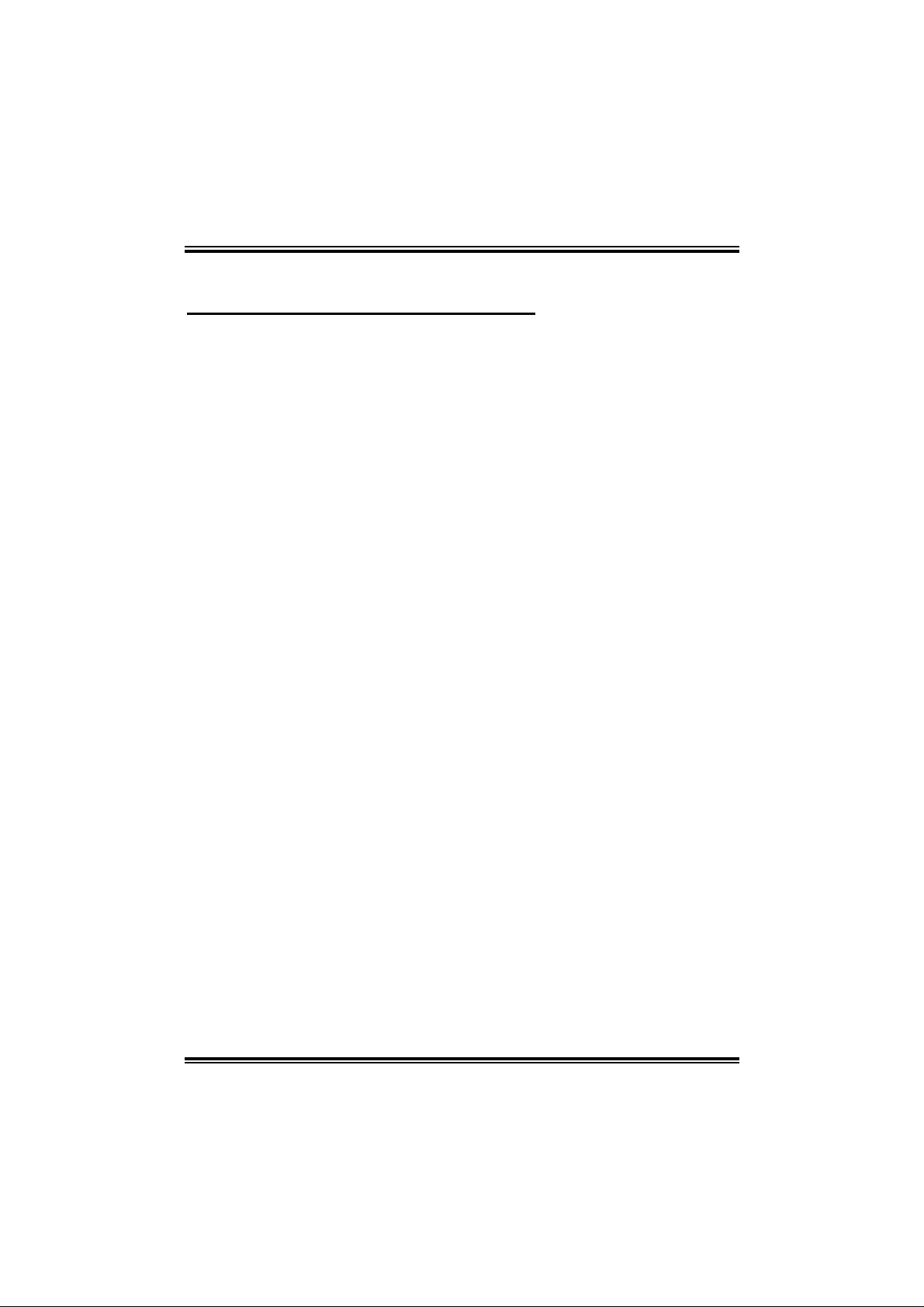
P4M80-M4
FCC Information and Copyright
This equipment has been tes ted and f ound to comply with the limits of a C lass
B digital device, pursuant to Part 15 of th e FCC Rules. These limits are designed
to provide reasonable protection against harmful interference in a residential
installation. This equipment generates, uses and can radiate radio f r equency
energy and, if not ins ta lled and used in accordan ce with the instructions, may
cause harmful interferenc e to radio c ommu nications. There is no gu arantee
that interference will not occur in a particular installation.
The vendor makes no r epr es entations or warranties with respect to the
contents here and specia lly disclaims any implied wa rranties of merchan tability
or fitness for any purpose. Further the vendor reserves the right to revise this
publication and to ma ke changes to the contents here without obligation to
notify any party beforehand.
Duplication of this publication, in part or in whole, is not allowe d without first
obtaining the ven dor ’s approval in writing.
The content of this user’s manual is subject to be ch a nged without notice and
we will not be responsible for any mistak es foun d in this u ser’s manua l. All the
brand and product names are trademarks of their respective companies.
i
Page 2
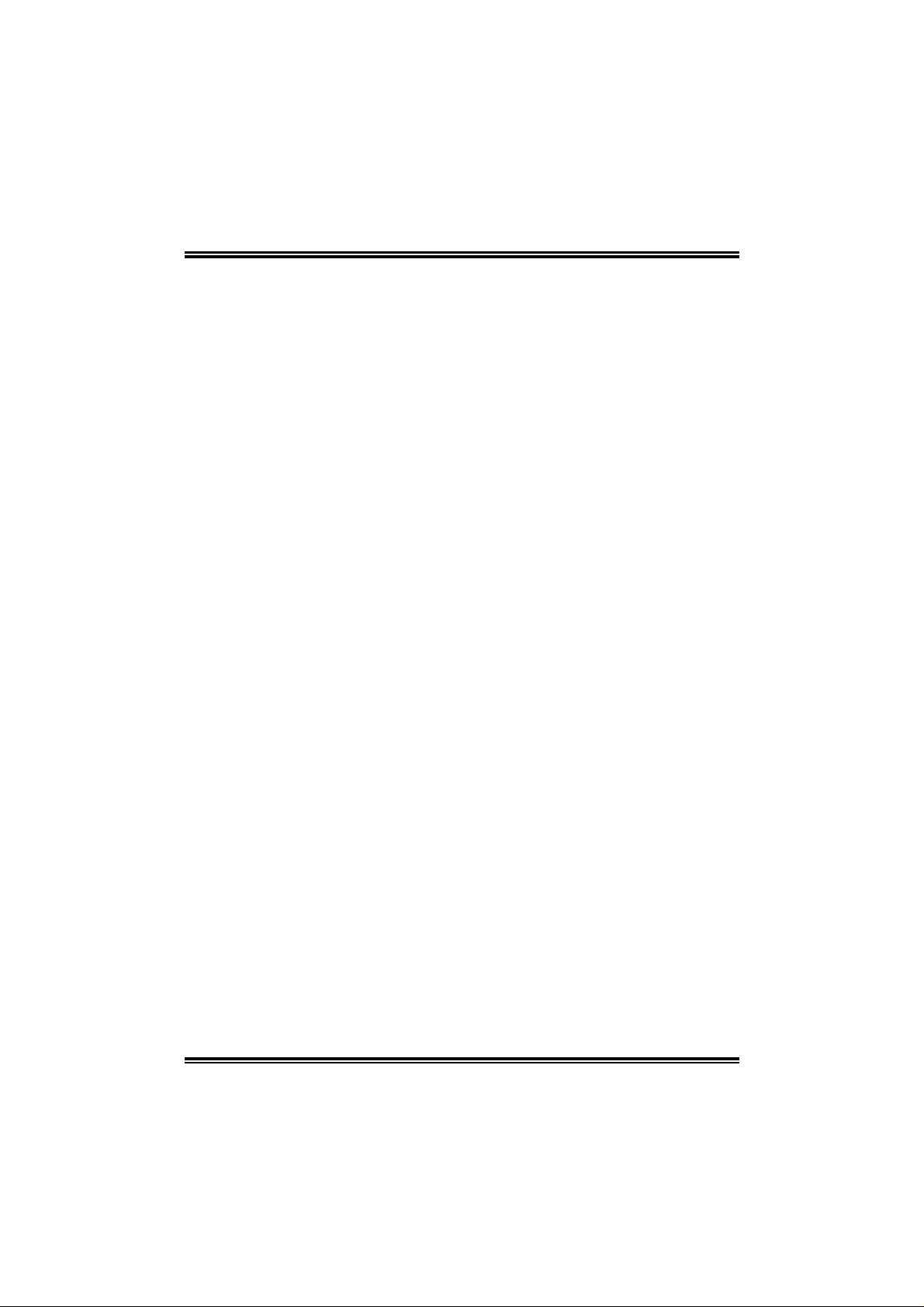
Table of Contents
Chapter 1: Introduction ..........................................................1
1.1 Motherboard Features ..........................................................1
1.2 Package Checklist ................................................................4
1.3 Layout and Components.......................................................5
Chapter 2: Hardware Installation...........................................6
2.1 Installing Central Processing Unit (CPU)..............................6
2.2 FAN Headers ........................................................................7
2.3 Installing System Memory.....................................................8
2.4 Connectors and Slots............................................................9
Chapter 3: Headers & Jumpers Setup................................. 12
3.1 How to Setup Jumpers .......................................................12
3.2 Detail Settings.....................................................................12
Chapter 4: Useful Help..........................................................19
4.1 Award BIOS Beep Code .....................................................19
4.2 Extra Information.................................................................19
4.3 Troubleshooting ..................................................................21
Chapter 5: WarpSpeeder™...................................................22
5.1 Introduction .........................................................................22
5.2 System Requirement ..........................................................22
5.3 Installation...........................................................................23
5.4 [WarpSpeeder™] includes 1 tray icon and 5 panels...........24
ii
Page 3
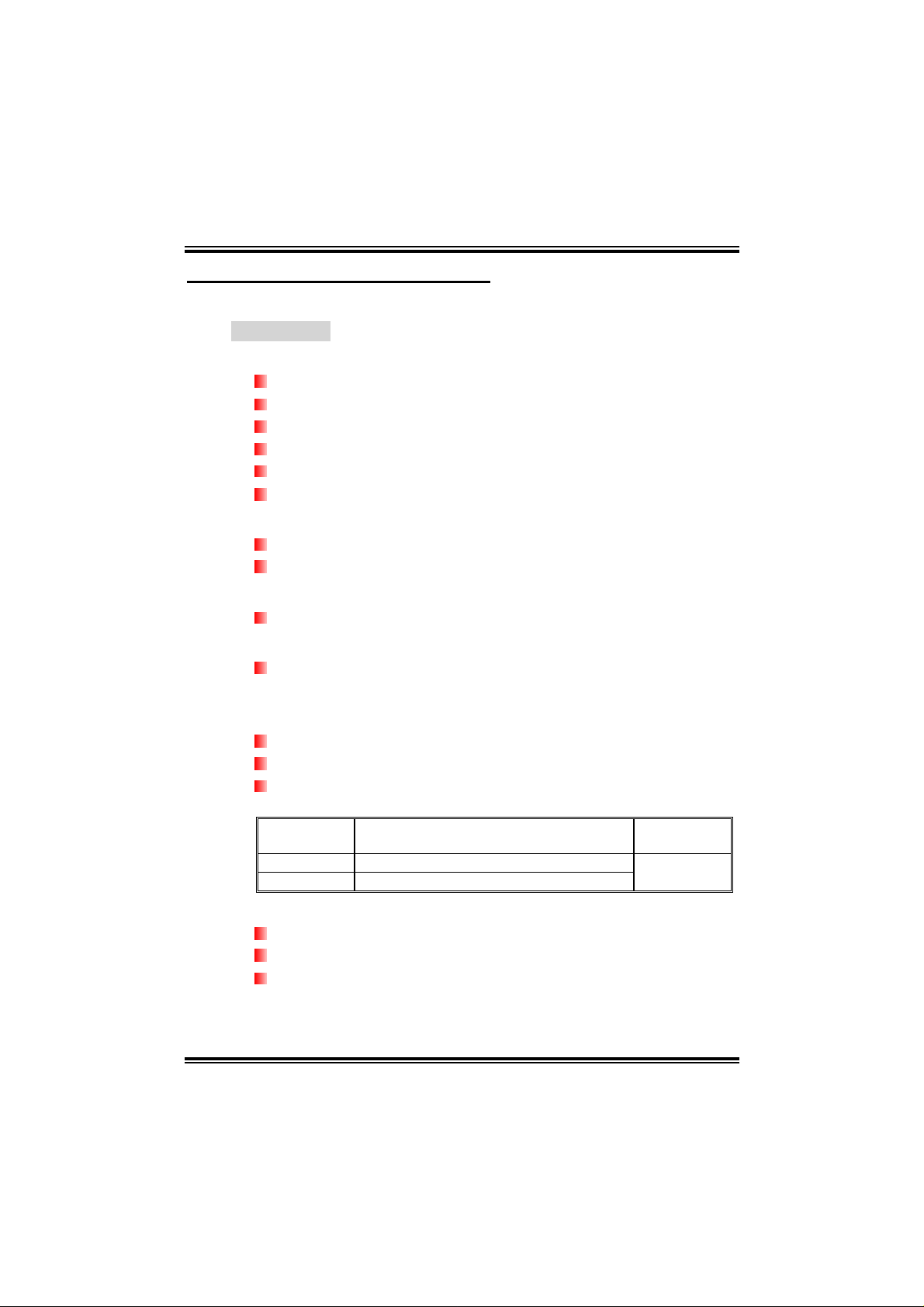
P4M80-M4
CHAPTER 1: INTRODUCTION
1.1 MOTHERBOARD FEATURES
A. Hardware
CPU
Supports Socket 478.
Supports Intel Pentium 4 processor up to 3.4GHz.
Supports Intel Celeron/Celeron D processor.
Supports Intel Pentium 4 Northwood/Prescott CPU.
Do not support Williamate CPU.
Front Side Bus at 400/533/800 MHz.
Chipset
North Bridge: VIA P4M800.
South Bridge: VIA VT8237R.
Dimensions
ATX Form Factor: 20.2cm(W) x 24.4cm (L)
Operating System Supporting
Supports Windows 98SE, Windows NT, Windows 2000,
Windows ME, Windows XP, Red-Hat Linux, and UNIX series.
System Memory
Supports up to 2 DDR devices.
Supports 266/333/400MHz DDR devices.
Maximum memory size is up to 2GB. (Following table is only for
reference.)
DIMM Socket
Location
DIMM1 128MB/256MB/512MB/1GB *1
DIMM2 128MB/256MB/512MB/1GB *1
DDR Module
Total Memory
Size
Max i s 2GB.
Serial ATA
Controller integrated in SB VT8237R.
Supports RAID 0 and RAID 1 functions.
Supports 2 Serial ATA (SATA) devices.
- Compliant with SATA Version 1.0 specification.
- Data transfer rate up to 150 MB/s.
1
Page 4
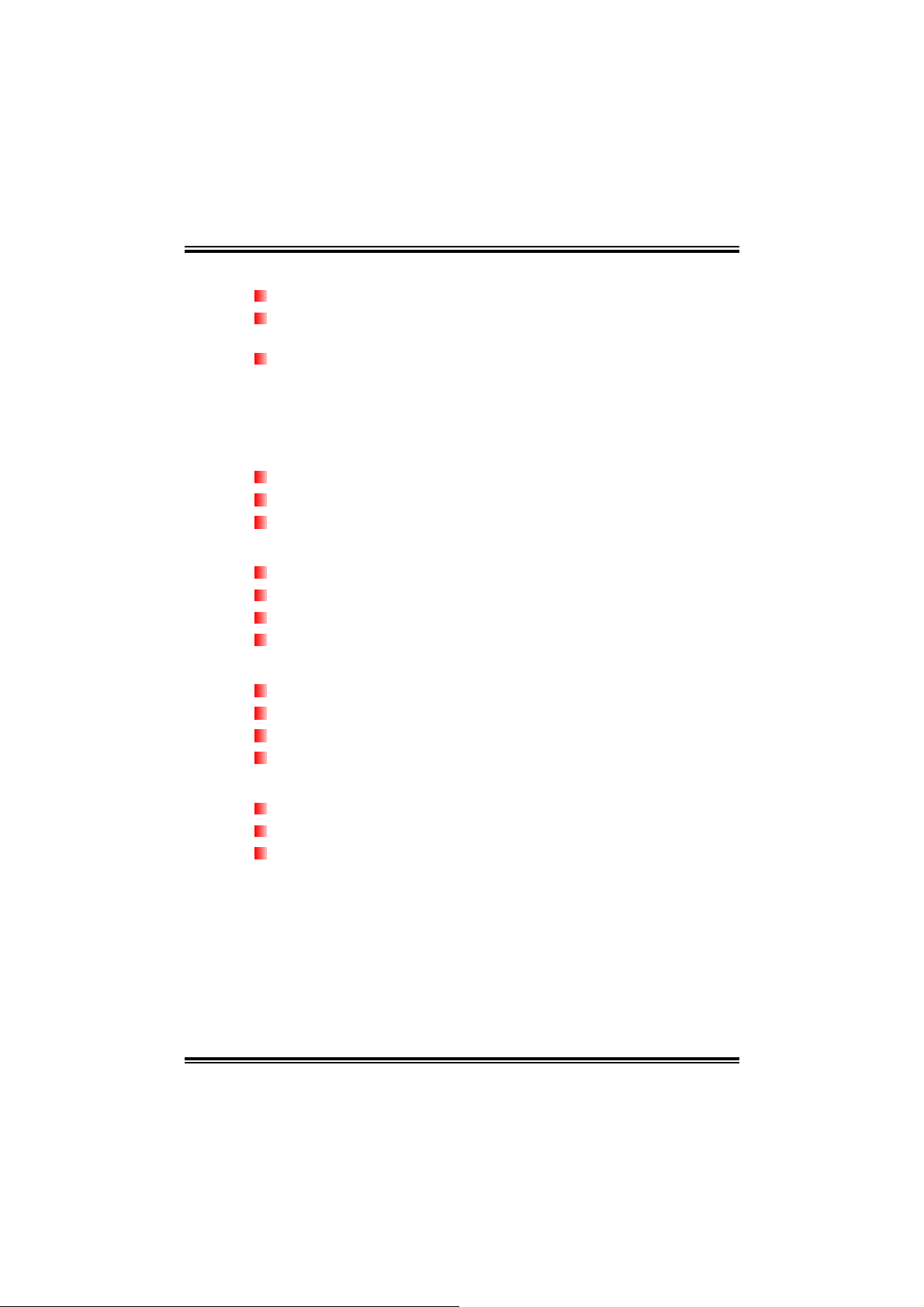
P4M80-M4
Super I/O
Chip: ITE IT8705AF.
Provides the most commonly used legacy Super I/O
functionality.
Environment Control initiatives:
! H/W Monitor
! Fan Speed Controller
! ITE's "Smart Guardian" function
On Board IDE
Two on-board connectors support 4 devices.
Supports PIO Mode 0~4.
Supports Ultra DMA 33/66/100/133 Bus Master Mode.
On Board AC’97 Sound Codec
Chip: REALTEK ALC655.
Support 6 channels.
Supports SPDIF out function.
Compliant with AC’97 Version 2.3 specificat ion .
10/100 LAN
Chip: VIA VT6103L.
Supports 10/100 Mb/s auto-negotiation operation.
Half/Full duplex capability.
Supports ACPI and PCI power management.
Expansion Slots
Three 32bit PCI bus master slots.
One AGP 4x/8x compatible slot.
One CNR slot.
2
Page 5

P4M80-M4
Internal On-board I/O Connectors and Headers
1 front panel header supports front panel facilities.
1 CD-in connector supports 1 CD-ROM audio-in device.
1 front audio header supports front panel audio-out function.
1 SPDIF-out connector supports digital audio-out function.
1 chassis open header supports PC case-opened warning
function.
1 Floppy port supports 2 FDD with 360K, 720K, 1.2M, 1.44M
and 2.88Mbytes.
2 IDE connectors support 4 hard disk devices.
2 Serial ATA connectors support 2 SATA devices.
2 USB headers support 4 USB 2.0 ports at front panel.
Back Panel I/O Connectors
4 USB 2.0 ports.
1 VGA port.
1 Serial port.
1 Printer port.
1 RJ-45 LAN jack.
1 PS/2 Mouse port.
1 PS/2 Keyboard port.
1 vertical audio port including 1 line-in connector, 1 line-out
connector, and 1 MIC-in connector.
PS/2
Mouse
PS/2
Keyboard
COM1
Printer port
VGA1
LAN
Line In/
Surround
Line Out
Mic In 1/
USB x2
USB x2
Bass/Center
3
Page 6
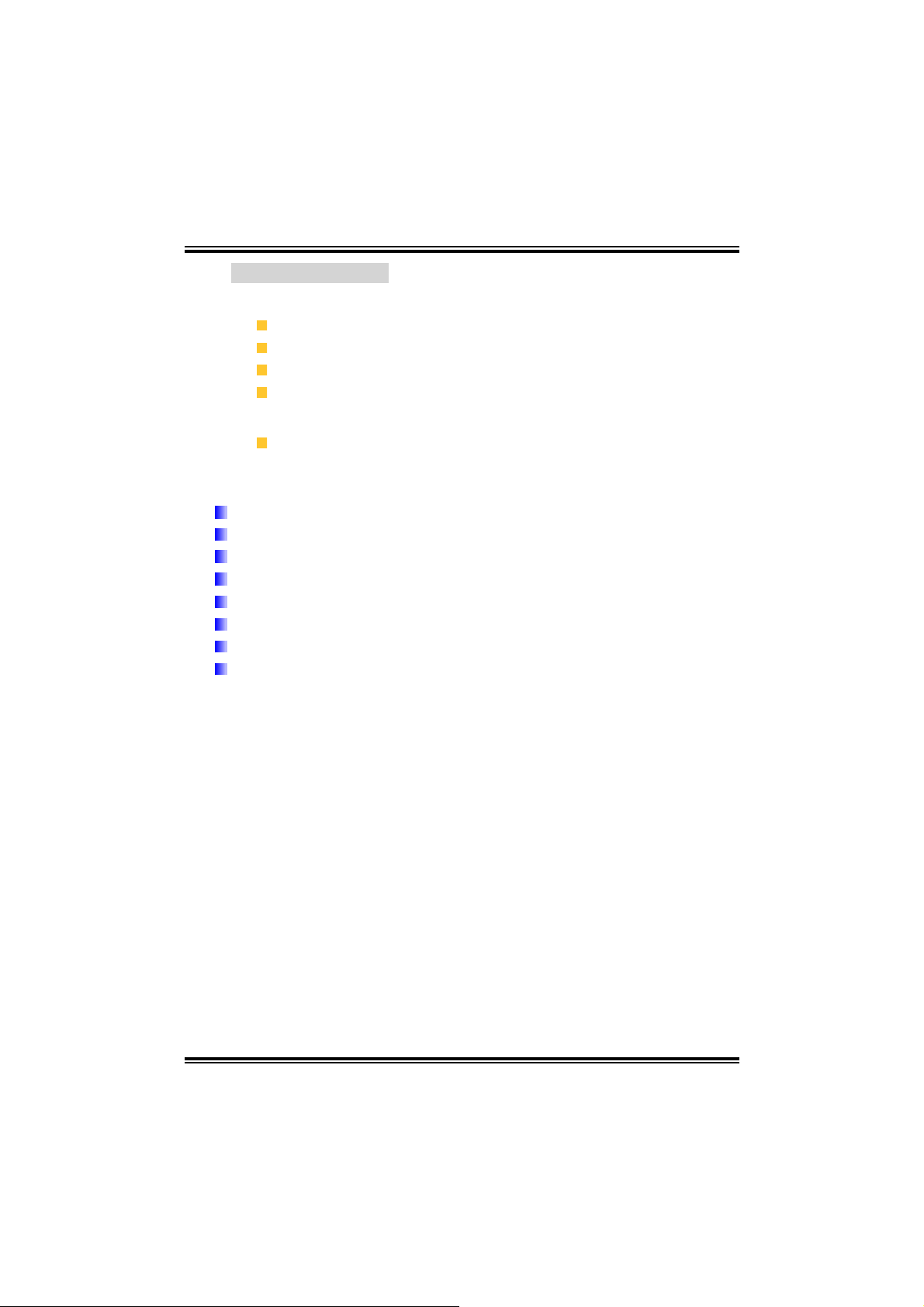
P4M80-M4
B. BIOS & Software
BIOS
Award legal BIOS.
Supports APM1.2.
Supports ACPI
Supports USB Function.
Software
Supports Warpspeeder™, 9th T ouch™, WINFLASHER™ and
FLASHER™.
1.2 PACKAGE CHECKLIST
FDD Cable X 1
HDD Cable X 1
User’s Manual X 1
Fully Setup Driver CD X 1
USB 2.0 Cable X1 (optional)
Serial ATA Cable X 2 (optional)
SPDIF out Cable X 1 (optional)
Rear I/O Panel for ATX Case X 1
4
Page 7
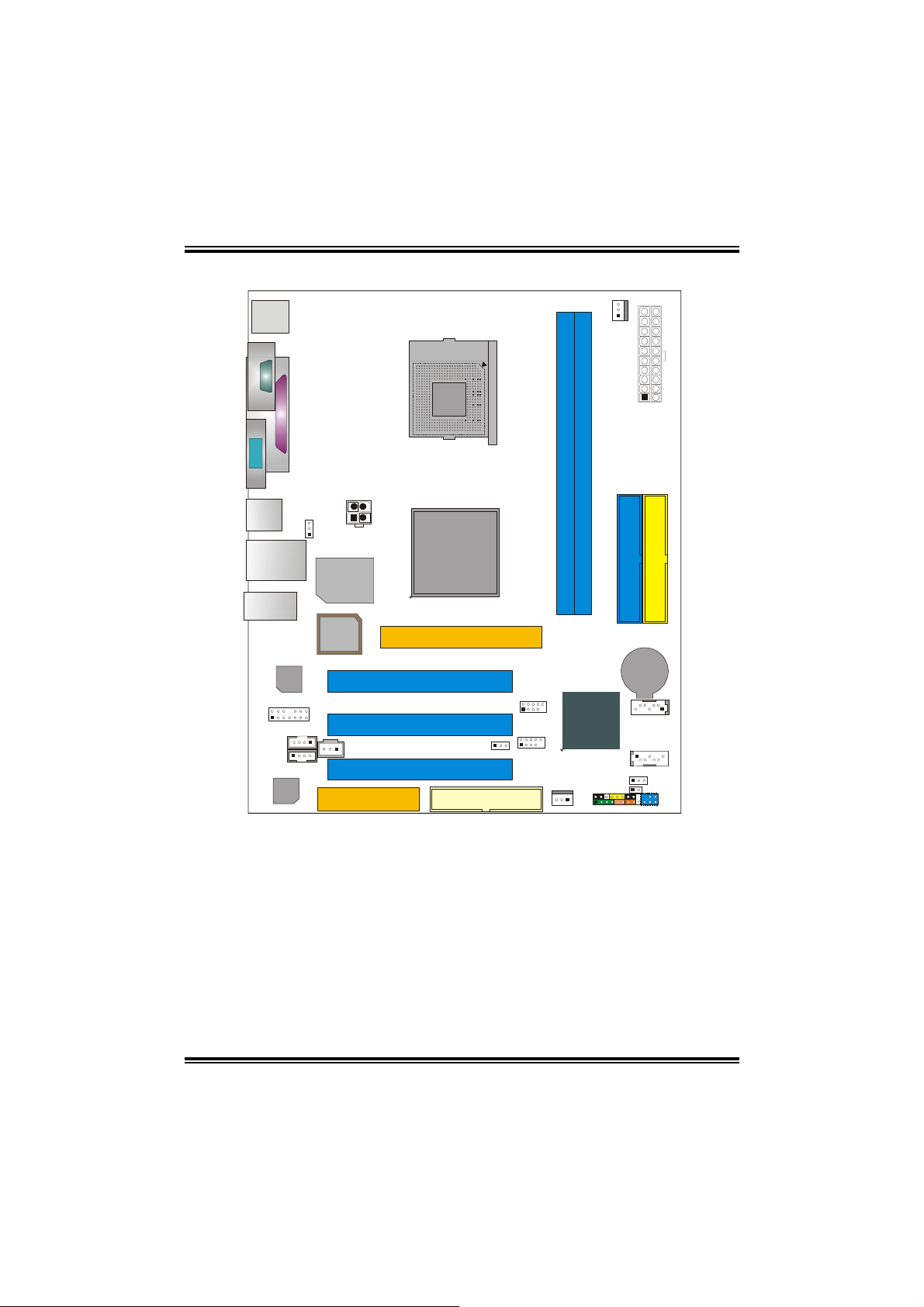
P4M80-M4
A
1.3 LAYOUT AND COMPONENTS
JKBMS1
J
C
O
M
1
JPRNT
JVGA1
JATXPWR2
JUSBV1
JUSB1
(optional)
JUSBLAN1
Super
I/O
JAUDIO
BIOS
LAN
JAUDIO1
JCDIN1
JAUX1
(optional)
Codec
JSPDIFO1
CNR1
Note: ■ represents the 1
Socket 478
CPU1
P4M800
PCI1
PCI2
PCI3
st
pin.
PU
GP1
JUSBV2(optional)
FDD1
JUSB3
JUSB4
JSFAN1
DIMM1
DIMM2
VT8237R
JCMOS1
JPANEL1
JCFAN1
JCI1
IDE1
BAT1
JSATA2
JSAT A1
IR (optional)
JATXPWR1
IDE2
5
Page 8
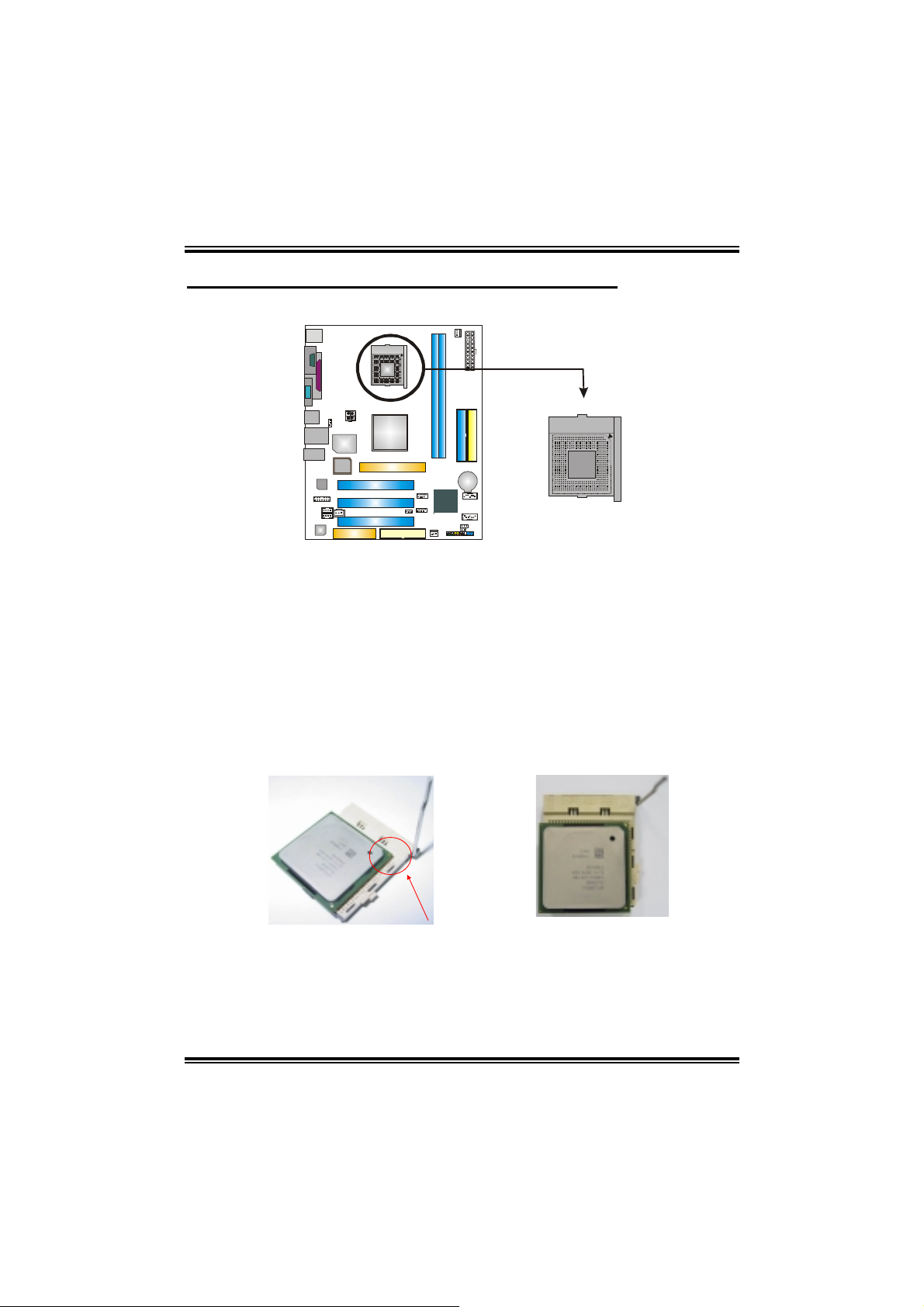
P4M80-M4
CHAPTER 2: HARDWARE INSTALLATION
2.1 INSTALLING CENTRAL PROCESSING UNIT (CPU)
PU
PU
Step 1: Pull the lever sideways away from the socket and then raise the
lever up to a 90-degree angle.
Step 2: Look for the white dot/cut edge. The white dot/cut edge should
point wards the lever pivot. The CPU will fit only in the correct
orientation.
Step 3: Hold the CPU down firmly, and then close the lever to complete
the installation.
Step 4: Put the CPU Fan on the CPU and buckle it. Connect the CPU
FAN power cable to the JCFAN1. This completes the installation.
6
Page 9
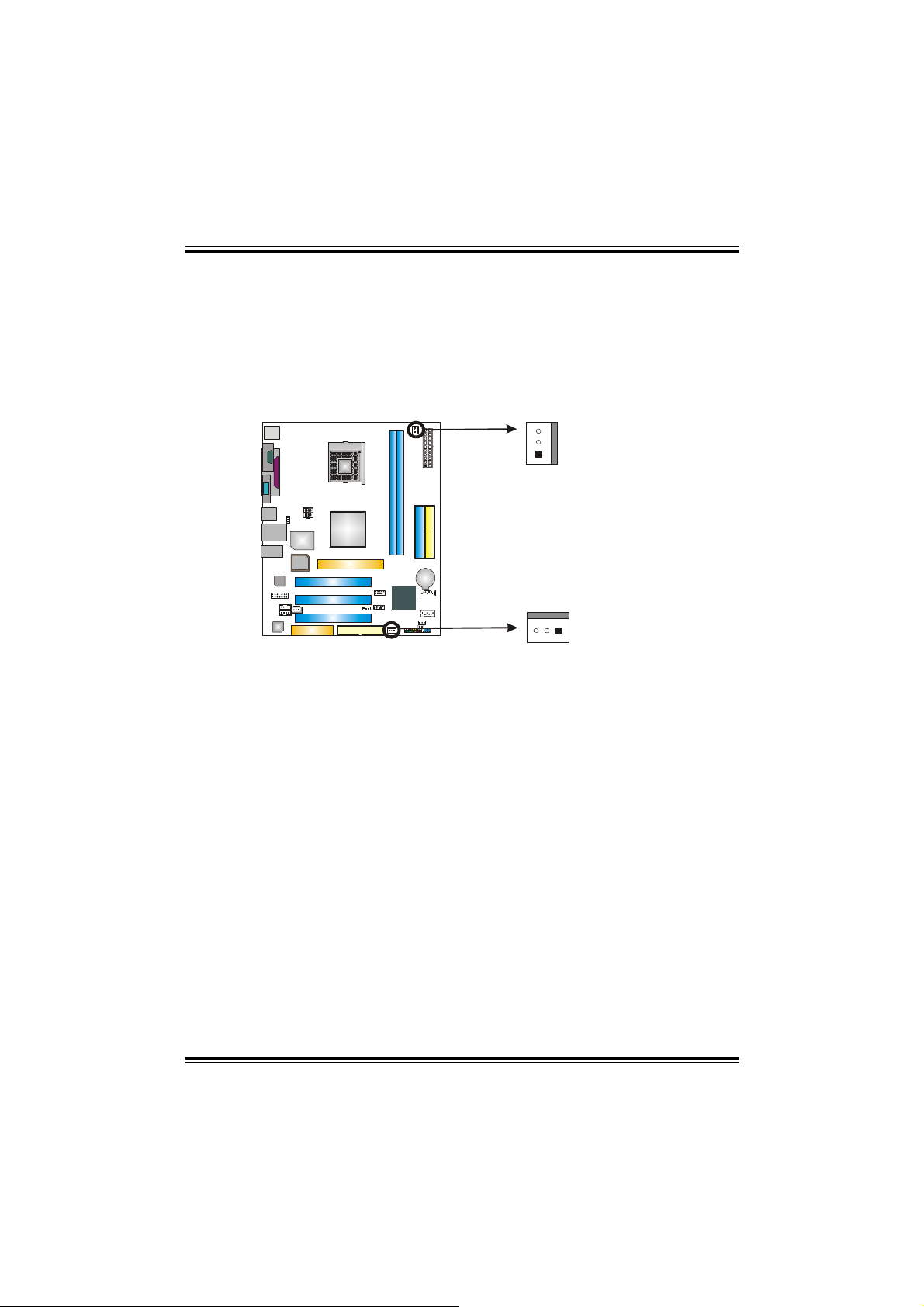
P4M80-M4
2.2 FAN HEADERS
These fan headers support cooling-fans built in the computer. The fan
cable and connector may be different according to the fan manufacturer.
Connect the fan cable to the connector while matching the black wire to
pin#1.
JCFAN1: CPU Fan Header
JSFAN1: System Fan Header
JCFAN1
3
1
Pin
1 Ground
2 +12V
3 FAN RPM rate
PU
JSFAN1
31
Note:
The JCFAN1 and JSFAN1 support 3-pin head connector. When connecting with wires
onto connectors, please note that the red wire is the positive and should be connected to
pin#2, and the black wire is Ground and should be connected to GND.
Assignment
sense
7
Page 10
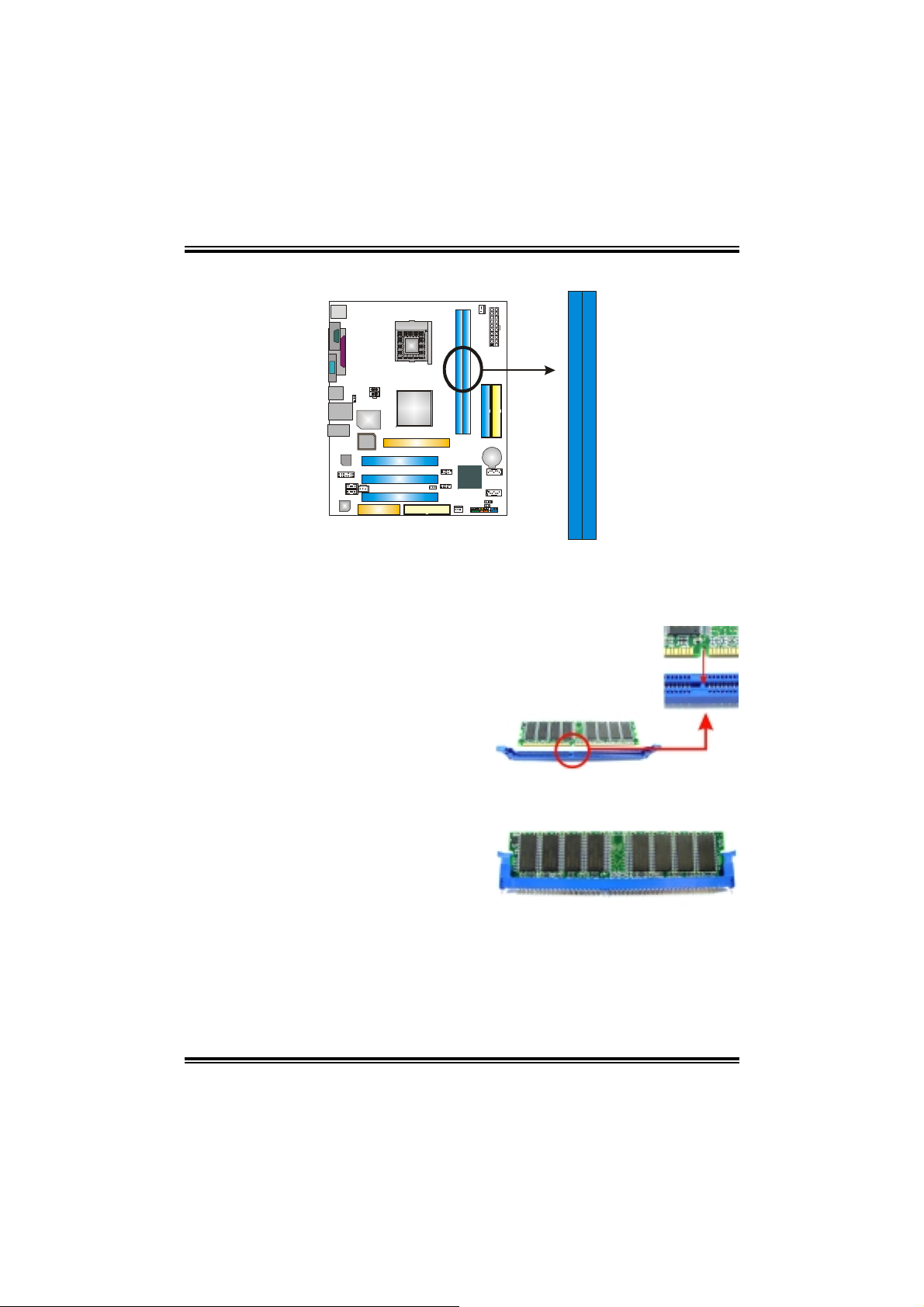
P4M80-M4
2.3 INSTALLING SYSTEM MEMORY
PU
DIMM1
DIMM2
1. Unlock a DIMM slot by pressing the retaining clips outward. Align a
DIMM on the slot such that the notch on the DIMM matches the break
on the Slot.
2. Insert the DIMM vertically and firmly into the slot until the retaining
chip snap back in place and the DIMM is properly seated.
8
Page 11
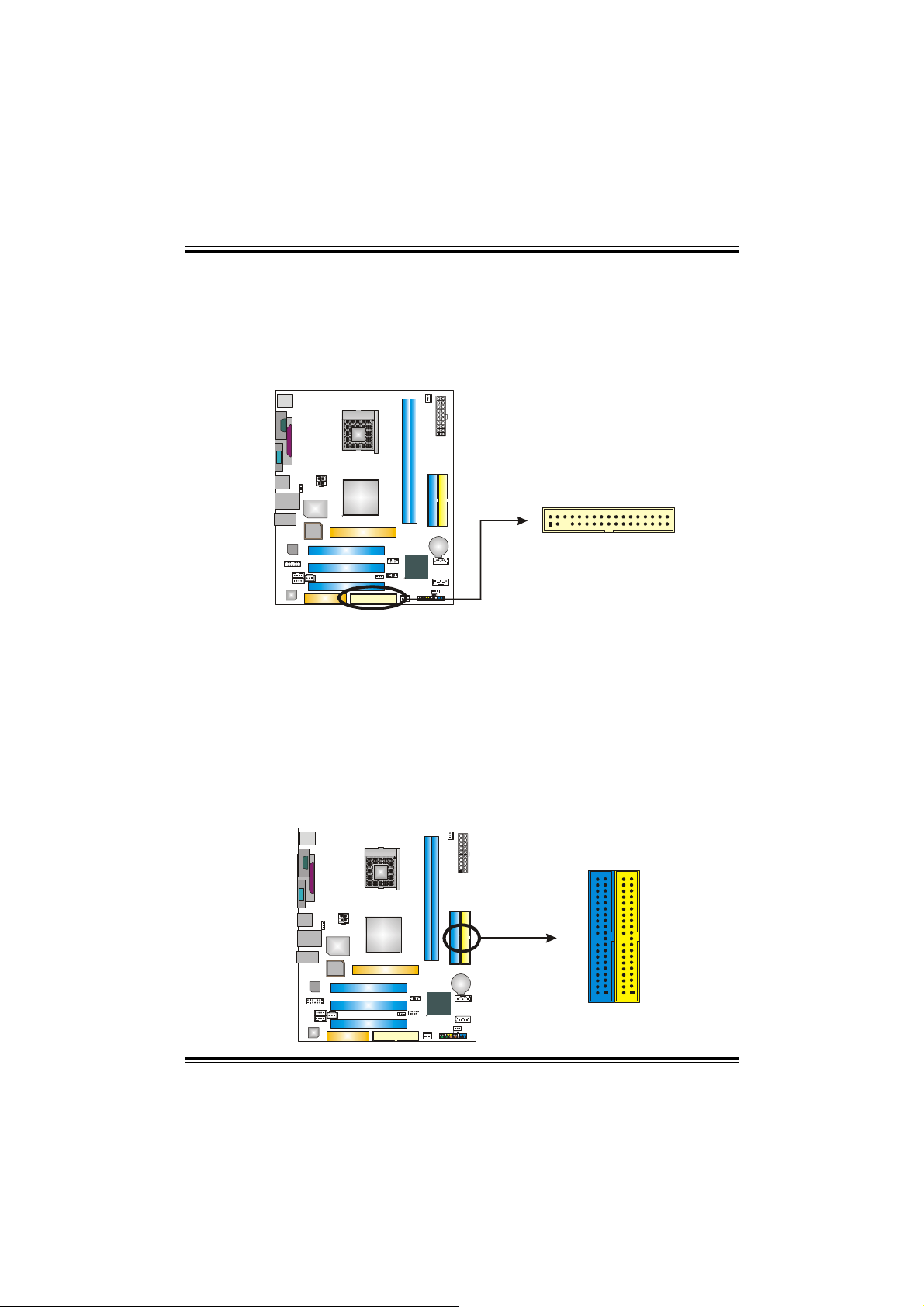
P4M80-M4
2.4 CONNECTORS AND SLOTS
FDD1: Floppy Disk Connector
The motherboard provides a standard floppy disk connector that
supports 360K, 720K, 1.2M, 1.44M and 2.88M floppy disk types.
This connector supports the provided floppy drive ribbon cables.
PU
234
1
33
IDE1/IDE2: Hard Disk Connectors
The motherboard has a 32-bit Enhanced PCI IDE Controller that
provides PIO Mode 0~4, Bus Master, and Ultra DMA 33/66/100/133
functionality. It has two HDD connectors IDE1 (primary) and IDE2
(secondary).
The IDE connectors can connect a master and a slave drive, so you
can connect up to four hard disk drives. The first hard drive should
always be connected to IDE1.
PU
IDE1
40
39
21
IDE2
9
Page 12
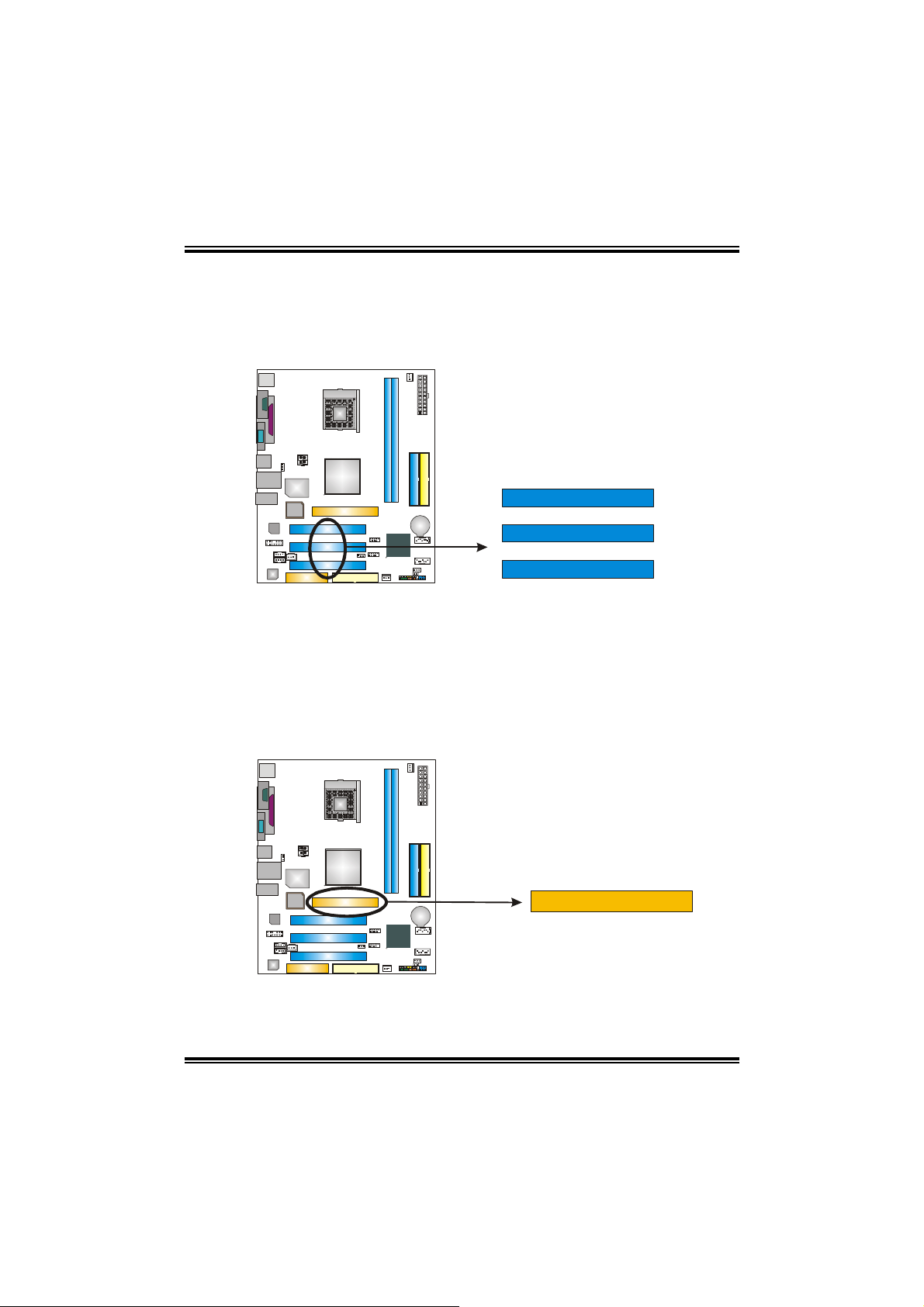
P4M80-M4
PCI1~PCI3: Peripheral Component Interconnect Slots
This motherboard is equipped with 3 standard PCI slots. PCI stands
for Peripheral Component Inter c onn ec t, and it is a bus standard for
expansion cards. This PCI slot is designated as 32 bits.
PU
PCI1
PCI2
PCI3
AGP1: Accelerated Graphics Port Slot
Your monitor will attach directly to that video card. This
motherboard supports video cards for PCI slots, but it is also
equipped with an Accelerated Graphics Port (AGP). An AGP card
will take advantage of AGP technology for improved video efficiency
and performance, especiall y with 3D graphic s.
PU
10
Page 13
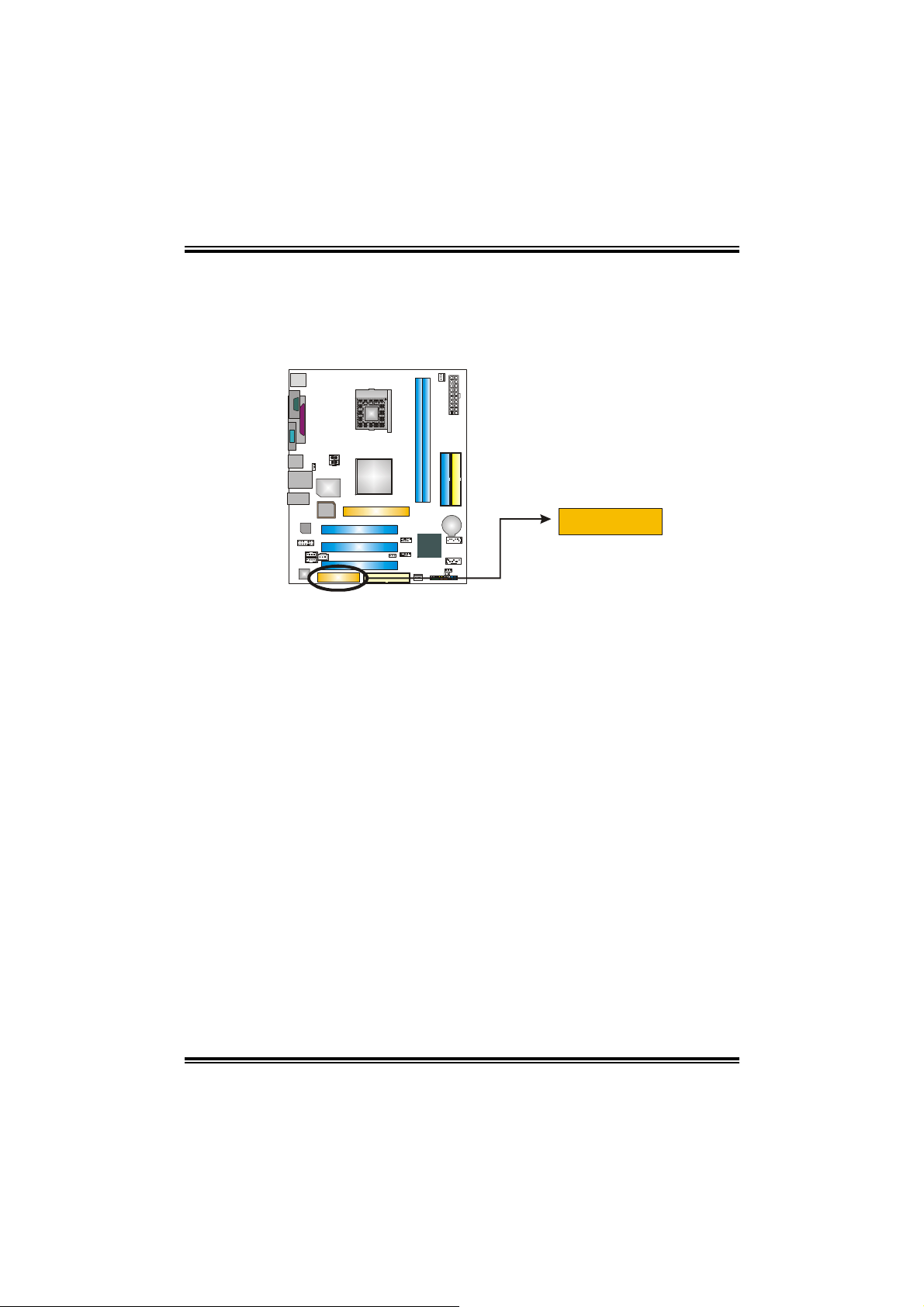
P4M80-M4
CNR1: Communication Network Riser Slot
The CNR specification is an open Industry Standard Architecture,
and it defines a hardware scalable riser card interface, which
supports modem only.
PU
11
Page 14
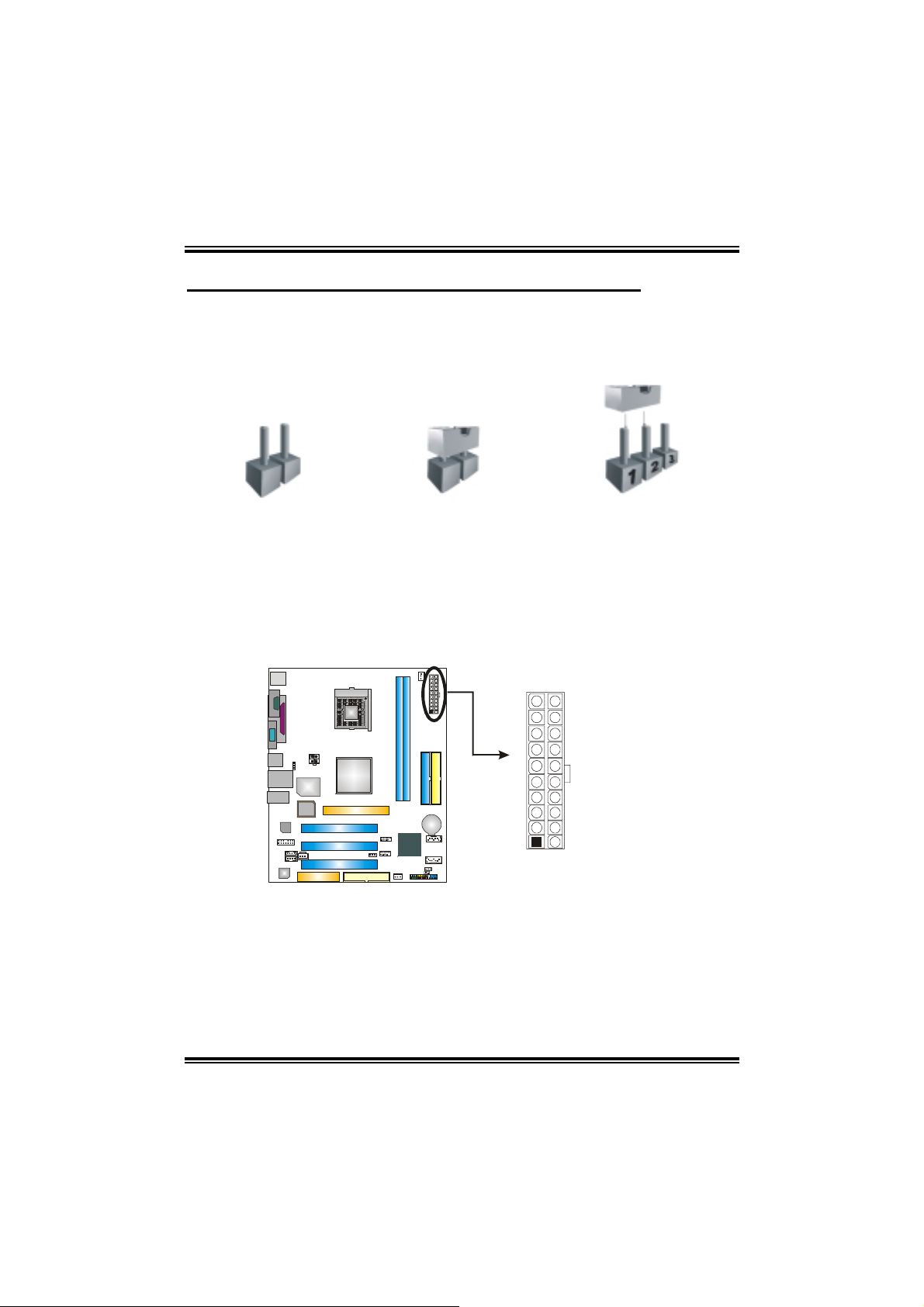
P4M80-M4
CHAPTER 3: HEADERS & JUMPERS SETUP
3.1 HOW TO SETUP JUMPERS
The illustration shows how to set up jumpers. When the jumper cap is
placed on pins, the jumper is “close”, if not, that means the jumper is
“open”.
Pin opened Pin closed Pin1-2 closed
3.2 DETAIL SETTINGS
JATXPWR1: ATX Power Connector
This connector allows user to connect 20-pin power connector on the ATX
power supply.
Pin Assignment
1 +3.3V
2 +3.3V
PU
3 Ground
4 +5V
5 Ground
2412
6 +5V
7 Ground
8 PW_OK
9 Standby
10 +12V
11 +3.3V
12 -12V
13 Ground
14 PS_ON
131
15 Ground
16 Ground
17 Ground
18 -5V
19 +5V
20 +5V
Voltage +5V
12
Page 15
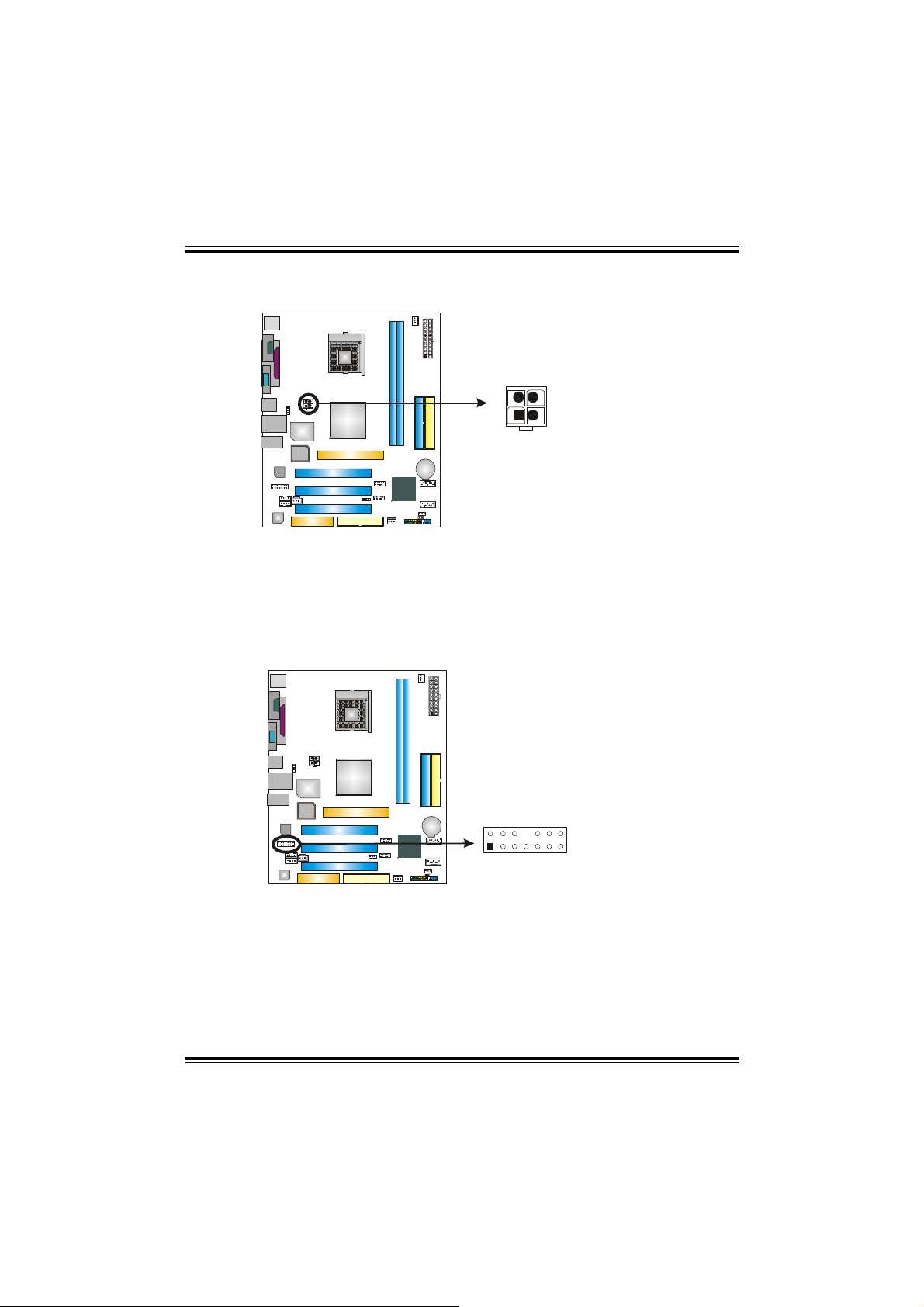
P4M80-M4
JATXPWR2: ATX Power Connector
By connecting this connector, it will provide +12V to CPU power circuit.
PU
Pin
3
1
4
2
JAUDIO1: Front Panel Audio Header
This header allows u ser to connect the front audio output cable with th e PC front
panel. It will disable the output on back panel audio connectors.
PU
214
1
13
Assignment
1 +12V
2 +12V
3 Ground
4 Ground
Pin Assignment
1 Mic in/center
2 Ground
3 Mic power/Bass
4 Audio power
5 Right line
out/Speaker out
Right
6 Right line
out/Speaker out
Right
7 Reserved
8 Key
9 Left line
out/Speaker out
Left
10 Left line
out/Speaker out
Left
11 Right line in/Rear
speaker Right
12 Right line in/Rear
speaker Right
13 Left line in/Rear
speaker Left
14 Left line in/Rear
speaker Left
13
Page 16
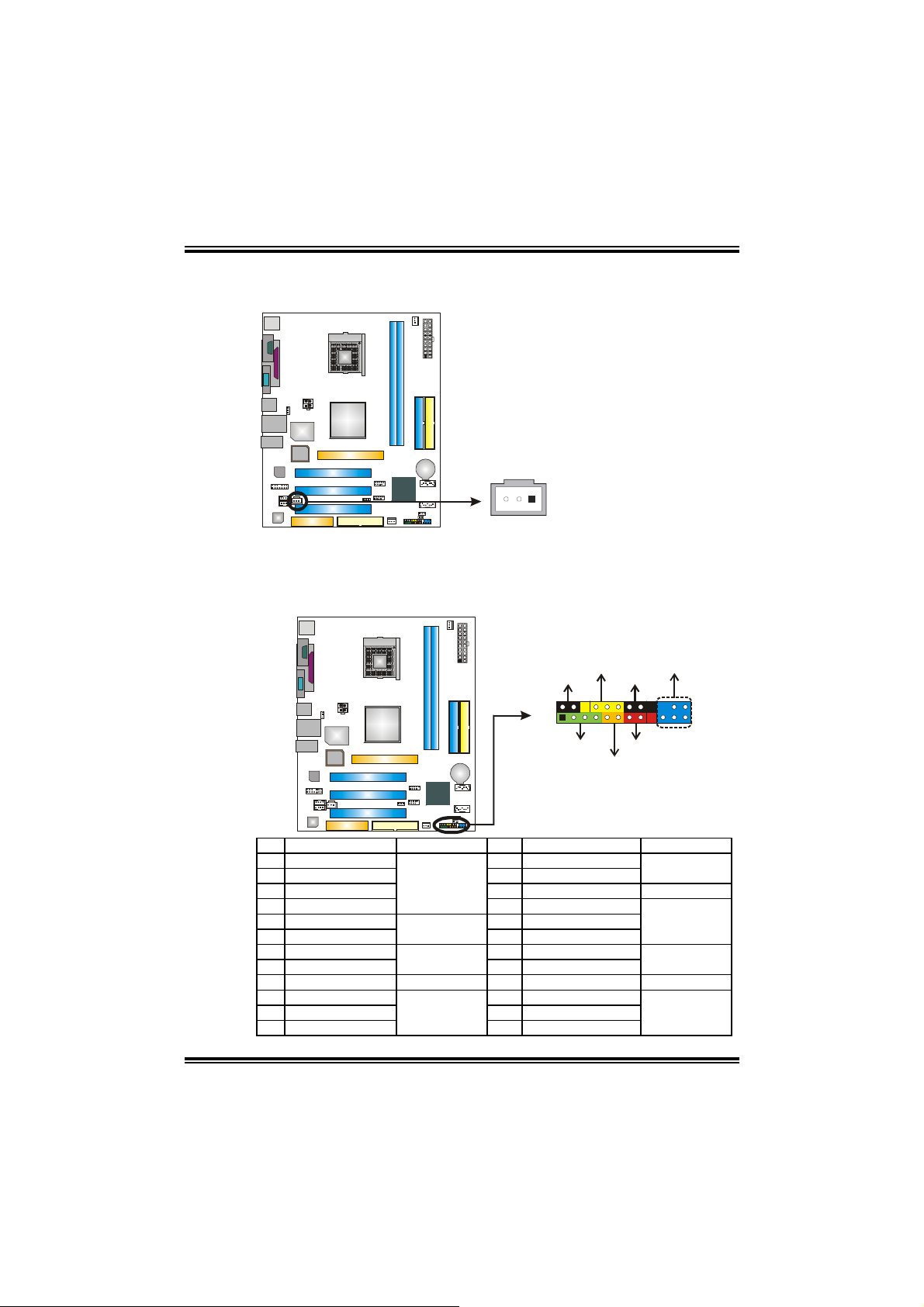
P4M80-M4
JSPDIFO1: Digital Audio-out Connector
This connector allows user to connect the PCI bracket SPDIF output header.
PU
3
1
JPANEL1: Front Panel Header
This 24-pin connector includes Power-on, Reset, HDD LED, Power LED, Sleep
button, speaker and IrDA Connection. It allows user to connect the PC case’s
front panel switch functions.
PU
Assignment
Pin
1 +5V
2 SPDIF_OUT
3 Ground
PWR_LED
SLP
++
2
1
+
SPK
HLED
Pin Assignment Function Pin Assignment Function
1 +5V 2 Sleep control
3 N/A 4 Ground
5 N/A 6 N/A N/A
7 Speaker
9 HDD LED (+) 10 Power LED (+)
11 HDD LED (-)
13 Ground 14 Power button
15 Reset control
17 N/A 18 Key
19 N/A 20 Key
21 +5V 22 Ground
23 IRTX
Speaker
Connector
Hard drive LED
Reset button
IrDA Connector
(optional)
8 Power LED (+)
12 Power LED (-)
16 Ground
24 IRRX
IR(optional)
On/Off
-
RST
Sleep button
Power LED
Power-on button
IrDA Connector
(optional)
24
23
14
Page 17
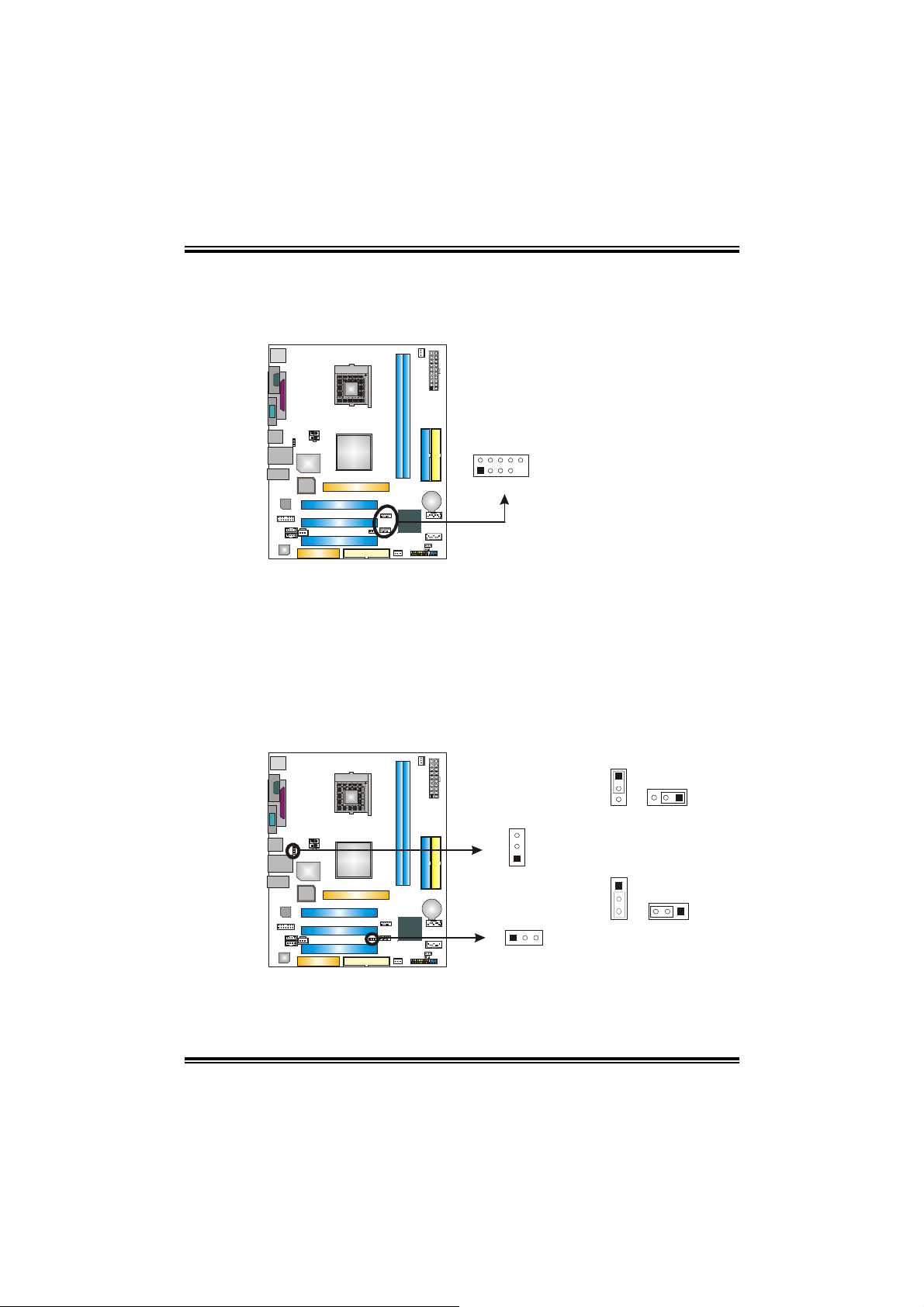
P4M80-M4
JUSB3/JUSB4: Front USB Headers
This motherboard provides 2 USB 2.0 headers, which allows user to connect
additional USB cable on the PC front panel, and also can be connected with
internal USB devices, like USB card reader.
PU
2
1
JUSB3
10
9
JUSB4
JUSBV1/JUSBV2: Power Source Headers f or USB Ports (op tional, Ver. 1.0 only )
Pin 1-2 Close:
JUSBV1: +5V for USB ports at JUSB1 and JUSBLAN1.
JUSBV2: +5V for USB ports at front panel (JUSB2/JUSB3).
Pin 2-3 Close:
JUSBV1: USB ports at JUSB1 and JUSBLAN1 are powered by +5V
standby voltage.
JUSBV2: USB ports at front panel (JUSB2/JUSB3) are powered by +5V
standby voltage.
Pin
Assignment
1 +5V (fused)
2 +5V (fused)
3 USB4 USB5 USB+
6 USB+
7 Ground
8 Ground
9 Key
10
NC
PU
JUSBV1
3
1
JUSBV2
1
3
1
3
Pin 1-2 close (Default)
1
3
Pin 2-3 close
1
3
3
1
Note:
In order to support this function “Power-On system via USB device,” “JUSBV1/ JUSBV2”
jumper cap should be placed on Pin 2-3 individually.
15
Page 18
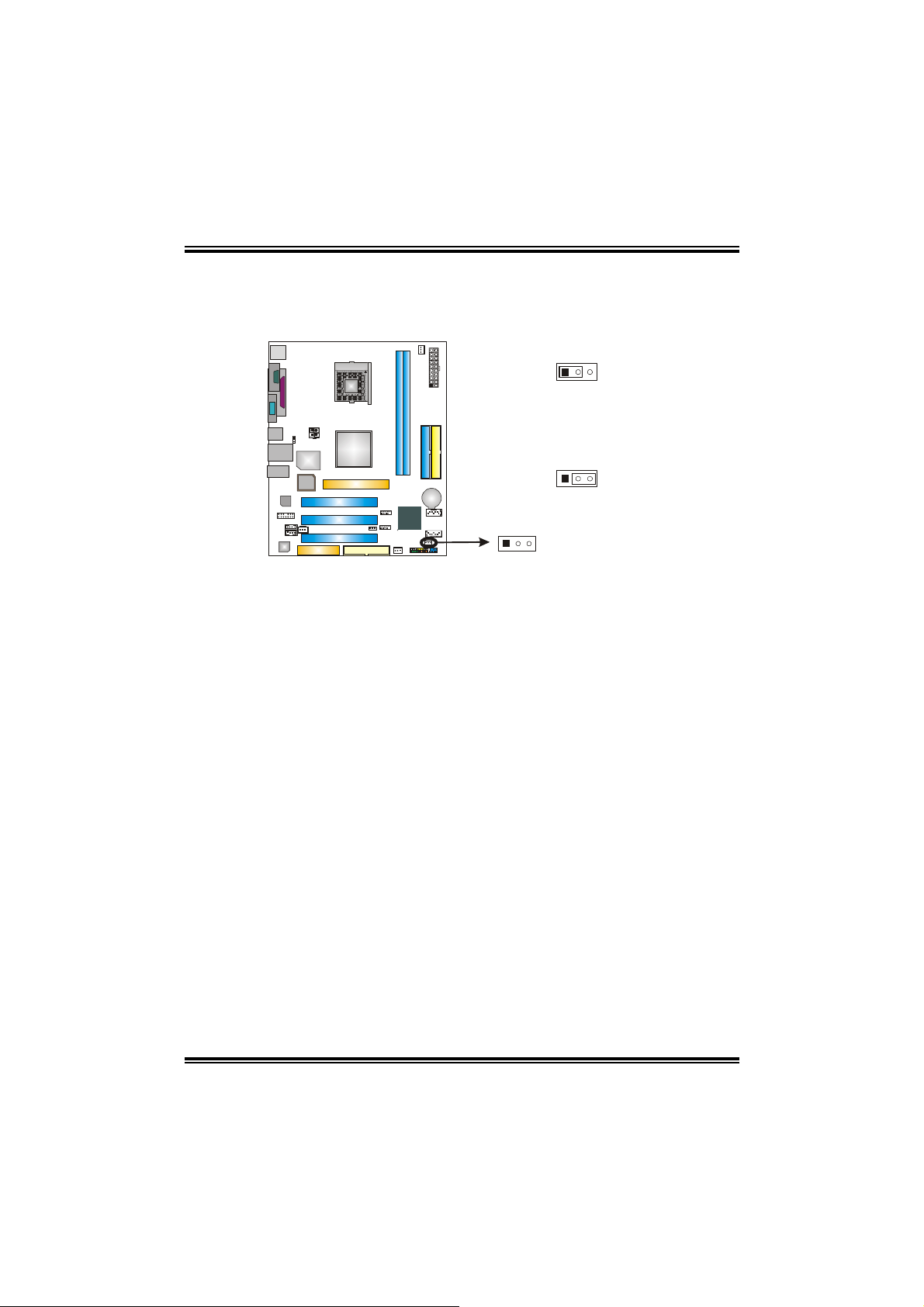
P4M80-M4
JCMOS1: Clear CMOS Header
By placing the jumper on pin2-3, it allows user to restore the BIOS safe setting
and the CMOS data, please carefully follow the procedures to avoid damaging
the motherboard.
PU
13
※
※ Clear CMOS Procedures:
※※
1. Remove AC power line.
2. Set the jumper to “Pin 2-3 close”.
3. Wait for five seconds.
4. Set the jumper to “Pin 1-2 close”.
5. Power on the AC.
6. Reset your desired password or clear the CMOS data.
1
3
Pin 1-2 Close:
Normal Operation (def aul t ).
3
1
Pin 2-3 Close:
Clear CMOS data.
16
Page 19
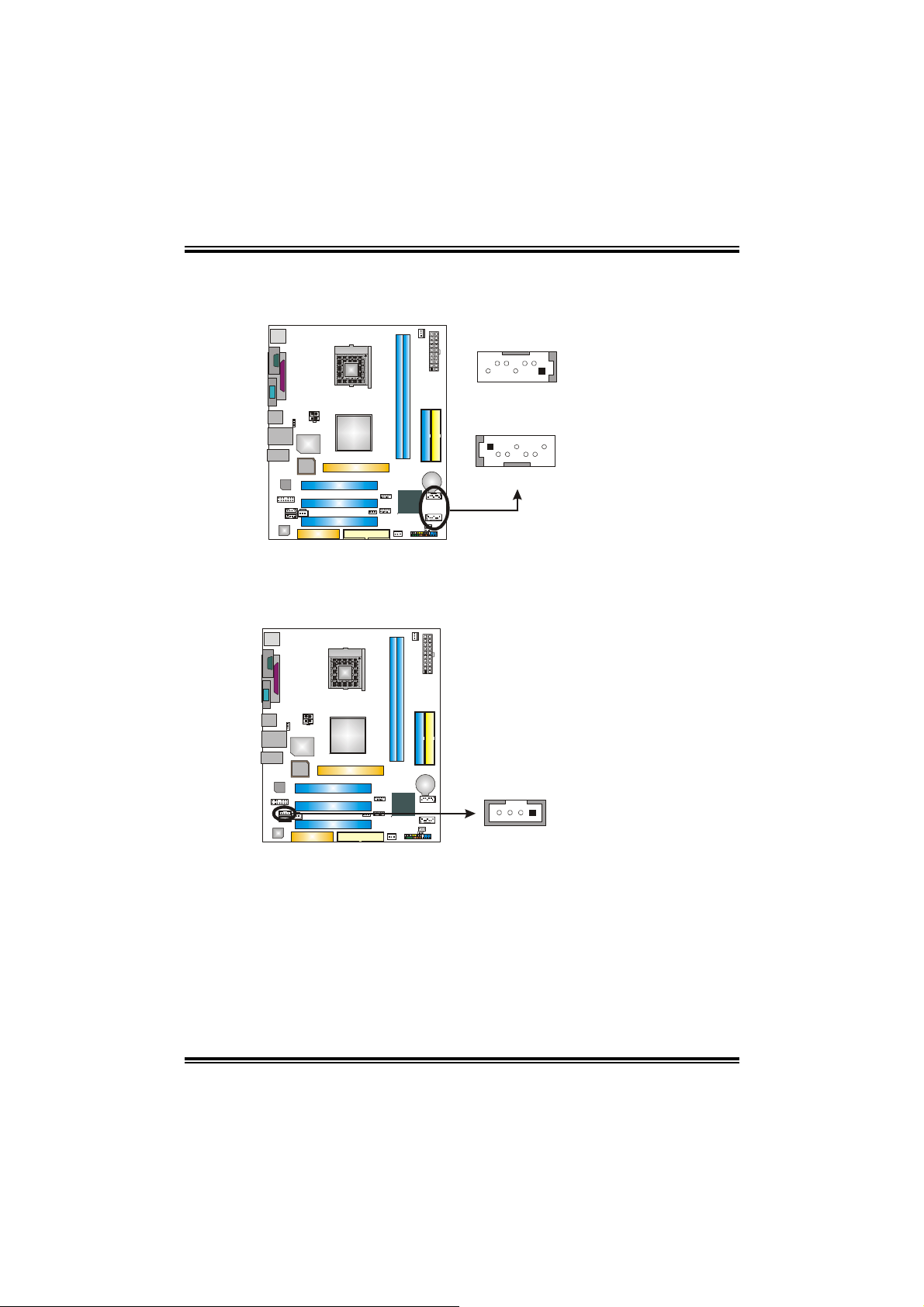
P4M80-M4
JSATA1/JSATA2: Serial ATA Connectors
The motherboard has a PCI to SATA Controller with 2 channels SATA interface,
it satisfies the SATA 1.0 spec and with transfer rate of 1.5Gb/s.
PU
JSATA2
174
714
JSATA1
JCDIN1: CD-ROM Audio-in Connector
This connector allow s user to connect the au dio sour ce fro m the v ariety device s,
like CD-ROM, DVD-ROM, PCI sound card, PCI TV turner card etc..
PU
14
Pin
1 Ground
2 TX+
3 TX4 Ground
5 RX6 RX+
7 Ground
Assignment
Pin
1 Left channel input
2 Ground
3 Ground
Right channel input
4
Assignment
17
Page 20
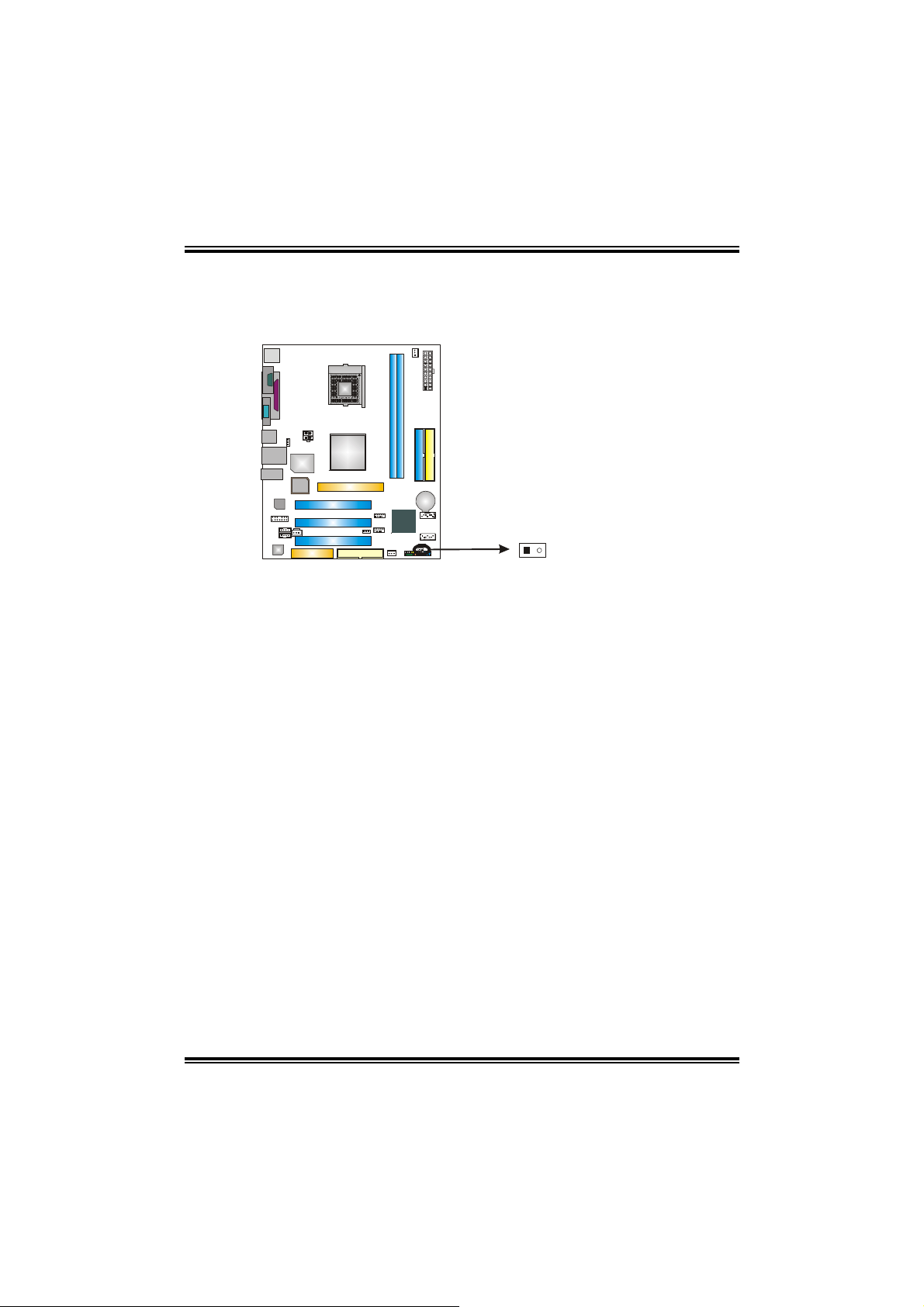
P4M80-M4
JCI1: Chassis Open H eader
This connector allows system to monitor PC case open status. If the signal has
been triggered, it will record to the CMOS and show the message on next
boot-up.
PU
12
Assignment
Pin
1 Case open signal
2 Ground
18
Page 21
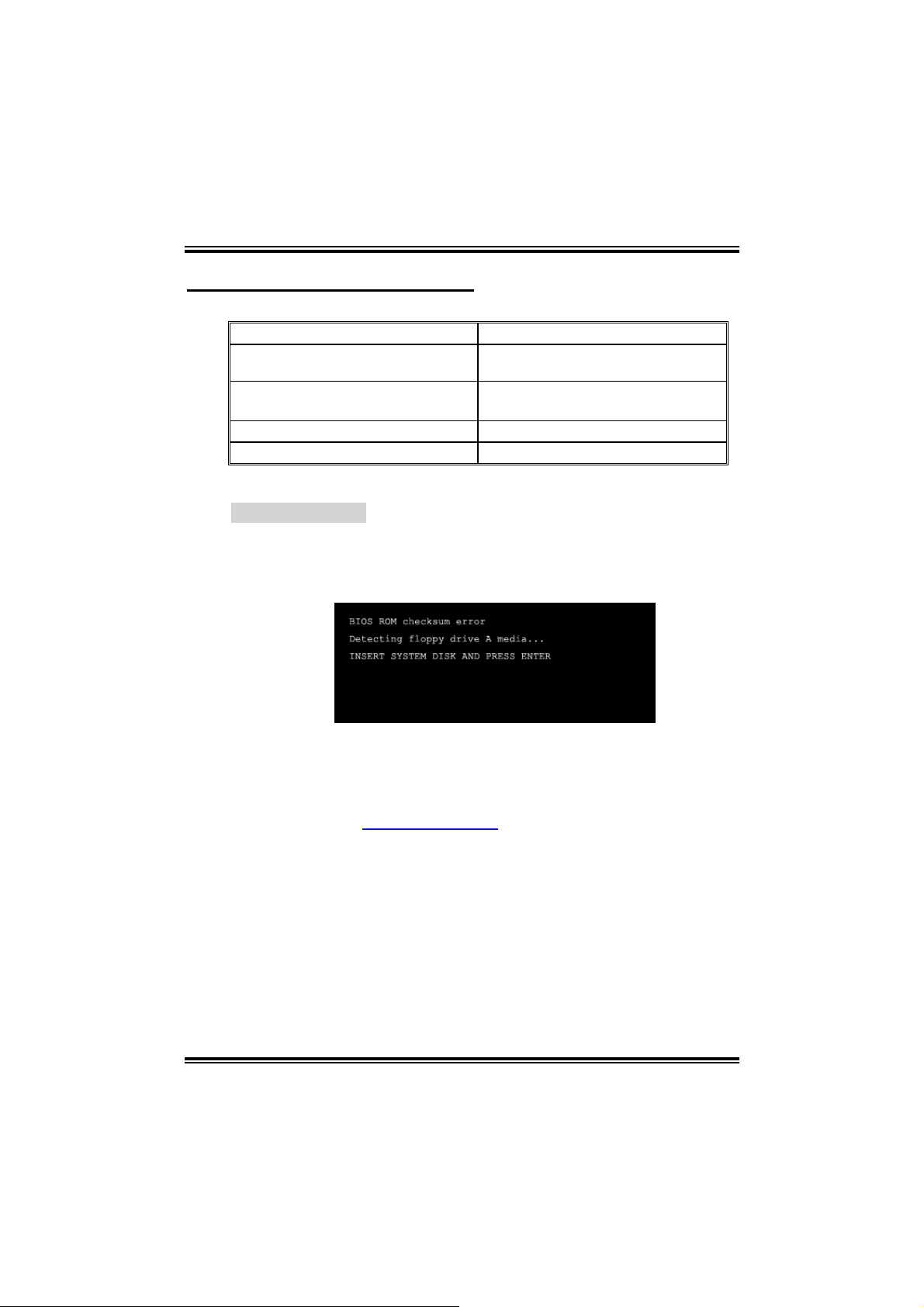
P4M80-M4
CHAPTER 4: USEFUL HELP
4.1 AWARD BIOS BEEP CODE
Beep Sound Meaning
One long beep followed by two short
beeps
High-low siren sound CPU overheated
One Short beep when system boot-up No error found during POST
Long beeps every other second No DRAM detected or install
4.2 EXTRA INFORMATION
A. BIOS Update
After you fail to update BIOS or BIOS is invaded by virus, the
Boot-Block function will help to restore BIOS. If the following message
is shown after boot-up the system, it means the BIOS contents are
corrupted.
Video card not found or video card
memory bad
System will shut down automatically
In this Case, please follow the procedure below to restore the BIOS:
1. Make a bootable floppy disk.
2. Download the Flash Utility “AWDFLASH.exe” from the Biostar
website: www.biostar.com.tw
3. Confirm motherboard model and download the respectively
BIOS from Biostar website.
4. Copy “AWDFLASH.exe” and respectively BIOS into floppy disk.
5. Insert the bootable disk into floppy drive and press Enter.
6. System will boo-up to DOS prompt.
7. Type “Awdflash xxxx.bf/sn/py/r” in DOS prompt.
8. System will update BIOS automatic ally and restart.
9. The BIOS has been recovered and will work properly.
19
Page 22
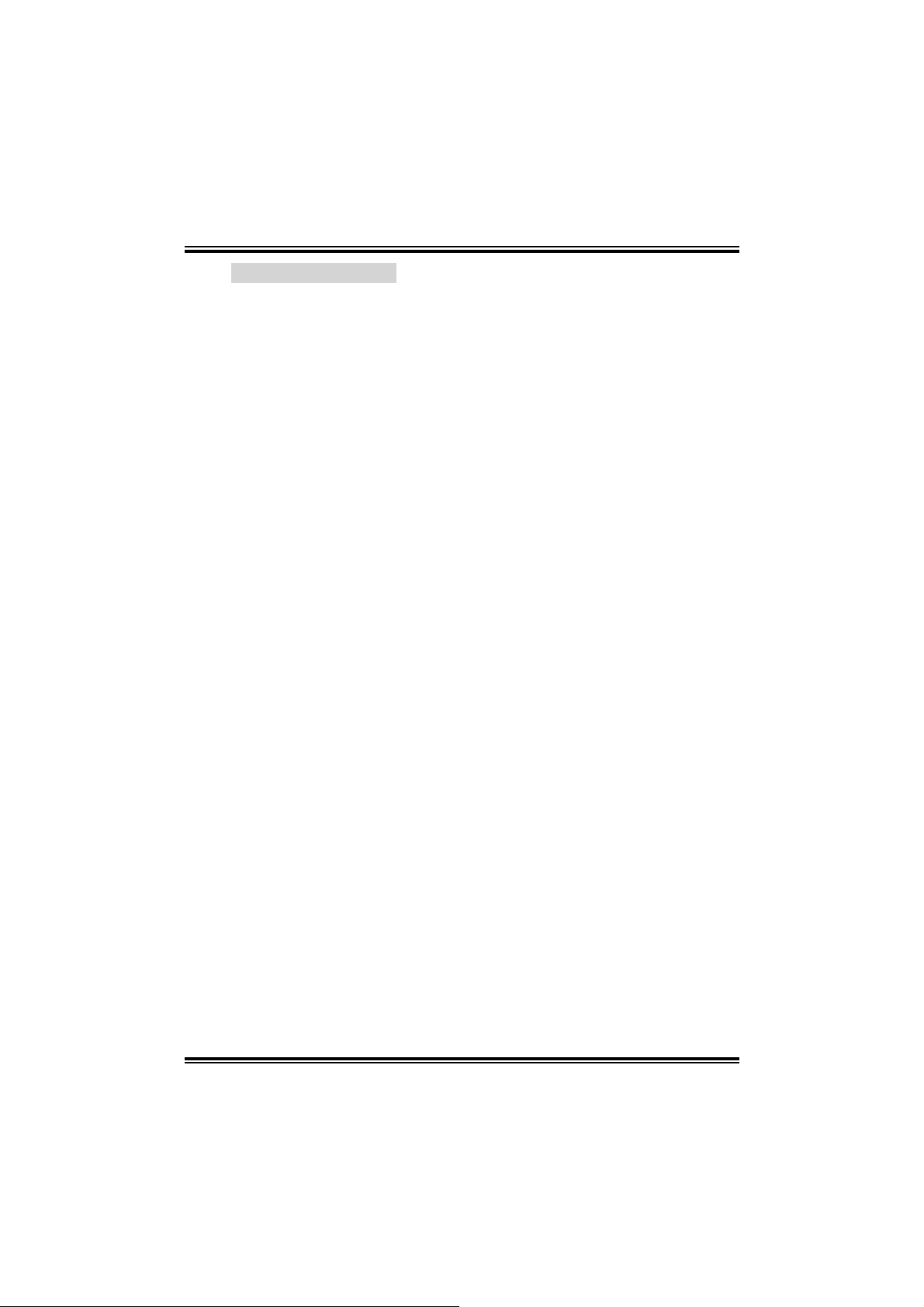
P4M80-M4
B. CPU Overheated
If the system shutdown automatically after power on system for
seconds, that means the CPU protection function has been activated.
When the CPU is over heated, the motherboard will shutdown
automatically to avoid a damage of the CPU, and the system may not
power on again.
In this case, please double check:
1. The CPU cooler surface is placed evenly with the CPU surface.
2. CPU fan is rotated normally.
3. CPU fan speed is fulfilling with the CPU speed.
After confirmed, please follow steps below to relief the CPU protection
function.
1. Remove the power cord from power supply for seconds.
2. Wait for seconds.
3. Plug in the power cord and boot up the system.
Or you can:
1. Clear the CMOS data.
(See “Close CMOS Header: JCMOS1” section)
2. Wait for seconds.
3. Power on the system again.
20
Page 23
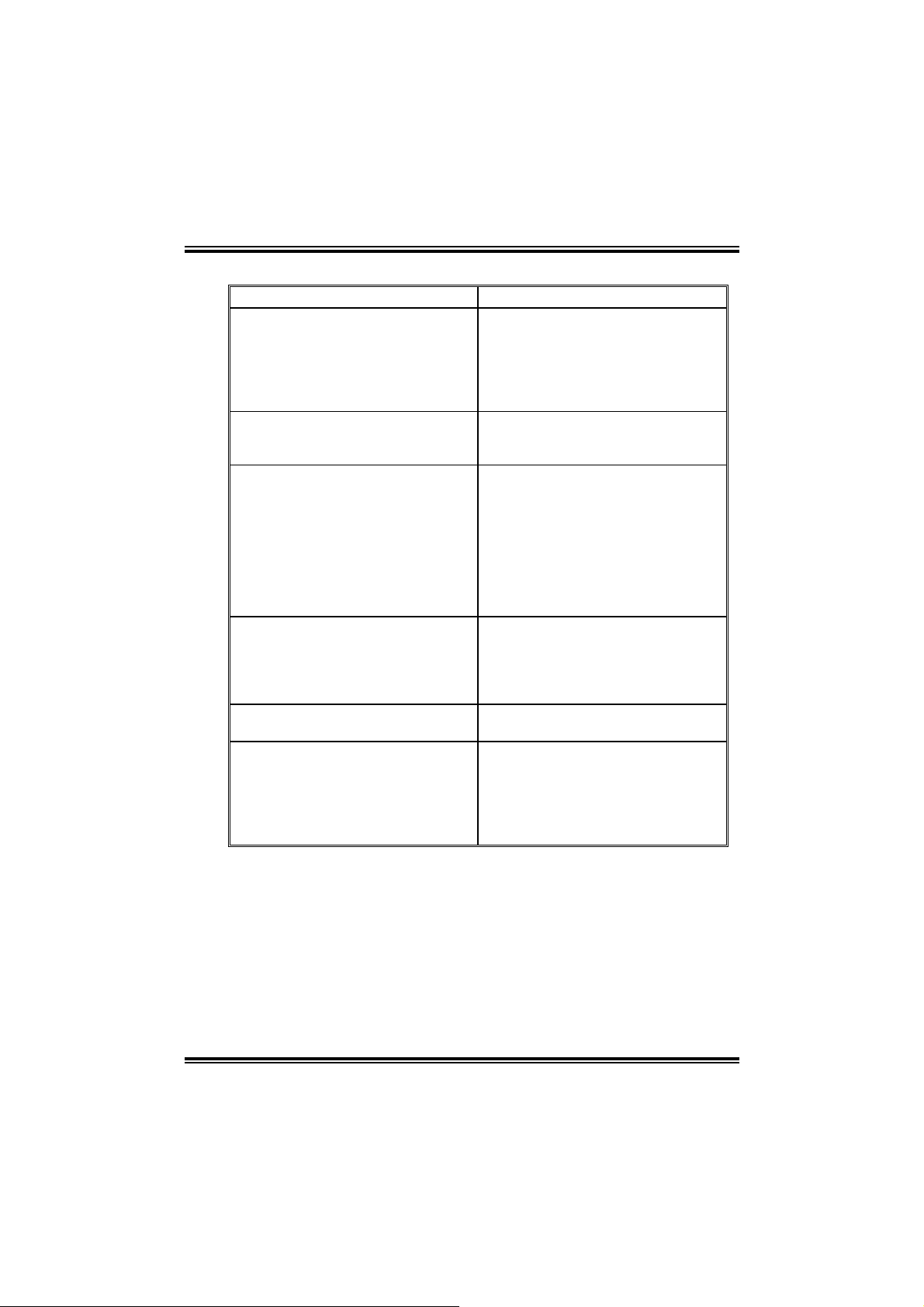
4.3 TROUBLESHOOTING
Probable Solution
1. No power to the system at all
Power light don’t illuminate, fan
inside power supply does not turn
on.
2. Indicator light on keyboard does
not turn on.
System inoperative. Keyboard lights
are on, power indicator lights are lit,
and hard drive is spinning.
System does not boot from hard disk
drive, can be booted from optical drive.
System only boots from optical drive.
Hard disk can be read and applications
can be used but booting from hard disk
is impossible.
Screen message says “Invalid
Configuration” or “CMOS Failure.”
Cannot boot system after installing
second hard drive.
P4M80-M4
1. Make sure power cable is
securely plugged in.
2. Replace cable.
3. Contact technical support.
Using even pressure on both ends of
the DIMM, press down firmly until the
module snaps into place.
1. Check cable running from disk to
disk controller board. Make sure
both ends are securely plugged
in; check the drive type in the
standard CMOS setup.
2. Backing up the hard drive is
extremely important. All hard
disks are capable of breaking
down at any time.
1. Back up data and applications
files.
2. Reformat the hard drive.
Re-install applications and data
using backup disks.
Review system’s equipment. M ake sure
correct information is in se tup.
1. Set master/slave jumpers
correctly.
2. Run SETUP program and select
correct drive types. Call the drive
manufacturers for compatibility
with other drives.
21
Page 24

P4M80-M4
CHAPTER 5: WARPSPEEDER™
5.1 INTRODUCTION
[WarpSpeeder™], a new powerful control utility, features three
user-friendly functions including Overclock Manager, Overvoltage
Manager, and Hardware Monitor.
With the Overclock Manager, users can easily adjust the frequency they
prefer or they can get the best CPU performance with just one click. The
Overvoltage Manager, on the other hand, helps to power up CPU core
voltage and Memory voltage. The cool Hardware Monitor smartly indicates
the temperatures, voltage and CPU fan speed as well as the chipset
information. Also, in the About panel, you can get detail descriptions about
BIOS model and chipsets. In addition, the frequency status of CPU,
memory, AGP and PCI along with the CPU speed are synchronically
shown on our main panel.
Moreover, to protect users' computer systems if the setting is not
appropriate when testing and results in system fail or hang,
[WarpSpeeder™] technology assures the system stability by automatically
rebooting the computer and then restart to a speed that is either the
original system speed or a suitable one.
5.2 SYSTEM REQUIREMENT
OS Support: Windows 98 SE, Windows Me, Windows 2000, Windows XP
DirectX: DirectX 8.1 or above. (The Windows XP operating system
includes DirectX 8.1. If you use Windows XP, you do not need to install
DirectX 8.1.)
22
Page 25

P4M80-M4
5.3 INSTALLATION
1. Execute the setup execution file, and then the following dialog will pop
up. Please click “Next” button and follow the default procedure to
install.
2. When you see the following dialog in setup procedure, it means setup
is completed. If the “Launch the WarpSpeeder Tray Utility” checkbox
is checked, the Tray Icon utility and [WarpSpeeder™] utility will be
automatically and immediately launched after you click “Finish”
button.
Usage:
The following figures are just only for reference, the screen printed in
this user manual will change according to your motherboard on hand.
23
Page 26

P4M80-M4
5.4 [WARPSPEEDER™] INCLUDES 1 TRAY ICON AND 5 PANELS
1. Tray Icon:
Whenever the Tray Icon utility is launched, it will display a little tray
icon on the right side of Windows Taskbar.
This utility is responsible for conveniently invoking [WarpSpeeder™]
Utility. You can use the mouse by clicking the left button in order to
invoke [WarpSpeeder™] directly from the little tray icon or you can
right-click the little tray icon to pop up a popup menu as following
figure. The “Launch Utility” item in the popup menu has the same
function as mouse left-click on tray icon and “Exit” item will close
Tray Icon utility if selected.
24
Page 27

P4M80-M4
2. Main Panel
If you click the tray icon, [WarpSpeeder™] utility will be invoked.
Please refer to the following figure; the utility’s first window you will
see is Main Panel.
Main Panel contains features as follows:
a. Display the CPU Speed, CPU external clock, Memory clock, AGP clock,
and PCI clock information.
b. Contains About, V oltage, Overclock, and Hardware Monitor Buttons for
invoking respective panels.
c. With a user-friendly Status Animation, it can represent 3 overclock
percentage stages:
Man walking→overclock percentage from 100% ~ 110 %
Panther running→overclock percentage from 110% ~ 120%
Car racing→overclock percentage from 120% ~ above
25
Page 28

P4M80-M4
3. Voltage Panel
Click the Voltage button in Main Panel, the button will be highlighted
and the Voltage Panel will slide out to up as the following figure.
In this panel, you can decide to increase CPU core voltage and
Memory voltage or not. The default setting is “No”. If you want to get
the best performance of overclocking, we recommend you click the
option “Yes”.
26
Page 29

P4M80-M4
4. Overclock Panel
Click the Overclock button in Main Panel, the button will be
highlighted and the Overclock Panel will slide out to left as the
following figure.
Overclock Panel contains the these feature s:
a. “–3MHz button”, “-1MHz button”, “+1MHz button”, and “+3MHz button”:
provide user the ability to do real-time overclock adjustment.
Warning:
Manually overclock is potentially dangerous, especially when the
overclocking percentage is over 110 %. We strongly recommend you
verify every speed you overclock by click the Verify button. Or, you can
just click Auto overclock button and let [WarpSpeeder™] automatically
gets the best result for you.
b. “Recovery Dialog button”: Pop up the following dialog. Let user select
a restoring way if system need to do a fail-safe reboot.
27
Page 30

P4M80-M4
c. “Auto-overclock button”: User can click this button and
[WarpSpeeder™] will set the best and stable performance and
frequency automatically. [WarpSpeeder™] utility will execute a
series of testing until system fail. Then system will do fail-safe
reboot by using Watchdog function. After reboot, the
[WarpSpeeder™] utility will restore to the hardware default
setting or load the verified best and stable frequency according
to the Recovery Dialog’s setting.
d. “Verify button”: User can click this button and [WarpSpeeder™]
will proceed a testing for current frequency. If the testing is ok,
then the current frequency will be saved into system registry. If
the testing fail, system will do a fail-safe rebooting. After reboot,
the [WarpSpeeder™] utility will restore to the hardware default
setting or load the verified best and stable frequency according
to the Recovery Dialog’s setting.
Note:
Because the testing programs, invoked in Auto-overclock and Verify,
include DirectDraw, Direct3D and DirectShow tests, the DirectX 8.1 or
newer runtime library is required. And please make sure your display
card’s color depth is High color (16 bit) or True color( 24/32 bit ) that is
required for Direct3D rendering.
5. Hardware Monitor Panel
Click the Hardware Monitor button in Main Panel, the button will be
highlighted and the Hardware Monitor panel will slide out to left as
the following figure.
In this panel, you can get the real-time status information of your
system. The information will be refreshed every 1 second.
28
Page 31

P4M80-M4
6. About Panel
Click the “about” button in Main Panel, the button will be highlighted
and the About Panel will slide out to up as the following figure.
In this panel, you can get model name and detail information in hints
of all the chipset that are related to overclocking. You can also get
the mainboard’s BIOS model and the Version number of
[WarpSpeeder™] utility.
29
Page 32

P4M80-M4
Note:
Because the overclock, overvoltage, and hardware monitor features
are controlled by several separate chipset, [WarpSpeeder™] divide
these features to separate panels. If one chipset is not on board, the
correlative button in Main panel will be disa bled, but wi ll not int er f er e
other panels’ functions. This property can make [WarpSpeeder™]
utility more robust.
30
Page 33

P4M80-M4 BIOS Setup
BIOS Setup........................................................................................1
1 Main Menu..................................................................................................3
2 Standard CMOS Features ...........................................................................6
3 Advanced BIOS Features............................................................................9
4 Advanced Chipset Features.......................................................................16
5 Integrated Peripherals ...............................................................................23
6 Power Management Setup ........................................................................29
7 PnP/PCI Configurations ............................................................................35
8 PC Health Status .......................................................................................38
9 Frequency/ Voltage Control......................................................................40
i
Page 34

P4M80-M4 BIOS SETUP
BIOS Setup
Introduction
T his ma nual discusse d Award™ Setup progra m built into t he ROM BIO S. The Setu p
program allows users to modify the basic system configuration. This special information is
th en sto r ed in batte ry -backe d RAM so th a t it retain s the Setup info rmation when the power
is turned off.
T he Awa rd BIOS™ installe d in yo ur comp ut er sys tem’s ROM (Read Only Mem or y) is a
custom version of an industry standard BIOS. This means that it supports Intel Pentium
processor input/output system. The BIOS provides critical low-level support for standard
devices such as disk drives and seria l and parallel ports.
Adding important has customized the Award BIOS™, but nonstandard, features such as
virus and password protection as well as special support for detailed f ine-tuning of the
chipset controlling the entire system.
The rest of this manual is intended to guide you through the process of configuring your
system using Setup.
Plug and Play Support
These AWARD BIOS supports the Plug and Play Version 1.0A specification. ESCD
(Extended System Configuration Data) write is supported.
EPA Green PC Suppo rt
This AWARD BIOS supports Version 1.03 of the EPA Green PC specification.
APM Support
These AWARD BIOS supports Version 1.1&1.2 of the Advanced Power Management
(APM) specification. Power management features are implemented via the System
Management Interrupt (SMI). Sleep and Suspend power management modes are supported.
Power to the hard disk drives and video monitors can be managed by this AWARD BIOS.
ACPI Support
Award ACPI BIOS support Version 1.0 of Advanced Configuration and Power interface
specification (ACPI). It provides ASL code for power management and device
configuration capabilities as defined in the ACPI specification, developed by Microsoft,
Intel and Toshiba.
®
4
1
Page 35

P4M80-M4 BIOS SETUP
PCI Bus Suppo rt
This AWARD BIOS also supports Version 2.1 of the Intel PCI (Peripheral Component
Interconnect) local bus specification.
DRAM Support
DDR SDRAM (Double Data Rate Synchronous DRAM) are supported.
Suppo rte d CP Us
T his AW AR D BIO S s upp or t s t h e AM D C P U.
Us i ng Setup
In general, you use the arrow keys to highlight items, press <Enter> to select, use the
<PgUp> and <PgDn> keys to change entries, press <F1> for help and press <Esc> to quit.
The following table provides more detail about how to navigate in the Setup program by
using the keyboard.
Keystroke Function
Up arrow Move to p revious item
Down arrow Move to next item
Left arro w Move to the item on the left (menu bar )
Right arrow Move to t he item o n the right (menu bar)
Move Enter Move to the item you desired
PgUp key Increase the numeric value or make changes
PgDn key Decrease the numeric value or make changes
+ Key Increase the numeric value or make changes
- Key Decrease the numeric value or make changes
Esc key Main Menu – Quit and not save changes into CMOS
F1 k ey Genera l help o n Setup navi gation k e ys
F5 key Load previous values from CMOS
F7 key Load the optimized defaults
F10 key Save all the CMOS changes and exit
Status Page Setup Menu and Option Page Setup Menu – Exit
Current page and return to Main Menu
2
Page 36

P4M80-M4 BIOS SETUP
1 Main Menu
Once you enter Award BIOS™ CMOS Setup Utility, the Main Menu will appear on the
screen. The Main Menu allows you to select from several setup functions. Use the arrow
keys to select among the items and press <Enter> to accept and enter the sub-menu.
!! WARNING !!
The information about BIOS defaults on manual (Figu re
1,2,3,4,5,6,7,8,9) is just for reference, please refer to the BIOS
installed on board, for update information.
Figure 1: Main Menu
Standard CMOS Features
This submenu contains industry standard configurable options.
Advance d BIOS Feat ures
This submenu allows you to configure enhanced features of the BIOS.
Advanced Chipset Features
This submenu allows you to configure special chipset features.
3
Page 37

P4M80-M4 BIOS SETUP
Integrated Peripherals
This submenu allows you to configure certain IDE hard drive options and Programmed
Input/ Output features.
Power Management Setup
This submenu allows you to configure the power management features.
PnP/PCI Configurations
This submenu allows you to configure certain “Plug and Play” and PCI options.
PC Health Status
This submenu allows you to monitor the hardware of your system.
Frequency/ Voltage Control
This submenu allows you to change CPU Vcore Voltage and CPU/PCI clock. (However,
this function is stro ngly recommended not to use. Not properly change the voltage
and clock may cause the CPU or M/B damage!)
Lo a d Opti mize d De fa ul ts
This selection allows you to reload the BIOS when the system is having problems
particularly with the boot sequence. These configurations are factory settings optimized
for this system. A confirmation message will be displayed before defaults are set.
Set Supervisor Password
Setting the supervisor password will prohibit everyone except the supervisor from making
changes using the CMOS Setup Utility. You will be prompted with to enter a password.
4
Page 38

P4M80-M4 BIOS SETUP
Set User Password
If the Supervisor Password is not set, then the User Password will function in the same way
as the Supervisor Password. If the Supervisor Password is set and the User Password is
set, the “User” will only be able to view configurations but will not be able to change them.
Save & Exit Setup
Exit Without Saving
Upgrade BIOS
Save all configuration changes to CMOS (memory) and exit setup. Confirmation message
will be displayed before proceeding.
Abandon all changes made during the current session and exit setup. confirmation message
will be displayed before proceeding.
This submenu allows you to upgrade bios.
5
Page 39

P4M80-M4 BIOS SETUP
2 Standard CMOS Features
The items in Standard CMOS Setup Menu are divided into 10 categories. Each category
includes no, one or more than one setup items. Use the arrow keys to highlight the item and
then use the<PgUp> or <P gDn> keys to select the value you want in each item.
Figure 2: Standard CMOS Setup
6
Page 40

P4M80-M4 BIOS SETUP
Main Menu Selections
This table shows the selections that you can make on the Main Menu.
Item Options Description
Date mm : dd : yy Set the system date. Note
that the ‘Day’ automatically
changes when you set the
date.
Time hh : mm : ss Set the system internal
clock.
IDE Primary Master Options are in its sub
menu.
IDE Primary Slave Options are in its sub
menu.
IDE Secondary Master Options are in its sub
menu.
IDE Secondary Slave Options are in its sub
Drive A
Drive B
Video EGA/VGA
menu.
360K, 5.25 in
1.2M, 5.25 in
720K, 3.5 in
1.44M, 3.5 in
2.88M, 3.5 in
None
CGA 40
CGA 80
MONO
Press <Enter> to enter the
sub menu of detailed
options
Press <Enter> to enter the
sub menu of detailed
options.
Press <Enter> to enter the
sub menu of detailed
options.
Press <Enter> to enter the
sub menu of detailed
options.
Select the ty pe of f lop py
disk drive installed in your
system.
Select the default video
device.
7
Page 41

P4M80-M4 BIOS SETUP
Item Options Description
Halt On All Errors
No Errors
All, but Keyboard
All, but Diskette
All, but Disk/ Key
Base Memory N/A Displays the amount of
Extended Memory N/A Displays the amount of
Total Memory N/A Displays the total memory
Select the situation in which
you want the BIOS to stop
the POST process and
notify you.
conventional memory
detected during boot up.
extended memory detected
during boot up.
available in the system.
8
Page 42

P4M80-M4 BIOS SETUP
3 Advanced BIOS Features
Figure 3: Advanced BIOS Setup
9
Page 43

P4M80-M4 BIOS SETUP
CPU Feature
Figure 3.1: Advanced CPU Feature
Delay Prior to Thermal
Se t this item to enable th e CP U Thermal f un ction to en ga ge af ter th e s p ecified t im e.
The Choices: 4 Min, 8 Min, 16Min (default), 32 Min.
Thermal Management
This option allows you to select the way to control the “Thermal Management.”
The Choices: Thermal Monitor 1 (default), Thermal Monitor 2.
TM2 B us Rat io
This option represents the frequency (bus ratio of the throttled performance state that
will be in itiated when the on-diesensor goes from not hot to hot.)
Min= 0
Max= 255
Key in a DEC number=
The Choices: 0 X (default).
TM2 Bus VID
This option represents the voltage of the throttled performance state that will be
initiated when the on-diesensor goes from not hot to hot.
The Choices: 0.8375V (default), 0.8375-1.6000.
10
Page 44

P4M80-M4 BIOS SETUP
Limit CPUID MaxVal
Set Limit CPUID MaxVal to 3, it should be “Disabled” for WinXP.
The Cho ices: Disabled (default), Enabled.
C1E Function
This item Allow you to choose the C1E function.
The Cho ices: Aut o (default).
Execute Disable Bit
When disabled ,forces the XD feature flag to always return 0.
The C h o ice s: En a b le d (default), Disabled.
Virtualization Technology
When enabled, a VMM can utilize the additional hardware
Capabilities provided by vanderpool Technology.
The C h o ice s: En a b le d (default), Disabled.
Video BIOS Shadow
Determines whether video BIOS will be copied to RAM for faster execution.
Enable d (default) Optional ROM is enabled.
Disabled Optional ROM is disabled.
Cache Setup
CPU L1 & L2 Cache
Depending on the CPU/chipset in use, you may be able to increase memory access time
with th is op t ion.
En ab le d (default) Enable cache.
Disabled Disable cache.
CPU L3 Cach e
Depending on the CPU/chipset in use, you may be able to increase memory access time
with th is op t ion.
En ab le d (default) Enable cache.
Disabled Disable cache.
CPU L2 Cache ECC Checking
Th is item allows y o u to enab le/ disab le CP U L2 Cac h e EC C Ch ecking.
The C h o ice s: En a b le d (default), Disabled.
11
Page 45

P4M80-M4 BIOS SETUP
Boot Seq & Floppy Setup
This item allows you to setup boot seq & Floppy.
Figure 3.2:Boot Seq & Floppy Setup
Hard Disk Boot Priority
These BIOS attempt to load the operating system from the device in the sequence selected in
these it ems.
Figure 3.2.1:Hard Disk Boot Priority
The Choices:
HDD2, and Bootable Add-in Cards.
Pri. Master, Pri. Slave, Sec. Master, Sec, Slave, USBHDD0, USB HDD1, USB
12
Page 46

P4M80-M4 BIOS SETUP
First/ Second/ Third/ Boot Other Device
These BIOS attempt to load the operating system from the devices in the
sequence selected in these items.
The Choices: Floppy, LS120, HDD-0, SCSI, CDROM, HDD-1, HDD-2, HDD-3,
ZIP100, LAN, Disabled, Enabled.
Swap Floppy Drive
For systems with two floppy drives, this option allows you to swap logical drive
assignments.
The Choices: Disabled (default), Enabled.
Boot Up Floppy Seek
Enabling this option will test the floppy drives to determine if they have 40 or 80
tracks. Disabling this option reduces the time it takes to boot-up.
The Choices: Enabled (default), Disabled.
Virus Warning
This option allows you to choose the VIRUS Warning feature that is used to protect the
IDE Hard Disk boot sector. If this function is enabled and an attempt is made to write to the
boot sector, BIOS will display a warning message on the screen and sound an alarm beep.
Disabled (default) Virus protection is disabled.
Enabled Virus protection is activated.
Hyper-Threading Technology
This option allows you to enable or disabled Hyper-Threading Technology. “Enabled” for
Windows XP and Linux 2.4.x (OS optimized for Hyper-Threading Technology).
“Disable” for other OS (OS not optimized for Hyper-Threading Technology).
The Choices: Enabled (default), Disabled.
Quick Power On Self Test
Enabling this option will cause an abridged version of the Power On Self-Test (POST) to
execute after you power up the computer.
Disabled Normal POST.
Enable d (default) Enable qu ick P OST .
Boot Up NumLock S tatus
Selects the NumLock. State after power on.
The Choices: On (default) Numpad is number keys.
Off Numpad is arrow keys.
13
Page 47

P4M80-M4 BIOS SETUP
Typematic Rate Se tting
When a key is held down, the keystroke will repeat at a rate determined by the keyboard
controller. When enabled, the typematic rate and typematic delay can be configured.
The Choices: Disabled (default), Enabled.
Typematic Rate (Chars/Sec)
Sets the rate at which a keystroke is repeated when you hold the key down.
The Choices: 6 (default), 8, 10, 12, 15, 20, 24, 30.
Typematic Delay (Msec)
Sets the delay time after the key is held down before it begins to repeat the keystroke.
The Choices: 250 (default), 500, 750, 1000.
Security Option
This option will enable only individuals with passwords to bring the system online and/or
to use the CMOS Setup Utility.
System: A password is required for the system to boot and is also required to access the
Setup Utility.
Setup (default) A password is required to access the Setup Utility only.
This will only apply if passwords are set from the Setup main menu.
MPS Version Control For OS
The BIOS supports version 1.1 and 1.4 of the Intel multiprocessor specification.
Select version supported by the operation system running on this computer.
The Choices: 1.4 (default), 1.1.
OS Select For DRAM > 64MB
A choice other than Non-OS2 is only used for OS2 systems with memory exceeding 64MB.
The Choices: Non-OS2 (default), OS2.
APIC Mode
Selecting Enabled enables APIC device mode reporting from the BIOS to the operating
system.
The Choices: Enabled (default), Disabled.
Dela y For HDD (Secs )
T his item allo ws you to se lect the tim in g of De lay for HD D .
The Choices: 0 (default).
14
Page 48

P4M80-M4 BIOS SETUP
Small Logo(EPA) Show
T his item allo ws you to se lect wheth er the “S m all Lo go” sh o ws. Enabled (d efau lt ) “Small
Logo” shows when system boots up. Disabled No “Small Logo” shows when system boots
The Choices: Enabled (default), Disabled.
Sum mary Scre en Sho w
This item allows you to enable/disable the summary screen. Summary screen means
system configur at ion and P CI de vice listin g.
The Choices: Disabled (default), Enabled.
15
Page 49

P4M80-M4 BIOS SETUP
4 Advanced Chipset Features
T his submenu allow s yo u to co nf igu re the sp ecific fea tures o f the chipset in stalle d o n your syst em.
This chipset manage bus speeds and access to system memory resources, such as DRAM. It also
coordinates communications with the PCI bus. The default settings that came with your system
have been optimized and therefore should not be changed unless you are suspicious that the settings
have been changed incorrectly.
Figure 4: Advanced Chipset Setup
16
Page 50

P4M80-M4 BIOS SETUP
DRAM Clock/Drive Control
To control the Clock. If you highlight the literal “Press Enter” next to the “DRAM Clock”
label and then press the enter key, it will take you a submenu with the following options:
Figure 4.1: DRAM Clock/Drive Control
DRAM Clock
This item determines DRAM clock following 100MHz, 133MHz or By SP D.
The Choices: By SPD (default), 100MHz, 133MHz.
DRAM Timing
This item determines DRAM clock/ timing follow SPD or not.
The Choices: Auto By SPD (default), Manual, Turbo, Ultra.
SDRAM CAS Latency
When DRAM is installed, the number of clock cycles of CAS latency depends on
the DRAM timing.
The Choices: 2.5 (default), 2.
Bank Interleave
This item allows you to enable or disable the bank interleave feature.
The Choices: Disabled (default).
Prec ha rge to Acti ve (Trp)
This item allows you to specify the delay from precharge command to activate
command.
The Choices: 4T (default), 2T, 3T.
17
Page 51

P4M80-M4 BIOS SETUP
Active to Precharge (Tras)
This item allows you to specify the minimum bank active time.
The Choices: 07T (default), 06T, 05T.
Active to CMD (Trcd)
Use this item to specify the delay from the activation of a bank to the time that a
read or write command is accepted.
The Choices: 4T (default), 2T, 3T .
REF to ACT/REF (Trfc)
T his item allow s you to de termine th e s electio n for REF to ACT / REF (Trf c ).
The Choices: 25T (default).
ACT to ACT(1) (TRRD)
T his item allow s you to de t ermine th e s election fo r ACT to ACT (1) (T R RD )
The Choices: 3T (default).
Read to Precharge (Trtp)
T his item allow s yo u to det ermine th e s e lection fo r Read to P recharge ( T rtp)
The Choices: 2T (default).
Write to Read CMD (Twtr)
T his item allow s you to de t ermine th e s election fo r Write to R ead CMD (Twtr)
The Choices: 1T (default).
Write Recovery Time (Twr)
T his item allow s yo u to det ermine th e s e lection fo r Write Rec ov e ry Time (T wr)
The Choices: 4T (default).
DRAM Command Rate
This item controls clock cycle that must occur between the last valid write operation
and the next command.
The Choices: 2T Command (default), 1T Command.
RDSAIT mode
T his item allow s yo u to det ermine th e s e lection fo r RDSAIT mod e .
The Choices: Auto (default).
RASAIT selection
T his item allow s yo u to det ermine th e s e lection fo r RAS AIT .
The Choices: 03 (default).
18
Page 52

P4M80-M4 BIOS SETUP
AGP & P2P Bridge Control
If you highlight the literal “Press Enter” next to the “AGP & P2P Bridge Control” label and
th en pres s the ente r key, it w ill take y o u a submenu w ith the fo llow in g opt ion s :
Figure 4.2: AGP & P2P Bridge Control
AGP Aperture Size
Select the size of the Accelerated Graphics Port (AGP ) aperture. The aperture is a
portion of the PCI memory address range dedicated for graphics memory address
space. Host cycles that hit the aperture range are forwarded to the AGP without any
translation.
The Choices: 64M, 256M, 128M (default), 32M, 16M, 8M, 4M.
AGP 2.0 Mode
T his item allow s yo u to se lec t the AGP M ode.
The Choices: 4X (default), 2X, 1X.
AGP Driving Control
By choosing “Auto” the system BIOS will the AGP output Buffer Drive strength P
Ctrl by AGP Card. By choosing “Manual”, it allows user to set AGP output Buffer
Drive strength P Ctrl by manual.
The Choices: Auto (default), Manual.
AGP Driving Value
While AGP driv in g c ontro l it em set t o “ M anual”, it allo w s user to set AGP drivin g.
The Choices: DA (default), 00.
19
Page 53

P4M80-M4 BIOS SETUP
AGP Fast Write
This item allows you to disable or enable AGP Fast Write function.
The Choices: Disabled (defau lt), Enab led.
AGP Master 1 WS Write
When Enabled, writes to the AGP (Accelerated Graphics Port) are executed with
one wait states.
The Choices: Enabled (default), Disabled.
AGP Master 1 WS Read
When Enabled, read to the AGP (Accelerated Graphics Port) are executed with one
wait states.
The Choices: Enabled (default), Disabled.
AGP 3.0 Calibration cycle
T his item allow s yo u to disab le or e n able AGP 3.0 Calibrat ion Cy c le.
The Choices: Enabled (default), Disabled.
VGA Share Memory Size
This item a llows you to select the VGA share memory size.
The Choices: 64M (default), Disabled.
Direct Frame Buffer
This item allows you to disabled or enabled direct frame buffer.
The Choices: Enabled (default), Disabled.
20
Page 54

P4M80-M4 BIOS SETUP
CPU & PCI Bus Control
If you highlight the literal “Press Enter” next to the “CPU & PCI Bus Control” label and
th en pres s the ente r key, it w ill take y o u a submenu w ith the fo llow in g opt ion s :
Fig ure 4.3 : CP U & P CI B us Co ntrol
PCI Master 0 WS Write
When enabled, writes to the PCI bus are executed with zero-wait states.
The Choices: Enabled (default), Disabled.
PCI Delay Transaction
The chipset has an embedded 32-bit posted write buffer to support delay transactions
cycles.
Select Enabled to support compliance with PCI specification.
The Choices: Enabled (default), Disabled.
Vlink mode selection
T his item allow s yo u to se lec t Vlink mode .
The Choices: By Auto (default), Mode 1.
VLink 8X Support
This item allows you to enable or disable VLink 8X support.
The Choices: Enabled (default), Disabled.
DRDY_Timing
T his item allow s yo u to det ermine th e s e lection fo r DRDY_T imin g.
The Choices: Default (default).
21
Page 55

P4M80-M4 BIOS SETUP
Memory Hole
You can reserve this area of system memory for ISA adapter ROM. When this area is
reserved it cannot be cached. T he user information of peripherals that need to use this area
of system memory usually2 discussed their memory requirements.
The Choices: Disabled (default), Enabled.
System BIOS Cacheable
Selecting the “Enabled” option allows caching of the system BIOS ROM at
F0000h-FFFFFh which can improve system performance. However, any programs
writing to this area of memory will cause conflicts and result in system errors.
The Choices: En a bl ed (default), Disabled .
Init Display Firs t
With systems that have multiple video cards, this option determines whether the primary
display uses a PCI Slot or an AGP Slot.
The C h o ice s: PCI Slo t (default), AGP.
22
Page 56

P4M80-M4 BIOS SETUP
5 Integrated Peripherals
Figure 5. Integrated Peripherals
VIA OnChip IDE Device
If you highlight the literal “Press Enter” next to the “VIA OnChip IDE Device” label and then
press the enter key, it will take you a submenu with the follow ing options:
Figure 5.1: VIA OnChip IDE Device
23
Page 57

P4M80-M4 BIOS SETUP
OnChip SATA
This option allows you to enable the onchip Serial ATA support.
The Choices: Enabled (default), Disabled.
SATA Mode
This option allows you to select SAT A Mode.
The Choices: RAID (default), IDE.
IDE DMA Transfer Access
This item allows you to enable or disable the IDE transfer access.
The Choices: Enabled (default), Disabled.
On Chip IDE Channel 0/1
The motherboard chipset contains a PCI IDE interface with support for
two IDE channels. Select “Enabled” to activate the first and/or second IDE
interface. Select “Disabled” to deactivate an interface if you are going to
install a primary and/or secondary add-in IDE interface.
The Choices: Enabled (default), Disabled.
IDE Prefetch Mode
The “onboard” IDE drive interfaces supports IDE prefetching for faster drive
access. If the interface does not support prefetching. If you install a primary
and/or secondary add-in IDE interface, set this option to “Disabled”.
The C h o ice s: En a b le d (default), Disabled.
Primary / Secondary /Master / Slave PIO
The IDE PIO (Programmed Input / Output) fields let you set a PIO mode
(0-4) for each of the IDE devices that the onboard IDE interface supports.
Modes 0 to 4 will increase performance progressively. In Auto mode, the
system automatically determines the best mode for each device.
The Choices: Auto (default), Mode0, Mode1, Mode2, Mode3, Mode4.
Primary / Secondary /Master / Slave UDMA
Ultra DMA/100 functionality can be implemented if it is supported by the IDE
hard drives in your system. As well, your operating environment requires a
DMA driver (Windows 95 OSR2 or a third party IDE bus master driver). If
your hard drive and your system software both support Ultra DMA/100, select
Auto to enable BIOS support.
The Choices: Auto (default), Disabled.
24
Page 58

P4M80-M4 BIOS SETUP
IDE HDD Block Mode
Blo c k m ode is a ls o ca lled block tr a nsfer , mu lt ip le co mmands, or mult ip le
sector read / write. If your IDE hard drive supports block mode (most new
drives do), select Enabled for automatic detection of the optimal number of
block mode (most new drives do), select Enabled for automatic detection of
the optimal number of block read / write per sector where the drive can
support.
The Choices: Enabled (default), Disabled.
VIA OnChip PCI Device
If you highlight the literal “Press Enter” next to the “VIA OnChip PCI Device” label and then
press the enter key, it will take you a submenu with the follow ing options:
Figure 5.2: VIA OnChip PCI Device
VIA-3058 AC97 Audio
This option allows you to control the onboard AC97 audio.
The Choices: Auto (default), Disabled.
VIA-3068 MC97 Modem
This option allows you to control the onboard MC97 modem.
The Choices: Auto (default), Disabled.
VIA-3043 OnChip LAN
This option allows you to control the onboard VIA-3043 OnChip LAN.
The Choices: Enabled (default), Disabled
25
Page 59

P4M80-M4 BIOS SETUP
Onboard Lan Boot ROM
Decide whether to invoke the boot ROM of the onboard LAN chip.
The Choices: Disabled (defa u lt), Enab led.
OnChip USB Controller
This option should be enabled if your system has a USB installed on the system
board. You will need to disable this feature if you add a higher performance
controller.
The Choices: All Enabled (default),1&2 USB Port, 2&3 USB P ort, 1&3 USB Port,
1 USB Port, 2 USB Port, 3 USB Port.
Onchip EHCI Controller
This item allows you to enable or disable the onchip EHCI controller.
The Choices: Enabled (default), Disabled.
USB Emulation Support
Do not support any USB device on Dos.
The Choices: On (default), off.
USB Mouse/Keyboard Support
Enables support for USB attached mouse/keyboard.
The Choices: Enabled (default), Disabled.
26
Page 60

P4M80-M4 BIOS SETUP
Super IO Device
Press Enter to configure the Super I/O Device.
Figure 5.3: Super IO Device
Onboard FDC Controller
Select Enabled if your system has a floppy disk controller (FDC) installed on the
system board and you wish to use it. If install and FDC or the system has no floppy
drive, select Disabled in this field.
The Choices: Enabled (default), Disabled.
Onboard Serial Port 1
Select an address and corresponding interrupt for the first and second serial ports.
The Choices: 3F8/IRQ4 (default), Disabled, Auto, 2F8/IRQ3, 3E8/IRQ4,
2E8/IRQ3.
Onboard Serial Port 2
Select an address and corresponding interrupt for the first and second serial ports
The Choices: Disabled (default), 2F8/IRQ3, Auto, 3F8/IRQ4, 3E8/IRQ4,
2E8/IRQ3.
UART Mode Select
This item allows you to determine which Infrared (IR) function of onboard I/O chip.
The Choices: Normal (default), ASKIR, IrDA, SCR.
27
Page 61

P4M80-M4 BIOS SETUP
UR2 Duplex Mode
Select the value required by the IR device connected to the IR port. Full-duplex
mode permits simultaneous two-direction transmission. Half-duplex mode permits
transmission in one direction only at a time.
The Choices: Half (default), Full.
Onboard Parallel Port
This item allows you to determine access onboard parallel port controller with which
I/O Address.
The Choices: 378/IRQ7 (default), 278/IRQ5, 3BC/IRQ7, Disabled.
Parallel Port Mode
The default value is SPP.
The Choices:
SPP (def a ult) Us in g Pa ra lle l Po rt as S tandard Pr inter Po rt.
EPP Us in g Pa ra lle l Po rt as E nh a nced Para lle l Po r t.
ECP Us in g Pa ra lle l Po rt as E xte n ded Capab ilit ies Port .
ECP+EPP Using Parallel Port as ECP & EPP mode.
ECP Mo de Use DM A
Select a DMA Channel for the port.
The Choices: 3 (default), 1.
28
Page 62

P4M80-M4 BIOS SETUP
6 Power Management Setup
The Power Management Setup Menu allows you to configure your system to utilize energy
conservation and power up/power down features.
Figure 6: Power Management Setup
ACPI function
This item displays the status of the Advanced Configuration and Power Management
(ACPI).
The Choices: En a bl ed (default), Disabled.
29
Page 63

P4M80-M4 BIOS SETUP
Power Management
This category allows you to select the type (or degree) of power saving and is directly
related to the following modes:
1.HDD Power Down.
2. S uspen d M ode.
There are four options of Power Management, three of which have fixed mode settings
When not disabled, each of the ranges is from 1 min. to 1 hr. except for HDD Power
Down which ranges from 1 min. to 15 min. and disable.
HDD Power Down
When enabled, the hard disk drive will power down and after a set time of system inactivity.
Al l ot her dev ice s remain ac t ive.
The Choices: Disabled (default), 1 Min, 2 Min, 3 Min, 4 Min, 5 Min, 6 Min, 7 Min, 8 Min,
9 Min, 10 Min, 11 Min, 12 Min, 13 Min, 14 Min, 15Min.
Video Off Option
This field determines when to activate the video off feature for monitor power
management.
The Choices: Suspend→Off (default), Always on.
Min. Power Saving
Minimum power management.
Su spend M ode = 1 hr .
HDD Power Down = 15 min
Max. Power Saving
Maximum power management only available for sl CPU’s.
Su spend M ode = 1 min.
HDD Power Down = 1 min.
User De fine (d efault)
Allows you to set each mode individually.
30
Page 64

P4M80-M4 BIOS SETUP
Video Off Method
T his option d etermines the manne r in wh ich the mon itor is goe s blank.
V/H S YNC+Bla nk (default)
This selection will cause the system to turn off the vertical and horizontal synchronization
ports and write blanks to the video buffer.
Blank Screen
This option only writes blanks to the video buffer.
DPMS
Init ial d isp la y power ma na ge me nt sign a lin g.
MODEM Use IRQ
This determines the IRQ, which can be applied in MODEM use.
The Choices: 3 (de fault )/ 4 / 5 / 7 / 9 / 10 / 11 / NA.
Soft-Off by PWR-BTN
Pressing the power button for more than 4 seconds forces the system to enter the
Soft-Off state when the system has “hung”.
The Choices: Instant-Off (defa u lt), Delay 4 Se c .
Ac Loss Auto Resta r t
This field determines the action the system will automatically take when power is restored
to a system that had lost power previously without any subsequent manual intervention.
There are 3 sources that provide current to the CMOS area that retains these Power-On
instructions; the motherboard battery (3V), the Power Supply (5VSB), and the Power
Supply (3.3V). While AC is not supplying power, the motherboard uses the motherboard
battery (3V). If AC power is supplied and the Power Supply is not turned on, 5VSB from
the Power Supply is used. When the Power Supply is eventually turned on 3.3V from the
Power Supply will be used.
There are 3 options: “Former-Sts”, “On”, “Off”.
“Off” (default) Means always set CMOS to the “Off” status when AC power is lost.
“On” Means always set CMOS to the “On” status when AC power is lost.
“Former-Sts” Means to maintain the last status of the CMOS when AC power is lost.
For example: If set to “Former-Sts” and AC power is lost when system is live, then after
AC power is restored, the system will automatically power on. If AC power is lost when
system is not live, system will remain powered off.
31
Page 65

P4M80-M4 BIOS SETUP
IRQ/Event Activity Detect
If you highlight the literal “Press Enter” next to the “IRQ/Event Activity Detect” label and
th en pres s the ente r key, it w ill take y o u a submenu w ith the fo llow in g opt ion s :
DPMS
Initial d isp lay power managem e nt si gna lin g.
The Choices: Stop Grant, PwrOn Suspend.
Fig ure 6.1:IRQ/Eve nt Activity Detec t
PS2KB Wakeup Select
When select Password, please press Enter key to change password with a maximum
of 8 characters.
The Choices: Hot Key (default).
PS2KB Wakeup from S4/ S5
This item allows you to wake up from S3/ S4/ S5 with PS2 keyboard.
The Choices: Disabled (defa ult), Ctrl+F1 , Ctr l+F2 , Ctr l+F3, Ctrl+F4, Ct r l+F5,
Ctrl+F6, Ctrl+F7, Ctrl+F8, Ctrl+F9, Ctrl+F10, Ctrl+F11, Ctrl+F12, Power, Wake,
Any Key.
PS2MS Wakeup from S4/ S5
This item allows you to wake up from S3/ S4/ S5 with PS2 mouse.
The Choices: Disabled (default), Enabled.
32
Page 66

P4M80-M4 BIOS SETUP
VGA
When set to On, any event occurring at a VGA Port will awaken a system
which has been powered down.
The Choices: Off (default), On.
LPT & COM
When t h is option is set t o On, any event occurring at a COM (serial)/LPT (printer) port
will awaken a system which has been powered down.
The Cho ices : LPT/CO M (default), COM, LPT, NONE.
HDD & FDD
Whe n this opt ion is set to On, any event occurring on a hard drive or a floppy
drive will awaken a system which has been powered down.
The C h o ice s: On (default), Off.
PCI Master
When set to On, you need a LAN add-on card which supports the power function. It
should also support the wake-up on LAN jump.
The C h o ice s: Of f (default), On.
Po werOn b y PCI Card
When you select Enabled, a PME signal from PCI card returns the system to Full ON
state.
The Cho ices: Disabled (default), Enabled.
Modem Ring Resume
This item allows you to disable or enable Modem Ring Resume function.
The Cho ices: Disabled (default), Enabled.
RTC Alarm Resume
When “Enabled”, you can set the date and time at which the RTC (real-time clock)
alarm awakens the system from Suspend mode.
The C h o ice s: Disable d (default), Enabled.
Date (of Month)
You can choose which month the system will boot up. This field is only configurable
when “RTC Resume” is set to “Enabled”.
Resume Time (hh:mm:ss)
You can choose the hour, minute and second the system will boot up. This field is only
configurable when “RTC Resume” is set to “Enabled”.
33
Page 67

P4M80-M4 BIOS SETUP
IR Q s Activ i ty Monito ring
Press Enter to access another sub menu used to configure the different wake up
events (i.e. wake on LPT & COMM activity).
Primary INTR On
IRQ3 (COM2) Disabled
IRQ4 (COM1) Enabled
IRQ5 (LPT2) Enabled
IRQ6 (Floppy Disk) Enabled
IRQ7 (LPT1) Enabled
IRQ8 (RTC Alarm) Disabled
IRQ9 (IRQ2 Redir) Disabled
IRQ10 (Reserved) Disabled
IRQ11 (Reserved) Disabled
IRQ12 (PS/2 Mouse) Enabled
IRQ13 (Coprocessor) Ena bled
IRQ14 (Hard Disk) Enabled
IRQ15 (Reserved) Disabled
34
Page 68

P4M80-M4 BIOS SETUP
7 PnP/PCI Configurations
This section describes configuring the PCI bus system. PCI, or Personal Computer
Interconnect, is a system which allows I/O devices to operate at speeds nearing the speed of
the CPU itself uses when communicating with its own special components. This section
covers some very technical items and it is strongly recommended that only experienced
users should make any changes to the default settings.
Figure 7: PnP/PCI Configurations
PNP OS Installed
When set to YES, BIOS will only initialize the PnP cards used for the boot sequence
(VGA, IDE, SCSI). The rest of the cards will be initialized by the P nP operating system
like Window™ 95. When set to NO, BIOS will in itia liz e a ll the P nP car d s. Fo r non-P nP
operating systems (DOS, Netware™), this option must set to NO.
The Choices: No (default), Yes.
35
Page 69

P4M80-M4 BIOS SETUP
Reset Configuration Data
The system BIOS supports the PnP feature which requires the system to record which
resources are assigned and protects resources from conflict.
Every peripheral device has a node, which is called ESCD. This node records which
resources are assigned to it. The system needs to record and update ESCD to the memory
locations. These locations (4K) are reserved in the system BIOS. If the Disabled (default)
option is chosen, the system‘s ESCD will update only when the new configuration varies
from the last one. If the Enabled option is chosen, the system is forced to update ESCDs
and then is automatically set to the “Disabled” mode.
The above settings will be shown on the screen only if “Manual” is chosen for the resources
controlled by function.
Le gacy is the term, which sign if ie s tha t a reso urce is assigned to th e ISA Bus an d provide s
non-PnP ISA add-on cards. PCI / ISA PnP signifies that a resource is assigned to the PCI
Bus or provides for ISA PnP add-on cards and peripherals.
The Choices: Disabled (default), Enabled.
Resources Controlled By
By Choosing “Auto( ESCD)” ( defau lt), th e system B IO S will det ect th e syst em resou rces
and automatically assign the relative IRQ and DMA channel for each peripheral. By
Choosing “Manual”, the user will need to assign IRQ & DMA for add-on cards. Be sure
that there are no IRQ/DMA and I/O port conflicts.
The Choices: Auto (ESCD) (default).
IRQ Resources
This submenu will allow you to assign each system interrupt a type, depending on the type
of device using the interrupt. When you press the “Press Enter” tag, you will be directed to
a submenu that will allow you to configure the system interrupts. This is only
configurable when “Resources Controlled By” is set to “Manual”.
IRQ-3 assigned to PCI Device
IRQ-4 assigned to PCI Device
IRQ-5 assigned to PCI Device
IRQ-7 assigned to PCI Device
IRQ-9 assigned to PCI Device
IRQ-10 assigned to PCI Device
IRQ-11 assigned to PCI Device
IRQ-12 assigned to PCI Device
IRQ-14 assigned to PCI Device
IRQ-15 assigned to PCI Device
36
Page 70

P4M80-M4 BIOS SETUP
PCI / VGA Palette Snoop
Choose Disabled or Enabled. Some graphic controllers which are not VGA compatible
take the output from a VGA controller and map it to their display as a way to provide boot
information and VGA compatibility.
However, the color information coming from the VGA controller is drawn from the palette
table inside the VGA controller to generate the proper colors, and the graphic controller
needs to know wha t is in the palette of the VGA controller. To do this, th e non-VGA
graphic controller watches for the Write access to the VGA palette and registers the snoop
data. In PCI based systems, where the VGA controller is on the PCI bus and a non-VGA
graphic controller is on an ISA bus, the Write Access to the palette will not show up on the
ISA bus if the PCI VGA controller responds to the Write.
In this ca se, the PCI VGA control ler s hou ld not respo nd to the Write, it should only snoop
the data and permit the access to be forwarded to the ISA bus. The non-VGA ISA graphic
controller can then snoop the data on the ISA bus. Unless you have the above situation,
you should disable this option.
Disabled (default) Disables the function.
Enabled Enables the function.
Ass ig n IR Q F o r VGA
This item allows the users to choose which IRQ to assign for the VGA.
The Choices: Enabled (default), Disabled.
Ass ig n IR Q Fo r USB
This item allows the users to choose which IRQ to assign for the USB.
The Choices: Enabled (default), Disabled.
37
Page 71

P4M80-M4 BIOS SETUP
8 PC Health Status
Figure 8: PC Health Status
Shutdown Temperature
This item allows you to set up the CPU shutdown Temperature. This item only effective
under Windows 98 ACPI mode.
The Choices: Disabled (default), 60℃/ 140℉, 65℃/ 149℉ , 70℃ / 158℉.
CPU Vcore/ +3.3V/ +5.0V/DRAM Voltage/Voltage Battery
Detect the system’s voltage and battery status automatically.
Current CPU Temp
This field displays the current temperature of CP U.
Current CPU FAN Speed
This field displays the current speed of CPU fan.
Current SYS FAN Speed
This field displays the current speed SYSTEM fan.
38
Page 72

P4M80-M4 BIOS SETUP
Show H/W Monitor in POST
If you computer contain a monitoring system, it will show PC health status during POST
stage. The item offers several delay time to select you want.
The Choices: Enabled (default), Disabled.
Chassis Open Warning
This item allows you to enable or disable Chassis Open Warning beep.
The Choices: Disabled (default), 60OC/140OF, 65OC/149OF, 70OC/158OF.
39
Page 73

P4M80-M4 BIOS SETUP
9 Frequency/ Voltage C ontrol
Figure 9: Frequency/ Voltage Control
CPU Clock Ratio
This item allows you to select the CPU Ratio.
The C h o ice s: 8X (default)
Min= 8
Max= 50
CPU Voltage Regulator
Th is item allo ws y ou to sele ct CP U Voltage Re gu lat or
The Cho ices: Def ault (default).
DDR Voltage Regulator
Th is item allows y ou to sele c t DDR Volta ge Re gulator
The Choices: 2.65V (default).
Auto Detect PCI/DIMM Clk
This item allows you to enable / disable auto select PCI Clock.
The C h o ice s: En a b le d (default), Disabled.
40
Page 74

P4M80-M4 BIOS SETUP
Sprea d Spectrum
This item allows you to enable/disable the Spread Spectrum function.
The Choices: Enabled (default), Disabled.
CPU CLOCK
This item allows you to select CPU Clock, and CPU over clocking.
The Choices: 100MHz (default).
Special Notice:
If unfortunately, the system’s frequency that you are selected is not
functioning, there are two methods of booting-up the system.
Method 1:
Clear the COMS data by setting the JCOMS1 ((2-3) closed)) as “ON”
st atus. All th e CM OS data will b e loaded as de faults s et tin g.
Method 2:
Press the <Insert> key and Power button simultaneously, after that
keep-on pressing the <Insert> key until the power-on screen showed.
This action will boot-up the system according to FSB of the processor.
41
