Page 1
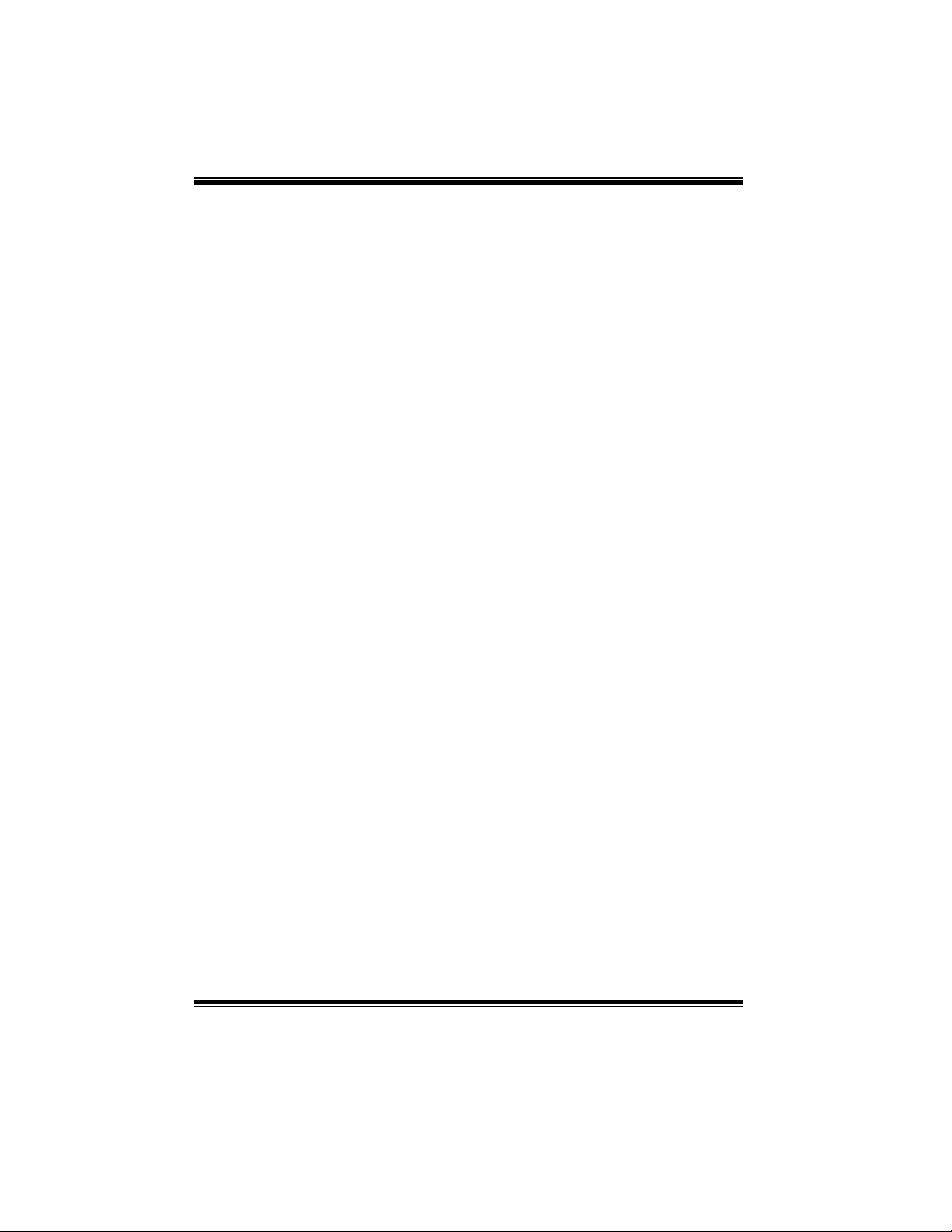
P4M800 Pro-M7 BIOS SETUP
BIOS Setup..............................................................................................1
1 Main Menu................................................................................. 3
2 Standard CMOS Features .............................................................. 6
3 Advanced BIOS Features............................................................... 9
4 Advanced Chipset Features...........................................................15
5 Integrated Peripherals ..................................................................22
6 Power Management Setup............................................................28
7 PnP/PCI Configurations ...............................................................34
8 PC Health Status.........................................................................37
9 Frequency/ Voltage Control..........................................................39
i
Page 2
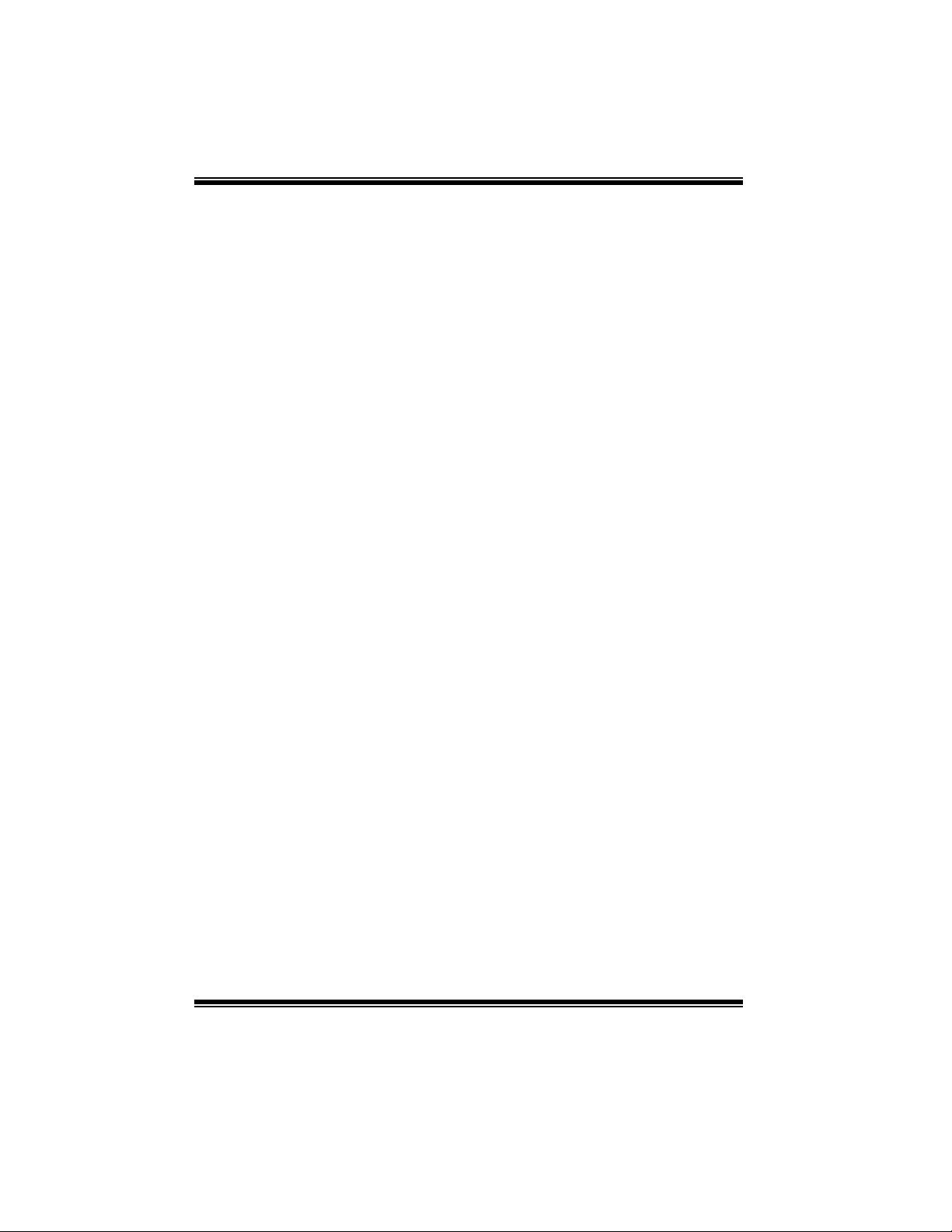
P4M800 Pro-M7 BIOS SETUP
BIOS Setup
In troduction
This manual discussed Phoenix-Award™ Setup program built into the ROM BIOS. The
Setup program allows users to modify the basic system configuration. This special
information is then stored in battery-backed RAM so that it retains the Setup information
when the power is turned off.
The Phoenix-Award BIOS™ installed in your computer system’ s ROM (Read Only
Memory) is a custom version of an industry standard BIOS. This means that it supports
Intel Pentium
support for standard devices such as disk drives and serial and parallel ports.
Adding important has customized the Phoenix-Award BIOS™ , but nonstandard, features
such as virus and password protection as well as special support for detailed fine-tuning
of the chipset co ntrolling the en tire syst em.
The rest of this manual is intended to guide you through the process of configuring your
system using Setup.
Plug and Play Support
These PHOENIX-AWARD BIOS supports the Plug and Play Version 1.0A specification.
ESCD (Extended System Configuration Data) write is supported.
EPA Green PC Support
This PHOENIX-AWARD BIOS supports Version 1.03 of the EPA Green PC
specification.
APM Support
These PHOENIX-AWARD BIOS supports Version 1.1&1.2 of the Advanced Power
Management (APM) specification. Power management features are i mplemented via the
System Management Interrupt (SMI). Sleep and Suspend power management modes are
supported. Power to the hard disk drives and video monitors can be managed by this
PHOENIX-AWARD BIOS.
ACPI Support
Phoenix-Award ACPI BIOS support Version 1.0b of Advanced Configuration and Power
interface specification (ACPI). It provi des ASL code for power management and
device configuration capabilities as defined in the ACPI specification, developed by
Microsoft, Intel and Toshiba.
®
4 processor input/output system. The BIOS provides critical low-level
1
Page 3
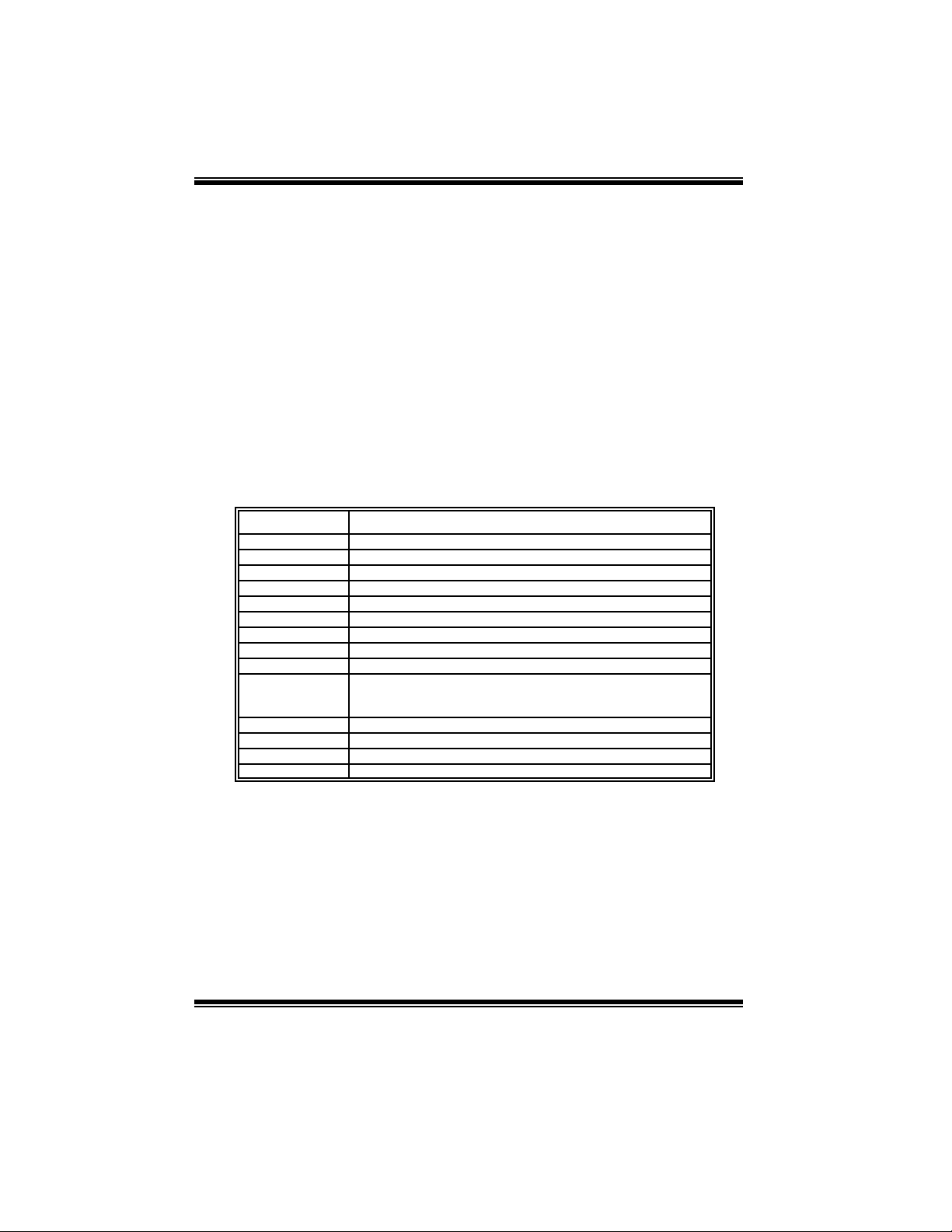
P4M800 Pro-M7 BIOS SETUP
PCI Bus Support
This PHOENIX-AWARD BIOS also supports Version 3.0 of the Intel PCI (Peripheral
Component Interconnect) local bus specification.
DRAM Support
DDR2 SDRAM (Double Data Rate Two Synchronous DRAM) are supported.
Supported CPUs
This PHOENIX-AWARD BIOS supports the Intel CPU.
Using Setup
In general, you use the arrow keys to highlight items, press <Enter> to select, use the
<PgUp> and <PgDn> keys to change entries, press <F1> for help and press <Esc> to
quit . Th e fo llo wi ng table provide s mo re det ail ab ou t how t o naviga te in th e Setu p
program by using the keyboard.
Keystroke Function
Up arrow Move to pre vious it em
Down arrow Move to ne xt item
Left arr ow Move to th e ite m on the l eft (me nu b ar)
Rig ht arrow Move to th e ite m on the r ig ht (me nu bar)
Move E nter Move to the item you desired
Pg Up key Increas e the nu mer ic val ue or m ake c hang es
Pg Dn key Decreas e the n umer ic value or ma ke ch ang es
+ Key Increas e the nu mer ic val ue or m ake c hang es
- Key Decreas e the n umer ic value or ma ke ch ang es
Esc ke y Main Menu – Quit an d not s ave c ha nges int o CMOS
F1 key General help on Setup navigation keys
F5 ke y Load pr evious values fro m C MOS
F7 ke y Loa d t he opti mize d d efa ults
F10 ke y Sa ve all the CM OS c hang es and e xit
Stat us P age Setup M enu an d Option Page Setup M enu – E xi t
Current page a nd r eturn to M ain Me nu
2
Page 4
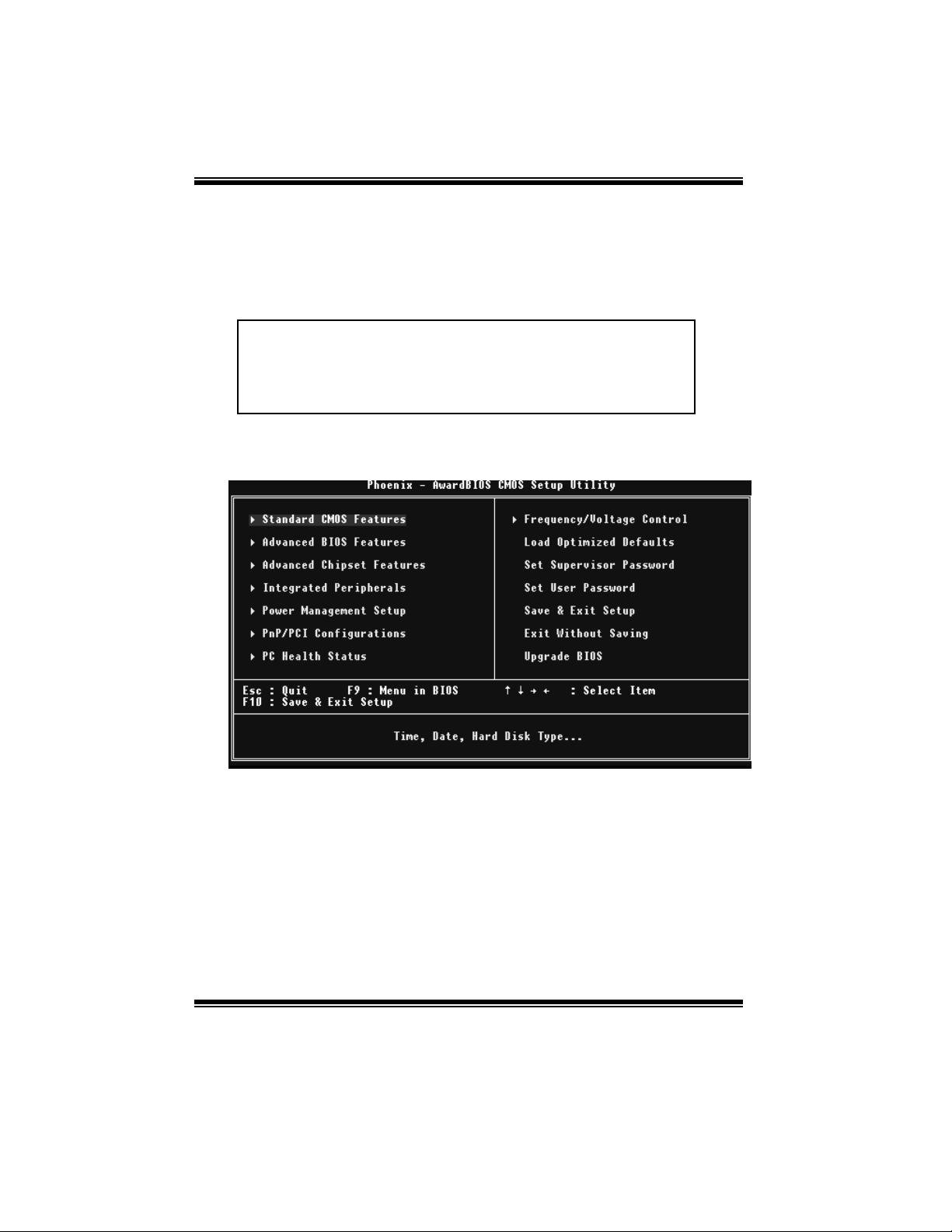
P4M800 Pro-M7 BIOS SETUP
1 Main Menu
Once you enter Phoenix-Award BIOS™ CMOS Setup Utility, the Main Menu will
appear on the screen. The Main Menu allows you to select from several setup functions.
Use the arrow keys to select amo ng the it ems and press <Ent er> to accept and enter th e
sub-menu.
!! WARNING !!
The information about BIOS defaults on manual (Figure
1,2,3,4,5,6,7,8,9) is j ust for reference, please refer to the BIOS
installed on board, for update information.
Figure 1: Mai n Menu
Standard CMOS Features
This submenu contains industry standard configurable options.
Advan ced BIOS Features
This submenu allows you to configure enhanced features of the BIOS.
Advan ced Chip set Features
This submenu allows you to configure special chipset features.
3
Page 5
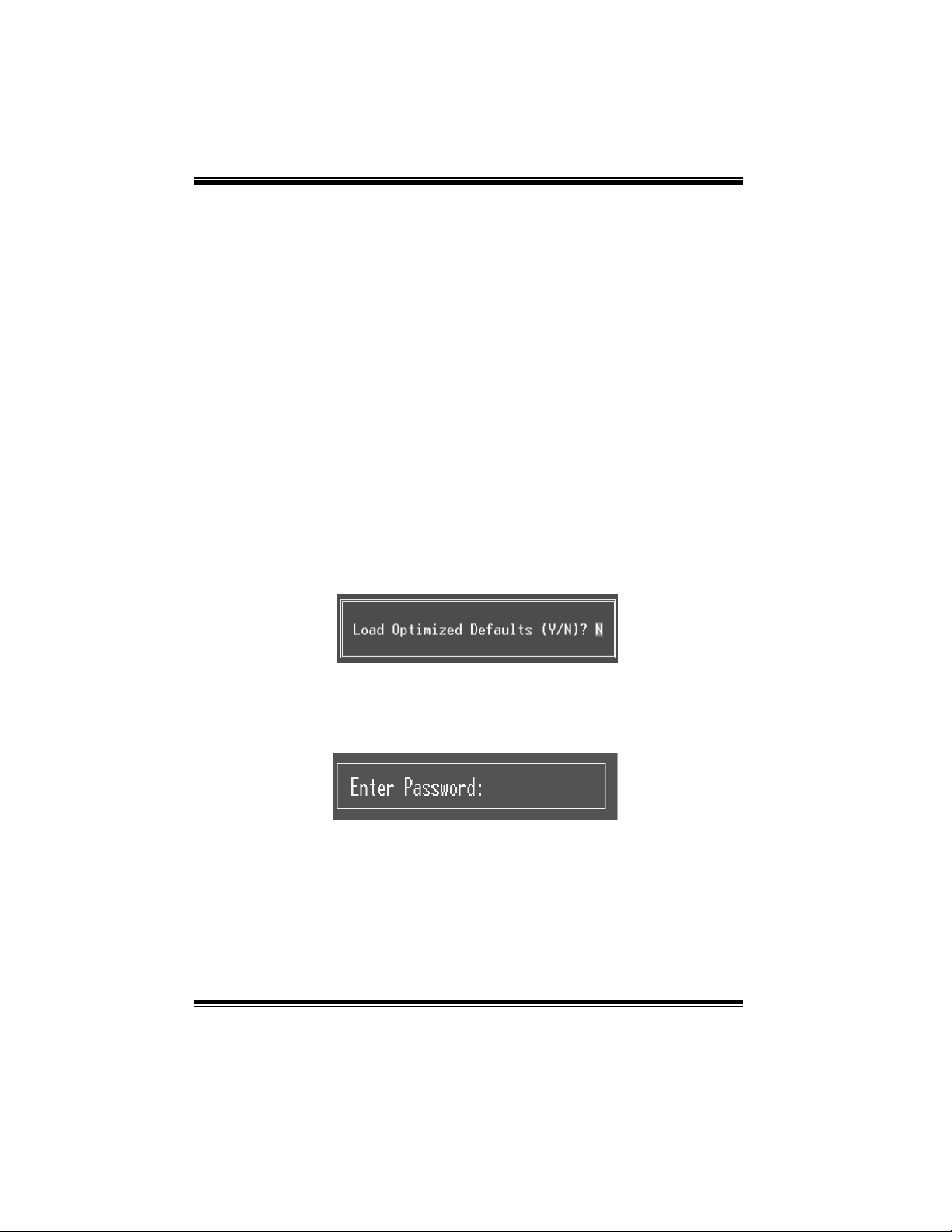
P4M800 Pro-M7 BIOS SETUP
In tegrated Perip herals
This submenu allows you to configure certain IDE hard drive options and Programmed
Input/ Output features.
Power Mana gement Setup
This submenu allows you to configure the power management features.
PnP/PCI Configurations
This submenu allows you to configure certain “Plug and Play” and PCI options.
PC Health Status
This submenu allows you to monitor the hardware of your system.
Frequency/ Voltage Control
This submenu allows you to change CPU Vcore Voltage and CP U/PCI clock. (However,
this function is s trongly recommended not to use. Setting the volta ge and clock
improperly may damage your CPU or M/B!)
Load Optimized Def aults
This selection allows you to reload the BIOS when the system is having problems
particularly with the boot sequence. These configurations are fact ory settings o ptimized
for this system. A confirmation message will be displayed before defaults are set.
Set Supervisor Password
Setting the supervisor password will prohibit everyone except the supervisor from
making changes using the CMOS Setup Utility. You will be prompted with to enter a
password.
4
Page 6
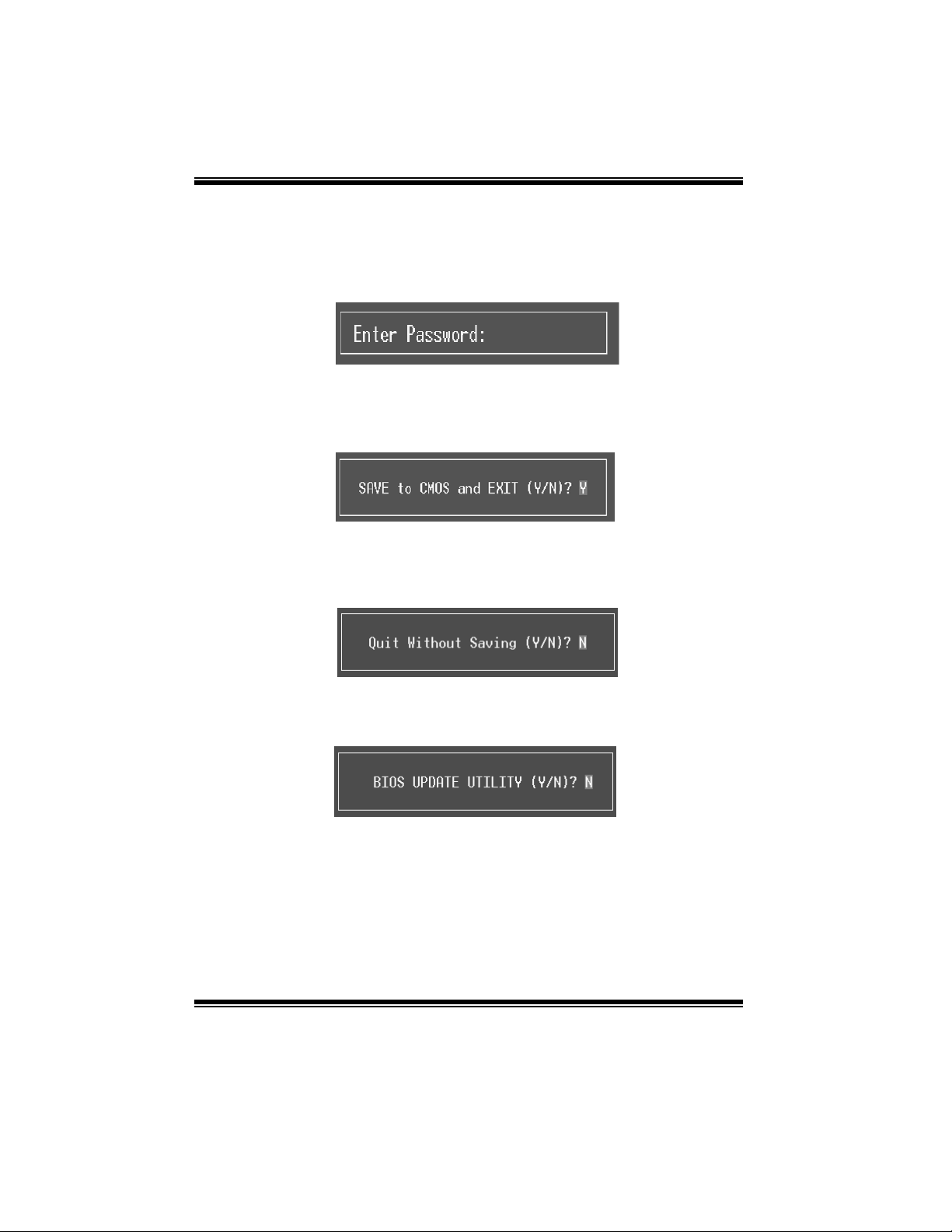
P4M800 Pro-M7 BIOS SETUP
Set User Password
If the Su p erviso r Passw o rd is no t s et , th en the Us er P ass wo rd wi ll fun cti on in th e s ame
way as the Supervisor Password. If the Supervisor Password is set and the User
Password is set, the “User” will only be able to view configurations but will not be able
to change them.
Save & Exit Setup
Exit Without Saving
Upgrade BIOS
Save all configuration changes to CMOS(memory) and exit setup. Confirmation message
will be displayed before proceeding.
Abandon all changes made during the current session and exit setup. confirmation
message will be displayed before proceeding.
This submenu allows you to upgrade bios.
5
Page 7

P4M800 Pro-M7 BIOS SETUP
2 Standard CMOS Features
The items in Standard CMOS Setup Menu are divided into 10 categories. Each category
includes no, one or more than one setup items. Use the arrow keys to highlight the item
and then use the<PgUp> or <PgDn> keys to select th e value you want in each item.
Figure 2: Standard CMOS Setup
6
Page 8
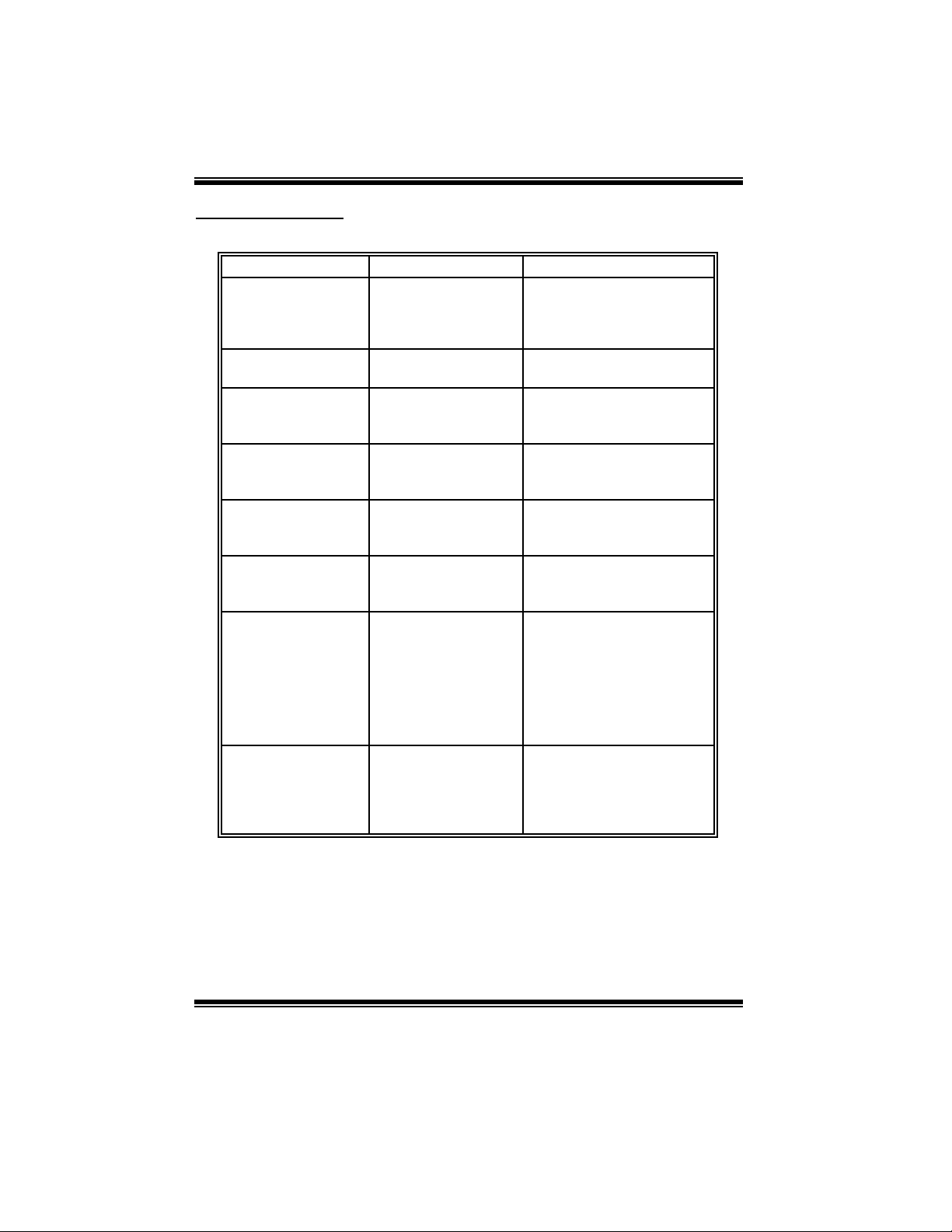
P4M800 Pro-M7 BIOS SETUP
Main Men u Selections
This table shows the selections that you can make on the Main Menu.
Item Options Description
Date mm : dd : yy Set the system date. Note
Time hh : mm : ss Set the system internal
IDE Channel 0 Mast er Opt ions are in its sub
menu.
IDE Channel 0 Slav e Options are in its sub
menu.
IDE Channel 1 Mast er Opt ions are in its sub
IDE Channel 1 Slav e Options are in its sub
Driv e A
Driv e B
Video EGA/VGA
menu.
menu.
360K, 5.25 in
1.2M, 5.25 in
720K, 3.5 in
1.44M, 3.5 in
2.88M, 3.5 in
None
CGA 40
CGA 80
MON O
that the ‘Day ’ automat ically
changes when you set the
date.
clock.
Press <Enter> to enter the
sub menu of detailed
options
Press <Enter> to enter the
sub menu of detailed
options.
Press <Enter> to enter the
sub menu of detailed
options.
Press <Enter> to enter the
sub menu of detailed
options.
Select the ty pe of floppy
disk drive installed in y our
sy stem.
Select the default v ideo
dev ice.
7
Page 9
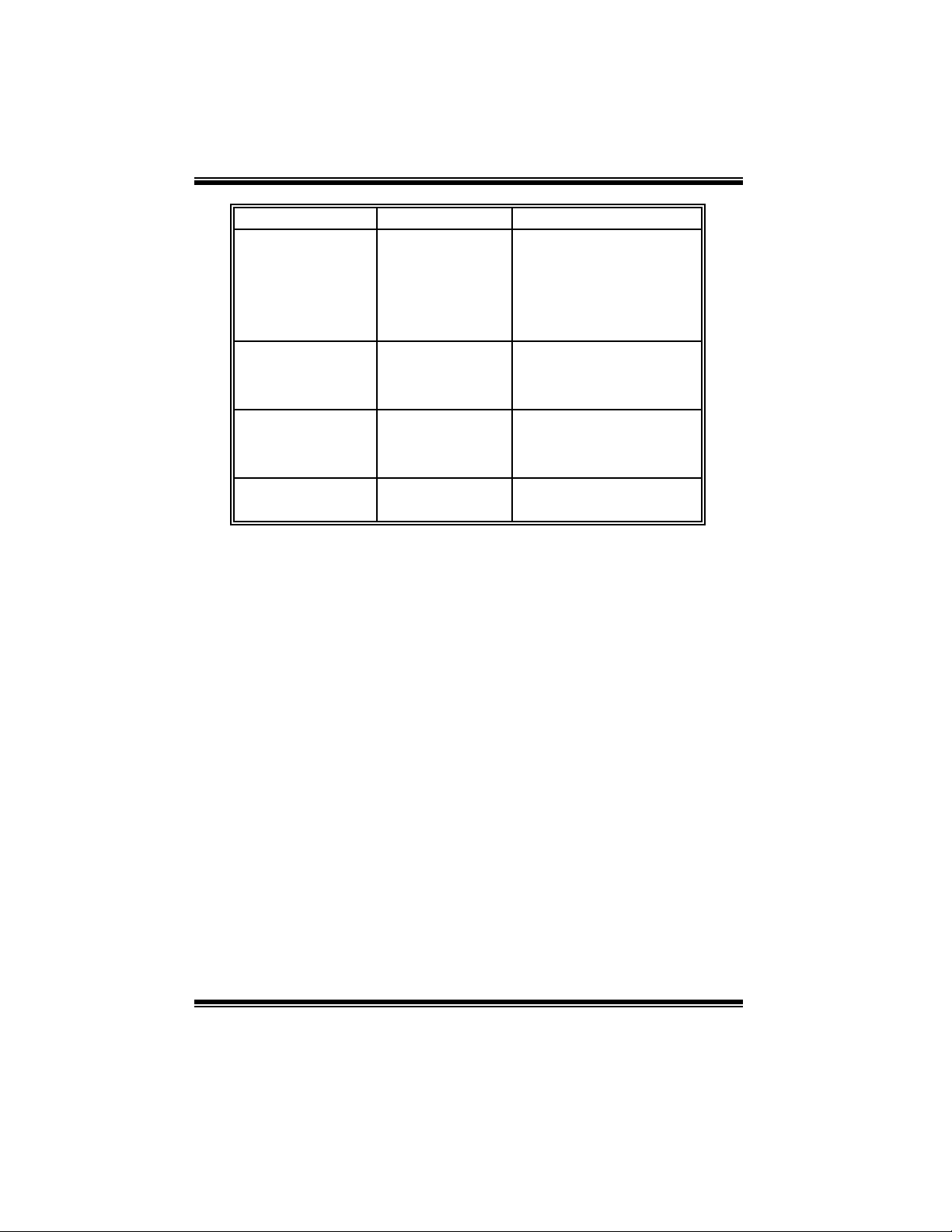
P4M800 Pro-M7 BIOS SETUP
Item Options Description
Halt On All Errors
No Errors
All, but Key board
All, but Diskette
All, but Disk/ Key
Base Memory N/A Displays the am ount of
Extended Memory N/A Displays the amount of
Total Memory N/A Displays the total memory
Select the situation in which
y ou want t he BIOS to s top
the POST process and
notify y ou.
conventional memory
detected during boot up.
extended memory detected
during boot up.
av ailable in t he system.
8
Page 10
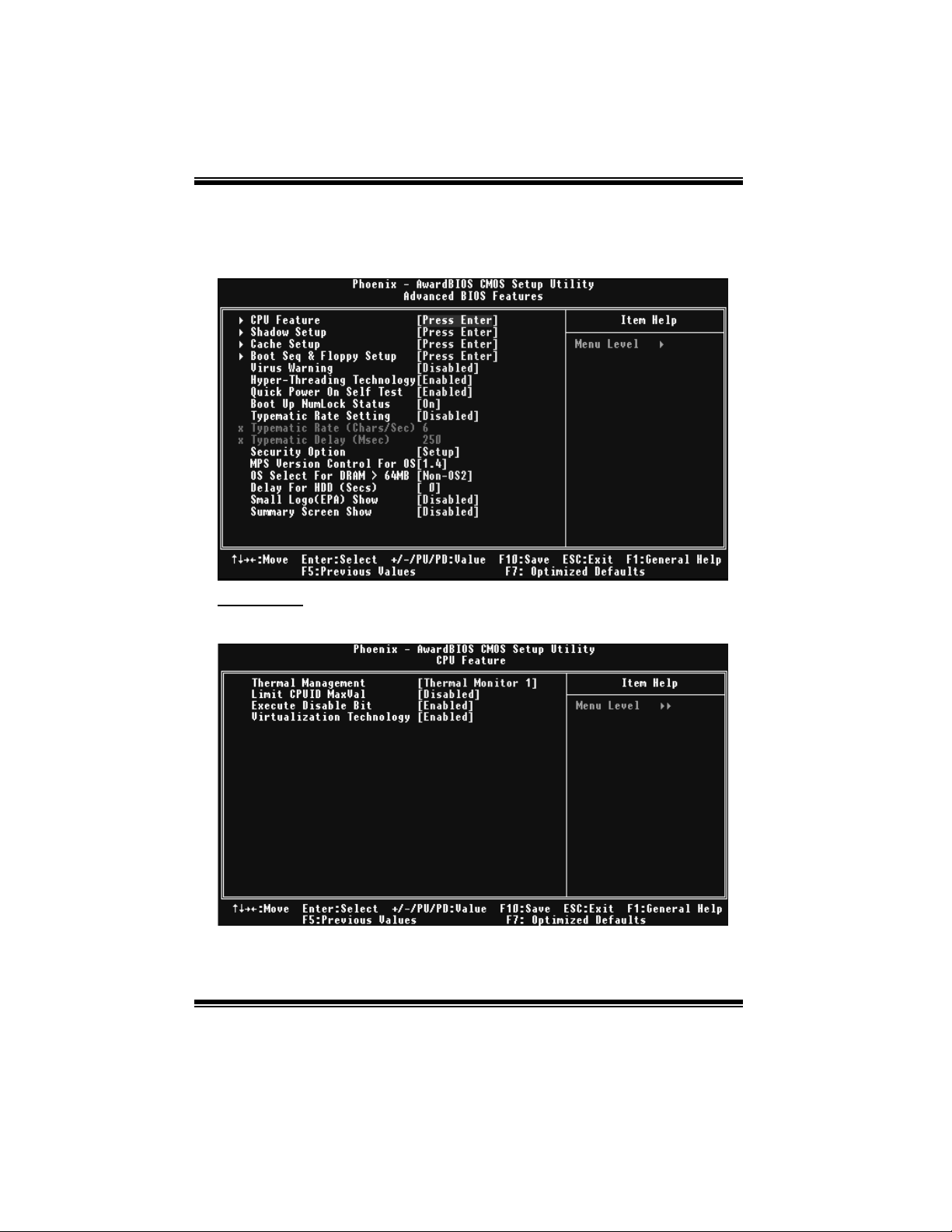
P4M800 Pro-M7 BIOS SETUP
3 Advanced BIOS Features
Figure 3: Advanced BIOS Setup
CPU Feature
Figure 3.1: CPU Feature
9
Page 11

P4M800 Pro-M7 BIOS SETUP
Thermal Mana gement
Thi s opti on a l lows you to s el ect th e way to co nt rol th e “ Th ermal Man ag e men t.”
The Choices: Thermal Moni tor 1 (default), Thermal Mo nitor 2.
Limit CPUID MaxVal
Set Limit CPUID MaxVal to 3, it should be “Disabled” for WinXP.
The Choices: Disabled (d efault), Enabled.
Execute Dis able B i t
When disabled, forces the XD feature flag to always return 0.
The Choices: Enabled (d efaul t ), Dis ab l ed.
Virtual ization Technology
When enabled, a VMM can uti lize the additional h ardware capabilities provided by
Vanderpool Technology.
The Choices: Enabled (d efault), Di s abl ed.
Shadow Setup
Video BI OS Shadow
Enabled copies Video BIOS to shadow RAM Improves performance.
Enabl ed (default) Optional ROM is enabled.
Disabled Optional ROM is disabled.
Cach e Setu p
CPU L1 & L2 Cache
Depending on the CP U/chipset in use, you may be able to increase memory access time
with this option.
Enabl ed (default) Enable cach e.
Disabled D isable cache.
CPU L3 Cache
Depending on the CP U/chipset in use, you may be able to increase memory access time
with this option.
Enabl ed (default) Enable cach e.
Disabled Disable cache.
CPU L2 Cache ECC Checking
This item allows you to enable/disable CPU L2 Cache ECC Checking.
The Choices: Enabled (d efault), Di s abl ed.
10
Page 12
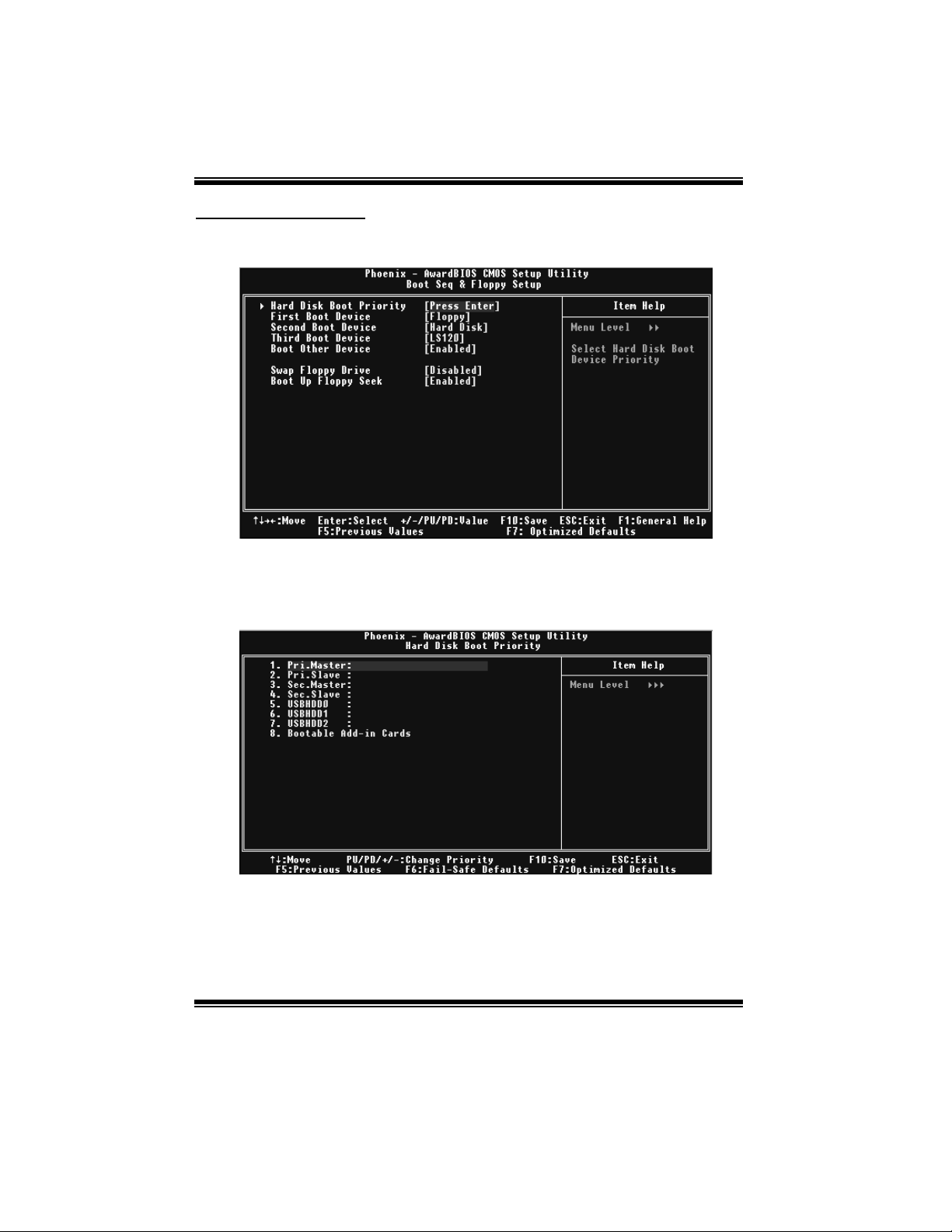
P4M800 Pro-M7 BIOS SETUP
Boot Seq & Floppy Setup
This item allows you to setup boot seq & Floppy.
Figure 3.2: Boot Seq & Floppy Setup
Hard Disk Boot Priority
These BIOS attempt to arrange the Hard Disk boot sequence automatically.
This will depend on which Hard Disk is installed.
Figure 3.2.1: Hard Disk Boot Priority
The Choices:
HDD1, USB HDD2, and Bootable Add-in Cards.
P ri. Master, Pri. Slave, Sec. Master, Sec. Slav e, USB HDD0 , USB
11
Page 13
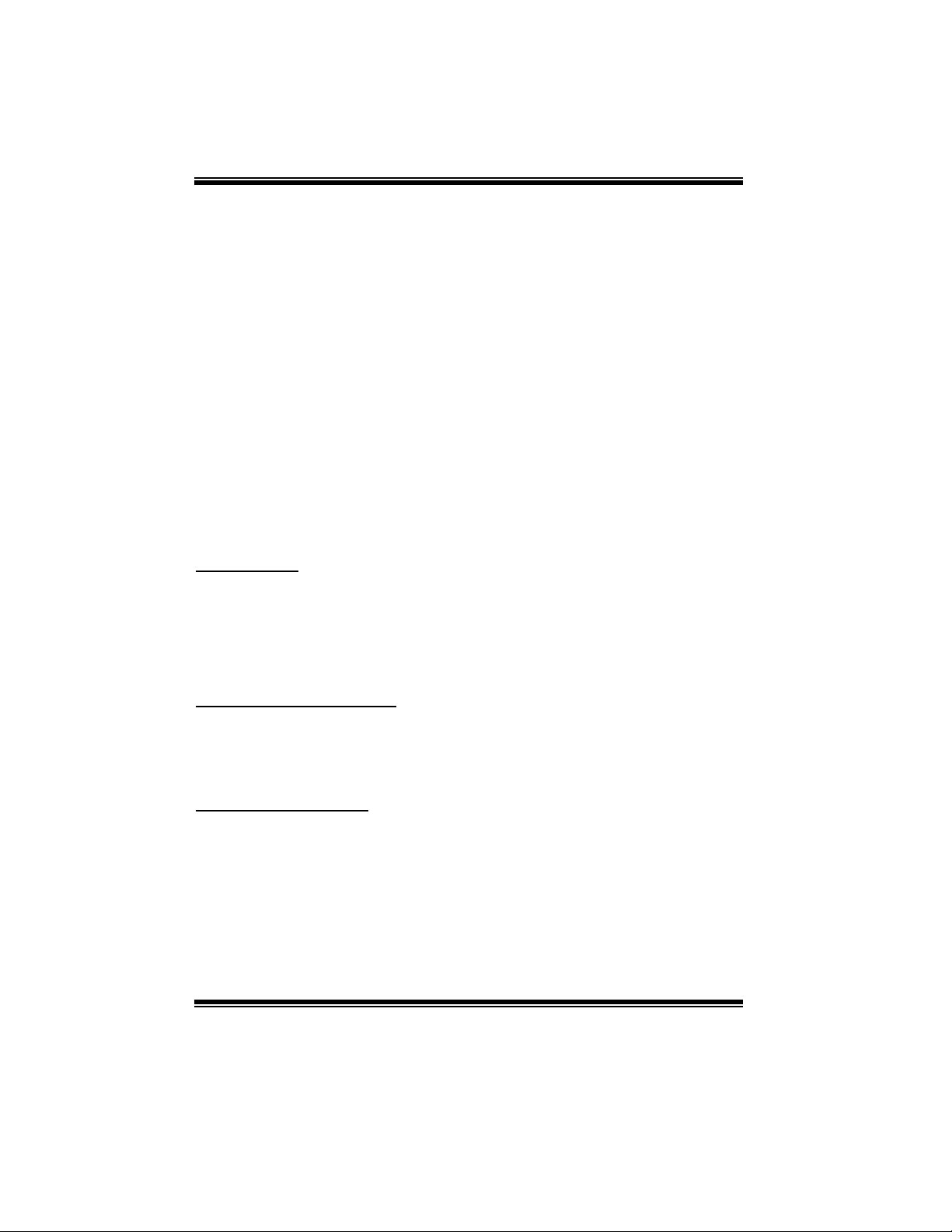
P4M800 Pro-M7 BIOS SETUP
First/ Second/ Third Boot Device
These BIOS attempt to load the operating system fro m the devices in the
sequence selected in th ese items.
The Choices: Floppy, LS120, Hard Disk, CDROM, ZIP100, USB-FDD,
USB-ZIP, USB-CD ROM, LAN, Disabled.
Boot Other Device
When enabled, BIOS will try to load the operating system from other device
when it failed to load from the three devices above.
The Choices: Enabled (default ), Disabl ed
Swap Floppy Drive
For systems with two floppy drives, this option allows you to swap logical drive
assignments.
The Choices: Disabled (d efault), Enabled.
Boot Up Floppy Seek
Enabling this option the motherboard will test the floppy drives to determine if
th ey h ave 4 0 o r 80 t r acks . D is abl in g th is op ti on r edu c es th e t i me i t t ak es to
boot-up.
The Choices: Enabled (d efault), Di s abl ed.
Virus Warning
This option allows you to choose the VIRUS Warning feature that is used to protect the
IDE Hard Disk boot sector. If this function is enabled and an attempt is made to write to
the boot sector, BIOS will display a warning message on the screen and sound an alarm
beep.
Dis ab l ed (default) Virus protection is disabled.
Enabled Virus protection is activated.
Hyp er-Threadin g Tech n ol ogy
This option allows you to enable or disabled Hyper-Threading Technology. “ Enabled”
for Windows XP and Linux 2.4.x (OS optimized for Hyper-Threading Technology).
“Disable” for other OS (OS not optimized for Hyper-Threading Technology).
The Choices: Enabled (d efaul t ), Dis ab l ed.
Quick Power On Self Test
Enabling this option will cause an abridged version of the Power On Self-Test (POST)
to execute after you pow er up the computer.
Disabled Normal POST.
Enabl ed (default) Enable quick POST.
12
Page 14

P4M800 Pro-M7 BIOS SETUP
Boot Up NumLock Status
Selects the NumLock. State after power o n.
The Choices: On (default) Numpad is number keys.
Typemati c Rate Settin g
When a key is held down, the keystroke will repeat at a rate determined by the keyboard
controller. When enabled, the typematic rate and typematic delay can be configured.
The Choices: Disabled (d efault), Enabled.
Typemati c Rate (Chars/Sec)
Sets the rate at which a keystroke is repeated when you hold the key down.
The Choices: 6 (default), 8, 10, 12, 15, 20, 24, 30.
Typemati c Delay (Mse c)
Sets the delay time after the key is held down before it begins to repeat the keystroke.
The Choices: 250 (default), 500, 750, 1000.
Security Op ti on
This option will enable only individuals with passwords to bring the system online
and/or to use the CMOS Setup Utility.
System: A password is required for th e system to boot and is also required to access
the Setup Utility.
Setup (default): A password is requi red to access the Setup Utility only.
This will only apply if passwords are set from the Setup main menu.
MPS Versi on Con trol For OS
The BIOS supports version 1.1 and 1.4 of the Intel multiprocessor specification.
Select version supported by the operation system running on this computer.
The Choices: 1.4 (default ), 1.1.
OS Select For DRAM > 64MB
A choice oth er than Non-O S2 is only used for OS2 s ystems with memory e xceedin g
64MB.
The Choices: Non-OS2 (default), OS2.
Delay For HDD (S ecs)
This item allows you to select the timing of Delay for HDD.
Min= 0 Max= 15 Key in a DEC number.
The Choices: 0 (default).
Off Numpad is arrow keys.
13
Page 15

P4M800 Pro-M7 BIOS SETUP
Small Logo(EPA) Show
This item allows you to select whether the “ Small Logo” shows. Enabled (default)
“Small Logo” shows when system boots up. Disabled No “ Small Logo” shows when
system boots
The Choices: Ena bled , Disa bled (d efault).
Summary Screen S how
This item allows you to enable/disable th e summary screen. Summary screen means
system configuration and PCI device listing.
The Choices: Disabled (d efault), Enabled.
14
Page 16

P4M800 Pro-M7 BIOS SETUP
4 Advanced Chipset Features
This submenu allows you to configure the specific features of the chipset installed on your
system. This chipset manage b us sp eeds and access to system me mory res ources, such as DRAM.
It also coordinates communications with the P CI bus. The default settings that came with your
system have been optimized and therefore should not be changed unless you are suspicious that
the settings have been changed incorrectly.
Figure 4: Advanced Chipset Setup
15
Page 17

P4M800 Pro-M7 BIOS SETUP
DRAM Cloc k/Drive Control
To control the DRAM Clock, highlight the “ Press Enter” next to the “DRAM Clock”
label and press the enter key. The submenu will appear, providing you the following
options:
Figure 4.1: DRAM Clock/Drive Control
DRAM Clock
This item determines DRAM clock following 100MHz, 133MHz or By SPD.
The Choices: By SPD (default), 100MHz, 133MHz, 166 MHz, 200 MHz,
266 MHz.
DRAM Timing
This item determines DRAM clock/ timing follow SP D or not.
The Choices: Auto B y SPD (default), Manual, Turbo, Ultra.
SDRAM CAS Latency
When DRAM is installed, the number of clock cycles of CAS latency depends on
the DRAM timing.
The Choices: 2.5/4 (default), 1.5/2, 2/3, 3/5.
B ank I nterleave
This item allows you to enable or disable the b ank interleave featu re.
The Choices: Disabled (default), 2 Bank, 4 Bank, 8 Bank.
16
Page 18

P4M800 Pro-M7 BIOS SETUP
Precharge to Active (Trp)
This item allows you to specify the delay from precharge command to activate
c o mma n d .
The Choices: 4T (default)., 2T, 3T, 5T.
Active to Precharge (Tras)
This item allows you to specify the mini mum bank active time.
The Choices: 07T (default), 05T~20T.
Active to CMD (Trcd)
Use this item to specify the delay from the activation of a bank to the time that a
read or write co mmand i s accepted.
The Choices: 4T (d efault),2T, 3T, 5T.
REF to ACT/REF (Trfc)
The Choices: 21T (d efaul t ). 08T~71T.
ACT(0) to ACT(1) (TRRD)
This item allows you to determine the selection for REF to ACT(1) (TRRD)
The Choices: 3T (d efault), 2 T, 4 T, 5T.
Read to Precharge (Trtp)
This item allows you to determine the s election for Read to P recharge (Trtp)
The Choices: 2T (default),3T.
Write to Read CMD (Twtr)
Thi s ite m al lo ws yo u to determin e the s el ectio n for W rit e to Read C MD ( Tw tr)
The Choices: 1T/2T (default),2T/3T.
Write Recovery Time (Twr)
This item allows you to determine the s election for Write Recovery Time (Tw r)
The Choices: 4T (default), 2T, 3T, 5T.
DRAM Command Rate
This item controls clock cycle that must occur between the last valid write
operation and the next command.
The Choices: 2T Command (default), 1T Command.
RDSAI T mode
This item allows you to determine the selection for RDSAIT mode
The Choices: Auto (d efault), Manual.
RASAIT selection
This item allows you to determine the selection for RDSAIT
The Choices: 03 (default), Min=0000, Max=003F, Key in a HEX number.
17
Page 19

P4M800 Pro-M7 BIOS SETUP
AGP & P2P Bridge Control
If you highlight the literal “Press Enter” next to the “ AGP & P2P Bridge Control” label
and then press the enter key, it will take you a submenu with the following options:
Figure 4. 2: AGP & P2P Bridge Control
AGP Aperture Size
Select the size of the A ccelerated Graphi cs Port (AGP) aperture. The aperture is a
portion of the PCI memory address range dedicated for graphics memory address
space. Host cycl es that hit the ap erture range are forwarded to the AGP without
any translation.
The Choices: 32M, 6 4 M, 128M (d efaul t ), 256 M, 512M, 1G.
AGP 2.0 Mode
This item allows you to select the AGP Mode.
The Choices: 4X (d efau l t ), 2X, 1X.
AGP Driving Control
By choosing “Auto” the system BIOS will the AGP output Buffer Drive strength
P Ctrl b y A GP Ca rd . By choo si ng “ Manu al ” , it al lo ws us er t o set AGP ou tp ut
Bu ffer Dr i ve st reng th P Ctrl by man ua l .
The Choices: Auto (d efault), Manual.
18
Page 20

P4M800 Pro-M7 BIOS SETUP
AG P Drivi n g Val ue
While AGP driving control item set to “Manual”, it allows user to set AGP
driving.
The Choices: DA (default), Min=0000, Max=00FF, key in a HEX number.
AG P Fas t Wri t e
Thi s ite m al lo ws yo u to dis ab l e or en a bl e AGP Fas t Writ e fun c t ion .
The Choices: Disabled (d efault), Enabled.
AGP Master 1 WS Write
When Enabled, writes to the AGP (A ccelerated Graphics Port) are executed with
one wait states.
The Choices: Enabled (d efaul t ), Dis ab l ed.
AGP Master 1 WS Read
When Enabled, read to the AGP (A ccelerated Graphics Port) are executed with
one wait states.
The Choices: Enabled (d efaul t ), Dis ab l ed.
AGP 3.0 Calibration cycle
This item allows you to disable or enable AGP 3.0 Calibration Cycle.
The Choices: Enabled (d efault), Di s abl ed.
VGA Share Memory Size
This item allows you to select the VGA share memory s ize.
The Choices: 64M (defau lt), D is abl ed, 32M, 16 M.
Direct Frame B uff er
This item allows you to disabled or en abled direct frame buffer
The Choices: Enabled (d efaul t ), Dis ab l ed.
19
Page 21

P4M800 Pro-M7 BIOS SETUP
CPU & PCI Bus Control
If you highlight the literal “Press Enter” next to the “CPU & PCI Bus Control” label and
then press the enter key, it will take you a submenu with the following options:
Figure 4.3: CPU & PCI Bus Control
PCI Master 0 WS Write
When enabled, writes to th e PCI bus are executed with zero-wait states.
The Choices: Enabled (d efaul t ), Dis ab l ed.
PCI De l ay Tra nsa c tio n
The chipset has an embedded 32-bit posted write buffer to support delay
transactions cycles.
Select Enabled to suppo rt compliance with PCI specification .
The Choices: Enabled (d efaul t ), Dis ab l ed.
Vlink mode selection
This item allows you to select Vlink mode.
The Choices: By Auto (default), Mode 0, Mode 1, Mode2, Mode3, Mode4.
VLink 8X Support
This item allows you to enable or disable VLink 8X support.
The Choices: Enabled (d efaul t ), Dis ab l ed.
20
Page 22

P4M800 Pro-M7 BIOS SETUP
DRDY_ Ti m ing
This item allows you to determine the selection for DRDY_Timing.
Memory Hole
Sys tem BIOS Cach eab le
Init Display First
The Choices: Default (default), Slowest, Optimize.
You can reserve this area of system me mory for ISA ad apter ROM. When this area is
reserved it cannot b e cached. The user information of periph erals that need to use t his
area of system memory usually2 discussed their me mory requirements.
The Choices: Disabled (default), 15M-16M.
Selecting the “Enabled” option allows caching of the system BIOS ROM at
F0000h-FFFFFh which can improve system perfo rmance. However, an y programs
writing to this area of me mory will cause conflicts and result in system errors.
The Choices: Enabled (default ), Dis ab l ed .
With systems that have multiple video cards, this option determines whether the primary
display uses a PCI Slot or an AGP Slot.
The Choices: PCI Slot (default), AGP.
21
Page 23

P4M800 Pro-M7 BIOS SETUP
5 Integrated Peripherals
Figure 5. Integrated Perip h eral s
22
Page 24

P4M800 Pro-M7 BIOS SETUP
VIA OnChip IDE Device
If you highlight the literal “Press Enter” next to the “ VIA OnChip IDE Device” label and
then press the enter key, it will take you a submenu with the following options:
Figure 5.1: VIA OnCh ip IDE Device
OnChi p SATA
Thi s opti on a l lows you to en ab le th e onchi p Serial A TA.
The Choices: Enabled (d efaul t ), Dis ab l ed.
SATA Mode
Thi s opti on a l lows you to s el ect SA TA M o de.
The Choices: IDE (default), RAID.
OnChip IDE Channel 0/1
The mot herboard chipset cont ains a PCI IDE int erface with support for
two IDE channels. Select “ Enabled ” to activate the first and/or second IDE
interface. Select “ Disabled” to deactiv ate an interface if you are going to install a
primary and/or secondary add -in IDE interface.
The Choices: Enabled (default ), Disabl ed.
IDE Prefetch Mode
The “ onboard” IDE d rive interface supports IDE prefetching for faster drive access.
If th e interface does not suppo rt prefetching, or if you install a primary and/or
secondary add-in IDE int erface, set this o ption to “ Disabled”.
The Choices: Enabled (d efaul t ), Dis ab l ed.
23
Page 25

P4M800 Pro-M7 BIOS SETUP
Primary / Secondary /Master / Slave PIO
The IDE PIO (Programmed Input / Output) fields let you set a PIO mode (0-4) for
each of the IDE devices that the onboard IDE interface supports. Modes 0 to 4 will
increase performance progressively. In Auto mode, the system automatically
determines th e best mode for each dev ice.
The Choices: Auto (default), Mode0, Mode1, Mode2, Mode3, Mode4.
Primary / Secondary /Master / Slave UDMA
Ultra DMA/100 functionality can be implemented if it is supported by the IDE hard
drives in your system. As well, your operating environment requires a DMA driver
(Windows 95 OSR2 or a third party IDE bus master driver). If your hard drive and
your system software both support Ultra DMA/100, select Auto to enable BIOS
su ppor t.
The Choices: Auto (default), Dis abl ed.
IDE HDD B lock Mode
Block mode is also called block transfer, multiple commands, or multiple sector
read / write. If your IDE hard drive supports block mode (most new drives do),
select Enabled for automatic detection of the optimal number of block mode (most
new drives do), select Enabled for automatic detection of the optimal number of
block read / write per sector where the drive can support.
The Choices: Enabled (d efaul t ), Dis ab l ed.
24
Page 26

P4M800 Pro-M7 BIOS SETUP
VIA OnChip PCI Device
If you highlight the literal “Press Enter” next to the “ VIA OnChip PCI Device” label and
then press the enter key, it will take you a submenu with the following options:
Figure 5.2: VIA OnChip PCI Device
VIA-3058 AC97 Audio
Thi s opti on a l lows you to con trol th e onbo ard A C97 a u dio .
The Choices: Auto (default), Dis abl ed.
VIA-3068 MC97 Modem
Thi s opti on a l lows you to con trol th e onbo ard MC97 mo dem.
The Choices: Auto (default), Dis abl ed.
VIA-3043 OnChip LAN
Thi s opti on a l lows you to con trol th e onbo ard VIA-304 3 OnChi p L AN.
The Choices: Enabled (default ), Disabl ed
Onboard Lan Boot ROM
Decide whether to invoke the boot ROM of the onboard LAN chip.
The Choices: Disable (default), Enabled.
25
Page 27

P4M800 Pro-M7 BIOS SETUP
OnChip USB Controll er
This option should be enabled if your system has a USB installed on the system
board. You will need to disable this feature if you add a higher performance
controller.
The Choices: All Enabled (default), All Disabled, 1&2 USB Port, 2&3 USB Port,
1&3 USB Port, 1 USB Port, 2 USB Port, 3 USB Port.
Onchip EHCI Controller
This item allows you to enable or disable the onchip EHCI controller.
The Choices: Enabled (d efaul t ), Dis ab l ed.
USB Emulation
The Choices:
ON (default) Support USB legacy Keyboard, Mouse and Storage.
OFF Do not support any USB device on Dos.
KB/MS Support USB legacy Keyboard and Mouse, NO support USB
Storage.
USB Mouse/Keyboard Support
Enables support for USB attached mouse/keyboard.
The Choices: Enabled (default), Disabled
Sup er I O Device
Press Enter to configure the Super I/O Device.
Figure 5.3: Super IO Device
26
Page 28

P4M800 Pro-M7 BIOS SETUP
Onboard FDC Controller
Select Enabled if your system has a floppy disk controller (FDC) installed on the
system board and you wish to use it. If install and FDC or the system has no floppy
driv e, s el ect D is abled in this fi el d .
The Choices: Enabled (default ), Disabl ed.
Onboard Serial Port 1
Select an address and corresponding interrupt for the first and second serial ports.
The Choices: 3F8/IRQ4 (default), Disabled, Auto, 2F8/IRQ3, 3E8/IRQ4,
2E8/IRQ3.
Onboard Parallel Port
This item allows you to determine access o nboard parallel port controller with which
I/O Address.
The Choices: 378/IRQ7 (default), 278/IRQ5, 3BC/IRQ7, Disabled.
Parallel Port Mode
The default value is SPP.
The Choices:
SPP (default) Using Parallel Port as Standard Printer Port.
EPP Using Parallel P ort as Enhanced Parallel Port.
ECP Using Parallel Port as Extended Capabilities Port.
ECP+EPP Using Parallel Port as ECP & EPP mode.
ECP Mode Use DMA
Select a DMA Channel for the port.
The Choices: 3 (default), 1.
27
Page 29

P4M800 Pro-M7 BIOS SETUP
6 Power Management Setup
The Power Management Setup Menu allows you to configure your system to utilize
energy conservation and power up/power down features.
Figure 6: Power Man agemen t Setu p
ACPI f unction
This item displays the status of the Advanced Configuration and Power Management
(ACPI).
The Choices: Enabled (default ), Disabled.
ACPI Suspend Type
The item allows you to select the suspend type under the ACPI operating system.
The Choices: S1 (POS) (default) P ower on Suspend
S3 (STR) Sus pend t o RA M
S1+S3 P O S+STR
28
Page 30

P4M800 Pro-M7 BIOS SETUP
Power Managem en t O p tion
This category allows you to select the type (or degree) of power saving and is directly
related to the following modes:
1.HDD Power Down.
2.Suspend Mode.
There are four options of Power Management, three of which have fixed mode settings
Min. Power Saving
Minimum power management.
Suspend Mode = 1 hr.
HDD Power Down = 15 min
Max. Power Saving
Maximu m power management only available for sl CPU’s.
Suspend Mode = 1 min.
HDD Power Down = 1 min.
User Define (default)
Allows you to s et each mode individually.
When not disabled, each of the ran ges are from 1 min. to 1 hr. except for HDD Power
Down which ranges from 1 min. to 15 min. and disable.
HDD Power Down
When enabled, the hard disk drive will power down and after a set time of system
inactivity. All other devices remain active.
The Choices: Disabled (default), 1 Min, 2 Min, 3 Min, 4 Min, 5 Min, 6 Min, 7 Min, 8
Min, 9 Min, 10 Min, 11 Min, 12 Min, 13 Min, 14 Min, 15 Min.
Suspend Mode
The item allows you to select the suspend type under ACPI operating system.
The Choices: Disabled (default), 1 Min, 2 Min, 4 Min, 6 Min, 8 Min, 10 Min,
20 Min, 30 Min, 40 Min, 1 Hour.
Vid eo Off Option
This field determines when to activate the video off feature for monitor power
management.
The Choices: Suspend→Of f (d e fau lt), A lways on .
29
Page 31

P4M800 Pro-M7 BIOS SETUP
Video Off Method
Thi s opti on d etermin es th e man ner in w hi ch th e mon ito r is go es blank .
V/H SYNC+Blank (default)
This selection will cause the system to turn off the vertical and horizontal
synchronization ports and write blanks to the video buffer.
Blank S creen
Thi s opti on o nly w rites bl anks to the vi deo bu ffer .
DPMS Support
Initial display power management signaling.
MODEM Use IRQ
This determines the IRQ, which can be applied in MODEM use.
The Choices: 3 (default)/ 4 / 5 / 7 / 9 / 10 / 11 / NA.
Sof t-Off b y PWR-BTN
Pressing the power button for more than 4 seconds forces the system to enter the
Soft-Off state when the system has “h ung”.
The Choices: Instant-Off (default), Delay 4 Sec.
Run VGABIOS if S3 Resu me
Choosing Enabled will make BIOS run VGA BIOS to initialize the VGA card
when system wakes up from S3 state. The system time is shortened if you
disable the function, but system will need AGP driver to initialize the card. So,
if the AGP driver of the VGA card does not support the initialization feature, the
display may work abnormally or not function after S3.
The Choices: Auto (default), Yes, No.
Ac Loss Au to Restart
This field determines the action the system will automatically take when power is
restored to a system that had lost power previously without any subsequent manual
intervention. There are 3 sources th at provide current to th e CMOS area that retains thes e
P ower-On in stru ctio ns; the moth erbo ard batt ery (3 V), t he P ower S u pply (5VSB) , an d t he
Power Supply (3.3V). While AC is not supplying power, the motherboard uses the
motherboard battery (3V). If AC power is supplied and the Power Supply is not turned
on, 5VSB from the P ower Supply is used. When the Power Supply is eventually turned
on 3.3V from the Power Supply will be used.
There are 3 options: “Former-Sts”, “On”, “Off”.
“Off” (default) Means always set CMOS to the “Off” status when AC power is lost.
“On” Means always set CMOS to the “On” status when AC power is lost.
“Former-Sts” Means to maintain the last status of the CMOS when AC power is lost.
30
Page 32

P4M800 Pro-M7 BIOS SETUP
For example: If set to “ Former-Sts” and AC power is lost when system is live, then after
AC power is restored, the system will automatically power on. If AC power is lost when
system is not live, system will remain powered off.
Delay Prior to T h ermal
Set this item to enable the CPU T hermal function to engage aft er the specified
time.
The Ch oi ces: 4 Min, 8 Min, 16Min (default), 32 Min.
IRQ /Even t Activity Detect
If you highlight the literal “Press Enter” next to the “ IRQ/Event Activity Detect” label
and then press the enter key, it will take you a submenu with the following options:
Figure 6.1:IRQ/Event Activity Detect
PS2KB Wakeup Select
When select Password, please press Enter k ey to change password with a ma ximu m
of 8 characters.
The Choices: Hot Key (default), Password .
PS2KB Wakeup f rom S3/ S4/ S5
This item allows you to wake up from S3/ S4/ S5 with PS2 keyboard.
The Choices: Disabled (d efault), Ctrl+F1, Ctrl+F2. Ctrl+F3, Ctrl+F4, Ctrl+F5,
31
Page 33

P4M800 Pro-M7 BIOS SETUP
Ctrl+F6, Ctrl+F7, Ctrl+F8, Ctrl+F9, Ctrl+F10, Ctrl+F11, Ctrl+F12, Power, Wake,
Any Key.
PS2MS Wakeup f rom S3/ S4/ S5
This item allows you to wake up from S3/ S4/ S5 with PS2 mouse.
The Choices: Disabled (d efault), Enabled.
USB Resume from S3
This item allows you to enable or disabled USB resume from S3.
The Choices: Disabled (d efault), Enabled.
VG A
When set to O n, any event occurring at a VGA Port will awaken a system which has
been powered down.
The Choices: Off (default), On.
LPT & COM
Wh en th is op ti on is s et to O n , any event o c currin g at a COM ( s eri al )/ LP T ( p rint er)
port will awaken a system which has been powered down.
The Choices: LPT/COM (d efault), COM, LP T, N ONE.
HDD & FDD
When this option is set to On, any event occurring on a hard drive or a floppy drive
will awaken a system which has been powered down.
The Choices: On (default ), Off.
PCI Master
When set to On, you need a LAN add-on card which supports the power function. It
should also support the wake-up on LAN jump.
The Choices: Off (default), On.
PowerOn by PCI Card
When you select Enabled , a P ME signal from P CI card returns the system to Full
ON state.
The Choices: Disabled (d efault), Enabl ed.
Modem Ring Resume
This item allows you to disable or enable Modem Ring Resume function.
The Choices: Disabled (d efault), Enabled.
RTC Alarm Resume
When “ Enabled”, you can set the date and time at which the RTC (real-time clock)
alarm awakens the system fro m Suspend mode.
The Choices: Disabled (d efault), Enabled.
32
Page 34

P4M800 Pro-M7 BIOS SETUP
Date (of Month)
You can choose which month the system will boot up. This field is only
configurable when “RTC Resume” is set to “Enabled”.
Resume Time (hh:mm:ss)
You can choose the hour, minute and second the system will boot up. This field is
only configurable when “ RTC Resume” is set to “Enabled”.
IRQ s A ctivity Monitoring
Press Enter to access another sub menu used to configure the different wake up
events (i.e. wake on LPT & COMM activity).
Primary INTR On
IRQ3 (COM2) Disabled
IRQ4 (COM1) Enabled
IRQ5 (LPT2) Enabled
IRQ6 (Floppy Disk) Enabled
IRQ7 (LPT1) Enabled
IRQ8 (RTC Alarm) Disabled
IRQ9 (IRQ2 Redir) Disabled
IRQ10 (Reserved) Disabled
IRQ11 (Reserved) Disabled
IRQ12 (PS/2 Mouse) Enabled
IRQ13 (Coprocessor) Enabled
IRQ14 (Hard Disk) Enabled
IRQ15 (Reserved) Disabled
33
Page 35

P4M800 Pro-M7 BIOS SETUP
7 PnP/PCI Configurations
This section describes configuring the PCI bus system. PCI, or Personal Computer
Interconnect, is a system whi ch allows I/O devices to operate at speeds n earing the speed of
the CPU itself uses when communicating with its own special components. This section
covers some very t echnical it ems and it is strongly recommended t hat only experienced
users should make any changes to the default settings.
Figure 7: PnP/PCI Configurations
PNP OS Installed
When set to YE S, BIOS will only initialize the PnP cards used for th e boot sequence
(VGA, IDE, SCSI). The rest of the cards will be initialized by the PnP operating system
like Window™ 95. When set to NO, BIOS will initialize all the PnP cards. For non-PnP
operating systems (DOS, Netware™ ), this option must set to NO.
The Choices: No (default), Yes.
34
Page 36

P4M800 Pro-M7 BIOS SETUP
Reset Configuration Data
The system BIOS supports the P nP feature which requires the system to record which
resources are assigned and protects resources from conflict.
Every peripheral device has a node, which is called ESCD. This node records which
resources are assigned to i t. The system needs to record and updat e ESCD to the memory
locations. These l ocations (4K ) are reserved in th e system BIOS. If the D isabled (default)
option is chosen, the system‘s ESCD will update only when the new configuration varies
from the last one. If the Enabled option is chosen, the system is forced to update ESCDs
and then is automatically set to the “Disabled” mode.
The above settings will be shown on the screen only if “ Manual” is chosen for the resources
controlled by function.
Legacy is t he term, which signi fies that a resource is assigned to t he ISA Bus and provides
non-PnP ISA add-on cards. P CI / ISA P nP signifies that a resou rce is assigned to the PCI
Bus or provides for ISA PnP add-on cards and peripherals.
The Choices: Disabled (d efault), Enabled.
Resou rces Con trolled By
By Choosing “Auto(ESCD)” (default), the system BIOS wi ll detect the system resources
and automatically assign the relative IRQ and DMA channel for each peri pheral. By
Choosing “Manual”, the user will need to assign IRQ & DMA for add-on cards. Be sure
that there are no IRQ/DMA and I/O port conflicts.
The Choices: Auto (ESCD) (default), Manual.
IRQ Resou rces
This submenu w ill allow you to assign each s ystem interrupt a type, depending on the type
of device using the interrupt. When you press the “ Press Enter” tag, you will be directed to
a submenu that will allow you to configure the system interrupts. This is only
configurable when “Resources Controlled By” is set to “Manual”.
IRQ-3 assigned to PCI Device
IRQ-4 assigned to PCI Device
IRQ-5 assigned to PCI Device
IRQ-7 assigned to PCI Device
IRQ-9 assigned to PCI Device
IRQ-10 assigned to PCI Device
IRQ-11 assigned to PCI Device
IRQ-12 assigned to PCI Device
IRQ-14 assigned to PCI Device
IRQ-15 assigned to PCI Device
35
Page 37

P4M800 Pro-M7 BIOS SETUP
PCI / VGA Palette Snoop
Choose Disabled or Enabled. Some graphic controllers which are not VGA compatible
take the output from a VGA controller and map it to their display as a way to provide boot
information and VGA compatibility.
However, the color information coming from the VGA controller is drawn from the palette
table inside the VGA controller to generate the proper colors , and the graphic controller
needs to know what is in the palette of the VGA controller. To do this, the non-VGA
graphic controller watches for the Write access to the VGA palette and registers the snoop
data. In PCI based systems, where the VGA controller is on the PCI bus and a non-VGA
Graphic controller is on an ISA bus, the Write Access to t he palette will n ot show up on t he
ISA bus if the PCI VGA controller responds to the Write.
In th is cas e, t he P CI VG A co nt roll e r sh ou ld n ot resp ond to t he W rite, i t s houl d on ly s noo p
the data and permit the access to be forwarded to the ISA bus. The non-VGA ISA graphic
controller can then snoop the data on the ISA bus. Unless you have the above situation,
you should disable this option.
Dis ab l ed (default ) Disables the function.
Enabled Enables the function.
Assign IRQ For VGA
This item allows the users to choose which IRQ to assign for the VGA.
The Choices: Enabled (d efaul t ), Dis ab l ed.
Assign IRQ For USB
This item allows the users to choose which IRQ to assign for the USB.
The Choices: Enabled (d efaul t ), Dis ab l ed.
36
Page 38

P4M800 Pro-M7 BIOS SETUP
8 PC Health Status
Figure 8: PC Health Status
CPU SMART FAN Control by
Choose “ smart” to red uce the noise caused by CPU FAN.
The Choices: Smart, Always On (default ).
CPU Fan Off<℃>
If the CPU Temperature is lower than the set value, FAN will turn off.
The Choices: Min=0; Max=127; Key in a DEC number.
CPU Fan Start<℃>
CPU fan starts to work under smart fan function when arrive this set value.
The Choices: Min=0; Max=127; Key in a DEC number.
CPU Fan Fu ll speed <℃ >
When CPU temperature is reach the set value, the CPU fan will work under Full Speed.
The Choices: Min=0; Max=127; Key in a DEC number.
37
Page 39

P4M800 Pro-M7 BIOS SETUP
Start PWM Value
When CPU temperature arrives to the set value, the CPU fan will work under Smart Fan
Function mode. The range is from 0~127, with an interval of 1.
The Choices: Min=0; Max=127; Key in a DEC number.
Slope PWM
Increasing the value of slope PW M will raise the speed of CP U fan.
The Choices: 1 PWM Val ue/℃ (default), 2 PWM Value/℃, 4 PW M Valu e/℃, 8 PW M
Val ue/ ℃,16 P W M Val u e/℃,32 PWM Val u e/ ℃, 6 4PW M Valu e/ ℃.
Shutdown Temperature
This item allows you to set up the CPU shutdown Temperature. This item only effective
under Windows 98 ACPI mode.
The Choices: Disabled (d efault) , 70℃/ 158℉, 7 5℃/ 167℉, 80℃/ 176℉.
CPU Vcore,+ 3.3V, +5.0V, +12V, DRAM Voltage, Voltage Battery
Detect the system’s volt age and battery status automatically .
Curren t CPU Temp
This field displays the current temperature of CPU.
Curren t CPU FAN S p eed
This field displays the current speed of CPU fan.
Curren t SYS FAN Speed
This field displays the current speed SYSTEM fan.
Show H/W Monitor in POST
If you computer contain a monitoring system, it will show PC health status during POST
stage. The item offers several delay time to select you want.
The Choices: Enabled (default ), Disabl ed.
Chassis Open Warning
This item allows you to enable or disable Ch assis Open Warning beep.
The Choices: Disabled (d efault)., Enabled.
38
Page 40

P4M800 Pro-M7 BIOS SETUP
9 Frequency/ Voltage Control
Figure 9: Frequency/ Voltage Control
CPU Clock Ratio
This item allows you to select the CPU Ratio.
Min= 8 Max= 50 ; Key in a DEC number.
The Choices: 8X (default).
AutoDetect PCI Clk
This item allows you to enable / disable auto Detect PCI Clock.
The Choices: Enabled (default ), Disabl ed.
Spread Sp ectru m
This item allows you to enable/disable the Spread Spectrum function.
The Choices: Enabled (default ), Disabl ed.
39
Page 41

P4M800 Pro-M7 BIOS SETUP
CPU CLOCK
This item allows you to select CP U Clock, and CPU over clocking.
Min= 100 Max= 333 Key in a DEC number.
The Choices: 100Mhz (default ),.
Specia l N otice:
If unfortunately, the system’s frequency that you are selected is not
functioning, there are two methods of booting-up the system.
Method 1:
Clear the COMS data by setting the JCOMS1 ((2-3) closed)) as “ON”
status. All the CMOS data will be loaded as defaults setting.
Method 2:
Press the <Insert> key and Power button simultaneously, after that
keep-on pressing the <Insert> key until the power-on screen showed.
This action will boot-up the system accord ing to FSB of the processor.
40
