Page 1
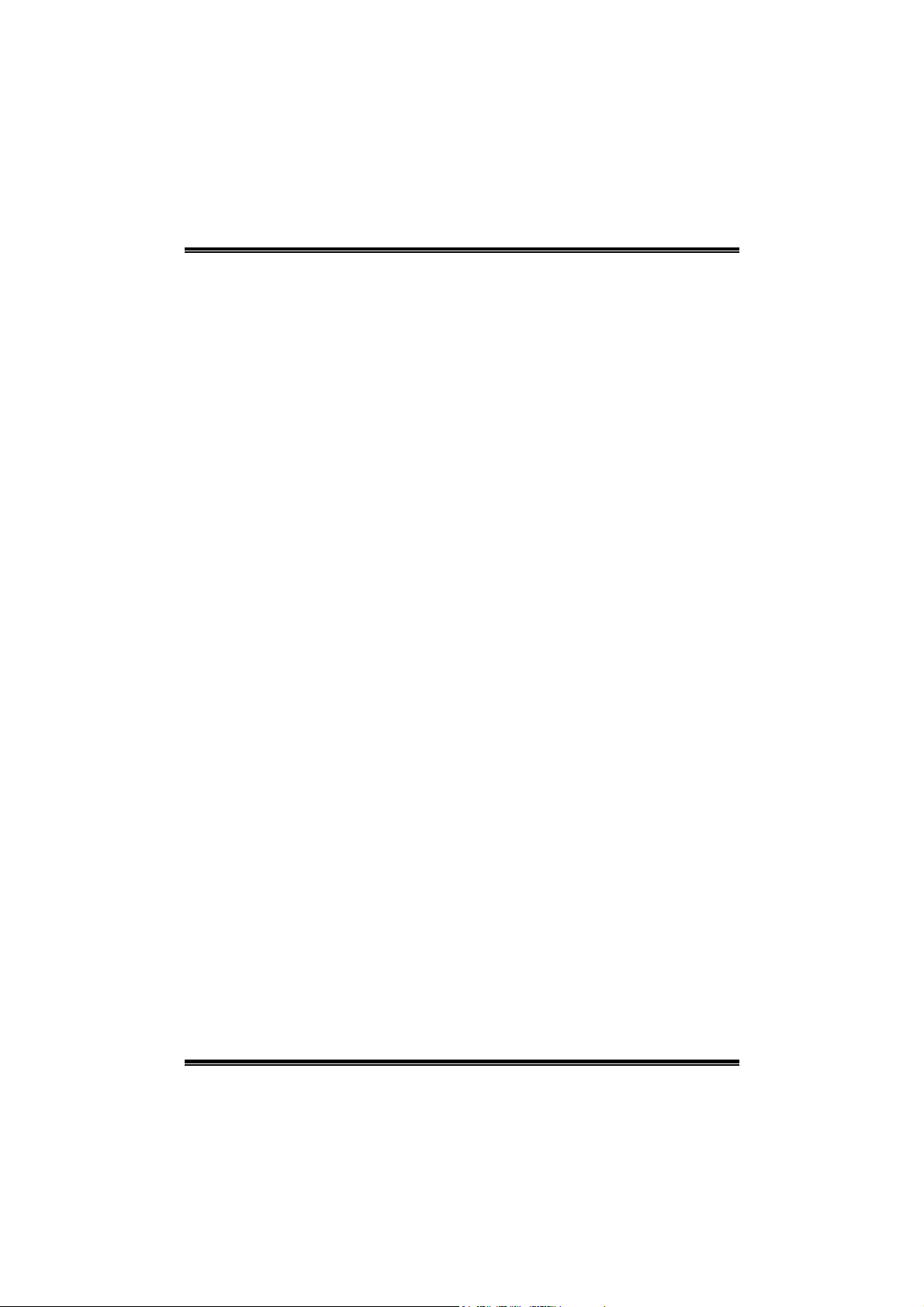
P4M800 Pro-M7
FCC Information and Copyright
This equipment has been tested and found to comply with the limits of a Class
B digital device, pursuant to Part 15 of the FCC Rules. These limits are designed
to provide reasonable protection against harmful interference in a residential
installation. This equipment generates, uses and can radiate radio frequency
energy and, if not installed and used in accordance with the instructions, may
cause harmful interference to radio communications. There is no guarantee
that interference will not occur in a particular installation.
The vendor makes no representations or warranties with respect to the
contents here and specially disclaims any implied warranties of merchantability
or fitness for any purpose. Further the vendor reserves the right to revise this
publication and to make changes to the contents here without obligation to
notify any party beforehand.
Duplication of this publication, in part or in whole, is not allowed without first
obtaining the vendor’s approval in writing.
The content of this user’s manual is subject to be changed without notice and
we will not be responsible for any mistakes found in this user’s manual. All the
brand and product names are trademarks of their respective companies.
i
Page 2
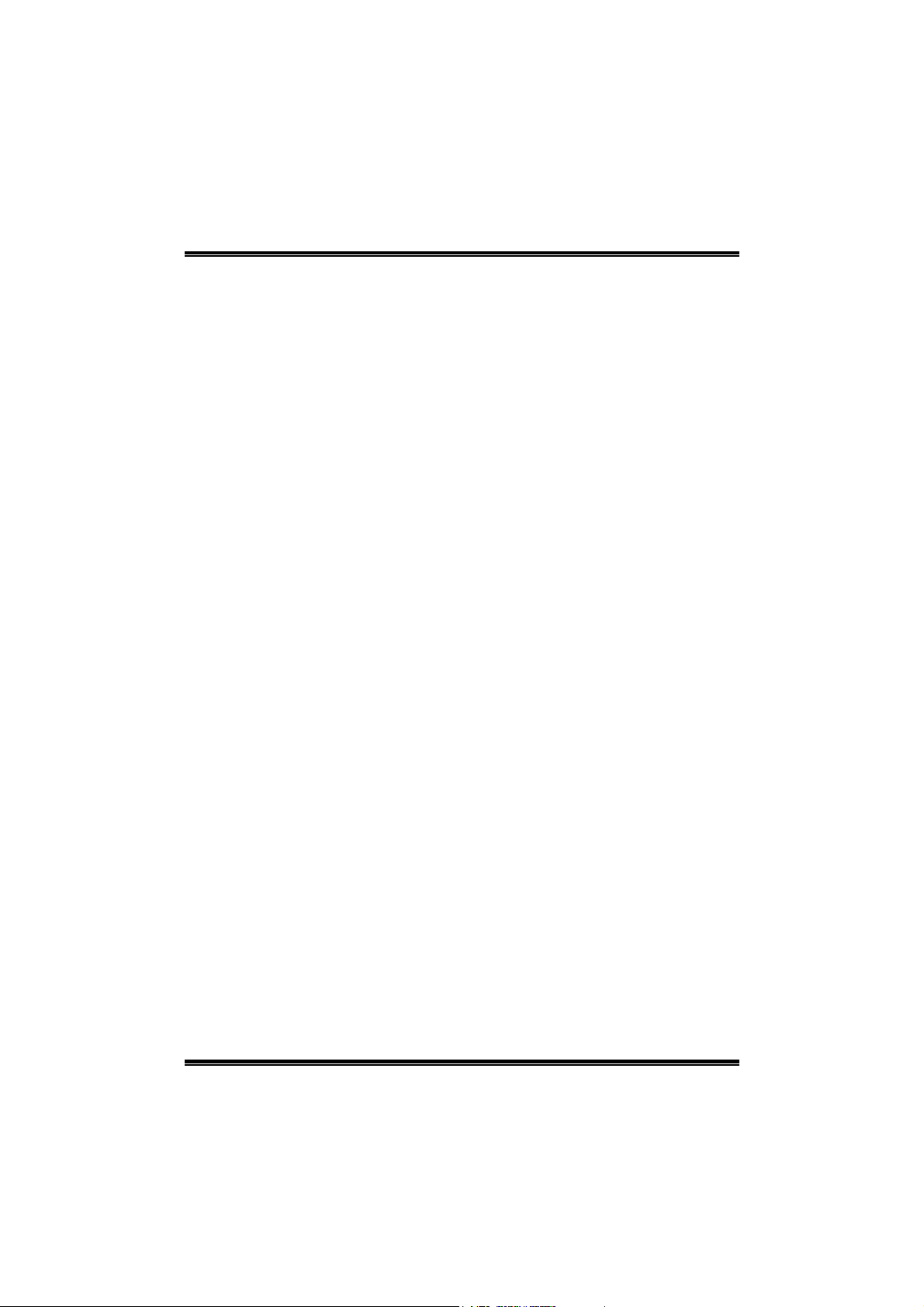
Table of Contents
Chapter 1: Introduction .............................................................. 1
1.1 Features.............................................................................................. 1
1.2 Package List....................................................................................... 3
1.3 Layout ................................................................................................ 4
Chapter 2: Hardware Installation ............................................ 5
2.1 Installing Central Processing Unit (CPU) ..................................... 5
2.2 FAN Headers .................................................................................... 7
2.3 Installing System Memory .............................................................. 8
2.4 Connectors and Slots ....................................................................... 9
Chapter 3: Headers & Jumpers Setup.................................. 12
3.1 How to Setup Jumpers .................................................................. 12
3.2 Detail Settings ................................................................................. 12
Chapter 4: Useful Help.............................................................. 18
4.1 Award BIOS Beep Code ................................................................ 18
4.2 Extra Information ........................................................................... 18
4.3 Troubleshooting ............................................................................. 20
Chapter 5: WarpSpeeder™....................................................... 21
5.1 Introduction .................................................................................... 21
5.2 System Requirement...................................................................... 21
5.3 Installation....................................................................................... 22
5.4 [WarpSpeeder™] includes 1 tray icon and 5 panels.................. 23
ii
Page 3
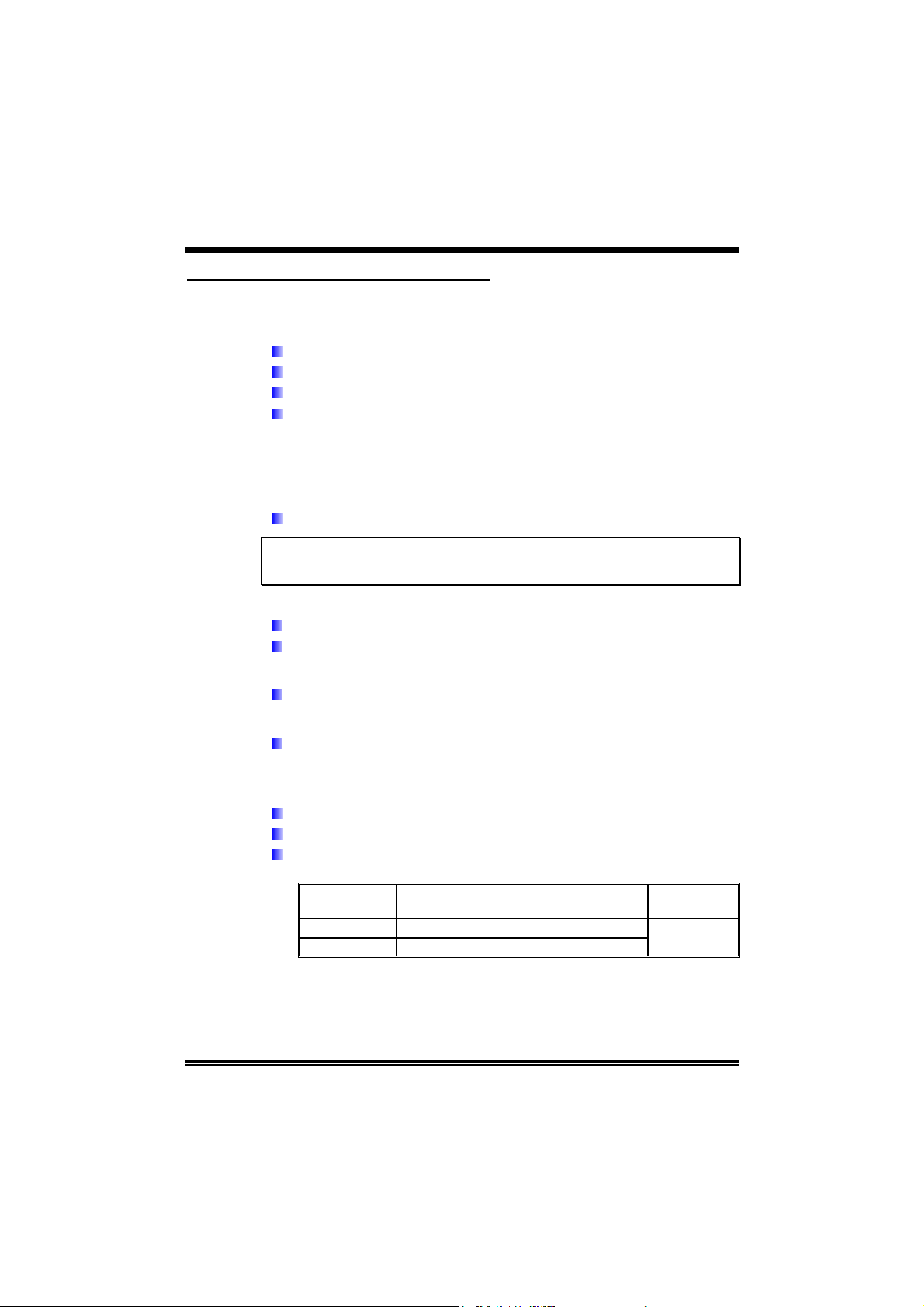
P4M800 Pro-M7
CHAPTER 1: INTRODUCTION
1.1 FEATURES
CPU
Supports LGA 775.
Supports Intel Pentium 4 processor up to 3.8GHz.
Supports Dual Core CPU.
Front side bus at the following frequency ranges:
- 400MHz (100MHz Core Clock)
- 533MHz (133MHz Core Clock)
- 800MHz (200MHz Core Clock)
- 1066MHz (266MHz Core Clock)
Supports Hyper-Threading Technology.
WARNING!
Warranty will be void if the pin protection cap is not in place to protect the socket pin
when sending this mainboard for service.
Chipset
North Bridge: VIA P4M800 Pro.
South Bridge: VIA VT8237R PLUS.
Dimension
Micro ATX Form Factor: 24.38cm (L) x 20.17cm (W)
Operating Systems
Supports Windows 2000 and Windows XP.
Note: Does not support Windows 98SE and Windows ME.
Main Memory
Supports up to two DDR2 devices.
Supports DDR2-400/533.
Maximum memory size is up to 2GB. (Following table is only for
reference.)
DIMM Socket
Location
DDR_A1 64MB/128MB/256MB/512MB/1GB *1
DDR_A2 64MB/128MB/256MB/512MB/1GB *1
DDR Module
1
Memory Size
Max is 2GB.
Total
Page 4
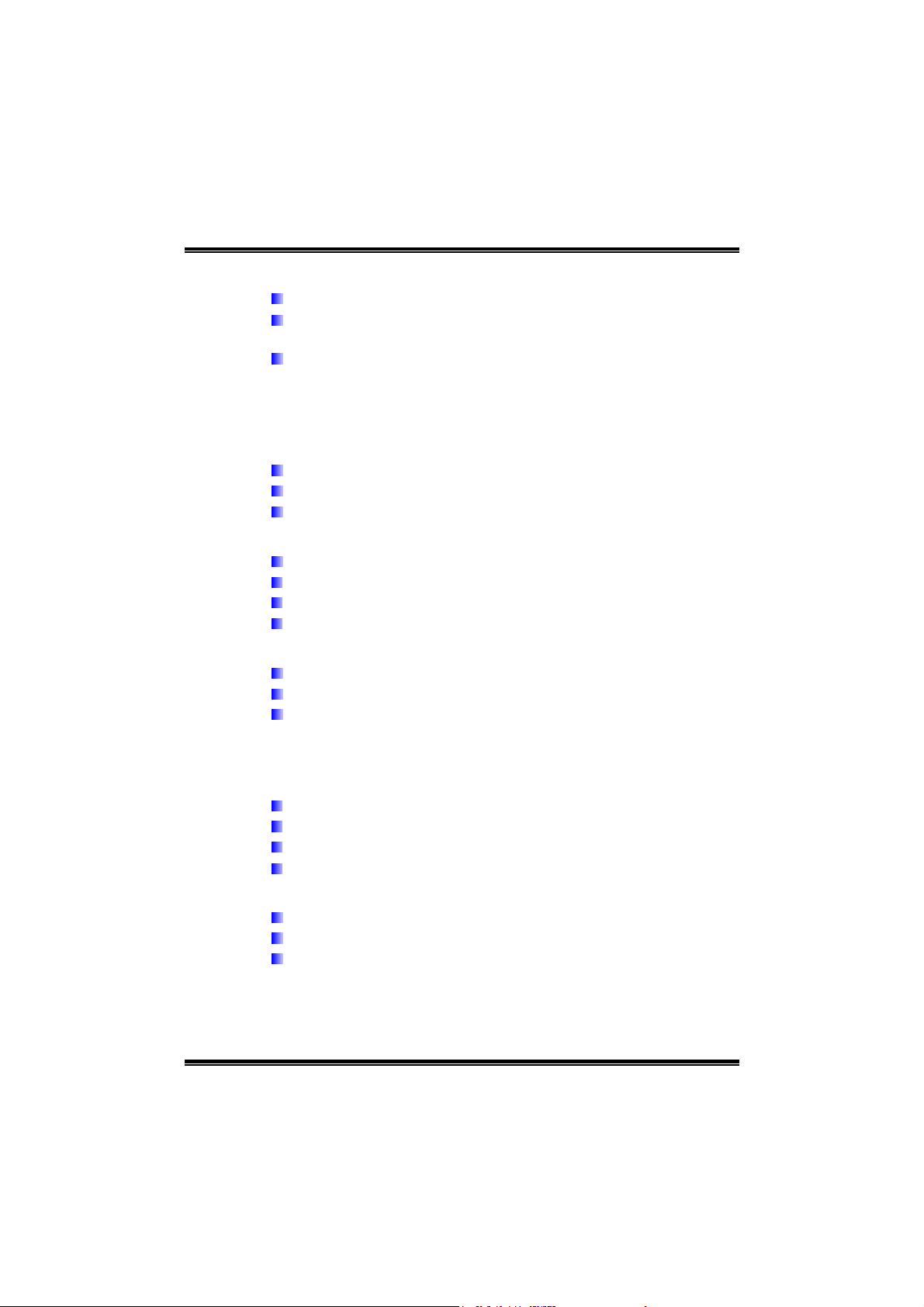
P4M800 Pro-M7
Super I/O
Chip: ITE IT8705AF
Provides the most commonly used legacy super I/O
functionality.
Environment Control initiatives:
- H/W Monitor.
- Fan Speed Controller.
- ITE “Smart Guardian” function.
On Board IDE
Support 4 IDE disk drives.
Supports PIO Mode 0~4.
Supports Ultra DMA 33/66/100/133 Bus Master Mode.
10/100 LAN PHY
PHY: RealTek RTL8201BL/RTL8201CL.
Supports 10/100 Mb/s auto-negotiation operation.
Half/Full duplex capability.
Supports ACPI, PCI power management.
Serial ATA
Integrated in VT8237R PLUS.
Supports RAID 0 and RAID 1 functions.
Supports 2 serial ATA (SATA) ports.
- Compliant with SATA Version 1.0 specification.
- Data transfer rates up to 150 MB/s.
Onboard AC’97 Sound Codec
Chip: ALC655
Supports 6 channels.
Supports S/PDIF out function.
Compliant with AC’97 Version 2.3 specification.
Slot
3 PCI bus master slots.
1 AGP 4x/8x compatible slot.
1 CNR slot.
2
Page 5
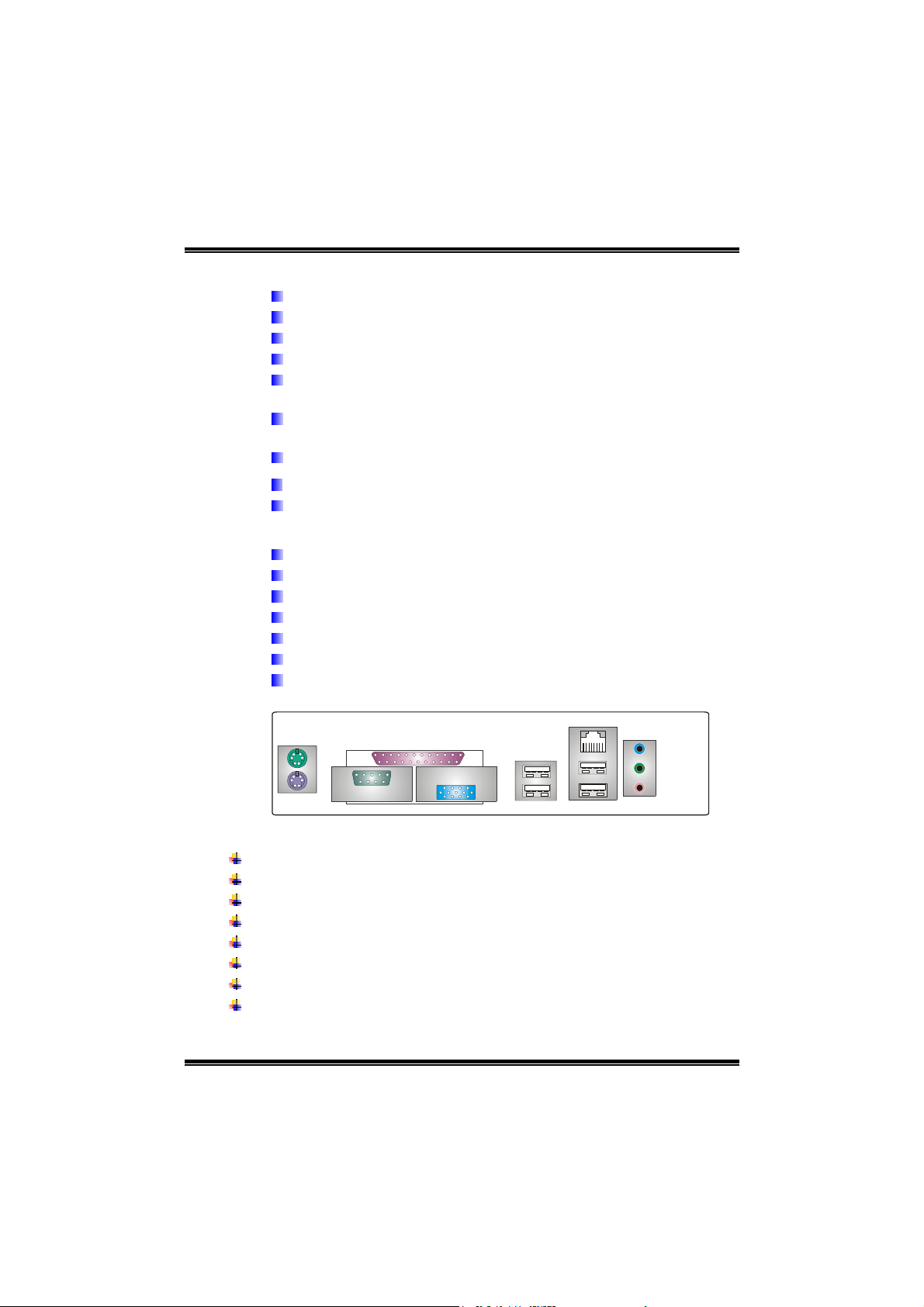
P4M800 Pro-M7
Front Side Onboard Peripherals
1 front panel header supports front panel facilities.
1 S/PDIF out connector supports digital audio out function.
1 CD-in connector supports 1 CD-ROM audio-in device.
1 front audio header supports front panel audio function.
1 chassis open header supports PC case-opened warning
function.
1 Floppy port supports 2 FDD with 360K, 720K, 1.2M, 1.44M
and 2.88Mbytes.
2 USB headers support 4 USB 2.0 ports.
2 IDE connectors support 4 hard disk devices.
2 serial ATA connectors support 2 SATA devices.
Rear Side Connectors
4 USB 2.0 ports.
1 VGA port.
1 Serial port.
1 Printer port.
1 RJ-45 LAN jack.
1 PS/2 Mouse & Keyboard port.
1 vertical audio port including 1 line-in connector, 1 line-out
connector, and 1 MIC-in connector.
PS/2
Mouse
PS/2
Keyboard
Printer Port
COM
1.2 PACKAGE LIST
FDD cable x1
HDD cable x1
User’s Manual x1
Fully Setup Driver CD x1
Rear I/O panel for ATX case x1
USB 2.0 cable x1 (optional)
Serial ATA cable x2 (optional)
S/PDIF out cable x1 (optional)
VGA
USB x2
LAN
USB x2
Line In/
Surround
Line Out
Mic In 1/
Bass/Center
3
Page 6
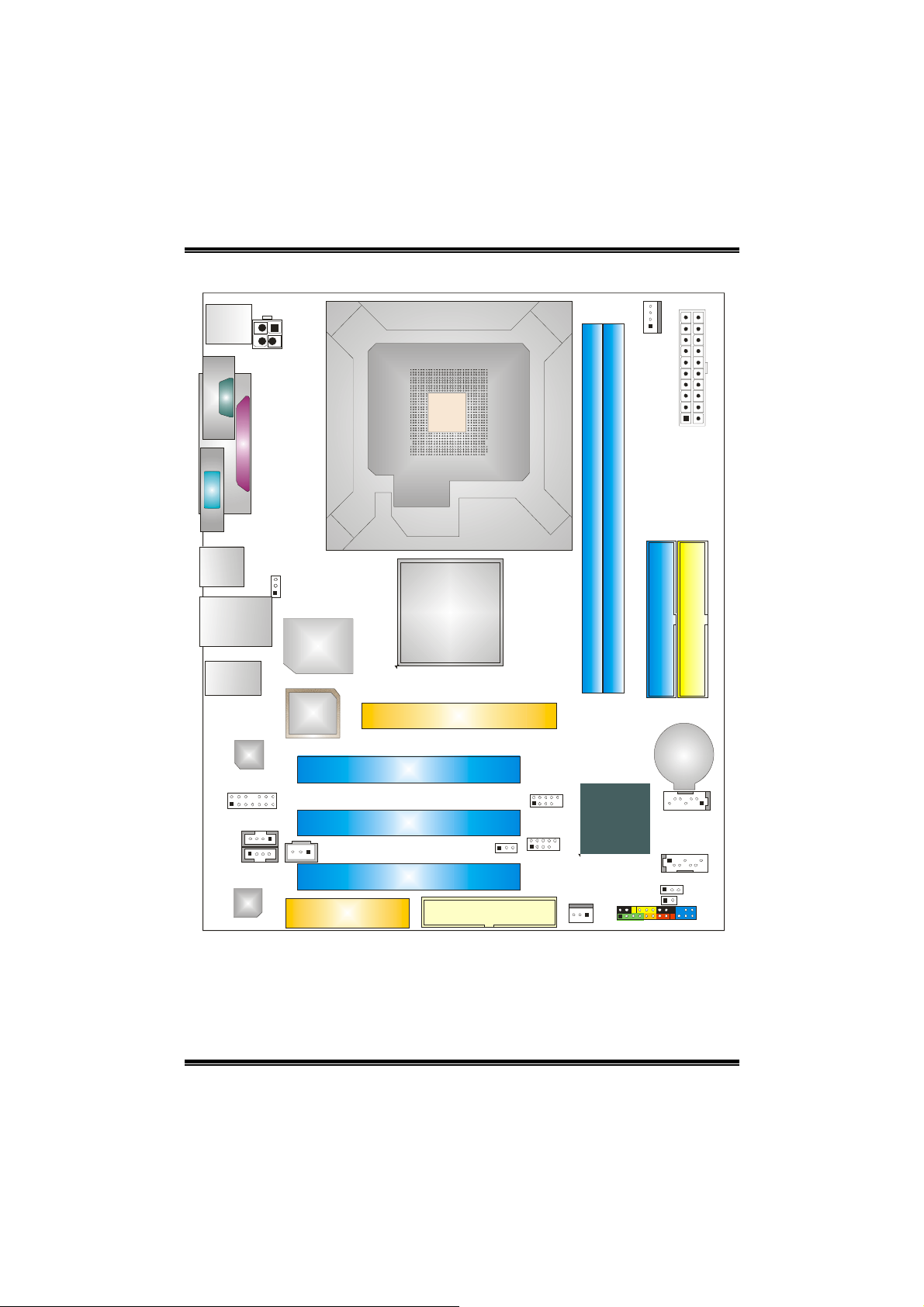
1.3 LAYOUT
P4M800 Pro-M7
JKBMS1
JATXPWR2
J
C
O
M
1
JPRNT1
JVGA1
JUSB1
JUSBLAN1
JUSBV1
Super
I/O
JAUDI O1
BIOS
LAN
JFAUDIO1
JCDIN1
JAUX1
(o pt io na l)
Code c
JSPDIFO1
CNR1
Note: ■ represents the 1
LGA775
CPU 1
P4M800 Pro
AGP1
PCI1
PCI2
PCI3
st
pin.
JUSBV2
FDD1
JUSB2
JUSB3
DDR2 _A2
VT8237R
PLUS
JSFAN1
DDR2 _A1
JPANEL1
JCFAN1
IDE1
BAT1
JSATA2
JSATA1
JCI1
JATXPWR1
IDE2
JCMOS1
4
Page 7
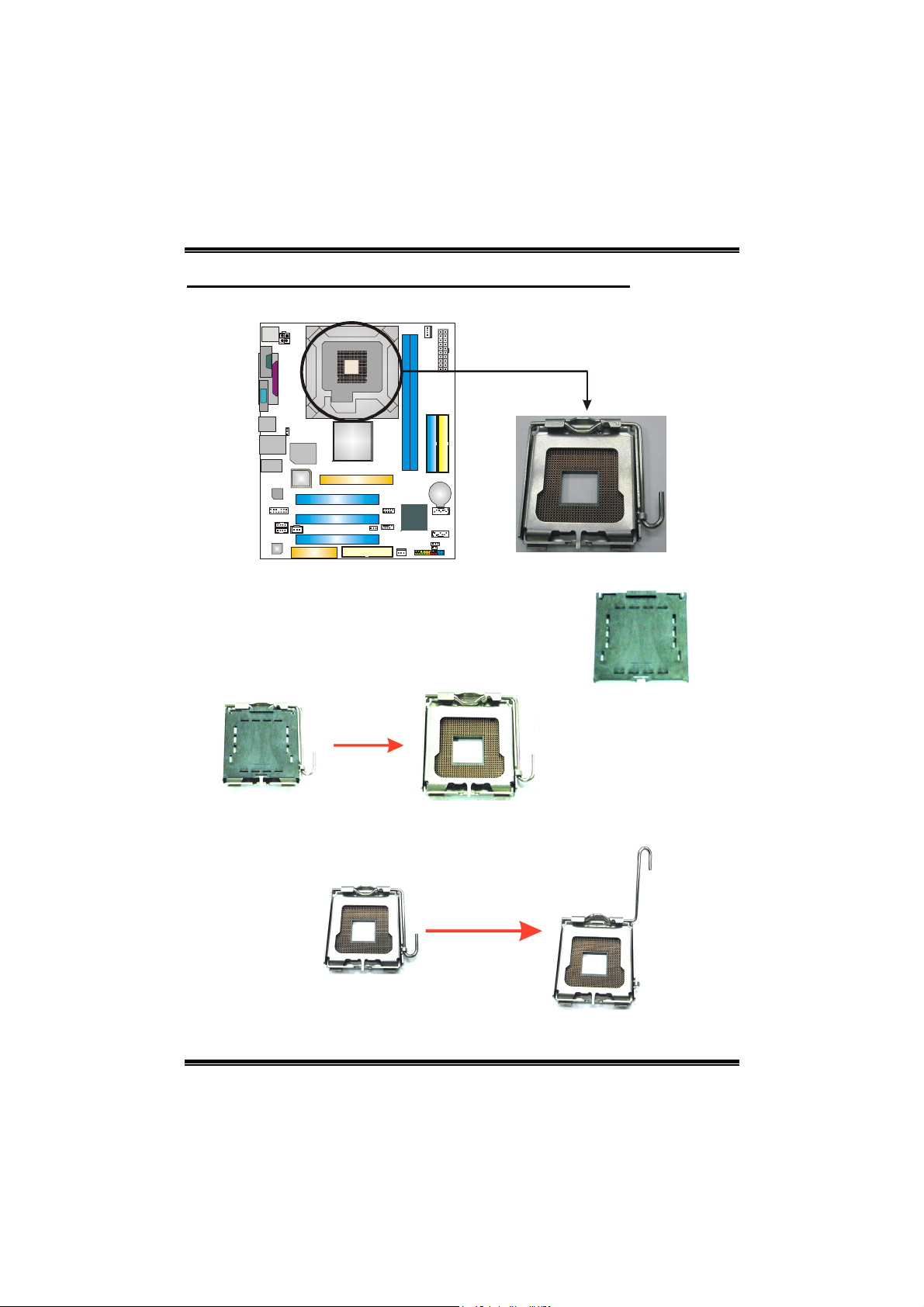
P4M800 Pro-M7
CHAPTER 2: HARDWARE INSTALLATION
2.1 INSTALLING CENTRAL PROCESSING UNIT (CPU)
Special Notice:
Remove Pin Cap before installation, and make
good preservation for future use. When the CPU
is removed, cover the Pin Cap on the empty
socket to ensure pin legs won’t be damaged.
Pin Cap
Step 1: Pull the socket locking lever out from the socket and then raise
the lever up to a 90-degree angle.
5
Page 8
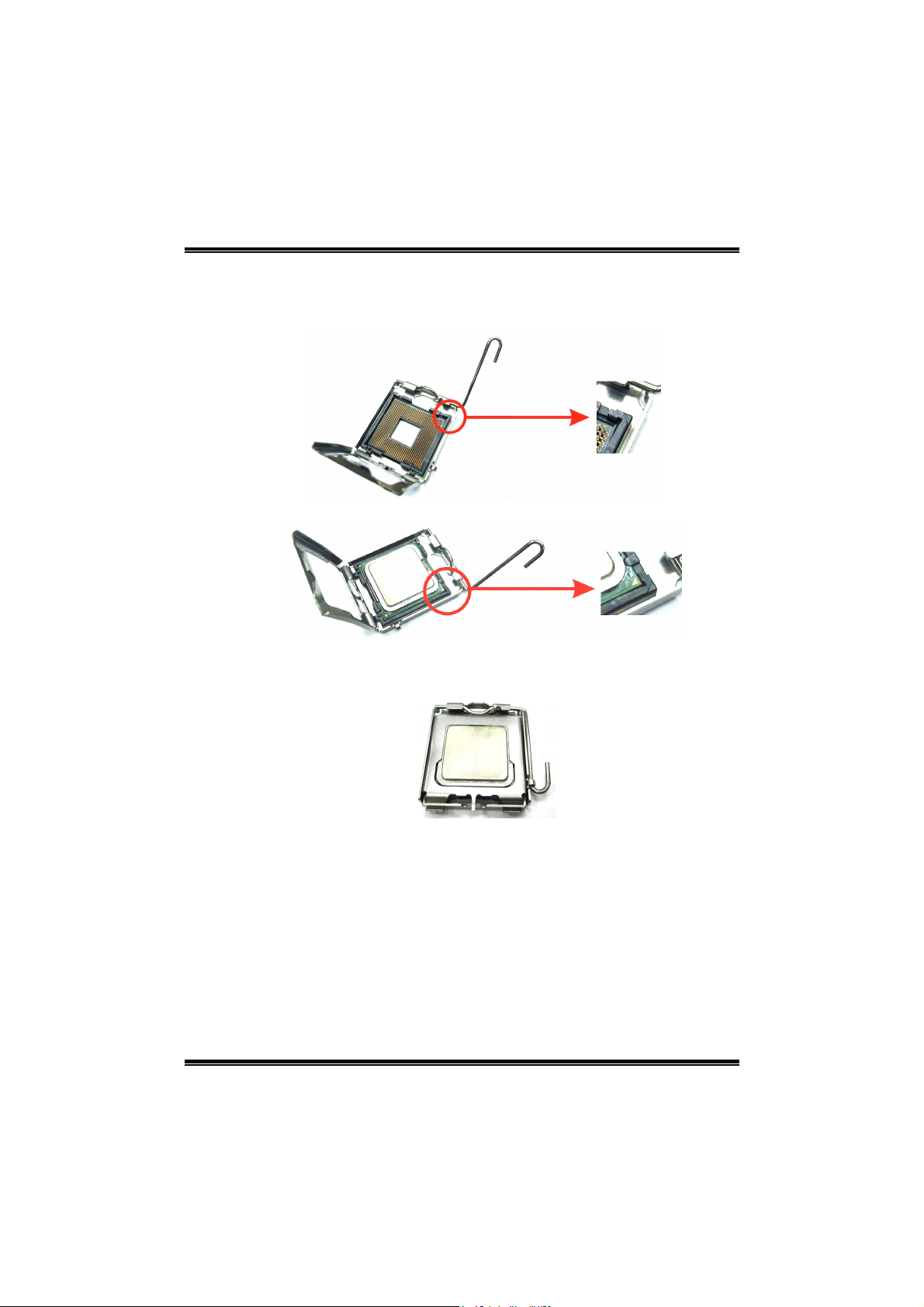
P4M800 Pro-M7
Step 2: Look for the triangular cut edge on socket, and the golden dot on
CPU should point forwards this triangular cut edge. The CPU will
fit only in the correct orientation.
Step 2-1:
Step 2-2:
Step 3: Hold the CPU down firmly, and then lower the lever to locked
position to complete the installation.
Step 4: Put the CPU Fan and heatsink assembly on the CPU and buckle it
on the retention frame. Connect the CPU FAN power cable into
the JCFAN1. This completes the installation.
6
Page 9
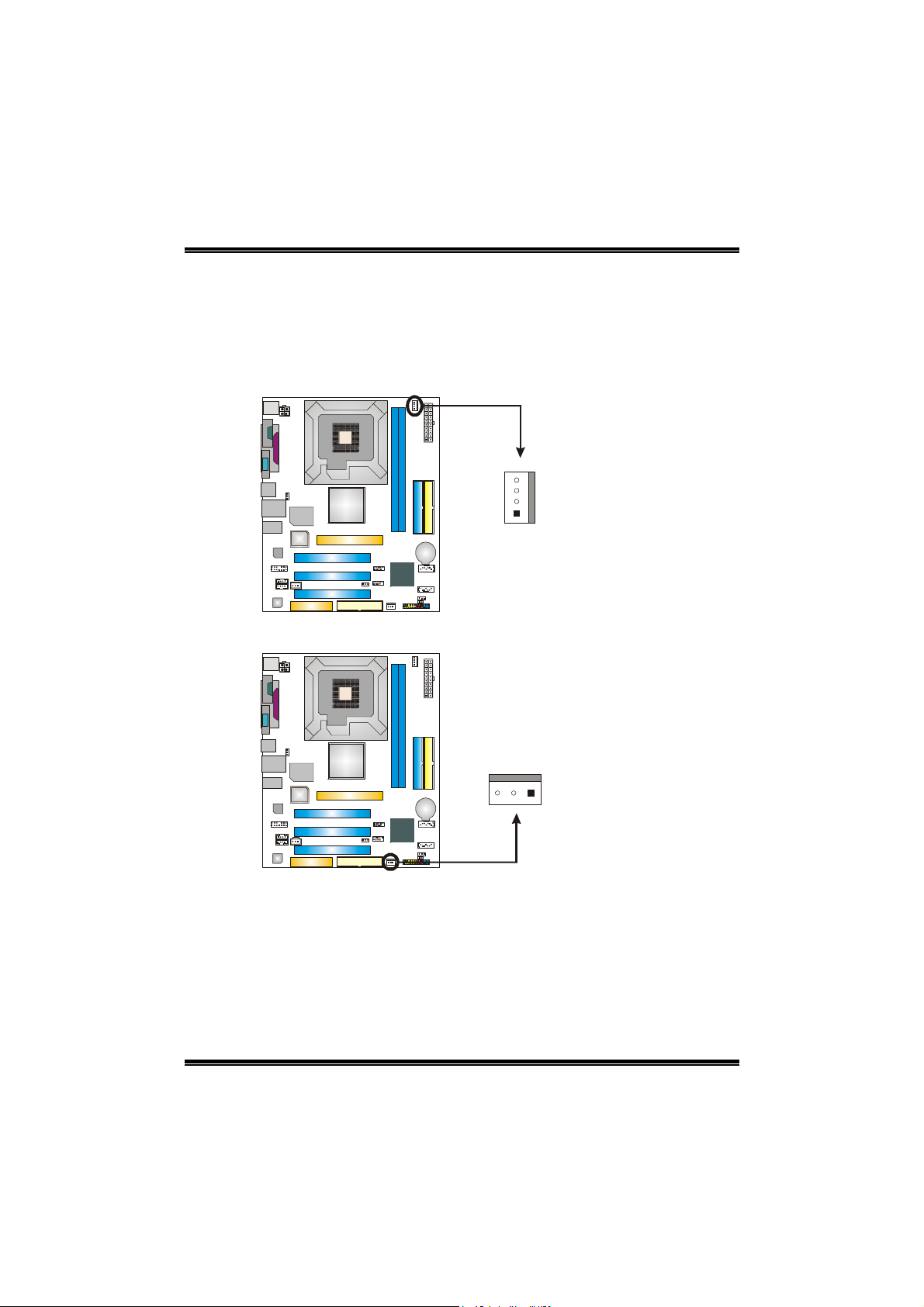
P4M800 Pro-M7
2.2 FAN HEADERS
These fan headers support cooling-fans built in the computer. The fan
cable and connector may be different according to the fan manufacturer.
Connect the fan cable to the connector while matching the black wire to
pin#1.
JCFAN1: CPU Fan Header
Assignment
Pin
4
1 Ground
2 Power (+12V)
3 FAN RPM rate sense
1
4 Smart Fan Control
JSFAN1: System Fan Header
Assignment
Pin
1 Ground
3
2 Power (+12V)
1
3 FAN RPM rate sense
Note:
The JCFAN1 reserves system cooling fan with Smart Fan Control utility. It supports 4-pin
head connector. When connecting with wires onto connectors, please note that the red
wire is the positive and should be connected to pin#2, and the black wire is Ground and
should be connected to GND.
7
Page 10
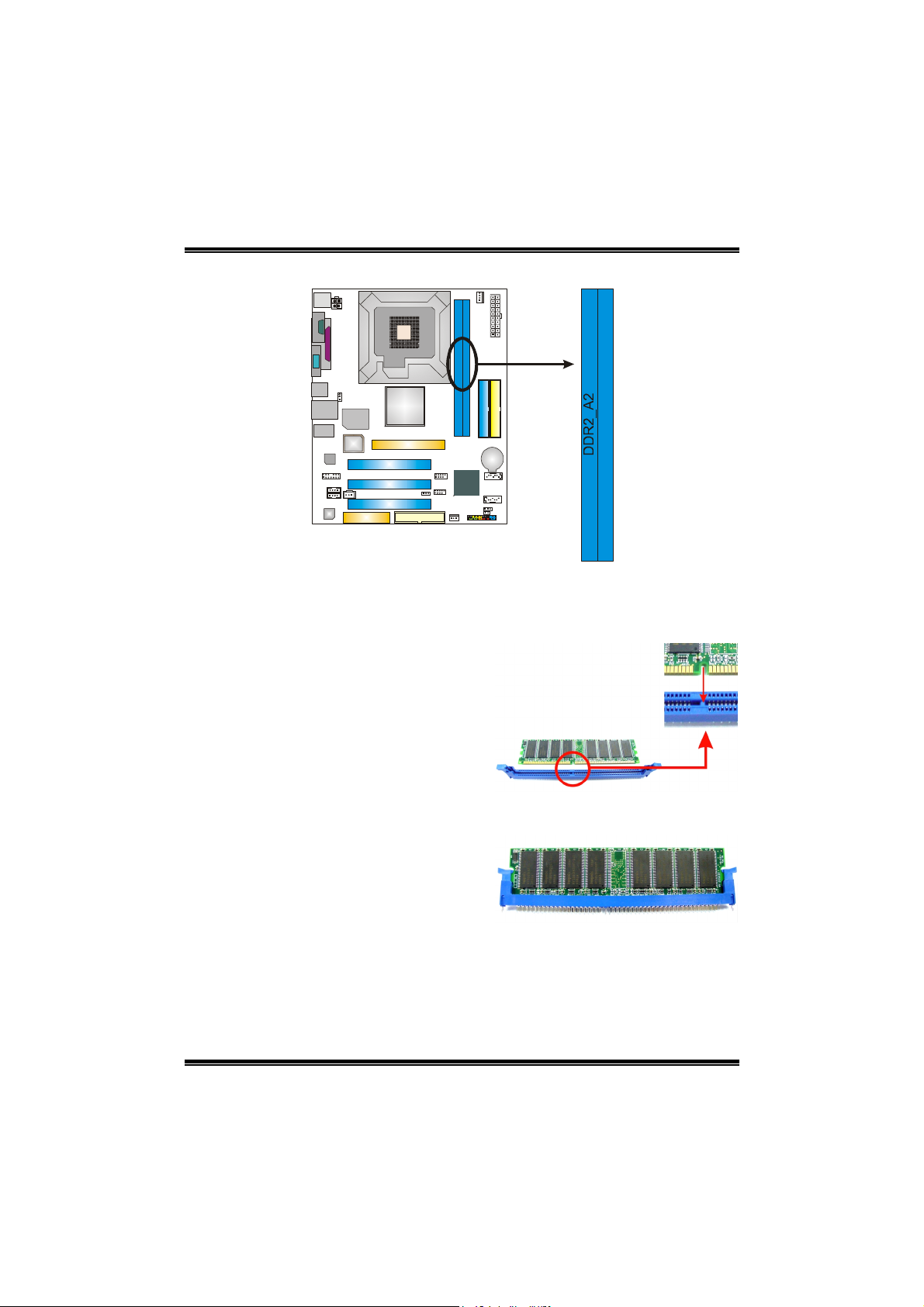
P4M800 Pro-M7
2.3 INSTALLING SYSTEM MEMORY
DDR2_A1
1. Unlock a DIMM slot by pressing the retaining clips outward. Align a
DIMM on the slot such that the notch on the DIMM matches the break
on the Slot.
2. Insert the DIMM vertically and firmly into the slot until the retaining
chip snap back in place and the DIMM is properly seated.
8
Page 11

P4M800 Pro-M7
2.4 CONNECTORS AND SLOTS
FFDDDD11:: FFllooppppyy DDiisskk CCoonnnneeccttoorr
The motherboard provides a standard floppy disk connector that
supports 360K, 720K, 1.2M, 1.44M and 2.88M floppy disk types.
This connector supports the provided floppy drive ribbon cables.
342
1
33
IIDDEE11//IIDDEE22:: HHaarrdd DDiisskk CCoonnnneeccttoorrss
The motherboard has a 32-bit Enhanced PCI IDE Controller that
provides PIO Mode 0~4, Bus Master, and Ultra DMA 33/66/100/133
functionality.
The IDE connectors can connect a master and a slave drive, so you
can connect up to two hard disk drives. The first hard drive should
always be connected to IDE1.
40
2
39
1
9
Page 12

P4M800 Pro-M7
PPCCII11~~PPCCII33:: PPeerriipphheerraall CCoommppoonneenntt IInntteerrccoonnnneecctt SSlloottss
This motherboard is equipped with 3 standard PCI slots. PCI stands
for Peripheral Component Interconnect, and it is a bus standard for
expansion cards. This PCI slot is designated as 32 bits.
AAGGPP11:: AAcccceelleerraatteedd GGrraapphhiiccss PPoorrtt SSlloott
Your monitor will attach directly to that video card. This motherboard
supports video cards for PCI slots, but it is also equipped with an
Accelerated Graphics Port (AGP). An AGP card will take advantage
of AGP technology for improved video efficiency and performance,
especially with 3D graphics.
PCI1
PCI2
PCI3
AGP1
10
Page 13

P4M800 Pro-M7
CCNNRR11:: CCoommmmuunniiccaattiioonn NNeettwwoorrkk RRiisseerr SSlloott
The CNR specification is an open Industry Standard Architecture,
and it defines a hardware scalable riser card interface, which
supports modem only.
CNR1
11
Page 14

P4M800 Pro-M7
CHAPTER 3: HEADERS & JUMPERS SETUP
3.1 HOW TO SETUP JUMPERS
The illustration shows how to set up jumpers. When the jumper cap is
placed on pins, the jumper is “close”, if not, that means the jumper is
“open”.
Pin opened Pin closed Pin1-2 closed
3.2 DETAIL SETTINGS
JUSBV1/JUSBV2: Power Source Headers for USB ports
Pin 1-2 Close:
JUSBV1: +5V for USB ports at JUSB1 and JUSBLAN1.
JUSBV2: +5V for USB ports at front panel (JUSB2/JUSB3).
Pin 2-3 Close:
JUSBV1: USB ports at JUSB1 and JUSBLAN1 are powered by +5V
standby voltage.
JUSBV2: USB ports at front panel (JUSB2/JUSB3) are powered by +5V
standby voltage.
JUSBV1
3
1
JUSBV2
13
3
1
Pin 1-2 Close (Default)
3
1
Pin 2-3 Close
3
1
1
3
Note:
In order to support this function “Power-On system via USB device,” “JUSBV1/ JUSBV2”
jumper cap should be placed on Pin 2-3 individually.
12
Page 15

P4M800 Pro-M7
JATXPWR1: ATX Power Source Connector
This connector allows user to connect 20-pin power connector on the ATX
power supply.
Pin Assignment
1 +3.3V
2 +3.3V
10 20
111
JATXPWR2: ATX Power Source Connector
By connecting this connector, it will provide +12V to CPU power circuit.
2
3
1
4
3 Ground
4 +5V
5 Ground
6 +5V
7 Ground
8 PW_OK
9 Standby Voltage
+5V
10 +12V
11 + 3. 3V
12 -12V
13 Ground
14 PS_ON
15 Ground
16 Ground
17 Ground
18 -5V
19 +5V
20 +5V
Pin
Assignment
1 +12V
2 +12V
3 Ground
4 Ground
13
Page 16

P4M800 Pro-M7
JUSB2/JUSB3: Headers for USB 2.0 Ports at Front Panel
This header allows user to connect additional USB cable on the PC front panel,
and also can be connected with internal USB devices, like USB card reader.
Pin
Assignment
1 +5V (fused)
2 +5V (fused)
3 USB4 USB5 USB+
6 USB+
JUSB2
2
10
1
JUSB3
JPANEL1: Front Panel Header
This 24-pin connector includes Power-on, Reset, HDD LED, Power LED, Sleep
button, speaker and IrDA Connection. It allows user to connect the PC case’s
front panel switch functions.
SLP
2
123
7 Ground
8 Ground
9 Key
10 NC
9
PWR_LED
-
++
+
SPK
HLED
On/Off
-
RST
24
IR (optional)
Pin Assignment Function Pin Assignment Function
1 +5V 2 Sleep control
3 N/A 4 Ground
5 N/A 6 N/A N/A
7 Speaker
9 HDD LED (+) 10 Power LED (+)
11 HDD LED (-)
13 Ground 14 Power button
15 Reset control
17 N/A 18 N/A
19 N/A 20 Key
21 +5V 22 Ground
23 IRTX
Speaker
Connector
Hard drive LED
Reset button
IrDA Connector
(optional)
8 Power LED (+)
12 Power LED (-)
16 Ground
24 IRRX
Sleep button
Power LED
Power-on button
IrDA Connector
(optional)
14
Page 17

P4M800 Pro-M7
JCDIN1: CD-ROM Audio-in Connector
This connector allows user to connect the audio source from the variaty devices,
like CD-ROM, DVD-ROM, PCI sound card, PCI TV turner card etc..
Assignment
Pin
1 Left Channel Input
2 Ground
3 Ground
4
Right Channel Input
4
1
JFAUDIO1: Front Panel Audio Header
This header allows user to connect the front audio output cable with the PC front
panel. It will disable the output on back panel audio connectors.
Pin Assignment
1 Mic-in/Stereo MIC-in R
2 Ground
3 Stereo MIC-in L
4 Audio power
5 Right line-out/
Speaker-out Right
6 Right line-out/
214
113
Speaker-out Right
7 Reserved
8 Key
9 Left line-out/
Speaker-out Left
10 Left line-out/
Speaker-out Left
11 Right line-in (optional)
12 Right line-in (optional)
13 Left line-in (optional)
14 Left line-in (optional)
15
Page 18

P4M800 Pro-M7
JCMOS1: Clear CMOS Header
By placing the jumper on pin2-3, it allows user to restore the BIOS safe setting
and the CMOS data, please carefully follow the procedures to avoid damaging
the motherboard.
3
1
Pin 1-2 Close:
Normal Operation (Default).
1
3
3
1
※※※※ Clear CMOS Procedures:
1. Remove AC power line.
2. Set the jumper to “Pin 2-3 Close”.
3. Wait for five seconds.
4. Set the jumper to “Pin 1-2 Close”.
5. Power on the AC.
6. Reset your desired password or clear the CMOS data.
Pin 2-3 Close:
Clear CMOS data.
JCI1: Chassis Open Header
This connector allows system to monitor PC case open status. If the signal has
been triggered, it will record to the CMOS and show the message on next
boot-up.
Assignment
Pin
1 Case open signal
2 Ground
12
16
Page 19

P4M800 Pro-M7
JSATA1~JSATA2: Serial ATA Connectors
The motherboard has a PCI to SATA Controller with 2 channels SATA interface,
it satisfies the SATA 1.0 spec and with transfer rate of 1.5GB/s.
Assignment
Pin
1 Ground
2 TX+
3 TX-
714
JSATA1
174
JSPDIFO1: Digital Audio-out Connector
This connector allows user to connect the PCI bracket SPDIF output header.
4 Ground
5 RX6 RX+
7 Ground
Assignment
Pin
1 +5V
2 SPDIF_OUT
3 Ground
17
31
Page 20

P4M800 Pro-M7
CHAPTER 4: USEFUL HELP
4.1 AWARD BIOS BEEP CODE
Beep Sound Meaning
One long beep followed by two short
beeps
High-low siren sound CPU overheated
One Short beep when system boot-up No error found during POST
Long beeps every other second No DRAM detected or install
4.2 EXTRA INFORMATION
Video card not found or video card
memory bad
System will shut down automatically
AA.. BBIIOOSS UUppddaattee
After you fail to update BIOS or BIOS is invaded by virus, the
Boot-Block function will help to restore BIOS. If the following message
is shown after boot-up the system, it means the BIOS contents are
corrupted.
In this Case, please follow the procedure below to restore the BIOS:
1. Make a bootable floppy disk.
2. Download the Flash Utility “AWDFLASH.exe” from the Biostar
website: www.biostar.com.tw
3. Confirm motherboard model and download the respectively BIOS
from Biostar website.
4. Copy “AWDFLASH.exe” and respectively BIOS into floppy disk.
5. Insert the bootable disk into floppy drive and press Enter.
6. System will boot-up to DOS prompt.
7. Type “Awdflash xxxx.bf/sn/py/r” in DOS prompt.
(xxxx means BIOS name.)
8. System will update BIOS automatically and restart.
9. The BIOS has been recovered and will work properly.
18
Page 21

P4M800 Pro-M7
BB.. CCPPUU OOvveerrhheeaatteedd
If the system shutdown automatically after power on system for
seconds, that means the CPU protection function has been activated.
When the CPU is over heated, the motherboard will shutdown
automatically to avoid a damage of the CPU, and the system may not
power on again.
In this case, please double check:
1. The CPU cooler surface is placed evenly with the CPU surface.
2. CPU fan is rotated normally.
3. CPU fan speed is fulfilling with the CPU speed.
After confirmed, please follow steps below to relief the CPU protection
function.
1. Remove the power cord from power supply for seconds.
2. Wait for seconds.
3. Plug in the power cord and boot up the system.
Or you can:
1. Clear the CMOS data.
(See “Close CMOS Header: JCMOS1” section)
2. Wait for seconds.
3. Power on the system again.
19
Page 22

4.3 TROUBLESHOOTING
Problem Solution
1. No power to the system at all
Power light don’t illuminate, fan
inside power supply does not turn
on.
2. Indicator light on keyboard does
not turn on.
System inoperative. Keyboard lights
are on, power indicator lights are lit,
and hard drive is spinning.
System does not boot from hard disk
drive, can be booted from optical drive.
System only boots from optical drive.
Hard disk can be read and applications
can be used but booting from hard disk
is impossible.
Screen message says “Invalid
Configuration” or “CMOS Failure.”
Cannot boot system after installing
second hard drive.
P4M800 Pro-M7
1. Make sure power cable is
securely plugged in.
2. Replace cable.
3. Contact technical support.
Using even pressure on both ends of
the DIMM, press down firmly until the
module snaps into place.
1. Check cable running from disk to
disk controller board. Make sure
both ends are securely plugged
in; check the drive type in the
standard CMOS setup.
2. Backing up the hard drive is
extremely important. All hard
disks are capable of breaking
down at any time.
1. Back up data and applications
files.
2. Reformat the hard drive.
Re-install applications and data
using backup disks.
Review system’s equipment. Make sure
correct information is in setup.
1. Set master/slave jumpers
correctly.
2. Run SETUP program and select
correct drive types. Call the drive
manufacturers for compatibility
with other drives.
20
Page 23

P4M800 Pro-M7
CHAPTER 5: WARPSPEEDER™
5.1 INTRODUCTION
[WarpSpeeder™], a new powerful control utility, features three
user-friendly functions including Overclock Manager, Overvoltage
Manager, and Hardware Monitor.
With the Overclock Manager, users can easily adjust the frequency they
prefer or they can get the best CPU performance with just one click. The
Overvoltage Manager, on the other hand, helps to power up CPU core
voltage and Memory voltage. The cool Hardware Monitor smartly indicates
the temperatures, voltage and CPU fan speed as well as the chipset
information. Also, in the About panel, you can get detail descriptions about
BIOS model and chipsets. In addition, the frequency status of CPU,
memory, AGP and PCI along with the CPU speed are synchronically
shown on our main panel.
Moreover, to protect users' computer systems if the setting is not
appropriate when testing and results in system fail or hang,
[WarpSpeeder™] technology assures the system stability by automatically
rebooting the computer and then restart to a speed that is either the
original system speed or a suitable one.
5.2 SYSTEM REQUIREMENT
OS Support: Windows 98 SE, Windows Me, Windows 2000, Windows XP
DirectX: DirectX 8.1 or above. (The Windows XP operating system
includes DirectX 8.1. If you use Windows XP, you do not need to install
DirectX 8.1.)
21
Page 24

P4M800 Pro-M7
5.3 INSTALLATION
1. Execute the setup execution file, and then the following dialog will pop
up. Please click “Next” button and follow the default procedure to
install.
2. When you see the following dialog in setup procedure, it means setup
is completed. If the “Launch the WarpSpeeder Tray Utility” checkbox
is checked, the Tray Icon utility and [WarpSpeeder™] utility will be
automatically and immediately launched after you click “Finish”
button.
Usage:
The following figures are just only for reference, the screen printed in
this user manual will change according to your motherboard on hand.
22
Page 25

P4M800 Pro-M7
5.4 [WARPSPEEDER™] INCLUDES 1 TRAY ICON AND 5 PANELS
11.. TTrraayy IIccoonn::
Whenever the Tray Icon utility is launched, it will display a little tray
icon on the right side of Windows Taskbar.
This utility is responsible for conveniently invoking [WarpSpeeder™]
Utility. You can use the mouse by clicking the left button in order to
invoke [WarpSpeeder™] directly from the little tray icon or you can
right-click the little tray icon to pop up a popup menu as following
figure. The “Launch Utility” item in the popup menu has the same
function as mouse left-click on tray icon and “Exit” item will close
Tray Icon utility if selected.
23
Page 26

P4M800 Pro-M7
22.. MMaaiinn PPaanneell
If you click the tray icon, [WarpSpeeder™] utility will be invoked.
Please refer to the following figure; the utility’s first window you will
see is Main Panel.
Main Panel contains features as follows:
a. Display the CPU Speed, CPU external clock, Memory clock, AGP clock,
and PCI clock information.
b. Contains About, Voltage, Overclock, and Hardware Monitor Buttons for
invoking respective panels.
c. With a user-friendly Status Animation, it can represent 3 overclock
percentage stages:
Man walking→overclock percentage from 100% ~ 110 %
Panther running→overclock percentage from 110% ~ 120%
Car racing→overclock percentage from 120% ~ above
24
Page 27

P4M800 Pro-M7
33.. VVoollttaaggee PPaanneell
Click the Voltage button in Main Panel, the button will be highlighted
and the Voltage Panel will slide out to up as the following figure.
In this panel, you can decide to increase CPU core voltage and
Memory voltage or not. The default setting is “No”. If you want to get
the best performance of overclocking, we recommend you click the
option “Yes”.
25
Page 28

P4M800 Pro-M7
44.. OOvveerrcclloocckk PPaanneell
Click the Overclock button in Main Panel, the button will be
highlighted and the Overclock Panel will slide out to left as the
following figure.
Overclock Panel contains the these features:
a. “–3MHz button”, “-1MHz button”, “+1MHz button”, and “+3MHz button”:
provide user the ability to do real-time overclock adjustment.
Warning:
Manually overclock is potentially dangerous, especially when the
overclocking percentage is over 110 %. We strongly recommend you
verify every speed you overclock by click the Verify button. Or, you can
just click Auto overclock button and let [WarpSpeeder™] automatically
gets the best result for you.
b. “Recovery Dialog button”: Pop up the following dialog. Let user select
a restoring way if system need to do a fail-safe reboot.
26
Page 29

P4M800 Pro-M7
c. “Auto-overclock button”: User can click this button and
[WarpSpeeder™] will set the best and stable performance and
frequency automatically. [WarpSpeeder™] utility will execute a
series of testing until system fail. Then system will do fail-safe
reboot by using Watchdog function. After reboot, the
[WarpSpeeder™] utility will restore to the hardware default
setting or load the verified best and stable frequency according
to the Recovery Dialog’s setting.
d. “Verify button”: User can click this button and [WarpSpeeder™]
will proceed a testing for current frequency. If the testing is ok,
then the current frequency will be saved into system registry. If
the testing fail, system will do a fail-safe rebooting. After reboot,
the [WarpSpeeder™] utility will restore to the hardware default
setting or load the verified best and stable frequency according
to the Recovery Dialog’s setting.
Note:
Because the testing programs, invoked in Auto-overclock and Verify,
include DirectDraw, Direct3D and DirectShow tests, the DirectX 8.1 or
newer runtime library is required. And please make sure your display
card’s color depth is High color (16 bit) or True color (24/32 bit) that is
required for Direct3D rendering.
55.. HHaarrddwwaarree MMoonniittoorr PPaanneell
Click the Hardware Monitor button in Main Panel, the button will be
highlighted and the Hardware Monitor panel will slide out to left as
the following figure.
In this panel, you can get the real-time status information of your
system. The information will be refreshed every 1 second.
27
Page 30

P4M800 Pro-M7
66.. AAbboouutt PPaanneell
Click the “about” button in Main Panel, the button will be highlighted
and the About Panel will slide out to up as the following figure.
In this panel, you can get model name and detail information in hints
of all the chipset that are related to overclocking. You can also get
the mainboard’s BIOS model and the Version number of
[WarpSpeeder™] utility.
28
Page 31

P4M800 Pro-M7
Note:
Because the overclock, overvoltage, and hardware monitor features
are controlled by several separate chipset, [WarpSpeeder™] divide
these features to separate panels. If one chipset is not on board, the
correlative button in Main panel will be disabled, but will not interfere
other panels’ functions. This property can make [WarpSpeeder™]
utility more robust.
29
