Page 1

Skymap IIIC™ & Tracker IIIC™
Pilot Guide & Operating Manual
©Skyforce Avionics Ltd 2006
Page 2
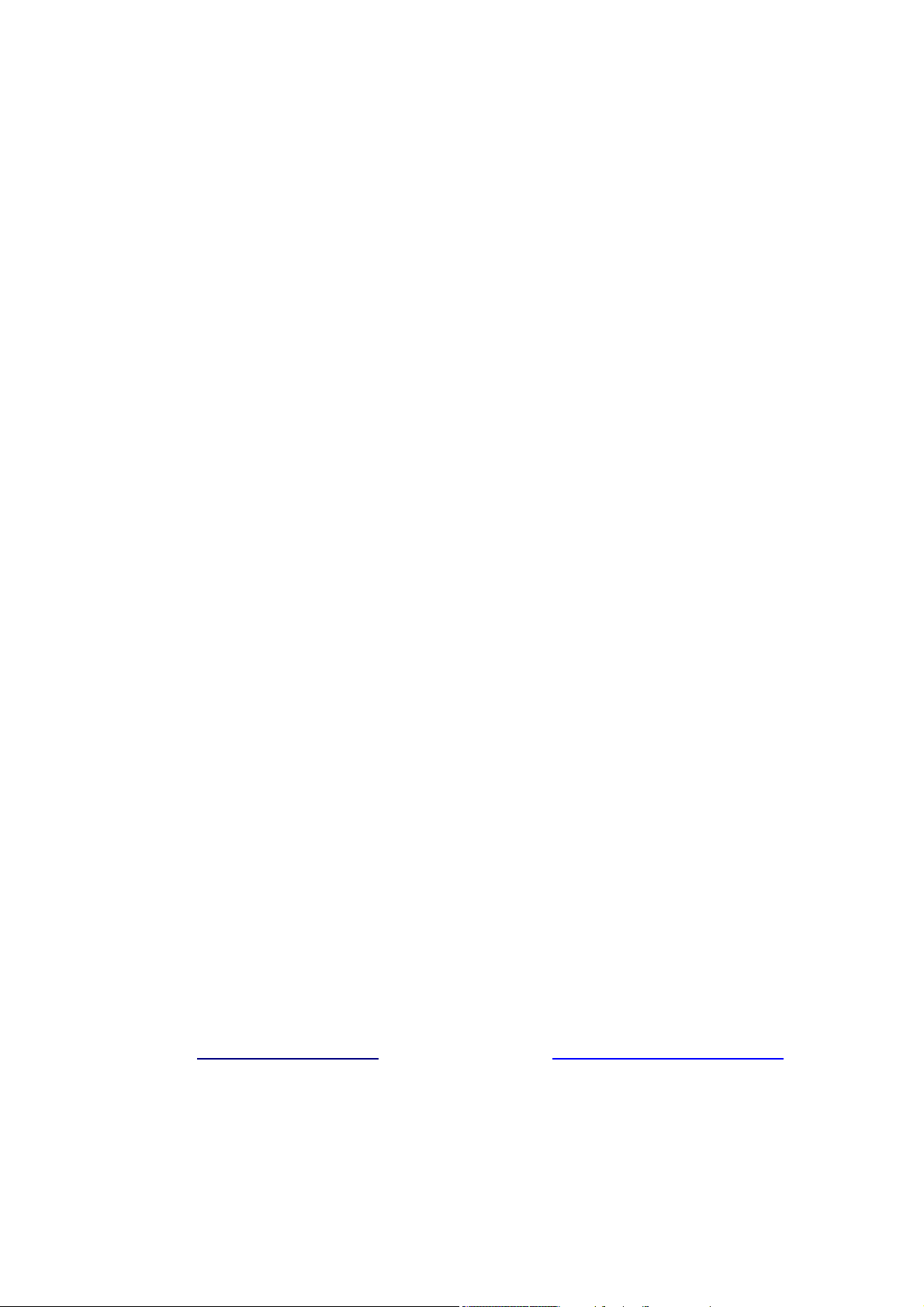
Skymap IIIC™ & Tracker IIIC™
Pilot Guide & Operating Manual
Manual Revision: SM2105-09 SIIIC Pilot Guide.doc
Unit Software Version 1.22 + (System Model Packages SM4000 & TR4000)
Aeronautical Database: - Supplied courtesy of Jeppesen®
Cartographic Database - AND Products B.V.
Topographic – NOAA (National Oceanographic Atmospheric Administration)
CONTACT ADDRESS
Skyforce Avionics Limited
5 the Old Granary
Boxgrove, Chichester
West Sussex
PO18 0ES
Tel: +44 (0) 1243 783763
Fax: +44 (0) 1243 783992
Email:
sales@skyforce.co.uk
Email:
Honeywell International Inc.
One Technology Center
23500 West 105
Olathe, Kansas
USA 66061-1950 USA
Tel: 001 913 712 2613
Fax: 001 913 712 1302
bendixking@honeywell.com
th
Street
Page 3
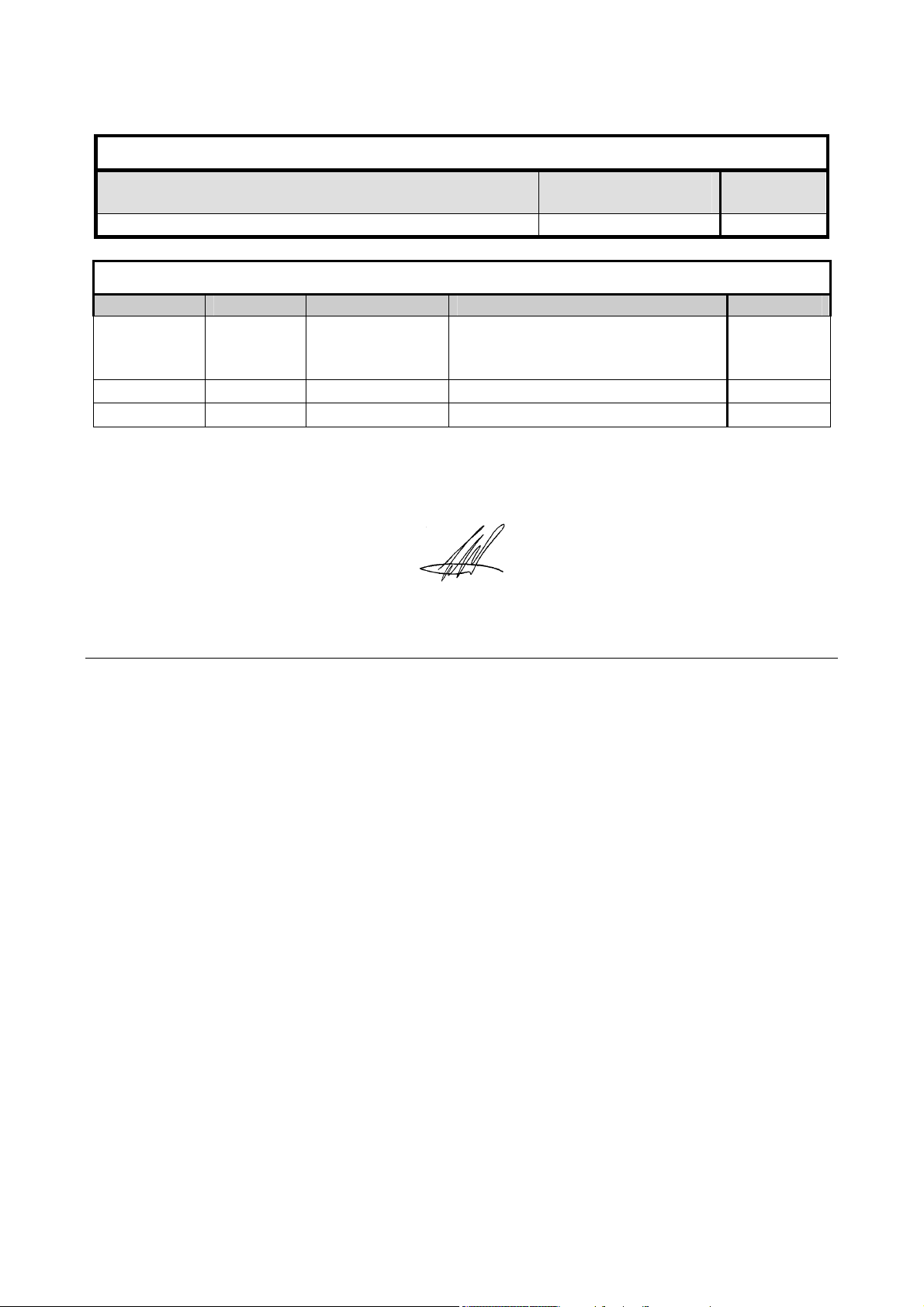
ELECTRONIC DOCUMENT DETAILS
NETWORK PATH AND FILE NAME FILE
PRINTER
TYPE/VERSION
\\Kent\released_dwgs\SM4000\Master Manuals Microsoft
®
Word Network
HARD DOCUMENT DETAILS
REVISION DOI No. ORIGINATOR DESCRIPTION of CHANGE DATE
Add description of software
9 DOI 159 D Allen
versions and release document
19/07/06
into DOI system
DOCUMENT APPROVAL
Authorised for Release for and on Behalf of Skyforce Avionics Limited:
Steve White – Hardware Design Specialist
NOTICES
PROPRIETARY NOTICE
The information disclosed within this document or separately supplied in furtherance of this
document includes proprietary rights of Skyforce Avionics Ltd. and Honeywell International
Inc. Neither this document nor the information disclosed herein or of a supplementary
nature shall be reproduced or transferred to other documents or used or disclosed to
others for manufacturing purposes, or for any other purposes, except as specifically
authorised in writing by Skyforce Avionics Ltd. or Honeywell International Inc. Skyforce
Avionics Ltd. is a subsidiary of Honeywell International Inc. Copyright © 2006 Honeywell
International Inc. All rights reserved.
TRADEMARK NOTICE
“Skyforce” and the Skyforce logo are registered trademarks of Honeywell International
Inc., U.S. and UK Patent & Trademark Office’s.
FLIGHT MANUAL
The information contained with this manual is for reference use only. If any information
herein conflicts with similar information contained within the Aeroplane Flight Manual
Supplement, the information in the Aeroplane Flight Manual Supplement shall take
precedence.
Information in this document is subject to change without notice. Honeywell
reserves the right to change or improve its products and to make changes in the
content without notification.
Page 4
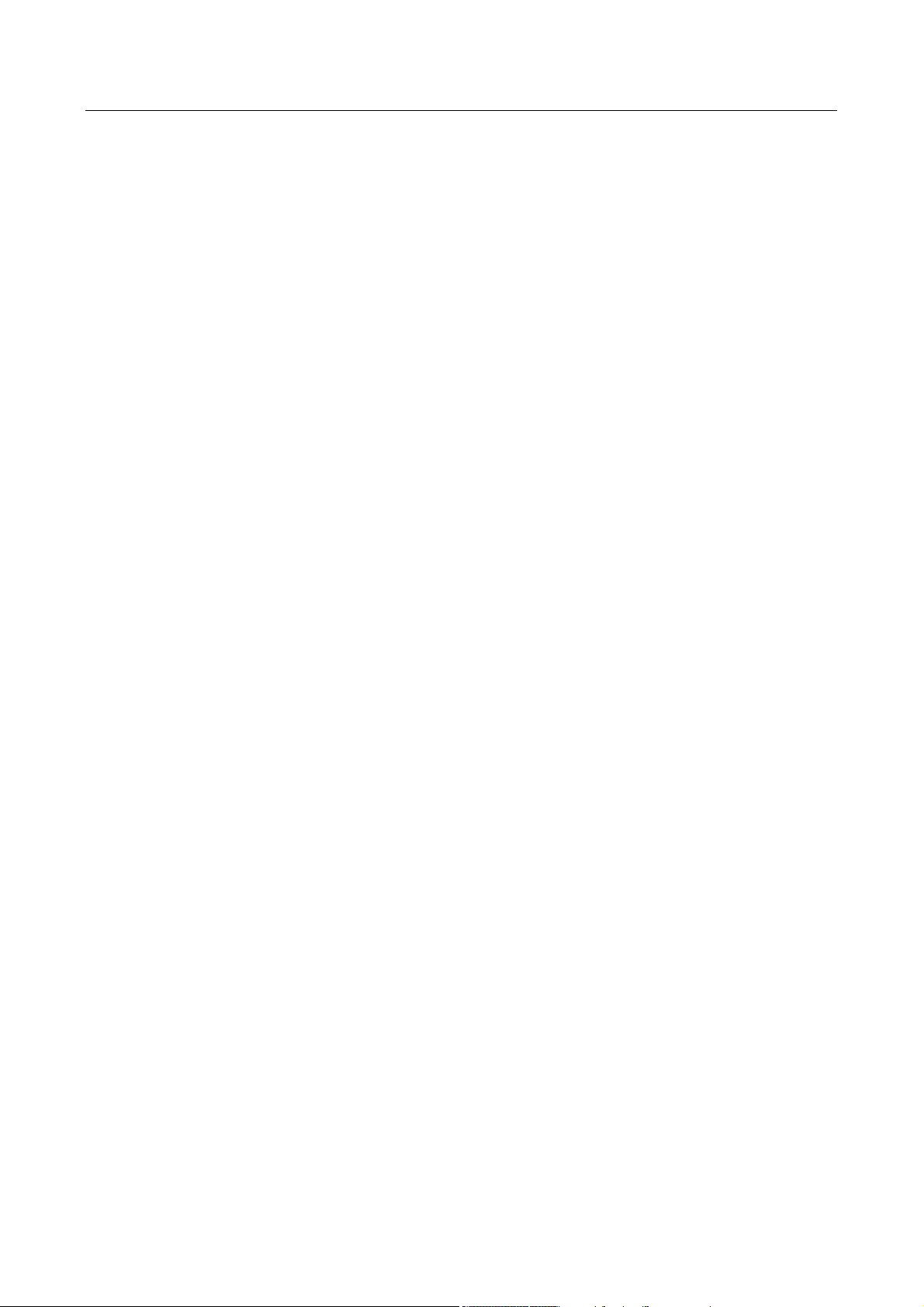
TABLE OF CONTENTS
SECTION 1 BASIC OPERATION 1
INTRODUCTION 1
DEFINITIONS, ACRONYMS AND ABBREVIATIONS 3
Definitions 3
Acronyms and Abbreviations. 4
A QUICK LOOK AT YOUR UNIT 8
KEY TO DRAWINGS 8
KEY TO DRAWING 9
Standard Accessories 9
Optional Accessories 9
GENERAL INFORMATION 11
Soft Keying 11
Screen Orientation 11
Software Architecture 11
Memory Locations 14
Screen Icons 14
POWER AND ANTENNA CONSIDERATIONS 16
Power 16
Antenna Considerations (Skymap IIIC only) 18
SECTION 2 QUICK REFERENCE GUIDE 1
INTRODUCTION 1
INITIALISING YOUR UNIT 1
SOFTWARE STRUCTURE 2
Selecting Demo Mode 2
DATABASE SELECTION 3
A Quick Word On DIRECT TOs And Flight Plans 3
VISUAL DIRECT TO AND DATA INTERROGATION 4
DIRECT TO a Specific Latitude- And Longitude 4
Manual DIRECT TO And Data Interrogation 5
USER WAYPOINTS 5
Editing/Creating A User Waypoint Manually 5
Editing/Creating A User Waypoint Visually 5
Saving A User Waypoint In Flight 6
FLIGHT PLANS 7
Editing/Creating A Flight Plan Manually 7
Editing/Creating A Flight Plan Visually 7
Selecting A Flight Plan To Fly 8
Selecting A Map Mode Navigation Presentation 9
Viewing ETAs/Skip Waypoints 9
Ten Nearest Search 9
Rev 9 Jul 2006 i Skymap/Tracker IIIC Pilot's Guide
Page 5
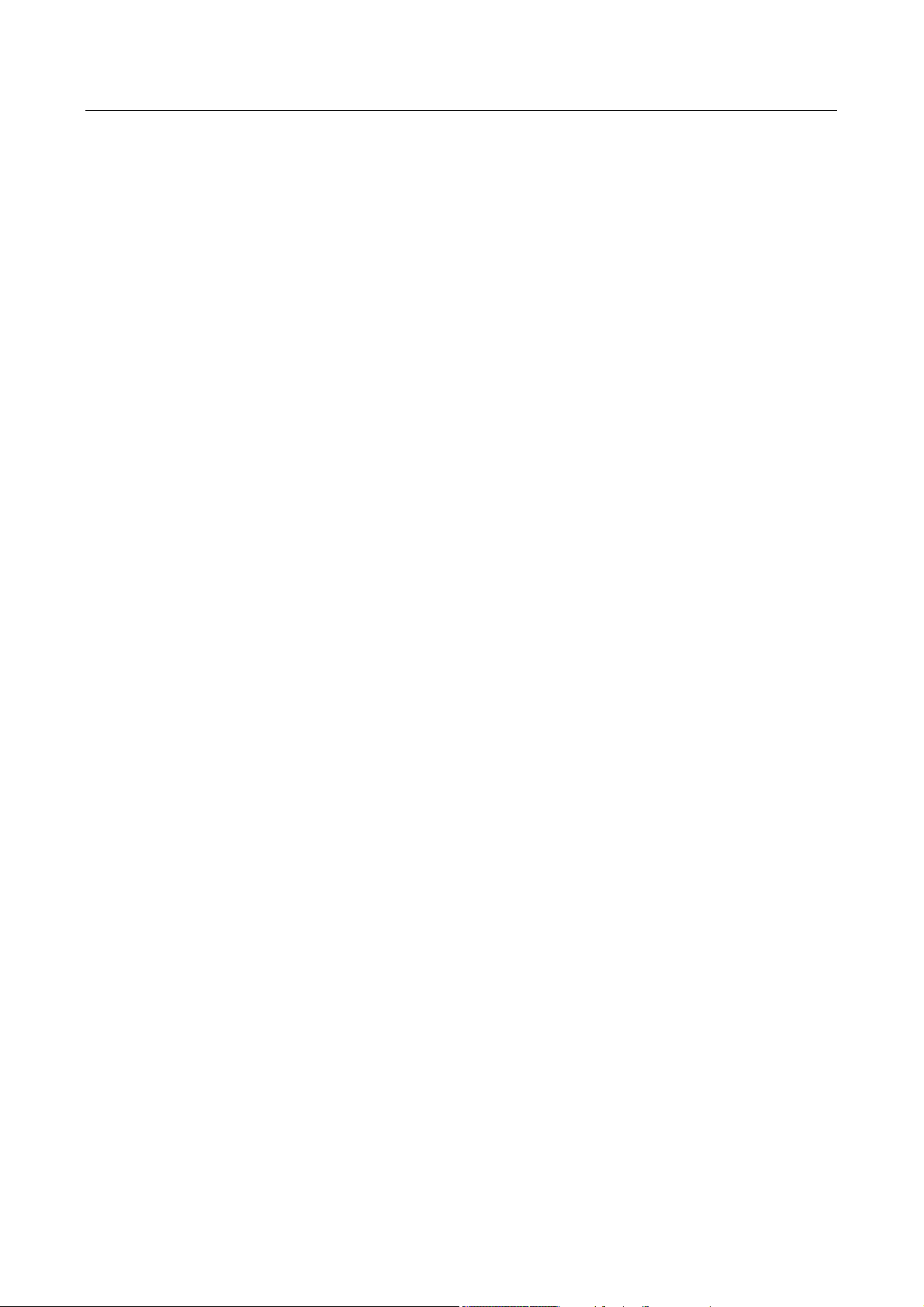
SETUP MAP FUNCTIONS 10
SETUP OF NAVIGATION FUNCTIONS 12
CLEAR MEMORY 13
SECTION 3 DETAILED OPERATION 1
TITLE AND HELP SCREENS 1
Self Test and Initialisation 2
Main Menu Screen 3
Note Pad Screen 3
GPS STATUS SCREENS (SKYMAP IIIC ONLY) 5
Adjusting Time and Date 7
Setting Local Time Offset 8
Setting Present Position 9
DATA INPUT 11
FLIGHT PLANNING SCREENS 13
User Waypoints 13
Viewing User Waypoints 15
Manual User Waypoint Editing 16
Graphical User Waypoint Editing 17
Editing User Airports 18
Flight Plans 18
Manual Flight Plan Building and Editing 19
Manually Inserting a Waypoint into a Flight Plan and Manual DIRECT TO 20
Graphical Viewing and Editing of Flight Plans 23
Airways Flight Planning 25
MAP MODE SCREENS 26
Data Interrogation and Graphical DIRECT TO 27
Airport Information 28
Beacon Information 29
General Icon Information 30
Airspace Interrogation 30
NAV MENU SCREENS 32
Selecting a Flight Plan 34
Ten Nearest 36
Airports 36
Beacons 37
MAP MODE WITH NAV INFORMATION 39
Viewing En-route ETA’s and Direct-To Page 40
Direct To 41
Arrival at an En-route User Waypoint 42
Arrival at Your Final Destination 43
Alternative Navigation Map Modes 44
TOPO ON / TOPO OFF Large Text Mode 44
TOPO ON / TOPO OFF CDI (Pseudo CDI) Mode: 44
DEMO MODE 47
E6-B CALCULATOR 49
Rev 9 Jul 2006 ii Skymap/Tracker IIIC Pilot's Guide
Page 6

Density Altitude/TAS/Winds Aloft Calculator 49
Vertical Navigation (VNAV) 50
Trip/Fuel Planning 52
Sunset/Sunrise Calculator. 53
APPENDIX A SETUP SCREENS 1
SETUP SCREENS 1
Map Setup Screens 1
NAV Mode Setup 7
Personal Identification Number (PIN) Setup 9
Auto Power-On Lock 11
Installation and Diagnostic Screens 13
Screen Position Setup 13
View Logs 14
Clear Memory 15
Data In/Out 17
APPENDIX B WARNING SCREENS 1
RAM Lost Warning 1
Memory Battery Warning 1
PIN Lock Warning 2
Lock Out Warning 2
New Data Card Warning 3
APPENDIX C MEMORY CARDS 1
MEMORY CARDS 1
Data Areas 1
Changing the memory card 1
Minimum Safe Altitudes (MSA) 2
Flight Plan building. 2
During Flight 2
Worldwide ICAO Codes. 3
APPENDIX D HOW DOES GPS WORK? 1
INTRODUCTION TO GPS 1
What Is GPS? 1
How Does It Work? 1
Accuracy and Reliability 2
APPENDIX E DIFFERENTIAL FUNCTIONS (SKYMAP IIIC ONLY) 1
DIFFERENTIAL GPS 1
What Is DGPS? 1
How Does DGPS Work? 1
Uses Of DGPS 2
Data Connection 2
APPENDIX F SERIAL DATA OUTPUT SENTENCES 1
SERIAL DATA FORMATS 1
NMEA 0183 Data Format 1
NMEA – RMC Sentence 1
NMEA – GGA Sentence. 1
Rev 9 Jul 2006 iii Skymap/Tracker IIIC Pilot's Guide
Page 7
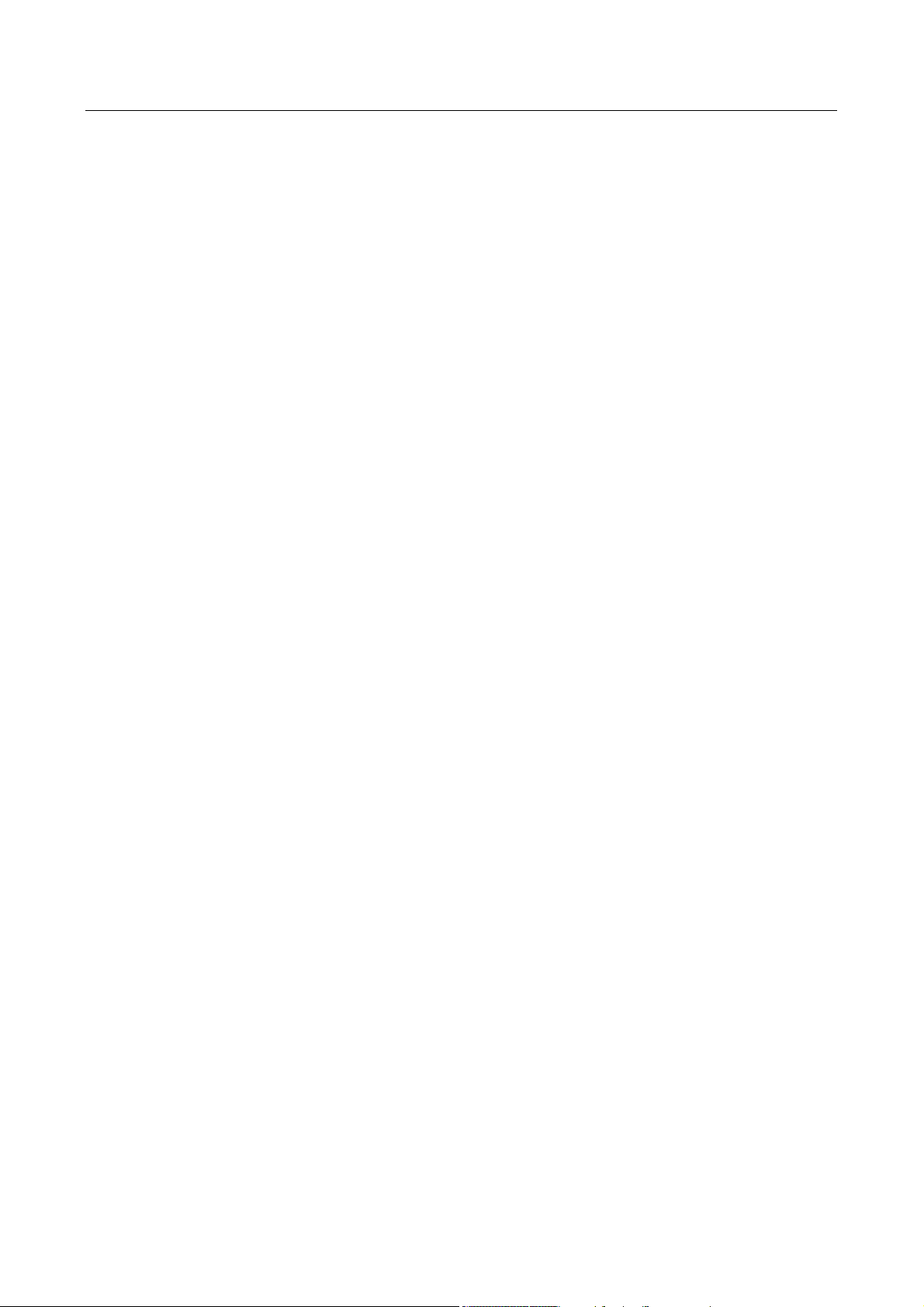
NMEA – RMB Sentence 1
Notes on the RMB sentence 2
RS-232C AR-NAV Data Format 3
Notes on the AR-NAV sentence. 3
APPENDIX G SERVICE AND WARRANTY 1
APPENDIX H PREVIOUS SOFTWARE RELEASES 1
Rev 9 Jul 2006 iv Skymap/Tracker IIIC Pilot's Guide
Page 8
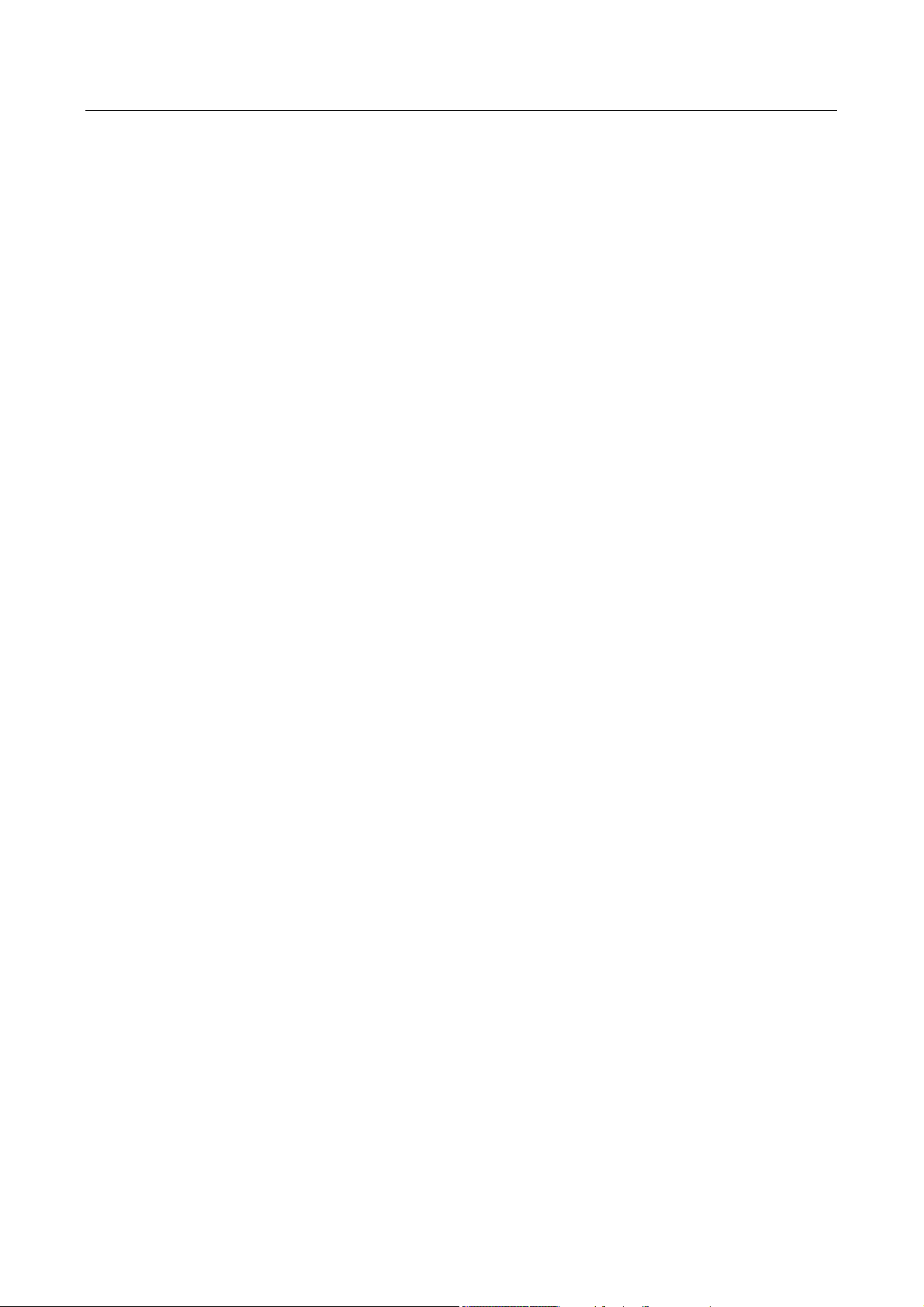
THIS PAGE INTENTIONALLY BLANK
Rev 9 Jul 2006 v Skymap/Tracker IIIC Pilot's Guide
Page 9
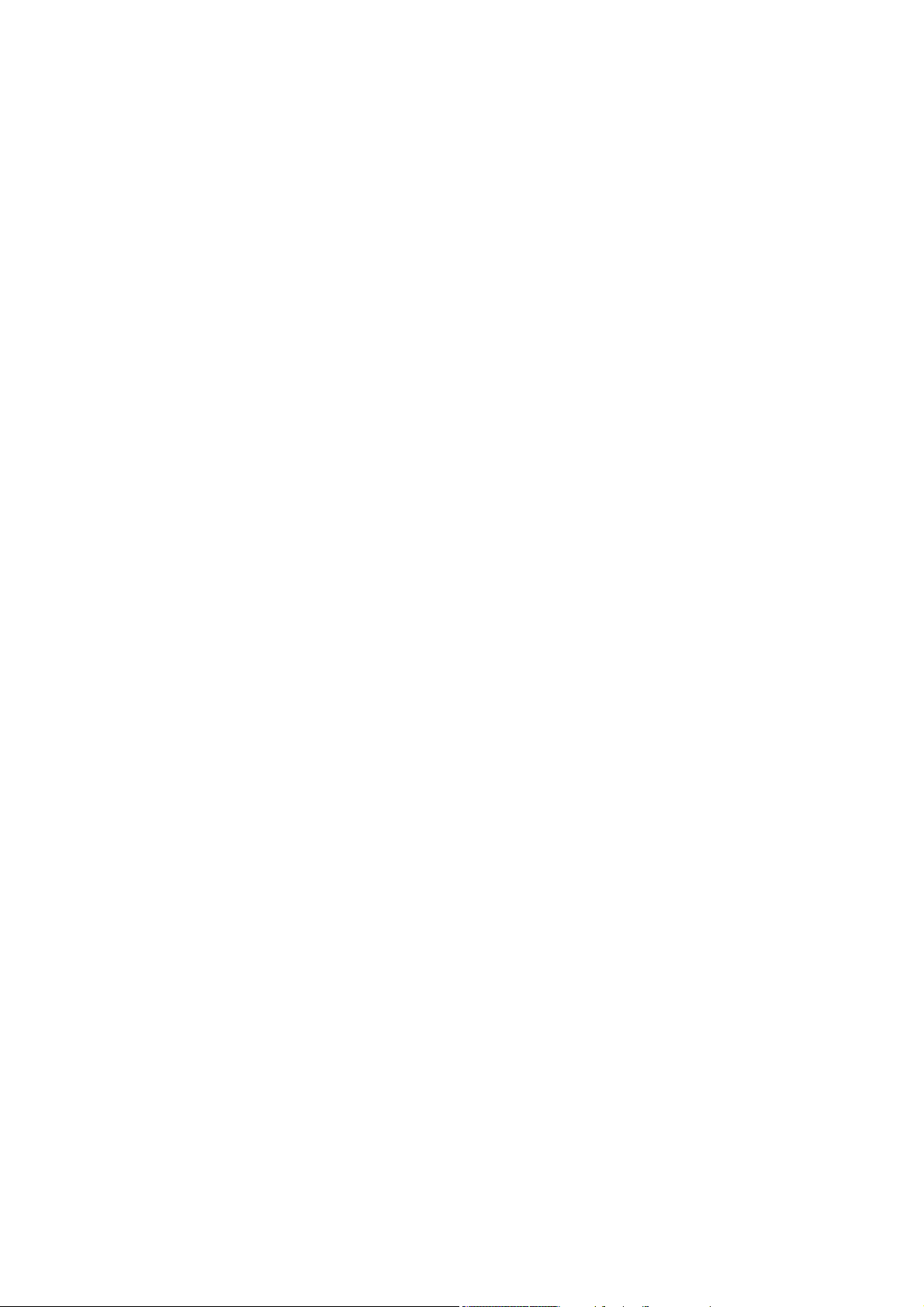
Page 10
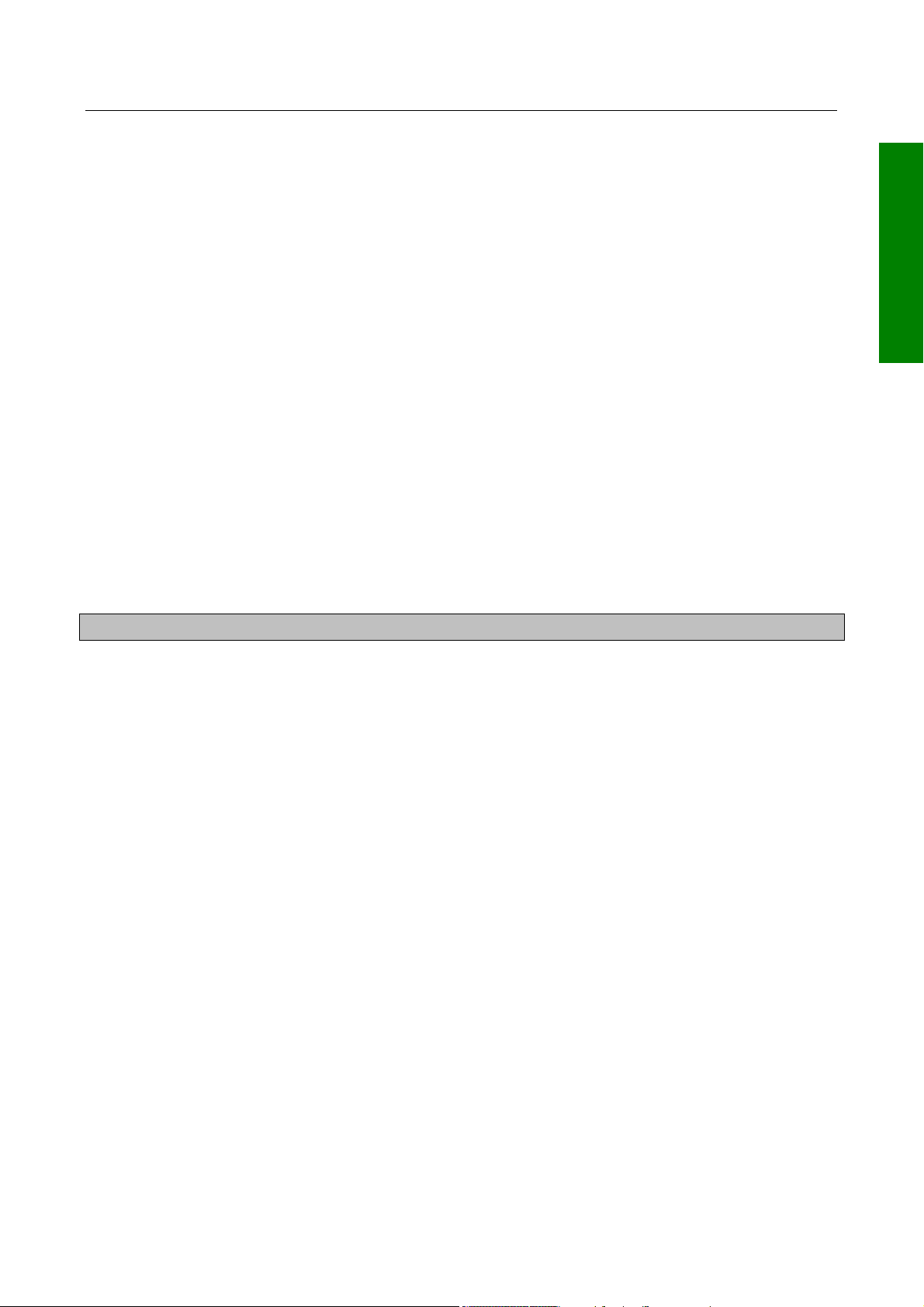
BASIC OPERATION
SECTION 1 BASIC OPERATION
INTRODUCTION
All of us at Honeywell congratulate you on choosing this product. You are now the owner
of one of the most sophisticated yet simple-to-use navigational aids available today. We
understand you probably can't wait to see it in action but before you try to use it do please
take the time to read through this Manual and understand its many interesting and useful
features. Time spent in familiarising yourself with your new Bendix/King unit will be more
than repaid by trouble-free operation later, and more importantly safe and accurate
navigation.
We have made the operation of this unit as intuitive as possible through the use of soft
keying and on-screen help, thus reducing users' dependence on the Manual. You should
very quickly find that handling it efficiently and expertly becomes second nature to you. Don't
be afraid to experiment. No matter which Key you activate, your unit will not be damaged. If
you do get into a mess, simply switch off and back on again to reset all functions. We must
mention just one word of caution. Never remove the memory card whilst the unit is
switched on and never attempt to switch the unit on when there is no memory card
fitted.
Whichever model of our equipment you have chosen, we at Honeywell are sure you will be
pleased with its performance. We thank you for your custom and wish you many happy
and safe hours flying.
BASIC OPERATION
WARNING
The Global Positioning System (GPS) satellite constellation is operated by the Department
of Defence (DoD) of the United States, which is solely responsible for its accuracy and
maintenance. Although declared fully operational on July 17th 1995, the system is still
under development and subject to changes, which could affect the accuracy and
performance of all GPS equipment.
Use this equipment at your own risk. Your new Bendix/King equipment is a precision
navigation aid but like any navigational aid it can be misused or misinterpreted and so
become unsafe. You are strongly advised to read and fully understand this Manual before
using it. Your unit has a DEMO MODE or simulation facility that allows you to practice with it
before you begin using it for actual navigation.
Whenever you are using the unit for navigation in the air you should treat it as a
supplemental navigation system. You should always carefully compare indications from
your Bendix/King equipment with the information available from all other navigation sources
including NDB’s, VOR’s, DME's, visual sightings, charts, etc. For safety, any discrepancies
observed should be resolved immediately.
The altitude calculated by GPS equipment is geometric height above a theoretical mean sea
level of a mathematically calculated ellipsoid that approximates to the shape of the earth.
This altitude can differ significantly from that displayed by your pressure altimeter. You must
therefore NEVER USE GPS ALTITUDE FOR VERTICAL NAVIGATION OR TERRAIN
CLEARANCE.
The coloured terrain elevation feature is provided solely as an aid to visual identification of
terrain features and must never be used for terrain clearance.
The European Obstacle Data has been generated from each of the countries AIP en-route
Rev 9 Jul 2006 1-1 Skymap/Tracker IIIC Pilot's Guide
Page 11
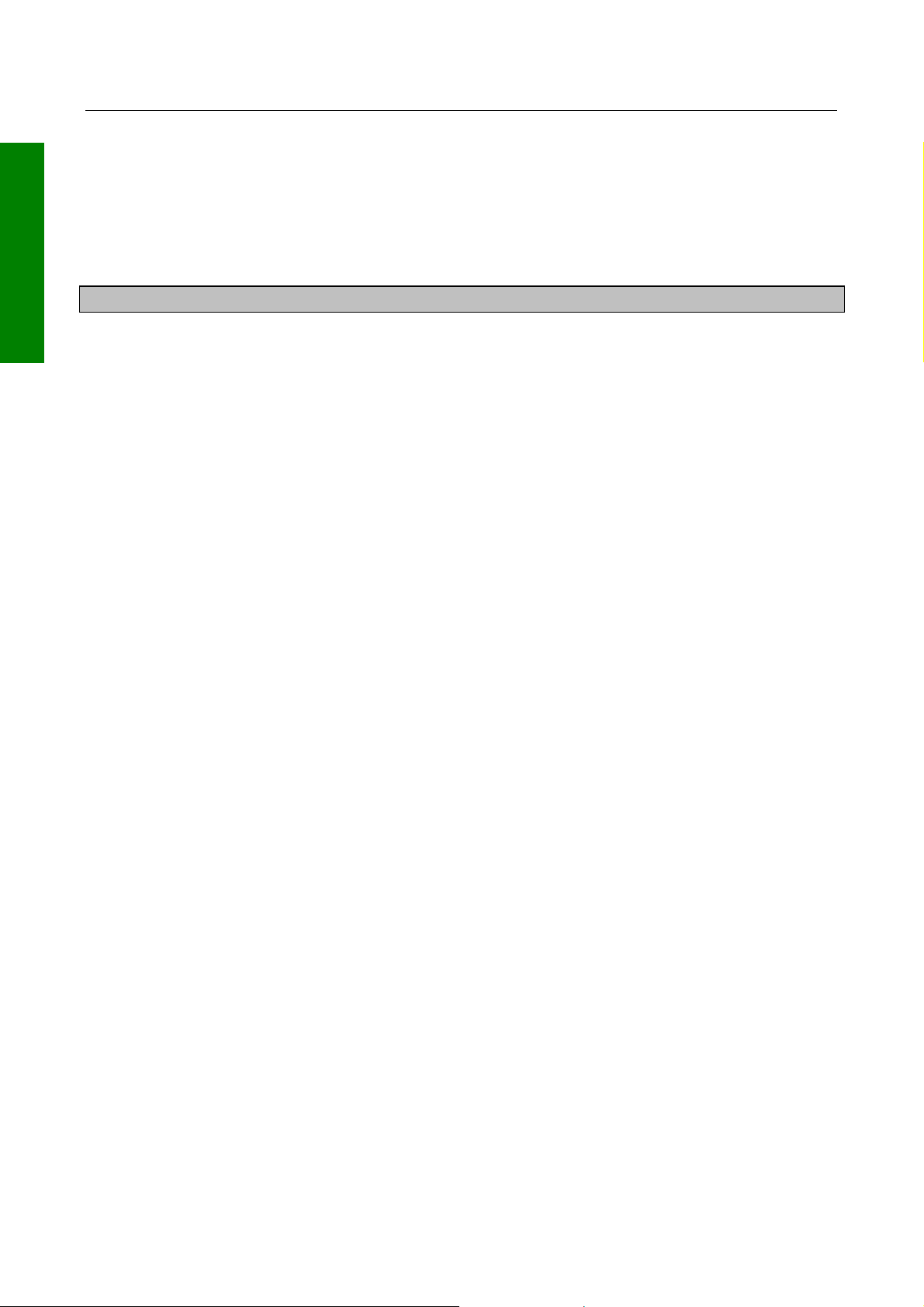
BASIC OPERATION
BASIC OPERATION
navigation obstacles section. The respective national authorities do not guarantee that the
AIP details are correct or that the list of obstacles is complete.
This equipment is not a replacement for your chart. It is intended as an aid to VFR
navigation only. The database within the equipment has been compiled from the latest
official information available, and although every care has been taken in the compilation,
the manufacturers will not be held responsible for any inaccuracy or omissions therein.
WARNING
Your Bendix/King product is of superior design and craftsmanship and should be treated
with care. The suggestions below will help you enjoy the product for many years.
• Keep the Skymap and all its parts and accessories out of the reach of small
children.
• Keep the Skymap dry. Precipitation, humidity and liquids containing minerals will
corrode the electronic circuits.
• Do not use or store the Skymap in dusty, dirty areas as its components may be
damaged.
• Do not store the Skymap in excessively hot areas. High temperatures can shorten
the life of electronic devices, damage batteries and warp or melt plastics.
• Do not store the Skymap in excessively cold areas and try to avoid transferring the
unit suddenly from a cold to a warm environment. When the unit warms up to its
normal temperature, condensation can form inside, which may damage the
electronic circuits. If you suspect that there may be internal condensation, allow the
unit to warm up slowly and the condensation to clear of its own accord before
applying power.
• Do not attempt to open the casing. Only trained and qualified Honeywell technicians
can service and repair your unit. Other than the data card the Skymap contains no
user-serviceable parts. Non-expert handling may damage the Skymap.
• Do not drop or knock the Skymap. Rough handling may damage the case or
internal components.
• Do not use harsh chemicals, cleaning solvents or strong detergents to clean the
Skymap. Wipe it with a clean, dry cloth.
• Do not dispose of the Skymap by fire.
Rev 9 Jul 2006 1-2 Skymap/Tracker IIIC Pilot's Guide
Page 12

BASIC OPERATION
DEFINITIONS, ACRONYMS AND ABBREVIATIONS
Definitions
alphabetic: any of the following characters (b/ is a space):
b/ABCDEFGHIJKLMNOPQRSTUVWXYZ
alphanumeric: any of the following characters (b/ is a space):
b/ABCDEFGHIJKLMNOPQRSTUVWXYZ0123456789
baud: bits per sec
barometric altitude: pressure altitude corrected for barometric altimeter setting
bearing to waypoint: bearing from the present position to the active waypoint measured
clockwise relative to true or magnetic north (true is implied unless magnetic is specified)
cross track error: distance from the present position to the nearest point on the desired
course, and the direction (right or left) from the desired course to the present position
cursor field: a character position or group of adjacent character positions on which a
cursor can appear
data entry field: A data entry field is a data field where the ENTER, SET or SELECT
button must be pressed before data entered in the field becomes effective. A data entry
field can be a single or multiple character cursor field. During data entry, the active cursor
field remains reverse video.
data field: a character position or group of adjacent character positions which display a
single data item; a data field may be a single character cursor field, or may contain
multiple characters.
data list: an ordered list of data elements which a given cursor field can accept
desired track: The angle, which the desired flight path makes with respect to true north at
the point nearest the present position. Magnetic desired track uses the local magnetic
variation.
destination: If the active waypoint is not in the active flight plan, the active waypoint is the
destination. If the active waypoint is in the active flight plan, the final waypoint in the flight
plan is the destination.
distance to waypoint: distance from the present position to the active waypoint
en route safe altitude: the highest minimum safe altitude which will be encountered for a
given flight path (present position to destination, via flight plan if appropriate; or a flight
path being analysed by trip planning)
ground speed: absolute value of the rate of change of position
headwind: difference between true airspeed and ground speed when true airspeed is
BASIC OPERATION
Rev 9 Jul 2006 1-3 Skymap/Tracker IIIC Pilot's Guide
Page 13
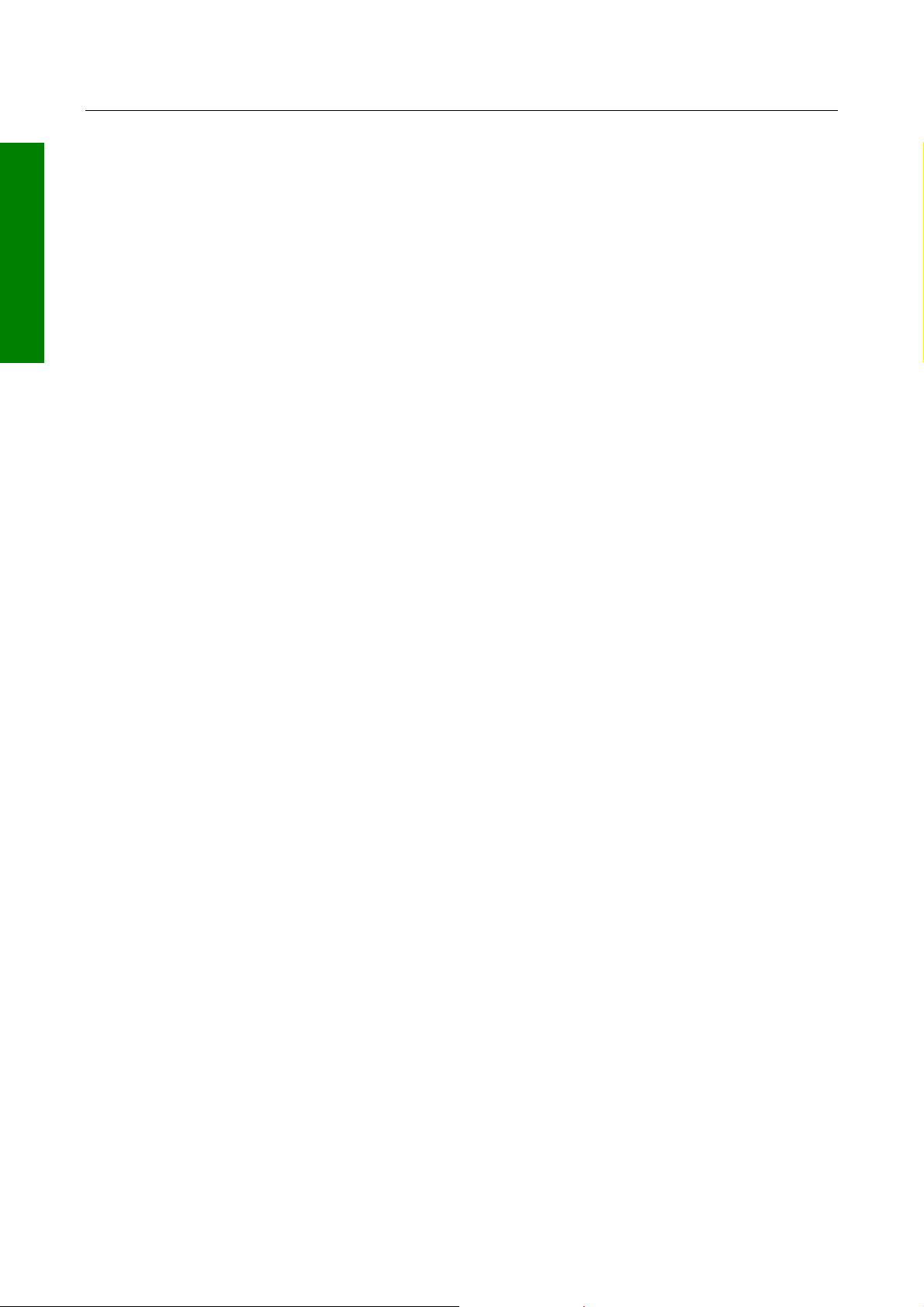
BASIC OPERATION
more than ground speed
BASIC OPERATION
knots: Nautical miles per hour
minimum safe altitude: Minimum safe altitude is the highest minimum off route altitude
for any sector within a 10 N.M. square centred at a given position. A minimum off route
altitude of 7000 feet or less clears all known obstructions and terrain in a sector by 1000
feet; a minimum off route altitude greater than 7000 feet clears all terrain by 2000 feet. A
sector is an area bounded by a 1º latitude/longitude grid.
RAIM: Receiver Autonomous Integrity Monitoring - A technique whereby a GPS receiver
determines the integrity of the GPS navigation signals by a consistency check among
redundant pseudo range measurements.
scrolling region: a set of consecutive cursor fields which display a portion of a scroll list;
"scroll up" means that the data item in each cursor field in the scrolling region moves to the
preceding cursor field. The data item in the first cursor field disappears from the page, and
the last cursor field displays the next item in the scroll list; "scroll down" is the opposite. If
there is other data associated with the data in the cursor fields (such as waypoint numbers
in flight plans), it also moves.
selected course: The angle, which the desired flight path makes with respect to true
north at the active waypoint. Magnetic selected course uses the magnetic variation at the
active waypoint; if the active waypoint is a VOR, the magnetic variation stored for that
VOR is used.
special use airspace: any of the following: prohibited area, restricted area, warning area,
alert area, MOA, Class CARSA, Class BTCA, unknown, danger, caution, training, CTA, or
TMA type
standard rate turn: 3º/sec
tailwind: difference between ground speed and true airspeed when ground speed is more
than true airspeed
terminal waypoints: waypoints that are duplicated within a country code or "unnamed"
waypoints associated with an approach that are assigned to distinct airports
time to waypoint: distance to waypoint divided by ground speed
track: angle of the aircraft's path over the ground measured clockwise relative to true or
magnetic north (true is implied unless magnetic is specified)
Acronyms and Abbreviations.
AC: alternating current
ACT: active (waypoint or flight plan)
ADF: automatic direction finder
ANSI: American National Standards Institute
APT: airport
Rev 9 Jul 2006 1-4 Skymap/Tracker IIIC Pilot's Guide
Page 14
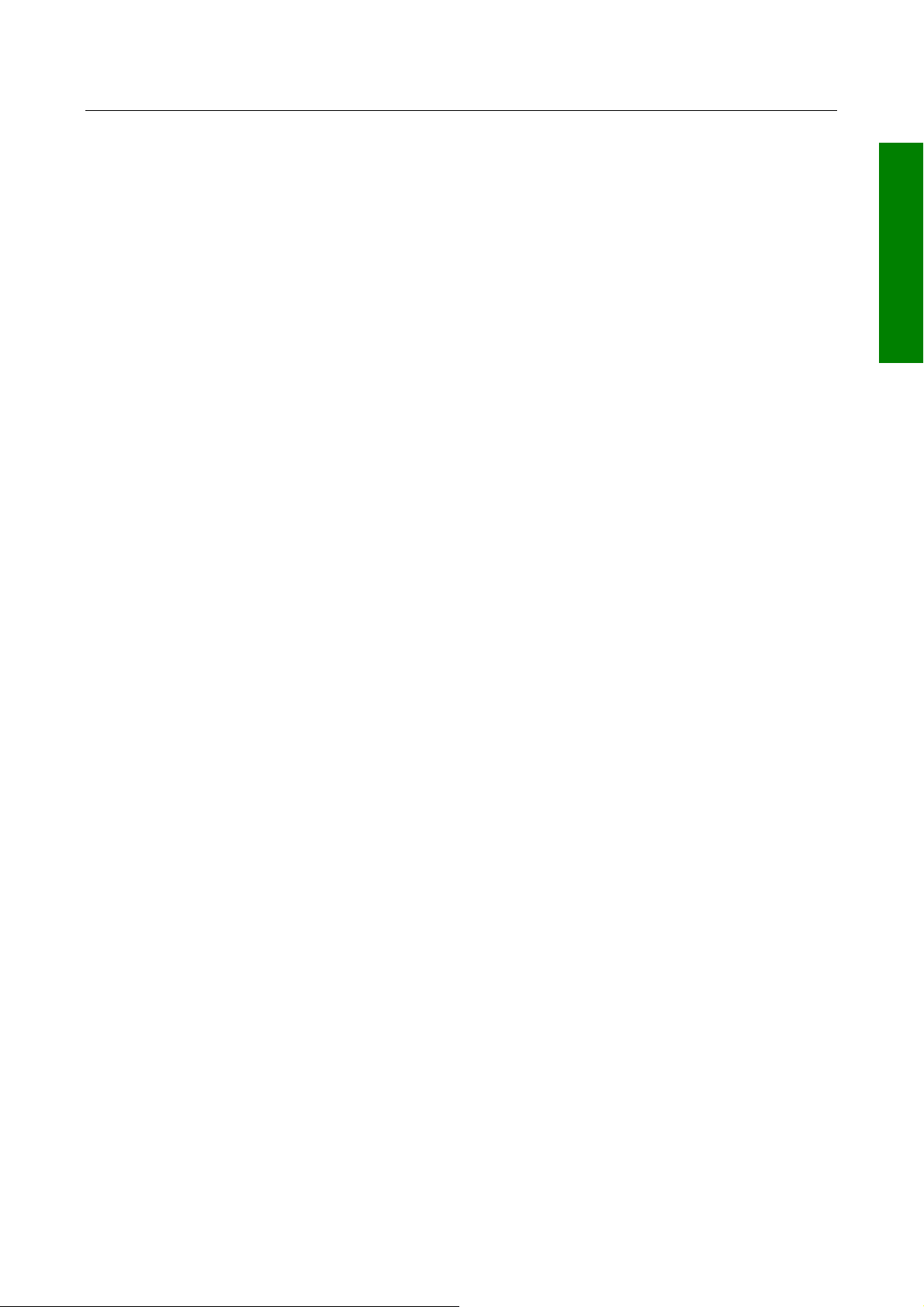
BASIC OPERATION
ARTCC: air route traffic control centre
ASCII: American standard code for information interchange
ATC: air traffic control
ATF: aerodrome traffic frequency
ATIS: automatic terminal information service
A/C: aircraft
baud: or Baud Rate; a measurement of data transmission speed
BRG: bearing
CAA: Civil Aviation Authority
CAS: calibrated airspeed
COM: communication
CDI: course deviation indicator
CTA: control area
CTAF: common traffic advisory frequency
CTR: centre
CWI: continuous wave interference
dB: decibels
DC: direct current
DIS: distance
DME: distance measuring equipment
DOD: United States Department of Defence
DOT: United States Department of Transportation
EFIS: electronic flight instrument system
ELT: emergency locator transmitter
ESA: en route safe altitude
ETE: estimated time en route
FAA: Federal Aviation Administration
FAF: final approach fix
FAR: Federal Aviation Regulations
FPL: flight plan
FPM: feet per minute
FSS: flight service station
ft: feet
FT: feet
G: gravitational acceleration = 32.2 ft/sec
2
= 9.8 m/sec2
GAL: gallons
GPS: Global Positioning System
hr: hour
HSI: horizontal situation indicator
Hz: hertz
IAF: initial approach fix
IAP: instrument approach procedure
IEEE: Institute of Electrical and Electronics Engineers
IFR: instrument flight rules
in.: inches
INT: intersection
kHz: kilohertz
Kt.: knots
KΩ: kilohms
LAT: latitude
BASIC OPERATION
Rev 9 Jul 2006 1-5 Skymap/Tracker IIIC Pilot's Guide
Page 15
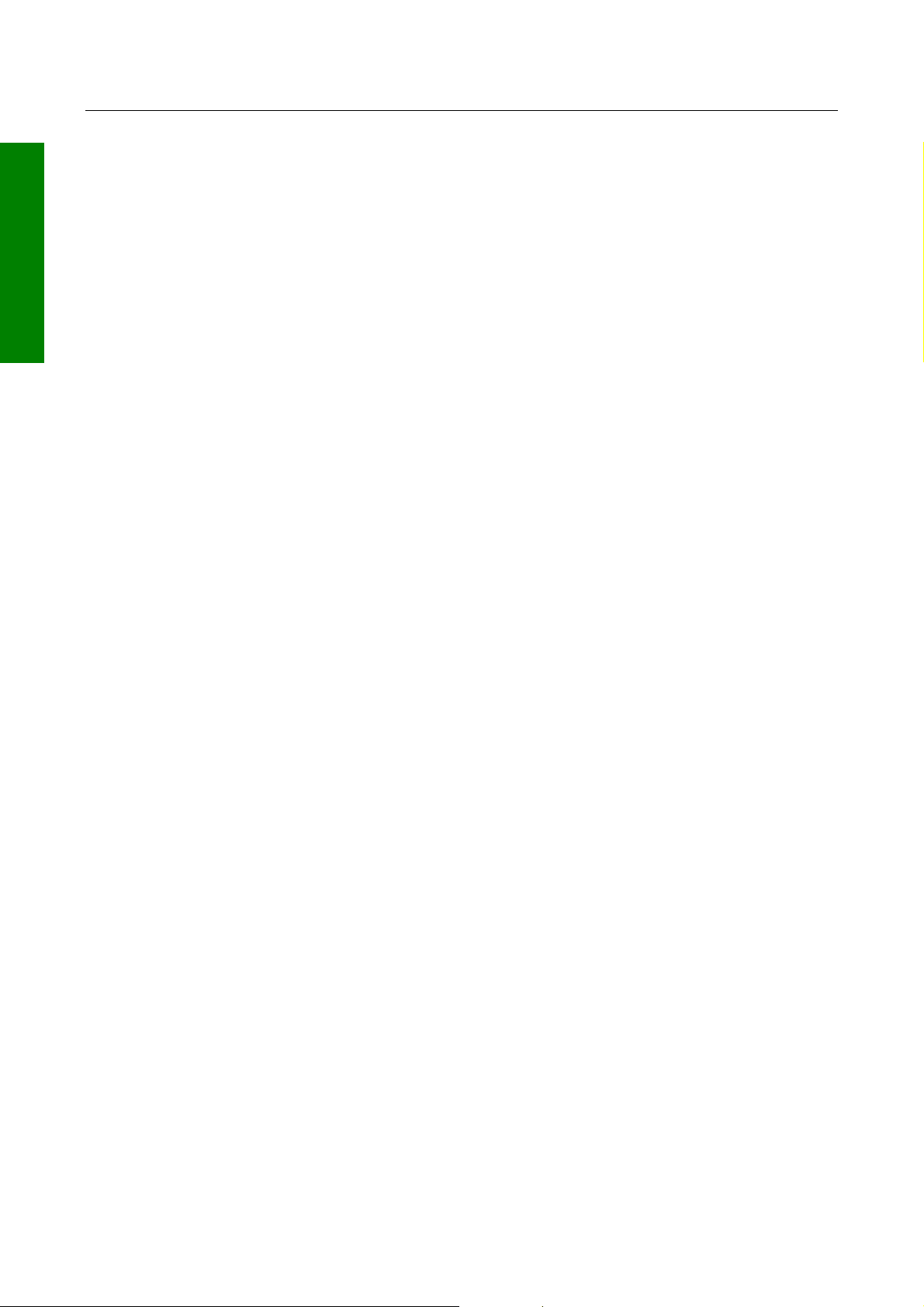
BASIC OPERATION
LB: pounds
BASIC OPERATION
LED: light emitting diode
LON: longitude
LONG: longitude
LRU: line replaceable unit
m: meters
mA: milliamperes
MATZ: Military air traffic zone
MAHP: missed approach holding point
MAP: missed approach point
mB: millibars
MF: mandatory frequency
MHz: megahertz
mi: statute miles
min: minutes
MOA: military operation area
MSA: minimum safe altitude
msec: milliseconds
NDB: non-directional beacon
N.M.: nautical miles
NPA: non-precision approach
NVM: non-volatile memory
OBI: Omni-directional bearing indicator
OBS: Omni-directional bearing selector
PETE: pointer ETE
RAD: radial
RAM: random access memory
REF: reference
RMI: radio magnetic indicator
RTCA: Radio Technical Commission for Aeronautics
SA: Selective Availability (intentional errors introduced by the DoD)
SAT: static air temperature
sec: seconds
SID: Standard Instrument Departure
SNR: signal to noise ratio
STAR: Standard Terminal Arrival Route
SUP: supplemental waypoint
TAS: true airspeed
TAT: total air temperature
TD: time difference
TMA: terminal control area
TSO: technical standard order
UTC: universal co-ordinated time (same as Greenwich Mean Time)
V: volts
VHF: very high frequency
VNAV: vertical navigation
VOR: very high frequency Omni-directional radio range
W: Watts
wpt: waypoint
sec: microsecond
P
Rev 9 Jul 2006 1-6 Skymap/Tracker IIIC Pilot's Guide
Page 16
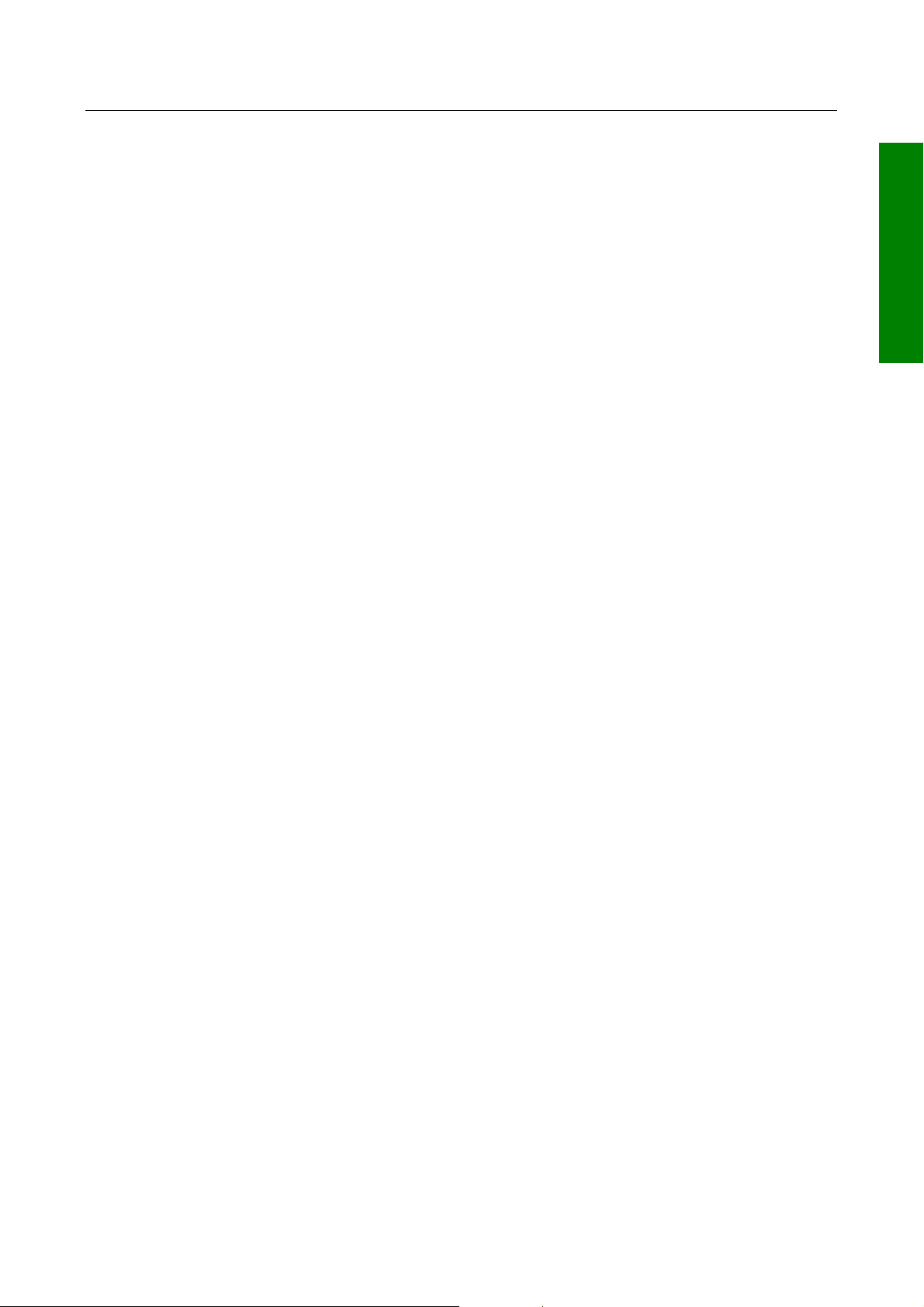
BASIC OPERATION
PV: microvolts
Ω: ohms
ºC: degrees Celsius
ºF: degrees Fahrenheit
BASIC OPERATION
Rev 9 Jul 2006 1-7 Skymap/Tracker IIIC Pilot's Guide
Page 17
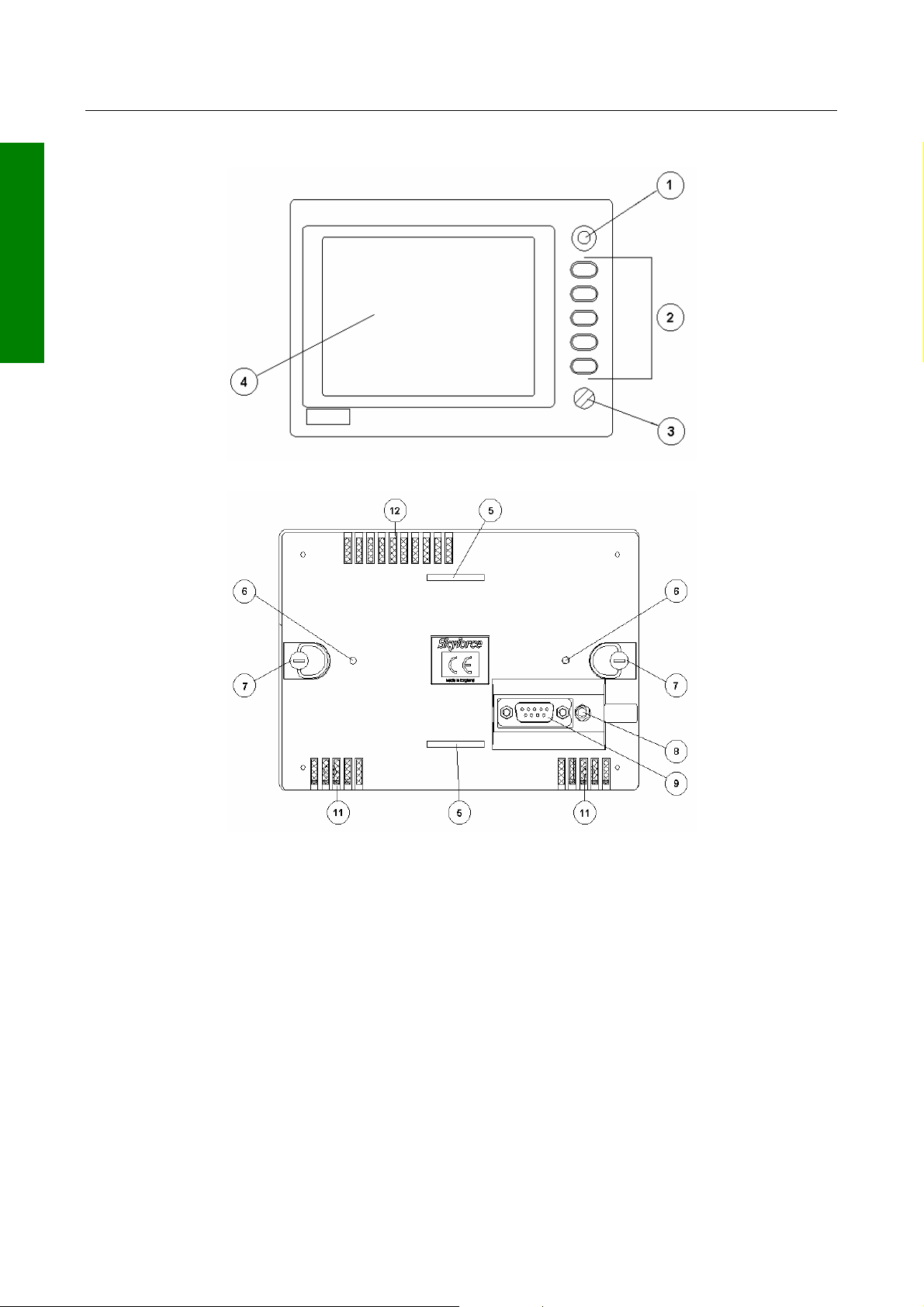
BASIC OPERATION
A QUICK LOOK AT YOUR UNIT
BASIC OPERATION
Skymap IIIC Front View
Skymap IIIC Rear View
KEY TO DRAWINGS
1. Joystick
2. Function Keys
3. ON / OFF / Brightness control
4. Full Colour TFT Liquid Crystal Display.
5. Leg Strap Slot.
6. Accessory Mounting Point.
7. Rear Cover Fasteners.
8. Antenna Socket (Skymap IIIC only)
9. Power/Data Connector.
Rev 9 Oct 2006 1-8 Skymap/Tracker IIIC Pilot's Guide
Page 18
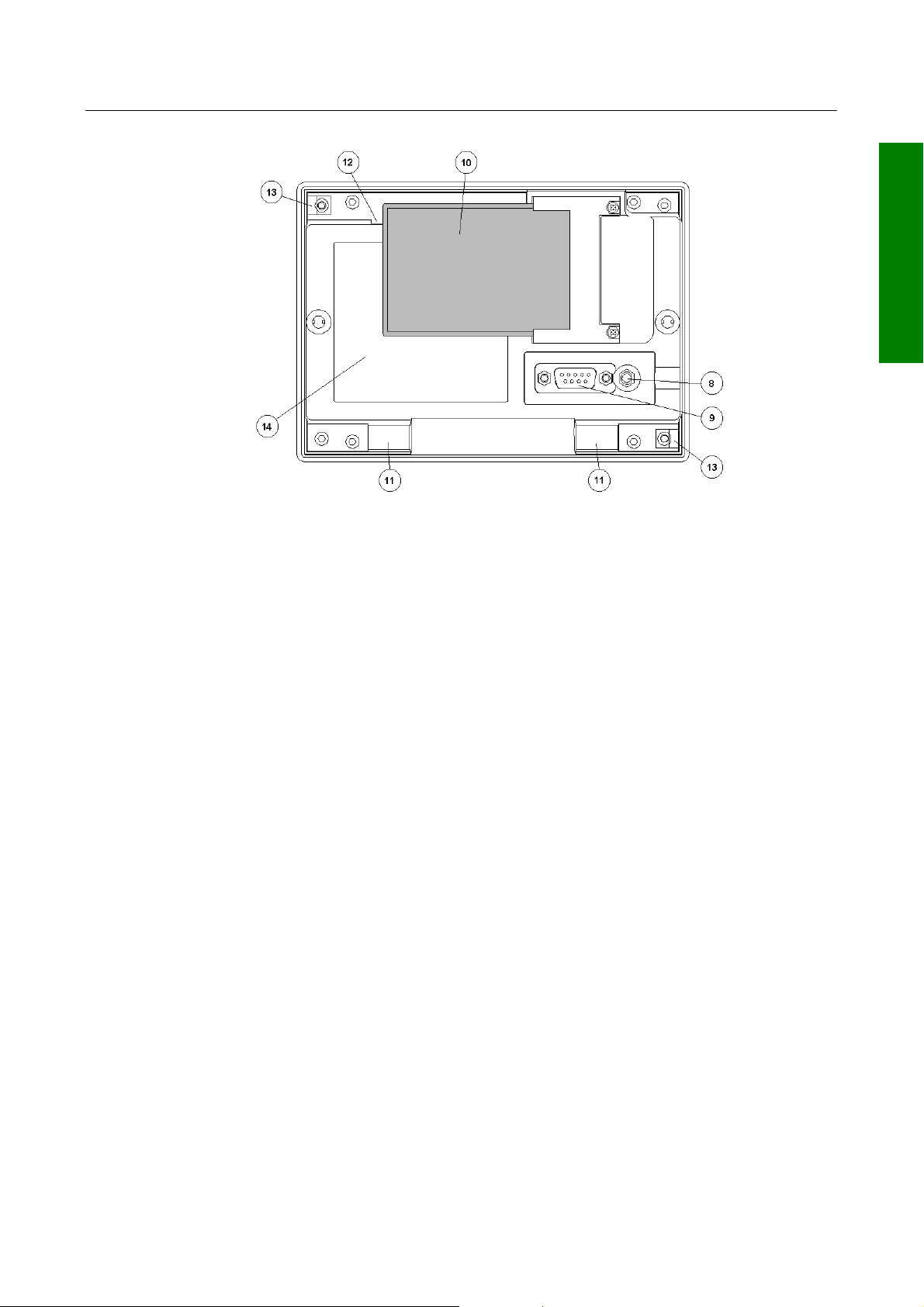
BASIC OPERATION
Skymap IIIC Rear View - Back Case Removed
KEY TO DRAWING
8. Antenna Socket (Skymap IIIC only)
9. Power/Data Connector.
10. Memory Card.
11. Cooling Air Intake (do not block).
12. Cooling Air Exhaust (do not block).
13. Rear Case Earth Tab (do not bend).
14. Serial number and modification level tag.
Standard Accessories
SM2100 Portable Antenna with Cable and Suction Cup (Skymap IIIC only)
SM2104 Carrying Case
SM2200 Leg Strap
SM2207 Cigar Adapter Cable (Skymap IIIC only)
SM2102 Power/Data Cable (Tracker IIIC only)
SM2105 Pilots Guide
SM2106 Getting Started Card
Optional Accessories
SM2201 Yoke Mount
SM2204 Panel Mount
SM2213 Panel Mount with Power/SMB Connector
SM2202 Rack Mount
SM2209 Gimbal Mount
SM2228 Pedestal Mount
SM2203 Avionics Interface Module (AIM)
KA92 Low Profile External Antenna
SM2212 SMB to BNC Adapter
SM2101 Antenna Extension Lead
SM2225/6/7 AC Power Adapter
SMP514 PC Interface Cable
FM25/26/2700 Flight Manager PC Software
BASIC OPERATION
Rev 9 Jul 2006 1-9 Skymap/Tracker IIIC Pilot's Guide
Page 19
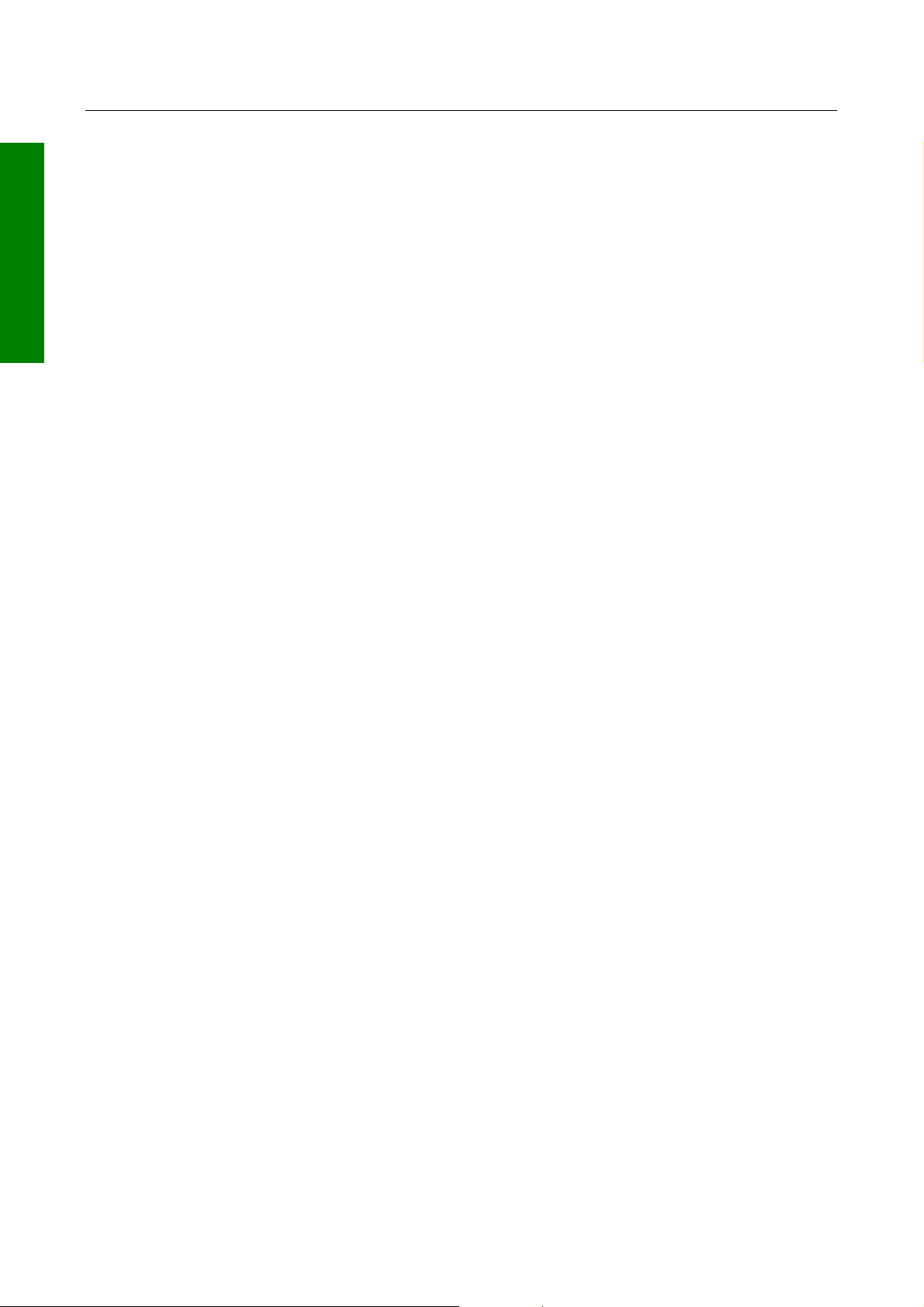
BASIC OPERATION
BASIC OPERATION
THIS PAGE INTENTIONALLY BLANK
Rev 9 Jul 2006 1-10 Skymap/Tracker IIIC Pilot's Guide
Page 20
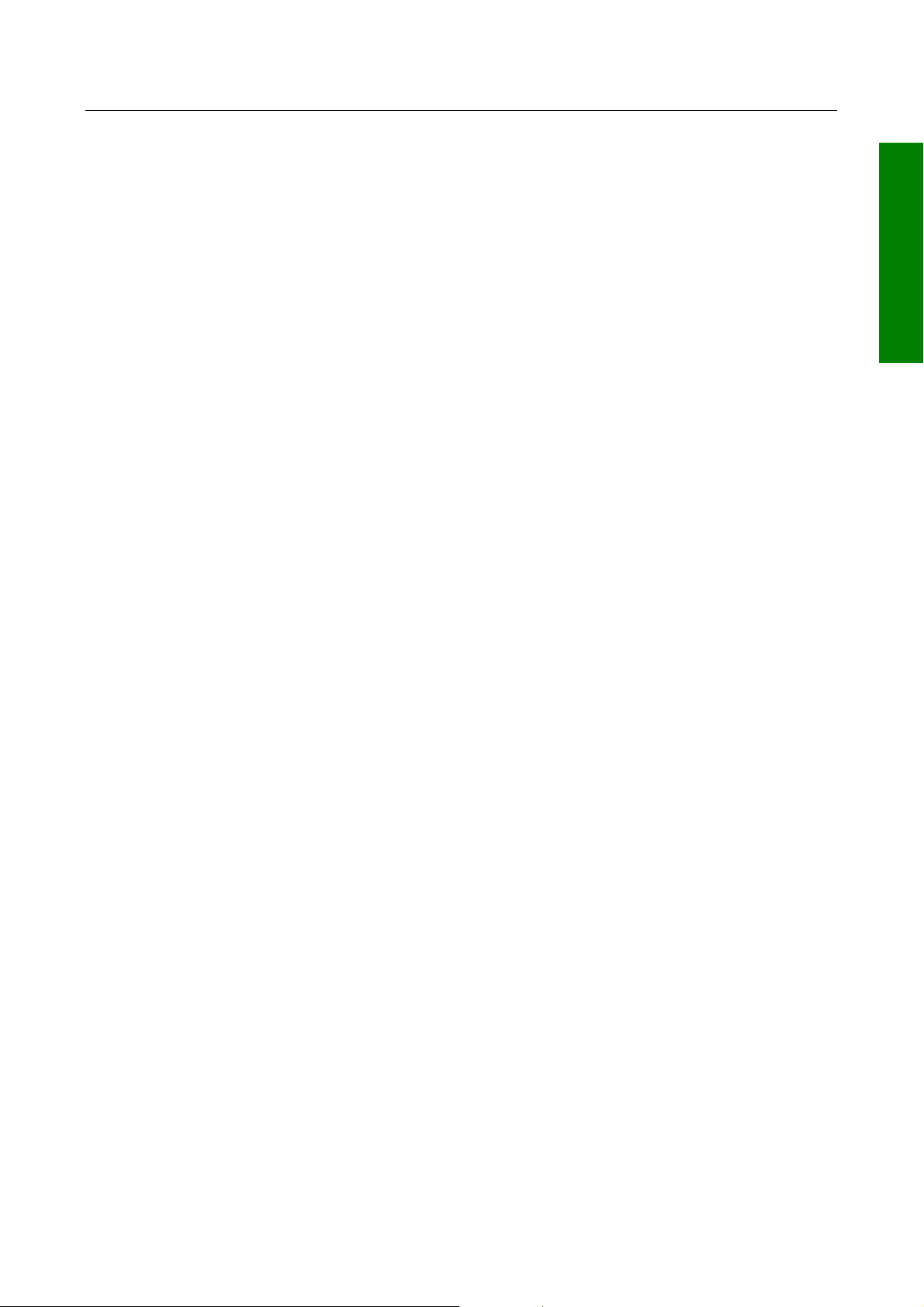
BASIC OPERATION
GENERAL INFORMATION
This section of the Manual explains how your Bendix/King unit should be used and
provides you with an overview of the software architecture and screen presentation.
This manual provides a detailed explanation of each of the individual screens that your
Bendix/King unit displays, and will take you step by step through each of them. To simplify
this process each screen is numbered and indexed at the front of this Manual for
reference. For those users who wish to get stuck into operating the system immediately,
the Quick Reference Section of the Manual has been designed to get you up and running.
The operating system of the Bendix/King Skymap IIIC and Tracker IIIC has been
developed from the highly successful Skymap II software. This operating system greatly
reduces the number of key presses necessary to activate the various functions, especially
those most frequently used in the air. The provision of a joystick makes it considerably
simpler to operate the unit and allows you fast and efficient access to most functions.
Soft Keying
You will notice that a label is drawn alongside each valid key. Whenever a new function is
selected, by pressing a valid key, a new screen is displayed along with its new key labels.
This capability of drawing key labels that are only applicable to a particular screen is
referred to as ‘soft keying’, and allows one key to perform multiple functions without the
complications of multiple key presses on a conventional keypad.
BASIC OPERATION
For the purpose of describing the function of a particular key in this Manual, assume that
all the keys on the pictured screen drawings are numbered 1 - 5 from top to bottom. The
ensuing text will use this numbering sequence to refer to each specific key. The number
shown alongside the pictured screen drawings refers to the number of the screen, which is
called when that key is pressed. By using these numbers it is possible to follow the paths
through the operating system for all functions. If the word RET is printed next to a key, this
means that after the key function is performed the same screen is RETurned. A good
example of this is ZOOM IN. All screen drawings show the full Skymap IIIC version of
software in Landscape Standard mode. Variations affecting Tracker IIIC are described in
the accompanying text.
Screen Orientation
The Skymap IIIC and Tracker IIIC software can be run in one of four display modes and so
allows you to mount the unit either horizontally (either Landscape Standard or Inverse) or
vertically (either Portrait Standard or Inverse). This enables the user to configure the unit
for either left or right handed operation or place the keys along the left, right, top or bottom
edges of the case. The default setting on first switch on is Landscape Standard, and it is
this mode that is used to illustrate the functions of your unit in this Manual. Refer to Map
Setup Screens in the Setup Screens section of this manual if you wish to alter your screen
orientation.
Software Architecture
The software in your Bendix/King unit is tree structured, an analogy can therefore be
drawn between the trunk of a tree and MAIN MENU. MAIN MENU is the heart of the
operating structure and can be accessed by pressing the HELP key after power up or the
MAIN MENU key at any other time.
Rev 9 Jul 2006 1-11 Skymap/Tracker IIIC Pilot's Guide
Page 21
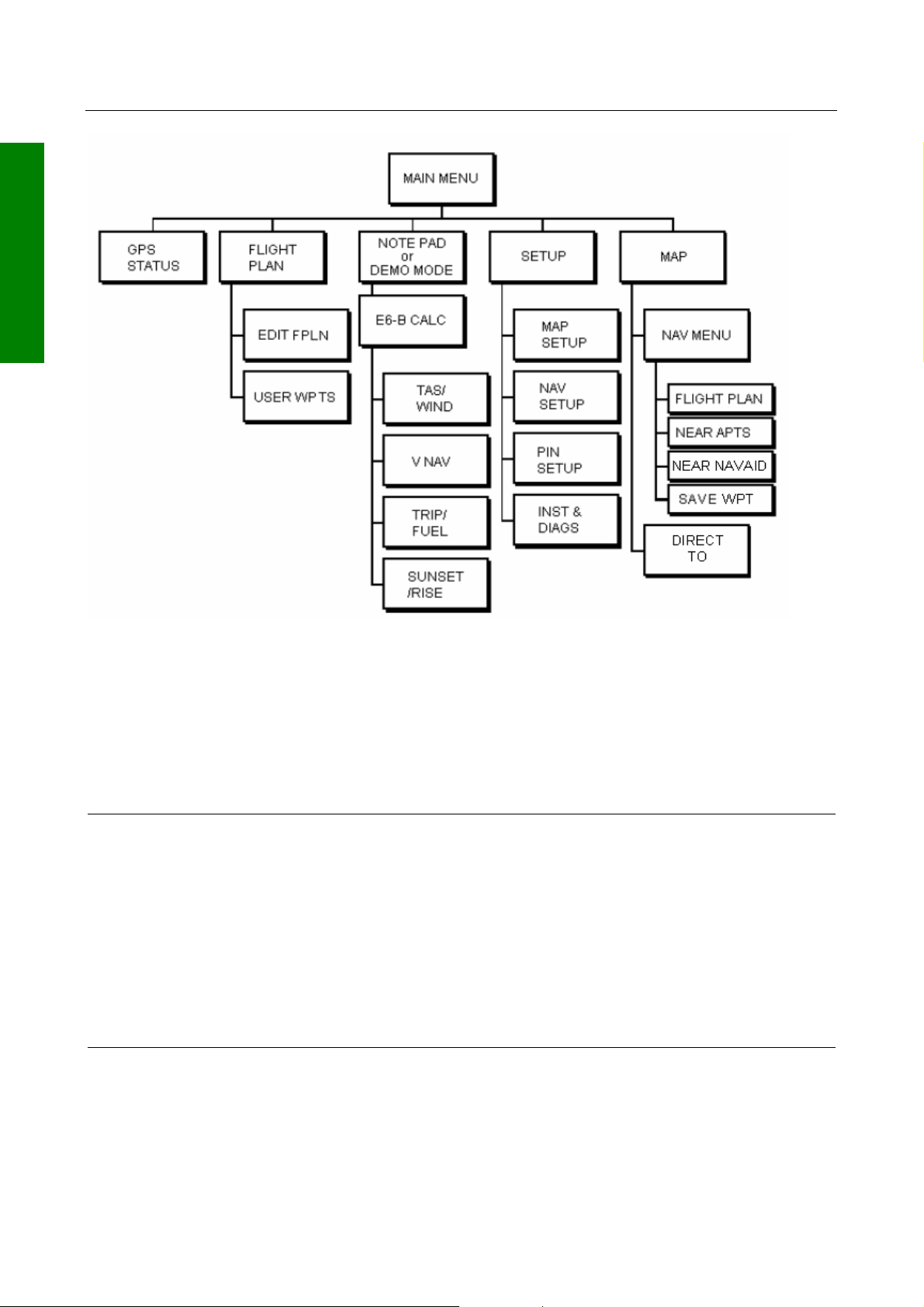
P
L
A
N
Figure 1 Software Architecture Diagram
BASIC OPERATION
BASIC OPERATION
MAIN MENU has 5 main software branches, which in turn have their own sub software
branches. The diagram above depicts the complete tree structure and will serve as a
good point of reference whilst you are familiarising yourself with your unit.
GPS
STATUS
Shows satellite signal strength, allows UTC,
local offset, date and position to be set, which
will speed up the initialisation of your unit.
FLIGHT
Allows user defined user waypoints and flight
plans to be edited/created.
EDIT FPLN
Allows user defined flight plans to be edited
/created either manually or visually.
USER
WPTS
Allows user defined waypoints, airports and
marker functions to be edited/created either
manually or visually.
DEMO
MODE
Allows you to practice operating the unit on the
ground using a built-in simulator.
Rev 9 Jul 2006 1-12 Skymap/Tracker IIIC Pilot's Guide
Page 22
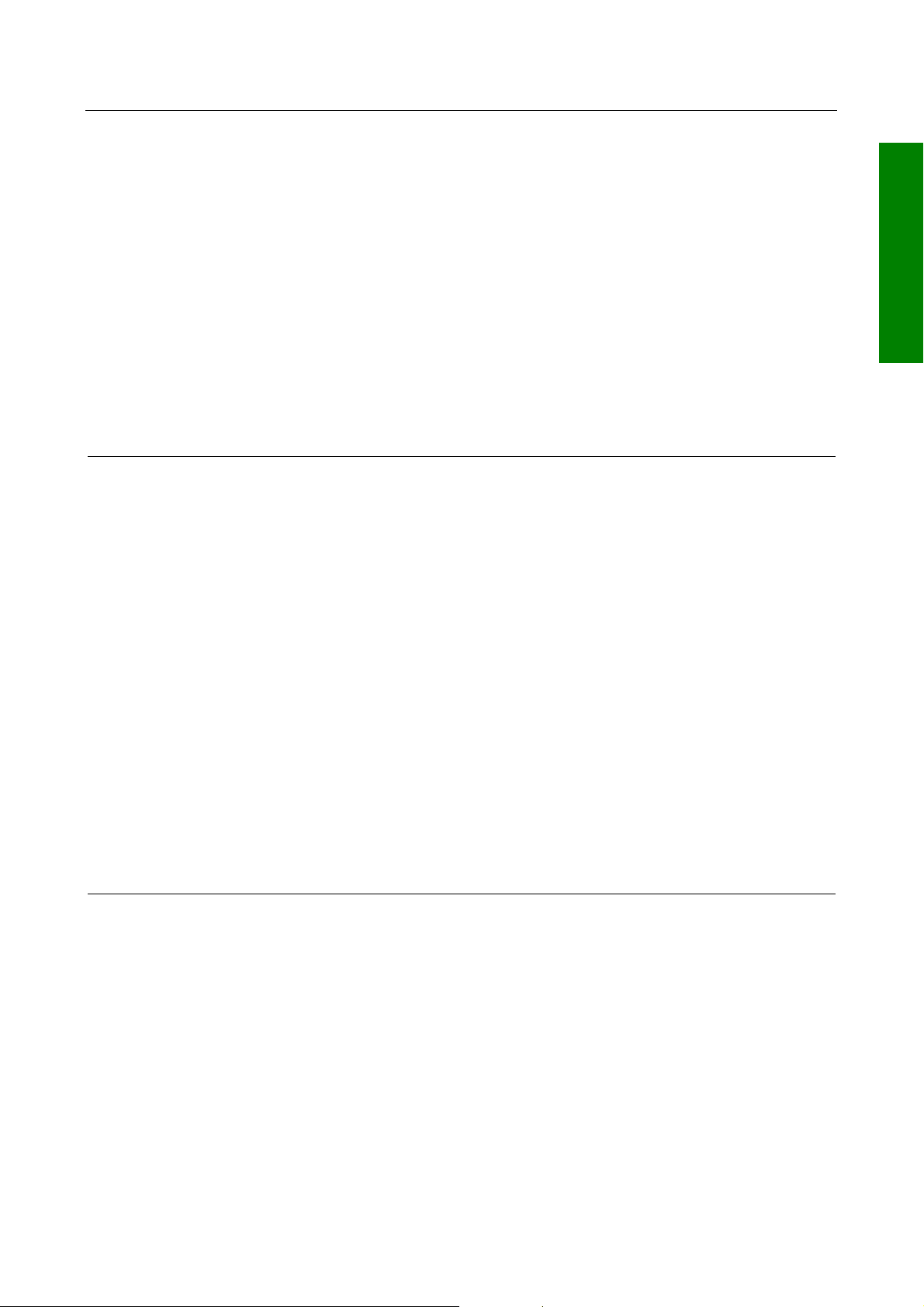
BASIC OPERATION
NOTE PAD
SETUP
Allows up to 4000 characters of text, previously
downloaded from a PC using Flight Manager™
software to be viewed. This Key is only available
if DEMO MODE is not running. DEMO MODE
can only be selected from the first screen after
switching on the unit.
E6-B CALC
TAS/WIND
Allows the E6-B Calculator to be used.
Allows density altitude, TAS and winds aloft to
be calculated.
V NAV
TRIP/FUEL
SUNSET/
RISE
Allows vertical navigation to be Setup.
Allows fuel and trip information to be calculated.
Allows sunset and sunrise times to be
calculated.
Allows Setup of map, navigation and
input/output characteristics.
MAP
SETUP
Allows all map functions to be customised,
including map orientation, airport names, map
units, map datum, display orientation, language,
minimum runway length/surface, extended track,
auto zoom, zoom level map de-clutter facility,
data logging rate and position reporting.
BASIC OPERATION
NAV
SETUP
PIN SETUP
INST &
DIAGS
MAP
This is the primary operating mode of the unit.
NAV MENU
FLIGHT
Allows all the NAV functions to be customised,
including CDI scale, CDI display, CDI alarm,
arrival alarm, auto next leg/leg selection
philosophy, turn anticipation, flight plan display
and alarms.
Allows the PIN security function to be Setup.
Allows installation and diagnostics for data
input/output and GPS receiver (Skymap IIIC
only) to be performed. Flight logs can be viewed
and various sections of memory can be cleared
from here.
Accesses all navigation functions and MSA
information. Joystick toggles NAV Mode.
Allows a flight plan to be selected and edited.
PLAN
NEAR
APTS
Allows emergency search of 10 nearest airports,
providing information and DIRECT TO capability.
Includes Jeppesen and user defined airports
which satisfies the minimum runway length and
surface requirements.
Rev 9 Jul 2006 1-13 Skymap/Tracker IIIC Pilot's Guide
Page 23

BASIC OPERATION
BASIC OPERATION
There are short cuts, which allow you to get to the primary operating mode, MAP mode,
more easily; but in general if you wish to get to a specific function in another branch of
software, work your way back up the present branch to MAIN MENU by pressing either the
SAVE & EXIT, PREV PAGE or MAIN MENU key. Then select the branch of software that
contains the desired function you wish to access.
DIRECT TO
NEAR
NAVAID
SAVE WPT
Allows the user to perform a “goto” or DIRECT
Allows emergency search of 10 nearest beacons
(VOR's and NDB's), providing information and
DIRECT TO capability.
Allows your present co-ordinates to be saved in
the next available user waypoint number.
TO any point in the internal or user defined
database. It may also be used to obtain
information on any point in the database.
Memory Locations
In the function descriptions, three types of memory, RAM, NVM and Memory Card, are
mentioned. You may find it useful to know where various types of information are stored in
order to make best use of the equipment. The RAM (Random Access Memory) is built into
the unit and is used to store all user-defined data such as User waypoints and Flight plans.
The RAM is maintained by battery power from an internal Lithium cell, which should be
replaced by your Bendix/King dealer every three years to prevent loss of user-defined data.
The NVM (Non Volatile Memory) is also built into the unit. It stores initialisation data, serial
number, PIN number and performance log details. This memory is non-volatile which means
it is retained even if the memory battery is removed. If you choose to activate the PIN
number security feature (similar to that available on many car radios) the non-volatile nature
of the NVM ensures your PIN cannot be tampered with or erased. The Memory Card is used
to hold the operating system and the database. The memory card can be replaced
periodically in order to upgrade the operating system and update the database.
Screen Icons
When showing any map screen - airports, beacons, towns, intersections, user waypoints and
many other data classes are represented by symbols or icons, many of which are user
selectable in the Map Setup Screens. Please refer to the Setup Screens Section of this
Manual for further details.
Rev 9 Jul 2006 1-14 Skymap/Tracker IIIC Pilot's Guide
Page 24
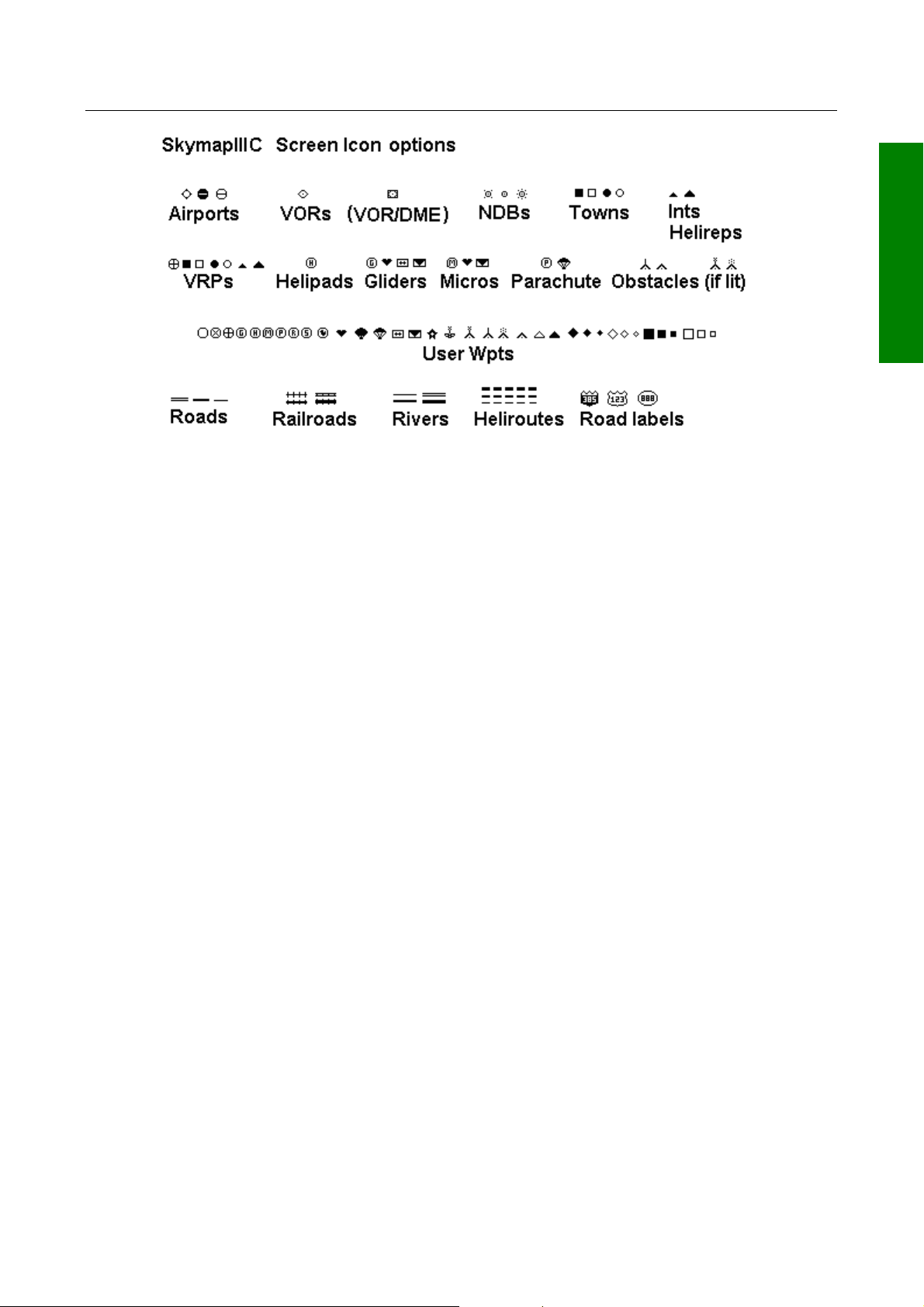
BASIC OPERATION
BASIC OPERATION
Rev 9 Jul 2006 1-15 Skymap/Tracker IIIC Pilot's Guide
Page 25
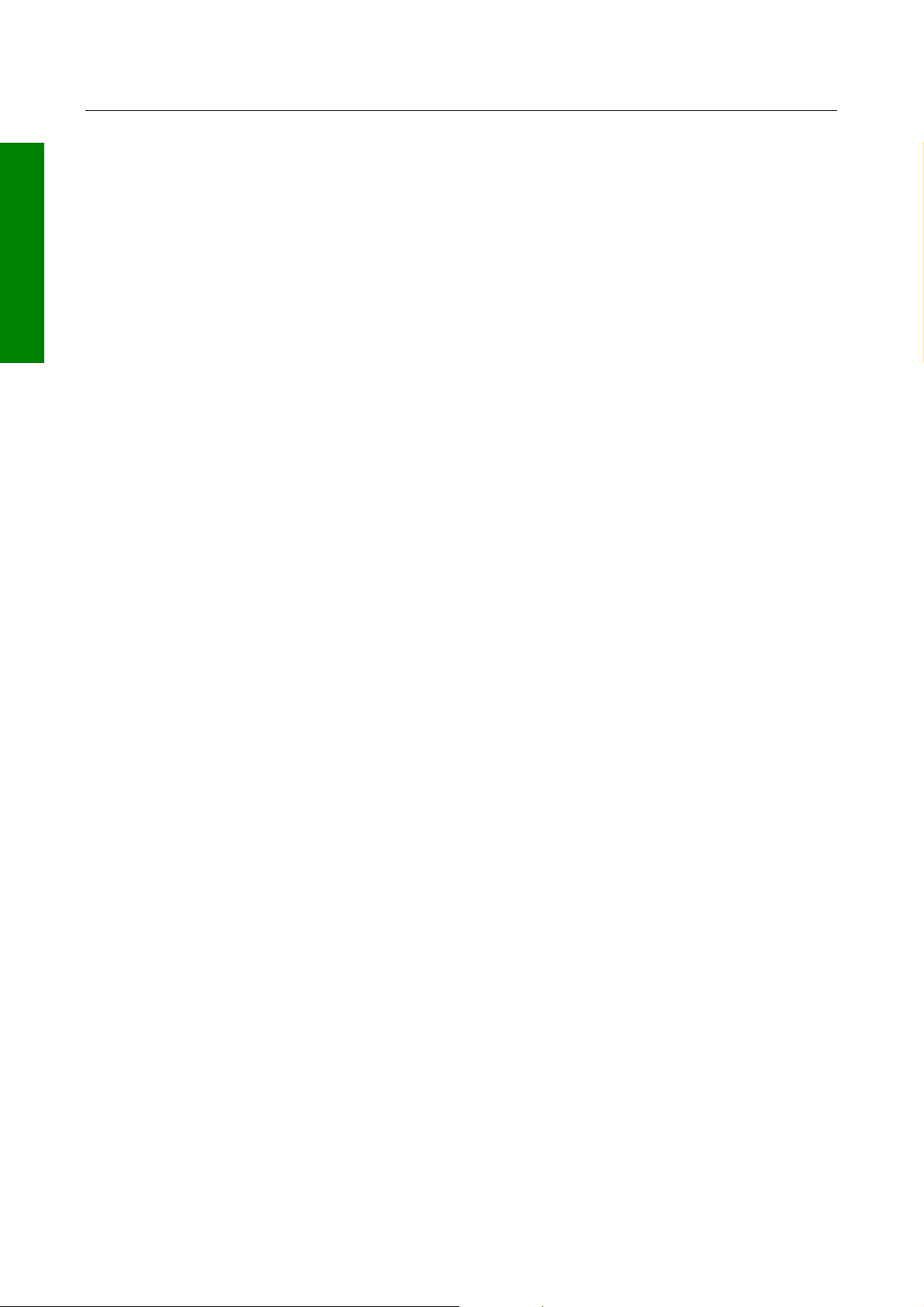
BASIC OPERATION
POWER AND ANTENNA CONSIDERATIONS
BASIC OPERATION
Power
Your unit is designed to operate from an external source providing a voltage between 10V
to 33V DC. An optional AC Power (either 110V or 220/240V) Adapter is also available as
an accessory for home use.
A pre-wired connector is supplied with your unit. The tail end of which either has a Cigar
Adapter (Skymap IIIC) or flying leads (Tracker IIIC). The cable uses four coloured cores
and a braided screen.
The red and blue cores of the cable should be connected to any DC supply between 10
and 33 Volts, capable of supplying 2 Amps.
1. Connect the RED core via a 3 Amp fuse to the positive (+) side of a 10V-33V DC
power source.
2. Connect the BLUE core and the braided screen to the negative (-) side of the same
power source.
You may also power your unit from a 12 or 24 volt automobile type cigarette lighter socket.
However certain of these lack proper circuit protection and may provide an unreliable
supply so we recommend that wherever possible an approved aircraft power source be
installed by a licensed radio engineer.
The yellow and green cores are the data in (yellow) and data out (green) lines. If your unit
is a Tracker IIIC, the yellow core (data in) should be connected to the data output line of
your GPS. Refer to the Data Input Section of this Manual for more details.
If your unit is a Skymap IIIC, the yellow core (data in) can also be connected to the data
output line of another GPS, if required and the Skymap IIIC can be switched to Tracker
mode and used as a repeater for that GPS.
Your unit also has a differential serial data input and external alarm outputs available on
the 9 way connector for optional use. The green core of the cable is connected to the
serial data output pin and may be used to drive an AirData computer, a plotter or a data
recording device (see SECTION 3 APPENDIX F for details of data output).
Rev 9 Jul 2006 1-16 Skymap/Tracker IIIC Pilot's Guide
Page 26
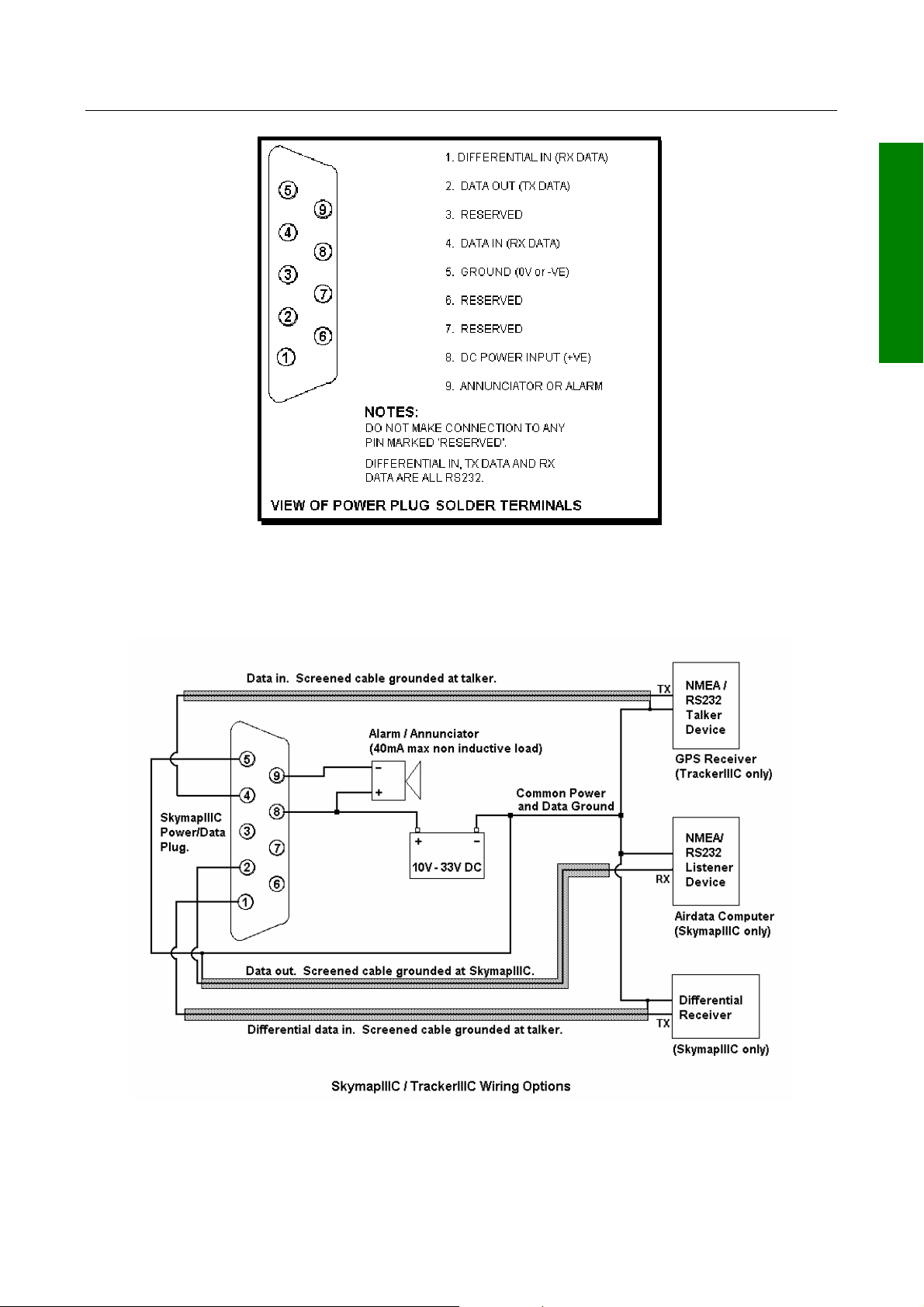
BASIC OPERATION
The data presented across the data output pins is controlled by the settings on Screen 35,
Data Input/Output Setup and Test Screen. If you want to connect an external audio
annunciator to your unit, do so in accordance with the following drawing and activate it’s
operation on Screen 23, NAV Mode Customisation Screen by setting EXTERNAL ALARM
to ON.
BASIC OPERATION
If you are not planning to connect either the green or yellow cores, please cut them back
and insulate the cut end. Please do not make connection to pins 3, 6 or 7.
Rev 9 Jul 2006 1-17 Skymap/Tracker IIIC Pilot's Guide
Page 27
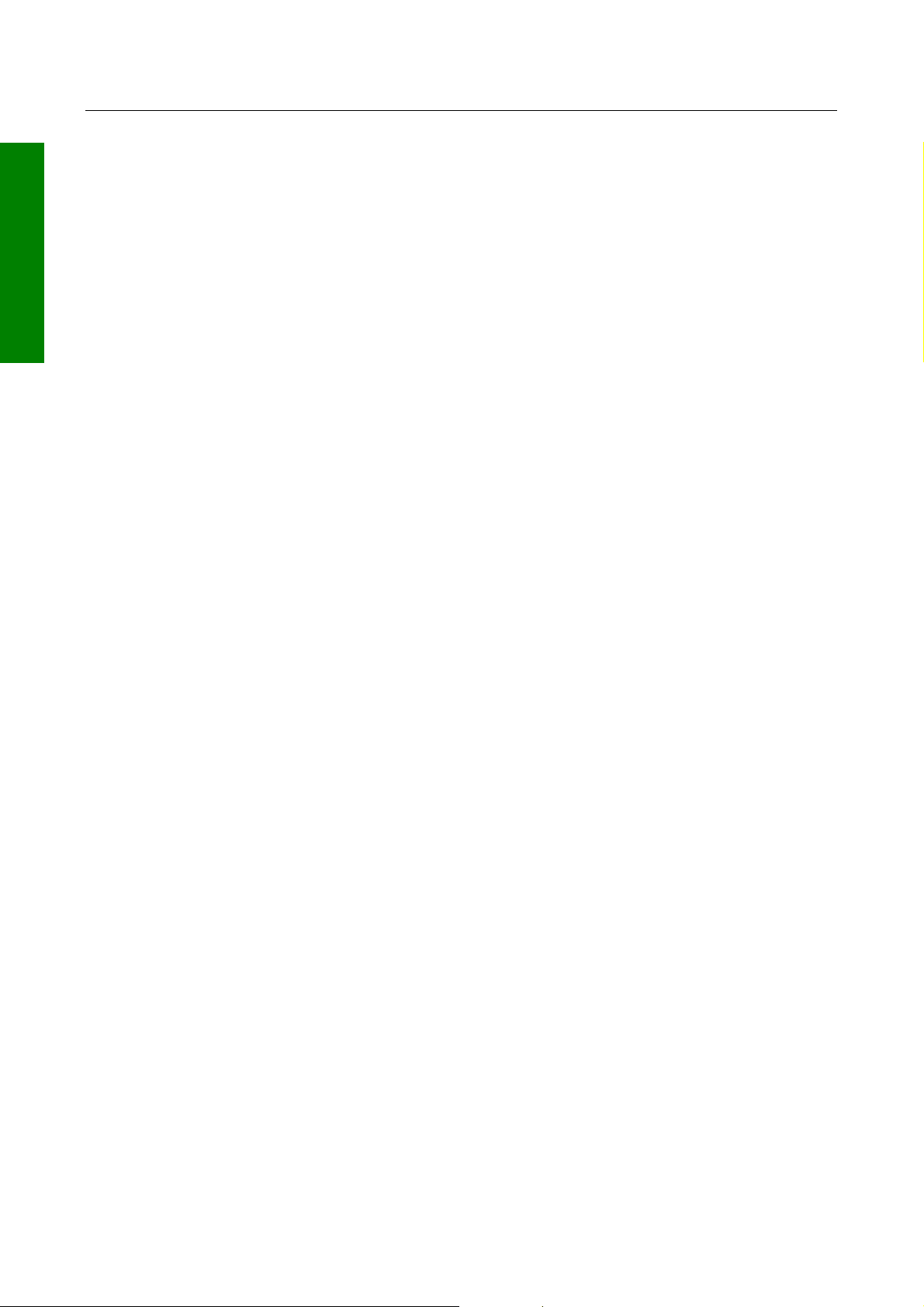
BASIC OPERATION
Antenna Considerations (Skymap IIIC only)
BASIC OPERATION
The Skymap IIIC is supplied with a portable antenna that is convenient for use in
circumstances where the unit is removed from the aircraft regularly. Your Bendix/King
dealer can advise you on other antenna options to suit different applications or improve
performance.
When positioning the portable antenna, always ensure that the domed (the opposite
side to that which carries the CE marking) face of the antenna is facing straight up
to the sky and can “see” a large area of the sky, preferably right down to the
horizon. In order to provide a 3-dimensional fix, Skymap IIIC needs to receive signals
simultaneously from at least four satellites.
The radio signals from the GPS Navstar satellites are transmitted in an extremely high
frequency band (1.5GHz). They can be regarded as having approximately the same
penetration capabilities as light. This means that they are able to penetrate only
transparent or very thin materials and will be blocked by almost any material that blocks
light.
At least four and at times up to twelve GPS satellites should be in view from any place in
the world at any time. These can, however, be absolutely anywhere in the sky and so, to
ensure uninterrupted navigation it is essential that the antenna has direct line-of-sight
contact with as much sky as possible.
If the position in which you wish to locate your Skymap IIIC is shielded from the sky and
the standard antenna cable is not long enough for an acceptable installation bearing the
above guidelines in mind, you may choose one of several options for remote antenna
sitting. The simplest is to use the Bendix/King remote antenna extension cable. This
allows the portable antenna to be extended by a further 6ft (2 metres) thereby allowing
mounting up to 12ft (4 meters) away from the main unit. The antenna may be held in
place there by using the rubber suction cup supplied (which should be slotted into the key
hole in the antenna bracket) or fixed permanently in position by using the countersunk
screw mounting holes in the antenna bracket. The rubber suction cup is ideal for
temporary use in vehicles and light aircraft. The portable antenna is only splash proof and
not fully waterproof. Never mount this antenna permanently outside.
For permanent external antenna mounting an external magnetic mount antenna is
available for ground vehicles and an external low profile "tear drop" style antenna for
aircraft. For more information about these accessories please contact your Bendix/King
dealer.
Rev 9 Jul 2006 1-18 Skymap/Tracker IIIC Pilot's Guide
Page 28

BASIC OPERATION
BASIC OPERATION
THIS PAGE INTENTIONALLY BLANK
Rev 9 Jul 2006 1-19 Skymap/Tracker IIIC Pilot's Guide
Page 29

Page 30

QUICK REFERENCE GUIDE
SECTION 2 QUICK REFERENCE GUIDE
This Section of the Manual is designed to provide you with a quick reference guide into the
operation of your Bendix/King unit; taking you step by step through the most common
functions. If more detail is required, please refer to the appropriate Sections in this
Manual. The information contained within this Section is equally applicable to the Tracker
IIIC as it is to the Skymap IIIC. Where the Tracker IIIC operation differs, the differences
are explained in italic text after each paragraph.
INTRODUCTION
Your Bendix/King unit is operated via a joystick, a series of 5 soft keys, and a rotary
QUICK REFERENCE
ON/OFF switch. The joystick allows movement of the pointer in MAP mode and is used
for all forms of data entry or selection.
The appropriate key labels for a p
page are configured in software and
drawn alongside the appropriate black
key. The rotary ON/OFF switch is used
for adjusting the brightness of your
screen.
articular
This screen is displayed, giving a w
regarding the expiry date of the
Jeppesen
acknowledged before you can continue.
Please refer to APPENDIX G for details
on obtaining data updates.
®
data. This must be
arning
INITIALISING YOUR UNIT
When an antenna is attached and has a good all round view of the sky, the unit will
achieve a position fix within 15 minutes. Ensuring that your GPS has rough UTC, date and
position information can significantly speed up this process. To check this switch on the
unit, select the HELP key followed by GPS STAT
US.
Altering UTC &
DATE, followed by ADJUST UTC. Use
the joystick to adjust the time, and then
press SET. Now select ADJUST DATE
and use the joystick to adjust the date,
and then press SET followed by GPS
STATUS. Option not available after the
GPS has determined the correct time.
DATE: Select UTC &
Altering Present Position: Select SET
POSN, and use the joystick to adjust the
latitude and longitude to your
approximate position and then
SET. Alternatively select SET POSN
and then VIEW MAP. Move the joystic
on the map to your approximate position (using the ZOOM IN/ZOOM OUT keys where
applicable). Once there select SET POSN to change the position. Option not availabl
Rev 9 Jul 2006 2-1 Skymap/Tracker IIIC Pilot's Guide
press
k
e
Page 31

QUICK REFERENCE GUIDE
after the GPS has achieved a position fix.
When connected to an appropriate GPS output a “Tracker” unit will self initialise.
SOFTWARE STRUCTURE
Since the software is tree structured, an analogy can be drawn between the trunk of a tree
and MAIN MENU. This can be accessed after powering on the unit by pressing the HELP
key. MAIN MENU has 5 main software branches, which are as follows:
● GPS STATUS: Shows satellite signal
strength, allows UTC, Local Offset,
Date and Position to be set.
● FLIGHT PLAN: Allows user defined
waypoints and flight plans to be
edited/created.
● NOTEPAD: Allows access to
NOTEPAD and E6-B functions, or
turns off DEMO MODE. DEMO
MODE can only be activated in the
first power on screen.
● SET UP: Allows setup of map, NAV,
PIN and input/output characteristics.
● MAP: This is the primary mode of the
unit.
As a rule when trying to get to a specific function in another branch of software you should
work your way back down the present branch to MAIN MENU by pressing either the OK,
PREV PAGE, SAVE & EXIT or MAIN MENU key. Then select the branch of software that
contains the desired function you wish to access. There are short cuts allowing you to get
to the primary mode (MAP mode) more easily.
GPS STATUS is replaced with DATA IN/OUT in “Tracker” units. Tracker units will
automatically be configured to accept data from external GPS/LORAN units.
Selecting Demo Mode
Demo Mode allows you to become
familiar with handling your unit on the
ground by turning it into a simulator.
Demo Mode can only be activated in the
first title screen, available at power on.
Press DEMO MODE in the title screen,
and use the joystick to select the start
LAT and LONG and the ground SPEED
you wish to use. Alternatively you can
press the DATABASE key and select a
data point from the database as a start
point (for more information on achieving
this please refer to Database Selection in
this Section of the Manual). Once the
desired LAT/LONG and SPEED is entered press START DEMO.
QUICK REFERENCE
Rev 9 Jul 2006 2-2 Skymap/Tracker IIIC Pilot's Guide
Page 32

QUICK REFERENCE GUIDE
DATABASE SELECTION DATABASE SELECTION
Both the internal (i.e.: Jeppesen and towns) waypoints and user-defined waypoints are
Both the internal (i.e.: Jeppesen and towns) waypoints and user-defined waypoints are
stored in your unit in a series of databases.
stored in your unit in a series of databases.
During the normal use of your unit you will need to select items from these databases,
During the normal use of your unit you will need to select items from these databases,
whether it is to find out airport frequency
whether it is to find out airport frequency
information, or select a DIRECT TO point
information, or select a DIRECT TO point
or when creating a flight plan. In each
or when creating a flight plan. In each
case the adjacent screen will appear.
case the adjacent screen will appear.
Use the joystick to highlight the database
Use the joystick to highlight the database
in which the desired item is contained
in which the desired item is contained
and press SELECT.
and press SELECT.
QUICK REFERENCE REFERENCE
A flight plan is a series of legs interspersed with waypoints, while a DIRECT TO is a one
A flight plan is a series of legs interspersed with waypoints, while a DIRECT TO is a one
leg flight plan. A DIRECT TO can be performed at any time. If a DIRECT TO is performed
leg flight plan. A DIRECT TO can be performed at any time. If a DIRECT TO is performed
when a flight plan is active, the flight plan will be put to sleep and the displayed navigation
when a flight plan is active, the flight plan will be put to sleep and the displayed navigation
data in MAP mode will reference the DIRECT TO point. You will always know when a
data in MAP mode will reference the DIRECT TO point. You will always know when a
DIRECT TO is running because the DIRECT TO key will be labelled DIRECT TO OFF.
DIRECT TO is running because the DIRECT TO key will be labelled DIRECT TO OFF.
Pressing this key will cancel the DIRECT TO. If a flight plan was previously running
Pressing this key will cancel the DIRECT TO. If a flight plan was previously running
underneath it will automatically resume.
underneath it will automatically resume.
The second stage in the selection
The second stage in the selection
process requires you to choose the
process requires you to choose the
desired item. This is achieved by using
desired item. This is achieved by using
the joystick. Once the desired item is
the joystick. Once the desired item is
displayed press ENTER to select the
displayed press ENTER to select the
item. If the item required is in an
item. If the item required is in an
aeronautical database (i.e.: AIRPORT,
aeronautical database (i.e.: AIRPORT,
VOR etc) you may well have the ability to
VOR etc) you may well have the ability to
narrow the area of search by selecting a
narrow the area of search by selecting a
two letter identify in the AREA field. For
two letter identify in the AREA field. For
a complete list of two letter ICAO
a complete list of two letter ICAO
identifiers please refer to APPENDIX C in
identifiers please refer to APPENDIX C in
this Manual. If the label in the AREA
this Manual. If the label in the AREA
field says ALL then the search will
field says ALL then the search will
include all countries available in your
include all countries available in your
memory cards region.
memory cards region.
A Quick Word On DIRECT TOs And
A Quick Word On DIRECT TOs And
Flight Plans
Flight Plans
Rev 9 Jul 2006 2-3 Skymap/Tracker IIIC Pilot's Guide
Page 33

QUICK REFERENCE GUIDE
VISUAL DIRECT TO AND DATA INTERROGATION
In MAP mode use the joystick to move
the pointer to the desired location, or
obtain the latitude/longitude and
bearing/distance from present position.
If you have a ground speed your
Bendix/King unit will calculate the time to
reach the tip of the on screen pointer.
This information is displayed in the PETE
(or Pointer ETE) field. If you wish to
invoke the DIRECT TO function press
the DIRECT TO key.
The unit will then provide you with full
navigation information to reach this point.
Alternatively if you wish to obtain more
information on a specific data point, whether it is an airport, a section of controlled
airspace or a beacon, move the pointer onto it and press the MORE INFO key.
Once the pointer has been activated by pushing the joystick it will remain active for 30
seconds; after which time it will automatically reset if not moved. Alternatively you can
force a reset by pressing RESET STICK
QUICK REFERENCE
DIRECT TO a Specific Latitude- And Longitude
To perform a DIRECT TO a specified latitude/longitude press the DIRECT TO key in MAP
mode when the joystick is not active.
Then press TEMP WPT and use the
joystick to dial in the required latitude a
longitude, followed by ENTER. The unit
will then provide you with full navig
information to reach this point.
nd
ation
Rev 9 Jul 2006 2-4 Skymap/Tracker IIIC Pilot's Guide
Page 34

QUICK REFERENCE GUIDE
Manual DIRECT TO And Data Interrogation
Provided the pointer is not active in MAP mode, press the DIRECT TO key. You will now
be able to select the item from the database as explained in Database Selection in this
section of the manual.
To activate the item as the DIRECT TO,
press the SELECT key when the desired
item is displayed. To get more
information on the item press the MORE
INFO key when the desired item is
displayed.
If you are running a DIRECT TO, you can
QUICK REFERENCE
discontinue the navigation by pressing
the DIRECT TO OFF key.
USER WAYPOINTS
Editing/Creating A User Waypoint Manually
From MAIN MENU select the FLIGHT PLAN key, followed by USER WPTS. Use the
joystick to select the desired user waypoint number or name. Then press the EDIT key and
use the joystick to edit the NAME, LAT and LONG fields.
The entire user waypoint can be
deleted by pressing CLEAR WPT. If
you only wish to delete data in a
particular field, as opposed to the entire
user waypoint, move the cursor over
the field label (i.e. NAME, LAT, LONG)
and press the CLEAR key. To save a
user waypoint press SAVE & EXIT.
Use the ABORT key to return to MAIN
MENU without saving. The MARKER
key configures the user waypoint as a
special type of waypoint with an
associated alarm. Marker waypoints are
discussed in detail in the Flight
Planning section of this manual.
Editing/Creating A User Waypoint Visually
From MAIN MENU select the FLIGHT PLAN key, followed by USER WPTS. You may
then use the joystick to select a specific user waypoint (either by number or name). Press
the VIEW MAP key and the following screen will be shown with the previously selected
user waypoint in the centre of the screen. If the previously selected user waypoint was
empty your last position will be displayed.
Rev 9 Jul 2006 2-5 Skymap/Tracker IIIC Pilot's Guide
Page 35

QUICK REFERENCE GUIDE
A user waypoint can then be created as
a distance and bearing from the
displayed position or as a
latitude/longitude. Press ENTER WPT to
save the user waypoint to the first
available memory location. An unwanted
user waypoint can be removed by
moving the pointer over it and pressing
the DELETE WPT key.
If the user waypoint that you wish to
delete is in a stored flight plan the
message [PRESENT IN FLIGHT PLAN]
will be displayed. A second press on the
DELETE WPT key will however remove
it, or you can move the joystick to cancel
the delete. Use the PREV PAGE key to save the changes and return to the User
Waypoint screen.
Saving A User Waypoint In Flight
A user waypoint can be saved quickly in flight by pressing NAV MENU in MAP mode
followed by SAVE WPT. You will immediately be returned to MAP mode with your current
position saved to the next available user waypoint memory location.
QUICK REFERENCE
Rev 9 Jul 2006 2-6 Skymap/Tracker IIIC Pilot's Guide
Page 36

QUICK REFERENCE GUIDE
FLIGHT PLANS
Editing/Creating A Flight Plan Manually
From MAIN MENU select the FLIGHT PLAN key followed by EDIT FPLN. Use the
joystick to select the desired flight plan number and then press SELECT. To insert an item
press INSERT ITEM and follow the Database Selection process explained earlier in this
section of the manual.
To remove an item from the flight plan move the c
QUICK REFERENCE
ursor over the item using the joystick
and press DELETE ITEM. A flight plan
can be systematically built using the
INSERT ITEM key.
The flight plan can be inverted
pressing the INVERT FPLN key. If
wish to fly the flight plan, ensure that the
flight plan arrow (shown on the side of
the flight plan list) is highlighting the leg
you wish to fly, the press FLY FPLN.
Alternatively use the SAVE & EXIT key
to return to the Flight Plan Cover Page,
saving any changes made.
diting/Creating A Flight Plan
E
by
you
Visually
From MAIN MENU select the FLIGHT PLAN key, followed by EDIT FPLN. Use the
joystick to select the desired flight plan number and then press VIEW MAP.
If the selected flight plan was empty, the
adjacent screen will appear showing your
last position; If it was not, the start point
of the flight plan will be shown in the
centre of the screen. If the desired flight
plan was empty you can use the joystick
to move the pointer to the desired start
waypoint and press ADD WPT (ADD
WayPoinT).
This will place an S (for Start) next to the
waypoint. Move the pointer to the next
waypoint and press ADD WPT again.
This will place an E (for End) next to the
waypoint. In either case when the ADD
WPT key is pressed the unit will try to
attach the turning point to a displayed waypoint. If one is not available it will create a user
waypoint in the next available memory location.
Rev 9 Jul 2006 2-7 Skymap/Tracker IIIC Pilot's Guide
Page 37

QUICK REFERENCE GUIDE
To systematically create additional legs,
draw a line from the waypoint marked
(E), with the pointer, to the next waypoint
and press ADD WPT again. You will
notice that the last point in the flight plan
will always be labelled (E). Once you
have finished building the flight plan
press PREV PAGE, to detach the pointer
from the flight plan. This key, if pressed
again will return to the screen entered
from, saving any changes made.
If you wish to add a new waypoint to a
flight plan which you have stopped
building, whether it is at the start, the end
or the middle of the flight plan, you will
need to highlight the appropriate point
(i.e.: either the start waypoint (S), the end
waypoint (E) or the leg line in which you
wish to add a new waypoint). As soon as
you do this, the ADD WPT or GRAB L
key will appear. Press the ADD WPT o
GRAB LINE key to join the pointer ba
to the flight plan line and then move it t
INE
r
ck
o
the new waypoint (NOTE: Key 2 reverts
to ADD WPT).
QUICK REFERENCE
Once over the new waypoint press ADD
WPT, otherwise press PREV PAGE to
cancel this action. Unwanted waypoints
can be removed by pointing at them and pressing the DELETE WPT key. Use the PREV
PAGE key to return to the screen entered from, saving any changes made.
Selecting A Flight Plan To Fly
From MAIN MENU select the MAP key, followed by NAV MENU and FLIGHT PLAN. Use
the joystick to select the desired flight plan numb
er and then press the SELECT key.
Ensure that the leg arrow is pointing at
itial leg that is to be flown and press
the in
FLY FPLN. The unit will immediately
revert to map mode with the navigation
information showing, using the preselected MAP mode presentation
Rev 9 Jul 2006 2-8 Skymap/Tracker IIIC Pilot's Guide
Page 38

QUICK REFERENCE GUIDE
Selecting A Map Mode Navigation Presentation
When in MAP mode and navigating to a waypoint, either with a DIRECT TO or as part of a
flight plan, the unit is in Navigation MAP mode.The MAP presentation can be varied from
Small Text (default) to Large Text to a CDI (Pseudo HSI) display.
In all three modes there are a further two
options which are either TOPO ON or
TOPO OFF. In the TOPO ON mode all
classes of data can be set to a specific
colour. In the TOPO OFF mode all
cartographic data is automatically
QUICK REFERENCE
new selection can be viewed by pressing MAP. Also in the NAV MENU screen, a key is
displayed showing the colour representation of ascending topographical elevations. The
colours used to represent each elevation cannot be modified and vary between different
regions, in the image above the Americas colour set is shown.
removed and the Jeppesen NAV Data is
presented on a black background.
The presentation style can be changed a
any time by pressing the NAV MENU key
in MAP mode. The joystick can then be
toggled until the desired selection is
shown in the MAP MODE field. CDI Map
Mode will only be displayed when a
DIRECT TO or flight plan is running. The
t
Viewing ETAs/Skip Waypoints
When a flight plan is running and the pointer is inactive, the ETA to each planned waypoint
can be viewed by pressing the DIRECT
TO key on the map.
On entry to the adjacent screen the
cursor highlights the waypoint in
MAGENTA that is currently being
navigated to. If ATC clear you to END:
CHICHESTER, for example, you can use
the Direct-To waypoint function to amend
the routing quickly without having to edit
the Flight Plan. Use the joystick to move
a BLACK highlight over END:
CHICHESTER, then press DIRECT TO.
This function is not available in External
GPS Mode.
Ten Nearest Search
The ten nearest airports or beacons can be displayed by either pressing NAV MENU or
DIRECT TO in MAP mode, followed by either NEAR APTS (for airports) or NEAR
NAVAID (for beacons).
Rev 9 Jul 2006 2-9 Skymap/Tracker IIIC Pilot's Guide
Page 39

QUICK REFERENCE GUIDE
The desired information will be presented
dynamically as a bearing and distance
from your present position. Any
displayed item can be instantly navigated
to by pressing the DIRECT TO key.
Alternatively the MAP key can be used to
return the user to MAP mode.
SETUP MAP FUNCTIONS
When you receive the unit, it will be pre-programmed with default values for colour,
language, map orientation etc. however it is possible to fully customise the map display for
your specific operating requirements and taste.
The initial screen is reached by pressing
SET UP in MAIN MENU, followed by
MAP SETUP. The subsequent screens
are reached by pressing the NEXT key.
On the initial page, each of the displayed features can be set using the joystick. The
features are as follows:
ORIENTATION: Set either in Track Up or North Up.
AIRPORT NAME: Labels airports in MAP mode either with ICAO code, airport or city
names.
MAP UNITS: Sets all map units to ether nautical miles, statute miles or kilometres. If
miles are selected, all lengths and altitudes will be reported in feet. If kilometres are
selected, all lengths and altitudes will be reported in metres.
COORD SYSTEM: Determines whether the unit operates with reference to Lat/Long, UTM
or OSGB.
DISPLAY: Sets orientation of the display into one of four configurations.
LANGUAGE: Sets language to English, French, German or Spanish.
MIN R/W LENGTH: Sets the minimum length of runway required for ten nearest airports.
QUICK REFERENCE
Rev 9 Jul 2006 2-10 Skymap/Tracker IIIC Pilot's Guide
Page 40

QUICK REFERENCE GUIDE
R/W SURFACE REQ: Sets the runway surface required for ten nearest airports.
EXTENDED TRACK: Turns on or off the extended track line, which is drawn ahead of
your present position in the direction of your present track.
AUTO ZOOM: Turns on or off. When flying the last leg of a flight plan or when flying a
DIRECT TO, as soon as the distance to the destination drops below ½ the scale bar
setting, the unit automatically zooms. Auto Zoom can be disabled by simply pressing the
ZOOM OUT key.
AUTO DECLUTTER: Turns on or off. If a higher priority icon label (Airport) is found to clash
with a lower priority icon label (City) already on the screen, the lower priority icon label will be
removed.
QUICK REFERENCE
KEY BEEP: Turns the key beep on or off.
LOGGING RATE: Sets the rate in seconds at which you log your position and loads it into a
2000 point cyclic memory. To log a specific flight use the CLEAR LOG key in the Clear
Memory screen (please refer to the Clear Memory section below). The flight can be
replayed in DEMO MODE (please refer to the selecting DEMO MODE section above).
POSITION REF: Defines the reference to which your position is given in MAP MODE,
either to all available data, VORs only or VORs and Airports only.
AIRSPACE ALERT: As the aircraft is about to cross an airspace boundary, a warning
appears on the screen in MAP mode.
Next Screens 1, 2, 3 and 4 are accessed
by repeatedly pressing the NEXT key.
They allow you to choose the level of
zoom at which you wish each of the
classes of data to become visible and at
which level of zoom you want their
corresponding labels to become visible.
You can also set the icon or line style for
many of the data classes and set their
display colours for both TOPO ON and
TOPO OFF display modes.
The LOGGING RATE setting on the i
nitial
MAP SET UP screen governs the
spacing of the LOG TRAIL marks.
Turning the LOG TRAIL off will prevent
the position dots from being displayed on
the MAP, however the flight data will still
be logged for playback or download to a
PC.
Any changes made in any of these
screens will be saved once the SAVE &
EXIT key has been pressed. At any time
the RESET VALUES key can be p
ressed
to return your unit to the default settings
on that particular screen.
Rev 9 Jul 2006 2-11 Skymap/Tracker IIIC Pilot's Guide
Page 41

QUICK REFERENCE GUIDE
If you wish to reset all setup options
(including NAV SETUP options) to their
default setting press the CLEAR SETUP
key in Clear Memory screen after having
entered the personal pin number. To
navigate to the clear memory screen
from the MAIN MENU, press the INST &
DIAGS key.
s Note: The content of the setup screens i
dependant on which data card is
installed. For example Victor Airways are
only included in the AMR enhanced data
card. The software will only show data
classes that are available within the card
database.
SETUP OF NAVIGATION FUNCTIONS
The following screen allows the navigation functions to be configured. It can be reached
by pressing SET UP in MAIN MENU, followed by NAV SETUP.
QUICK REFERENCE
Each of the displayed features can be set by using the joystick. They are as follows:
Rev 9 Jul 2006 2-12 Skymap/Tracker IIIC Pilot's Guide
Page 42

QUICK REFERENCE GUIDE
CDI SCALE: Sets the full-scale deflection of displayed CDI to 0.3, 1.0, 2.5 or 5.0nm.
CDI DISPLAY: Either turns the CDI display off, or sets it to either a numeric or bar
display.
CDI ALARM: Switches the CDI alarm on or off. When on, the alarm is activated at full-
scale deflection.
WPT ALERT: Sets the distance away from your destination waypoint at which you wish
the audio and visual arrival alarms to be activated. This value is always in nautical miles.
AUTO LEG SELECT: When switched on, the unit will automatically determine which is
the most appropriate leg to fly when calling up a flight plan.
AUTO NEXT LEG: When switched on, the unit will automatically sequence you on to the
QUICK REFERENCE
next waypoint in a flight plan when it has deemed that the current waypoint has been
passed. When switched off the user will be expected to press the NEXT LEG key in MAP
mode to sequence on to the next waypoint in the flight plan.
TURN ANTICIPATION: Turn Anticipation provides navigation along a curved path segment
to ensure a smooth transition between two adjacent legs in the flight plan at higher
groundspeeds.
FLIGHT PLAN DISPLAY: Allows a choice of displaying the full flight plan or just the
active leg on the map screen.
INTERNAL (ARRIVAL and CDI) ALARM: These alarms can be switched on or off.
EXTERNAL (ARRIVAL and CDI) ALARM: These alarms can be switched on or off.
Any changes made in this screen will be saved once the SAVE & EXIT key has been
pressed. At any time the RESET VALUES key can be pressed to return your unit to the
default settings. If you wish to reset all setup options (including MAP SETUP options) to
their default setting press the CLEAR SETUP key in the Clear Memory screen.
CLEAR MEMORY
To clear down specific parts of your units’ memory press SET UP in MAIN MENU, followed
by INST & DIAGS and CLEAR MEMORY. You will then be asked to enter you’re your PIN
(unit default is 1-2-3-4). You are now in the Clear Memory screen.
Each block of memory in your unit can b
cleared down individually. CLEAR
FPLNs will remove all your flight plans.
CLEAR WPTS will remove all your user
waypoints. CLEAR SETUP will restore
all the default settings in MAP SETUP
and NAV SETUP. CLEAR LOG will
clear the last flight information, the 2000
logged flight data points and all running
timers.
e
Rev 9 Jul 2006 2-13 Skymap/Tracker IIIC Pilot's Guide
Page 43

QUICK REFERENCE GUIDE
THIS PAGE INTENTIONALLY BLANK
QUICK REFERENCE
Rev 9 Jul 2006 2-14 Skymap/Tracker IIIC Pilot's Guide
Page 44

DETAILED OPERATION
SECTION 3 DETAILED OPERATION SECTION 3 DETAILED OPERATION
TITLE AND HELP SCREENS TITLE AND HELP SCREENS
To switch the unit on, rotate the On/Off/Brightness control fully clockwise. To switch the unit on, rotate the On/Off/Brightness control fully clockwise.
Your unit produces a variety of tones and alarms to assist you in correct operation. At this
Your unit produces a variety of tones and alarms to assist you in correct operation. At this
stage only two types of tone are relevant. These are:
stage only two types of tone are relevant. These are:
• One short beep sounds when you press a valid key. • One short beep sounds when you press a valid key.
• Two short beeps sound when you press a key that is not assigned. • Two short beeps sound when you press a key that is not assigned.
In the following screen images the numbers shown adjacent to the key positions indicate
In the following screen images the numbers shown adjacent to the key positions indicate
the screen number activated when that key is pressed.
the screen number activated when that key is pressed.
DETAILED OPERATION ILED OPERATION
Screen 1: Title Screen Screen 1: Title Screen
The Title Screen appears each time the unit is switched on, after the Jeppesen® database
The Title Screen appears each time the unit is switched on, after the Jeppesen® database
expiry date has been acknowledged.
expiry date has been acknowledged.
Key 1 calls Screen 2, which is the Main Menu Screen. Key 1 calls Screen 2, which is the Main Menu Screen.
Key 2 calls Screen 7, which is the Flight Planning Mode Cover Screen. Key 2 calls Screen 7, which is the Flight Planning Mode Cover Screen.
Key 3 calls Screen 20, which is the Demo Mode Setup Screen. (If, since being
Key 3 calls Screen 20, which is the Demo Mode Setup Screen. (If, since being
switched on, the unit has received valid fix information from the internal GPS
switched on, the unit has received valid fix information from the internal GPS
receiver (Skymap IIIC) or from an external device (Tracker IIIC), Key 3 DEMO
receiver (Skymap IIIC) or from an external device (Tracker IIIC), Key 3 DEMO
MODE will for safety reasons be blanked and disabled.) This is the only Screen
MODE will for safety reasons be blanked and disabled.) This is the only Screen
on which Demo Mode can be activated.
on which Demo Mode can be activated.
Key 4 calls Screen 21, which is the Setup Cover Screen. Key 4 calls Screen 21, which is the Setup Cover Screen.
Key 5 calls Screen 38, which is the Map Mode Screen. Key 5 calls Screen 38, which is the Map Mode Screen.
To switch the unit off, rotate the On/Off/Brightness control fully counter clockwise. To switch the unit off, rotate the On/Off/Brightness control fully counter clockwise.
WARNING: Do not force the control knob past its end stops.
Rev 9 Jul 2006 3-1 Skymap/Tracker IIIC Pilot's Guide
Page 45

DETAILED OPERATION
Self Test and Initialisation
When the Title Screen is initially displayed, the unit carries out a series of internal check
routines automatically. These are:
1. Verification that the unit has been factory initialised. This consists of a check to see if
there is a special code in NVM. If there is no initialisation code in the NVM a
message saying UNIT NOT INITIALISED will be printed across the centre of the
Screen and the unit will be totally disabled. This is a security feature, safeguarding
against theft of the unit and attempted erasure of your PIN from the NVM. (If your
unit is stolen and the NVM is erased or replaced in an attempt to reset the PIN, the
thief will still not be able to use or sell the unit because these special high security
factory initialisation codes will be missing.)
2. A check for RAM corruption. If RAM has been lost or corrupted due to a severe
‘glitch’ or loss of power in the memory battery a RAM clear will be performed on the
affected areas and Screen 51, Ram Lost Warning Screen, will be displayed (Refer to
APPENDIX B ).
3. A check of the internal Lithium battery voltage. If the internal battery voltage is low,
Screen 52, Internal Battery Warning Screen, will be displayed (Refer to APPENDIX B
).
4. A check to see whether the Automatic Power-On Lock function has been enabled
(see Screen 26 for further details). If it is enabled, Screen 54, Power On Security
PIN Entry Screen, will be displayed after 5 seconds (or if any Key is pressed before
this). If when switched on it is found that three unsuccessful attempts have been
made to enter the Unlock PIN, Screen 55, Lockout Screen, will be displayed (Refer to
APPENDIX B ).
5. A check to see if a new memory card has been fitted. This involves comparing the
software version number held in NVM with that of the current memory Card. If a
change of card is detected, the integrity of all flight plans will be checked and if any
discrepancies are found Screen 56, Flight Plan Change Warning Screen, will be
displayed (Refer to APPENDIX B ).
6. If the unit is a Skymap IIIC the GPS receiver circuitry will be tested and if any
problems are found, a NO REPLY message will be indicated in the STATUS field of
Screen 3, GPS Status Screen.
If the unit passes all checks 1 to 6 above no warnings will be given
DETAILED OPERATION
Rev 9 Jul 2006 3-2 Skymap/Tracker IIIC Pilot's Guide
Page 46

DETAILED OPERATION
Main Menu Screen
Screen 2: Main Menu Screen
On Skymap IIIC units, Key 1 calls Screen 3, which is the GPS Status Screen. On Tracker
IIIC units, Key 1 is labelled DATA IN/OUT and will cause Screen 35, Data input/output
Setup and Test Screen, to be displayed. Key 2 calls Screen 7, which is the Flight Planning
Mode Cover Screen. Key 3 will read NOTE PAD if DEMO MODE was not selected on
DETAILED OPERATION
Screen 1. Pressing Key 3 when labelled NOTE PAD will call screen 62, which is the
NOTE PAD display screen and will also give access to Screen 57, which is the E6-B
Calculator Cover Screen (Refer to Section on E6-B Calculator). If Demo Mode has
previously been activated, Key 3 will read DEMO OFF. Pressing DEMO OFF will then
switch Demo Mode off and return to Screen 2 with Key 3 reading NOTE PAD. Key 4 calls
Screen 21, which is the Setup Cover Screen. Key 5 calls Screen 38 or 47, which are MAP
Mode and MAP Mode with NAV Information Screens.
Note Pad Screen
The Note Pad Screen (Screen 62) is accessed by pressing Key 3 on Screen 2, Main Menu
Screen.
Screen 62: Notepad Screen
Rev 9 Jul 2006 3-3 Skymap/Tracker IIIC Pilot's Guide
Page 47

DETAILED OPERATION
The Note Pad function allows you to load up to 4000 characters of text into your GPS unit
from a personal computer running the ‘Flight Manager’ flight planning software, and then
recalls the text on this screen during flight.
The Note Pad text can contain any information you want. Typical uses include checklists,
en-route weather downloaded before the flight from DUATS, special instruction for an
unfamiliar destination etc. Using the 'Flight Manager' software you can prepare and store
a library of Note Pad files and load the relevant one into your Bendix/King unit to suit your
day's flying.
Screen 62 also gives access to the E6-B calculator screens.
DETAILED OPERATION
Rev 9 Jul 2006 3-4 Skymap/Tracker IIIC Pilot's Guide
Page 48

DETAILED OPERATION
GPS STATUS SCREENS (SKYMAP IIIC ONLY)
Screen 3: GPS Status Screen
Pressing Key 1, GPS STATUS, in Main Menu, accesses this Screen.
The GPS Status Screen will display the receiver status. This can be any of the following:
BAD ALMANAC <3 SATS DIFFERENTIAL ACQUIRING
DETAILED OPERATION
2D FIX 3D FIX POOR DOP POS PROP
The meanings of these displays are:
BAD ALMANAC means the GPS receiver's information concerning satellite positions is
out of date. If this occurs the unit should be left alone with the antenna connected and in
view of the sky for approximately 15 minutes during which period it will automatically lock
onto a satellite and load an up-to-date almanac.
<3 SATS means that according to the current information available, there are less than
three satellites in view and a fix can not be calculated. This message is very rarely
displayed.
DIFFERENTIAL This word will be displayed in conjunction with 2D FIX or 3D FIX and
means that the Skymap IIIC has a fix and is also receiving differential correction signals
from an external source. (Refer to APPENDIX E for further details concerning differential
operation.)
ACQUIRING means the unit is currently searching for satellites or is loading information
from one or more satellites.
2D FIX means the unit is calculating position in two dimensions (i.e. latitude and longitude
only, with no height information).
3D FIX means that the unit is calculating position in three dimensions and can give
latitude, longitude and height information.
POOR DOP means that the unit is unable to calculate position owing to the poor geometry
of the visible satellites. (DOP stands for Dilution of Precision.)
POS PROP means that navigation has been temporarily lost and the Skymap IIIC is deadreckoning (or propagating) its position based on the last known position, track and ground
speed. It will not dead-reckon for more than a few seconds at a time.
Rev 9 Jul 2006 3-5 Skymap/Tracker IIIC Pilot's Guide
Page 49

DETAILED OPERATION
Other information that is displayed on this Screen includes:
DOP (Dilution of Precision), This is a number between 00.0 and 99.0 that represents the
dilution of quality of the calculated fix due to satellite geometry. 00.0 is best, 99.9 is worst.
If this figure is greater than 5.0, performance of the system is likely to be degraded
because some of the visible satellites appear too close to each other. DOP is calculated
from the angular separation between the various visible satellites. Greater separation
results in better fix geometry and a lower DOP. (This DOP figure is not measured in any
specific units.)
UTC/DATE, which is Universal or Greenwich Mean Time and Date.
LOCAL OFFSET, which is the difference between UTC and local time.
LOCAL TIME, which is calculated by adding Local Offset to UTC.
LAST FIX. If the unit does not have a current valid fix, this is the position at which it last
had a fix. If the unit has a fix, this is the present position.
SATS (eight or twelve satellite numbers depending model), SIGS (signal strength for each
satellite) and STAT (status of each satellite).
Each satellite has a PRN (Pseudo Random Noise) or identification number. The satellite
PRN numbers are displayed in a line beside the word SATS. The two-digit number under
each PRN number is an indication of the signal strength being received from that satellite
expressed in terms of a percentage. Best is 99, worst is 00. These numbers can be used
for finding and eliminating electrical interference. Readings of 60 and above indicate a
good installation.
Under each signal strength number is a two-character code. These indicate the status of
each satellite. These codes are: CS, CA, AS, FA, BD, MD, TA, EA, and AP. These relate
to the eight possible receiver modes and are detailed below.
CS: Code Search. This is the receiver's initial stage in acquiring a satellite. It means that
the receiver is trying to match its internal code to the satellite signal.
CA: Code Acquire. This means the satellite code has been received and matched to the
receiver-generated code.
AS: AGC Set. This means the satellite strength has been assessed and the Automatic
Gain Control has been set.
FA: Frequency Acquire. This means the receiver has correctly locked onto the satellite
data frequency.
BD: Bit Sync Detect. This means the receiver is synchronised with the satellite's data bit
stream.
MD: Message Detect. This means the receiver is synchronised with the satellite's
message stream.
TA: Time Available. This means the satellite is fully locked in and has sent down UTC
time and date information to the receiver.
EA: Ephemeris Acquire. This means the receiver is reading the constellation health
status message from the satellite. This usually takes around two minutes and is a function
that is performed in the background even if the receiver has a fix.
DETAILED OPERATION
AP: Available for Position. This means the satellite is fully locked in and tested and can
be used for calculating position. A minimum of three satellites are necessary for a 2D fix.
Rev 9 Jul 2006 3-6 Skymap/Tracker IIIC Pilot's Guide
Page 50

DETAILED OPERATION
Key 1 returns to Main Menu.
Date, Time, Local Time Offset and Present Position can be adjusted by selecting one of
Keys 2, 3 or 4. Direct access to the MAP Mode is available by pressing Key 5.
When using the Skymap IIIC for the first time (or after it has been relocated by more than
100 miles since it was last used) setting up the present position (to within 50 miles or so)
and ensuring that UTC and Date are correct (to within a few minutes) will considerably
speed up the TTFF (time to first fix). It is not absolutely necessary to do this, since given
time, the receiver is quite capable of working out its own position.
Adjusting Time and Date
DETAILED OPERATION
Screen 4: Date and Time Adjustment Screen
Pressing GPS STATUS in Main Menu followed by UTC & DATE accesses this Screen.
The UTC & DATE key will only be available if the GPS has not acquired the current date
and time from a satellite.
Pressing Key 3, ADJUST UTC, places a cursor over the first digit of the Hours value on
the time display. The value can then be increased or decreased by moving the joystick up
or down. Pushing the joystick to the right then moves the cursor to the next digit.
Similarly, moving the joystick to the left moves the cursor back along the data entry field.
Rev 9 Jul 2006 3-7 Skymap/Tracker IIIC Pilot's Guide
Page 51

DETAILED OPERATION
Screen 4 (Cursor On): Date and Time Adjustment Screen
When the time is adjusted, the information will only be saved if you press Key 1 SET as
illustrated below.
Pressing Key 4 puts a cursor onto the Date entry field. The date is adjusted in the same
way as time. With the cursor over the Month when the joystick is moved up or down, the
first three characters of each month are scrolled together i.e. JAN, FEB, MAR, APR etc.
Adjusting the year works in the same way. Your Bendix/King unit is fully Year 2000
compliant. The Time and Date will be automatically corrected as soon as the first satellite
reaches TA (time available) status. If any satellite is already at status TA or above, user
inputs of time and date will be ignored.
Setting Local Time Offset
DETAILED OPERATION
Screen 5: Local Time Offset Screen
Pressing GPS STATUS in Main Menu, followed by LOCAL OFFSET, accesses this
Screen. When this Screen initially appears a cursor will be active in the data entry field.
Rev 9 Jul 2006 3-8 Skymap/Tracker IIIC Pilot's Guide
Page 52

DETAILED OPERATION
The hour’s value can be adjusted between the limits of +12 and -12 by using the joystick.
The cursor can then be moved to the right to adjust the minutes to one of two values, 00 or
30. Only after pressing Key 1, SET is the information saved and the display will revert to
Screen 3, GPS Status Screen.
The local offset is held in RAM and added to UTC time when calculating ETA's. Default
value is +00:00. It is important to set local offset correctly to ensure any ETA’s given
are correct.
Setting Present Position
DETAILED OPERATION
Screen 6: Present Position Setup Screen
Pressing GPS STATUS in Main Menu, followed by SET POSN, accesses this Screen.
The SET POSN key will not be available if the GPS has acquired a fix.
On entry to this Screen a cursor is positioned over the first character of the latitude as
shown above. The joystick can then be used to increment or decrement values and to
move the cursor right and left.
Alternatively you can press Key 4 VIEW MAP and using the joystick, simply point at your
present position.
Rev 9 Jul 2006 3-9 Skymap/Tracker IIIC Pilot's Guide
Page 53

DETAILED OPERATION
Screen 10A: View Map Screen
When Screen 10A is displayed you can zoom in or out using Keys 2 or 3. By using the
joystick you can ‘bump’ the borders of the map window to view anywhere in the world.
The POS: box at the bottom of the screen displays the latitude and longitude of the
pointer.
Once you have the joystick pointing at your present location, press Key 5 SET POSN to
return to Screen 3, GPS Status Screen. The pointer latitude and longitude will have
become the LAST FIXED POSITION on Screen 3.
When new values for latitude and longitude have been selected numerically, pressing Key
1 SET will enter the new latitude and longitude and revert to Screen 3. If the unit is
receiving sufficient satellite signals to calculate a fix, user-entered latitude and longitude
will be ignored. Keys 3 and 4 give direct access to Time and Date adjustment.
DETAILED OPERATION
Rev 9 Jul 2006 3-10 Skymap/Tracker IIIC Pilot's Guide
Page 54

DETAILED OPERATION
DATA INPUT
The Tracker IIIC has no internal GPS receiver and so requires a data input from a
separate GPS or LORAN unit in order to function in Map Mode. If required, the Skymap
IIIC can also be run in Tracker mode using an external GPS or LORAN unit. (Refer to
Data In/Out in the Setup Screens Section of the Manual). The following text is valid for
Skymap IIIC also if set to Tracker mode.
Your Tracker IIIC unit is supplied complete with a power/data cable, which has red, blue,
yellow and green cores and a braided screen. The red and blue cores are for connection
to an external DC power supply rated between 10V and 33V. The yellow core is the data
input cable for connection to your GPS or LORAN.
To operate correctly Tracker IIIC requires a 1200, 4800 or 9600 baud NMEA 0183 data
sentence containing latitude, longitude, track, and ground speed information. This can
take the form of a single RMC sentence or a combination of GGA and VTG sentences.
Alternatively a 1200, 4800 or 9600 baud Trimble TNL, Garmin AIU or King equivalent
ARNAV R-30 sentence may be used. A third alternative data input is the Northstar M3
binary data format at 1200 baud.
To connect the Tracker IIIC to the GPS or LORAN source unit strip the outer cable
insulation back a short way and pull back the screening braid to reveal the four inner
plastic covered cores. The screening braid of the cable should be twisted into a single
core. The red and blue cables should be connected to an external power supply (red is
DETAILED OPERATION
+ve). The screening braid and blue cable core should be connected to the same –ve
power supply as the GPS/LORAN. This provides a return path for the data output. You
are now ready to make data connection to your GPS or LORAN unit. The input is RS232,
RS422 and NMEA 0183 compatible.
When connecting to an RS422 device, yellow should go to TX-. Do not connect to
RS422 TX +.
Example 1: To connect to a Bendix/King KLN89/89B (RS232), connect the yellow core of
the Tracker IIIC cable to pin 2 of the KLN device. Connect the blue core and screen of the
Tracker IIIC cable are connected to the to the same –ve supply or A/C ground as pin 14 of
the KLN device.
Example 2: To connect to a Bendix/King KLN90/90B (RS232), connect the yellow core of
the Tracker IIIC cable to pin 13 of the KLN device. Ensure the blue core and screen of the
Tracker IIIC cable are connected to the to the same –ve supply or A/C ground as pin 27 of
the KLN device.
Example 3: To connect to a Garmin GPS150/155 (RS232), connect the yellow core of the
Tracker IIIC cable to pin 19 (channel 1) or pin 24 (channel 2) of the Garmin device.
Ensure the blue core and screen of the Tracker IIIC cable are connected to the to the
same –ve supply or A/C ground as pin 26 of the Garmin device.
Example 4: To connect to a stand-alone Pronav or Garmin GPS 100 (NMEA), connect the
yellow core of the Tracker IIIC cable to the yellow core of the power/data cable. Ensure
the blue core and screen of the Tracker IIIC cable are connected to the same –ve supply
or A/C ground as the black core of the power/data cable of the GPS.
Once you have made the physical connection to your GPS or LORAN it is essential to
select an appropriate data output. This can be done by referring to the manual for your
GPS/LORAN and choosing an option that corresponds to one of the compatible data input
When connecting to an RS232 or NMEA device, yellow should go to DATA OUT (A line).
Rev 9 Jul 2006 3-11 Skymap/Tracker IIIC Pilot's Guide
Page 55

DETAILED OPERATION
types listed above.
Once a suitable data output type has been selected on your GPS/LORAN and it has a fix,
switch on your Tracker IIIC and from the Main Menu Screen, press Key 1, DATA IN/OUT.
Screen 35(T), Data input/output Setup and Test Screen will be displayed.
Screen 35(T): Data Input/Output Setup and Test Screen
If your GPS or LORAN is correctly connected, switched on and outputting data, your
Tracker IIIC will automatically start to read and decode the incoming data. There is no
need to set an input type on the Tracker IIIC as this is done automatically.
After a few seconds if data is being received, the word YES will appear next to the
RECEIVING NAV DATA: heading. The type of data being received will then be displayed
beside the DATA INPUT: heading.
If the data being received contains valid fix information (i.e. your GPS or LORAN has a fix)
the word YES will appear next to the NAV DATA VALID: heading. Once the unit is
receiving and validating the incoming data you are ready to navigate using Tracker IIIC 's
advanced features.
Press Key 1, PREV PAGE, to return to either the Installation & diagnostics Cover Screen
or the Main Menu Screen.
DETAILED OPERATION
Rev 9 Jul 2006 3-12 Skymap/Tracker IIIC Pilot's Guide
Page 56

DETAILED OPERATION
FLIGHT PLANNING SCREENS
In order to allow you to navigate along pre-planned flight plans, your Bendix/King
equipment has facilities to memorise up to 500 user waypoints. Using these user
waypoints together with the enormous built-in database you can then plan up to 99 flight
plans. The equipment has a capacity to store up to 500 flight plan points with a maximum
number of waypoints in any one flight plan of 99.
For example, you can program 99 flight plans, each with 5 waypoints making a total of just
under 500 flight plan waypoints or you could program 5 flight plans each with 99
waypoints. If you attempt to exceed 500 waypoints the unit will display a FLIGHT PLANS
FULL message.
DETAILED OPERATION
Screen 7: Flight Planning Mode Cover Screen
Pressing Key 2, FLIGHT PLAN, in Main Menu, accesses this Screen.
Key 1 returns to Main Menu.
Key 2 EDIT FPLN, gives access to flight plan creation and editing pages.
Key 3 USER WPTS, gives access to user waypoint creation and editing pages.
Key 4 has no function.
Key 5 gives direct access to the current MAP Mode.
For simple single-leg navigation there is a useful “goto” or DIRECT TO navigation mode.
This allows you to fly from your present position directly to any point in the world. More
details about this function are discussed in the Map Mode Screens Section of this Manual.
All user waypoints and flight plans are normally programmed before embarking on the trip
and stored in the unit's user waypoint and flight plan library.
User Waypoints
A user waypoint is a specific location anywhere in the world, defined by an icon, a name of
up to nine letters or numbers and by a latitude and longitude. In your new Bendix/King
equipment there are three types of user-defined user waypoints, each with a specific
function.
Basic User Waypoints are purely user-defined points. These are used in flight plan
Rev 9 Jul 2006 3-13 Skymap/Tracker IIIC Pilot's Guide
Page 57

DETAILED OPERATION
building, along with data points from the internal database, or simply to add personalised
points to your map. A large choice of icon styles are available.
Marker User Waypoints are also user-defined waypoints. These can be configured to act
as alarm trigger markers. For example, say you are flying a flight plan and you know you
have to make a radio call or initiate a climb at a specific point. A Marker User Waypoint
can be positioned at that location (but not included in the flight plan) and be set up to
trigger an alarm. If a user waypoint is to be used as an alarm trigger, when it is
programmed it is given the name MARKERX.X (by pressing the MARKER key). The word
MARKER here notifies the software that this user waypoint is to be used as a marker point
only and that no name is to be printed next to the user waypoint icon on the map. The X.X
specifies the alarm trigger distance between 0.1nm and 9.9nm. The default is 1.0nm. A
circle of the specified radius will appear around the marker point on the map.
Whilst the Bendix/King software is searching to locate the nearest items for conventional
position reporting, if it pulls up a user waypoint named MARKERX.X, it will continuously
compare the distance from the present position to the Marker waypoint with the value X.X.
When the distance to the Marker becomes less than or equal to X.X then an audible alarm
will be triggered. A box will also appear at the top of the screen showing MARKER
IMMINENT. Key 5 will change to ALARM OFF and when pressed, will silence the audio
alarm and remove the MARKER IMMINENT message.
Should you wish a Marker waypoint to have a name next to it for reference, you simply
program a Basic User Waypoint with the same co-ordinates as the Marker and give this
one a conventional name. The User and Marker waypoint icons would then be
superimposed on each other, resulting in a single, named, waypoint.
User Defined Airports. Owing to the fact that many private and unlicensed airports are
not included within the Jeppesen database contained within your unit, you have the
opportunity to program up to 25 of your own USER DEFINED AIRPORTS. User
waypoints numbered 101 - 125 have been reserved for this purpose and whenever any of
these is selected for editing on Screen 8, User Waypoint Viewer Screen, then Screen 8A
will be displayed instead. This Screen allows the insertion of additional information, so
permitting 25 user waypoints to become user-defined airports. These will be shown on the
map pages with an airport icon instead of a user waypoint icon. The user-defined airports
will also be included in the ten nearest airports search on Screen 43, Ten Nearest Airports
Screen, and will receive equal priority with other database airports for position reporting
purposes.
On Screen 39, MAP Mode with Joystick Active Screen, if the pointer is placed over a userdefined airport and the MORE INFO Key is pressed, Screen 40, Map Mode Airport
Information Screen, will be displayed with the data you have entered being displayed.
DETAILED OPERATION
Rev 9 Jul 2006 3-14 Skymap/Tracker IIIC Pilot's Guide
Page 58

DETAILED OPERATION
Viewing User Waypoints
Screen 8: User Waypoint Viewer Screen
Pressing FLIGHT PLAN in Main Menu, followed by USER WPTS, accesses this Screen.
When this Screen appears a cursor will be seen positioned over the WPT field. Use the
joystick to increment or decrement the user waypoint number. (Holding the joystick up or
down will increase the speed of these changes.) Alternatively the joystick can be used to
DETAILED OPERATION
select a user waypoint alphabetically by name in a similar fashion by moving the cursor
down to the NAME: field.
As each user waypoint is selected, the name, latitude, longitude, icon and position fields
are updated. Empty user waypoints will be shown with dashes in the latitude and longitude
fields and the default icon (see Screen 22A, Point Features Data Class Setup Screen, in
the Setup Screens Section of this Manual for details on setting up the default icon style).
As each user waypoint is selected, all stored flight plans are automatically checked to see
if that user waypoint is being used in any current flight plan. If the user waypoint is found
within any of the flight plans, the words [FPLN LINK] will be printed next to the user
waypoint number. It is necessary to think carefully before editing any user waypoint
marked FPLN LINK since any changes you make to the user waypoint may also affect
one or more of the programmed flight plans.
If a user waypoint marked FPLN LINK is selected for editing and the Name only is
changed, the new name will be copied over to the relevant parts of the flight plan list. If the
name is left the same and the Latitude and/or Longitude only is changed, the new
details will also be copied into the flight plan list. However, if the Name is changed, along
with either the Latitude or Longitude the user waypoint will be treated as completely
new and the details will not be copied to the flight plan list.
This would result in your being left with waypoints in your flight plans that do not exist as
user waypoints. This can be beneficial in some cases as it makes it possible to double the
number of user points in the system to 1000, but it is essential to understand this feature
thoroughly and to use it carefully.
Once a user waypoint has been selected, Key 2 gives access to the Manual User
Waypoint Editing facilities. Key 1 will return to the main Flight Planning Mode Cover
Screen. Key 3, NEW WPT shall invoke the Manual User waypoint editing with the next
available empty waypoint. NOTE: Key 3 is blank if the waypoint database is full. Key 5
Rev 9 Jul 2006 3-15 Skymap/Tracker IIIC Pilot's Guide
Page 59

DETAILED OPERATION
displays Screen 10, which is the Graphical User Waypoint Editing Screen. This shows a
map on which the selected user waypoint is central. If the selected user waypoint is empty,
the map will default to the last fix position.
Manual User Waypoint Editing
Screen 9: Manual User Waypoint Edit Screen
Pressing FLIGHT PLAN in Main Menu, followed by USER WPTS and EDIT, accesses this
Screen. On entry to this Screen a cursor appears over the word NAME. The cursor can
be moved up and down between NAME, LAT, LONG and ICON using the joystick. The
joystick is used to move the cursor to the right so that the user waypoint name, latitude,
longitude and icon type can be entered or amended, again by using the joystick.
When the cursor is moved to the right after the last character in a line the cursor will move
to the next line heading. i.e. from the last character in the name, the cursor will go to the
word LAT and similarly from the last digit of the longitude it will go to the word ICON.
If you want to use the selected user waypoint as a marker as described previously,
pressing Key 2, MARKER, will automatically write the word MARKER1.0 into the name
field. You can then move the cursor across using the joystick and alter the distance and fill
in the latitude and longitude. If you want to delete an existing user waypoint, press Key 4.
If you want to delete just the data entry field that the cursor is positioned over, press Key 3,
CLEAR.
When the desired alterations have all been made, touching Key 1, SAVE & EXIT, will enter
the revised data and return you to Screen 8, User Waypoint Viewer Screen. Alternatively,
touching Key 5, ABORT, will return you to Screen 8 without modifying the user waypoint
information, cancelling all the changes you have made.
DETAILED OPERATION
Rev 9 Jul 2006 3-16 Skymap/Tracker IIIC Pilot's Guide
Page 60

DETAILED OPERATION
Graphical User Waypoint Editing
Screen 10: View and Edit User Waypoints on the Map Screen
When this Screen first appears, after pressing VIEW MAP on Screen 8, User Waypoint
Viewer Screen, the selected user waypoint will be centrally positioned. The joystick can
be used to move the pointer. The screen window can be moved around to display other
areas of the map by “bumping” the screen borders left, right, up or down with the pointer.
DETAILED OPERATION
If you need to “bump” the screen over a large distance you will find it quicker and easier to
zoom out first, move across the map as required, then zoom back in. In order to make
these moves swiftly, not all details of the map are shown on screen until the joystick is
released.
selected user waypoint (or the last user waypoint entered) to the pointer. This
feature allows you easily to enter new user waypoints as a distance and bearing from a
previously entered user waypoint.
New user waypoints can be created wherever the pointer is placed, simply by pressing
Key 2, ENTER WPT. Positioning the pointer directly over an icon and then pressing Key
5, DELETE WPT, will delete existing user waypoints. Should you attempt to delete a user
waypoint that is being used in a stored flight plan, the [PRESENT IN FLIGHT PLAN]
message box will be displayed and the user waypoint will NOT be deleted. Pressing Key
5, DELETE WPT, a second time will then delete the user waypoint. Alternatively if you
move the joystick, the [PRESENT IN FPLN] message will be removed without deleting the
user waypoint. Key 1, PREV PAGE returns to the screen entered from, saving any
changes made.
Each new user waypoint graphically created on the map will automatically be given the
next available user waypoint number as a temporary name and the default icon but you
can alter the name and icon later by using Screen 9, Manual User Waypoint Edit Screen.
Distance and bearing boxes below the map show distance and bearing from the
Rev 9 Jul 2006 3-17 Skymap/Tracker IIIC Pilot's Guide
Page 61

DETAILED OPERATION
Editing User Airports
Screen 8A: User Airport Edit Screen
Whenever you select a user waypoint number between 101 and 125 in Screen 8, User
Waypoint Viewer, Screen 8A User Airport Edit will be displayed. This is similar to Screen
8 but contains data entry fields where you can enter and store additional information about
the airport's main runway and frequencies.
Flight Plans
The flight plan function allows you to store up to 99 flight plans, as explained earlier in this
section. These flight plans can be recalled from memory and flown in Navigation Mode.
You can choose to use any waypoints from the built-in database (which is subdivided and
arranged alphabetically) and also, if you wish, from your own list of user waypoints.
Screen 11: Flight Plan Selection Screen
DETAILED OPERATION
Pressing FLIGHT PLAN in Main Menu, followed by EDIT FPLN, accesses this Screen. As
you enter this Screen you will find a cursor positioned over the flight plan number. The
first few items of the selected flight plan are displayed in the box under the flight plan
number together with the final (destination) item. You can then use the joystick to select
other flight plans. Use the same technique as described earlier for selecting user waypoint
Rev 9 Jul 2006 3-18 Skymap/Tracker IIIC Pilot's Guide
Page 62

DETAILED OPERATION
numbers. Once you have selected the flight plan you wish to edit, pressing Key 2, will
allow you to manually edit it.
Key 1, PREV PAGE, returns you to the Flight Planning Mode Cover Screen. Key 5, VIEW
MAP, calls Screen 19, enabling you to edit the selected flight plan graphically on the map.
Key 4, TRIP/FUEL gives access to the trip and fuel planning function. For more
information on this function please refer to the Trip/Fuel Planning information in the E6B
Calculator Section of this Manual.
If you access the above Flight Plan Selection Screen while a flight plan is active, the active
flight plan number is automatically displayed and you will find Key 5 has changed to FPLN
OFF and Key 2 is blank. As a safety measure the system will not allow you to edit the
active flight plan directly unless you touch Key 5, FPLN OFF. This will switch the flight
plan out of active status and re-enable Key 2 allowing you to edit what was until then the
active flight plan.
Manual Flight Plan Building and Editing
DETAILED OPERATION
Screen 12: Flight Plan Program/Edit Screen
This Screen can be accessed either through the Flight Planning Mode Cover Screen (by
pressing FLIGHT PLAN in Main Menu followed by EDIT FPLN and SELECT) or through
the NAV Menu Cover Screen (by pressing NAV MENU in MAP Mode followed by FLIGHT
PLAN). For more information on the second form of entry to this Screen see Screen 41,
NAV Menu Cover Screen, in the NAV Menu Screens Section of this Manual.
When you enter this Screen you will find a cursor positioned over the first item in the
chosen flight plan. By using the joystick, you can move the cursor up or down. This
enables you to scroll in either direction through the entire flight plan in the display box.
Next to each waypoint in the column headed REF you will see a two-character code, which
gives the database origin of each point in the flight plan. The meanings of these codes are
as follows:
IA (Internal Jeppesen Airports); IV (Internal Jeppesen VOR’s); IN (Internal Jeppesen
NDB’s); IR (Internal Jeppesen Runways); IT (Internal Towns); II (Internal Jeppesen
Intersections/Approach Waypoints); WP (current user waypoint {if user waypoint link is
present}); OW (Old user waypoint {if user waypoint link has been broken}); UA (User
Airport {user waypoint numbers 101-125}) and PC (external data downloaded from a PC).
Rev 9 Jul 2006 3-19 Skymap/Tracker IIIC Pilot's Guide
Page 63

DETAILED OPERATION
In the example shown in the illustration for Screen 12, moving the joystick down would
move the cursor down over 01 (or Waypoint 1) but would leave the “LEG” arrow positioned
as it was. The distance shown next to the word LEG also would remain unchanged,
showing the leg distance from the flight plan start point to Waypoint 01 (01). Moving the
joystick down again would move the cursor down to 02, move the leg arrow down so that it
is pointing between 01 and 02 and the figures next to the word LEG would then show the
distance from 01 to 02 and so on. The number next to the word FPLN is the total flight
plan length from start to finish.
In addition, as the cursor is moved up and down the flight plan, the MSA for that leg is shown
in a box below the LEG and FPLN info box as [LEG MSA: XXXX]. This value is the highest
Grid MORA found along a ten-mile wide corridor (including five miles past the waypoint)
centred along each leg. Also shown is the [FPLN MSA: XXXX], which is the highest value
leg MSA for the entire flight plan.
An extra waypoint can be inserted at any place in the flight plan (assuming the flight plan is
not full). To do this, you position the cursor over the appropriate point in the flight plan and
press Key 2, INSERT ITEM. For example, if you placed the cursor over 02, the new item
would become 02 and the existing 02 would become 03, etc. In a similar manner items
may be deleted from the flight plan by positioning the cursor and pressing Key 3, DELETE
ITEM. Key 4 inverts or reverses the flight plan. Key 5, FLY FPLN, throws the unit into
Map Mode (Screen 47) with the selected flight plan active.
Manually Inserting a Waypoint into a Flight Plan and Manual DIRECT TO
A Waypoint can be inserted into a flight plan by using a two-step process, which is started
by pressing Key 2, INSERT ITEM. The same process is followed when Key 5, DIRECT
TO is selected in Screen 38, MAP Mode when the joystick is not active.
Step 1. Selecting data source
Screen 13: Database Selection Screen
DETAILED OPERATION
This Screen shows a list of data libraries and you will find a cursor positioned over the
word AIRPORTS. You can use the joystick to move the cursor up and down the list of
databases. Keys 3, 4 and 5 only appear if this Screen is called from Screen 38, MAP
Mode as a DIRECT TO.
By moving the cursor you select the database that contains the item you are looking for,
whether to insert into your flight plan or to use as a DIRECT TO destination. Once you
Rev 9 Jul 2006 3-20 Skymap/Tracker IIIC Pilot's Guide
Page 64

DETAILED OPERATION
have the cursor over the correct database, pressing Key 2, SELECT, will move you onto
the next selection process, which is Screen 16, Item Selection.
As stated above, Key 3, NEAR APTS and Key 4, NEAR NAVAID, only appear if this
Screen has been entered after performing a DIRECT TO in Screen 38, Map Mode. For
more information on the function of these keys, please refer to the “Ten Nearest” under the
NAV Menu Screens Section in this Manual.
Also as stated above, Key 5, TEMP WPT, only appears if this Screen has been entered
after performing a DIRECT TO in Screen 38, MAP Mode. If you press Key 5, this will take
you to Screen 15 (see below), which allows you to enter a DIRECT TO point.
If Key 1, PREV PAGE, is pressed to discontinue the selection process the unit will return
to whichever the previous Screen was, Screen 12, Flight Plan Program / Edit Screen, or
Screen 38, MAP Mode.
DETAILED OPERATION
Screen 15: DIRECT TO Destination Input Screen
This Screen allows you to select a DIRECT TO specific latitude and longitude, and is
reached by pressing Key 5 TEMP WPT on Screen 13.
Use the joystick to enter the latitude and longitude of the destination then press Key 5,
ENTER, and Screen 47, Map Mode with Navigation Information, will appear with DIRECT
TO OFF on Key 5.
Rev 9 Jul 2006 3-21 Skymap/Tracker IIIC Pilot's Guide
Page 65

DETAILED OPERATION
Step 2. Selecting item from chosen database
Screen 16: Item Selection Screen
On entry to this Screen you will find the cursor positioned over the first letter of the first
item in the selected database.
If AIRPORTS, VORs, NDBs, INTs or AIRWAYS was selected on Screen 13, the first item
in the data entry box on screen 16 is AREA:. This is an area filter, which can be set to a
specific ICAO country or area code. If set to EG for example, only items in British airspace
will appear in the list. Similarly, if set to LF, only items in French airspace will be
displayed. In the USA, the airspace is sub-divided into seven areas known as K1 – K7.
The area filter can again be set to any of these areas (see APPENDIX C for a full list of
country and area codes).
If the area filter is set to ALL DATA, all the data from the selected database contained on
the memory card for the entire area covered will appear in the list.
If AIRPORTS was selected on Screen 13 the cursor will be positioned over the word
ICAO:. Airports may be selected by ICAO code, airport name or associated city name and
in addition, once an airport has been selected, a particular runway threshold at that airport
can be selected. If you wish to select an airport by name or associated city name, use the
joystick to move the cursor down to name then right to the first character. If you wish to
select a specific runway threshold, move the cursor down to R/W then right to the word
NONE. Moving the joystick up or down will now allow you to select a specific runway
threshold (if threshold information is available for that airport in the Jeppesen database).
When selecting names, use the joystick to scroll the initial letters through the alphabet.
Once the required initial letter has been selected, move the joystick to the right and repeat
the process. In this way you can scroll through all the items from the selected database,
narrowing your search field. If you move the joystick to the left, the cursor will also move
left one step, allowing you to make another selection.
DETAILED OPERATION
On this Screen, Key 5 labelled MORE INFO gives additional information about the selected
item.
When an airport is selected but no runway, the entry into your flight plan will be the name
displayed followed by the airport's ICAO code. When a runway is selected, the entry into
your flight plan will be the airport's ICAO code followed by the runway ident. For example, if
you select runway 32L at Goodwood, the entry to your flight plan would be EGHR 32L.
Rev 9 Jul 2006 3-22 Skymap/Tracker IIIC Pilot's Guide
Page 66

DETAILED OPERATION
Once you have reached the desired item, pressing Key 1, ENTER, will select it and either
Once you have reached the desired item, pressing Key 1, ENTER, will select it and either
return you to Screen 12, Flight Plan Program / Edit Screen, entering the item to your flight
return you to Screen 12, Flight Plan Program / Edit Screen, entering the item to your flight
plan or invoke the DIRECT TO and take you to Screen 47, MAP Mode with NAV
plan or invoke the DIRECT TO and take you to Screen 47, MAP Mode with NAV
Information, depending on which entry flight plan to Screen 13 you happen to have used.
Information, depending on which entry flight plan to Screen 13 you happen to have used.
If VOR’s, NDB’s or intersections / approach waypoints were selected on Screen 13,
If VOR’s, NDB’s or intersections / approach waypoints were selected on Screen 13,
Database Selection Screen, you will see a two-letter ICAO area code displayed to the right
Database Selection Screen, you will see a two-letter ICAO area code displayed to the right
of the identifier. If you have the area filter set to ALL, you can move the cursor over to the
of the identifier. If you have the area filter set to ALL, you can move the cursor over to the
two-letter ICAO code and select items with similar names in other areas. For example,
two-letter ICAO code and select items with similar names in other areas. For example,
there are four NDB’s in the Europe area with the indent ‘AB’. To select any one of these,
there are four NDB’s in the Europe area with the indent ‘AB’. To select any one of these,
first select AB then move the cursor to the right so that it is positioned over the two-letter
first select AB then move the cursor to the right so that it is positioned over the two-letter
ICAO code. By moving the joystick up and down is it now possible to select EK, ES, LF or
ICAO code. By moving the joystick up and down is it now possible to select EK, ES, LF or
LO as a country code. By doing this you can select the ‘AB’ NDB in Finland (EK), Sweden
LO as a country code. By doing this you can select the ‘AB’ NDB in Finland (EK), Sweden
(ES), France (LF) and Austria (LO).
(ES), France (LF) and Austria (LO).
When selecting a beacon, intersection or approach waypoint, check the ICAO
area code carefully since there are many duplicates present in the database.
Checking the area code will eliminate any ambiguity.
Graphical Viewing and Editing of Flight Plans
DETAILED OPERATION ILED OPERATION
Screen 19: View and Edit Flight Plans On Map Screen
This Screen is accessed by pressing FLIGHT PLAN in Main Menu, followed by EDIT
FPLN and Key 5, View Map, on Screen 11, Flight Plan Selection Screen. Screen 19 is
displayed showing the starting point of the selected flight plan centred in the middle of the
display. The legs and waypoints are shown as in the illustration above.
The joystick can be used to move the pointer. The screen window can be moved around
the map by “bumping” the screen borders left, right, up or down with the pointer. Distance
and bearing boxes below the map show distance and bearing from the last waypoint
in the flight plan to the pointer. This feature allows you to enter waypoints as a distance
and bearing from the previous flight plan point.
To build a flight plan you simply point at the first item to be included in the flight plan and
press Key 2, ADD WPT (or ADD WayPoinT). This will place an S (for Start) next to the
waypoint. If no suitable data point or user waypoint is available beneath the pointer, a new
user waypoint will be created; which can be given a name later by using Screen 9, Manual
Rev 9 Jul 2006 3-23 Skymap/Tracker IIIC Pilot's Guide
Page 67

DETAILED OPERATION
User Waypoint Edit Screen.
Now move the pointer to the second item in the flight plan and press Key 2, ADD WPT.
This will place an E (for End) next to the waypoint. To systematically create additional
legs, draw a line from the waypoint marked (E), with the pointer, to the next waypoint and
press ADD WPT again. You will notice that the last point in the flight plan will always be
labelled (E). Once you have finished building the flight plan press PREV PAGE, this will
detach the pointer from the flight plan. Press PREV PAGE again to return to screen
entered from, saving any changes made.
If you wish to add a new waypoint to a flight plan which you have stopped building (which
is also the case if you are editing an existing flight plan), whether it is at the start, the end
or the middle of the flight plan, you will need to highlight the appropriate point (i.e.: either
the start waypoint (S), the end waypoint (E) or the leg line in which you wish to add a new
waypoint). As soon as you do this, the ADD WPT or GRAB LINE key will appear. Press
the ADD WPT or GRAB LINE key to join the pointer back to the flight plan line and then
move it to the new waypoint (NOTE: key 2 reverts to ADD WPT at this point). Once over
the new waypoint press ADD WPT to insert it, otherwise press PREV PAGE to cancel this
action. Pressing Key 1 PREV PAGE again, returns to the screen entered from, saving any
changes made.
If, for example you wanted to add DEAL into the existing flight plan going from MANSTON
to DOVER VOR shown in the illustration above, you would first position the pointer over
the track line between Manston and Dover VOR, thereby highlighting it and then press Key
2, GRAB LINE. This will pick up the line. You would then move the pointer, stretching the
track line like a rubber band, until it was over DEAL and press Key 2, ADD WPT. The new
track line would then be set joining MANSTON to DEAL to DOVER VOR and the numbers
shown next to DOVER VOR and all subsequent waypoints would be increased by one.
DEAL would become 01, DOVER VOR 02 etc.
If, for example you wanted to add HERNE BAY to the end of the flight plan illustrated
above, simply move the pointer over MANSTON, thereby highlighting it and then press
Key 2, ADD WPT. This will draw a line from Manston to the pointer. Next move the
pointer until it is over HERNE BAY, highlight it and press Key 2, ADD WPT again.
To delete a waypoint from a flight plan, point at the item you wish to remove and press Key
5, DELETE WPT. To delete a newly created user waypoint, you have to return to Screen
9, Manual User Waypoint Edit Screen, or 10, View and Edit User Waypoints on the Map
Screen. You can create user waypoints on Screen 19 but not delete them from there.
DETAILED OPERATION
Rev 9 Jul 2006 3-24 Skymap/Tracker IIIC Pilot's Guide
Page 68

DETAILED OPERATION
Airways Flight Planning
An airways route can automatically be entered into a flight plan by selecting AIRWAYS
from Screen 13 Database Selection screen.
To enter an airways route move the cursor to the AIRWAY field and enter the airway
number using the joystick. Next enter the waypoint at which you plan to join the airway and
the waypoint at which you wish to leave the airway. The software will only allow you to
enter waypoints that are on the airway that you have selected.
DETAILED OPERATION
Screen 17: Airway Selection Screen
Pressing Key 1 PREV PAGE will return to Screen 12 Flight Plan Program/Edit Screen,
whilst pressing Key 2 ENTER will automatically insert all the waypoints between the select
entry and exit points (including the selected entry and exit points) into the flight plan.
If you plan to change airways at a specific waypoint, select AIRWAYS again from screen
13, and enter the new airway designator using the joystick. This time however, set the
entry point as being the first waypoint on the new airway AFTER the point at which you
join it. This is to avoid having a duplicate waypoint at the changeover.
Rev 9 Jul 2006 3-25 Skymap/Tracker IIIC Pilot's Guide
Page 69

DETAILED OPERATION
MAP MODE SCREENS
Screen 38: Basic Map Mode Screen
Pressing MAP in Main Menu will access this Screen. When you enter this Screen, if the
Skymap IIIC's internal GPS receiver has been able to establish a fix or if the external GPS
you are using to feed your Tracker IIIC is sending valid data, a Screen similar to the above
will be displayed. The map is initially displayed at the Zoom Level where the Scale Bar
represents 8nm. This is approximately the same scale as a 1:500,000 chart. If there is no
valid GPS fix data available, the words NO FIX POSSIBLE will be shown across the centre
of the screen in a box. If the fix is lost at any time during normal operation of the unit, the
same NO FIX POSSIBLE box will be overlaid on the map. For an External GPS source the
additional messages NO EXTERNAL POSITION DATA and INVALID EXTERNAL
POSITION DATA may be displayed in place of NO FIX POSSIBLE.
The map will be shown in either North Up mode or Track Up mode depending upon the
setting you have made from Screen 22, Map Customisation Screen. The displayed data
will be updated every second. From this page, if you press Key 1, Screen 2 Main Menu
will take its place. You can use Keys 2 and 3 at any time to zoom the map in and out to
whichever one of the twelve pre-set scales you wish to use. The levels of detail appearing
at each zoom level can be selected on Screen 22A/B or C, described in the Setup Screens
Section of this Manual. If you want to zoom in or out by more than one step at a time, you
can apply multiple presses to Keys 2, ZOOM IN, and 3, ZOOM OUT, whilst watching the
scale bar calibration figure and the ZOOMING message box.
The small boxes marked TRK: and GS: display your present track and ground speed.
Ground speed is displayed in the units selected on Screen 22, Map Customisation Screen.
Track will be magnetic (i.e.: true with local variation automatically taken into account).
The box marked POS: will display your present position as a distance and cardinal bearing
from the nearest item in the database. The geographical item used to describe your
position to you is chosen on the basis of the POSITION REF: setting on Screen 22, Map
Customisation Screen.
If you have chosen VOR’s as the position reference on Screen 22, your position will be
reported as a distance (range) and bearing from the nearest VOR. If you have chosen
VOR’s & AIRPORTS as the position reference on Screen 22 and your position is within
5nm of an airport, your position will be reported as a distance and bearing from that airport
DETAILED OPERATION
Rev 9 Jul 2006 3-26 Skymap/Tracker IIIC Pilot's Guide
Page 70

DETAILED OPERATION
even if there is a VOR nearer (i.e. airports have priority). If there is no airport within 5nm
then your position will be reported with respect to the nearest VOR or airport.
If you have chosen ALL DATA as the position reference on Screen 22 and your position is
within 5nm of an airport, your position will be reported as a distance and bearing from that
airport, even if there are nearer VORs, NDBs, towns, VRPs or user waypoints. If there is
no airport within 5nm then your position will be reported with respect to the nearest airport,
VOR, NDB, VRP, town or user waypoint.
All airport names are shown preceded by an asterisk character (*) in order to
distinguish them from towns or cities with similar names, which may have
significantly different locations.
At the bottom left hand corner of the display you will also see a Scale Bar showing a
measurement. The measurement may be in nautical miles, statute miles or kilometres
depending on the map units, which you have selected from Screen 22, Map Customisation
Screen.
Pressing Key 4 will take you to Screen 41, the NAV Menu Cover Screen. Pressing Key 5
will take you to Screen 13 from which you can select a DIRECT TO destination.
Under normal circumstances, you will not see any joystick pointer on Screen 38.
However, if you do move the joystick, a pointer will appear just beside your present
position icon and the display will change to Screen 39 below.
Data Interrogation and Graphical DIRECT TO
DETAILED OPERATION
Screen 39: Map Mode with Joystick Active Screen
As soon as you move the joystick while in Screen 38, Map Mode, a Screen similar to the
above Screen 39 will be displayed. The map freezes in its present position with respect to
the joystick pointer and the aircraft symbol indicating your present position starts to move
across the Screen. A line appears between present position and the joystick pointer. (The
reason the map is made to stop moving is that this makes accurate positioning of the
joystick pointer much easier for you.)
Simultaneously, you will see the TRK and GS boxes have now changed to PDIS, PBRG
and PETE (where P indicates Pointer). These now show the distance and bearing from
present position to the joystick pointer and the pointer estimated time en-route (PETE).
Rev 9 Jul 2006 3-27 Skymap/Tracker IIIC Pilot's Guide
Page 71

DETAILED OPERATION
The PETE is calculated on present GS and would read 00:00 if you were stationary. You
can use this function to measure distance, bearing and estimated time en-route to any
point on the map. The window formed by the extremities of the Screen can be moved
around the map by “bumping” the Screen borders left, right, up or down with the pointer. A
PANNING message will be displayed when a border has been bumped in this manner,
while the map screen is redrawn. You can still use Keys 2, ZOOM IN, and 3, ZOOM OUT,
to zoom the map in and out. When you are finished using this Screen press Key 1,
RESET STICK, and the joystick pointer will vanish, your display will return to Screen 38
and the map will be placed back at the aircraft’s present position and at the zoom level it
was at prior to activating the joystick. If you don't move the joystick for 30 seconds, this
will have the same effect as pressing Key 1.
In addition to finding it useful for measuring distances, bearings and ETE's, you can utilise
this Screen for other tasks. If you place the pointer over any data icon and then press Key
4, MORE INFO, Screen 40 (Airport), Screen 40A (Beacon) or Screen 40C (all other data
icons) as illustrated below will appear. These Screens contain additional data and
information on the selected item.
If you want to navigate directly to any position, press Key 5 and you will obtain a DIRECT
TO, taking you to wherever the pointer is positioned, even if it is not pointing to a database
item (NOTE: In this case the waypoint will be shown as ‘TEMP WPT’). This is a very
useful feature for arbitrary in-flight diversions. After you have pressed Key 5, DIRECT TO,
Screen 47, Map Mode with NAV Info, appears, with Key 5 now labelled “DIRECT TO
OFF”.
Airport Information
Screen 40: Map Mode Airport Info Screen
As explained above, you can access this Screen from Screen 39 by placing the joystick
pointer over an airport icon and pressing Key 4, MORE INFO. All the information given
here is derived from the built-in Jeppesen database. Runway surfaces are shown as an H
for hard and an S for soft. Lighting is shown as an L for lit and a U for unlit.
DETAILED OPERATION
To initiate navigation to the chosen airport all you have to do is press Key 5, labelled
DIRECT TO. To return to the Map of Screen 39 you should press Key 1, PREV PAGE.
Alternatively, the unit gives you 30 seconds to read what you require from the Info Screen
Rev 9 Jul 2006 3-28 Skymap/Tracker IIIC Pilot's Guide
Page 72

DETAILED OPERATION
and then automatically returns to Screen 39.
Pressing Key 5, DIRECT TO, in MAP Mode when the joystick is not active, calls up the
Select Database Screen; from here you can select an airport of interest from the airports
database as if you were selecting it for a DIRECT TO.
Beacon Information
DETAILED OPERATION
Screen 40A: Map Mode Beacon Information Screen
As explained above, you can access this Screen from Screen 39 by placing the joystick
pointer over a VOR or NDB icon and pressing Key 4, MORE INFO. Full details of the
Beacon are listed, type, frequency and ident. The fourth line in the box is a visual
representation of the Morse ident and if you are one of those pilots whose knowledge of
Morse is less than perfect, all you have to do is press Key 2, IDENT. The unit will then
sound the correct ident (on its internal bleeper and on the external alarm, if this is switched
on). You can then compare this to the ident you are hearing over the radio to verify that
you are indeed tuned to the beacon you want.
To initiate a goto for the chosen Beacon (VOR or NDB) all you have to do is press Key 5,
labelled DIRECT TO. To return to the Map of Screen 39 you should press Key 1, PREV
PAGE. Alternatively, the unit gives you 30 seconds to read what you require and then
automatically returns to Screen 39.
Pressing Key 5, DIRECT TO, in Map Mode when the joystick is not active, can also access
this Screen. Allowing you to call up the item of interest from the either the VOR’s or NDB’s
database as if you were selecting it for a DIRECT TO, although if the screen is accessed
in this manner the map is not displayed.
Rev 9 Jul 2006 3-29 Skymap/Tracker IIIC Pilot's Guide
Page 73

DETAILED OPERATION
General Icon Information
Screen 40C: Map Mode General Information Screen
As explained above, you can access this Screen from Screen 39 by placing the joystick
pointer over any data icon that is not an airport, VOR or NDB and pressing Key 4, MORE
INFO. All available information concerning the chosen data item is then listed.
To initiate a goto for the chosen item all you have to do is press Key 5, labelled DIRECT
TO. To return to the Map of Screen 39 you should press Key 1, PREV PAGE.
Alternatively, the unit gives you 30 seconds to read what you require and then
automatically returns to Screen 39.
Airspace Interrogation
In order to interrogate a piece of airspace in MAP Mode, move the joystick operated pointer
and point at one of the airspace boundaries. After you have released the joystick, the
software will search the airspace database and after a short time will re-draw the piece of
airspace to which you have pointed in a bolder line. IMPORTANT: When a single airspace
boundary line is shared by two different pieces of airspace (which is very common), the
airspace with the lower vertical limit will always be highlighted.
Once you are sure the piece of airspace highlighted is the piece you want information on
(you may have to zoom out to verify this, but beware, some airspace switches off as you
zoom out dependant on the settings made in Screen 22C, Airspace Data Class Setup
Screen), press MORE INFO key and Screen 40B, Airspace Information Screen, will be
displayed.
DETAILED OPERATION
Rev 9 Jul 2006 3-30 Skymap/Tracker IIIC Pilot's Guide
Page 74

DETAILED OPERATION
Screen 40B: Airspace Information Screen
The information shown on this screen is all the information from the internal Jeppesen
database that is relevant to the airspace you have selected. If some of the fields are blank or
DETAILED OPERATION
say SEE CHART, this means that Jeppesen data is not available for that particular item.
Rev 9 Jul 2006 3-31 Skymap/Tracker IIIC Pilot's Guide
Page 75

DETAILED OPERATION
NAV MENU SCREENS
Screen 41: NAV Menu Cover Screen
You can enter this important Screen by pressing Key 4, NAV MENU, while in MAP Mode
(on Screen 38 or 47). It is a versatile Screen with several useful functions.
If you move the joystick up or down when in this Screen, the screen layout presented
when in Map Mode with NAV Information (or NAV Mode i.e. flying a flight plan or a
DIRECT TO) can be selected to be one of the following
TOPO ON: Large map, full colour cartography, and small NAV information text.
TOPO ON, LRG TXT: Large map, full colour cartography, and large NAV information text.
This will revert to the TOPO ON large map when the joystick is hit.
TOPO ON, CDI: Pseudo CDI style display, which reverts to TOPO ON large map when
joystick is hit. The TOPO ON map is also displayed if no flight plan or DIRECT TO is
active.
TOPO OFF: Large map, black background, no cartography, and Jeppesen data only, small
NAV information text.
TOPO OFF, LRG TXT: Large map, black background, no cartography, and Jeppesen data
only, large NAV information text. This will revert to the TOPO OFF large map when the
joystick is hit.
TOPO OFF, CDI: Pseudo CDI style display, which reverts to TOPO OFF large map when
joystick is hit. The TOPO OFF map is also displayed if no flight plan or DIRECT TO is
active.
Please refer to the Map Setup Screens in the Setup Screens Section of this Manual for
further information regarding data settings for each mode.
DETAILED OPERATION
If you wish to return to your previous Map Mode Screen at any time, press Key 1, MAP.
Key 2, FLIGHT PLAN, gives you direct access to Flight Planning Mode where you can
manually select, cancel and edit flight plans as required.
If you press Key 3, NEAR APTS, you will be presented with Screen 43, Ten Nearest
Airports Screen, on which you can read off the ten airports nearest to your present
Rev 9 Jul 2006 3-32 Skymap/Tracker IIIC Pilot's Guide
Page 76

DETAILED OPERATION
position.
If you press Key 4, NEAR NAVAID, you will see Screen 45, Ten Nearest Beacons Screen,
giving you details of the ten VOR’s and NDB’s nearest to you. For more information on
Screens 43 and 45 refer to the Ten Nearest later on in this Section of the Manual. When a
DIRECT TO is active, Key 4 will read CENTER CDI which centres the Course Deviation
Indicator in the bottom right hand corner of the display. The NEAR NAVAID function will
still be available via the NEAR APTS function.
If you wish to save your present position, press Key 5, SAVE WPT, and your co-ordinates
will be saved as the next available user waypoint number. Once the user waypoint has
been saved, the Screen will revert to Map Mode (Screen 38 or 47) where the new user
waypoint will already feature on the map.
The text boxes in the bottom half of the screen gives the following information:
NAV Mode selected (one of six options described above)
Position in plain English
Position in latitude/longitude (or the co-ordinate system selected on the Map Setup
Screen)
Track and Ground Speed
GPS Altitude
DETAILED OPERATION
MSA for the present position
The MSA box displays the highest Grid MORA value within a ten mile radius of your
present position at all times. See APPENDIX C for a more detailed explanation of Grid
MORA.
WARNING: The MSA altitudes displayed are advisory in nature only. They
should not be relied upon as the sole source of obstacle and terrain
avoidance information. Always refer to current aeronautical charts for
appropriate minimum clearance altitudes.
Rev 9 Jul 2006 3-33 Skymap/Tracker IIIC Pilot's Guide
Page 77

DETAILED OPERATION
Selecting a Flight Plan
Screen 42: Flight Plan Selection Screen
Pressing Key 2, FLIGHT PLAN, on Screen 41, NAV Menu Cover Screen, enters this
Screen. On entry to this Screen you will see a cursor positioned over Flight Plan Number
01, or if there is a flight plan already active, its number will be shown instead of the Flight
plan last touched. You will see the first few items of the selected flight plan together with
its final destination in the box under the Flight Plan Number. You can select any flight plan
you want by using the joystick to scroll the flight plan number up or down. You are free to
select any one of the 99 available flight plans. If you wish to return to the NAV Menu
Cover Screen (Screen 41) press the PREV PAGE Key 1.
If the selected flight plan is already running, Key 5 will read FPLN OFF. If there is no active
flight plan, Key 5 will be blank and Key 2 will read SELECT. Pressing Key 2 will call Screen
12, Flight Plan Program/Edit Screen for the selected flight plan. An active flight plan can be
switched off at any time by pressing Key 5, FPLN OFF.
Pressing Key 5 will cancel the active flight plan and allow you to gain access to what was
the active flight plan. (In the interests of safety, the software has been designed not to
permit you to edit and fly a flight plan at the same time.)
Pressing Key 4 gives a shortcut to Screen 60, the E6-B Trip/Fuel Planning Screen (see
Trip/Fuel Planning in the E6B Calculator Section of this Manual for more detail).
Whenever Screen 60 is displayed the flight plan selected on Screen 42 will automatically
be shown.
DETAILED OPERATION
Rev 9 Jul 2006 3-34 Skymap/Tracker IIIC Pilot's Guide
Page 78

DETAILED OPERATION
Screen 12: Flight Plan Program/Edit Screen
In order to select a flight plan to fly, bring up the desired Flight plan Number with the
joystick and press Key 2, SELECT, in Screen 42, Flight Plan Selection Screen. This will
call Screen 12 from which you can choose to edit the flight plan, reverse the flight plan or
activate the flight plan. In order to activate the flight plan, simply use the joystick to select
the desired leg then press Key 5, FLY FPLN. If you have highlighted a leg other than Start
or 01 you will be prompted with the following message, “Do you want to fly the first leg of
the flight plan or the currently selected leg?” Three possible responses are available, Key
DETAILED OPERATION
1, ABORT will cancel the fly flight plan action, key 3 FIRST LEG to fly from the first leg, or
key 5 SEL’D LEG to fly from the highlighted leg.
NOTE: If you have activated AUTO LEG SELECT on Screen 23, NAV Mode
Customisation Screen, the nearest leg to your present position will automatically be
selected for you as soon as you enter Screen 12.
Rev 9 Jul 2006 3-35 Skymap/Tracker IIIC Pilot's Guide
Page 79

DETAILED OPERATION
Ten Nearest
Airports
Screen 43: Ten Nearest Airports Screen
This Screen is accessed by pressing Key 3, NEAR APTS, on Screen 41, NAV Menu Cover
Screen, and dynamically shows the range and bearing of the ten nearest airports. When
this Screen appears you will find a cursor over the first airport in the list.
You can scroll up and down the list by using the joystick. Once the cursor is lying over the
name of the airport you require, if you press Key 3, MORE INFO, Screen 44 below will
appear, giving you additional information about that airport.
To obtain a DIRECT TO for the chosen airport all you have to do is press Key 5, labelled
DIRECT TO, and you will switch back to (Screen 47) MAP mode with the selected
DIRECT TO activated.
Key 1, MAP, returns you to MAP Mode, Screen 38 or 47. Key 2 returns you to the NAV
Menu Cover Screen (Screen 41). By pressing Key 4, NEAR NAVAID, you can switch to
Screen 45, Ten Nearest Beacons, giving information about the ten nearest beacons.
DETAILED OPERATION
Screen 44: Airport Information Screen
Rev 9 Jul 2006 3-36 Skymap/Tracker IIIC Pilot's Guide
Page 80

DETAILED OPERATION
Once you have selected an airport on Screen 43 and pressed Key 3, MORE INFO, the
display will change to Screen 44 above. This gives additional information about runways,
frequencies, elevation etc. for the airport in question.
To return from this Screen to Map Mode (Screen 38 or 47) you simply press Key 2. To
select another airport from the Ten Nearest (Screen 43) you press Key 1 and if you want
to see the list of ten nearest beacons, simply press Key 3, which will take you directly to
Screen 45, Ten Nearest Beacons. To obtain a DIRECT TO for the chosen airport all you
have to do is press Key 5, labelled DIRECT TO, and you will switch back to (Screen 47)
MAP Mode with the selected DIRECT TO activated.
If you want to view the area immediately around the chosen airport, press Key 4. This will
call Screen 10A which is very similar to Screen 10, the View and Edit User Waypoint on
the Map Screen. Screen 10A can be cancelled by pressing Key 1, PREV PAGE.
Beacons
DETAILED OPERATION
Screen 45: Ten Nearest Beacons Screen
This Screen is accessed by pressing Key 4, NEAR NAVAID, on Screen 41, NAV Menu
Cover Screen, and dynamically shows the range and bearing of the ten nearest beacons.
When this Screen appears you will find a cursor placed over the first beacon in the list.
The list can be scrolled up and down using the joystick. Once you have placed the cursor
over the name of the beacon you want, press Key 3, MORE INFO, to display Screen 46
below, which gives additional information about that beacon.
Pressing Key 1 will return you to MAP mode (Screen 38 or 47). Key 2 returns you to
Screen 41, NAV Menu Cover Screen. Pressing Key 4, NEAR APTS, will take you to
Screen 43, giving you the list of the ten nearest airports.
To obtain a DIRECT TO for the chosen beacon all you have to do is press Key 5, labelled
DIRECT TO, and you will switch back to (Screen 47) MAP mode with the selected
DIRECT TO activated.
Rev 9 Jul 2006 3-37 Skymap/Tracker IIIC Pilot's Guide
Page 81

DETAILED OPERATION
Screen 46: Beacon Information Screen
The Screen above shows the additional information about the beacon chosen on Screen
45, Ten Nearest Beacons.
From here by pressing Key 2 you will get back to MAP mode (Screen 38 or 47). To select
another beacon from the Ten Nearest (Screen 45) you press Key 1. If you press Key 3,
IDENT, the unit will mimic the Morse code ident for the chosen beacon on the internal
beeper (and on the external alarm if you switched this on in Screen 23, NAV Mode
Customisation Screen).
If you want to view the area immediately around the chosen beacon, press Key 4. This will
call Screen 10A which is very similar to screen 10, the View and Edit User Waypoint on
the Map Screen. Screen 10A can be cancelled by pressing Key 1, PREV PAGE.
To obtain a DIRECT TO for the chosen beacon all you have to do is press Key 5, labelled
DIRECT TO, and you will switch back to (Screen 47) MAP mode with the selected
DIRECT TO activated.
DETAILED OPERATION
Rev 9 Jul 2006 3-38 Skymap/Tracker IIIC Pilot's Guide
Page 82

DETAILED OPERATION
MAP MODE WITH NAV INFORMATION
Whenever a flight plan is active or you have called for a DIRECT TO, the map will have
extra navigation information added to it and will resemble Screen 47 below. Alternatively
you may have selected one of the other Navigation Modes detailed in the NAV Menu
Screens Section of this Manual. The same navigation data is presented on all the
alternative screens in different ways. The following text refers to the standard Navigation
Mode Screen setting (TOPO ON). Alternative Screens 47A and 47B are discussed at the
end of this section.
DETAILED OPERATION
Screen 47: Map Mode with NAV Information Screen
If the TOPO OFF Large Map Mode is selected, the map will display aeronautical data only on
a black background.
The Course Deviation Indicator (CDI) at the bottom right of the map can be switched ON
or OFF or be set to work numerically and the Full Scale Deflection (FSD) selected on
Screen 23, NAV Mode Customisation Screen. If you have selected the CDI alarm ON,
when the last element of the CDI bar graph comes on (or when the full scale value as set
on Screen 23 is reached) the internal and external alarms (if switched on) will beep at a
rate of 2Hz for 5 seconds.
Key 5 will change to ALARM OFF and if you press this before the 5 seconds are up this
will silence the alarm. When the alarm switches off automatically after 5 seconds, Key 5's
label will go blank and have no function for 2 seconds then revert to DIRECT TO (or
DIRECT TO OFF). This is to make sure you don't inadvertently select or cancel DIRECT
TO mode if you press this Key just as the alarm is cancelling automatically. The CDI
alarm resets itself as soon as you come back within the full scale set. It will then be
reactivated whenever the full scale is reached again.
The box at the bottom left of the map window shows the destination point when you are in
DIRECT TO Mode preceded by the “DIRECT TO” symbol or the FROM and TO waypoints
when you are in Flight Plan Mode.
A great deal of other navigation information is available to you above and below the map.
(The positioning of this data that is described in the following relates to when the screen is
in Landscape Mode. The position of some of the items is different when Portrait Mode is
used.) Starting at the top of the screen on the left hand side you will see DIS. This is the
distance or range to run to the destination point from your present position. This distance
Rev 9 Jul 2006 3-39 Skymap/Tracker IIIC Pilot's Guide
Page 83

DETAILED OPERATION
figure is given in whichever units you selected on Screen 22, Map Customisation Screen.
In the left centre of the screen at the top you can read BRG. This is the magnetic bearing
to the next turning point.
To the right of BRG at the top of the map is the ETE. This gives the Estimated Time Enroute (i.e. the estimated time, in hours and minutes, that it will take you to get to the
destination point from your present position assuming you maintain your present ground
speed.
On the Skymap IIIC unit only, at the top right of the map is the ETA. This is the Estimated
Time of Arrival at the next turning point. Ensure you have set the local time offset
correctly to get local ETA’s. Refer to the GPS Status Screens Section of this Manual for
more details. (The reason that ETA is not available on Tracker IIIC is that, depending on
the type of GPS receiver in use, real time and local time offset is not always known.)
In the left centre of the screen at the bottom is TRK. This is the actual magnetic track the
aircraft is travelling over the ground. By comparing this with your magnetic heading you
can make an estimate of the crosswind component.
To the right of TRK is GS. This is the actual ground speed of the aircraft and is displayed
in Knots if you set the map units to nautical miles on Screen 22, Map Customisation
Screen, MPH if you set them to statute miles or KPH if the map units are set to kilometres.
By comparing the GS with your TAS you can make an estimate of the head or tail wind
component. Alternatively refer to Screen 58, Density Altitude, True Air Speed, and Winds
Aloft in the E6B Calculator Screens section of this manual.
If ground speed is less than 3 Kt., the map will revert to North Up even if Track Up is
selected. This is to stop the map rotating when static due to the small position fix changes
caused by atmospheric and other effects.
If you have entered this Screen 47 by activating a flight plan, a DIRECT TO can be
performed on top of the flight plan. You can initiate the DIRECT TO either to an item from
the database or by using the joystick pointer or by calling up one of the 10 nearest airports
or beacons. In each case the Key 5 label will change to “DIRECT TO OFF”. The flight plan
that previously was active will fall into the background and will be replaced by the DIRECT
TO information. When the DIRECT TO destination is reached or whenever you press the
DIRECT TO OFF Key (Key 5), the flight plan and its information will be reinstated.
Viewing En-route ETA’s and Direct-To Page
When flying a flight plan, the ETA’s for each leg of the flight plan can be viewed on Screen
41A which is accessed by pressing Key 5, DIRECT TO on the MAP mode screen (screen
47).
DETAILED OPERATION
Rev 9 Jul 2006 3-40 Skymap/Tracker IIIC Pilot's Guide
Page 84

DETAILED OPERATION
Screen 41A: View ETA’s and Skip Leg Screen.
On entry to Screen 41A, a magenta cursor will be placed over the current destination
waypoint.
Direct To
DETAILED OPERATION
The Direct To function allows you to perform a short cut whilst flying a flight plan by
skipping over intermediate legs and flying directly to a point further along your planned
flight plan. Once the selected point is reached, the normal flight plan is automatically
resumed.
A black cursor bar is hidden behind the magenta bar that is highlighting the current
destination waypoint. The black cursor is used to select the point to go Direct To. This
cursor can be moved up and down the active flight plan with the joystick.
If a waypoint further down the flight plan is selected then the DIRECT TO key is hit, the unit
will return to the map with a pseudo DIRECT TO running on top of the flight plan to the
selected point. The CDI will be centred and the FROM-TO box will be replaced with a direct
to box. Once the selected point is reached, the normal flight plan is automatically resumed.
This function is very useful if you have been forced off your planned flight plan and wish to
take the flight plan up again at a later turning point. Note that although this is now a direct
routing, it is still to a flight-planned waypoint and therefore the DIRECT TO OFF key is not
shown. To revert to your original flight planned route you can either select DIRECT TO
your original next waypoint or reactivate the flight plan from screen 12.
Rev 9 Jul 2006 3-41 Skymap/Tracker IIIC Pilot's Guide
Page 85

DETAILED OPERATION
Arrival at an En-route User Waypoint
Screen 48: NAV Information and WPT ALERT Flags Showing – En-route Screen
To set the radius for the Arrival Alarm you should refer to the data on Screen 23, NAV
Mode Customisation Screen. When the distance remaining to run to an en-route waypoint
falls below the Arrival Alarm value, the [WPT ALERT] flag is displayed and the internal and
external alarms (if switched on) beep at a rate of 2Hz for 5 seconds. To make the change
to NEXT LEG you have to press Key 1 and if you wish to silence the alarm before the 5
seconds are up, simply press Key 5, the label of which has changed to ALARM OFF. The
alarm is switched off automatically after 5 seconds; Key 5 will go blank and have no
function for 2 seconds. It will then revert to DIRECT TO. This is a safety measure to
prevent you from inadvertently selecting DIRECT TO mode by pressing Key 5 just as it is
cancelling automatically.
Once you have pressed Key 1 to select the next leg, Screen 47 re-appears showing all the
relevant information for the new leg. The next leg of the flight plan will now be displayed as
a solid magenta coloured line with a black border. This black border differentiates the track
line from controlled airspace which has no border.
If you pass the waypoint the flag will change to [WPT PASSED]. If the unit has been set
up for AUTO NEXT LEG in Screen 23, then as the waypoint is passed the unit will
automatically revert to Screen 47 with all the new leg information. Key 1 will go blank and
inactive for two seconds. It will then revert to MAIN MENU.
When the WPT Alert alarm has been given, a new box will appear at the bottom of the
screen showing the new course [NEW CRS XXX] to steer for the next leg of the flight plan.
The next leg of the flight plan will also be displayed as a solid white line.
Prior to reaching a waypoint within a flight plan, Turn Anticipation provides navigation
along a curved path segment to ensure a smooth transition between two adjacent legs in
the flight plan. The curved path segment is based upon the aircraft's groundspeed and the
amount of course angle change between the legs.
Turn Anticipation will only work if it is selected ON in Screen 23, NAV Mode Customisation
Screen, and if the course change is greater than 5° and less than 90°. If the course
change is less than 5° then turn anticipation is not necessary. If the course change is
greater than 90° it is up to the pilot which way round the turning point he turns.
DETAILED OPERATION
Rev 9 Oct 2006 3-42 Skymap/Tracker IIIC Pilot's Guide
Page 86

DETAILED OPERATION
If Turn Anticipation is set to ON and the upcoming leg satisfies the Turn Anticipation rules
(i.e. course change greater than 5° or less than 90°), the Turn Anticipation function is
activated. If Turn Anticipation is switched OFF or the upcoming leg course change is
greater 90°, you may get a STEEP TURN warning. The Steep Turn warning will be given
if the upcoming turn will involve a bank angle in excess of 25° based on current ground
speed.
Arrival at Your Final Destination
DETAILED OPERATION
Screen 49: NAV Information and WPT ALERT Flags Showing - Final Screen
This Screen appears whenever the next waypoint is the last in the current flight plan.
When the distance to run to the last WPT falls below the Arrival Alarm value, the [WPT
ALERT] flag is shown and the internal and external alarms (if switched on) beep at a rate
of 2Hz for 5 seconds.
The label for Key 1 changes to NAV OFF and that for Key 5 changes to ALARM OFF. If
you press Key 5 the audible alarm is silenced. The alarm will switch itself off automatically
after 5 seconds, then after a further 2 seconds the label for Key 5 will revert to DIRECT TO
(or DIRECT TO OFF if in DIRECT TO mode).
If you are in Flight plan Mode when Key 1 is pressed, the Navigation MAP Mode is
cancelled and Screen 38 is called. If you are in DIRECT TO mode when Key 5 is pressed,
DIRECT TO Mode is cancelled and Screen 38 will appear. If you are in DIRECT TO Mode
with an underlying flight plan still active when you press Key 5, DIRECT TO Mode will be
cancelled and Screen 47 will reappear with the original flight plan reinstated.
As the last waypoint is passed, the flag will change to [WPT PASSED].
Rev 9 Jul 2006 3-43 Skymap/Tracker IIIC Pilot's Guide
Page 87

DETAILED OPERATION
Alternative Navigation Map Modes
You may have selected one of the other Map presentation modes detailed in the NAV
Menu Screens Section of this Manual. The same navigation data as described previously
is presented on all the alternative screens in different ways.
TOPO ON / TOPO OFF Large Text Mode
Screen 47A: TOPO ON Large Text NAV Information Screen.
This Screen presents the numeric navigation information in large text laid over the map
display in such a way as to allow you a forward view of the map if being used in Track Up
Mode. As with standard Map NAV Mode, the CDI scale and format may be adjusted. If
the joystick is touched, the display will immediately revert to Map format to allow full use of
map graphics. When the joystick is reset or after 30 seconds with no key or joystick
activity, Screen 47A will be reinstated.
As with standard Map Mode, if the TOPO OFF Large Text Mode is selected, the map will
display aeronautical data only on a black background.
TOPO ON / TOPO OFF CDI (Pseudo CDI) Mode:
DETAILED OPERATION
Rev 9 Jul 2006 3-44 Skymap/Tracker IIIC Pilot's Guide
Page 88

DETAILED OPERATION
Screen 47B: CDI NAV Information Screen
This Screen presents numeric navigation information in small text but instead of a map
display, shows a pseudo CDI complete with OBS knob. The aircraft icon in the center of the
CDI will remain static and the outer ring represents the desired magnetic track between the
start waypoint and the destination waypoint (i.e. magnetic bearing to waypoint if you were on
track). On entering NAV Mode or activating a new flight plan leg or a DIRECT TO, the outer
ring will show the desired track to the active waypoint.
DETAILED OPERATION
A GPS TRACK bug, which rotates with the aircraft’s actual track, is positioned on the CDI
outer ring. This indicates the actual magnetic track of the aircraft. There is also included a
conventional TO / FROM flag.
Flying with the pseudo CDI is very similar to flying with a conventional VOR indicator. Off
track error (XTE) is represented by a bar that moves left or right of center. The center of
the scale represents the aircraft's position. As with a conventional CDI or VOR indicator,
to correct your track error, fly towards the bar. The full scale deflection or scale of the CDI
can be selected on Screen 23, NAV Mode Customization Screen.
In order to gain, and remain on the desired track, adjust your aircraft heading until the CDI
bar is centered. Once the CDI bar is in the center of the display indicating no cross track
error (XTE), adjust your aircraft heading in small increments until the track bug, which
rotates around the outer ring, is at the top of the display.
Once the CDI is centered and the track bug is aligned at the top of the display you are
flying precisely along your desired track. If the track bug is aligned at the top of the display
but the CDI bar is not centered, this indicates you are flying parallel to your desired track
by however far the XTE is indicating.
If whilst flying a flight plan you need skip to another waypoint in the flight plan, press key 5
(DIRECT TO) followed by key 3 (DIRECT TO) in exactly the same way as described
earlier in this section.
The TO / FROM flag will normally point up to indicate you are flying TO the waypoint.
When you pass your destination waypoint, the TO / FROM flag will point down to indicate
you have passed the waypoint and you are now flying away FROM your destination. As
you pass your waypoint and the FROM flag appears, the desired track ring will remain
fixed at the original desired track and the CDI will continue to show track error left or right
of the extended leg line.
Rev 9 Jul 2006 3-45 Skymap/Tracker IIIC Pilot's Guide
Page 89

DETAILED OPERATION
If whilst en-route to a destination you decide that you would like to approach that
destination point from an angle other than that displayed on the CDI by the desired track
ring, you can alter the desired track setting by pushing the INC OBS (increment OBS) or
DEC OBS (decrement OBS) Keys.
This has the effect of rotating your desired track ring and hence rotating the desired track
line on the map screen using the destination point as a pivot. For example if you were
approaching an airport from the south west on an inbound heading of 070° but the runway
in use at that airport was 09, it may be desirable to approach the airport on a heading of
090° so that you were lined up for the approach.
By pressing the INC OBS Key you would increment the desired track setting from 070° to
090°. The CDI would then show a fly left indication because you would be off track to the
right from your new track line. By turning left it would then be possible to intercept the new
track line then fly straight into the airport on the new approach heading.
If the joystick is touched, the display will immediately revert to Map format (either small or
large text as selected) to allow full use of map graphics. When the joystick is reset,
Screen 47B will be reinstated. When flying with the CDI selected, WPT ALERT messages
and other warnings will be displayed in the CDI area.
In this mode, the small CDI window will show the numeric cross track error, unless it has
been selected to OFF in Screen 23 NAV Mode Customisation Screen.
DETAILED OPERATION
Rev 9 Jul 2006 3-46 Skymap/Tracker IIIC Pilot's Guide
Page 90

DETAILED OPERATION
DEMO MODE
To allow you to practice all aspects of navigation on the ground and to become familiar
with handling it, your unit can be used as a simulator by selecting its fully functioning
Demo Mode. Using this mode you can also replay your logged flight data.
Screen 20: Demo Mode Setup Screen
DETAILED OPERATION
This Demo Mode Screen can be accessed by pressing Key 3, DEMO MODE, on Screen 1,
Title Screen, provided that, since the time you switched it on, your Skymap IIIC has not
received valid satellite information from its internal GPS receiver, or your Tracker IIIC
similarly lacks fix data from its external position source.
When you enter Demo Mode you will find a cursor over the word LAT. You can then use
the joystick to set up the latitude and longitude for any point from which you want the demo
to start. (The default latitude and longitude will be the co-ordinates of your last fix
position.) Alternatively you can press Key 3 and select a start point from the built-in
database. You can also set the airspeed at which you want to fly the demo to anything
between 000 and 999 Knots.
Once you have set your position and speed, if you press Key 5 you will find Screen 38,
Map Mode, displayed and you are ready to start Demo Mode. All map Screens that you
access whilst Demo Mode is switched on will, for safety reasons, have a DEMO MODE
warning box displayed to ensure you do not use them while in the air.
Rev 9 Jul 2006 3-47 Skymap/Tracker IIIC Pilot's Guide
Page 91

DETAILED OPERATION
Screen 50: Representation of Screen 47 Showing DEMO MODE Flag
If you wish to replay the flight data logged into your unit, set the airspeed as explained above
then press Key 4. Screen 50 will then be displayed with the logged data being replayed at
the specified speed. This allows long flight plans to be replayed in fast motion.
If Demo Mode is active and you switch to Screen 2, Main Menu Screen, you will see Key 3
is now labelled DEMO OFF and can be used to cancel Demo Mode.
DETAILED OPERATION
Rev 9 Jul 2006 3-48 Skymap/Tracker IIIC Pilot's Guide
Page 92

DETAILED OPERATION
E6-B CALCULATOR
E6-B functions are accessible by pressing Key 3, NOTE PAD, in Main Menu followed by
Key 3, E6-B CALC, in the Note Pad Screen. This gives access to Screen 57, E6-B
Calculator Screen. This function is not available in Demo Mode.
Screen 57: E6-B Calculator Cover Screen
Key 1 returns you to Screen 2 Main Menu.
DETAILED OPERATION
Key 6 calls Screen 58, the Density Altitude/TAS/Winds Aloft Calculator page.
Key 7 calls Screen 59, Vertical Navigation page.
Key 8 calls Screen 60, Trip/Fuel Planning page.
Key 9 calls Screen 61, Sunset/Sunrise Calculator page.
Density Altitude/TAS/Winds Aloft Calculator
Screen 58: Density Altitude, True Air Speed & Winds Aloft Screen
On entry to this Screen a cursor will be positioned over the Indicated Altitude (IALT) data
entry field.
Rev 9 Jul 2006 3-49 Skymap/Tracker IIIC Pilot's Guide
Page 93

DETAILED OPERATION
To calculate Density Altitude (DALT) and True Airspeed (TAS) follow these steps.
1. Enter the indicated altitude reading from your altimeter next to the IALT heading.
Default value on entry to Screen is GPS altitude for Skymap IIIC or 2000 feet for
Tracker IIIC if no altitude value is being received from the position source.
7. Move the cursor over the entry field next to the heading IAS/CAS and enter your
indicated or calibrated airspeed. Default value on entry to this screen is GPS ground
speed.
8. Move the cursor over the entry field next to the heading BARO and enter the
atmospheric pressure in either inches of mercury (Hg) or millibars (mb). Default
value is 29.92Hg / 1013mb.
9. Move the cursor over the entry field next to the heading TAT and enter the total air
temperature read from your external aircraft thermometer in either F or C. Default value
on entry to this Screen is 59F/15C.
The calculated density altitude (DALT) and true airspeed (TAS) will now be correctly
displayed in the lower half of the Screen.
To calculate Winds Aloft (WIND) and Headwind / Tailwind Component (COMP), follow
these steps.
1. Ensure you have followed steps one to four above so that TAS has been correctly
calculated.
10. Move the cursor over the entry field next to the word HDG and enter the magnetic
DETAILED OPERATION
heading of the aircraft from your compass or DI. Default value on entry to this
Screen is GPS track
11. The wind direction and speed (WIND) along with the head or tailwind component
(COMP) will now be displayed in the lower half of the Screen.
When the wind has been calculated and you return to the map Screen by pressing Key 5,
MAP, a wind arrow will be displayed on screen, correctly orientated and pointing at the
aircraft icon to give a visual representation of the wind direction with respect to the aircraft.
The wind arrow will disappear after 30 seconds.
Vertical Navigation (VNAV)
VNAV is a function that tells the pilot when to start descending or climbing in order to
reach a certain altitude at a certain distance from the next waypoint and is entered by
pressing Key 3, VNAV, on Screen 57, E6-B Calculator Cover Screen.
This function can only be switched on when a Flight plan is being flown or a DIRECT TO is
being executed, in other words, when there is a valid destination waypoint.
Rev 8 Oct 2004 3-50 Skymap/Tracker IIIC Pilot's Guide
Page 94

DETAILED OPERATION
DETAILED OPERATION
Screen 59: V NAV Setup Screen
On entry to Screen 59, if there is no active waypoint the DESTINATION box will read NO
WPT. You must have an active waypoint in order to activate VNAV Mode. If there is an
active waypoint its name will be shown.
Once in the VNAV Screen you must enter the cruise altitude (the altitude FROM which you
will descend), the final altitude (the altitude TO which you want to descend), the rate of
descent (in FPM feet per minute) and the distance before the upcoming waypoint that you
want to achieve the new level BY.
On entry to this Screen, the FROM value will default to GPS altitude if your unit is a
Skymap IIIC or to 5000 feet if your unit is a Tracker IIIC (or the last set value). The TO
value will default to 1500 feet (or the last set value). The BY value will default to 5.0nm (or
last set value) and the AT value will default to 500fpm (or last set value).
The DESCEND IN box will show an active countdown of the time left before you should
start your descent and will be recalculated if you change any of the four variables (FROM,
TO, BY, AT) or your groundspeed.
If Screen 59 is entered then exited by pressing Key 1, VNAV mode is not activated; the
values are simply retained for use later in the flight.
If Screen 59 is entered then exited by pressing Key 5, Screen 47, 47A or 47B (NAV Mode)
Rev 9 Jul 2006 3-51 Skymap/Tracker IIIC Pilot's Guide
Page 95

DETAILED OPERATION
Screen will be displayed with the following changes.
1. Key 5 will now read VNAV OFF and there is a new VNAV message box.
12. If the DESCEND IN counter is greater than 00:00, the new message box will show
DESCEND IN with the counter value.
13. When the DESCEND IN counter reaches 00:00, the alarm will sound and a
message will be displayed across the Screen saying START DESCENT NOW. Key
5 will change to ALARM OFF then back to VNAV OFF. Once Key 5 is hit or the
alarm times out, the START DESCENT message will disappear and the VNAV
message box will now show ADVISORY ALT: XXXXX ft and count down. The
descent angle will be fixed at this point to prevent changes in ground speed from
altering the descent profile.
When the advisory altitude is within 500 feet of the TO altitude, the alarm will sound again
and a message will be displayed across the Screen saying FINAL ALT IMMINENT. Key 5
will change to ALARM OFF then back to VNAV OFF. Once Key 5 is hit or the alarm times
out, the advisory altitude will continue to count down until it reaches the TO altitude.
VNAV mode will then cancel automatically.
If you wish to perform a DIRECT TO or select a new flight plan the VNAV Mode will need
to be cancelled.
VNAV can be used for climbing as well as descending. If the FROM altitude is set to a
lower value than the TO altitude then everywhere the words DESCENT and DESCEND
appear, the word CLIMB will be used instead.
Trip/Fuel Planning
This feature is entered by pressing Key 4, TRIP/FUEL, on Screen 57, E6-B Calculator
Cover Screen, and allows you to call up any flight plan and view the following details about
each leg of the flight plan. This feature can also be entered whilst flight plan planning from
Screens 11 or 42, Flight Plan Selection Screens.
1. BRG (Initial Track, Magnetic)
14. DIS (Leg Distance)
15. ETE (Leg Time)
16. REQ (Fuel Required for Leg)
And for the total flight plan:
1. DIS (Total Distance)
17. ETE (Total Flight Plan Time)
18. REQ (Total Fuel Required)
All you need to input is your cruising speed and your fuel burn. Fuel burn is entered in
units / hour. The units are not important providing you use the same units for fuel flow and
fuel quantity. If you fill your aircraft tanks using US gallons (or kilograms), enter your fuel
flow in USG/hr (kg/hr).
DETAILED OPERATION
Rev 9 Jul 2006 3-52 Skymap/Tracker IIIC Pilot's Guide
Page 96

DETAILED OPERATION
Screen 60: Trip / Fuel Flight Plan Select Screen
On entry to Screen 60, the cursor will be positioned over the flight plan number. Default
speed will be 120 knots or that last set. Default flow/hour will be 6.0 or that last set.
Moving the joystick up and down alters the flight plan number. Moving the joystick right
moves the cursor down to the leg selection. Moving the joystick left moves the cursor up
to the flow and speed settings.
DETAILED OPERATION
speed of your aircraft. Move the cursor down to FLOW/HR and set the fuel flow per hour
for your aircraft. These settings will be permanently stored for later use.
Next move the cursor down and select the flight plan you want to perform the calculations
for and then move the cursor down again to scroll through the legs of your chosen flight
When using this function for the first time, move the cursor up to SPEED and set the cruise
plan.
As you scroll through the flight plan, the seven calculated fields in the lower part of the
Screen will be updated. The four values grouped together (DIS, BRG, ETE and REQ) are
the DIS (Leg Distance), BRG (Initial Track, Magnetic), ETE (Leg Time) and REQ (Fuel
required for Leg) for the leg displayed.
The three values grouped below (FPLN DIS, ETE and REQ) are the FPLN DIS (Total flight
plan distance), ETE (Total flight plan time) and REQ (Total fuel required, no reserve) for
the flight plan displayed.
Sunset/Sunrise Calculator.
This feature is entered by pressing Key 5, SUNSET/RISE, on Screen 57, E6-B Calculator
Cover Screen, and allows you to calculate sunrise and sunset times for any point in the
world. You will be asked to input a latitude, longitude and date. The sunrise and sunset
time for that date will then be displayed in your local time.
Rev 9 Jul 2006 3-53 Skymap/Tracker IIIC Pilot's Guide
Page 97

DETAILED OPERATION
Screen 61: Sunset/Sunrise Calculator Screen
On entry to this Screen the present or last known latitude and longitude will show. The
present date (Skymap IIIC only) will also show. If your unit is a Tracker IIIC, a default date
value will be displayed.
You can now alter the latitude, longitude and time with the joystick or alter the latitude and
longitude by choosing an item from the database. Key 5, DATABASE, calls Screen 13,
Database Selection Screen. Once an item is selected, this Screen returns with the item's
latitude and longitude and name showing.
The POS, SUNRISE and SUNSET fields are all re-calculated each time you alter the
position or date.
Please Note: The Sunrise and Sunset times displayed on this screen are displayed in YOUR
LOCAL TIME (i.e. UTC + your local offset), not the local time of the position selected.
Allowance must be made if the position you have selected is in a different time zone from that
for which the unit is set up for.
DETAILED OPERATION
Rev 9 Jul 2006 3-54 Skymap/Tracker IIIC Pilot's Guide
Page 98

SETUP SCREENS
APPENDIX A SETUP SCREENS
SETUP SCREENS
Screen 21: Setup Cover Screen
Your Bendix/King unit allows you a great deal of flexibility to customise it to suit your own
wishes and requirements. It also contains a high level of automatic self-testing and
diagnostics. All customisation and diagnostic functions are grouped together in this Setup
section.
To access Screen 21, Setup Cover Screen press Key 4 SETUP in Main Menu.
Key 1 returns you to Screen 2, Main Menu
Key 10 gives access to Screen 22, Map Customisation Screens.
Key 11 gives access to Screen 23, NAV Mode Customisation Screen.
Key 12 gives access to Screen 24, Personal Identification Number (PIN) Setup
Screens.
Key 13 gives access to Screen 28, Installation and Diagnostic Screens.
Map Setup Screens
APPENDICES
Rev 9 Jul 2006 A-1 Skymap/Tracker IIIC Pilot's Guide
Page 99

SETUP SCREENS
Screen 22: Map Customisation Screen
To access Screen 22, Map Customisation Screen, presses Key 4, SETUP, in Main Menu,
followed by Key 2, MAP SETUP, in Screen 21, Setup Cover Screen.
When this Screen first appears you will always see the current settings with a cursor over
the words ORIENTATION. You can then use the joystick to move the cursor up and down
the list of headings. When the cursor is over the heading you wish to alter, move the
joystick to the right. This will in turn move the cursor over to the set of options available for
that heading. Moving the joystick up and down will then allow you to scroll through these
options.
The various settings available for each heading are listed below. The default settings are
those shown in the illustration above. To reset the values on this Screen (or Screens 22A,
22B and 22C) to their defaults, press Key 3 RESET VALUES. This will reset the values on
the displayed screen only. In order to reset all user defined data globally, see the Clear
Memory screens later in this section.
Settings available:
ORIENTATION: track up / north up.
AIRPORT NAMES: ICAO code / Airport name / City name.
APPENDICES
MAP UNITS: nautical miles / statute miles / kilometres.
COORD SYSTEM: LAT/LON / OSGB / UTM.
DISPLAY: landscape standard / landscape inverse / portrait standard / portrait inverse
LANGUAGE: English / French / German / Spanish.
MIN R/W LENGTH: selectable from 0 to 15 000.
R/W SURFACE REQUIRED: hard/soft / hard.
EXTENDED TRACK: on / off.
AUTO ZOOM: off / on.
AUTO DECLUTTER: on / off
KEY BEEP: on / off.
LOGGING RATE: selectable between 000 (off) and 999 secs.
POSITION REF: all data / VOR’s / VOR’s & Airports
AIRSPACE ALERT: on / off
ORIENTATION: This allows you to choose whether to have the map displayed with north
at the top of the screen or orientated to have the aircraft's track aligned up the screen.
Rev 9 Jul 2006 A-2 Skymap/Tracker IIIC Pilot's Guide
Page 100

SETUP SCREENS
AIRPORT NAMES: This gives you the option of labelling the airport icons on the map with
the full names of the airports (long ones truncated to 9 characters), the full names of the
city associated with the airport or the ICAO 3 or 4 letter location indicators.
MAP UNITS: This allows you to specify the units in which the scale bar and all navigation
information will be displayed. If nautical or statute miles are selected, all lengths and
altitudes will be reported in feet. If kilometres are selected, all lengths and altitudes will be
reported in metres.
COORD SYSTEM: This option controls whether the unit operates with reference to
Latitude/Longitude or UTM or OSGB grid references
DISPLAY: Here you can choose the orientation of the display with respect to the keys.
Portrait Std mode is usually selected for leg and yoke-mounted operation.
LANGUAGE: Enables you to choose the language in which you would prefer the unit to
operate.
MIN R/W LENGTH: This allows you to set the minimum length of main runway at the
airports, which will be displayed when you ask the unit to display the ten nearest airports.
The minimum length can be specified in steps of 1 foot from 0 to 15,000 feet (or meters if
map units are set to kilometres). By setting a minimum length you can force the unit to
search for those airports with runways, which are equal to or longer than the pre-set
minimum length. To disable this filter set the minimum runway length to 00000 feet.
R/W SURFACE REQUIRED: R/W Surface Required is also used when searching for the
ten nearest airports in map mode, if set to hard/soft, airports with either hard or soft
runways will be displayed. If set too hard, only airports with hard runways will be displayed
and soft-runway airports ignored.
EXT TRACK: If Extended Track is turned on, you will see an extended track line drawn
ahead of your present position in the direction of your present track. This can sometimes
be useful to see just where the aircraft would end up if the present heading were
maintained. Alternatively you can dispense with this map feature simply by selecting EXT
TRACK to OFF.
AUTO ZOOM: Auto Zoom is a useful function to use as you approach your destination.
When flying the last leg of a flight plan or when flying a DIRECT TO, the zoom range is
automatically adjusted. The unit selects the lowest zoom setting that will show the
destination and the current aircraft position on the same map image. This automatic
selection of the optimum zoom range continues until either the final destination is reached,
the flight plan or DIRECT TO is cancelled, or the pilot manually adjusts the map zoom by
pressing the ZOOM IN or ZOOM OUT keys.
AUTO DECLUTTER: This unique feature makes the map more readable in areas of high
data density by removing unimportant icon labels. Each time the map is redrawn, the data
displayed is built up in layers starting with the least important data classes (towns etc)
through to the most important data class (airports). With Auto Declutter switched on as the
map is being built, if a higher priority icon label is found to clash with a lower priority icon label
already on the screen, the lower priority icon label will be removed. This prevents icon label
overlaps and clashes producing a clearer map.
APPENDICES
KEY BEEP: This allows you to select the beep that occurs when you press a key or move
the joystick on or off.
LOGGING RATE: This gives you the choice of how often your position is stored in memory
for playback in demo mode or to a PC. A setting of 000 switches the logging function off. A
Rev 9 Jul 2006 A-3 Skymap/Tracker IIIC Pilot's Guide
