BendixKing KLX 135A Quick Reference Guide

Quick Reference KLX 135A
B
GPS/COMM
These simplified operating instructions are only to familiarize you with the
KLX 135A. For detailed operating instructions, please refer to the
KLX 135A Pilot's Guide P/N 006-08789-0000.
B |
|
|
|
|
KLX 135 |
|
VOL |
Pull |
118®00 |
|
∂∆ KOSH |
|
|
TEST |
|
|
||||
OFF |
|
136.97 > ««««∫∏π«««« |
|
|||
|
|
|
|
|
|
|
|
|
>Leg |
|
89.6nm |
105kt |
CRSR |
|
|
|
|
|||
COMM |
|
NAV 1 |
>345°To |
0:51 |
GPS |
|
|
|
|
|
|
||
|
Pull |
APT VOR NDB |
SUP ACT NAV FPL |
CAL SET OTH |
Pull |
|
|
25K |
MSG |
D |
CLR |
ENT |
SCAN |
|
|
|
||||
GPS
The two concentric knobs and functions of the KLX 135A. should be pushed in.
Bbutton on the right are used to control the GPS The right inner knob can be pulled out, but for now it
When the cursor is off |
|
, the right outer knob changes the page type (APT to VOR to |
NDB, etc.) and the right inner knob changes the page number (APT 1 to APT 2). |
||
When the cursor is on |
|
, the right outer knob moves the cursor and the right inner knob |
changes the data under the cursor. |
|
|
To change a cyclic field:
1. |
Turn on the cursor (by pressing the |
Bbut- |
|
|
ton) and place it over a cyclic field, which is |
||
|
always preceded by a carat (>). |
|
|
2. |
Press the |
Ebutton to change the cyclic |
|
|
field. One example is the NAV 1 page, which |
||
|
can display a D-bar (Figure 1) or numerical |
||
|
course deviation (Figure 2). |
|
|
To display the Nearest Airport: |
|
||
1. |
Press |
Cthen press |
Ftwice . |
118®00 |
|
|
|
|
∂∆ KOSH |
|
|||||||||
|
|
|
|
|
|||||||||||
136.97 |
> |
««««∫∏π«««« |
|
|
|||||||||||
|
|||||||||||||||
|
|
>Leg |
|
|
89.6nm |
105kt |
|
||||||||
|
|
|
|
||||||||||||
|
NAVCRSR1 |
|
|
>345°To |
0:51 |
|
|
||||||||
|
|
|
|
|
|||||||||||
|
|
||||||||||||||
|
|
|
|
|
|
|
|
|
|
|
|
|
|
|
|
APT VOR NDB SUP ACT NAV FPL CAL SET OTH |
|
||||||||||||||
MSG |
D |
|
|
|
CLR |
ENT |
|
||||||||
|
|
|
|
|
|
|
|
|
|
|
|
|
|||
|
|
|
|
|
|
|
Figure 1 |
|
|
|
|
||||
|
|
|
|
|
|
|
|
|
|
|
|
|
|
|
|
|
|
|
|
|
|
|
|
|
|
|
|
|
|
|
|
118.00 |
|
|
|
|
∂∆ KOSH |
|
|||||||||
|
|
|
|
|
|||||||||||
136.97 |
> |
Fly L |
1.1nm |
|
|
||||||||||
|
|
>Leg |
|
|
89.4nm |
105kt |
|
||||||||
|
|
CRSR |
|
|
>345°To |
0:51 |
|
|
|||||||
|
|
|
|
|
|
|
|
|
|
|
|
|
|
|
|
APT VOR NDB SUP ACT NAV FPL CAL SET OTH |
|
||||||||||||||
MSG |
D |
|
|
|
CLR |
ENT |
|
||||||||
|
|
|
|
|
|
|
|
|
|
|
|
||||
|
|
|
|
|
|
Figure 2 |
|
|
|
|
|||||
2.The waypoint page for the nearest airport will now be displayed on the screen.
The right inner knob (in the “pulled out” position), may be used in the normal manner to scan the other nearest airports. With the right inner knob in the “in” position, you may view all four airport pages for a specific airport.
-1-
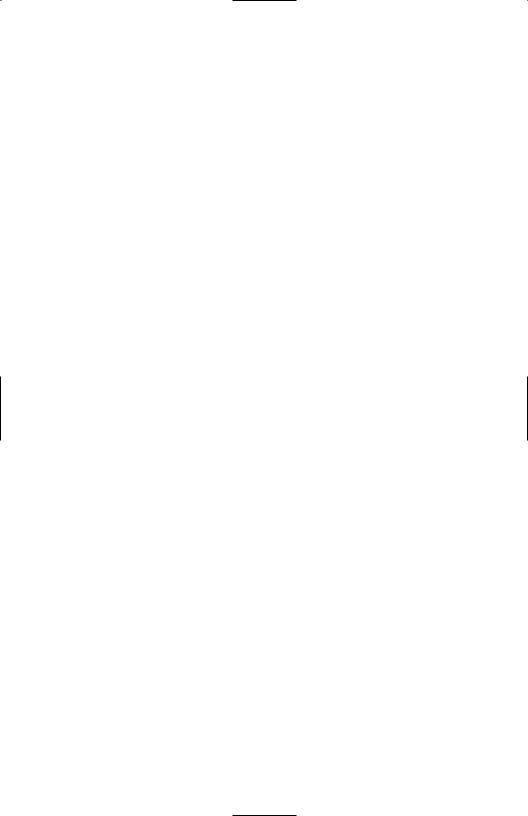
DTo go Direct To a waypoint:
1.Press the Dbutton. The Direct To (DIR) page will be displayed with a waypoint field.
2.Enter desired waypoint using right concentric knobs.
3. Press |
Fto view waypoint information. Press |
Fagain to confirm. This initi- |
ates the Direct To—your D-bar will be centered, and you’re on your way! |
|
|
4. Alternatively, display desired waypoint on APT, VOR, NDB or SUP page, or move |
||
the cursor over desired waypoint in the active flight plan, then press |
D, then |
|
press |
Fto confirm. |
|
To create a Flight Plan:
1.Select the active Flight Plan (FPL 0) or one of the stored Flight Plans (FPL 1 through FPL 9) on the screen.
2.Delete existing waypoints from the Flight Plan as necessary by placing the cursor
(B) over the identifier, pressing |
E, and then pressing |
F. |
3.If you wish to insert a waypoint identifier between two other waypoints, place the cursor ( B) over the waypoint you wish for the new waypoint to precede.
4. With the cursor on, enter the desired waypoint identifier and press |
F. |
|
5. The waypoint page for the selected identifier will be displayed. If this is the way- |
|
|
point you intended to enter, press |
Fagain. |
|
6. Repeat the waypoint entry process as needed for your Flight Plan.
To calculate the winds aloft:
1.Use the CAL 3 page to calculate the present pressure altitude.
2.Use the CAL 5 page to calculate the present true airspeed (TAS).
3.Turn to the CAL 6 page and enter the present aircraft heading. The headwind or tailwind component of the wind, and the wind vector (direction and speed) will be displayed on the last two lines of the CAL 6 page.
-2-
