BendixKing KSN 770 User Manual
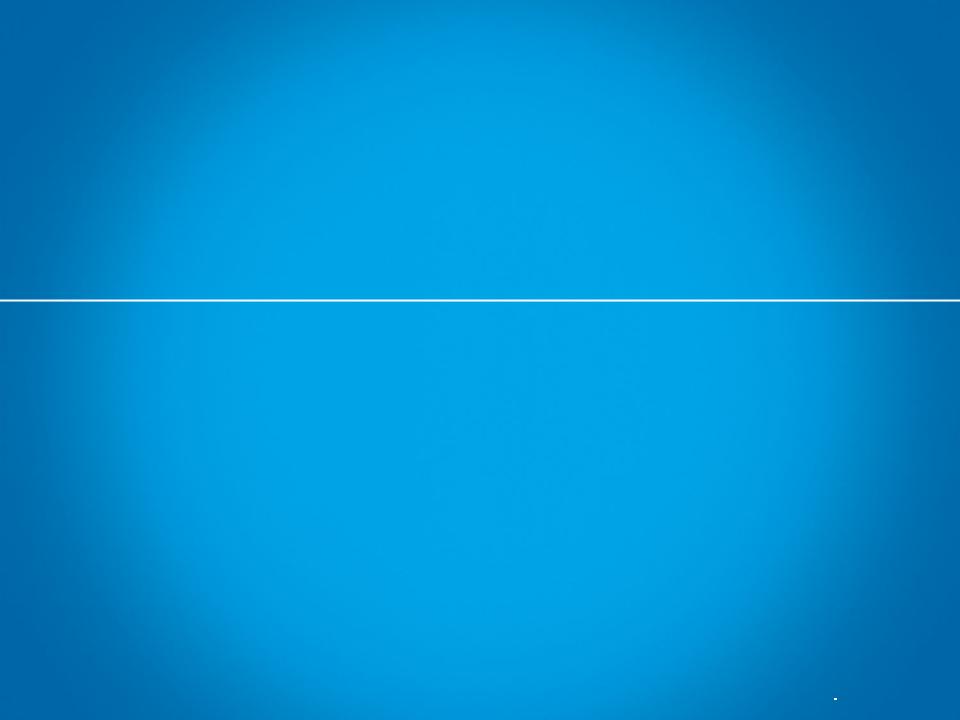
Registering KSN Unit
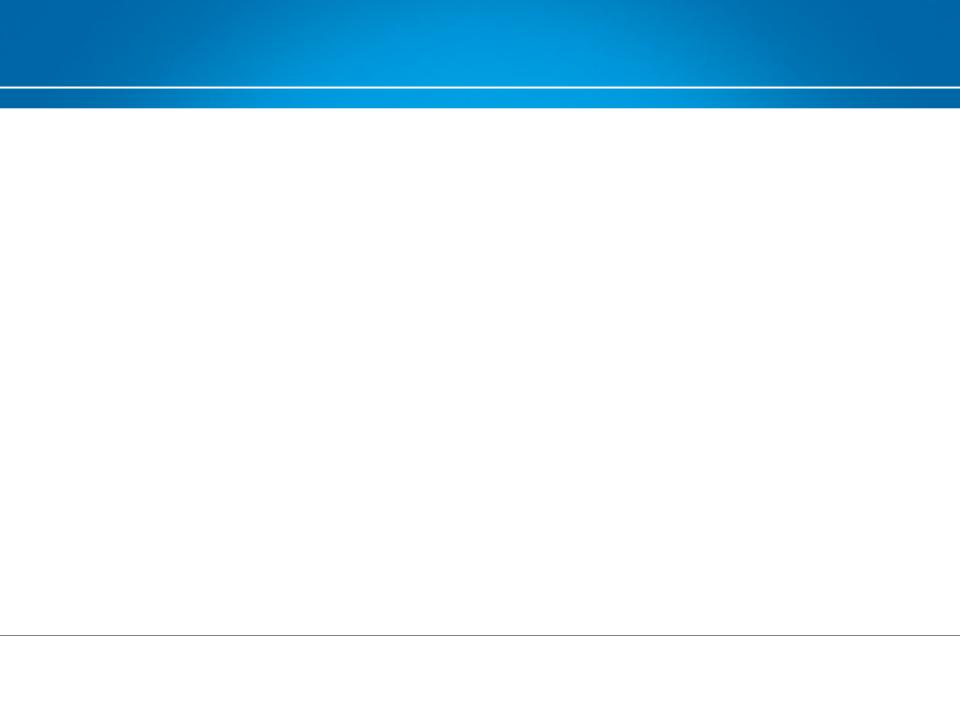
Registering KSN Unit
Prior to logging in to Wingman Services to register a
KSN unit, you will need the following information:
-First and last name of person who’s Wingman
Services (WS) account you have logged into
-Email of WS account holder
-Shipping address
-Phone number
-KSN Serial Number (SN) that is being registered. See the following slides to get KSN SN.
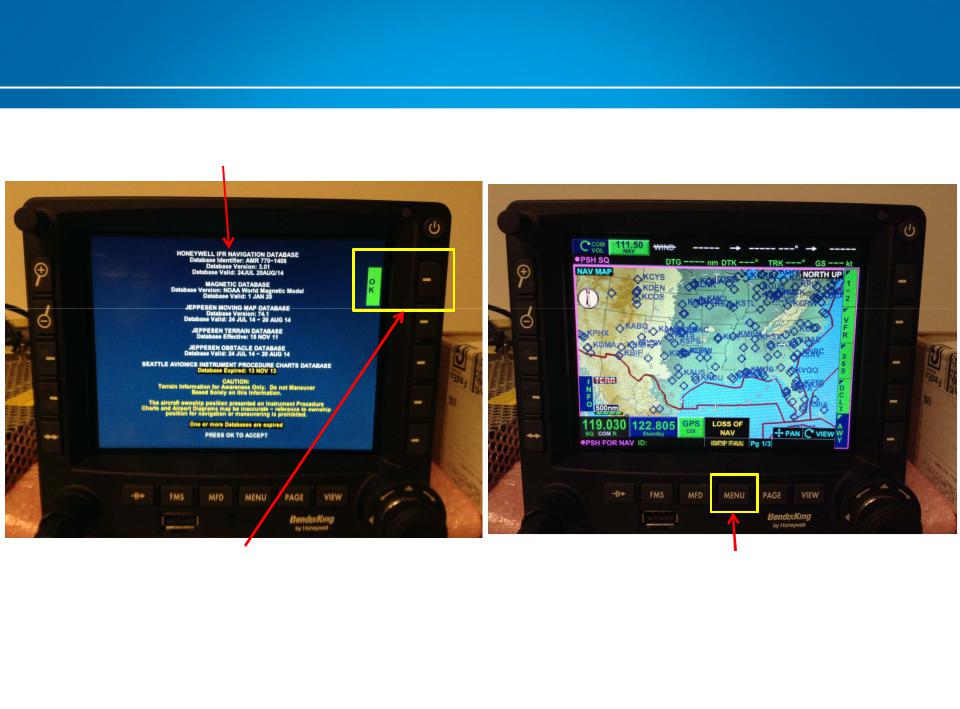
Registering KSN Unit - cont
Turn unit on and wait for this startup splash screen.
Then press button adjacent to OK. |
Press the Menu button. |
|
|
|
|
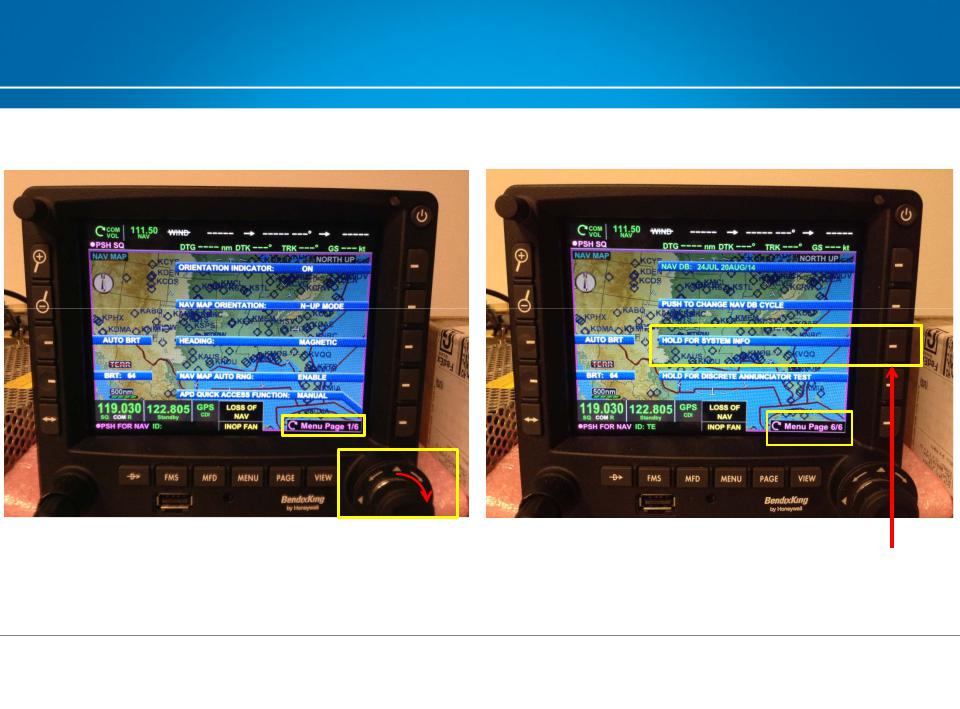
Registering KSN Unit - cont
Rotate right knob clockwise until you reach Menu page 6.
Press and hold button adjacent to highlighted menu item for KSN info.

Registering KSN Unit - cont
Write down this SN EXACTLY as it is shown. You will need to enter all 9 digits during registration.
NOTE: The serial number should also be stamped on the back of the unit.
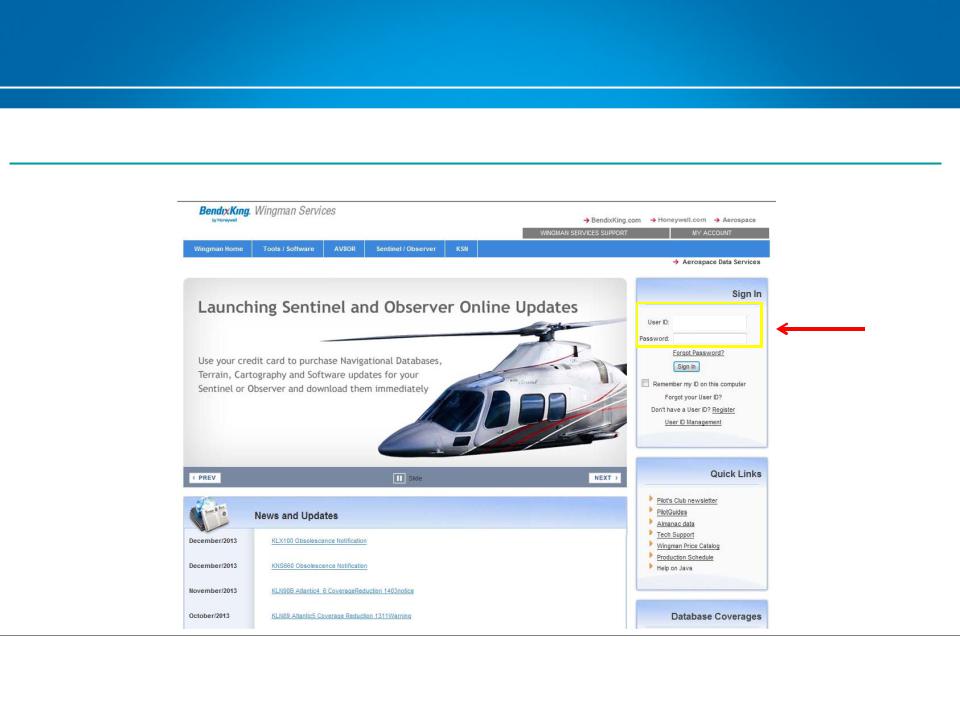
Registering KSN Unit - cont
After you have all the required information got to : https://wingmanservices.bendixking.com/wingman/pages/wingmanLoginPage.jsp and login
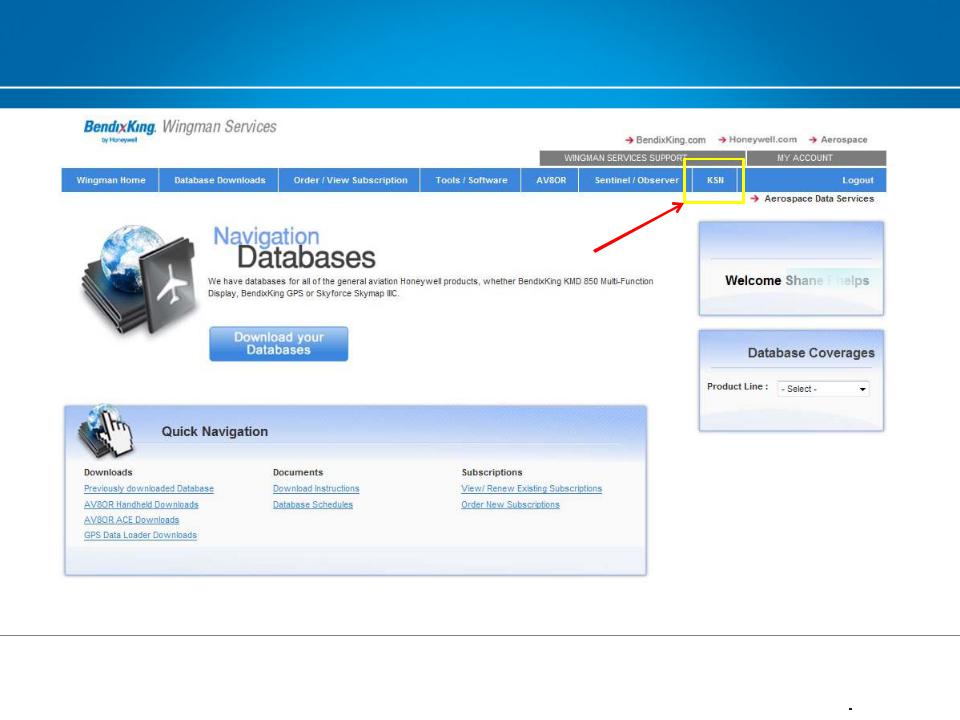
Registering KSN Unit - cont

Registering KSN Unit - cont
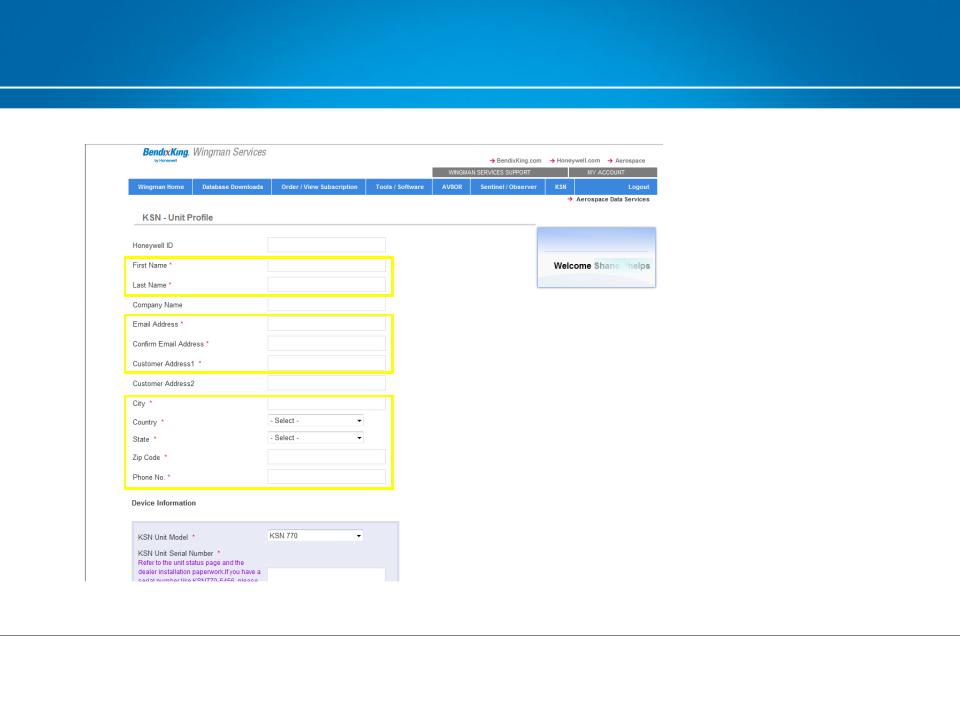
Registering KSN Unit - cont
Fill in all red asterisk lines
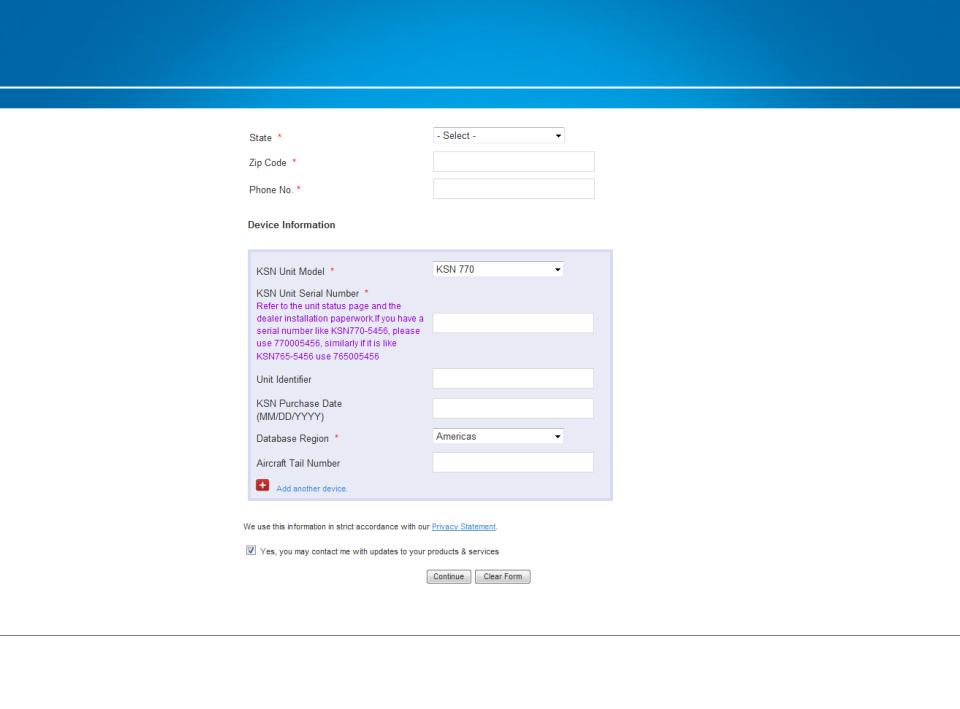
Registering KSN Unit - cont
9 Num Mandatory – as taken from unit
10 Char limit
No Char limit

Registering KSN Unit - cont
Verify everything and then select “Confirm”
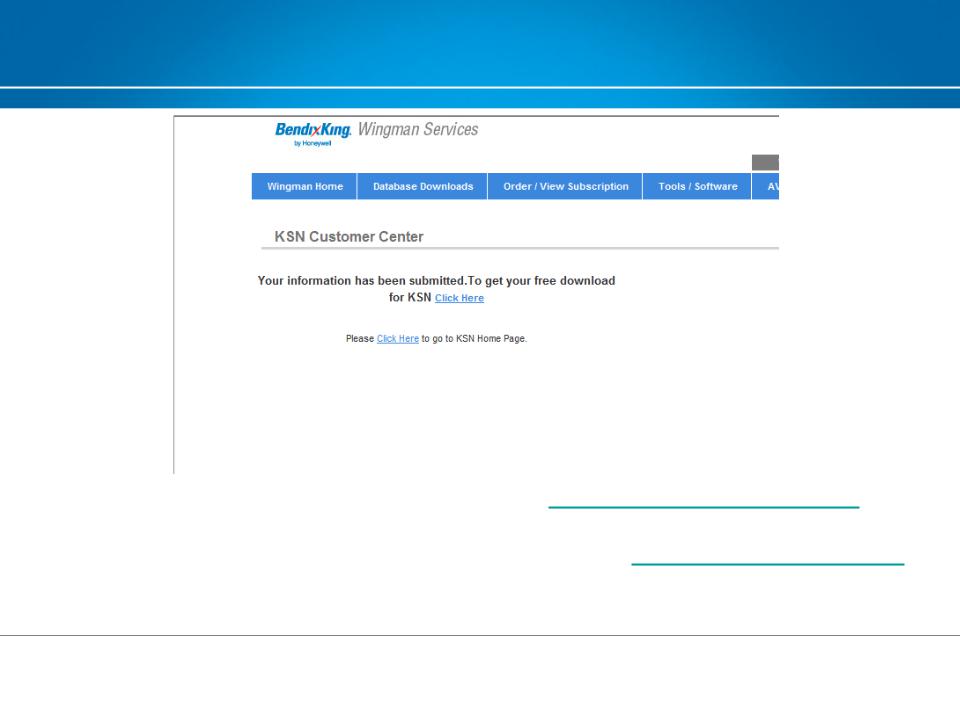
Registering KSN Unit - DONE
-You will receive a confirmation email from Warranty@bendixking.com.This email can be saved for company/personal records or deleted.
-Within 24-48 hours you will receive an email from nav.db@honeywell.com letting you know your free download is available.

Formatting USB

Formatting USB
NOTE:
You will not have access to your free database download until you have received an email from nav.database@honeywell.com saying that is available.
You may continue to format your USB to have it available when needed if you desire.

Formatting USB - cont
To format your USB, go to: https://wingmanservices.bendixking.com/wingman/pages/wingmanLoginPage.jsp and login
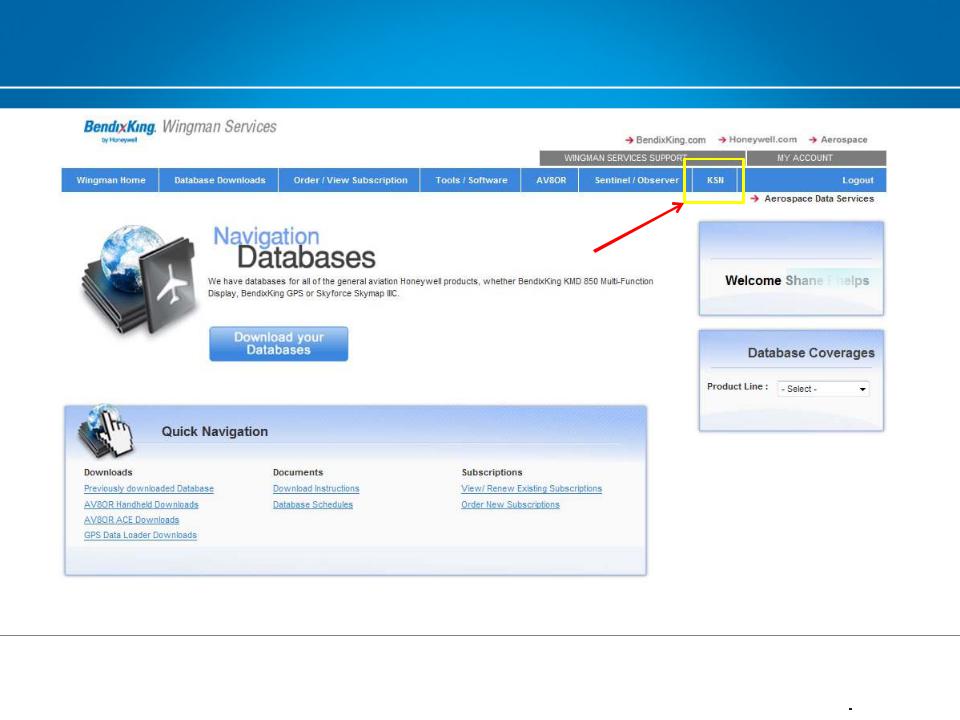
Formatting USB - cont
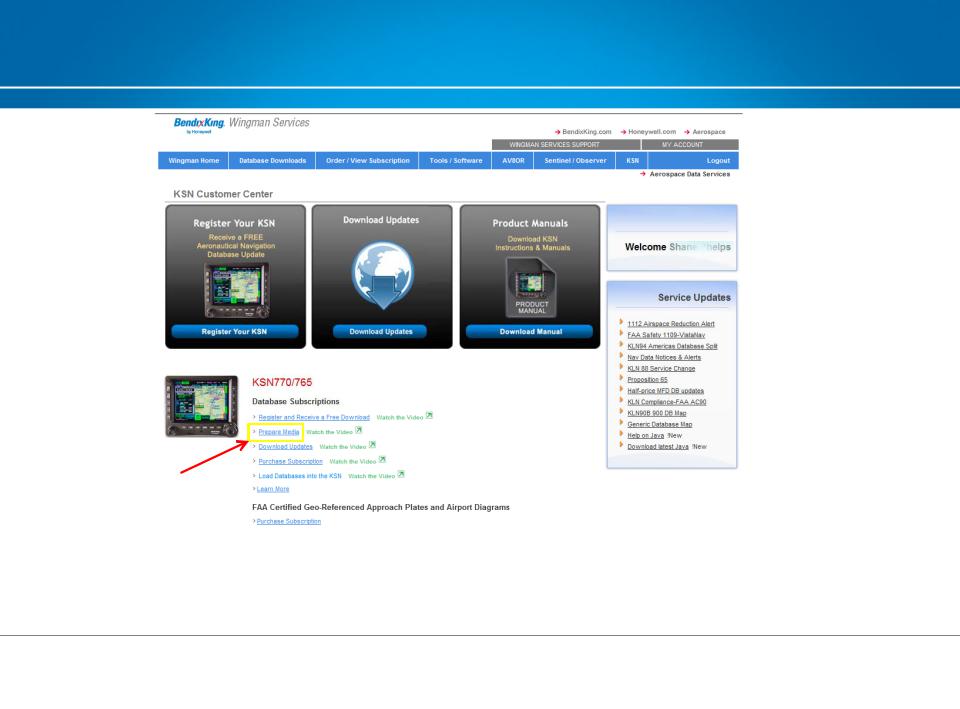
Formatting USB - cont
Selecting this link will cause a background check on your computer to determine if you have the latest version of Java and are using an approved browser.

Formatting USB - cont
A few notes on JAVA:
-Java gets updated frequently, and when it does, the security levels change.
-To use the Java on this website, the Java security needs to be set no higher than “Medium”. Anything higher and the Java will not load, or you will get errors when trying to perform the subsequent steps.
-The latest version of Java that is known to successfully work is Version 7 Update 67 (build 1.7.0_67b01) as of 11/12/14. Anything higher than this and this procedure may not work.

Formatting USB – Possible Errors
OR
If any errors are detected, or you do not have the latest version of Java, it will be shown on a subsequent window. If you get the message shown on the right, Bendix King recommends you select “Later” otherwise you could have issues with this procedure.
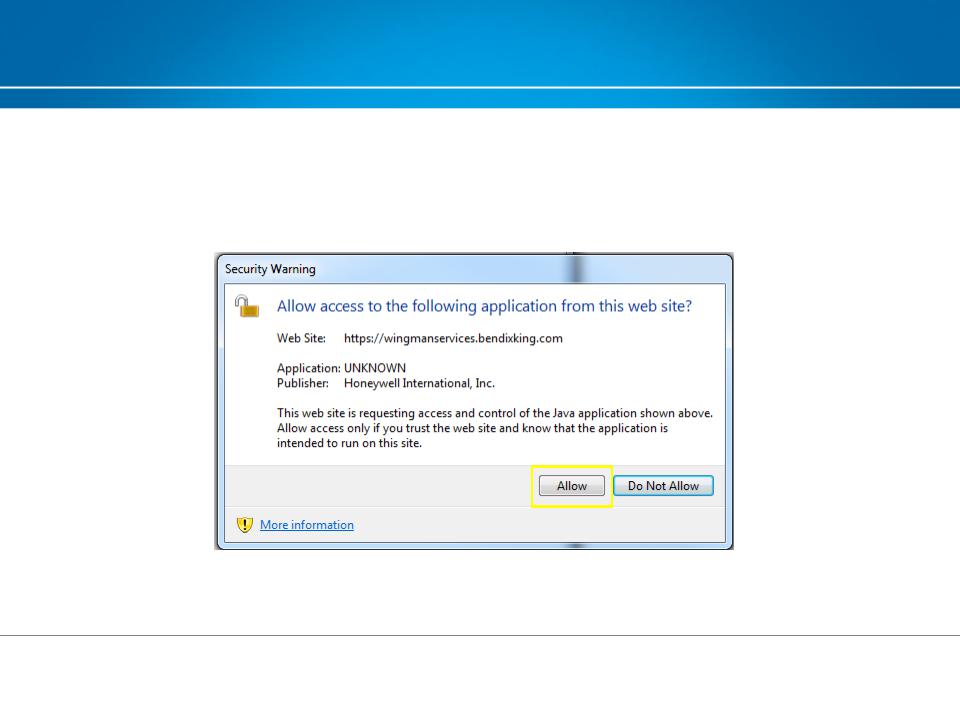
Formatting USB - cont
If no errors are identified, or after errors are corrected, this message comes from your computer security/firewall system. This is a warning to the user that Java will be needed to continue. Just select “Allow”
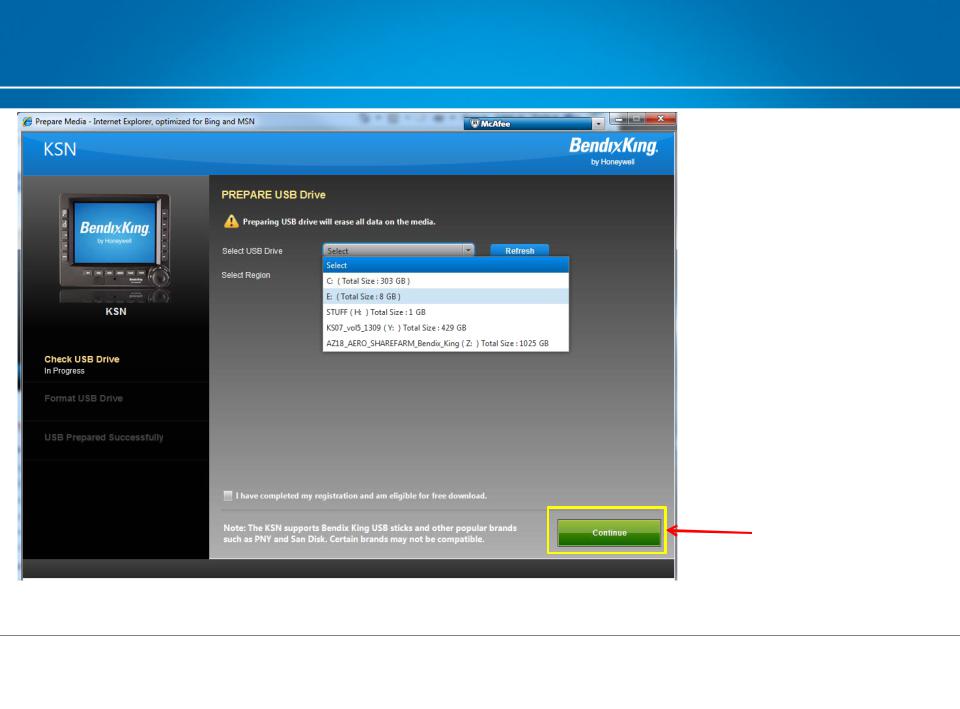
Formatting USB - cont
Insert the USB into computer. Use the
down arrow to find it. You may need to  click the “Refresh” button for your USB
click the “Refresh” button for your USB
to appear on dropdown list.
Then select “Continue”
NOTE: Bendix King recommends a minimum of a 16G USB memory stick

Formatting USB - cont
Click here
