Page 1

Installation and Operating instructions for
19-inch slide-in Industrial PC C5210
Version: 1.1
Date: 2012-05-09
Page 2
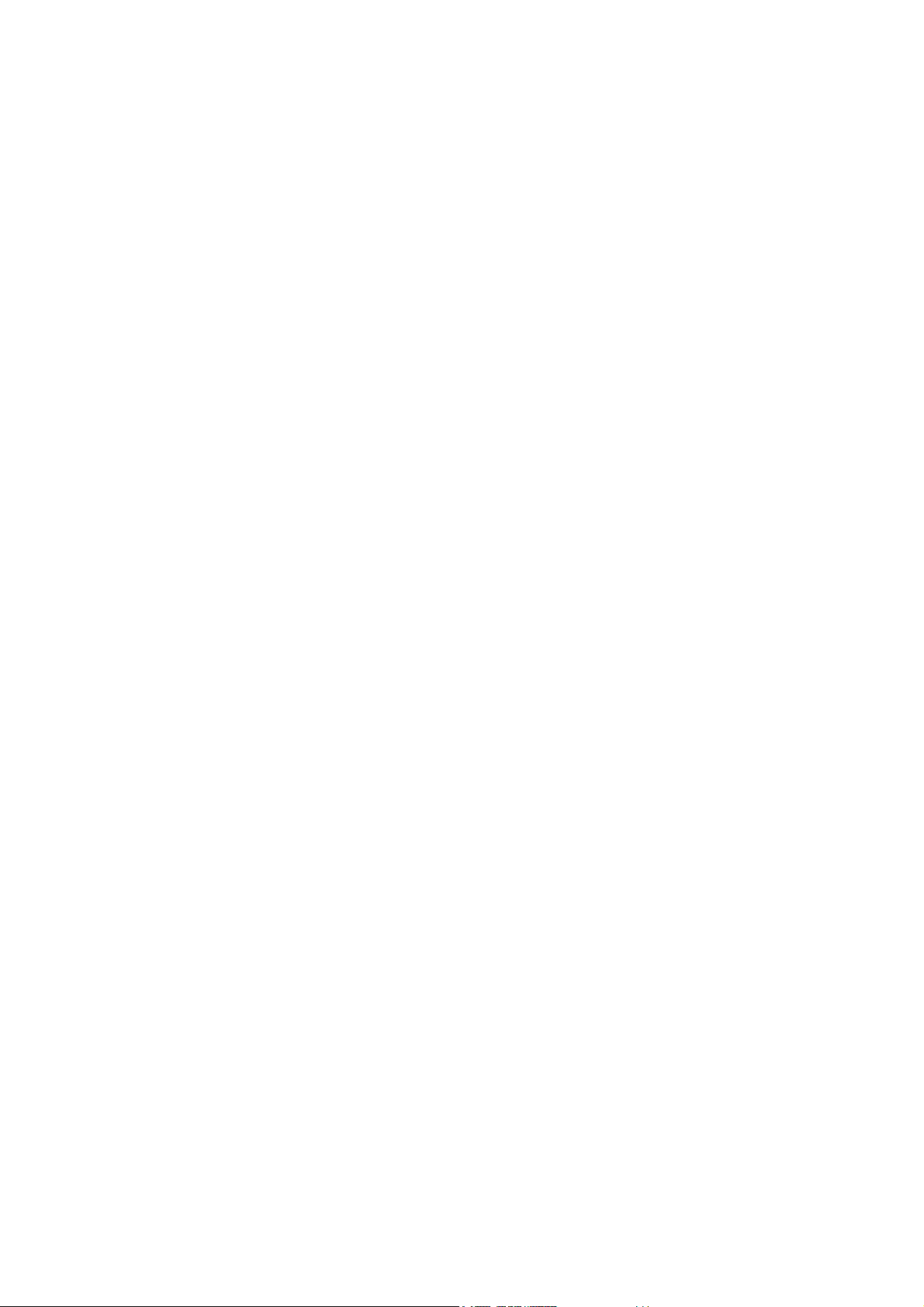
Page 3
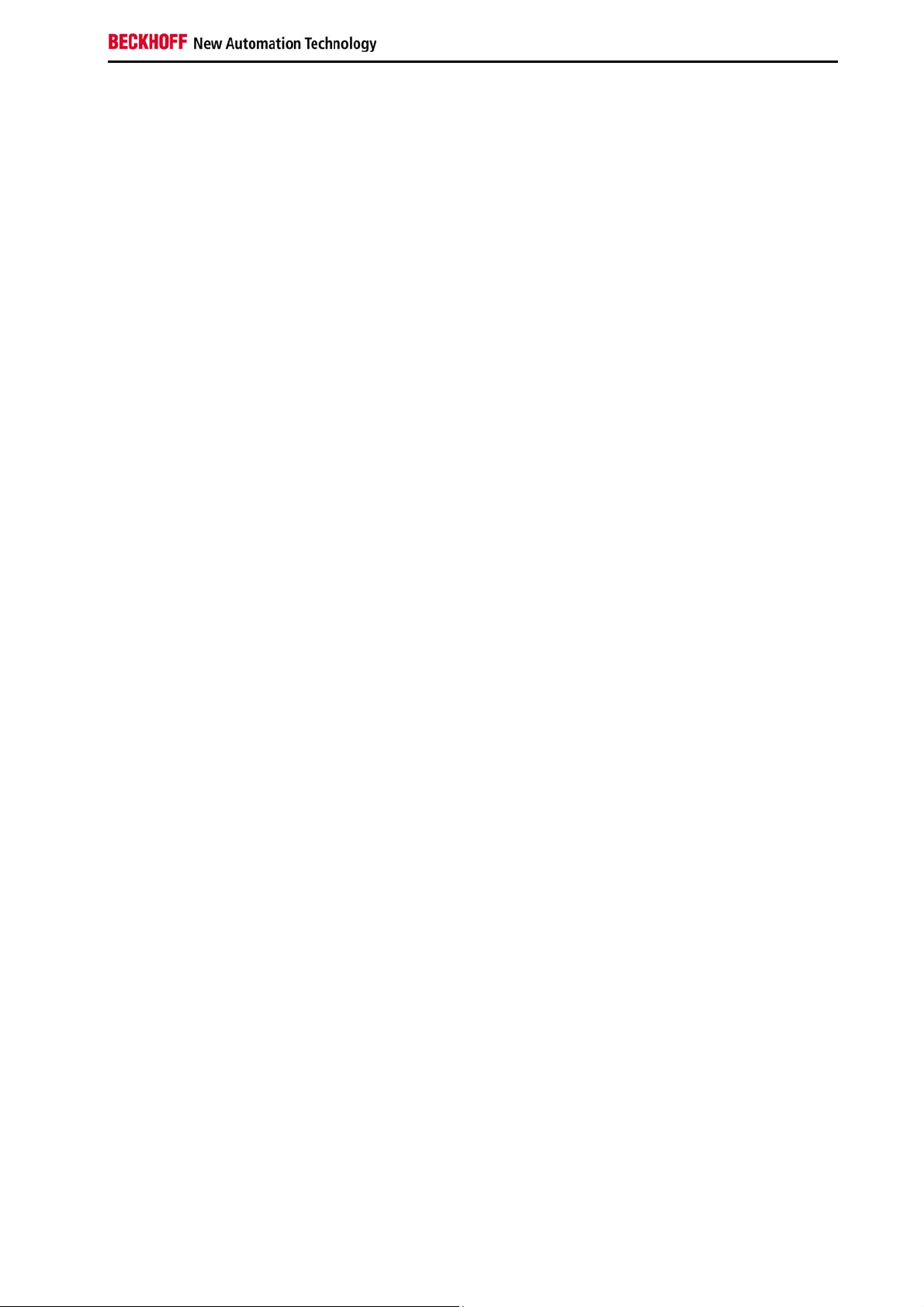
Table of contents
Table of contents
1 Foreword 4
1.1 Notes on the Documentation 4
1.1.1 Liability Conditions 4
1.1.2 Trademarks 4
1.1.3 Patent Pending 4
1.1.4 Copyright 4
1.1.5 State at Delivery 4
1.1.6 Delivery conditions 4
1.2 Description of safety symbols 5
1.3 Basic safety measures 6
1.4 Operator’s obligation to exercise diligence 7
1.4.1 National regulations 7
1.4.2 Procedure in the event of a fault 7
1.4.3 Operator requirements 7
2 Product Description 8
2.1 Appropriate Use 8
2.2 Front View 8
2.3 Access to the hard disks 8
2.4 Access to the Control Elements 9
2.4.1 USB Interfaces (X112, X113) 10
2.4.2 ATX Push-button 10
2.4.3 Reset-button 10
2.4.4 Status LEDs 10
2.5 Rear view of the C5210 10
2.5.1 100-240VAC Full Range Power Supply 10
2.5.2 24VDC Power Supply 11
2.6 Interfaces 11
2.6.1 Serial interface (X102) 11
2.6.2 DVI (Digital Visual Interface) (X103) 11
2.6.3 USB Interfaces (X104 – X107) 11
2.6.4 Network connections (X108, X109) 11
2.6.5 Additional plug-in cards (optional) 11
2.6.6 Earthing measures 11
2.7 Access to the Battery 12
2.8 Access to the PCIe Module Slots 12
3 Installation 13
C5210 1
Page 4
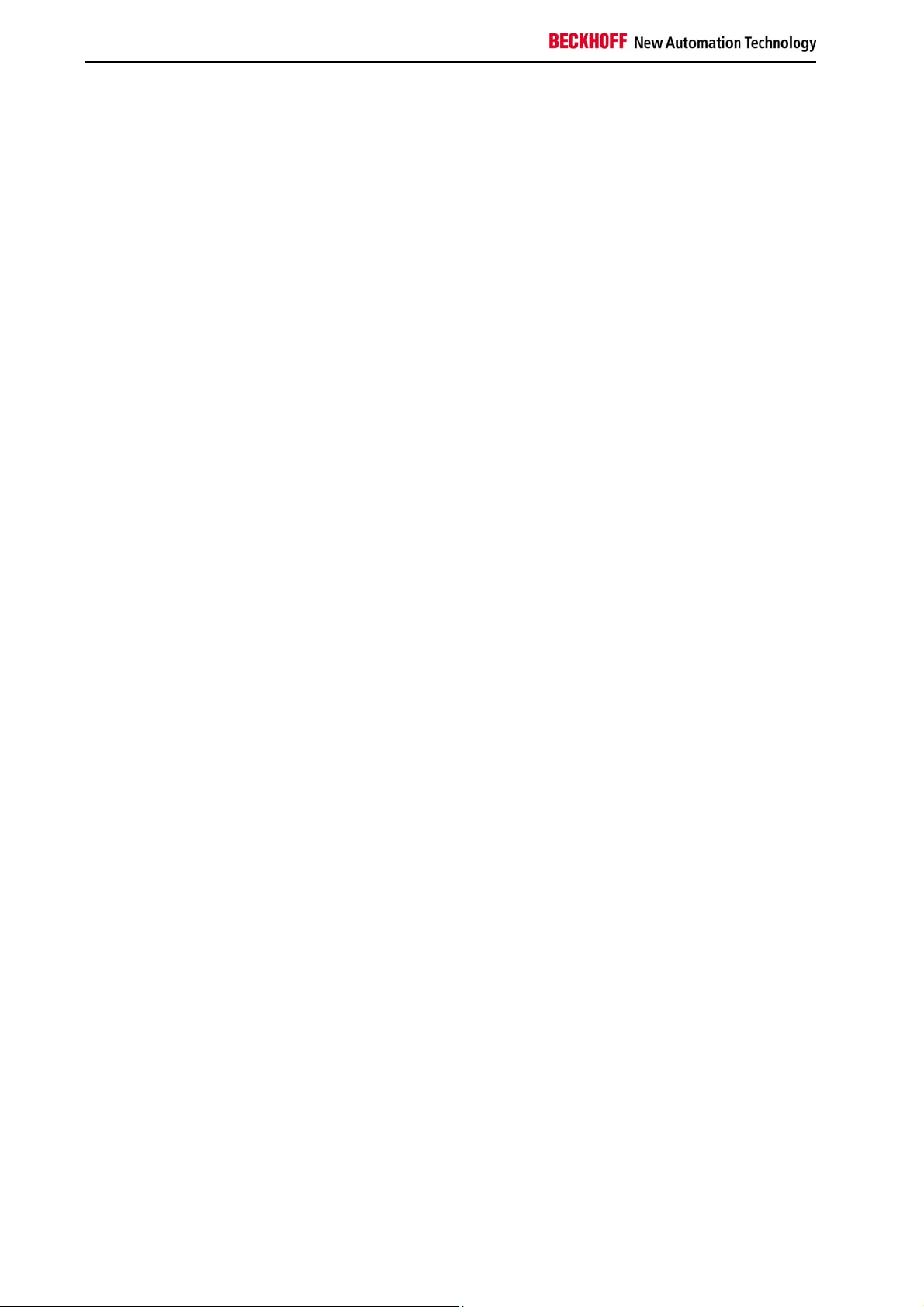
Table of contents
3.1 Transport and Unpacking 13
3.1.1 Transport 13
3.1.2 Unpacking 13
3.2 Installation of the PC into the 19-inch Rack 14
3.2.1 Preparation of the control cabinet 14
3.2.2 Earthing measures 15
3.3 100-240 VAC Power Supply 16
3.3.1 Mains Socket and Main Switch 16
3.3.2 Power supply cords 16
3.4 24 VDC Power Supply (optional) 17
3.4.1 Beckhoff power supply technology 17
3.4.2 Pin assignment of the connector for the power supply 18
3.4.3 Fitting the cable 19
3.4.4 Connecting Power Supply 20
3.5 Connecting the Industrial PC 22
3.5.1 Connecting cables 22
3.5.2 Check voltage rating and connect 22
4 Operating Instructions 23
4.1 Switching the Industrial PC on and off 23
4.1.1 Switch on 23
4.1.2 Shutting down and switching off 23
4.1.3 First switching on and driver installation 23
4.2 Servicing and maintenance 24
4.2.1 Cleaning of the Industrial PC 24
4.2.2 Maintenance 24
4.2.3 Replacing the Battery on the Motherboard 24
4.3 Emergency procedures 24
4.4 Shutting down 24
4.4.1 Disposal 24
5 UPS Software Components (optional) 25
5.1 Installation on the PC 25
5.2 Help files 25
6 Troubleshooting 26
7 Assembly dimensions 27
8 Technical Data 29
9 Appendix 30
9.1 Beckhoff Support and Service 30
9.1.1 Beckhoff branches and partner companies 30
2 C5210
Page 5
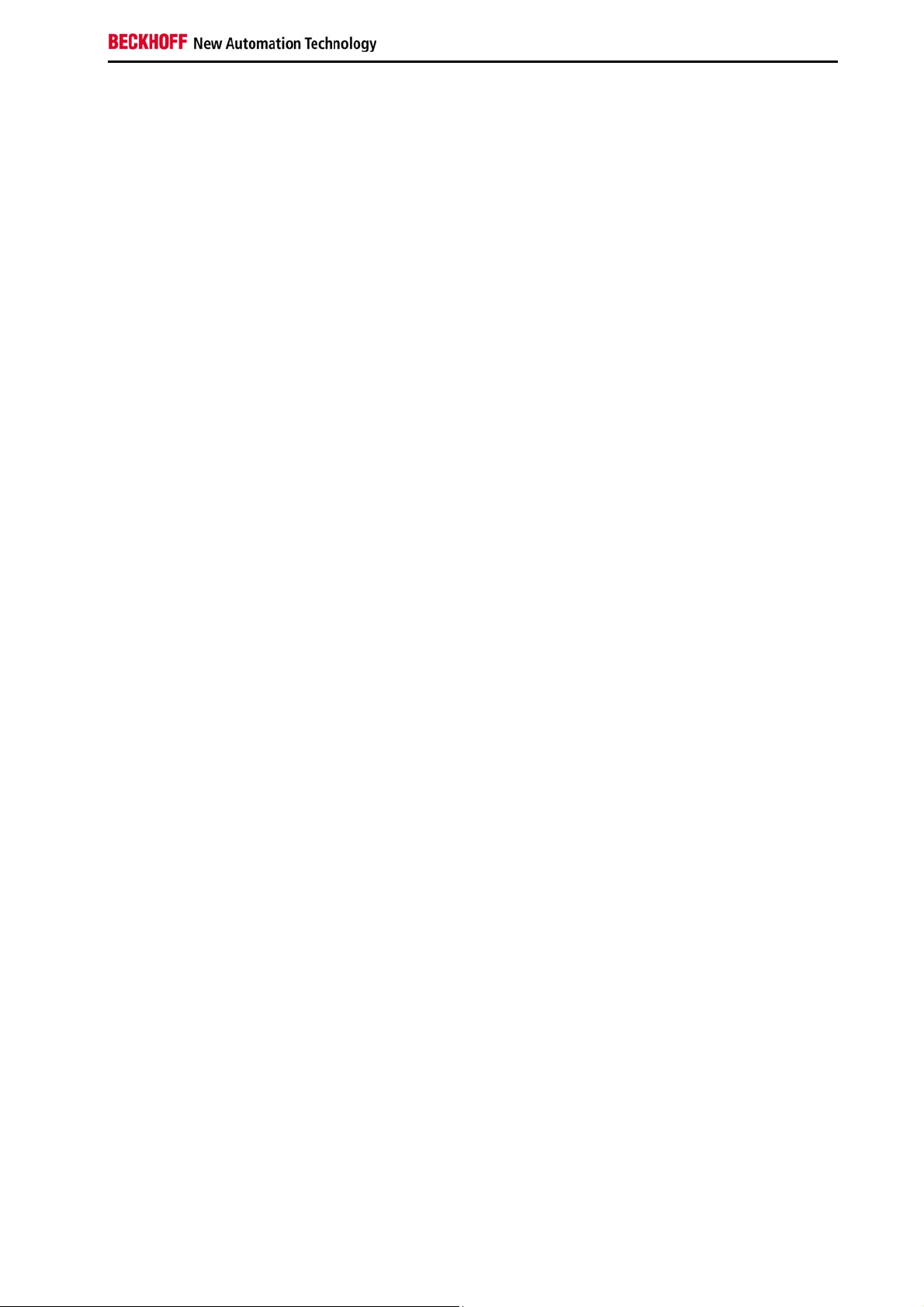
Table of contents
9.1.2 Beckhoff company headquarters 30
9.2 Approvals for USA and Canada 31
9.3 FCC Approvals for the United States of America 31
9.4 FCC Approval for Canada 31
C5210 3
Page 6
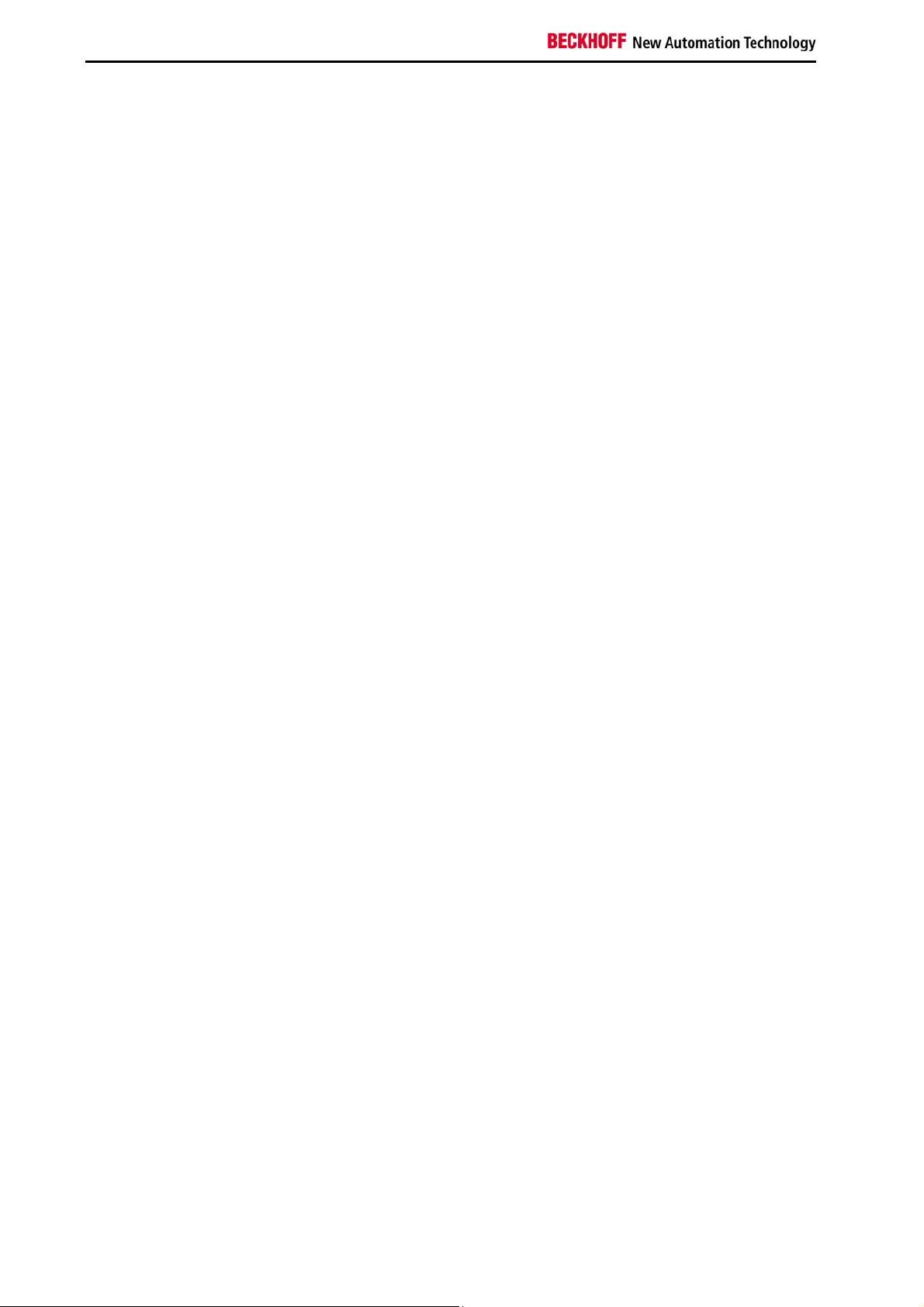
Foreword
1 Foreword
1.1 Notes on the Documentation
This description is only intended for the use of trained specialists in control and automation engineering
who are familiar with the applicable national standards. It is essential that the following notes and
explanations are followed when installing and commissioning these components.
The responsible staff must ensure that the application or use of the products described satisfy all the
requirements for safety, including all the relevant laws, regulations, guidelines and standards.
1.1.1 Liability Conditions
The documentation has been prepared with care. The products described are, however, constantly under
development. For that reason the documentation is not in every case checked for consistency with
performance data, standards or other characteristics. In the event that it contains technical or editorial
errors, we retain the right to make alterations at any time and without warning. No claims for the
modification of products that have already been supplied may be made on the basis of the data, diagrams
and descriptions in this documentation.
1.1.2 Trademarks
Beckhoff®, TwinCAT®, EtherCAT®, Safety over EtherCAT®, TwinSAFE® and XFC® are registered
trademarks of and licensed by Beckhoff Automation GmbH.
Other designations used in this publication may be trademarks whose use by third parties for their own
purposes could violate the rights of the owners.
1.1.3 Patent Pending
The EtherCAT Technology is covered, including but not limited to the following patent applications and
patents: EP1590927, EP1789857, DE102004044764, DE102007017835 with corresponding applications
or registrations in various other countries.
The TwinCAT Technology is covered, including but not limited to the following patent applications and
patents: EP0851348, US6167425 with corresponding applications or registrations in various other
countries.
1.1.4 Copyright
©
Beckhoff Automation GmbH.
The reproduction, distribution and utilization of this document as well as the communication of its contents
to others without express authorization are prohibited. Offenders will be held liable for the payment of
damages. All rights reserved in the event of the grant of a patent, utility model or design.
1.1.5 State at Delivery
All the components are supplied in particular hardware and software configurations appropriate for the
application. Modifications to hardware or software configurations other than those described in the
documentation are not permitted, and nullify the liability of Beckhoff Automation GmbH.
1.1.6 Delivery conditions
In addition, the general delivery conditions of the company Beckhoff Automation GmbH apply.
4 C5210
Page 7
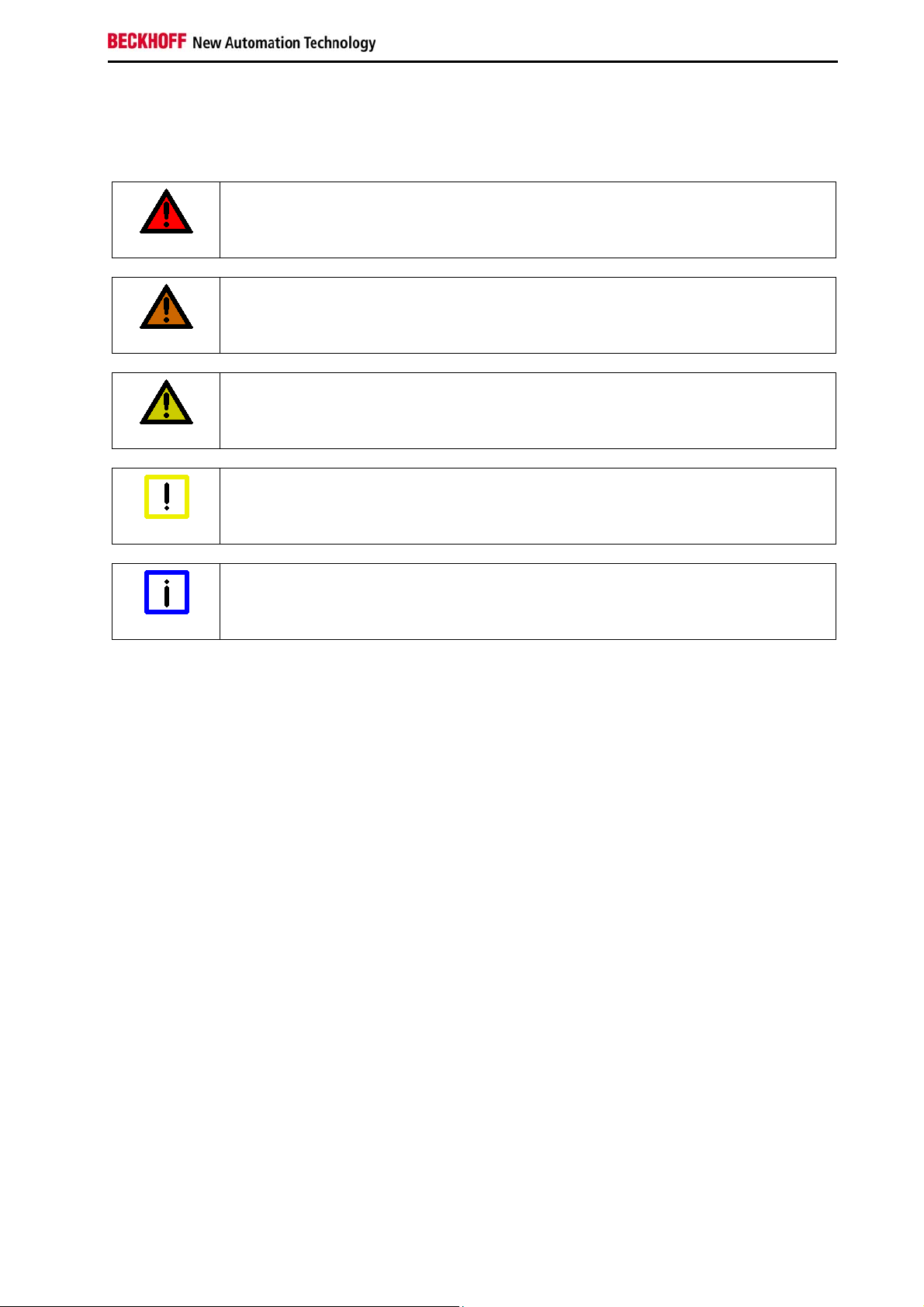
Foreword
1.2 Description of safety symbols
The following safety symbols are used in this operating manual. They are intended to alert the reader to
the associated safety instructions.
Acute risk of injury!
If you do not adhere the safety advise adjoining this symbol, there is immediate
DANGER
WARNING
CAUTION
danger to life and health of individuals!
Risk of injury!
If you do not adhere the safety advise adjoining this symbol, there is danger to life and
health of individuals!
Hazard to individuals!
If you do not adhere the safety advise adjoining this symbol, there is obvious hazard to
individuals!
Hazard to devices and environment
Attention
Note
If you do not adhere the notice adjoining this symbol, there is obvious hazard to
materials and environment.
Note or pointer
This symbol indicates information that contributes to better understanding.
C5210 5
Page 8
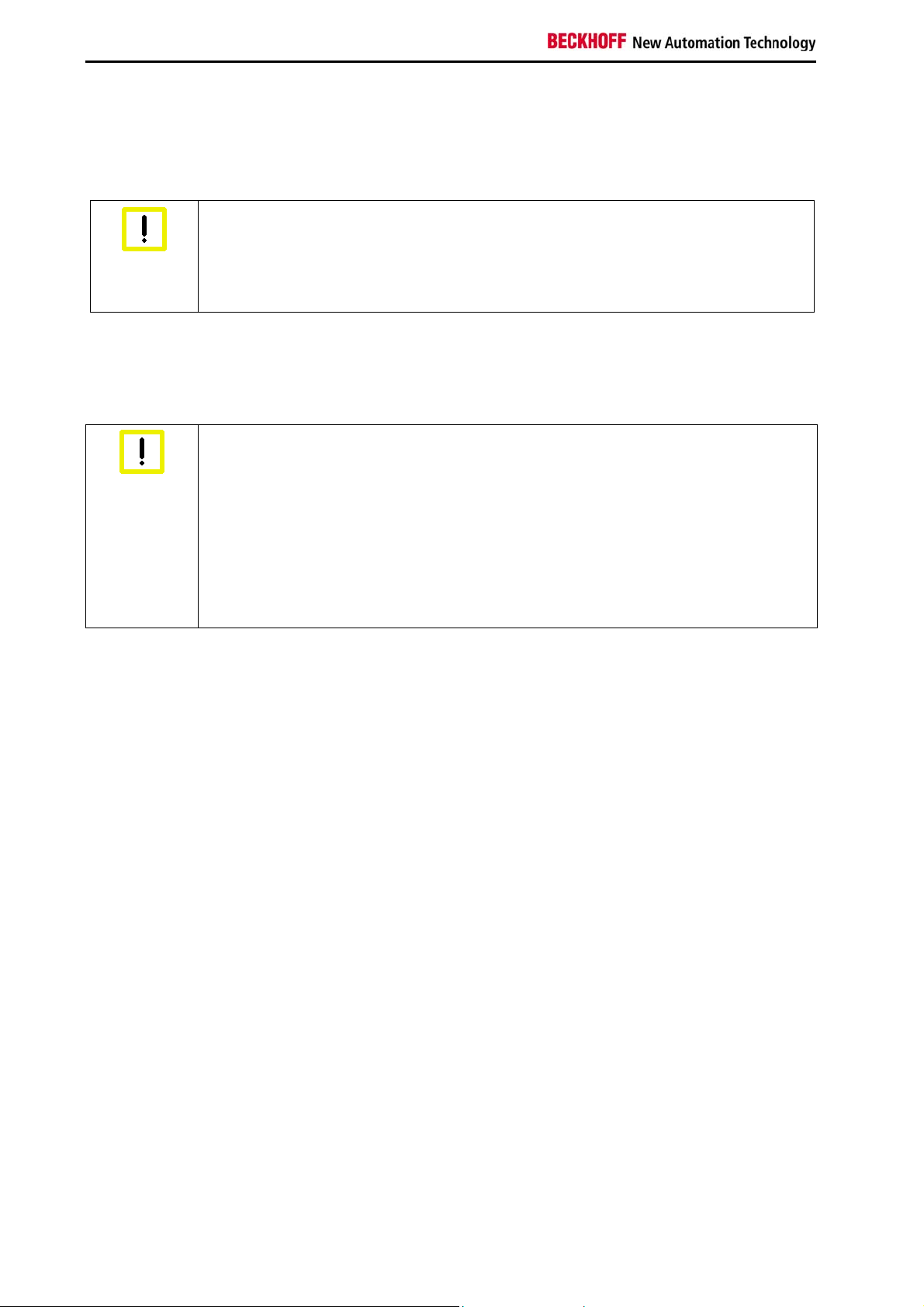
Foreword
1.3 Basic safety measures
Before the Industrial PC is switched off, software that is running must be properly closed.
Otherwise it is possible that data on the storage medium is lost. Please read the section Switching the
Industrial PC on and off.
Switch off all parts of the equipment, then uncouple the fieldbus
Before opening the housing, and whenever the Industrial PC is not being used for
Warning
Pulling out the fieldbus connection plug uncouples the PC (optional).
Items of equipment that have been switched off must be secured against being switched on again.
control purposes (such as during functional checks after a repair), all parts of the
equipment must first be switched off, after which the Industrial PC is to be
disconnected from the equipment.
The Industrial PC’s power supply unit must be supplied with 100V
supply unit with UPS is available.
Do not exchange any parts when under power
When components are being fitted or removed, the supply voltage must be switched
Warning
off.
Fitting work on the Industrial PC can result in damage:
• if metal objects such as screws or tools fall onto operating circuit boards.
• if connecting cables internal to the PC are removed or inserted during
operation.
• if plug-in cards are removed or inserted when the PC is switched on.
– 240 VAC. Optional a 24 VDC power
AC
6 C5210
Page 9
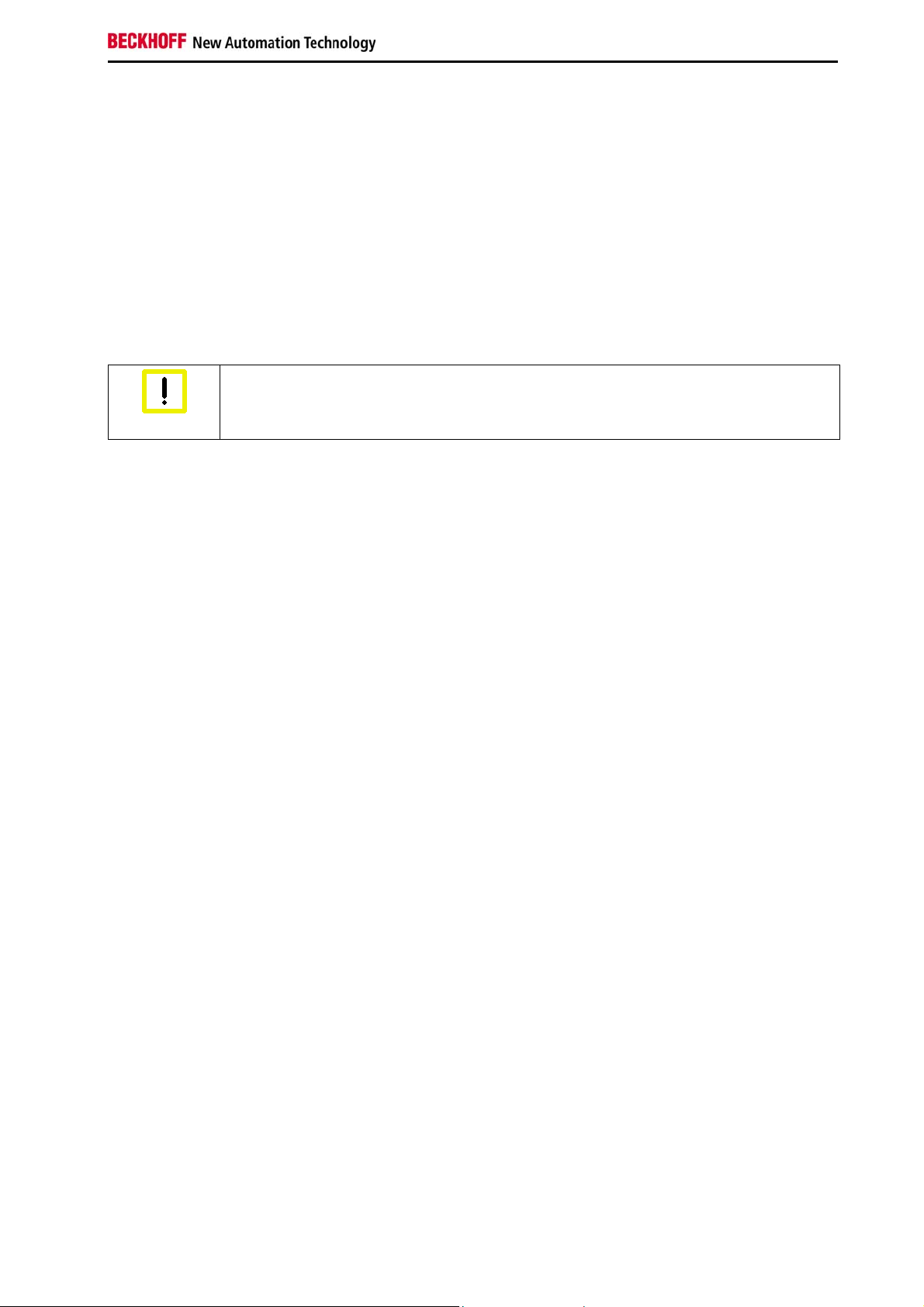
Foreword
1.4 Operator’s obligation to exercise diligence
The operator must ensure that
• the product is only used as intended (see chapter Product Description)
• the product is in a sound condition and in working order during operation
• the product is operated, maintained and repaired only by suitably qualified and authorized
personnel
• the personnel is instructed regularly about relevant occupational safety and environmental
protection aspects, and is familiar with the operating manual and in particular the safety notes
contained herein
• the operation manual is in good condition and complete, and always available for reference at the
location of the product
Only trained persons may open the Industrial PC housing
The operator is responsible for ensuring that only trained electrical staff opens the
Attention
1.4.1 National regulations
housing of the Industrial PC.
Depending on the type of machine and plant in which the Industrial PC is used, national regulations
governing the controllers of such machines will apply, and must be observed by the operator. These
regulations cover, amongst other things, the intervals between inspections of the controller. The operator
must initiate such inspections in good time.
1.4.2 Procedure in the event of a fault
In the event of faults at the Industrial PC, the list in the section Troubleshooting can be used to determine
the measures to be taken.
1.4.3 Operator requirements
Anyone who uses the Industrial PC must have read these operating instructions and must be familiar with
all the functions of the software installed on the Industrial PC to which he has access.
C5210 7
Page 10
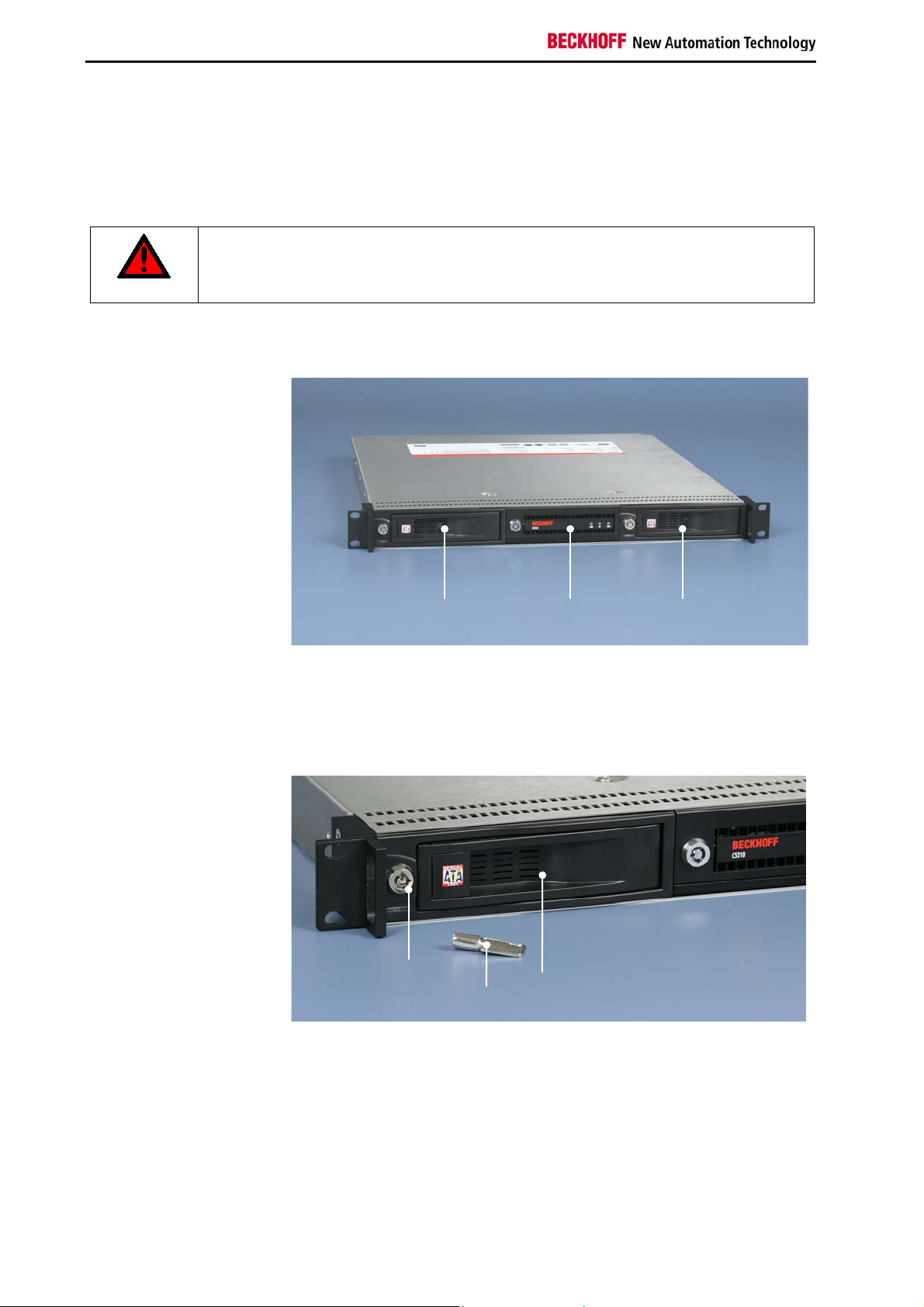
Product Description
3
2
p
y
2 Product Description
2.1 Appropriate Use
The 19-inch slide-in Industrial PC C5210 has been designed for installation in a 19-inch rack (1 rack unit)
in control cabinets for machine and plant engineering applications.
Risk of explosion!
The Industrial PC must not be used where there is a risk of explosion.
Danger
2.2 Front View
Front view C5210
1
The C5210 is fitted with two removable frames for hard disks (1) and (2). In condition of delivery one of
the removable frames is fitted with a hard disk. Behind the flap (3) the control elements and two USBinterfaces are located.
2.3 Access to the hard disks
Access to the hard disks
lock
fla
ke
The hard disks are located into two removable hard drive racks at the front of the Industrial PC. After
unlocking the flaps of the removable racks you can swivel out the hard disks. Now the disks can be
removed.
8 C5210
Page 11

Product Description
p
ATX
Removing the hard disk
hard disk
2.4 Access to the Control Elements
Access to the control elements
key fla
status
LEDs
The control elements are located behind a flap at the front side of the Industrial PC. After unlocking the
flap with the key it can be folded down. You now have access to the control elements:
Control elements
X112
X113
-
button
Resetbutton
status
LEDs
C5210 9
Page 12

Product Description
2.4.1 USB Interfaces (X112, X113)
The two USB interfaces (X112, X113) are used for connecting peripheral devices with USB connection.
USB2.0 standard is supported.
2.4.2 ATX Push-button
The Industrial PC is switched on via the push-button (ATX) (Power on).
2.4.3 Reset-button
The reset-button enables re-booting the Industrial PC.
2.4.4 Status LEDs
• The LED HDD is illuminated at HDD access.
• The LED PWR is illuminated when power is on.
• The LED FB is a multi color LED and shows the status of fieldbus and TwinCAT:
Color LED FB Description
red TwinCAT STOP
blue TwinCAT CONFIG
blue/ red blinking TwinCAT CONFIG with Bus Error
green TwinCAT RUN
green/ red blinking TwinCAT RUN with Bus Error
2.5 Rear view of the C5210
The C5210 Industrial PC is fitted with a 100-240 V, 50-60 Hz full range power supply unit.
Optional a 24 V
2.5.1 100-240VAC Full Range Power Supply
Rear view C5210
with 100-240VAC full range
power supply
power supply unit with UPS is available.
DC
battery, optional fieldbus
interfaces
main switch
PCIe module slotspower supply
10 C5210
Page 13

Product Description
p
y
y
X
2.5.2 24VDC Power Supply
Rear view C5210
with 24VDC power supply
ower suppl
optional fieldbus
interfaces
PCIe module slots
batter
2.6 Interfaces
Interfaces to the
slide-in Industrial PC
2.6.1 Serial interface (X102)
The Industrial PC has one serial interface COM1 (X102), using the type RS232, which is brought to a
9 pin SUB-D plug connector.
2.6.2 DVI (Digital Visual Interface) (X103)
The DVI connection (X103) is used for transferring the video signal. DVI-I standard is supported.
2.6.3 USB Interfaces (X104 – X107)
X102
103 X108 X109
X104
X105
X106
X107
The four USB interfaces (X104 – X107) are used for connecting peripheral devices with USB connection.
USB2.0 standard is supported.
2.6.4 Network connections (X108, X109)
The RJ-45 connectors (X108) and (X109) allow the PC to be connected to a 10/100/1000 BASE-T Local
Area Network (LAN).
2.6.5 Additional plug-in cards (optional)
There is a type plate on the top of the Industrial PC which provides information about the hardware
configuration of the Industrial PC at the time it was supplied.
2.6.6 Earthing measures
Earthing connections dissipate interference from external power supply cables, signal cables or cables to
peripheral equipment.
Establish a low-impedance connection from the earthing point on the PC housing to the central earthing
point on the control cabinet wall, in which the computer is being installed. The earthing connection is
located right hand at the rear side of the Industrial PC when looking from behind.
C5210 11
Page 14

Product Description
y
)
2.7 Access to the Battery
After removing the cross-head screws the cover cap can be removed and allows access to the battery.
cover cap
batter
fieldbus (optional
2.8 Access to the PCIe Module Slots
The PCIe module slots are located behind the two cover caps in the area of the connectors of the
Industrial PC.
Access to the module slots
For the installation of the plug in cards first remove the cross-head screws. The cover caps can now be
removed and allow plugging in the plug in cards.
12 C5210
Page 15

Installation
3 Installation
3.1 Transport and Unpacking
The specified storage conditions must be observed (see chapter Technical Data).
3.1.1 Transport
Despite the robust design of the unit, the components are sensitive to strong vibrations and impacts.
During transport, the Industrial PC should be protected from excessive mechanical stress. Therefore,
please use the original packaging.
Danger of damage to the unit
If the device is transported in cold weather or is exposed to extreme variations in
Attention
Prior to operation, the unit must be allowed to slowly adjust to room temperature. Should condensation
occur, a delay time of approximately 12 hours must be allowed before the unit is switched on.
temperature, make sure that moisture (condensation) does not form on or inside the
device.
3.1.2 Unpacking
Proceed as follows to unpack the unit:
1. Remove packaging.
2. Do not discard the original packaging. Keep it for future relocation.
3. Check the delivery for completeness by comparing it with your order.
4. Please keep the associated paperwork. It contains important information for handling the unit.
5. Check the contents for visible shipping damage.
If you notice any shipping damage or inconsistencies between the contents and your order, you should
notify Beckhoff Service.
C5210 13
Page 16

Installation
3.2 Installation of the PC into the 19-inch Rack
The slide-in Industrial PC C5210 is designed for installation in a 19-inch rack (1 rack unit) in control
cabinets for machine and plant engineering applications.
The ambient conditions specified for operation must be observed (see chapter Technical Data).
3.2.1 Preparation of the control cabinet
Four holes for the fixing bolts have to be provided in the control cabinet according to the dimensions of
the PC (see chapter Assembly dimensions).
Use Assembly Brackets
The two provided assembly brackets are to retain the Industrial PC in the back area
Attention
Mounting the Assembly Brackets
The mounting of the brackets occurs each with two allen head screws as shown.
View of the assembly
brackets
and have to be mounted at both sides.
For the assembly dimensions see chapter C5210, view with mounted assembly brackets.
Telescope Rails (optional)
Optional to the provided assembly brackets a telescope rail is available:
Order Option Description
C9900-M712
C9900-M713
For the assembly dimensions see chapter C5210 with telescope rail Maedler-Accuride 2907.
Note
Telescope rails for C5210.
Maximum distance between mounting holes 38 cm (15 inch).
Bracket set for C5210 telescope rails.
For a mounting depth larger than 38 cm (15 inch) in a 19 inch rack. Maximum distance
between mounting holes 44,5 cm (17,5 inch).
Circulation of air
When the unit is installed in an enclosure, adequate space for ventilation and for
opening the PC must be provided.
The clearance above and below the housing must be at least 5 cm in order to ensure
adequate ventilation of the PC.
14 C5210
Page 17

Installation
Avoid extreme environmental conditions
Extreme environmental conditions should be avoided as far as possible. Protect the PC
Attention
from dust, moisture and heat.
The ventilation slots of the PC must not be covered.
3.2.2 Earthing measures
Earthing connections dissipate interference from external power supply cables, signal cables or cables to
peripheral equipment.
Establish a low-impedance connection from the earthing point on the PC housing to the central earthing
point on the control cabinet wall, in which the computer is being installed. The earthing connection is
located right hand at the rear side of the Industrial PC when looking from behind.
C5210 15
Page 18

Installation
3.3 100-240 VAC Power Supply
The Industrial PC is fitted with a 100-240 V, 50-60 Hz full range power supply unit (with the option of an
uninterruptible power supply, UPS).
Output voltages 100-240 V power supply unit Current loading maximum
+3.3 V 16 A
+5 V stand by 2 A
+5 V 25 A
-5 V 0.3 A
+12 V 13 A
-12 V 0.8 A
3.3.1 Mains Socket and Main Switch
A mains socket is located at the rear of the PC housing next to the main switch in order to connect the
power supply.
Socket and main switch at
the PC housing
3.3.2 Power supply cords
Power cords Europe
In the area Europe you use the provided cable with inlet connector for non-heating apparatus to connect
the Industrial-PC to the power supply.
Power cords USA / Canada
In the area USA / Canada the power supply cable must show the following specifications according to the
supply voltage:
• Listed, Detachable, maximum 4.5 m (14.76 ft.) long; rated minimum 125 V, 10 A, Type SJT or
Type SVT; one end terminates in NEMA 5-15P/-20P grounding-type attachment plug, other end
in appliance coupler
or
• Listed, Detachable, maximum 4.5 m (14.76 ft.) long; rated minimum 250 V, 10 A, Type SJT or
Type SVT; one end terminates in NEMA 6-15P/-20P grounding-type attachment plug, other end
in appliance coupler.
16 C5210
Page 19

Installation
3.4 24 VDC Power Supply (optional)
The Industrial PC is optionally fitted with a 24 VDC power supply unit .
Uninterruptible power supply (UPS)
When the Industrial PC is provided with a power supply unit with integrated UPS (order
Note
WARNING
3.4.1 Beckhoff power supply technology
option) you can realize an uninterruptible power supply (UPS) using the battery pack
C9900-U330.
Danger of Explosion!
Danger of Explosion if using other battery packs!
Schematic diagram of
power supply unit wirings
Industrial PCs equipped with a UPS are in actual use frequently switched off by simply turning off the
supply voltage. In this case the PC shuts down via the battery. However, over time this reduces the
service life of the battery.
The new Beckhoff power supply technology approach addresses this problem and now offers the user the
option of switching the PC off without the need for using the battery, thereby reducing the load on the
battery.
In addition to the main switch this innovative solution uses an ON/OFF switch for the machine. Basically,
the main switch remains switched on and provides the power supply for the PC during shutdown. Via the
PC ON-input of the power supply the PC gets the command to shut down the operating system.
Once the PC has shut down, the PC power supply unit sets the Power Status-output (P-S) to 0, what
indicates that the process is complete and that the main voltage can be switched off. This can be done
manually via a signal lamp connection or via a contactor. With this solution the main switch generally only
has to be switched off if the control cabinet has to be opened. The battery will only be used in the event of
C5210 17
Page 20

Installation
a power failure.
In order to maintain a screen display for the Industrial PC in the event of a power failure, the power supply
unit is equipped with a UPS output 27 V / 1.4 A for connecting a Control Panel with a display dimension
up to 19 inches. This enables a power failure to be visualized and displayed to the user. Once the PC has
shut down, the UPS output is switched off.
For a detailed functional description please refer to section Connecting Power Supply.
3.4.2 Pin assignment of the connector for the power supply
The power supply and the external circuit for switching the Industrial PC on and off are connected via the
8-pole plug connector (X110).
Power supply connector
X110
Pin assignment of the connector
Pin assignment for connecting the switch, the power supply and the battery pack (optional):
1 2 3 4 5 6 7 8
Pin Function
1 -
2 +
3 UPS+ (Output)
4
5 -
6 +
7 PC_ON
8 Power-Status
Battery Pack
(with UPS only)
24 V DC Power Supply
18 C5210
Page 21

Installation
3.4.3 Fitting the cable
Fit the cables for the power supply of the Industrial PC, the connection of the battery pack as well as the
connection of the power-switch in accordance with the wiring diagram, using the included material for
assembling the connectors.
Material for assembling the connectors
Plug connector 8-pole, Strain relief housing with lacing cord
Assembling the connectors
The connector is specified for 16 A and can lift conductive cross-sections until 1.5 mm
So the connector is fitted to the cable:
2
.
1. Strip insulation from the cable ends (Length of stripped conductor is 8 – 9 mm).
2. Screw together the cable ends in the 8-pole plug connector in accordance with wiring diagram.
Thread the lacing cord into that lower part of the strain relief
housing.
Put the plug connector into that lower part of the strain relief
housing.
Tighten the lacing cord and pinch off the plastic strap.
Fix the upper part of the strain relief housing by snapping it onto the
lower part.
C5210 19
Page 22

Installation
3.4.4 Connecting Power Supply
The external wiring consists of the connection of the power supply, the battery pack (optional) and the
connection of customized components for shutting down the PC.
Cable Cross Sections
For the connection of the power supply, wiring with a cable-cross-section of 1.5 mm
With bigger distances between voltage source and PC, you take the voltage drop as a function of the
cable-cross-section as well as voltage fluctuations of your distribution voltage into account, so that is
secured that the voltage doesn't fall under 22 V at the power supply.
Insert fuse
The power supply must be protected with maximum 16 A.
Attention
Configuration for shutting down the PC
The connections for shutting down the Industrial PCs are established via the PC_ON input and the Power
Status output.
2
must be used.
PC_ON and Power Status functions
• If the PC_ON input is connected to 24 V via a switch, the PC shuts down according to the rules.
The PC_ON signal is inverted, i.e. the PC shuts down if the 24 V connection is live.
• If the PC_ON input is NOT connected by the user, the PC can be booted in the familiar way by
connecting the supply voltage and shut down via the battery by switching off the supply voltage.
Service life of the rechargeable battery
This procedure significantly reduces the service life of the rechargeable battery and
Attention
should therefore not be used.
• Once the PC has shut down, the Power Status output is switched from 24 V to 0 V. Via this
output a signal lamp can be connected or a contactor for de-energizing the whole system. The
maximum load for the Power Status output is 0.5 A and a suitable fuse should be provided.
UPS output
In order to maintain a screen display for the PC in the event of a power failure, the power supply unit is
equipped with a UPS output for connecting a Control Panel. The maximum load for the output is 1.4 A.
UPS output function
• The 24 V DC connection at the UPS output is live even after a power failure. The maximum load
is 1.4 A.
• Once the PC has been de-energized via the UPS software, the UPS output is switched to 0 V.
Any connected panel is thus switched off, and total discharge of the rechargeable battery is
prevented.
20 C5210
Page 23

Installation
Wiring diagram
Wiring according to the wiring diagram (the circuit of PC_ON and Power-Status is symbolical):
Wiring diagram external
switch and power supply
Connection of the Battery Pack and UPS Output
Connection of the Battery Pack and UPS Output only in combination with integrated
Note
UPS (order option).
C5210 21
Page 24

Installation
3.5 Connecting the Industrial PC
Risk of explosion!
The Industrial PC must never be connected or disconnected in an area that is subject to
Danger
Attention
3.5.1 Connecting cables
The connections are located at the rear side of the Industrial PC and are documented in the Product
Description chapter.
explosion hazard!
The mains plug must be disconnected
The power supply plug must be withdrawn!
Please read the documentation for the external devices prior to connecting them!
During thunderstorms, plug connector must neither be inserted nor removed!
When disconnecting a plug connector, always handle it at the plug. Do not pull the cable!
When connecting the cables to the Industrial PC, proceed according to the following sequence:
• Switch off all the devices that are to be connected.
• Disconnect all the devices that are to be connected from the power supply.
• Connect all the cables between the Industrial PC and to the devices that are to be connected.
• Connect all data transfer cables (if present) to the appropriate plug-in receptacles of the data/
telecommunication networks.
• Reconnect all devices to the power supply.
3.5.2 Check voltage rating and connect
Fitted with a 100 - 240 VAC power supply unit:
1. Check that the mains voltage is correct.
2. Insert the power supply cable into the power supply socket on the Industrial PC, and plug it into
an earthed power socket.
Fitted with a 24 V
1. Check that the external power supply is providing the correct voltage.
2. Insert the power supply cable that you have assembled into the Industrial PC's power supply
socket. Then connect it to your external 24 V power supply.
power supply unit:
DC
Use same type of rechargeable battery
If a 24 V UPS is installed, the same type of rechargeable battery must be used.
Attention
22 C5210
Page 25

Operating Instructions
4 Operating Instructions
4.1 Switching the Industrial PC on and off
4.1.1 Switch on
The Industrial PC does not have its own mains switch. The Industrial PC will start when the equipment is
switched on, or when it is connected to the power supply.
4.1.2 Shutting down and switching off
When the plant is switched off, or when it is disconnected from its power supply, the Industrial PC will be
switched off.
Control software such as is typically used on Industrial PCs permits various users to be given different
rights. A user who may not close software may also not switch the Industrial PC off, since data can be
lost from the hard disk by switching off while software is running.
First shut down, then switch off the PC
If the Industrial PC is switched off as the software is writing a file to the memory drive,
Attention
the file will be destroyed. Control software typically writes something to the memory
drive every few seconds, so that the probability of causing damage by switching off
while the software is running is very high.
Switch off power supply
When you have shut down the Industrial PC, you have to switch off power supply for at
Attention
least 10 seconds before rebooting the system.
After resetting power supply the PC will start booting automatically.
4.1.3 First switching on and driver installation
When you switch on the Industrial PC for the first time, the pre-installed operating system (optional) will
be started. In this case, all the required drivers for any additional, optional hardware components ordered
with the PC will already have been installed.
If the PC was ordered without operating system, you have to install the operating system and the driver
software for any auxiliary hardware yourself. Please follow the instructions in the documentation for the
operating system and the additional devices.
C5210 23
Page 26

Operating Instructions
4.2 Servicing and maintenance
4.2.1 Cleaning of the Industrial PC
Disconnect power supply
Switch off the Industrial PC and all connected devices, and disconnect the Industrial
DANGER
The Industrial PC can be cleaned with a soft, damp cloth. Do not use any aggressive cleaning materials,
thinners, scouring material or hard objects that could cause scratches.
4.2.2 Maintenance
The Industrial PC is maintenance-free.
4.2.3 Replacing the Battery on the Motherboard
A used battery on the motherboard has to be replaced. See also chapter Access to the Battery.
PC from the power supply.
Danger of Explosion!
Replace battery only with the identical type or an alternative type recommended by the
WARNING
manufacturer. Notice correct polarity!
4.3 Emergency procedures
In case of fire, the Industrial PC should be extinguished with powder or nitrogen.
4.4 Shutting down
4.4.1 Disposal
Observe national electronics scrap regulations
Observe the national electronics scrap regulations when disposing of the device.
Note
In order to dispose of the device, it must be removed and fully dismantled:
• Housing components (polycarbonate, polyamide (PA6.6)) are suitable for plastic recycling
• Metal parts can be sent for metal recycling
• Electronic parts such as disk drives and circuit boards must be disposed of in accordance with
national electronics scrap regulations.
24 C5210
Page 27

UPS Software Components (optional)
5 UPS Software Components (optional)
For operating the power supply unit as a UPS, the UPS driver software and the associated UPS driver
must be installed on the Industrial PC.
On delivery of the Beckhoff Industrial PC with operating system the software is already installed. Should
the software not be installed on your PC, the drivers can be installed from the driver CD provided.
5.1 Installation on the PC
To install the UPS driver software, execute file Beckhoff_UPS_vx.xx.xx.exe from the subdirectory of
UPS\… from the CD provided on the Industrial PC (Driver-archive for the Industrial-PC, C9900-S700-
xxxx).
The program is self-extracting and will guide the user through the installation routine.
5.2 Help files
The driver software comes with a detailed help function.
The help files can be called up either directly from the configuration register by clicking the Help button, or
under via Start > Programs > Beckhoff > UPS software components.
C5210 25
Page 28

Troubleshooting
6 Troubleshooting
Fault Cause Procedure
Nothing happens after the Industrial
PC has been switched on
The Industrial PC does not boot
fully
Computer boots, software starts,
but control does not operate
correctly
Memory device access error Faulty device Call Beckhoff Service
The Industrial PC functions only
partially or only part of the time, e.g.
no or dark picture, but disk drive
responds when switching on
No power supply to the Industrial
PC
Other cause
Setup settings are incorrect
Other cause
Cause of the fault is either in the
software or in parts of the plant
outside the Industrial PC
Defective components in the
Industrial PC
Check power supply cable
Call Beckhoff Service
Check the setup settings
Call Beckhoff Service
Call the manufacturer of the
machine or the software
Call Beckhoff Service
26 C5210
Page 29

Assembly dimensions
7 Assembly dimensions
Notice mounting orientation
The assembly of the unit must take place with the orientation diagrammed here.
Warning
All dimensions are in mm.
C5210 (basic configuration), view without assembly brackets
Use Assembly Brackets
The two provided assembly brackets are to retain the Industrial PC in the back area
Attention
and have to be mounted at both sides.
C5210 27
Page 30

Assembly dimensions
C5210, view with mounted assembly brackets
C5210 with telescope rail Maedler-Accuride 2907
(Order option C9900-M712)
28 C5210
Page 31

Technical Data
8 Technical Data
Risk of explosion!
Do not use the Industrial PC in areas of explosive hazard!
Danger
Product name C5210
Dimensions (B x H x T) see chapter Assembly dimensions
Weight 7.5 kg (basic configuration)
Supply voltage 100 – 240 VAC (100 - 240 VAC power supply unit)
Supply voltage optional 22–30V VDC (24 VDC power supply unit)
Power consumption app. 95 W at maximum configuration
Interfaces 1 x DVI-I
2 x RJ-45 Ethernet 10/100/1000 BASE-T
4 x USB 2.0 at the rear side
2 x USB 2.0 under the front flap
1 x RS232 D-Sub-9
Protection class IP20
Shock resistance
(Sinusoidal vibration)
Shock resistance
(Shock)
EMC compatibility Resistance to interference conforms to EN 61000-6-2
EMC compatibility Emission of interference conforms to EN 61000-6-4
Permissible ambient temperature 0°C to +55°C (operation)
Permissible relative humidity to 95%, no condensation
Transport and storage The same values for atmospheric humidity and shock resistance are
Certifications CE
EN 60068-2-6: 10 to 58 Hz: 0.035 mm
58 to 500 Hz: 0.5 G (~ 5 m/ s2)
EN 60068-2-27/ 29: 5 G (~ 50 m/ s2), duration: 30 ms
-25°C to +65°C (transport/ storage)
to be observed during transport and storage as in operation. Suitable
packaging of the Industrial PC can improve the resistance to impact
during transport.
C5210 29
Page 32

Appendix
9 Appendix
9.1 Beckhoff Support and Service
Beckhoff and their partners around the world offer comprehensive support and service, making available
fast and competent assistance with all questions related to Beckhoff products and system solutions.
9.1.1 Beckhoff branches and partner companies
Please contact your Beckhoff branch office or partner company for local support and service on Beckhoff
products!
The contact addresses for your country can be found in the list of Beckhoff branches and partner
companies: www.beckhoff.com
9.1.2 Beckhoff company headquarters
Beckhoff Automation GmbH
Eiserstraße 5
33415 Verl
Germany
Phone: + 49 (0) 5246/963-0
Fax: + 49 (0) 5246/963-198
E-mail: info@beckhoff.de
Web: http://www.beckhoff.de/
. You will also find further documentation for Beckhoff components there.
Beckhoff Support
Support offers you comprehensive technical assistance, helping you not only with the application of
individual Beckhoff products, but also with other, wide-ranging services:
• world-wide support
• design, programming and commissioning of complex automation systems
• and extensive training program for Beckhoff system components
Hotline: + 49 (0) 5246/963-157
Fax: + 49 (0) 5246/963-9157
E-mail: support@beckhoff.com
Beckhoff Service
The Beckhoff Service Center supports you in all matters of after-sales service:
• on-site service
• repair service
• spare parts service
• hotline service
Hotline: + 49 (0) 5246/963-460
Fax: + 49 (0) 5246/963-479
E-mail: service@beckhoff.com
If servicing is required, please quote the project number of your product.
30 C5210
Page 33

Appendix
9.2 Approvals for USA and Canada
9.3 FCC Approvals for the United States of America
FCC: Federal Communications Commission Radio Frequency Interference Statement
This equipment has been tested and found to comply with the limits for a Class A digital device, pursuant
to Part 15 of the FCC Rules. These limits are designed to provide reasonable protection against harmful
interference when the equipment is operated in a commercial environment. This equipment generates,
uses, and can radiate radio frequency energy and, if not installed and used in accordance with the
instruction manual, may cause harmful interference to radio communications. Operation of this equipment
in a residential area is likely to cause harmful interference in which case the user will be required to
correct the interference at his own expense.
Technical modifications
Technological changes to the device may cause the loss of the FCC approval.
Note
9.4 FCC Approval for Canada
FCC: Canadian Notice
This equipment does not exceed the Class A limits for radiated emissions as described in the Radio
Interference Regulations of the Canadian Department of Communications.
C5210 31
