Asus P8Z77-V PRO User Manual

P8Z77-V PRO/ THUNDERBOLT
Motherboard

E7309
First Edition
May 2012
Copyright © 2012 ASUSTeK COMPUTER INC. All Rights Reserved.
No part of this manual, including the products and software described in it, may be reproduced, transmitted, transcribed, stored in a retrieval system, or translated into any language in any form or by any means, except documentation kept by the purchaser for backup purposes, without the express written permission of ASUSTeK COMPUTER INC. (“ASUS”).
Product warranty or service will not be extended if: (1) the product is repaired, modified or altered, unless such repair, modification of alteration is authorized in writing byASUS; or (2) the serial number of the product is defaced or missing.
ASUS PROVIDES THIS MANUAL “AS IS” WITHOUT WARRANTY OF ANY KIND, EITHER EXPRESS OR IMPLIED, INCLUDING BUT NOT LIMITED TO THE IMPLIED WARRANTIES OR CONDITIONS OF MERCHANTABILITY OR FITNESS FOR A PARTICULAR PURPOSE. IN NO EVENT SHALL ASUS, ITS DIRECTORS, OFFICERS, EMPLOYEES OR AGENTS BE LIABLE FOR ANY INDIRECT, SPECIAL, INCIDENTAL, OR CONSEQUENTIAL DAMAGES (INCLUDING DAMAGES FOR LOSS OF PROFITS, LOSS OF BUSINESS, LOSS OF USE OR DATA, INTERRUPTION OF BUSINESS AND THE LIKE), EVEN IF ASUS HAS BEEN ADVISED OF THE POSSIBILITY OF SUCH DAMAGES ARISING FROM ANY DEFECT OR ERROR IN THIS MANUAL OR PRODUCT.
SPECIFICATIONS AND INFORMATION CONTAINED IN THIS MANUAL ARE FURNISHED FOR INFORMATIONAL USE ONLY, AND ARE SUBJECT TO CHANGE AT ANY TIME WITHOUT NOTICE, AND SHOULD NOT BE CONSTRUED AS A COMMITMENT BY ASUS. ASUS ASSUMES NO RESPONSIBILITY OR LIABILITY FOR ANY ERRORS OR INACCURACIES THAT MAY APPEAR IN THIS MANUAL, INCLUDING THE PRODUCTS AND SOFTWARE DESCRIBED IN IT.
Products and corporate names appearing in this manual may or may not be registered trademarks or copyrights of their respective companies, and are used only for identification or explanation and to the owners’ benefit, without intent to infringe.
Offer to Provide Source Code of Certain Software
This product may contain copyrighted software that is licensed under the General Public License (“GPL”) and under the Lesser General Public License Version (“LGPL”). The GPL and LGPL licensed code in this product is distributed without any warranty. Copies of these licenses are included in this product.
You may obtain the complete corresponding source code (as defined in the GPL) for the GPL Software, and/or the complete corresponding source code of the LGPL Software (with the complete machinereadable “work that uses the Library”) for a period of three years after our last shipment of the product including the GPL Software and/or LGPL Software, which will be no earlier than December 1, 2011, either
(1) for free by downloading it from http://support.asus.com/download; or
(2) for the cost of reproduction and shipment, which is dependent on the preferred carrier and the location where you want to have it shipped to, by sending a request to:
ASUSTeK Computer Inc.
Legal Compliance Dept.
15 Li Te Rd.,
Beitou, Taipei 112
Taiwan
In your request please provide the name, model number and version, as stated in the About Box of the product for which you wish to obtain the corresponding source code and your contact details so that we can coordinate the terms and cost of shipment with you.
The source code will be distributed WITHOUT ANY WARRANTY and licensed under the same license as the corresponding binary/object code.
This offer is valid to anyone in receipt of this information.
ASUSTeK is eager to duly provide complete source code as required under various Free Open Source Software licenses. If however you encounter any problems in obtaining the full corresponding source code we would be much obliged if you give us a notification to the email address gpl@asus.com, stating the product and describing the problem (please do NOT send large attachments such as source code archives etc to this email address).
ii

Contents
Safety information |
..................................................................................................... vii |
About this guide........................................................................................................ |
viii |
Chapter 1: |
Product introduction |
|
|
1.1 |
Welcome! |
..................................................................................................... |
1-1 |
1.2 |
Package contents....................................................................................... |
1-1 |
|
1.3 |
Special features.......................................................................................... |
1-2 |
|
|
1.3.1 ........................................................................ |
Product highlights |
1-2 |
1.3.2Dual Intelligent Processors 3 with SMART DIGI+ Power Control1-4
|
1.3.3 |
ASUS Exclusive Features............................................................ |
1-5 |
|
1.3.4 |
ASUS Quiet Thermal Solution..................................................... |
1-7 |
|
1.3.5 |
ASUS EZ DIY.............................................................................. |
1-7 |
|
1.3.6 |
Other special features.................................................................. |
1-8 |
Chapter 2: |
Hardware information |
|
|
2.1 |
Before you proceed.................................................................................... |
2-1 |
|
2.2 |
Motherboard overview............................................................................... |
2-2 |
|
|
2.2.1 |
Motherboard layout...................................................................... |
2-2 |
|
2.2.2 |
Central Processing Unit (CPU).................................................... |
2-4 |
|
2.2.3 |
System memory........................................................................... |
2-5 |
|
2.2.4 |
Expansion slots.......................................................................... |
2-13 |
|
2.2.5 |
Onboard switches...................................................................... |
2-15 |
|
2.2.6 |
Onboard LEDs........................................................................... |
2-18 |
|
2.2.7 |
Jumper....................................................................................... |
2-21 |
|
2.2.8 |
Internal connectors.................................................................... |
2-23 |
2.3 |
Building your computer system.............................................................. |
2-33 |
|
|
2.3.1 |
Additional tools and components to build a PC system............. |
2-33 |
|
2.3.2 |
CPU installation......................................................................... |
2-34 |
|
2.3.3 |
CPU heatsink and fan assembly installation.............................. |
2-36 |
|
2.3.4 |
DIMM installation....................................................................... |
2-38 |
|
2.3.5 |
Motherboard installation............................................................ |
2-39 |
|
2.3.6 |
ATX Power connection.............................................................. |
2-41 |
|
2.3.7 |
SATA device connection............................................................ |
2-42 |
|
2.3.8 |
Front I/O Connector................................................................... |
2-43 |
|
2.3.9 |
Expension Card installation....................................................... |
2-44 |
|
2.3.10 |
USB BIOS Flashback............................................................... |
2-45 |
|
2.3.11 |
Rear panel connection............................................................... |
2-46 |
|
2.3.12 |
Audio I/O connections................................................................ |
2-49 |
2.4 |
Starting up for the first time.................................................................... |
2-51 |
|
iii

Contents
2.5 Turning off the computer.........................................................................2-51
Chapter 3: |
BIOS setup |
|
|
3.1 |
Knowing BIOS............................................................................................. |
3-1 |
|
3.2 |
BIOS setup program................................................................................... |
3-1 |
|
|
3.2.1 |
EZ Mode...................................................................................... |
3-2 |
|
3.2.2 |
Advanced Mode........................................................................... |
3-3 |
3.3 |
Main menu................................................................................................... |
3-5 |
|
3.4 |
Ai Tweaker menu........................................................................................ |
3-7 |
|
|
DRAM Timing Control................................................................................. |
3-10 |
|
3.5 |
Advanced menu........................................................................................ |
3-20 |
|
|
3.5.1 |
CPU Configuration..................................................................... |
3-21 |
|
3.5.2 |
PCH Configuration..................................................................... |
3-23 |
|
3.5.3 |
SATAConfiguration.................................................................... |
3-24 |
|
3.5.4 |
SystemAgent Configuration...................................................... |
3-25 |
|
3.5.5 |
Intel(R) Thunderbolt................................................................... |
3-27 |
|
3.5.6 |
USB Configuration..................................................................... |
3-29 |
|
3.5.7 |
Onboard Devices Configuration................................................. |
3-30 |
|
3.5.8 |
APM........................................................................................... |
3-33 |
|
3.5.9 |
Network stack............................................................................ |
3-34 |
3.6 |
Monitor menu............................................................................................ |
3-35 |
|
3.7 |
Boot menu................................................................................................. |
3-38 |
|
3.8 |
Tools menu................................................................................................ |
3-40 |
|
|
3.8.1 |
ASUS EZ Flash 2 Utility............................................................. |
3-40 |
|
3.8.2. |
ASUS O.C. Profile..................................................................... |
3-40 |
|
3.8.3. |
ASUS SPD Information.............................................................. |
3-41 |
3.9 |
Exit menu................................................................................................... |
3-42 |
|
3.10 |
Updating BIOS.......................................................................................... |
3-43 |
|
|
3.10.1 |
ASUS Update utility................................................................... |
3-43 |
|
3.10.2 |
ASUS EZ Flash 2 utility............................................................. |
3-46 |
|
3.10.3 |
ASUS CrashFree BIOS 3 utility................................................. |
3-47 |
|
3.10.4 |
ASUS BIOS Updater.................................................................. |
3-48 |
Chapter 4: |
Software support |
|
|
4.1 |
Installing an operating system.................................................................. |
4-1 |
|
4.2 |
Support DVD information........................................................................... |
4-1 |
|
|
4.2.1 |
Running the support DVD............................................................ |
4-1 |
|
4.2.2 |
Obtaining the software manuals.................................................. |
4-2 |
4.3 |
Software information.................................................................................. |
4-3 |
|
iv
Contents
|
4.3.1 |
AI Suite II..................................................................................... |
4-3 |
|
4.3.2 |
TurboV EVO................................................................................ |
4-4 |
|
4.3.3 |
DIGI+ Power Control................................................................... |
4-9 |
|
4.3.4 |
EPU........................................................................................... |
4-13 |
|
4.3.5 |
USB 3.0 Boost........................................................................... |
4-14 |
|
4.3.6 |
USB BIOS Flashback Wizard.................................................... |
4-15 |
|
4.3.7 |
Ai Charger+............................................................................... |
4-17 |
|
4.3.8 |
Probe II...................................................................................... |
4-18 |
|
4.3.9 |
Sensor Recorder........................................................................ |
4-19 |
|
4.3.10 |
ASUS Update............................................................................ |
4-20 |
|
4.3.11 |
MyLogo2.................................................................................... |
4-21 |
|
4.3.12 |
Audio configurations.................................................................. |
4-22 |
4.4 |
RAID configurations................................................................................. |
4-24 |
|
|
4.4.1 |
RAID definitions......................................................................... |
4-24 |
|
4.4.2 |
Installing Serial ATA hard disks.................................................. |
4-25 |
|
4.4.3 |
Setting the RAID item in BIOS................................................... |
4-25 |
|
4.4.4 |
Intel® Rapid Storage Technology Option ROM utility................. |
4-25 |
|
4.4.5 |
Introduction to Intel® 2012 Desktop responsiveness |
|
|
|
technologies............................................................................... |
4-29 |
4.5 |
Creating a RAID driver disk..................................................................... |
4-41 |
|
|
4.5.1 |
Creating a RAID driver disk without entering the OS................. |
4-41 |
|
4.5.2 |
Creating a RAID driver disk in Windows®.................................. |
4-41 |
|
4.5.3 |
Installing the RAID driver during Windows® OS installation....... |
4-42 |
|
4.5.4 |
Using a USB floppy disk drive................................................... |
4-43 |
Chapter 5: |
Multiple GPU technology support |
|
|
5.1 |
AMD® CrossFireX™ technology................................................................ |
5-1 |
|
|
5.1.1 |
Requirements.............................................................................. |
5-1 |
|
5.1.2 |
Before you begin.......................................................................... |
5-1 |
|
5.1.3 |
Installing two CrossFireX™ graphics cards................................. |
5-2 |
|
5.1.4 |
Installing three CrossFireX™ graphics cards.............................. |
5-3 |
|
5.1.5 |
Installing four CrossFireX™ graphics cards................................ |
5-4 |
|
5.1.6 |
Installing the device drivers......................................................... |
5-5 |
|
5.1.7 |
Enabling the AMD® CrossFireX™ technology............................. |
5-5 |
5.2 |
NVIDIA® SLI™ technology.......................................................................... |
5-7 |
|
|
5.2.1 |
Requirements.............................................................................. |
5-7 |
|
5.2.2 |
Installing two SLI-ready graphics cards....................................... |
5-7 |
|
5.2.3 |
Installing three SLI-ready graphics cards.................................... |
5-8 |
|
5.2.4 |
Installing four SLI-ready graphics cards...................................... |
5-9 |
|
5.2.5 |
Installing the device drivers......................................................... |
5-9 |
|
|
|
|

|
5.2.6 |
Enabling the NVIDIA® SLI™ technology.................................... |
5-10 |
5.3 |
LucidLogix Virtu MVP............................................................................... |
5-12 |
|
|
5.3.1 |
Installing LucidLogix Virtu MVP................................................. |
5-12 |
|
5.3.2 |
Setting up your display.............................................................. |
5-13 |
|
5.3.3 |
Configuring LucidLogix Virtu MVP............................................. |
5-14 |
Appendices
Notices ..................................................................................................................... |
A-1 |
RF Equipment Notices............................................................................................. |
A-3 |
vi

Safety information
Electrical safety
•To prevent electrical shock hazard, disconnect the power cable from the electrical outlet before relocating the system.
•When adding or removing devices to or from the system, ensure that the power cables for the devices are unplugged before the signal cables are connected. If possible, disconnect all power cables from the existing system before you add a device.
•Before connecting or removing signal cables from the motherboard, ensure that all power cables are unplugged.
•Seek professional assistance before using an adapter or extension cord. These devices could interrupt the grounding circuit.
•Ensure that your power supply is set to the correct voltage in your area. If you are not sure about the voltage of the electrical outlet you are using, contact your local power company.
•If the power supply is broken, do not try to fix it by yourself. Contact a qualified service technician or your retailer.
Operation safety
•Before installing the motherboard and adding devices on it, carefully read all the manuals that came with the package.
•Before using the product, ensure all cables are correctly connected and the power cables are not damaged. If you detect any damage, contact your dealer immediately.
•To avoid short circuits, keep paper clips, screws, and staples away from connectors, slots, sockets and circuitry.
•Avoid dust, humidity, and temperature extremes. Do not place the product in any area where it may become wet.
•Place the product on a stable surface.
•If you encounter technical problems with the product, contact a qualified service technician or your retailer.
vii

About this guide
Thisuserguidecontainstheinformationyouneedwheninstallingandconfiguringthemotherboard.
How this guide is organized
This guide contains the following parts:
•Chapter 1: Product introduction
This chapter describes the features of the motherboard and the new technology it supports.
•Chapter 2: Hardware information
This chapter lists the hardware setup procedures that you have to perform when installing system components. It includes description of the switches, jumpers, and connectors on the motherboard.
•Chapter 3: BIOS setup
This chapter tells how to change system settings through the BIOS Setup menus. Detailed descriptions of the BIOS parameters are also provided.
•Chapter 4: Software support
This chapter describes the contents of the support DVD that comes with the motherboard package and the software.
•Chapter 5: Multiple GPU technology support
This chapter describes how to install and configure multipleATI® CrossFireX™ and NVIDIA® SLI™ graphics cards.
Where to find more information
Refer to the following sources for additional information and for product and software updates.
1.ASUS websites
The ASUS website provides updated information on ASUS hardware and software products. Refer to the ASUS contact information.
2.Optional documentation
Your product package may include optional documentation, such as warranty flyers, that may have been added by your dealer. These documents are not part of the standard package.
viii
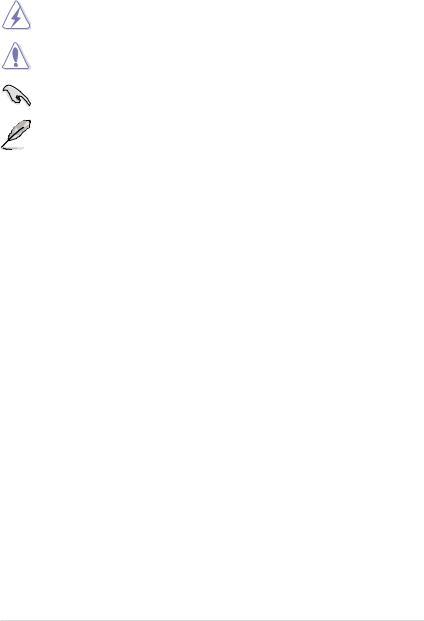
Conventions used in this guide
To ensure that you perform certain tasks properly, take note of the following symbols used throughout this manual.
DANGER/WARNING: Information to prevent injury to yourself when trying to complete a task.
CAUTION: Information to prevent damage to the components when trying to complete a task.
IMPORTANT: Instructions that you MUST follow to complete a task.
NOTE: Tips and additional information to help you complete a task.
Typography
Bold text |
Indicates a menu or an item to select. |
Italics |
Used to emphasize a word or a phrase. |
<Key> |
Keys enclosed in the less-than and greater-than sign means |
|
that you must press the enclosed key. |
|
Example: <Enter> means that you must press the Enter or |
|
Return key. |
<Key1> + <Key2> + <Key3> |
If you must press two or more keys simultaneously, the key |
|
names are linked with a plus sign (+). |
|
Example: <Ctrl> + <Alt> + <Del> |
ix

P8Z77-V PRO/ THUNDERBOLT specifications summary
CPU
Chipset
Memory
Expansion slots
VGA
Multi-GPU support
LGA1155 socket for Intel® 3rd/2nd Generation Core™ i7/ i5/ i3/ Pentium® / Celeron® Processors
Supports 22/32nm CPU
Supports Intel® Turbo Boost Technology 2.0
* The Intel® Turbo Boost Technology 2.0 support depends on the CPU types.
** Refer to www.asus.com for Intel CPU support list
Intel® Z77 Express Chipset
4 x DIMM, max. 32GB, DDR3 2600(O.C.)*/2400(O.C.)*/2200(O.
C.)*/2133(O.C.)/2000(O.C.)/1866(O.C.)/1600/1333/1066MHz,non-
ECC, un-buffered memory
Dual channel memory architecture
Supports Intel® Extreme Memory Profile (XMP)
* Hyper DIMM support is subject to the physical characteristics of individual CPUs. Please refer to Memory QVL for details.
3 x PCI Express 3.0*/2.0 x16 slots (support x16; X8/X8; X8/X4/
X4)
2 x PCI Express 2.0 x1 slots**
2 x PCI slots
* PCIe 3.0 speed is supported by Intel® 3rd generation Core™ processors. Install the Ivy Bridge CPU before installing a device on the PCIeX16_3 slot.
**The PCIe x1_2 slot shares bandwidth with SATA6G_E12. SATA6G_E12 is enabled by default for system resource optimization.
Integrated Graphics ProcessorIntel® HD Graphics support Multi-VGA output support: Thunderbolt/HDMI/DVI-D/RGB port
Supports Thunderbolt with max. resolution 2560 x 1600@60Hz Supports HDMI with max. resolution of 1920 x 1200@ 60Hz Supports DVI-D with max. resolution 1920 x 1200@60Hz Supports RGB with max. resolution 2048 x 1536@75Hz
Supports Intel® InTru™ 3D/Quick Sync Video/Clear Video HD
Technology/Insider™
Supports NVIDIA® Quad-GPU SLI™ Technology
Supports AMD® 3-Way/ Quad-GPU CrossFireX™ Technology Supports LucidLogix Virtu MVP Technology*
* LucidLogix Virtu MVP supports Windows 7 operating systems.
(continues on the next page)

P8Z77-V PRO/ THUNDERBOLT specifications summary
Storage |
Intel® Z77 Express Chipset with RAID 0, 1, 5, 10 support |
|
- 2 x SATA 6.0 Gb/s ports (gray) |
|
- 4 x SATA 3.0 Gb/s ports (blue) |
|
- Supports Intel® Smart Response Technology, Intel® Rapid |
|
Start Technology, Intel® Smart Connect Technology* |
|
|
ASMedia® PCIe SATA 6Gb/s controller** |
|
|
|
|
- 2 x SATA 6.0 Gb/s ports (navy blue) |
|
|
|
|
* Supports on Intel® Core™ processor family with Windows® 7 |
|
|
|
|
operating systems. |
|
|
|
|
** These SATA ports are for data hard drivers only. ATAPI devices |
|
|
|
|
are not supported. |
|
|
|
LAN |
Intel® 82579V Gigabit LANDual interconnect between the |
|
|
|
|
integrated LAN controller and physical layer (PHY) |
|
|
|
Wireless Data Network |
Wi-Fi 802.11 b/g/n |
|
|
|
|
ASUS Wi-Fi GO! Utility |
|
|
|
Audio |
Realtek® ALC892 8-channel high definition audio CODEC |
|
|
|
|
- Absolute Pitch 192khz/24bit True BD Lossless Sound |
|
|
|
|
- |
DTS UltraPC II |
|
|
|
- |
DTS Connect |
|
|
|
- Supports jack-detection, multi-streaming and front panel |
|
|
|
|
|
jack-retasking |
|
|
|
- Optical S/PDIF out ports at back I/O |
|
|
|
USB |
1 x ASMedia USB 3.0 controllersupports ASUS USB 3.0 |
|
|
|
|
Boost UASP Mode. |
|
|
|
|
- 2 x USB 3.0/2.0 ports at back panel(blue) |
|
|
|
|
Intel® Z77 Express Chipsetsupports ASUS USB 3.0 Boost |
|
|
|
|
Turbo Mode.* |
|
|
|
|
- 2 x USB 3.0/2.0 ports at mid-board for front panel support |
|
|
|
|
- 2 x USB 3.0/2.0 ports at back panel(blue) |
|
|
|
|
Intel® Z77 Express Chipset |
|
|
|
|
- 10 x USB 2.0/1.1 ports at mid-board |
|
|
|
|
* The USB 3.0 ports run USB 3.0 speed under Windows® 7 or |
|
|
|
|
later versions. |
|
|
|
ASUS unique features |
ASUS Dual Intelligent Processors 3 - New DIGI+ Power |
|
|
|
|
Control with Smart DIGI+: |
|
|
|
|
Smart DiGI+ : |
|
|
|
|
- Smart DIGI+ Keyquickly delivers higher VRM power for |
|
|
|
|
superior CPU/iGPU/DRAM overclocking performance. |
|
|
|
|
- Smart CPU Power Level (VRD 12.5 Future Power Design)- |
|
|
|
|
provides the best digital power saving conditions. |
|
|
|
|
CPU Power |
|
|
|
|
- Industry leading Digital 12-phase power design (8-phase for |
|
|
|
|
CPU, 4-phase for iGPU) |
|
|
|
|
- ASUS CPU Power Utility |
|
|
|
|
(continues on the next page) |
|
|
xi

P8Z77-V PRO/ THUNDERBOLT specifications summary
|
ASUS unique features |
DRAM Power |
|
|
|
- Industry leading Digital 2-phase DRAM Power Design |
|
|
|
- ASUS DRAM Power Utility |
|
|
|
ASUS EPU |
|
|
|
- |
EPU, EPU switch |
|
|
ASUS TPU |
|
|
|
- Auto Tuning, TurboV, GPU Boost, TPU switch |
|
|
|
ASUS Wi-Fi GO!: |
|
|
|
- Wi-Fi GO! Function: DLNA Media Hub, Smart Motion |
|
|
|
|
Control, Remote Desktop, Remote Keyboard & Mouse, File |
|
|
|
Transfer, Capture & Send (available with V1.01.00 or later) |
|
|
- Wi-Fi GO! Remote for portable Smartphone/Tablet, |
|
|
|
|
supporting iOS & Android systems |
|
|
- Wi-Fi Engine for network sharing and connection: Client |
|
|
|
|
Mode, AP Mode |
|
|
ASUS Exclusive Features: |
|
|
|
- ASUS UEFI BIOS EZ Mode featuring friendly graphics user |
|
|
|
|
interface |
|
|
- Network iControl featuring instant network bandwidth |
|
|
|
|
domination for top network program in use |
|
|
- USB 3.0 Boost featuring the latest USB 3.0 UASP standard |
|
|
|
- USB Charger+ featuring quick-charging function for modern |
|
|
|
- |
smart devices |
|
|
Ai Charger+ |
|
|
|
- |
Disk Unlocker |
|
|
- |
AI Suite II |
|
|
- |
Anti Surge |
|
|
- |
MemOK! |
|
|
ASUS Quiet Thermal Solution: |
|
|
|
- ASUS Fan Xpert 2 featuring Fan Auto Tuning function for |
|
|
|
|
optimized speed control |
|
|
- ASUS Fanless Design: Heatsink solution |
|
|
|
ASUS EZ DIY: |
|
|
|
- ASUS USB BIOS Flashback with USB BIOS Flashback |
|
|
|
|
Wizard for EZ BIOS download scheduling |
|
|
- ASUS UEFI BIOS EZ Mode featuring friendly graphics user |
|
|
|
- |
interface |
|
|
ASUS O.C. Tuner |
|
|
|
- ASUS CrashFree BIOS 3 |
|
|
|
- ASUS EZ Flash 2 |
|
|
|
ASUS Q-Design: |
|
|
|
- ASUS Q-LED (CPU, DRAM, VGA, Boot Device LED) |
|
|
|
- |
ASUS Q-Slot |
|
|
- |
ASUS Q-DIMM |
|
|
- |
ASUS Q-Connector |
(continues on the next page)
xii

P8Z77-V PRO/ THUNDERBOLT specifications summary
ASUS exclusive |
Precision Tweaker 2: |
overclocking features |
- vCore: Adjustable CPU voltage at 0.005V increment |
|
- vCCSA: 144-step system agent voltage control |
|
- vDRAM Bus: 144-step Memory voltage control |
|
- vPCH: 90-step Chipset voltage control |
|
- iGPU: 255-step iGPU voltage control |
|
- vCPU_PLL: 160-step CPU & PCH PLL voltage control |
|
SFS (Stepless Frequency Selection): |
|
|
- BCLK/PCIE frequency tuning from 80MHz up to 300MHz at |
|
|
0.1MHz increment |
|
|
Overclocking Protection: |
|
|
- ASUS C.P.R.(CPU Parameter Recall) |
|
Back panel I/O ports |
1 x Thunderbolt port* |
|
|
1 x PS/2 keyboard/mouse combo port |
|
|
1 x WLAN connector for ASUS wireless module (Wi-Fi 802.11 |
|
|
b/g/n) |
|
|
1 x HDMI |
|
|
1 x DVI |
|
|
1 x RGB |
|
|
1 x Optical S/PDIF Out |
|
|
1 x Intel® LAN (RJ45) port |
|
|
4 x USB 3.0/2.0 ports (blue, 1 supports USB BIOS Flashback) |
|
|
8-channel Audio I/O ports |
|
|
* Thunderbolt port shares bandwidth with SATA6G_E12, |
|
|
USB3_E12 and PCIeX1_2. The Thunderbolt port default runs at |
|
|
X2 mode. SATA6G_E12 and USB3_E12 are enabled for system |
|
|
resource optimization. Go toAdvanced> Onboard Devices |
|
|
Configuration> Thunderbolt bandwidth in BIOS to configure the |
|
|
necessary settings. |
|
Internal I/O connectors |
1 x USB 3.0/2.0 connector supports additional 2 USB ports (19-pin) |
|
|
5 x USB 2.0/1.1 connectors support additional 8 USB ports |
|
|
4 x SATA6.0 Gb/s connectors (2 x gray; 2 x navy blue) |
|
|
4 x SATA 3.0 Gb/s connectors (blue) |
|
|
1 x CPU Fan connector (4-pin) |
|
|
1 x CPU Optional Fan connector (4-pin) |
|
|
3 x Chassis Fan connectors (4-pin) |
|
|
Front panel audio connector (AAFP) |
|
|
1 x S/PDIF out header |
|
|
24-pin EATX Power connector |
|
|
8-pin EATX 12V Power connector |
|
|
System Panel (Q-Connector) |
|
|
1 x USB BIOS Flashback Button |
|
|
1 x MemOK! button |
|
|
1 x Clear CMOS jumper |
|
|
1 x EPU switch |
|
|
1 x TPU switch |
|
|
1 x COM port |
|
|
1 x CPU/DRAM overvoltage jumper |
|
|
1 x TPM header |
|
|
(continues on the next page) |
|
xiii
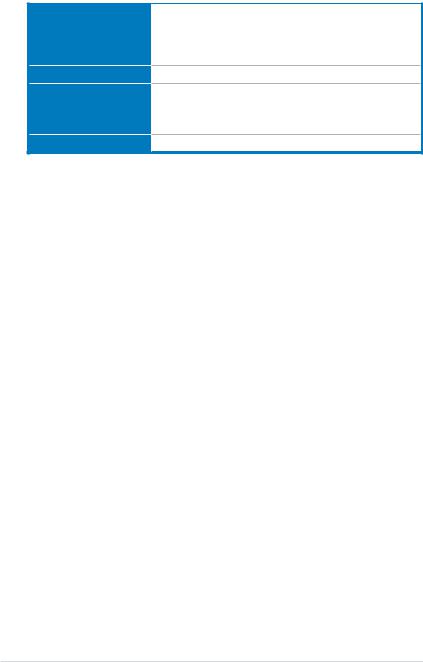
P8Z77-V PRO/ THUNDERBOLT specifications summary
BIOS features
Manageability
Support DVD contents
Form factor
64 Mb Flash ROM, UEFI AMI BIOS, PnP, DMI2.0, WfM2.0, SM BIOS 2.5, ACPI 2.0a, Multi-language BIOS, ASUS EZ Flash 2, ASUS CrashFree BIOS 3, F12 PrintScreen, F3 Shortcut Function and ASUS DRAM SPD (Serial Presence Detect) memory information
WfM 2.0, DMI 2.0, WOL by PME, PXE, WOR by PME
Drivers
ASUS Utilities
ASUS Update
Anti-virus software (OEM version)
ATX form factor: 12 in. x 9.6 in. (30.5 cm x 24.4 cm)
*Specifications are subject to change without notice.
xiv

Chapter 1
Chapter 1: |
Product introduction |
1.1Welcome!
Thank you for buying an ASUS® P8Z77-V PRO/ THUNDERBOLT motherboard!
The motherboard delivers a host of new features and latest technologies, making it another standout in the long line of ASUS quality motherboards!
Before you start installing the motherboard, and hardware devices on it, check the items in your package with the list below.
1.2Package contents
Check your motherboard package for the following items.
Chapter 1
Manual
User
ASUS P8Z77-V PRO/ |
User manual |
Support DVD |
|
THUNDERBOLT motherboard |
|||
|
|
2 x Serial ATA 6.0 Gb/s cables 2 x Serial ATA 3.0 Gb/s cables |
1 x ASUS SLI™ bridge |
|
connector |
||
|
1 x I/O Shield |
1 x 2-in-1 ASUS Q-Connector kit |
Wi-Fi Ring moving antenna |
1 x ASUS Wi-Fi GO! card |
1 x 2-port USB 2.0 / 1-port |
(Wi-Fi 802.11 b/g/n) |
eSATA module |
• If any of the above items is damaged or missing, contact your retailer.
• The illustrated items above are for reference only.Actual product specifications may vary with different models.
ASUS P8Z77-V PRO/ THUNDERBOLT |
1-1 |
1 Chapter
1.3Special features
1.3.1Product highlights
LGA1155 Intel® 3rd/2nd Generation Core™ i7/Core™ i5/Core™ i3/ Pentium®/Celeron® Processors
This motherboard supports Intel® 3rd/2nd generation Core™ i7/i5/i3/Pentium®/Celeron® processors in the LGA1155 package, with iGPU, memory and PCI Express controllers integrated to support onboard graphics output with dedicated chipsets, 2-channel (4 DIMM) DDR3 memory and 16 PCI Express 3.0/2.0 lanes. This provides great graphics performance. Intel® 3rd/2nd generation Core™ i7/i5/i3/Pentium®/Celeron® processors are among the most powerful and energy efficient CPUs in the world.
Intel® Z77 Express Chipset
The Intel® Z77 Express Chipset is a single-chipset design to support socket 1155 Intel® 3rd/2nd generation Core™ i7/i5/i3/Pentium®/Celeron® processors. It provides improved performance by utilizing serial point-to-point links, allowing increased bandwidth and stability.
Additionally, Z77 chipset provides 4 USB 3.0 ports for 10 times faster data retrieval speed. Moreover, Intel® Z77 Express Chipset can also enable iGPU function, letting users enjoy the latest Intel® integrated graphic performance.
PCI Express® 3.0
PCI Express® 3.0 (PCIe 3.0) is the latest PCI Express bus standard with improved encoding schemes that provide twice the performance of current PCIe 2.0. Total bandwidth for a x16 link reaches a maximum of 32GB/s, double the 16GB/s of PCIe 2.0 (in x16 mode). As such, PCIe 3.0 provides users unprecedented data speeds, combined with the convenience and seamless transition offered by complete backward compatibility with PCIe 1.0 and PCIe
2.0 devices. PCIe 3.0 will become a must-have feature for users who wish to improve and optimize graphic performance, as well as have the latest technology available to them.
* PCIe 3.0 speed is supported by Intel® 3rd generation Core™ processors.
Dual-Channel DDR3 2400(O.C.) / 2200(O.C.) / 2133(O.C.) / 2000(O.C.) / 1866(O.C.) / 1600 / 1333 / 1066 MHz Support
The motherboard supports DDR3 memory that features data transfer rates of DDR3
2400(O.C.) / 2200(O.C.) / 2133(O.C.) / 2000(O.C.) / 1866(O.C.) / 1600 / 1333 / 1066 MHz to meet the higher bandwidth requirements of the latest 3D graphics, multimedia, and Internet applications. The dual-channel DDR3 architecture enlarges the bandwidth of your system memory to boost system performance.
Quad-GPU SLI and Quad-GPU CrossFireX Support!
Flexible Multi-GPU Solutions, Your Weapon of Choice!
P8Z77-V PRO/ THUNDERBOLT brings you the multi-GPU choice of either SLI™ or
CrossFireX. The motherboard features the most powerful Intel® Z77 platform to optimize PCIe allocation in multiple GPU configurations. Expect a brand-new gaming style you’ve never experienced before!
1-2 |
Chapter 1: Product Introduction |

Intel® Smart Response Technology
Intel® Smart Response Technology boosts overall system performance by using an installed fast SSD (min 18.6GB available capacity required) as a cache for frequently accessed data.
Key benefits include reduced load and wait times, and lower power consumption through the elimination of unnecessary hard drive spin. This technology combines SSD performance with hard drive capacity, operating up to 6X faster than a hard drive-only system.
*Intel® Smart Response Technology is supported by 3rd/2nd generation Intel® Core™ processor family on Windows® 7 operating systems.
**Operating systems must be installed on the HDD to launch Intel® Smart Response Technology. The capacity of the SSD is reserved for caching function.
Intel® Rapid Start Technology
Allows your computer to quickly resume from a low-power hibernate state in seconds. Saving your system memory to the designated SSD, it provides your computer a faster wake-up response time, while still keeping the energy use low.
Intel® Smart Connect Technology
Your computer can receive web updates with fresh content for selected applications, even when the system is in sleep mode. This means less time waiting for applications to update and sync with the cloud, leading to a more efficient computing experience.
Complete USB 3.0 Integration
ASUS facilitates the strategic USB 3.0 accessibility for both the front and rear panel – 6 USB 3.0 ports in total. Experience the latest plug & play connectivity at speeds up to 10 times faster than USB 2.0. The P8Z77-V PRO/ THUNDERBOLT affords greater convenience to high speed connectivity.
Extra SATA 6.0 Gb/s Support
The Intel® Z77 Express Chipset natively supports the latest Serial ATA (SATA) interface, delivering up to 6.0 Gb/s data transfer. ASUS provides extra SATA 6.0 Gb/s ports with enhanced scalability, faster data retrieval, and double the bandwidth of current bus systems.
Chapter 1
ASUS P8Z77-V PRO/ THUNDERBOLT |
1-3 |

1 Chapter
1.3.2Dual Intelligent Processors 3 with SMART DIGI+ Power Control
Together with the ASUS pioneered twin onboard chips, TPU (TurboV Processing Unit) and EPU (Energy Processing Unit), ASUS Dual Intelligent Processors feature SMART DIGI+ Power Control, which includes multiple digital voltage controllers that allow ultra-precise autotuning for the CPU, iGPU and DRAM. It allows you to set the system to auto-tune the settings for fast/extreme performance or to manually adjust the voltage levels, offering easier power control and better power-saving solutions via the ASUS AI Suite II utility.
TPU with SMART DIGI+
SMART DIGI+ Technology works with TPU (TurboV Processing Unit) to ramp up the system’s performance to its maximum. Enable the SMART DIGI+ key with a single click and adjust CPU ratios manually in the TPU to increase CPU frequency. TPU (TurboV Processing Unit) offers precise voltage control and advanced monitoring mechanisms through the Auto Tuning and TurboV functions.Auto Tuning provides a user-friendly solution to automatically optimize the system for fast, yet stable clock speeds, while TurboV enables unlimited freedom to adjust CPU frequencies and ratios for optimized performance in diverse situations.
CPU Power Wattage Cut in Half (With next generation Intel® VRD 12.5 future power technology)
SMART DIGI+ Technology also includes the Smart CPU Power Level profile, which reduces CPU power usage at the specified power level, thus creating a cooler and quieter system.
EPU
EPU (Energy Processing Unit), the world’s first real-time system power-saving chip, automatically detects the current system load and intelligently moderates power usage.
It offers a total system-wide energy optimization, reduces fan noise, and extends the component’s lifespan.
1-4 |
Chapter 1: Product Introduction |

1.3.3ASUS Exclusive Features
Thunderbolt Technology Onboard
An industry first,ASUS has placed Thunderbolt I/O technology onboard, and are set to revolutionize the speed at which peripherals and displays operate. Featuring a maximum bi-directional speed of 10 Gbps, Thunderbolt is 2 times faster than USB 3.0 and an incredible 20 times faster than USB 2.0. And with the ability to daisy-chain up to six devices without the need for a hub or switch, that means less overheard for a clutter free computing experience. For example, users can connect multiple native Thunderbolt storage devices, an HD video capture device and even an HD display to a single Thunderbolt chain while maintaining maximum throughput. You can also connect a DisplayPort, DVI, HDMI or VGA display with an existing adapter.
Wi-Fi GO!
ASUS Wi-Fi GO! makes enjoying home entertainment easier than ever! Exclusive Wi-Fi functions provide DLNA streaming so you can enjoy a home theater PC, while also providing remote access to your PC with a smart device. ASUS Wi-Fi GO! leads the market by integrating Wi-Fi connectivity, DLNA access and all smart devices with a one-stop utility for a futuristic connected lifestyle.
1.Wi-Fi hotspot setup for convenience: quickly set up and connect anywhere at home thanks to instant soft access point and device detection. Build your network without an extra router!
2.Turn smartphones and tablets into a remote control:
-Remote Desktop: access your PC from a tablet? No sweat! Control your PC in realtime from a mobile device for complete comfort. This function brings notebook-like
convenience, by creating a virtual remote desktop, offering portable access to your data in desktop with a smartphone or pad.
-Motion control your PC: entertaining and customizable! Using natural gestures, you can move directionally to use applications with a smartphone or tablet’s motion sensors. For example, in media players you can fast forward, go next, stop, or create a music playing motion control profile. You can even program sensor scenarios to design your own motion-based game!
-Remote keyboard and mouse: sit back and control your computer by using your tablet’s built-in QWERTY keyboard to type and click!
3.DLNA streaming made easy: enjoy HD content, music and photos from the PC on your DLNA devices via Wi-Fi connectivity, the perfect match for creating your own home theater!
4.Easy file and screenshot transfers: send and share files and screen shots from your PC to smart devices directly with a touch over Wi-Fi.
GPU Boost
GPU Boost accelerates the integrated GPU for extreme graphics performance. The userfriendly interface facilitates flexible frequency adjustments. It easily delivers stable systemlevel upgrades for every use.
Chapter 1
ASUS P8Z77-V PRO/ THUNDERBOLT |
1-5 |

1 Chapter
USB 3.0 Boost
New ASUS USB 3.0 Boost technology supports UASP (USB Attached SCSI Protocol), the latest USB 3.0 standard. Witht USB 3.0 Boost technology, a USB device’s transmission speed is significantly increased up to 170%, adding to an already impressive fast USB 3.0 transfer speed. ASUS software automatically accelerates data speeds for compatible USB 3.0 peripherals without the need for any user interaction.
USB Charger+
With a dedicated onboard controller, quick-charge all your smart devices such as iProducts. smartphones, tablets and more, all up to 3X faster, even when the PC is powered off, in sleep or hibernation modes.
USB BIOS Flashback
A truly revolutionary hardware-based update solution. USB BIOS Flashback offers the most convenient way ever to update the BIOS! It allows users to update new UEFI BIOS versions even without hardware such as a CPU or DRAM installed into the motherboard. Just plug in a
USB flash drive containing the BIOS file, and press the BIOS Flashback button for 3 seconds with the power supply connected. The UEFI BIOS will then automatically update without requiring further interaction. With its new, complementary Windows application, users can regularly check for UEFI BIOS updates and download the latest BIOS automatically. Hasslefree updating for the ultimate convenience!
Network iControl
With a single-click on/off button, the application currently in use has its data and network bandwidth prioritized over other programs. Moreover, you can prioritize your favorite software easily by configuring profiles through the intuitive user interface. Within the profile, programs can be pre-scheduled to run in a specific time period to avoid network congestion and longwaits on downloads. Auto PPPoE network connection provides a one-step setup for enhanced online convenience. Overall, it’s an intuitive network bandwidth control center.
AI Suite II
With its user-friendly interface, ASUS AI Suite II consolidates all the exclusive ASUS features into one simple to use software package. It allows users to supervise overclocking, energy management, fan speed control, voltage and sensor readings, and even interact with mobile devices via Wi-Fi. This all-in-one software offers diverse and ease to use functions, with no need to switch back and forth between different utilities.
MemOK!
MemOK! quickly ensures memory boot compatibility. This remarkable memory rescue tool requires a mere push of a button to patch memory issues. MemOK! determines fail-safe settings and dramatically improves your system boot success. Get your system up and running in no time!
1-6 |
Chapter 1: Product Introduction |
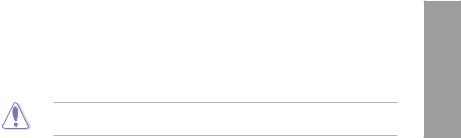
1.3.4ASUS Quiet Thermal Solution
ASUS Fanless Design—Heat-sink solution
The stylish heatsink features 0-dB thermal solution that offers users a noiseless PC environment. Not only the beautiful shape upgrades the visual enjoyment for motherboard users, but also the heatsink design lowers the temperature of the chipset and power phase area through high efficient heat-exchange. Combined with usability and aesthetics, theASUS stylish heatsink will give users an extremely silent and cooling experience with the elegant appearance!
DO NOT uninstall the heat-sink by yourself. Doing so may bend the tubing and affect the heat dissipation performance.
ASUS Fan Xpert 2- Featuring Fan Auto Tuning for the Ultimate Cool and Quiet
Hardware-levelASUS Fan Xpert 2 provides the most customizable settings for an even cooler and quieter computing environment. Upgraded with Fan Auto Tuning mode, it enables tailored fan speed settings for each CPU and chassis fan with exclusive automatic fan speed detection, which scans each fan to run at specific settings based on different criteria, achieving the best balance of cooling performance and low noise. Fan Xpert 2 also includes an RPM Fixed Mode for users who wish to reduce noise levels to near 0dB with highly specific fan speed control. It reacts to system loads for greater control.
1.3.5ASUS EZ DIY
ASUS UEFI BIOS (EZ Mode)
Media-renowned UEFI BIOS fromASUS offers the first mouse-controlled graphical BIOS designed with selectable modes, providing a user-friendly interface that goes beyond traditional keyboard-only controls. It also fully-utilizes 2.2TB and larger hard drives in 64-bit operating systems with native support.
The ASUS exclusive interface EZ Mode displays frequently-accessed info. Users can choose system performance settings and drag and drop boot priorities. Advanced Mode for performance enthusiasts includes detailed DRAM settings via a dedicated memory info page for complete insight.
New upgrade! Quick and easy info for enhanced system control
-F12 BIOS snapshot hotkey for sharing UEFI setup info and troubleshooting
-New F3 Shortcut for most accessed info
-ASUS DRAM SPD (Serial Presence Detect) Information for accessing memory info, detecting faulty DIMMs and helping with difficult POST situations
ASUS Q-Design
ASUS Q-Design enhances your DIY experience. All of Q-LED, Q-Slot, and Q-DIMM design speed up and simplify the DIY process!
Chapter 1
ASUS P8Z77-V PRO/ THUNDERBOLT |
1-7 |

1 Chapter
ASUS Q-Connector
The ASUS Q-Connector allows you to connect or disconnect the chassis front panel cables in one easy step with one complete module. This unique adapter eliminates the trouble of plugging in one cable at a time, making the connection quick and accurate.
ASUS EZ-Flash 2
ASUS EZ Flash 2 is a user-friendly utility that allows you to update the BIOS without using a bootable floppy disk or an OS-based utility.
1.3.6Other special features
LucidLogix Virtu MVP
LucidLogix Virtu MVP featuring HyperFormance™ Technology boosts your discrete graphics card up to 30% beyond its original performance. Designed for Intel® processor graphics and Windows® 7 PCs, it perfectly combines the performance of discrete graphics cards
with fast computing iGPU. Also with the newly designed Virtual Sync, users can enjoy a smoother gaming experience by eliminating tearing artifacts. LucidLogix Virtu MVP could also dynamically assign tasks to the best available graphics resource, based on power, performance and system load. This allows users to fully utilize 3x faster video conversion with
Intel® Quick Sync Video 2.0 technology while retaining high-end 3D rendering and gaming performance, provided by both NVIDIA® and AMD graphic cards. When the discrete graphics card is not required, it will put the power use down to near zero, making the system more environmentally-friendly. For users searching for perfection, LucidLogix Virtu MVP provides great graphical performance and the best flexibility and efficiency.
*LucidLogix Virtu MVP supports Windows 7 operating system.
**Intel® Quick Sync Video feature is supported by 3rd/2nd generation Intel® Core™ processor family.
DTS UltraPC II
DTS UltraPC II delivers exceptional 5.1 surround through the most popular PC audio setups - your existing stereo speakers or headphones. In addition to virtual surround, it upgrades original sound to new levels with Audio Restoration, recreating the dynamic range of audio files. Symmetry mode improves the balance of perceived loudness across different input sources and Enhance boosts audio quality through high and low frequency equalization. With these technologies, users experience better home theater audio with ease.
DTS Connect
To get the most out of your audio entertainment across all formats and quality levels, DTS Connect combines two enabling technologies. DTS Neo:PC™ upmixes stereo sources (CDs, MP3s, WMAs, internet radio) into as many as 7.1 channels of incredible surround sound. Consumers can then connect their PC to a home theater system.DTS Interactive is capable of performing multi-channel encoding of DTS bitstreams on personal computers, and sending encoded bitstreams out of a digital audio connection (such as S/PDIF or HDMI) designed to deliver audio to an external decoder.
1-8 |
Chapter 1: Product Introduction |
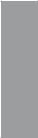
ErP Ready
The motherboard is European Union’s Energy-related Products (ErP) ready, and ErP requires products to meet certain energy efficiency requirement in regards to energy consumptions. This is in line withASUS vision of creating environment-friendly and energy-efficient products through product design and innovation to reduce carbon footprint of the product and thus mitigate environmental impacts.
Chapter 1
ASUS P8Z77-V PRO/ THUNDERBOLT |
1-9 |
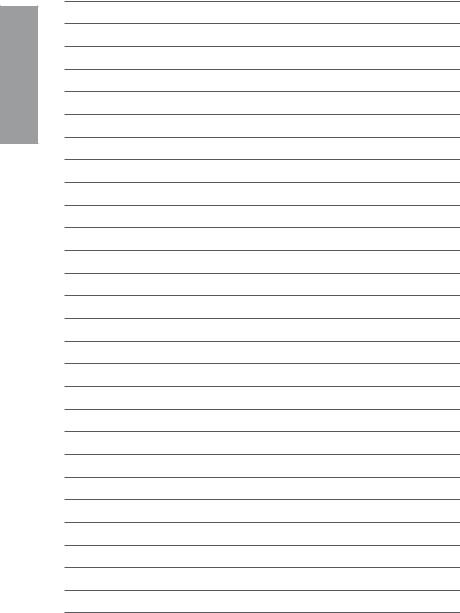
1 Chapter
1-10 |
Chapter 1: Product Introduction |

Chapter 2
Chapter 2: |
Hardware information |
2.1Before you proceed
Take note of the following precautions before you install motherboard components or change any motherboard settings.
• Unplug the power cord from the wall socket before touching any component.
• Before handling components, use a grounded wrist strap or touch a safely grounded object or a metal object, such as the power supply case, to avoid damaging them due to static electricity.
•Hold components by the edges to avoid touching the ICs on them.
•Whenever you uninstall any component, place it on a grounded antistatic pad or in the bag that came with the component.
•Before you install or remove any component, ensure that the ATX power supply is switched off or the power cord is detached from the power supply. Failure to do so may cause severe damage to the motherboard, peripherals, or components.
ASUS P8Z77-V PRO/ THUNDERBOLT |
2-1 |
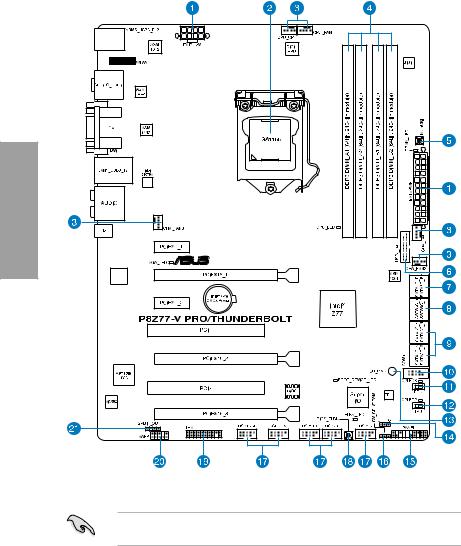
2.2Motherboard overview
2.2.1Motherboard layout
2 Chapter
Refer to 2.2.7 Internal connectors and 2.3.10 Rear panel connection for more information about rear panel connectors and internal connectors.
2-2 |
Chapter 2: Hardware information |

Layout contents
Connectors/LEDs/Jumpers/Slots |
Page |
|
1. |
ATX power connectors (24-pin EATXPWR, 8-pin EATX12V) |
2-29 |
2. |
LGA1155 CPU socket |
2-4 |
3. |
CPU and chassis fan connectors (4-pin CPU_FAN, 4-pin |
2-28 |
|
CPU_OPT, 4-pin CHA_FAN 1-3) |
|
4. |
DDR3 DIMM slots |
2-5 |
5. |
MemOK! switch |
2-15 |
6. |
Intel® Z77 USB 3.0 connector (USB3_34) |
2-26 |
7. |
Asmedia® Serial ATA 6.0 Gb/s connectors |
2-25 |
|
(7-pin SATA6G_E1/E2 [navy blue]) |
|
8. |
Intel® Z77 Serial ATA 6.0 Gb/s connectors |
2-23 |
|
(7-pin SATA6G_1/2 [gray]) |
|
9. |
Intel® Z77 Serial ATA 3.0 Gb/s connectors |
2-24 |
|
(7-pin SATA3G_3–6 [blue]) |
|
10. |
Serial port connector (10-1 pin COM1) |
2-32 |
11. |
EPU switch |
2-16 |
12. |
TPU switch |
2-16 |
13. |
Standby Power LED |
2-18 |
14. |
Clear CMOS (Clear RTC RAM 3-pin CLRTC) |
2-21 |
15. |
System panel connector (20-8 pin PANEL) |
2-31 |
16. |
CPU/DRAM overvoltage jumper (3-pin OV_CPU/DRAM) |
2-22 |
17. |
USB 2.0 connectors (10-1 pin USB56, USB78, USB910, |
2-27 |
|
USB1112, USB1314) |
|
18. |
USB BIOS flashback button |
2-45 |
19. |
TPM connector (20-1 pin TPM) |
2-32 |
20. |
Front panel audio connector (10-1 pin AAFP) |
2-29 |
21. |
Digital audio connector (4-1 pin SPDIF_OUT) |
2-26 |
Chapter 2
ASUS P8Z77-V PRO/ THUNDERBOLT |
2-3 |

2 Chapter
2.2.2Central Processing Unit (CPU)
The motherboard comes with a surface mount LGA1155 socket designed for the Intel® 3rd/2nd Generation Core™ i7 / Core™ i5 / Core™ i3 / Pentium / Celeron Processors.
Ensure that all power cables are unplugged before installing the CPU.
•The LGA1156 CPU is incompatible with the LGA1155 socket. DO NOT install a LGA1156 CPU on the LGA1155 socket.
•Upon purchase of the motherboard, ensure that the PnP cap is on the socket and the socket contacts are not bent. Contact your retailer immediately if the PnP cap is missing, or if you see any damage to the PnP cap/socket contacts/motherboard components. ASUS will shoulder the cost of repair only if the damage is shipment/ transit-related.
•Keep the cap after installing the motherboard. ASUS will process Return Merchandise
Authorization (RMA) requests only if the motherboard comes with the cap on the
LGA1155 socket.
•The product warranty does not cover damage to the socket contacts resulting from incorrect CPU installation/removal, or misplacement/loss/incorrect removal of the PnP cap.
2-4 |
Chapter 2: Hardware information |
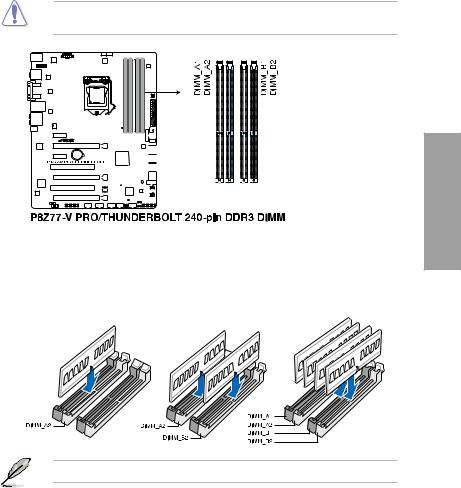
2.2.3System memory
The motherboard comes with four Double Data Rate 3 (DDR3) Dual In-line Memory Modules (DIMM) slots.
A DDR3 module is notched differently from a DDR or DDR2 module. DO NOT install a DDR or DDR2 memory module to the DDR3 slot.
Chapter 2
Recommended memory configurations
Install one memory module in slotA2 first as a single-channel operation.
ASUS P8Z77-V PRO/ THUNDERBOLT |
2-5 |

Memory configurations
You may install 1GB, 2GB, 4GB and 8GB unbuffered and non ECC DDR3 DIMMs into the DIMM sockets.
2 Chapter
•You may install varying memory sizes in ChannelAand Channel B. The system maps the total size of the lower-sized channel for the dual-channel configuration.Any excess memory from the higher-sized channel is then mapped for single-channel operation.
•Due to Intel® 2nd generation processors’ behavior, DDR3 2200 and above, 2000/1800
MHz memory module will run at DDR3 2133/1866/1600 MHz frequency as default.
•According to Intel CPU spec, DIMM voltage below 1.65V is recommended to protect the CPU.
•Always install DIMMs with the same CAS latency. For optimum compatibility, we recommend that you obtain memory modules from the same vendor.
•Due to the memory address limitation on 32-bit Windows OS, when you install 4GB or more memory on the motherboard, the actual usable memory for the OS can be about 3GB or less. For effective use of memory, we recommend that you do any of the following:
-Use a maximum of 3GB system memory if you are using a 32-bit Windows OS.
-Install a 64-bit Windows OS when you want to install 4GB or more on the motherboard.
-For more details, refer to the Microsoft® support site at http://support.microsoft.com/kb/929605/en-us.
•This motherboard does not support DIMMs made up of 512Mb (64MB) chips or less (Memory chip capacity counts in Megabit, 8 Megabit/Mb = 1 Megabyte/MB).
•The default memory operation frequency is dependent on its Serial Presence Detect (SPD), which is the standard way of accessing information from a memory module. Under the default state, some memory modules for overclocking may operate at a lower frequency than the vendor-marked value. To operate at the vendor-marked
or at a higher frequency, refer to section 3.4 Ai Tweaker menu for manual memory frequency adjustment.
•For system stability, use a more efficient memory cooling system to support a full memory load (4 DIMMs) or overclocking condition.
P8Z77-V PRO/ THUNDERBOLT Motherboard Qualified Vendors Lists
(QVL)
DDR3 2600 (O.C.) MHz capability
Vendors |
Part No. |
Size |
SS/ |
Chip |
Chip |
Timing |
Voltage |
DIMM socket |
|
|
|
|
|
DS |
Brand |
NO. |
|
|
support (Optional) |
||
|
|
|
|
|
|
|
|
1 |
2 |
4 |
G.skill |
F3-20800CL10-16GBZMD(XMP) |
16GB ( 4x 4GB ) |
DS |
- |
- |
10-12-12-28 |
1.65 |
• |
• |
• |
Team |
TXD38192M2600HC10QDC-L(XMP) |
16GB ( 4x 4GB ) |
DS |
|
|
10-12-12-31 |
1.65 |
• |
• |
|
* The memory modules in 2600MHz and above are supported by Intel 3rd Generation Core Processors.
**Due to the behavior of the Intel 2nd Generation Processor, DDR3 2200 and above/2000/1800 MHz memory module will run at DDR3 2133/1866/1600 MHz frequency as default.
2-6 |
Chapter 2: Hardware information |
