ASUS P8H61-M2-TPM-SI, P8H61-M2-C-SI, P8H61-M2-SI User Manual

P8H61-M2/TPM/SI P8H61-M2/SI P8H61-M2/C/SI
Motherboard

E7818
Second Edition (V2)
October 2012
Copyright © 2012 ASUSTeK Computer Inc. All Rights Reserved.
No part of this manual, including the products and software described in it, may be reproduced, transmitted, transcribed, stored in a retrieval system, or translated into any language in any form or by any means, except documentation kept by the purchaser for backup purposes, without the express written permission of ASUSTeK Computer Inc. (“ASUS”).
Product warranty or service will not be extended if: (1) the product is repaired, modified or altered, unless such repair, modification of alteration is authorized in writing byASUS; or (2) the serial number of the product is defaced or missing.
ASUS PROVIDES THIS MANUAL “AS IS” WITHOUT WARRANTY OF ANY KIND, EITHER EXPRESS OR IMPLIED, INCLUDING BUT NOT LIMITED TO THE IMPLIED WARRANTIES OR CONDITIONS OF MERCHANTABILITY OR FITNESS FOR A PARTICULAR PURPOSE. IN NO EVENT SHALL ASUS, ITS DIRECTORS, OFFICERS, EMPLOYEES OR AGENTS BE LIABLE FOR ANY INDIRECT, SPECIAL, INCIDENTAL, OR CONSEQUENTIAL DAMAGES (INCLUDING DAMAGES FOR LOSS OF PROFITS, LOSS OF BUSINESS, LOSS OF USE OR DATA, INTERRUPTION OF BUSINESS AND THE LIKE), EVEN IF ASUS HAS BEEN ADVISED OF THE POSSIBILITY OF SUCH DAMAGES ARISING FROM ANY DEFECT OR ERROR IN THIS MANUAL OR PRODUCT.
SPECIFICATIONS AND INFORMATION CONTAINED IN THIS MANUAL ARE FURNISHED FOR INFORMATIONAL USE ONLY, AND ARE SUBJECT TO CHANGE AT ANY TIME WITHOUT NOTICE, AND SHOULD NOT BE CONSTRUED AS A COMMITMENT BY ASUS. ASUS ASSUMES NO RESPONSIBILITY OR LIABILITY FOR ANY ERRORS OR INACCURACIES THAT MAY APPEAR IN THIS MANUAL, INCLUDING THE PRODUCTS AND SOFTWARE DESCRIBED IN IT.
Products and corporate names appearing in this manual may or may not be registered trademarks or copyrights of their respective companies, and are used only for identification or explanation and to the owners’ benefit, without intent to infringe.
Offer to Provide Source Code of Certain Software
This product may contain copyrighted software that is licensed under the General Public License (“GPL”) and under the Lesser General Public License Version (“LGPL”). The GPL and LGPL licensed code in this product is distributed without any warranty. Copies of these licenses are included in this product.
You may obtain the complete corresponding source code (as defined in the GPL) for the GPL Software, and/or the complete corresponding source code of the LGPL Software (with the complete machinereadable “work that uses the Library”) for a period of three years after our last shipment of the product including the GPL Software and/or LGPL Software, which will be no earlier than December 1, 2011, either
(1)for free by downloading it from http://support.asus.com/download;
or
(2)for the cost of reproduction and shipment, which is dependent on the preferred carrier and the location where you want to have it shipped to, by sending a request to:
ASUSTeK Computer Inc.
Legal Compliance Dept.
15 Li Te Rd.,
Beitou, Taipei 112
Taiwan
In your request please provide the name, model number and version, as stated in the About Box of the product for which you wish to obtain the corresponding source code and your contact details so that we can coordinate the terms and cost of shipment with you.
The source code will be distributed WITHOUT ANY WARRANTY and licensed under the same license as the corresponding binary/object code.
This offer is valid to anyone in receipt of this information.
ASUSTeK is eager to duly provide complete source code as required under various Free Open Source Software licenses. If however you encounter any problems in obtaining the full corresponding source code we would be much obliged if you give us a notification to the email address gpl@asus.com, stating the product and describing the problem (please do NOT send large attachments such as source code archives etc to this email address).
ii

Contents
Safety information....................................................................................... |
vi |
About this guide......................................................................................... |
vii |
P8H61-M2 series specifications summary................................................ |
ix |
Chapter 1 |
Product introduction |
|
|
1.1 |
Before you proceed...................................................................... |
1-1 |
|
1.2 |
Motherboard overview................................................................. |
1-2 |
|
|
1.2.1 |
Motherboard layout .......................................................... |
1-2 |
|
1.2.2 |
Layout contents . .............................................................. |
1-2 |
1.3 |
Central Processing Unit (CPU).................................................... |
1-3 |
|
1.4 |
System memory............................................................................ |
1-3 |
|
|
1.4.1 |
Overview .......................................................................... |
1-3 |
|
1.4.2 |
Memory configurations . ................................................... |
1-4 |
1.5 |
Expansion slots............................................................................ |
1-7 |
|
|
1.5.1 |
Installing an expansion card ............................................ |
1-7 |
|
1.5.2 |
Configuring an expansion card ........................................ |
1-7 |
|
1.5.3 |
PCI slots . ......................................................................... |
1-7 |
|
1.5.4 |
PCI Express x1 slot . ........................................................ |
1-7 |
|
1.5.5 |
PCI Express x16 slot . ...................................................... |
1-7 |
1.6 |
Jumpers |
......................................................................................... |
1-8 |
1.7 |
Connectors.................................................................................... |
1-9 |
|
|
1.7.1 .............................................................. |
Rear panel ports |
1-9 |
|
1.7.2 ........................................................ |
Internal connectors |
1-10 |
1.8 |
Software ........................................................................support |
1-16 |
|
|
1.8.1 ....................................... |
Installing an operating system |
1-16 |
|
1.8.2 ............................................... |
Support DVD information |
1-16 |
Chapter 2 |
BIOS information |
|
|
2.1 |
Managing and updating your BIOS............................................. |
2-1 |
|
|
2.1.1 |
ASUS Update utility......................................................... |
2-1 |
|
2.1.2 ASUS EZ Flash 2............................................................ |
2-2 |
|
|
2.1.3 |
ASUS BIOS Updater....................................................... |
2-3 |
2.2 |
BIOS setup program..................................................................... |
2-6 |
|
2.3 |
Main menu................................................................................... |
2-10 |
|
iii

Contents
|
2.3.1 |
System Language [English]........................................... |
2-10 |
|
2.3.2 |
System Date [Day xx/xx/xxxx]....................................... |
2-10 |
|
2.3.3 |
System Time [xx:xx:xx].................................................. |
2-10 |
|
2.3.4 |
Security.......................................................................... |
2-10 |
2.4 |
Ai Tweaker menu........................................................................ |
2-12 |
|
|
2.4.1 |
Memory Frequency [Auto]............................................. |
2-12 |
|
2.4.2 |
iGPU Max. Frequency [Auto]......................................... |
2-12 |
|
2.4.3 |
GPU Boost..................................................................... |
2-12 |
|
2.4.4 |
DRAM Timing Control.................................................... |
2-13 |
|
2.4.5 |
CPU Power Management.............................................. |
2-13 |
2.5 |
Advanced menu.......................................................................... |
2-14 |
|
|
2.5.1 |
Trusted Computing........................................................ |
2-14 |
|
2.5.2 |
CPU Configuration......................................................... |
2-14 |
|
2.5.3 |
SystemAgent Configuration.......................................... |
2-16 |
|
2.5.4 |
PCH Configuration......................................................... |
2-16 |
|
2.5.5 |
SATAConfiguration........................................................ |
2-16 |
|
2.5.6 |
USB Configuration......................................................... |
2-17 |
|
2.5.7 |
Onboard Devices Configuration.................................... |
2-17 |
|
2.5.8 |
APM............................................................................... |
2-19 |
2.6 |
Monitor menu.............................................................................. |
2-20 |
|
|
2.6.1 |
CPU Temperature / MB Temperature [xxxºC/xxxºF]...... |
2-20 |
2.6.2CPU / Chassis Fan Speed [xxxx RPM] or [Ignore] / [N/A]2-20
|
2.6.3 |
CPU Q-Fan Control [Enabled]....................................... |
2-21 |
|
2.6.4 |
Chassis Q-Fan Control [Enabled].................................. |
2-21 |
|
2.6.5 |
CPU Voltage, 3.3V Voltage, 5V Voltage, 12V Voltage... |
2-22 |
|
2.6.6 |
Anti Surge Support [Enabled]........................................ |
2-22 |
2.7 |
Boot menu................................................................................... |
2-23 |
|
|
2.7.1 |
Bootup NumLock State [On].......................................... |
2-23 |
|
2.7.2 |
Full Screen Logo [Enabled]........................................... |
2-23 |
|
2.7.3 |
Wait For ‘F1’ If Error [Enabled]...................................... |
2-24 |
|
2.7.4 |
Option ROM Messages [Force BIOS]........................... |
2-24 |
|
2.7.5 |
Setup Mode [EZ Mode].................................................. |
2-24 |
|
2.7.6 |
Boot Option Priorities..................................................... |
2-24 |
|
2.7.7 |
Boot Override................................................................ |
2-24 |
2.8 |
Tools menu.................................................................................. |
2-25 |
|
iv

Contents
|
2.8.1 ASUS EZ Flash Utility.................................................... |
2-25 |
|
|
2.8.2 |
ASUS SPD Information................................................. |
2-25 |
|
2.8.3 |
ASUS O.C. Profile......................................................... |
2-25 |
2.9 |
Exit menu..................................................................................... |
2-26 |
|

Safety information
Electrical safety
•To prevent electric shock hazard, disconnect the power cable from the electric outlet before relocating the system.
•When adding or removing devices to or from the system, ensure that the power cables for the devices are unplugged before the signal cables are connected. If possible, disconnect all power cables from the existing system before you add a device.
•Before connecting or removing signal cables from the motherboard, ensure that all power cables are unplugged.
•Seek professional assistance before using an adapter or extension cord. These devices could interrupt the grounding circuit.
•Ensure that your power supply is set to the correct voltage in your area. If you are not sure about the voltage of the electrical outlet you are using, contact your local power company.
•If the power supply is broken, do not try to fix it by yourself. Contact a qualified service technician or your retailer.
Operation safety
•Before installing the motherboard and adding devices on it, carefully read all the manuals that came with the package.
•Before using the product, ensure that all cables are correctly connected and the power cables are not damaged. If you detect any damage, contact your dealer immediately.
•To avoid short circuits, keep paper clips, screws, and staples away from connectors, slots, sockets and circuitry.
•Avoid dust, humidity, and temperature extremes. Do not place the product in any area where it may become wet.
•Place the product on a stable surface.
•If you encounter technical problems with the product, contact a qualified service technician or your retailer.
vi

About this guide
This user guide contains the information you need when installing and configuring the motherboard.
How this guide is organized
This guide contains the following parts:
•Chapter 1: Product introduction
This chapter describes the features of the motherboard and the new technology it supports.
•Chapter 2: BIOS information
This chapter tells how to change system settings through the BIOS Setup menus. Detailed descriptions of the BIOS parameters are also provided.
Where to find more information
Refer to the following sources for additional information and for product and software updates.
1.ASUS websites
The ASUS website provides updated information on ASUS hardware and software products. Refer to the ASUS contact information.
2.Optional documentation
Your product package may include optional documentation, such as warranty flyers, that may have been added by your dealer. These documents are not part of the standard package.
vii
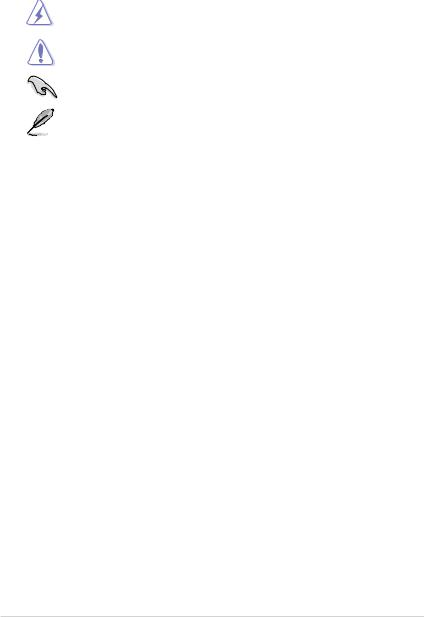
Conventions used in this guide
To ensure that you perform certain tasks properly, take note of the following symbols used throughout this manual.
DANGER/WARNING: Information to prevent injury to yourself when trying to complete a task.
CAUTION: Information to prevent damage to the components when trying to complete a task.
IMPORTANT: Instructions that you MUST follow to complete a task.
NOTE: Tips and additional information to help you complete a task.
Typography
Bold text |
Indicates a menu or an item to select. |
Italics |
Used to emphasize a word or a phrase. |
<Key> |
Keys enclosed in the less-than and greater-than sign means |
|
that you must press the enclosed key. |
|
Example: <Enter> means that you must press the Enter or |
|
Return key. |
<Key1>+<Key2>+<Key3> |
If you must press two or more keys simultaneously, the key |
|
names are linked with a plus sign (+). |
|
Example: <Ctrl>+<Alt>+<D> |
viii

P8H61-M2 series specifications summary
CPU |
LGA1155 socket for Intel® Second Generation Core™ |
|
|
|
Core™ i5 / Core™ i3 Processors |
|
Supports 32nm CPU |
|
|
Supports Intel® Turbo Boost Technology 2.0 |
|
|
* The Intel® Turbo Boost Technology 2.0 support depends on the |
|
|
CPU types. |
|
Chipset |
** Refer to www.asus.com for Intel® CPU support list. |
|
Intel® H61 Express Chipset |
||
Memory |
Dual-channel memory architecture |
|
|
|
- 4 x 240-pin DIMM sockets support unbuffered non-ECC |
|
|
DDR3 1333/1066MHz memory modules |
|
|
- Supports up to 16GB* system memory |
|
* |
- Support Intel® Extreme Memory Profile (XMP) |
|
Hyper DIMM support is subject to the physical |
|
|
|
characteristics of individual CPUs. Some hyper DIMMs only |
|
|
support one DIMM per channel. Refer to Memory QVL for |
|
|
details. |
|
** |
Refer to www.asus.com for the Memory QVL (Qualified |
|
|
Vendors Lists). |
|
*** When you install a total memory of 4GB capacity |
|
|
|
or more, Windows® 32-bit operating system may only |
|
|
recognize less than 3GB. We recommend a maximum |
|
|
of 3GB system memory if you are using a Windows® |
Expansion slots |
|
32-bit operating system. |
1 x PCI Express 2.0 x16 slot |
||
|
1 x PCI Express 2.0 x1 slots |
|
Graphics |
2 x PCI slot |
|
Integrated Intel® HD Graphics |
||
|
- |
Supports single link DVI with max. resolution up to 1920 x |
|
|
1200 @60Hz |
|
- |
Supports D-Sub with max. resolution up to 2048 x 1536 |
|
|
@75Hz |
|
- |
Supports DirectX 10.1 |
Storage |
- |
Hardware Decode Acceleration for H.264, VC-1, and MPEG-2 |
Intel® H61 Express Chipset: |
||
|
|
- 4 x Serial ATA 3Gb/s ports (blue) |
LAN |
Realtek® 8111E Gigabit LAN controller |
|
(continued on the next page)
ix

P8H61-M2 series specifications summary
Audio
USB
ASUS Special features
Internal connectors
Rear panel ports
BIOS features
Accessories
Support DVD
Form factor
VIA® VT1708S 8-Channel Audio CODEC - S/PDIF out header
- Supports Jack-Dection, Multi-streaming, Front Panel JackRetasking (HD only)
* Use a chassis with HD audio module in the front panel to support an 8-channel audio output.
10 x USB 2.0/1.1 ports (4 ports at mid-board, 6 ports at the back panel)
GPU Boost
ASUS Anti-Surge protection
ASUS EZ Flash 2
ASUS MyLogo 2
2 x USB 2.0/1.1 connectors support additional 4 USB 2.0/1.1 ports
1 x System panel connector
1 x S/PDIF Out connector
4 x SATA 3.0 Gb/s connectors
1 x Front panel audio connector
1 x CPU fan connector
1 x Chassis fan connector
1 x COM connector
1 x LPT connector
1 x Chassis intrusion connector
1 x TPM IC onboard (P8H61-M2/TPM/SI only)
1 x Speaker header
1 x 24-pin EATX Power connector
1 x 4-pin ATX 12V Power connector
1 x PS/2 Keyboard/Mouse COMBO port
1 x LAN (RJ-45) port
1 x D-Sub port
1 x DVI port
6 x USB 2.0/1.1 ports
3 x Audio jacks
32 Mb Flash ROM, EFI AMI BIOS, PnP, DMI v2.0, WfM2.0, SMBIOS v2.5, ACPI v2 0a, Multi-language BIOS
2 x Serial ATA 3.0 Gb/s cables User Manual
Support DVD
Drivers
ASUS Update
ASUS Utilities
Anti-virus software (OEM version)
uATX form factor: 9.6 in x 8.8 in (24.4 cm x 22.4 cm)
* Specifications are subject to change without notice.

Chapter 1
Product introduction
Thank you for buying an ASUS® P8H61-M2 Series motherboard!
Before you start installing the motherboard, and hardware devices on it, check the items in your motherboard package. Refer to page ix for the list of accessories.
P8H61-M2 Series motherboards include P8H61-M2/TPM/SI, P8H61-M2/SI and P8H61M2/C/SI three models. The layouts vary from models. The layout illustrations in this user manual are for P8H61-M2/TPM/SI only.
If any of the items is damaged or missing, contact your retailer
1.1Before you proceed
Take note of the following precautions before you install motherboard components or change any motherboard settings.
• Unplug the power cord from the wall socket before touching any component.
•Before handling components, use a grounded wrist strap or touch a safely grounded object or a metal object, such as the power supply case, to avoid damaging them due to static electricity.
•Hold components by the edges to avoid touching the ICs on them.
•Whenever you uninstall any component, place it on a grounded antistatic pad or in the bag that came with the component.
•Before you install or remove any component, ensure that the ATX power supply is switched off or the power cord is detached from the power supply. Failure to do so may cause severe damage to the motherboard, peripherals, or components.
Onboard LED
The motherboard comes with a standby power LED that lights up to indicate that the system is ON, in sleep mode, or in soft-off mode. This is a reminder that you must shut down
the system and unplug the power cable before removing or plugging in any motherboard component. The illustration below shows the location of the onboard LED.
SB_PWR
P8H61-M2/TPM/SI
ON OFF
Standby Power Powered Off
P8H61-M2/TPM/SI Onboard LED
Chapter 1: Product introduction |
1-1 |

1.2Motherboard overview
1.2.1Motherboard layout
Ensure that you install the motherboard into the chassis in the correct orientation. The edge with external ports goes to the rear part of the chassis.
1 |
2 |
3 |
2 |
|
4 |
|
|
|
|
5 |
|
|||||||||
|
|
|
|
|
|
22.9cm(9.0in) |
|
|
|
|
|
|
|
|
|
|
|
|
|
|
|
|
|
|
|
|
|
|
|
|
|
|
|
|
|
|
|
|
|
|
|
|
|
|
|
|
|
|
|
|
|
|
|
|
|
|
|
|
|
|
||
|
KB_USB56 |
|
|
|
|
CPU_FAN |
|
|
|
|
|
|
|
|
|
|
||||
|
|
|
|
|
|
|
|
TPM |
|
|
|
|
||||||||
|
|
|
|
|
|
|
COM1 |
|||||||||||||
|
|
|
|
|
|
|
|
|
|
|
|
|
|
|
|
|
|
|||
|
|
EPU |
|
|
|
|
|
|
|
DVI |
|
|
|
|
|
Super I/O |
|
|
|
ATX12V |
|
|
|
|
|
|
|
1442 |
|
module) |
module) |
module) |
module) |
|
|
|
|
pin |
pin |
pin |
pin |
|
|
|
|
ASM |
|
|
|
|
|
|
6 |
|
|
|
- |
- |
- |
- |
|
|
Place this side towards |
VGA |
LGA1155 |
A1(64bit, 240 |
A2(64bit, 240 |
B1(64bit, 240 |
B2(64bit, 240 |
|
LPT |
the rear of the chassis. |
|
|
_ |
_ |
_ |
_ |
|
24.4cm(9.6in) |
|
USB34 |
|
DIMMDDR3 |
DIMMDDR3 |
DIMMDDR3 |
DIMMDDR3 |
EATXPWR |
|
|
LAN1_USB12 |
CHA_FAN |
|
|
|
|
|
|
|
|
Lithium Cell |
|
|
|
|
|
|
|
|
CMOS Power |
|
|
|
|
|
1 |
|
AUDIO |
|
|
|
|
|
|
|
|
|
|
|
|
|
|
|
|
|
|
PCIEX16_1 |
|
|
|
|
|
|
|
|
8111E |
|
|
|
|
|
|
|
P8H61-M2/TPM/SI |
|
|
|
|
|
|
|
|
|||||||||||||||||
|
|
RTL |
|
|
|
|
|
|
|
|
|
|
|
|
|
|
|
|
|
|
|
|
|
|
|
|
|
|
|
|
|
|
|||
|
|
|
|
|
|
|
|
|
|
|
|
|
|
|
PCI1 |
|
|
|
|
|
|
|
|
|
|
|
|
|
|
|
|
|
|||
|
|
|
|
|
|
|
|
|
|
|
|
|
|
|
|
|
|
|
|
|
|
Intel® |
|
|
|
|
|
|
|
||||||
|
|
|
|
|
|
|
|
|
|
|
|
|
|
|
|
|
|
|
|
|
|
|
|
|
|
|
|
|
|
|
|
|
|
|
|
|
|
|
|
|
|
|
|
|
|
|
|
|
|
|
|
|
|
|
|
|
|
|
|
|
|
|
|
|
|
|
|
|
|||
|
|
ASM |
|
|
|
|
|
|
|
|
|
|
|
PCI2 |
|
|
|
|
|
|
|
|
|
H61 |
|
|
|
|
|
||||||
|
|
|
|
|
|
|
|
|
|
|
|
|
|
|
|
|
|
|
|
|
|
|
|
|
|
|
|
|
|
||||||
|
|
|
|
|
|
|
|
|
|
|
|
|
|
|
|
|
|
|
|
|
|
|
|
|
|
|
|
|
|
|
|
|
|||
|
1083 |
|
|
|
|
|
|
|
|
|
|
|
|
|
|
|
|
|
|
|
|
|
|
|
|
|
|
|
|
|
|
|
|
||
|
|
|
|
|
|
|
|
|
|
|
|
|
|
|
|
|
|
|
|
|
|
|
|
|
|
|
|
|
|
|
|||||
|
|
|
|
|
|
|
|
|
|
|
|
|
|
|
|
|
|
|
|
|
|
|
|
|
|
|
|
|
SATA3G_3 |
SATA3G_1 |
|||||
|
|
|
SPDIF_OUT |
|
|
|
|
|
|
|
|
|
|
|
|
|
|
|
|
|
|
|
|
|
|
||||||||||
|
|
|
|
PCIEX1_1 |
|
|
|
|
|
|
|
|
|
|
|
|
|
|
|
|
|
|
|
|
|
|
|
||||||||
VIA |
|
|
|
|
|
|
|
|
|
|
|
|
|
|
|
|
|
|
|
|
|
|
|
|
|
|
|
|
|
|
|
|
|
||
1708S |
|
|
|
|
|
|
|
|
|
|
|
|
|
|
|
|
|
|
|
|
|
|
|
|
F_PANEL |
|
SATA3G_4 |
SATA3G_2 |
|||||||
|
|
|
|
|
|
|
|
|
|
|
USB910 |
SB_PWR |
USB78 |
|
|
|
|
||||||||||||||||||
|
|
|
|
AAFP |
|
|
|
|
|
|
|
|
|
|
CLRTC SPEAKER |
|
|
|
|
|
|
|
|
||||||||||||
|
|
|
|
|
|
|
|
|
|
|
|
|
|
|
|
|
|
|
|
|
|
|
|
|
|
|
|
|
|
|
|
||||
|
|
|
|
|
|
|
|
|
|
|
|
|
|
|
|
|
|
|
|
|
|
|
|
|
|
|
|
|
|
|
|
|
|
|
|
|
|
|
|
|
|
|
|
|
|
|
|
|
|
|
|
|
|
|
|
|
|
|
|
|
|
|
|
|
|
|
|
|
|
|
|
32Mb BIOS
CHASSIS

7
15 |
14 |
13 |
12 |
11 |
10 |
9 |
8 |
Place eight screws into the holes indicated by circles to secure the motherboard to the chassis. DO NOT overtighten the screws! Doing so can damage the motherboard.
The TPM chip is available in P8H61-M2/TPM/SI only.
1.2.2Layout contents
Connectors/Jumpers/Slots/LED |
Page |
Connectors/Jumpers/Slots/LED |
Page |
||
1. |
ATX power connectors (24-pin EATXPWR, 4-pin ATX12V) |
1-10 |
9. |
System panel connector (10-1 pin F_PANEL) |
1-12 |
2. |
CPU and Chassis fan connectors (4-pin CPU_FAN, 3-pin |
1-11 |
10 Speaker connector (4- pin SPEAKER) |
1-14 |
|
|
CHA_FAN) |
|
|
|
|
3. |
LGA775 CPU socket |
1-3 |
11. |
Clear RTC RAM (3-pin CLRTC) |
1-8 |
4. |
DDR3 DIMM slots |
1-3 |
12. |
Standby power LED (SB_PWR) |
1-1 |
5. |
Serial port connector (10-1 pin COM1) |
1-11 |
13. |
USB connectors (10-1 pin USB78, USB910) |
1-14 |
6. |
LPT connector (26-1 pin LPT) |
1-12 |
14. |
Front panel audio connector (10-1 pin AAFP) |
1-13 |
7. |
Chassis intrusion connector (4-1 pin CHASSIS) |
1-15 |
15 Digital audio connector (4-1 pin SPDIF_OUT) |
1-15 |
|
8. |
Serial ATA connectors (7-pin SATA3G1-4) |
1-13 |
|
|
|
1-2 |
ASUS P8H61-M2 Series |

1.3Central Processing Unit (CPU)
This motherboard comes with a surface mount LGA1155 socket designed for the Intel® Second Generation Core™i5/ Core™i3 processors.
•Upon purchase of the motherboard, ensure that the PnP cap is on the socket and the socket contacts are not bent. Contact your retailer immediately if the PnP cap is missing, or if you see any damage to the PnP cap/socket contacts/motherboard components. ASUS will shoulder the cost of repair only if the damage is shipment/transit-related.
•Keep the cap after installing the motherboard. ASUS will process Return Merchandise
Authorization (RMA) requests only if the motherboard comes with the cap on the
LGA1155 socket.
•The product warranty does not cover damage to the socket contacts resulting from incorrect CPU installation/removal, or misplacement/loss/incorrect removal of the PnP cap.
Ensure that all power cables are unplugged before installing the CPU.
1.4System memory
1.4.1Overview
This motherboard comes with four Double Data Rate 3 (DDR3) Dual Inline Memory Modules (DIMM) sockets. A DDR3 module has the same physical dimensions as a DDR2 DIMM but is notched differently to prevent installation on a DDR2 DIMM socket. DDR3 modules are developed for better performance with less power consumption. The figure illustrates the location of the DDR3 DIMM sockets:
DIMM A1 |
DIMM A2 |
DIMM B1 |
DIMM B2 |
P8H61-M2/TPM/SI |
|
|
|
Channel |
Sockets |
Channel A |
DIMM_A1 and DIMM_A2 |
Channel B |
DIMM_B1 and DIMM_B2 |
P8H61-M2/TPM/SI 240-pin DDR3 DIMM sockets
Chapter 1: Product introduction |
1-3 |
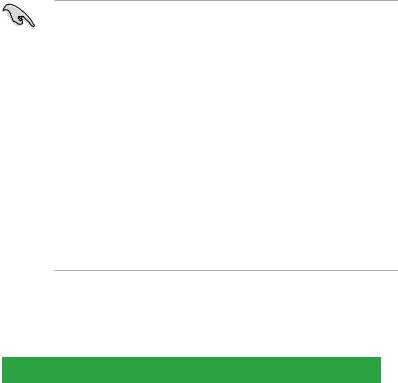
1.4.2Memory configurations
You may install 512MB, 1GB, 2GB, and 4GB unbuffered non ECC DDR3 DIMMs into the DIMM sockets.
• You may install varying memory sizes in ChannelAand Channel B. The system maps the total size of the lower-sized channel for the dual-channel configuration.Any excess memory from the higher-sized channel is then mapped for single-channel operation.
•For dual-channel configuration, you can:
-Install the memory modules from the blue slots;
-Install two identical DIMMs in DIMM_A2 and DIMM_B2; or
-Install four identical DIMMs in all four slots; or
-Install one identical DIMM pair in DIMM_A1 and DIMM_B1 (black) and another identical DIMM pair in DIMM_A2 and DIMM_B2 (blue).
•Always install DIMMs with the same CAS latency. For optimum compatibility, it is recommended that you obtain memory modules from the same vendor.
•Due to the memory address limitation on 32-bit Windows® OS, when you install 4GB or more memory on the motherboard, the actual usable memory for the OS can be about 3GB or less. For effective use of memory, we recommend that you do either of the following:
-Use a maximum of 3GB system memory if you are using a 32-bit Windows® OS.
-Install a 64-bit Windows® OS when you want to install 4GB or more memory on the motherboard.
•This motherboard does not support DIMMs made up of 256 megabits (Mb) chips or less.
P8H61-M2 Series Motherboard Qualified Vendors Lists (QVL)
DDR3-1066MHz capability
Vendors |
Part No. |
Size |
SS/ |
Chip Brand |
Chip NO. |
Timing |
Voltage |
DIMM socket support |
||
(Optional) |
|
|||||||||
|
|
|
DS |
|
|
|
|
|
|
|
|
|
|
|
|
|
|
1 DIMM |
2 DIMM |
4 DIMM |
|
|
|
|
|
|
|
|
|
|||
Crucial |
CT12864BA1067.8FF |
1GB |
SS |
Micron |
9GF22D9KPT |
7 |
- |
|
• |
• |
Crucial |
CT25664BA1067.16FF |
2GB |
DS |
Micron |
9HF22D9KPT |
7 |
- |
• |
• |
|
ELPIDA |
EBJ10UE8EDF0-AE-F |
1GB |
SS |
ELPIDA |
J1108EDSE-DJ-F |
- |
1.35V(low |
|
• |
• |
voltage) |
|
|||||||||
ELPIDA |
EBJ21UE8EDF0-AE-F |
2GB |
DS |
ELPIDA |
J1108EDSE-DJ-F - |
1.35V(low |
• |
• |
|
|
voltage) |
|
|||||||||
KINGSTON |
KVR1066D3N7/2G |
2GB |
DS |
ELPIDA |
J1108BDSE-DJ-F 7 |
1.5V |
• |
• |
|
|
KINGSTON |
KVR1066D3N7/4G |
4GB |
DS |
Hynix |
H5TQ2G83AFR |
7 |
1.5V |
• |
• |
|
Micron |
MT8JTF12864AZ-1G1F1 |
1GB |
SS |
Micron |
9GF22D9KPT |
7 |
- |
|
• |
• |
Micron |
MT16JTF25664AZ-1G1F1 |
2GB |
DS |
Micron |
9HF22D9KPT |
7 |
- |
• |
• |
|
1-4 |
ASUS P8H61-M2 Series |

DDR3-1333MHz capability
Vendors |
Part No. |
Size |
SS/ |
Chip |
Chip NO. |
Timing |
Voltage |
DIMM socket support |
||
(Optional) |
|
|||||||||
|
|
|
DS |
Brand |
|
|
|
|
|
|
|
|
|
|
|
|
1 DIMM |
2 DIMM 4 DIMM |
|||
|
|
|
|
|
|
|
|
|||
A-Data |
AD31333G001GOU |
3GB(3 x |
SS |
- |
- |
8-8-8-24 |
1.65-1.85V |
|
• |
• |
|
|
1GB) |
|
|
|
|
|
|
|
|
A-Data |
AD31333002GOU |
2GB |
DS |
A-Data |
AD30908C8D-151C |
- |
- |
• |
• |
|
|
|
|
|
|
E0903 |
|
|
|
|
|
A-Data |
AXDU1333GC2G9- |
4GB(2 x |
DS |
- |
- |
9-9-9-24 |
1.25V-1.35V(low |
|
• |
• |
2G(XMP) |
2GB) |
voltage) |
|
|||||||
A-Data |
AD63I1C1624EV |
4GB |
DS |
A-Data |
3CCA-1509A |
- |
- |
• |
• |
|
Apacer |
78.A1GC6.9L1 |
2GB |
DS |
Apacer |
AM5D5808DEWSBG |
- |
- |
• |
• |
|
Apacer |
78.A1GC6.9L1 |
2GB |
DS |
Apacer |
AM5D5808FEQSBG |
9 |
- |
• |
• |
|
Apacer |
78.B1GDE.9L10C |
4GB |
DS |
Apacer |
AM5D5908CEHSBG |
- |
- |
• |
• |
|
CORSAIR |
TWIN3X2048- |
2GB(2 x |
SS |
- |
- |
9-9-9-24 |
1.50V |
|
• |
• |
1333C9DHX G |
1GB) |
|
||||||||
Crucial |
CT25664BA1339.16FF |
2GB |
DS |
Micron |
9KF27D9KPT |
9 |
- |
• |
• |
|
Crucial |
BL25664BN1337.16FF |
6GB(3 x |
DS |
- |
- |
7-7-7-24 |
1.65V |
• |
• |
|
|
(XMP) |
2GB) |
|
|
|
|
|
|
|
|
ELPIDA |
EBJ21UE8EDF0-DJ-F |
2GB |
DS |
ELPIDA |
J1108EDSE-DJ-F |
- |
1.35V(low |
• |
• |
|
voltage) |
|
|||||||||
|
|
|
|
|
|
|
|
|
|
|
G.SKILL |
F3-10600CL8D- |
1GB |
SS |
G.SKILL |
- |
- |
- |
• |
• |
|
2GBHK(XMP) |
|
|||||||||
G.SKILL |
F3-10666CL7T- |
3GB(3 x |
SS |
- |
- |
7-7-7-18 |
1.5~1.6V |
• |
• |
|
3GBPK(XMP) |
1GB) |
|
||||||||
G.SKILL |
F3-10666CL8D- |
4GB(2 x |
DS |
- |
- |
8-8-8-8-24 |
XMP 1.35V |
• |
• |
|
4GBECO(XMP) |
2GB) |
|
||||||||
Hynix |
HMT325U6BFR8C-H9 |
2GB |
SS |
Hynix |
H5TQ2G83BFRH9C |
- |
- |
|
• |
• |
Hynix |
HMT351U6BFR8C-H9 |
4GB |
DS |
Hynix |
H5TQ2G83BFRH9C |
- |
- |
• |
• |
|
Kingmax |
FLFD45F-B8KL9 NAES |
1GB |
SS |
Kingmax |
KKB8FNWBFGNX- |
- |
- |
|
• |
• |
27A |
|
|||||||||
Kingmax |
FLFE85F-C8KF9 CAES |
2GB |
SS |
Kingmax |
KFC8FMFXF- |
- |
- |
|
• |
• |
DXX-15A |
|
|||||||||
Kingmax |
FLFE85F-C8KM9 NAES |
2GB |
SS |
Kingmax |
KFC8FNMXF- |
- |
- |
|
• |
• |
BXX-15A |
|
|||||||||
Kingmax |
FLFF65F-C8KM9 NEES |
4GB |
DS |
Kingmax |
KFC8FNMXF- |
- |
- |
• |
• |
|
BXX-15A |
|
|||||||||
KINGSTON |
KVR1333D3N9/2G( ) |
2GB |
DS |
ELPIDA |
J1108BDBG-DJ-F |
9 |
1.5V |
• |
• |
|
KINGSTON |
KHX1333C7D3K2/ |
4GB(2 x |
DS |
- |
- |
7 |
1.65V |
• |
• |
|
4GX(XMP) |
2GB) |
|
||||||||
Micron |
MT4JTF12864AZ-1G4D1 |
1GB |
SS |
Micron |
OJD12D9LGQ |
- |
- |
• |
• |
|
OCZ |
OCZ3P1333LV4GK |
4GB(2 x |
DS |
- |
- |
7-7-7-20 |
1.65V |
• |
• |
|
2GB) |
|
|||||||||
OCZ |
OCZ3G1333LV6GK |
6GB(3 x |
DS |
- |
- |
9-9-9-20 |
1.65V |
• |
• |
|
2GB) |
|
|||||||||
OCZ |
OCZ3X1333LV6GK(XMP) |
6GB(3 x |
DS |
- |
- |
8-8-8-20 |
1.60V |
• |
• |
|
2GB) |
|
|||||||||
PSC |
AL7F8G73F-DJ2 |
1GB |
SS |
PSC |
A3P1GF3FGF |
- |
- |
• |
• |
|
SAMSUNG |
M378B5273CH0-CH9 |
4GB |
DS |
SAMSUNG |
K4B2G0846C |
- |
- |
• |
• |
|
Super |
W1333UA1GH |
1GB |
SS |
Hynix |
H5TQ1G83TFR |
9 |
- |
• |
• |
|
Talent |
|
|||||||||
Transcend |
TS256MLK64V3U |
2GB |
DS |
Micron |
9GF27D9KPT |
- |
- |
• |
• |
|
Chapter 1: Product introduction |
1-5 |

The following table shows the way to use DIMM slots:
|
DIMM_A1 |
DIMM_A2 |
DIMM_B1 |
DIMM-B2 |
|
1 |
|
|
SS |
|
|
2 |
|
|
|
|
SS |
3 |
|
|
SS |
|
SS |
4 |
|
|
DS |
|
|
5 |
|
|
|
|
DS |
6 |
|
|
DS |
|
DS |
7 |
SS |
|
SS |
SS |
SS |
|
SS: Single -sided |
|
DS: Double-sided |
||
SS: Single-sided / DS: Double-sided
DIMM support:
• A*: Supports one module inserted into any slot as Single-channel memory configuration.
• B*: Supports one pair of modules inserted into either the blue slots or the black slots as one pair of dual-channel memory configuration.
• C*: Supports two pairs of modules inserted into both the blue slots and the black slots as two pairs of dual-channel memory configuration.
• For better performance of memory, we recommend that you use the blue slots first.
• Visit the ASUS website at www.asus.com for the latest QVL.
1-6 |
ASUS P8H61-M2 Series |

1.5Expansion slots
In the future, you may need to install expansion cards. The following sub sections describe the slots and the expansion cards that they support.
Unplug the power cord before adding or removing expansion cards. Failure to do so may cause you physical injury and damage motherboard components.
1.5.1Installing an expansion card
To install an expansion card:
1.Before installing the expansion card, read the documentation that came with it and make the necessary hardware settings for the card.
2.Remove the system unit cover (if your motherboard is already installed in a chassis).
3.Remove the bracket opposite the slot that you intend to use. Keep the screw for later use.
4.Align the card connector with the slot and press firmly until the card is completely seated on the slot.
5.Secure the card to the chassis with the screw you removed earlier.
6.Replace the system cover.
1.5.2Configuring an expansion card
After installing the expansion card, configure it by adjusting the software settings.
1.Turn on the system and change the necessary BIOS settings, if any. See Chapter 2 for information on BIOS setup.
2.Assign an IRQ to the card.
3.Install the software drivers for the expansion card.
When using PCI cards on shared slots, ensure that the drivers support “Share IRQ” or that the cards do not need IRQ assignments. Otherwise, conflicts will arise between the two PCI groups, making the system unstable and the card inoperable.
1.5.3PCI slots
The PCI slot supports cards such as a LAN card, SCSI card, USB card, and other cards that comply with PCI specifications.
1.5.4PCI Express x1 slot
This motherboard supports PCI Express x1 network cards, SCSI cards, and other cards that comply with the PCI Express specifications.
1.5.5PCI Express x16 slot
This motherboard supports a PCI Express x16 graphics card that complies with the PCI
Express specifications.
Chapter 1: Product introduction |
1-7 |
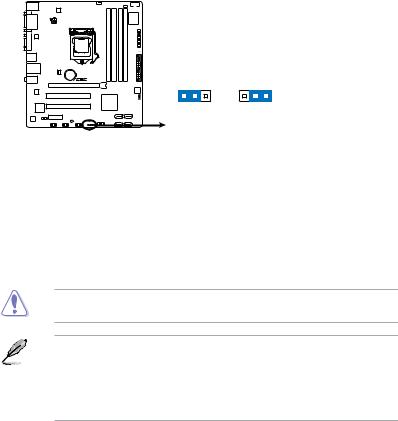
1.6Jumpers
1.Clear RTC RAM (3-pin CLRTC)
This jumper allows you to clear the Real Time Clock (RTC) RAM in CMOS. You can clear the CMOS memory of date, time, and system setup parameters by erasing the CMOS RTC RAM data. The onboard button cell battery powers the RAM data in CMOS, which include system setup information such as system passwords.
|
CLRTC |
|
|
1 |
2 |
2 |
3 |
P8H61-M2/TPM/SI |
|
|
|
Normal |
Clear RTC |
||
(Default) |
|
|
|
P8H61-M2/TPM/SI Clear RTC RAM
To erase the RTC RAM:
1.Turn OFF the computer and unplug the power cord.
2.Move the jumper cap from pins 1-2 (default) to pins 2-3. Keep the cap on pins 2-3 for about 5-10 seconds, then move the cap back to pins 1-2.
3.Plug the power cord and turn ON the computer.
4.Hold down the <Del> key during the boot process and enter BIOS setup to re-enter data.
Except when clearing the RTC RAM, never remove the cap on CLRTC jumper default position. Removing the cap will cause system boot failure!
• If the steps above do not help, remove the onboard battery and move the jumper again to clear the CMOS RTC RAM data. After clearing the CMOS, reinstall the battery.
•You do not need to clear the RTC when the system hangs due to overclocking. For system failure due to overclocking, use the CPU Parameter Recall (C.P.R.) feature. Shut down and reboot the system, then the BIOS automatically resets parameter settings to default values.
1-8 |
ASUS P8H61-M2 Series |
