Page 1
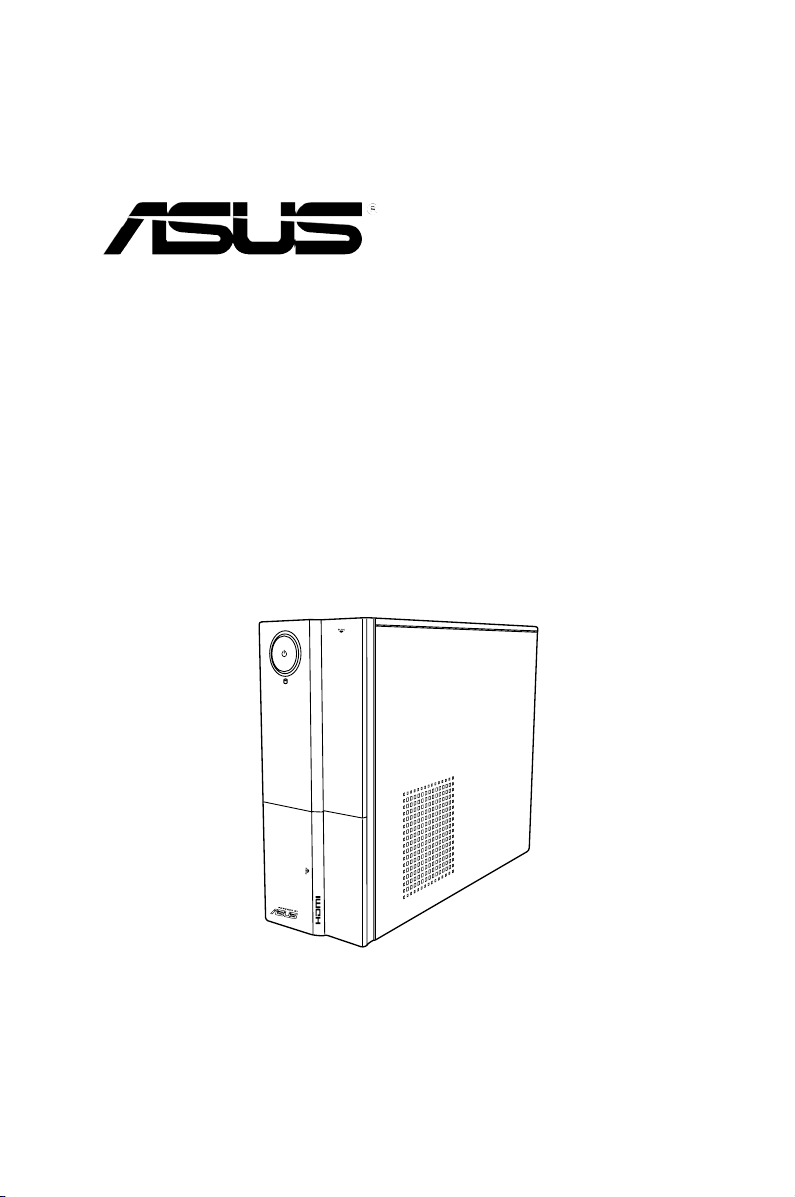
P6-P5G41E
ASUS PC (Desktop Barebone)
User’s Manual
Page 2
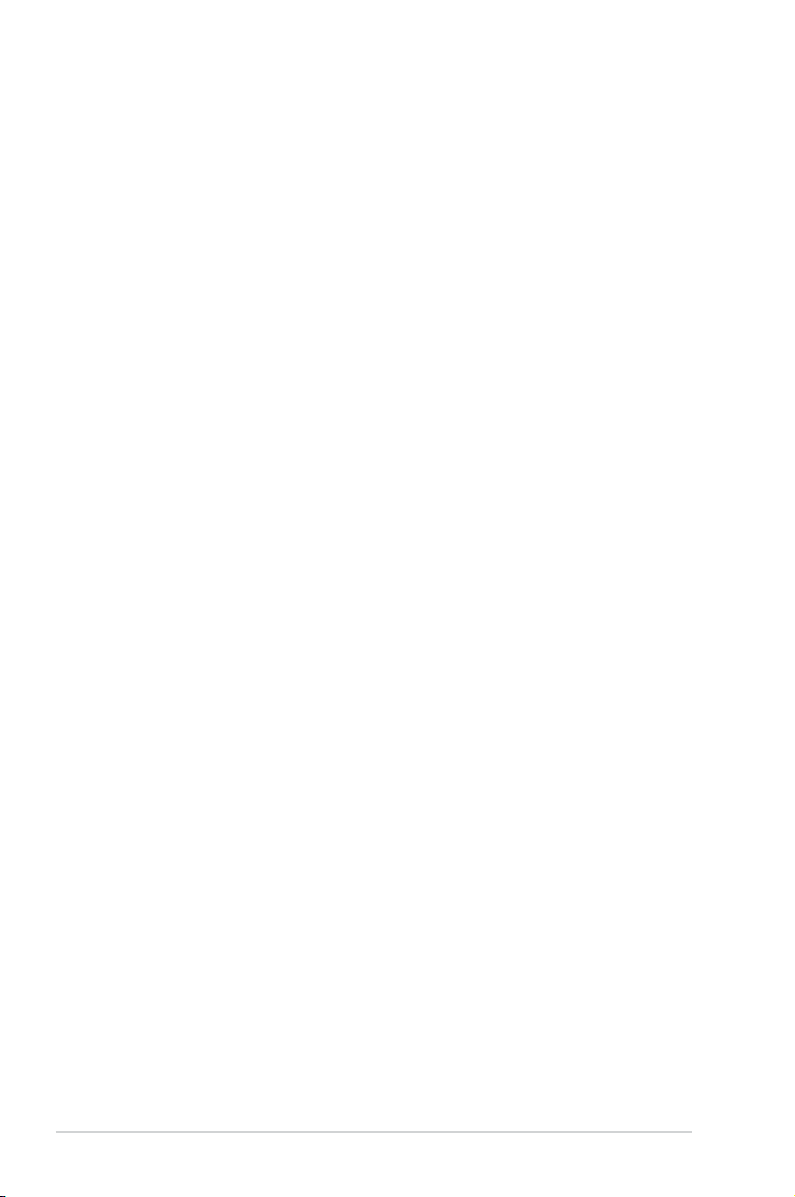
E5240
First Edition V1
December 2009
Copyright © 2009 ASUSTeK Computer Inc. All Rights Reserved.
No part of this manual, including the products and software described in it, may be reproduced,
transmitted, transcribed, stored in a retrieval system, or translated into any language in any form or by any
means, except documentation kept by the purchaser for backup purposes, without the express written
permission of ASUSTeK Computer Inc. (“ASUS”).
Product warranty or service will not be extended if: (1) the product is repaired, modied or altered, unless
such repair, modication of alteration is authorized in writing by ASUS; or (2) the serial number of the
product is defaced or missing.
ASUS PROVIDES THIS MANUAL “AS IS” WITHOUT WARRANTY OF ANY KIND, EITHER EXPRESS
OR IMPLIED, INCLUDING BUT NOT LIMITED TO THE IMPLIED WARRANTIES OR CONDITIONS OF
MERCHANTABILITY OR FITNESS FOR A PARTICULAR PURPOSE. IN NO EVENT SHALL ASUS, ITS
DIRECTORS, OFFICERS, EMPLOYEES OR AGENTS BE LIABLE FOR ANY INDIRECT, SPECIAL,
INCIDENTAL, OR CONSEQUENTIAL DAMAGES (INCLUDING DAMAGES FOR LOSS OF PROFITS,
LOSS OF BUSINESS, LOSS OF USE OR DATA, INTERRUPTION OF BUSINESS AND THE LIKE),
EVEN IF ASUS HAS BEEN ADVISED OF THE POSSIBILITY OF SUCH DAMAGES ARISING FROM ANY
DEFECT OR ERROR IN THIS MANUAL OR PRODUCT.
SPECIFICATIONS AND INFORMATION CONTAINED IN THIS MANUAL ARE FURNISHED FOR
INFORMATIONAL USE ONLY, AND ARE SUBJECT TO CHANGE AT ANY TIME WITHOUT NOTICE,
AND SHOULD NOT BE CONSTRUED AS A COMMITMENT BY ASUS. ASUS ASSUMES NO
RESPONSIBILITY OR LIABILITY FOR ANY ERRORS OR INACCURACIES THAT MAY APPEAR IN THIS
MANUAL, INCLUDING THE PRODUCTS AND SOFTWARE DESCRIBED IN IT.
Products and corporate names appearing in this manual may or may not be registered trademarks or
copyrights of their respective companies, and are used only for identication or explanation and to the
owners’ benet, without intent to infringe.
ii
Page 3
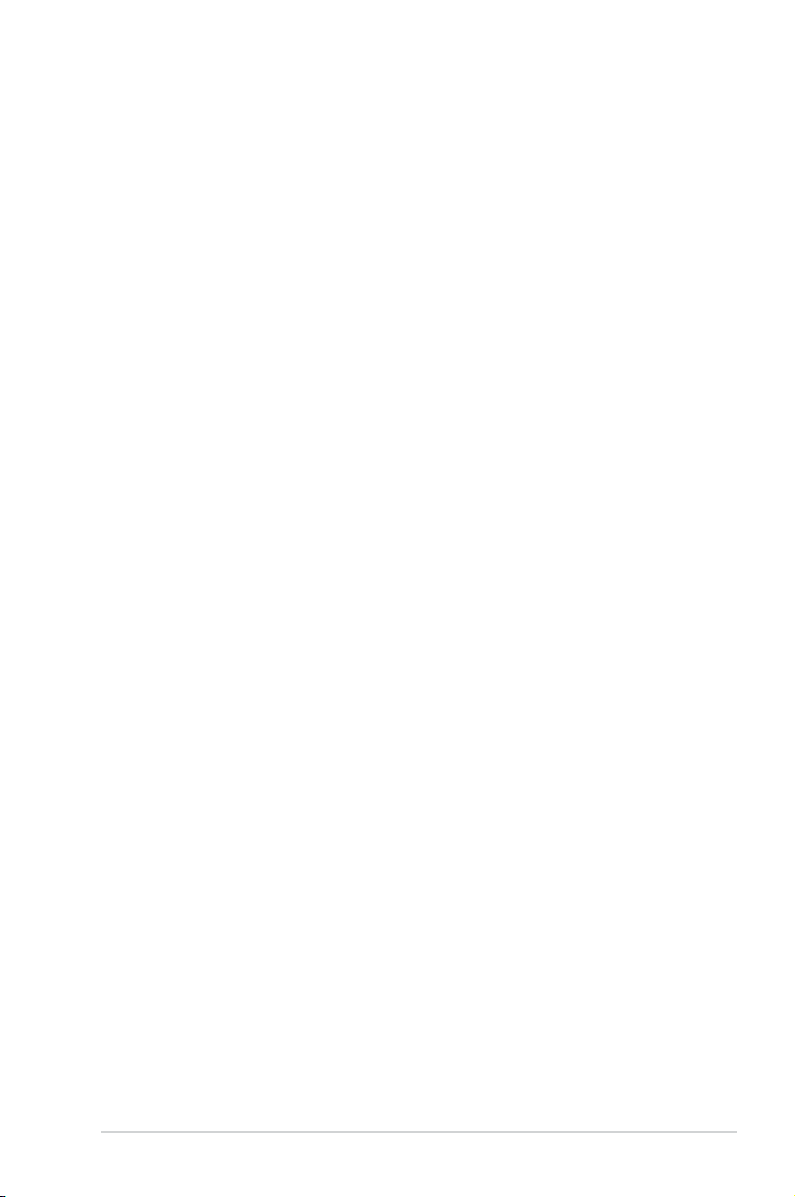
Table of contents
Notices ......................................................................................................... vi
About this guide
System package contents
Chapter 1: System introduction
1.1 Welcome! ...................................................................................... 1-2
1.2 Front panel
1.3 Rear panel
1.4 Internal components
1.5 QualiedVendorsLists(QVL)
Chapter 2: Starting up
2.1 Installing an operating system ................................................... 2-2
2.2 Powering up
2.3 SupportDVDinformation
2.3.1 Running the support DVD ...............................................
2.3.2 Utilities menu ..................................................................
2.3.3 ASUS Contact information ..............................................
2.3.4 Other information ............................................................
....................................................................................... viii
........................................................................... x
................................................................................... 1-2
..................................................................................... 1-4
.................................................................... 1-7
.................................................... 1-8
.................................................................................. 2-2
............................................................ 2-2
2-3
2-4
2-5
2-6
Chapter 3: Motherboardinfo
3.1 Introduction .................................................................................. 3-2
3.2 Motherboard layout
3.3 Jumpers
3.4 Connectors
........................................................................................ 3-3
................................................................................... 3-5
...................................................................... 3-2
Chapter 4: BIOS setup
4.1 Managing and updating your BIOS ............................................ 4-2
4.1.1 ASUS Update utility ........................................................
4.1.2 ASUS EZ Flash 2 utility ...................................................
4.1.3 ASUS CrashFree BIOS ..................................................
4-2
4-5
4-6
iii
Page 4

Table of contents
4.2 BIOS setup program .................................................................... 4-7
4.2.1 BIOS menu screen ..........................................................
4.2.2 Menu bar .........................................................................
4.2.3 Navigation keys ...............................................................
4.2.4 Menu items .....................................................................
4.2.5 Sub-menu items ..............................................................
4.2.6 Conguration elds .........................................................
4.2.7 Pop-up window ...............................................................
4.2.8 Scroll bar .........................................................................
4.2.9 General help ...................................................................
4.3 Main menu
4.3.1 System Time .................................................................
4.3.2 System Date .................................................................
4.3.3 SATA1~4 ........................................................................
4.3.4 Storage Conguration ...................................................
4.3.5 System Information .......................................................
4.4 Advanced menu
4.4.1 CPU Conguration ........................................................
4.4.2 Chipset ..........................................................................
4.4.3 Onboard Devices Conguration ....................................
4.4.4 USB Conguration ........................................................
4.4.5 PCI PnP ........................................................................
4.5 Power menu
4.5.1 Suspend Mode ..............................................................
4.5.2 ACPI 2.0 Support .........................................................
4.5.3 ACPI APIC Support ......................................................
4.5.4 APM Conguration ........................................................
4.5.5 Hardware Monitor .........................................................
4.6 Boot menu
4.6.1 Boot Device Priority ......................................................
4.6.2 Boot Settings Conguration ..........................................
.................................................................................. 4-10
......................................................................... 4-14
................................................................................ 4-21
.................................................................................. 4-24
4-8
4-8
4-8
4-9
4-9
4-9
4-9
4-9
4-9
4-10
4-10
4-11
4-12
4-13
4-14
4-16
4-18
4-19
4-20
4-21
4-21
4-21
4-22
4-23
4-24
4-25
iv
Page 5
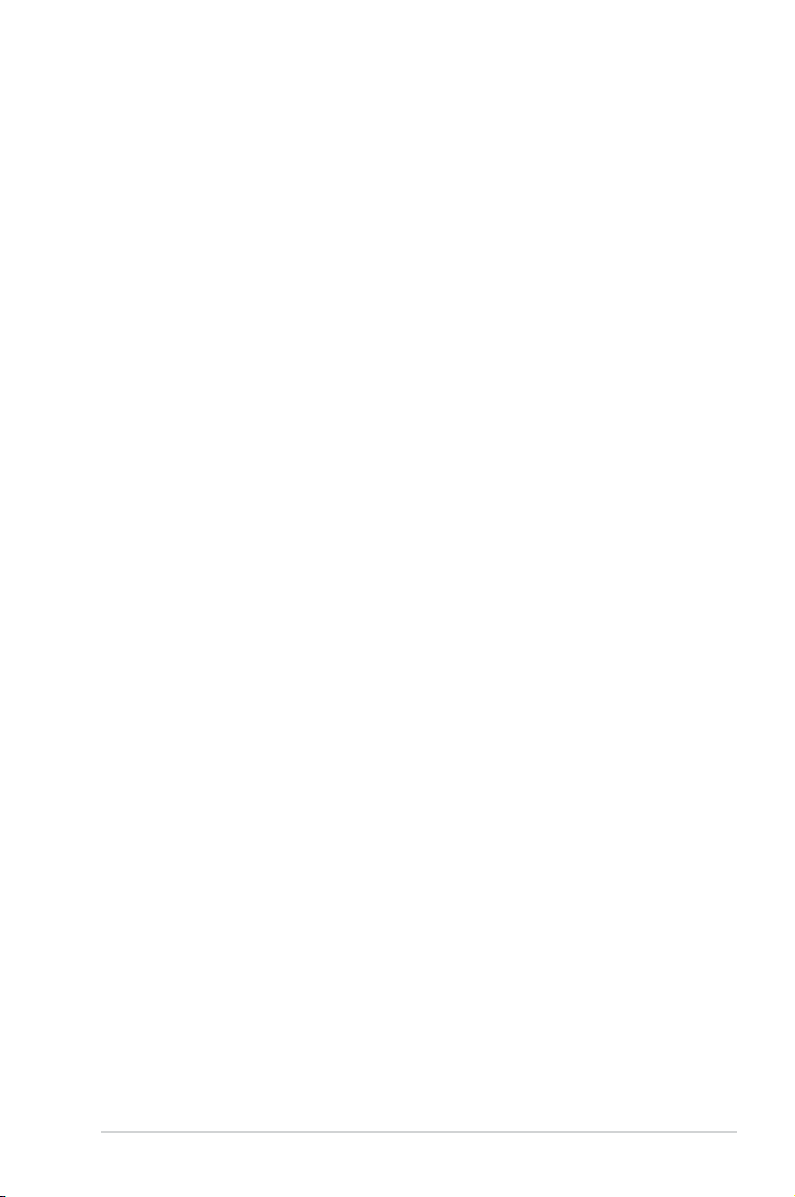
Table of contents
4.6.3 Security ......................................................................... 4-26
4.7 Tools menu
4.7.1 ASUS EZ Flash 2 ..........................................................
4.7.2 Express Gate [Auto] ......................................................
4.8 Exit menu
................................................................................. 4-28
.................................................................................... 4-29
4-28
4-28
v
Page 6
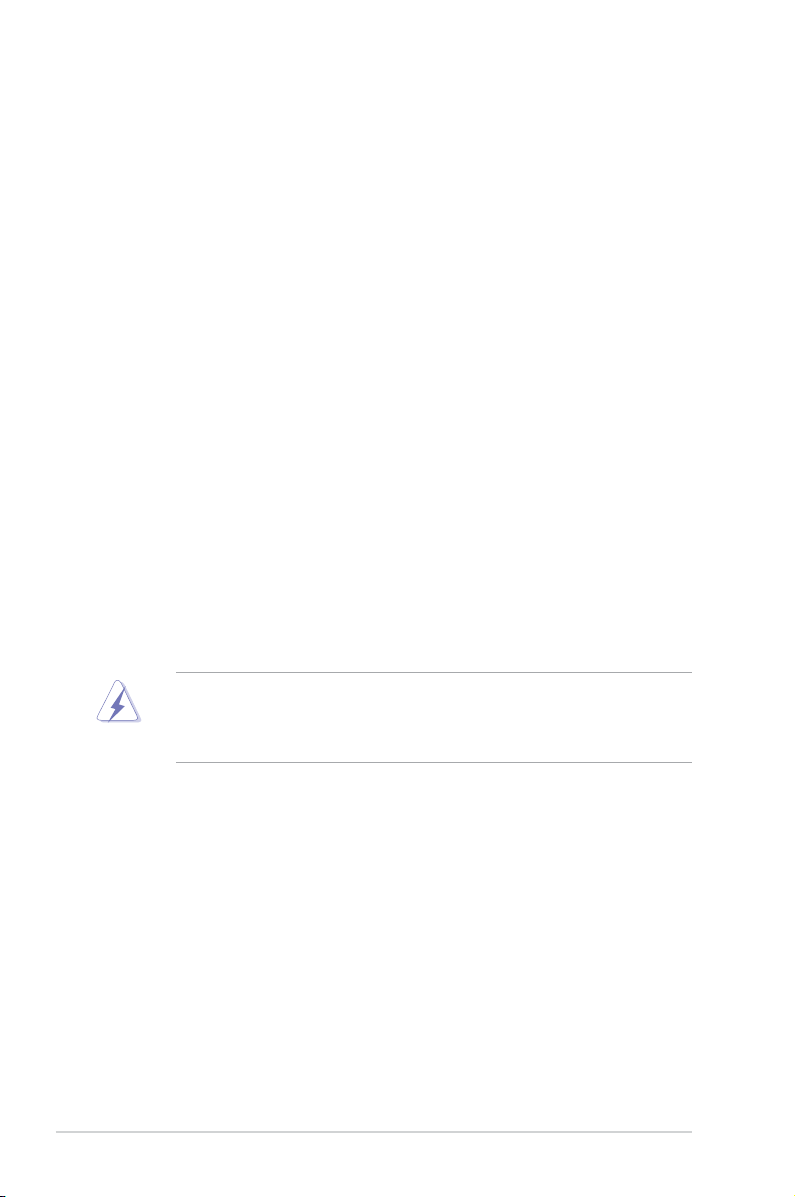
Notices
Federal Communications Commission Statement
This device complies with Part 15 of the FCC Rules. Operation is subject to the
following two conditions:
•
This device may not cause harmful interference, and
•
This device must accept any interference received including interference that
may cause undesired operation.
This equipment has been tested and found to comply with the limits for a
Class B digital device, pursuant to Part 15 of the FCC Rules. These limits are
designed to provide reasonable protection against harmful interference in a
residential installation. This equipment generates, uses and can radiate radio
frequency energy and, if not installed and used in accordance with manufacturer’s
instructions, may cause harmful interference to radio communications. However,
there is no guarantee that interference will not occur in a particular installation. If
this equipment does cause harmful interference to radio or television reception,
which can be determined by turning the equipment off and on, the user is
encouraged to try to correct the interference by one or more of the following
measures:
•
Reorient or relocate the receiving antenna.
•
Increase the separation between the equipment and receiver.
•
Connect the equipment to an outlet on a circuit different from that to which the
receiver is connected.
•
Consult the dealer or an experienced radio/TV technician for help.
WARNING! The use of shielded cables for connection of the monitor to the
graphics card is required to assure compliance with FCC regulations. Changes
or modications to this unit not expressly approved by the party responsible for
compliance could void the user’s authority to operate this equipment.
CanadianDepartmentofCommunicationsStatement
This digital apparatus does not exceed the Class B limits for radio noise emissions
from digital apparatus set out in the Radio Interference Regulations of the
Canadian Department of Communications.
This class B digital apparatus complies with Canadian ICES-003.
REACH
Complying with the REACH (Registration, Evaluation, Authorisation, and
Restriction of Chemicals) regulatory framework, we published the chemical
substances in our products at ASUS REACH website at
http://green.asus.com/english/REACH.htm.
vi
Page 7
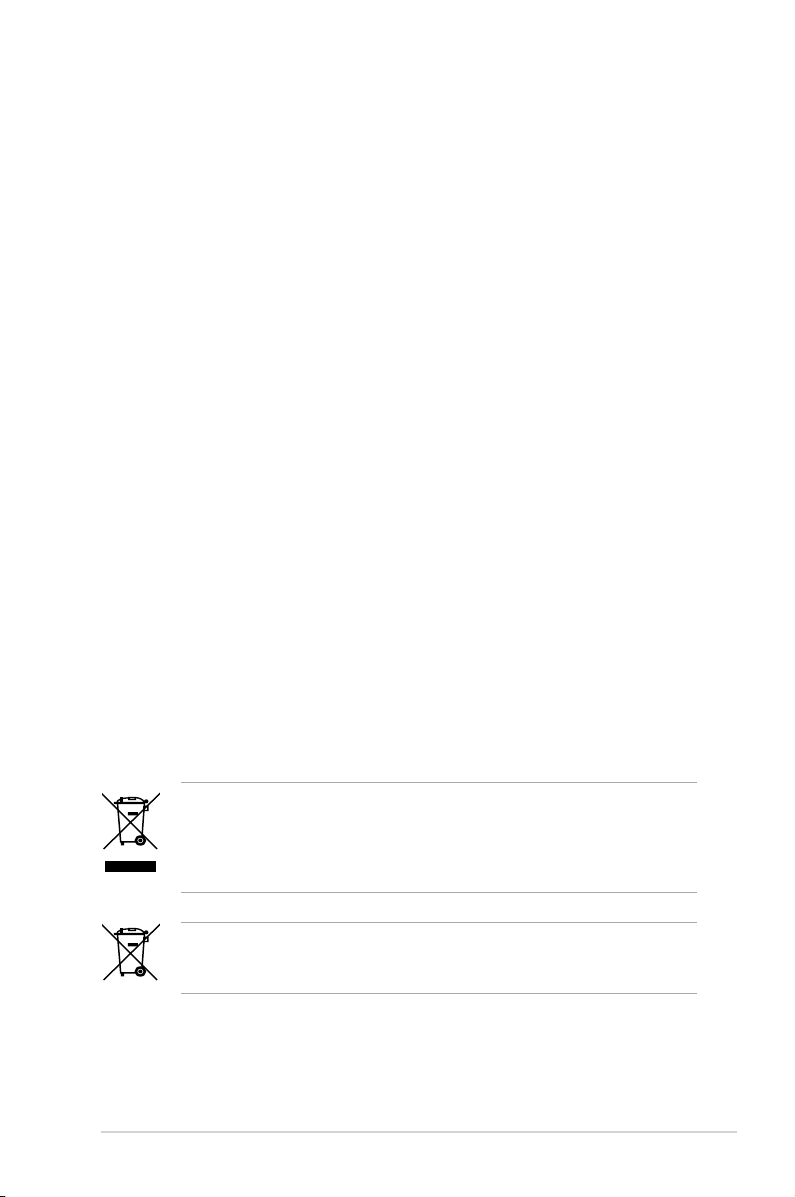
Safetyinformation
Electricalsafety
• To prevent electric shock hazard, disconnect the power cable from the electric outlet
before relocating the system.
•
When adding or removing devices to or from the system, ensure that the power cables
for the devices are unplugged before the signal cables are connected. If possible,
disconnect all power cables from the existing system before you add a device.
•
Before connecting or removing signal cables from the motherboard, ensure that all
power cables are unplugged.
•
Seek professional assistance before using an adapter or extension cord. These devices
could interrupt the grounding circuit.
• Ensure that your power supply is set to the correct voltage in your area. If you are not
sure about the voltage of the electrical outlet you are using, contact your local power
company.
• If the power supply is broken, do not try to x it by yourself. Contact a qualied service
technician or your retailer.
Operationsafety
•
Before installing the motherboard and adding devices on it, carefully read all the manuals
that came with the package.
•
Before using the product, ensure that all cables are correctly connected and the power
cables are not damaged. If you detect any damage, contact your dealer immediately.
•
To avoid short circuits, keep paper clips, screws, and staples away from connectors,
slots, sockets and circuitry.
•
Avoid dust, humidity, and temperature extremes. Do not place the product in any area
where it may become wet.
•
Place the product on a stable surface.
•
If you encounter technical problems with the product, contact a qualied service
technician or your retailer.
DO NOT throw the motherboard in municipal waste. This product has been
designed to enable proper reuse of parts and recycling. This symbol of the
crossed out wheeled bin indicates that the product (electrical and electronic
equipment) should not be placed in municipal waste. Check local regulations for
disposal of electronic products.
DO NOT throw the mercury-containing button cell battery in municipal waste.
This symbol of the crossed out wheeled bin indicates that the battery should not
be placed in municipal waste.
vii
Page 8
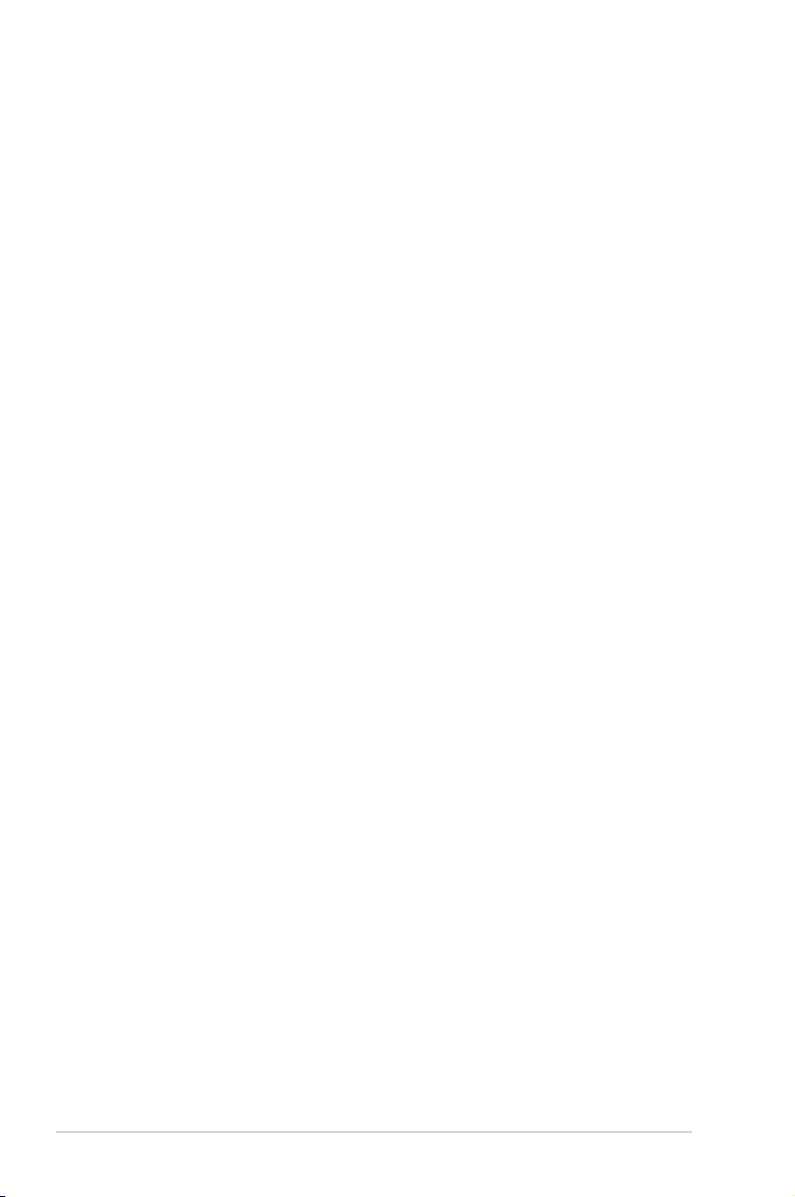
About this guide
Audience
This guide provides general information and installation instructions about the
ASUS P6-P5G41E barebone system. This guide is intended for experienced users
and integrators with hardware knowledge of personal computers.
How this guide is organized
This guide contains the following parts:
1. Chapter 1: System introduction
This chapter gives a general description of the ASUS
P6-P5G41E. The chapter lists the system features, including introduction on
the front and rear panel, and internal components.
2. Chapter 2: Starting up
This chapter helps you power up the system and install drivers and utilities
from the support DVD.
3. Chapter3:Motherboardinfo
This chapter gives information about the motherboard that comes with the
system. This chapter includes the motherboard layout, jumper settings, and
connector locations.
4. Chapter 4: BIOS setup
This chapter tells how to change system settings through the BIOS Setup
menus and describes the BIOS parameters.
viii
Page 9
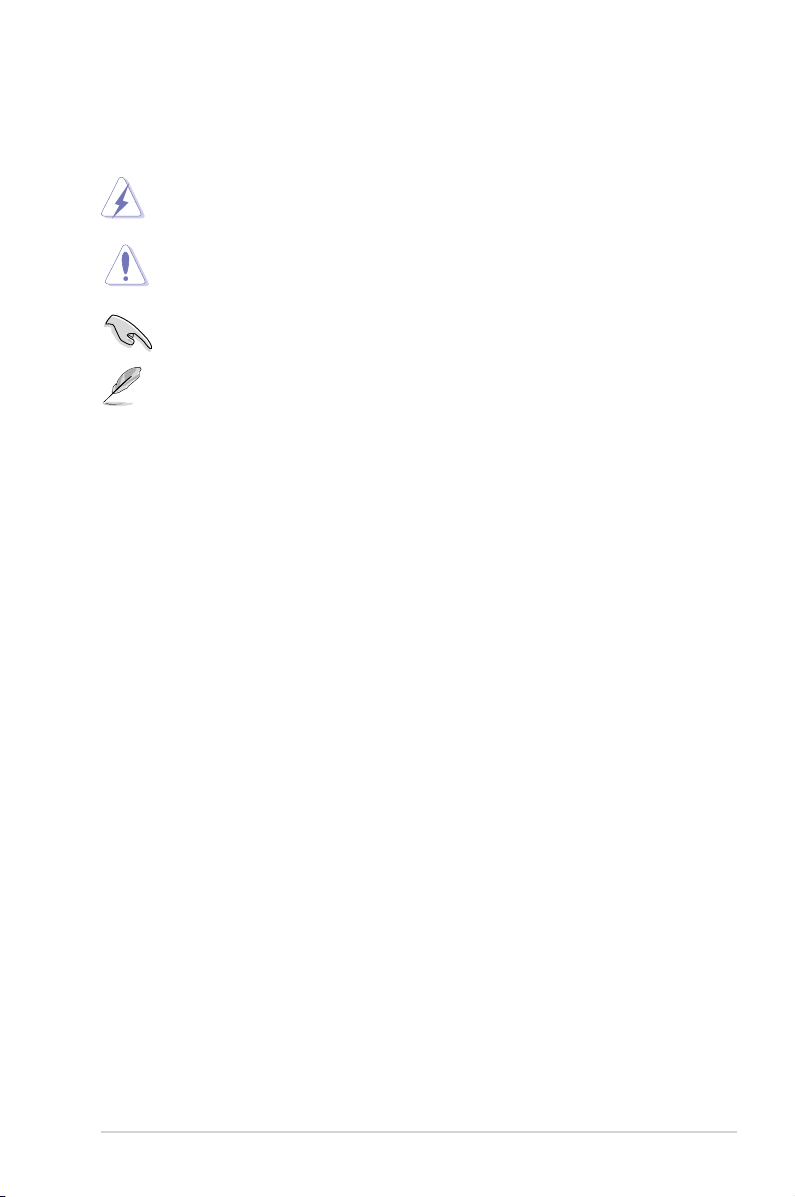
Conventions used in this guide
WARNING: Information to prevent injury to yourself when trying to
complete a task.
CAUTION: Information to prevent damage to the components when
trying to complete a task.
IMPORTANT: Instructions that you MUST follow to complete a task.
NOTE: Tips and additional information to aid in completing a task.
Wheretondmoreinformation
Refer to the following sources for additional information and for product and
software updates.
1. ASUS Websites
The ASUS websites worldwide provide updated information on ASUS
hardware and software products. Refer to the ASUS contact information.
2. Optional Documentation
Your product package may include optional documentation, such as warranty
yers, that may have been added by your dealer. These documents are not
part of the standard package.
ix
Page 10
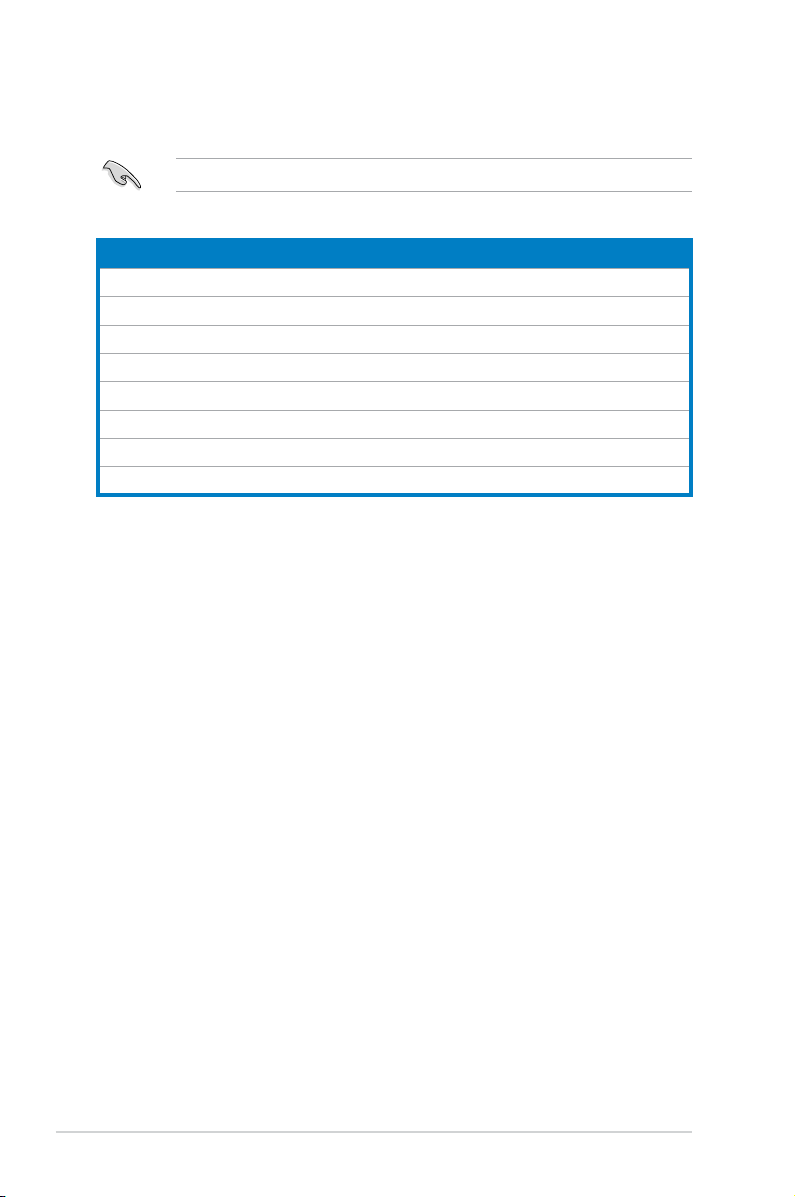
System package contents
Check your P6-P5G41E system package for the following items.
If any of the items is damaged or missing, contact your retailer immediately.
Item description
1. ASUS P6-P5G41E barebone system with
• ASUS motherboatd
• Power supply unit
• ASUS chassis
2. Cable
• AC power cable
3. Support DVD
4. Quick Installation Guide
x
Page 11
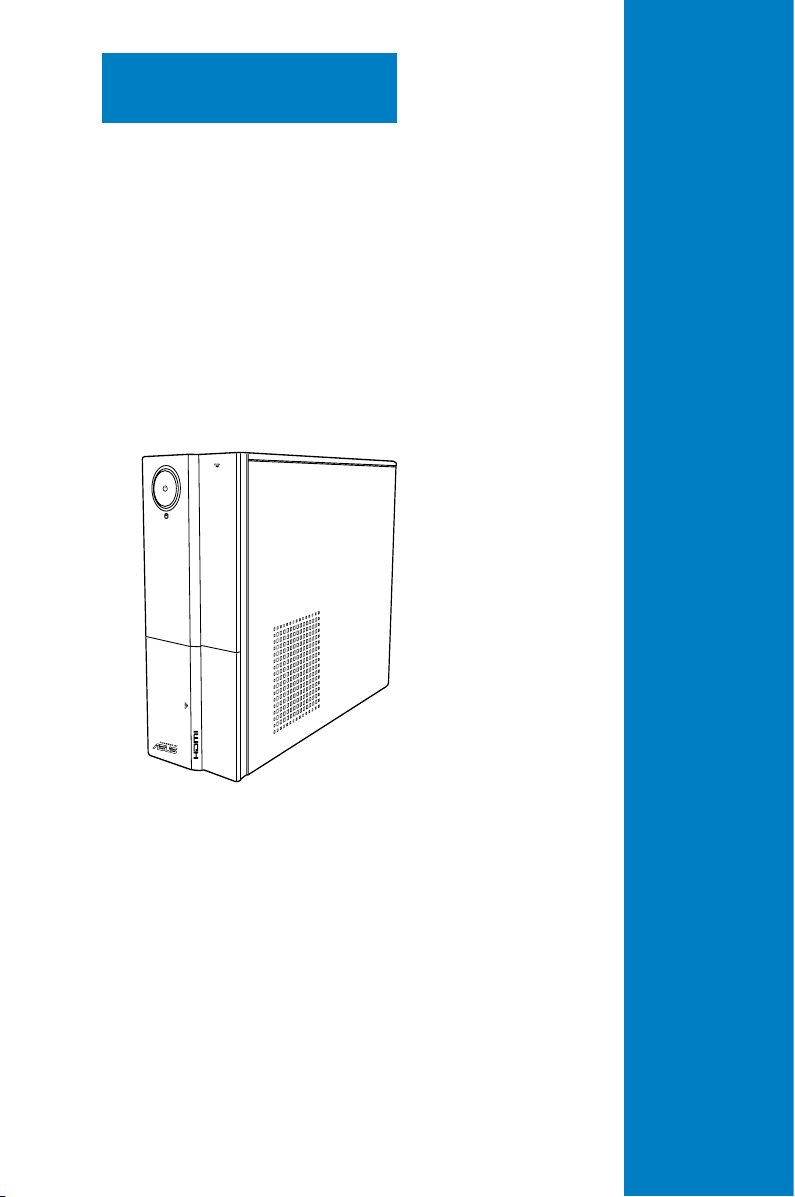
Chapter 1
This chapter gives a general
description of the ASUS P6-P5G41E.
The chapter lists the system features
including introduction on the front and
rear panel, and internal components.
System introduction
Page 12
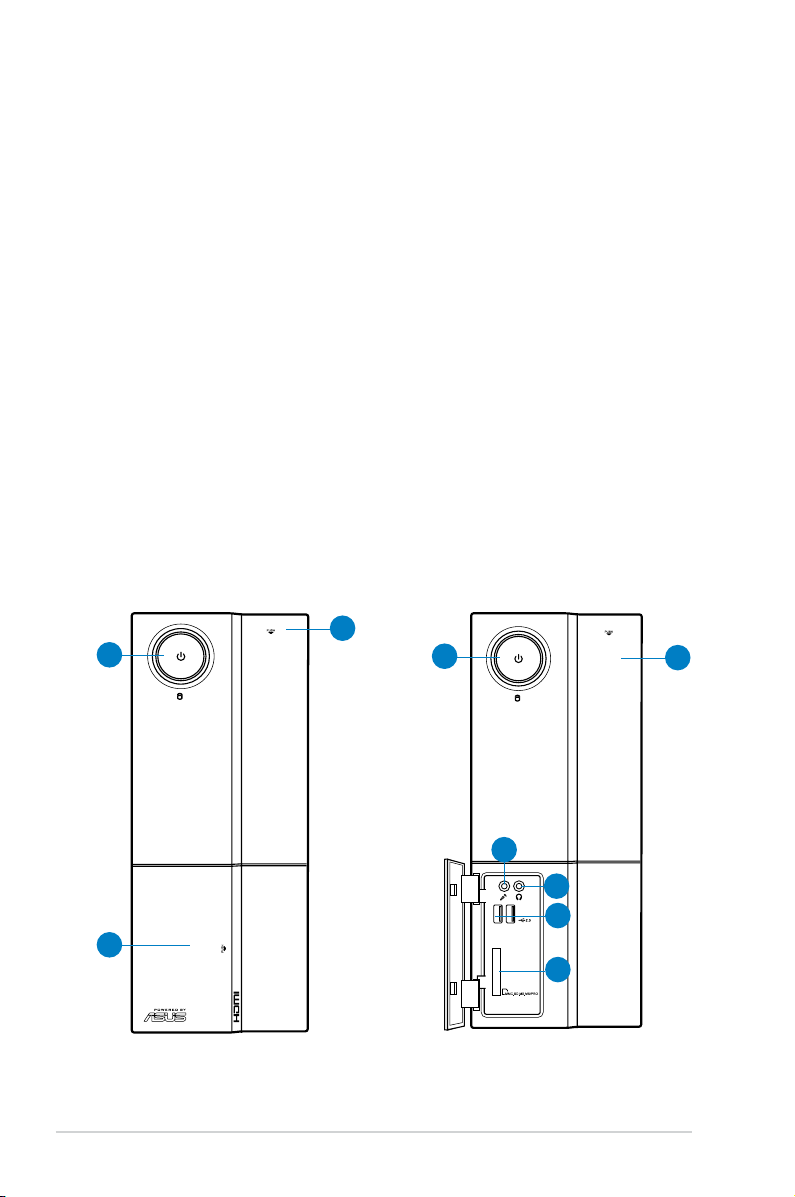
1.1 Welcome!
Thank you for choosing the ASUS P6-P5G41E!
The ASUS P6-P5G41E is an all-in-one barebone system with a versatile home
entertainment feature.
The system comes in a stylish casing and powered by the ASUS motherboard that
supports the Intel® Core™2 Extreme / Core™2 Duo / Core™2 Quad / Pentium®
dual-core / Celeron® processors in the 775-land package.
The system supports up to 8 GB of system memory using
DDR3-1333/1066 DIMMs. High-resolution graphics via integrated graphics
controller or PCI Express x16 slot, Serial ATA, USB 2.0, and 8-channel audio
feature the system and take you ahead in the world of power computing.
1.2 Front panel
The front panel includes the optical drive bays, power button, and several I/O ports
are located at the front panel.
Front panel
3
1
1
3
4
5
6
2
7
1-2 Chapter 1: System introduction
Page 13
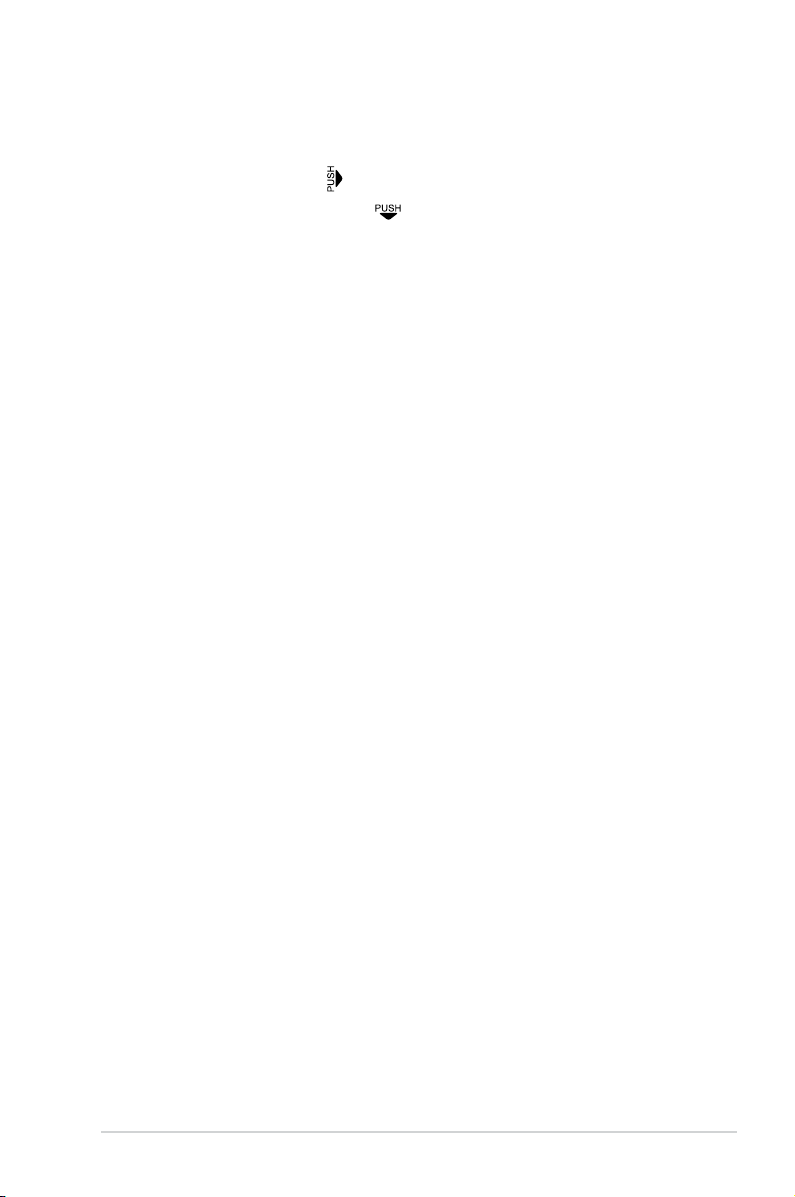
1. Power button. Press this button to turn the system on.
2. Front panel cover.
3. Optical disk drive cover.
4. Microphone port.
Push to open the front panel cover.
Push to eject the optical disk drive.
This Mic (pink) port connects a microphone.
5. Headphone port. This Line out (lime) port connects a headphone with a
stereo mini-plug.
6. USB 2.0 ports.
These Universal Serial Bus 2.0 (USB 2.0) ports are available
for connecting USB 2.0 devices such as a mouse, printer, scanner, camera,
PDA, and others.
®
7. Multimedia Card / Secure Digital™ / MemoryStick
/ Memory Stick Pro™
card slot
1-3ASUS P6-P5G41E
Page 14
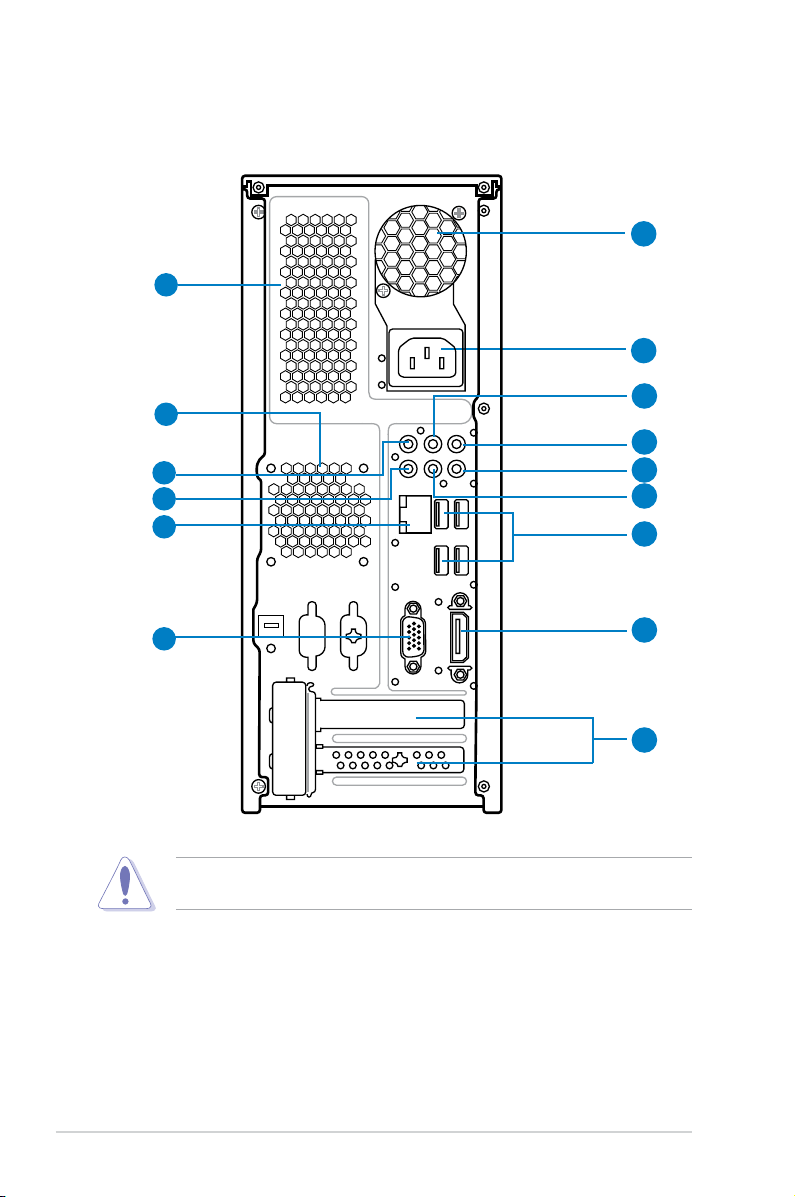
1.3 Rear panel
The system rear panel includes the power connector and several I/O ports that
allow convenient connection of devices.
2
1
4
3
5
10
11
13
Do NOT cover the rear vent , and the ambient temperature is limited up to 35
to prevent the system from overheating.
1. Chassis air vent.
2. Powersupplyunitfanvent.
The vent is for ventilation inside the system chassis.
This vent is for the PSU fan that provides
ventilation inside the power supply unit.
3. Chassisfanvent.
This vent is for the fan that provides ventilation inside the
system chassis.
4. Power connector.
This connector is for the power cable and plug.
12
14
15
6
7
8
9
o
C
1-4 Chapter 1: System introduction
Page 15
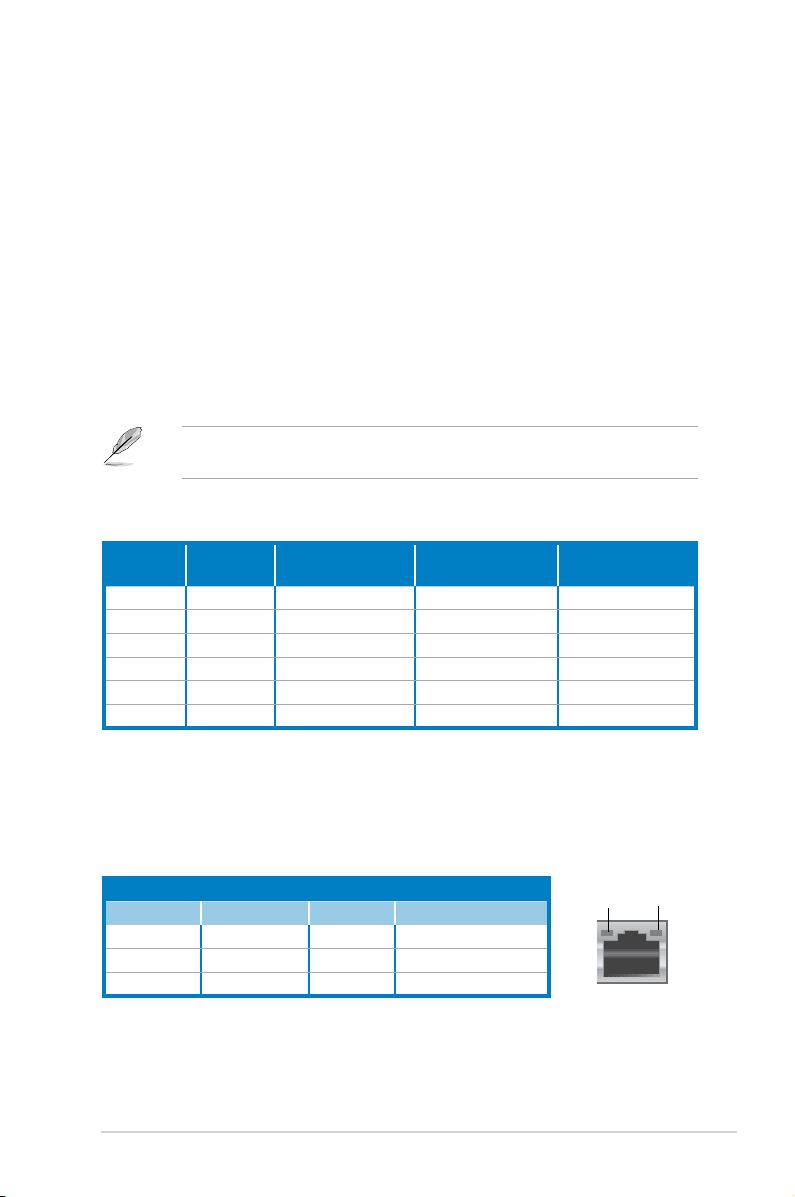
5. LineInport(lightblue).This port connects the tape, CD, DVD player, or
other audio sources.
6. LineOutport(lime).
This port connects a headphone or a speaker. In
4-channel, 6-channel, and 8-channel conguration, the function of this port
becomes Front Speaker Out.
7. Microphoneport(pink).
8. SideSpeakerOutport(gray).
This port connects a microphone.
This port connects the side speaker in an
8-channel audio conguration.
9. RearSpeakerOutport(black).
This port connects the rear speakers in a
4-channel, 6-channel, or 8-channel audio conguration.
10. Center/Subwooferport(orange).
This port connects the center/subwoofer
speakers.
Refer to the audio conguration table below for the function of the audio ports in
2, 4, 6, or 8-channel conguration.
Audio2,4,6,or8-channelconguration
Port
Light Blue Line In Line In Line In Line In
Lime Line Out Front Speaker Out Front Speaker Out Front Speaker Out
Pink Mic In Mic In Mic In Mic In
Orange – – Center/Subwoofer Center/Subwoofer
Black – Rear Speaker Out Rear Speaker Out Rear Speaker Out
Gray – – – Side Speaker Out
Headset
2-channel
4-channel 6-channel 8-channel
11. LAN(RJ-45)port. This port allows gigabit connection to a Local Area
Network (LAN) through a network hub. Refer to the table below for the LAN
port LED indications.
LANportLEDindications
Activity/Link SpeedLED
Status Description Status Description
OFF No link OFF 10 Mbps connection
ORANGE Linked ORANGE 100 Mbps connection
BLINKING Data activity GREEN 1 Gbps connection
ACT/LINK
LED
LANport
SPEED
LED
1-5ASUS P6-P5G41E
Page 16
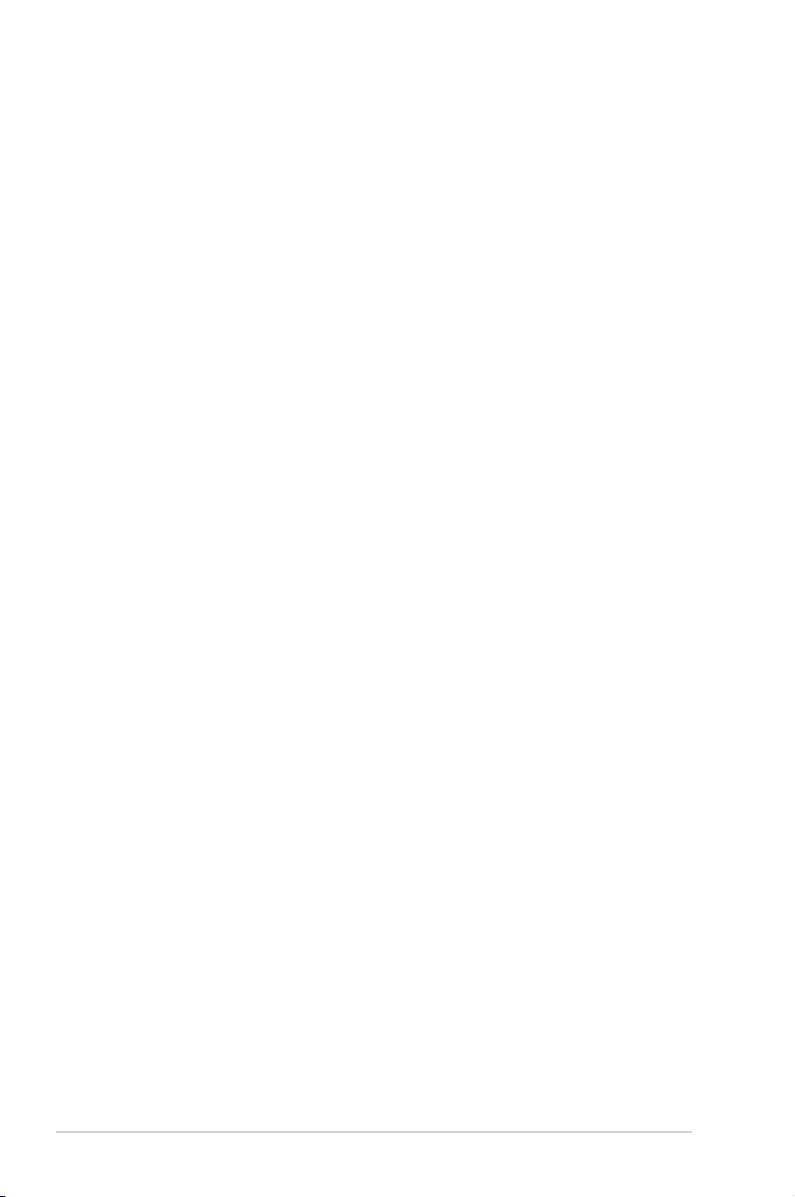
12. USB 2.0 ports 1 ~ 4. These 4-pin Universal Serial Bus (USB) ports are
available for connecting USB 2.0 devices.
13. VideoGraphicsAdapter(VGA)port.
This 15-pin port is for a VGA monitor or
other VGA-compatible devices.
14. HDMI port.
This is a High-Denition Mulltimedia Interface (HDMI) connector,
and is HDCP compliant allowing playback of HD DVD, Blu-Rau discs, and
other protected content.
15. Expansion slot covers.
Remove these covers when installing expansion
cards.
1-6 Chapter 1: System introduction
Page 17
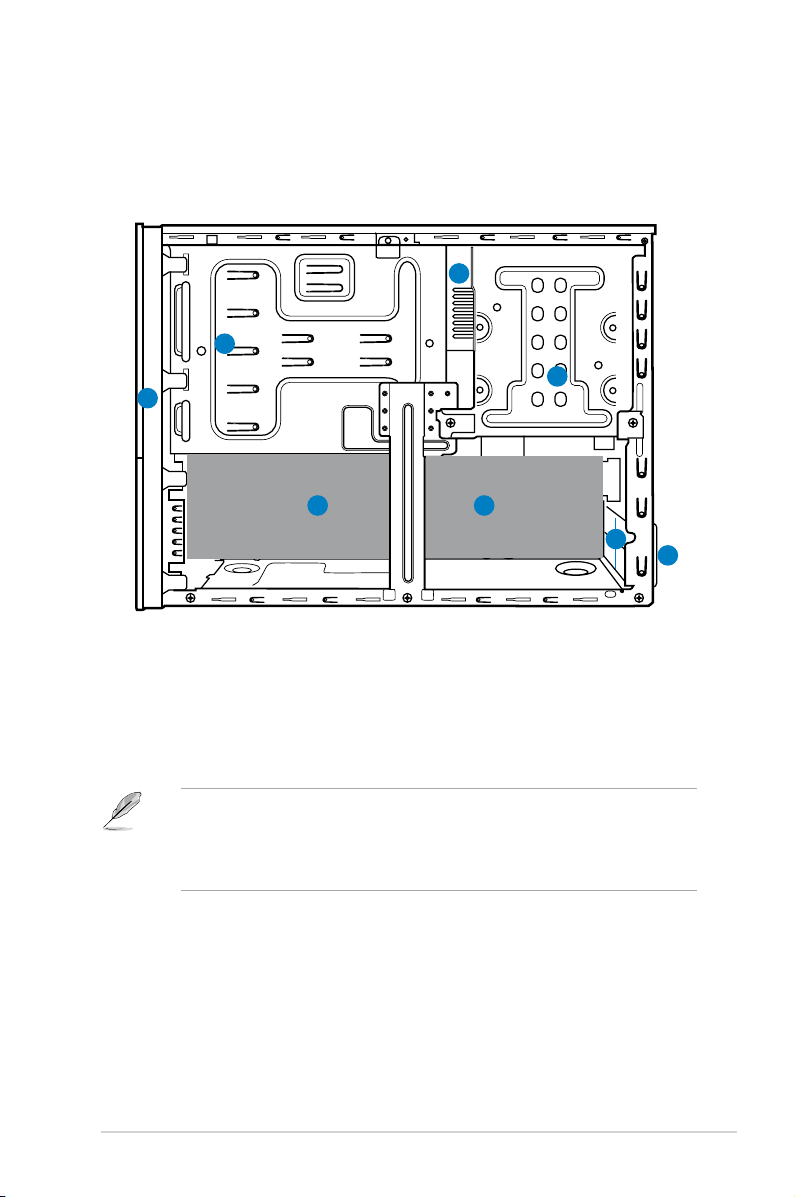
1.4 Internal components
The illustration below is the internal view of the system when you remove the side
cover and the power supply unit. The installed components are labeled for your
reference.
4
2
3
1
5
1. Front panel cover
2. 5.25-inch optical drive bays
3. Hard disk drive bay
5. ASUS motherboard
6. Expansion slot metal brackets
7. Metal bracket lock
4. Power supply unit (under the HDD bay)
• Refer to the bundled Quick Installation Guide for installing additional
system components and get assistance from professionals when you
disassemble or assemble the system.
• Refer to the Chapter 4 in this user guide for motherboard details.
5
6
7
1-7ASUS P6-P5G41E
Page 18
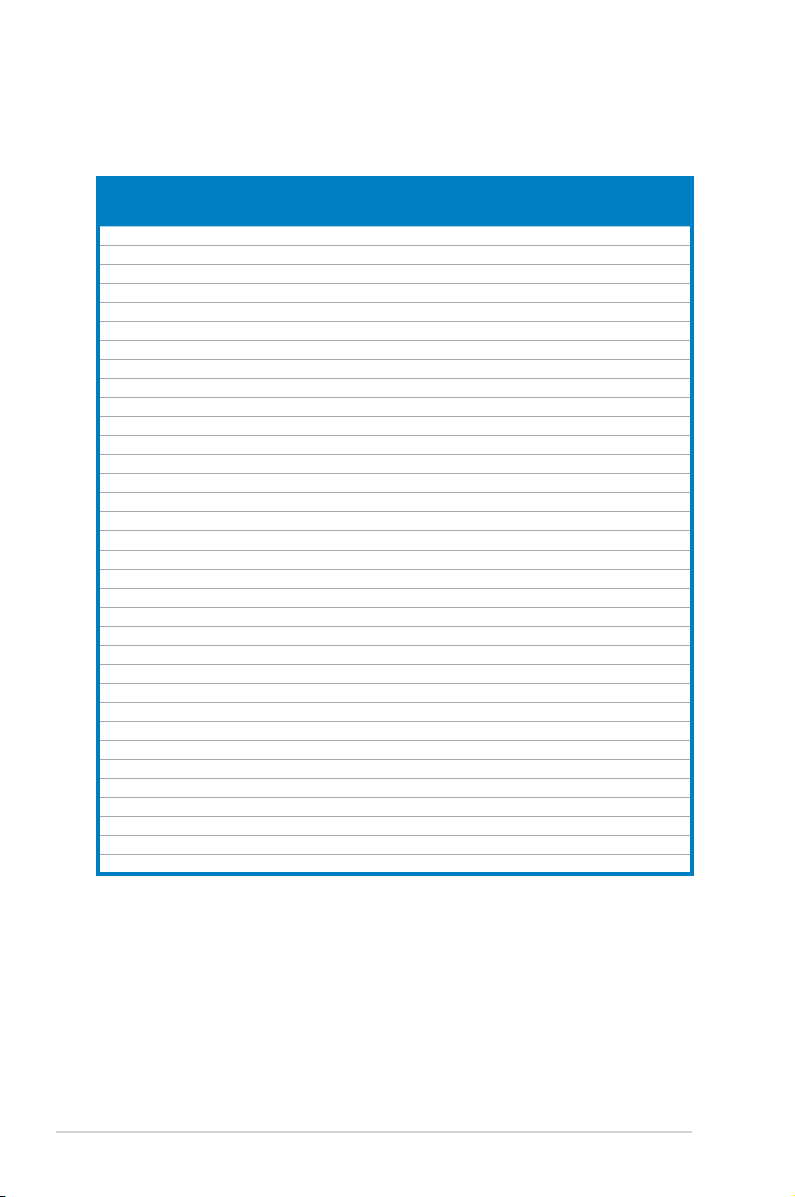
1.5 QualiedVendorsLists(QVL)
DDR3-1067MHz capability
Vendor Part No. Size
Crucial CT12864BA1067.8FF 1GB SS MICRON D9KPT 7 - • •
Crucial CT12864BA1067.8SFD 1GB SS MICRON D9JNL 7 - • •
Crucial CT12872BA1067.9FF 1GB SS MICRON D9KPT(ECC) 7 - • •
Crucial CT25664BA1067.16FF 2GB DS MICRON D9KPT 7 - • •
Crucial CT25664BA1067.16SFD 2GB DS MICRON D9JNL 7 - • •
Crucial CT25672BA1067.18FF 2GB DS MICRON D9KPT(ECC) 7 - • •
ELPIDA EBJ10UE8BAW0-AE-E 1GB SS ELPIDA J1108BABG-DJ-E 7 - • •
ELPIDA EBJ10UE8EDF0-AE-F 1GB SS ELPIDA J1108EDSE-DJ-F - - • •
ELPIDA EBJ11RD8BAFA-AE-E 1GB DS ELPIDA J5308BASE-AC-E(ECC) 7 -
ELPIDA EBJ11UD8BAFA-AG-E 1GB DS ELPIDA J5308BASE-AC-E 8 - • •
ELPIDA EBJ21UE8BAW0-AE-E 2GB DS ELPIDA J1108BABG-DJ-E 7 - • •
ELPIDA EBJ21UE8EDF0-AE-F 2GB DS ELPIDA J1108EDSE-DJ-F - - • •
Hynix HMT112U6AFP8C-G7N0 1GB SS HYNIX H5TQ1G83AFPG7C 7 - • •
Hynix HYMT112U64ZNF8-G7 1GB SS HYNIX HY5TQ1G831ZNFP-G7 7 - • •
Hynix HMT125U6AFP8C-G7N0 2GB DS HYNIX H5TQ1G83AFPG7C 7 - • •
Hynix HYMT125U64ZNF8-G7 2GB DS HYNIX HY5TQ1G831ZNFP-G7 7 - • •
KINGSTON KVR1066D3N7/1G 1GB SS KINGSTON D1288JEKAPA7U 7 1.5 • •
KINGSTON KVR1066D3N7/2G 2GB DS KINGSTON D1288JEKAPGA7U 7 1.5 • •
KINGSTON KVR1066D3N7/2G 2GB DS ELPIDA J1108BABG-DJ-E - 1.5 • •
KINGSTON KVR1066D3N7/4G 4GB DS SAMSUNG K4B2G0846B-HCF8 - 1.5 • •
MICRON MT8JTF12864AY-1G1D1 1GB SS MICRON 7VD22 7 - • •
MICRON MT8JTF12864AZ-1G1F1 1GB SS MICRON 8ZF22 D9KPV 7 - • •
MICRON MT8JTF12864AZ-1G1F1 1GB SS MICRON D9KPT 7 - • •
MICRON MT9JSF12872AZ-1G1F1 1GB SS MICRON D9KPT(ECC) 7 - • •
MICRON MT16JTF25664AY-1G1D1 2GB DS MICRON 7VD22 7 - • •
MICRON MT16JTF25664AZ-1G1F1 2GB DS MICRON 8ZF22 D9KPV 7 - • •
MICRON MT16JTF25664AZ-1G1F1 2GB DS MICRON D9KPT 7 - • •
MICRON MT18JSF25672AZ-1G1F1 2GB DS MICRON D9KPT(ECC) 7 - • •
SAMSUNG M378B5273BH1-CF8 4GB DS SAMSUNG K4B2G0846B-HCF8 8 1.5 •
Transcend TS256MLK64V1U 2GB DS ELPIDA J1108BABG-AE-E 7 - • •
Asint SLY3128M8-EAE 1GB SS Asint DDRIII1208-AE - - • •
Asint SLZ3128M8-EAE 2GB DS Asint DDRIII1208-AE - - • •
Elixir M2Y2G64CB8HA9N-BE 2GB DS - - - - • •
WINTEC 3DU3191A-10 1GB DS Qimonda IDSH51-03A1F1C-10F 7 - • •
SS/
Chip Brand Chip No. Timing Voltage
DS
DIMM
support
A* B*
1-8 Chapter 1: System introduction
Page 19
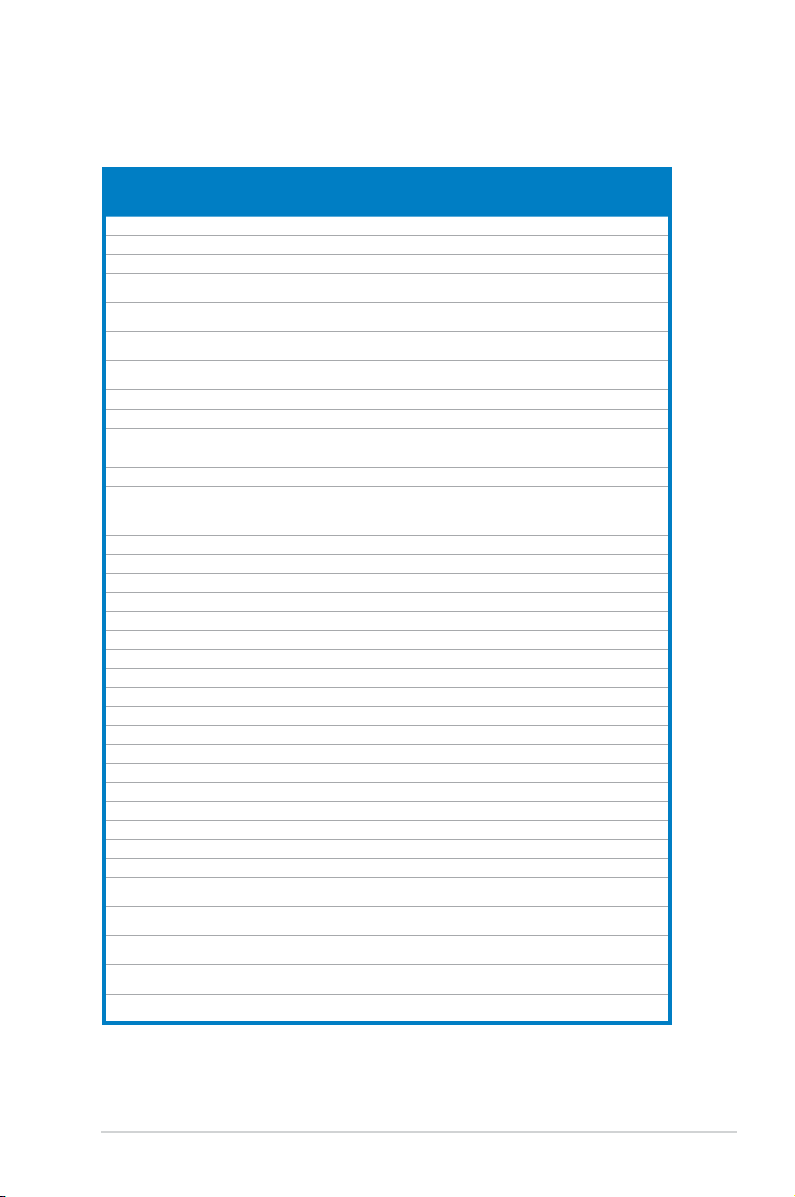
DDR3-1333MHz capability
1.85
- • •
1.85
1.85
DIMM
support
A* B*
• •
• •
• •
Vendor Part No. Size
A-DATA AD3133301GOU 1GB SS A-DATA AD30908C8D-15IG - - • •
A-DATA AD31333002GOU 2GB DS A-DATA AD30908C8D-15IG - - • •
A-DATA AD3U1333B2G9-2 2GB DS A-DATA AD30908C8D-15IG - - • •
A-DATA AX3U1333PB2G7-2P 4GB(2 x 2GB) DS - - 7-7-7-20 1.65-
A-DATA AD3U1333C4G9-B 4GB DS Hynix H5TQ2G83AFRH9C 1333-9-9-
A-DATA AD31333E002G0U 6GB(3 x 2GB) DS - - 7-7-7-20 1.65-
A-DATA AX3U1333PB2G7-3P 6GB(3 x 2GB) DS - - 7-7-7-20 1.65-
CORSAIR TR3X3G1333C9 (Ver2.1) 3GB(3 x 1GB) SS - - 9-9-9-24 1.5 • •
CORSAIR CM3X1024-1333C9DHX 1GB DS - - - 1.1 • •
CORSAIR “BoxP/N:TWIN3X2048-
CORSAIR CM3X2G1333C9 2GB DS - - 9-9-9-24 1.5 • •
CORSAIR “BoxP/N:
CORSAIR TR3X6G1333C9 (Ver2.1) 6GB(3 x 2GB) DS - - 9-9-9-24 1.5 • •
CORSAIR CMX8GX3M4A1333C9 8GB(4 x 2GB) DS - - 9-9-9-24 1.5 • •
Crucial CT12864BA1339.8FF 1GB SS MICRON D9KPT 9 - • •
Crucial CT12864BA1339.8SFD 1GB SS MICRON MT8JF12864AY-1G4D1 - - • •
Crucial CT12872BA1339.9FF 1GB SS MICRON D9KPT(ECC) 9 - • •
Crucial BL25664BN1337.16FF(XMP) 2GB DS - - 7-7-7-24 1.65 • •
Crucial CT25664BA1339.16FF 2GB DS MICRON D9KPT 9 - • •
Crucial CT25664BA1339.16SFD 2GB DS MICRON D9JNM - - • •
Crucial CT25672BA1339.18FF 2GB DS MICRON D9KPT(ECC) 9 - • •
Crucial BL25664BA1336.16SFB1 4GB(2 x 2GB) DS NA - 6-6-6-20 1.8 • •
ELPIDA EBJ10UE8BAW0-DJ-E 1GB SS ELPIDA J1108BABG-DJ-E 9 - • •
ELPIDA EBJ10UE8BDF0-DJ-F 1GB SS ELPIDA J1108BDSE-DJ-F - - • •
ELPIDA EBJ10UE8EDF0-DJ-F 1GB SS ELPIDA J1108EDSE-DJ-F - - • •
ELPIDA EBJ21UE8BAW0-DJ-E 2GB DS ELPIDA J1108BABG-DJ-E 9 - • •
ELPIDA EBJ21UE8BDF0-DJ-F 2GB DS ELPIDA J1108BDSE-DJ-F - - • •
ELPIDA EBJ21UE8EDF0-DJ-F 2GB DS ELPIDA J1108EDSE-DJ-F - - • •
G.SKILL F3-10600CL7D-2GBPI 2GB(2 x 1GB) SS - - - 1.65 • •
G.SKILL F3-10600CL8D-2GBHK 2GB(2 x 1GB) SS - - - 1.65 • •
G.SKILL F3-10666CL7T-
G.SKILL F3-10666CL7D-
G.SKILL F3-10666CL7D-
G.SKILL F3-10666CL8D-
G.SKILL F3-10666CL8D-
1333C9
(CM3X1024-1333C9)Ver1.1”
TW3X4G1333C9DHX
(CM3X20481333C9DHX)Ver3.2”
6GBPK(XMP)
4GBPI(XMP)
4GBRH(XMP)
4GBHK(XMP)
4GBRM(XMP)
2GB(2 x 1GB) DS - - 9-9-9-24 1.70 • •
4GB(2 x 2GB) DS - - 9-9-9-24 1.70 • •
2GB DS - - 7-7-7-18 1.5-1.6 • •
4GB(2 x 2GB) DS - - 7-7-7-21 1.5 • •
4GB(2 x 2GB) DS - - 7-7-7-21 1.5 • •
4GB(2 x 2GB) DS - - 8-8-8-21 1.5-1.6 • •
4GB(2 x 2GB) DS - - 8-8-8-21 1.5-1.6 • •
SS/
Chip Brand Chip No. Timing Voltage
DS
9-24
continued on the next page
1-9ASUS P6-P5G41E
Page 20
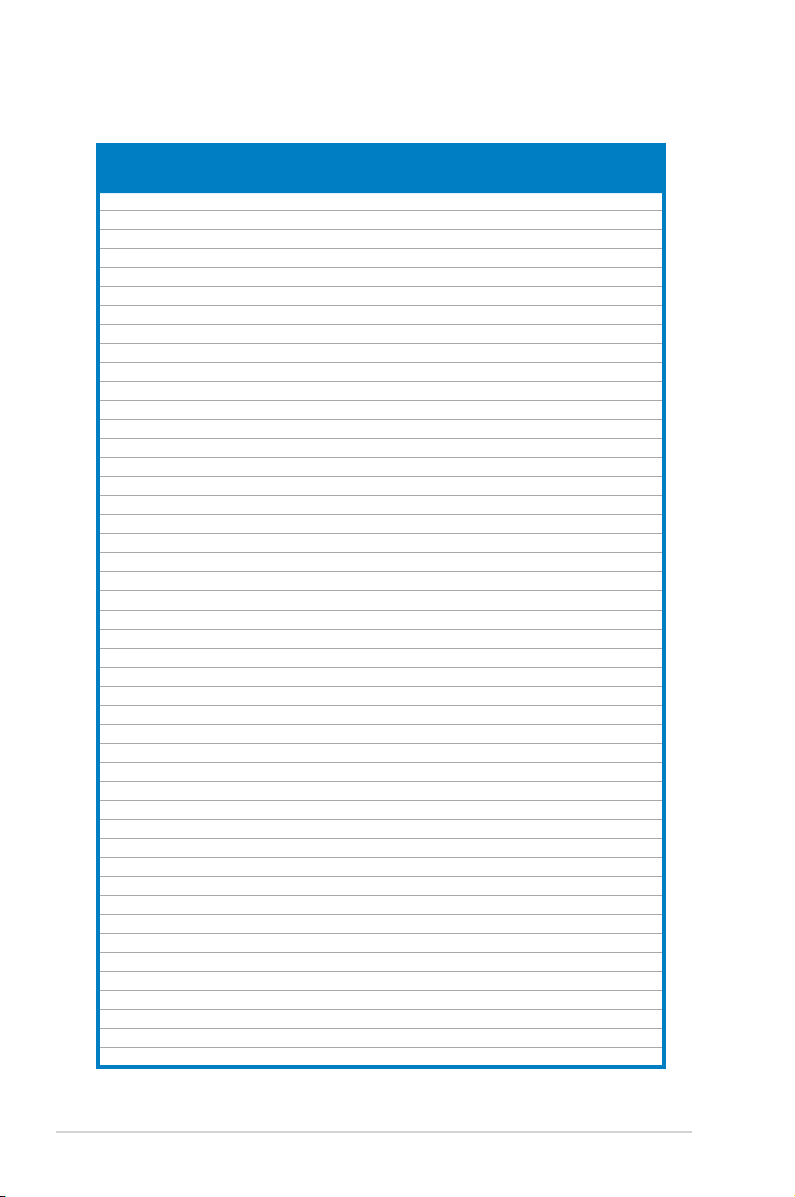
DDR3-1333MHz capability
Vendor Part No. Size
G.SKILL F3-10666CL9T-6GBNQ 6GB(3 x 2GB) DS - - 9-9-9-24 1.5 • •
GEIL GG34GB1333C9DC 4GB(2 x 2GB) DS GEIL GL1L128M88BA12N 9-9-9-24 1.3 • •
GEIL GV34GB1333C7DC 4GB(2 x 2GB) DS - - 7-7-7-24 1.5 • •
Hynix HMT112U6BFR8C-H9 1GB SS Hynix H5TQ1G83BFR 9 - •
Hynix HMT125U6BFR8C-H9 2GB DS Hynix H5TQ1G83BFR 9 - • •
Hynix HMT125U6BFR8C-H9 2GB DS Hynix H5TQ1G83BFRH9C 9 - • •
KINGSTON KVR1333D3N9/2G 2GB DS Qimonda IDSH1G-03A1F1C-13H 9 1.5 • •
KINGSTON KVR1333D3N9/4G 4GB DS SAMSUNG K4B2G0846B-HCH9 9 1.5 • •
MICRON MT8JTF12864AZ-1G4F1 1GB SS MICRON 9FF22 D9KPT 9 - • •
MICRON MT8JTF12864AZ-1G4F1 1GB SS MICRON D9KPT 9 - • •
MICRON MT9JSF12872AZ-1G4F1 1GB SS MICRON D9KPT(ECC) 9 - • •
MICRON MT16JF25664AZ-1G4F1 2GB DS MICRON D9KPT 9 - • •
MICRON MT16JTF25664AZ-1G4F1 2GB DS MICRON 9FF22 D9KPT 9 - • •
MICRON MT18JSF25672AZ-1G4F1 2GB DS MICRON D9KPT(ECC) 9 - • •
OCZ OCZ3RPX1333EB2GK 2GB(2 x 1GB) SS NANYA - 6-5-5 1.85 • •
OCZ OCZ3G1333LV3GK 3GB(3 x 1GB) SS - - 9-9-9 1.65 • •
OCZ OCZ3P1333LV3GK 3GB(3 x 1GB) SS - - 7-7-7 1.65 • •
OCZ OCZ3P13332GK 1GB DS - - 7-7-7-20 - • •
OCZ OCZ3G13334GK 4GB(2 x 2GB) DS - - 9 1.7 • •
OCZ OCZ3G1333ULV4GK 4GB(2 x 2GB) DS - - 8-8-8 1.65 •
OCZ OCZ3G1333LV6GK 6GB(3 x 2GB) DS - - 9-9-9 1.65 • •
OCZ OCZ3P1333LV6GK 6GB(3 x 2GB) DS - - 7-7-7 1.65 • •
OCZ OCZX1333LV6GK(XMP) 6GB(3 x 2GB) DS NA - 8-8-8 1.6 • •
PSC AL7F8G73D-DG1 1GB SS PSC A3P1GF3DGF - - • •
PSC AL8F8G73D-DG1 2GB DS PSC A3P1GF3DGF - - • •
SAMSUNG M378B2873DZ1-CH9 1GB SS SAMSUNG K4B1G0846D 9 - • •
SAMSUNG M378B2873EH1-CH9 1GB SS SAMSUNG K4B1G0846E - - • •
SAMSUNG M391B2873DZ1-CH9 1GB SS SAMSUNG K4B1G0846D(ECC) 9 - • •
SAMSUNG M378B5673DZ1-CH9 2GB DS SAMSUNG K4B1G0846D 9 - • •
SAMSUNG M378B5673EH1-CH9 2GB DS SAMSUNG K4B1G0846E - - • •
SAMSUNG M391B5673DZ1-CH9 2GB DS SAMSUNG K4B1G0846D(ECC) 9 - • •
SAMSUNG M378B5273BH1-CH9 4GB DS SAMSUNG K4B2G0846B-HCH9 9 - • •
Super Talent W1333UX2GB(XMP) 2GB(2 x 1GB) SS - - 8 1.8 • •
Transcend TS128MLK64V3U 1GB SS SAMSUNG K4B1G0846D 9 - • •
Transcend TS256MLK64V3U 2GB DS SAMSUNG K4B1G0846D 9 - • •
Asint SLY3128M8-EDJ 1GB SS Asint DDRIII1208-DJ - - • •
Asint SLY3128M8-EDJE 1GB SS ELPIDA J1108BASE-DJ-E - - • •
Asint SLZ3128M8-EDJ 2GB DS Asint DDRIII1208-DJ - - • •
Asint SLZ3128M8-EDJE 2GB DS ELPIDA J1108BASE-DJ-E - - • •
ASUS N/A 1GB DS - - - - • •
ATP AQ28M64A8BJH9S 1GB SS SAMSUNG K4B1G0846E - - • •
ATP AQ28M72D8BJH9S 1GB SS SAMSUNG K4B1G0846D(ECC) - - • •
ATP AQ56M64B8BJH9S 2GB DS SAMSUNG K4B1G0846D - - • •
ATP AQ56M72E8BJH9S 2GB DS SAMSUNG K4B1G0846D(ECC) - - • •
BUFFALO FSX1333D3G-1G 1GB SS - - - - • •
BUFFALO FSH1333D3G-T3G(XMP) 3GB(3 x 1GB) SS - - 7-7-7-20 - • •
SS/
Chip Brand Chip No. Timing Voltage
DS
DIMM
support
A* B*
1-10 Chapter 1: System introduction
Page 21
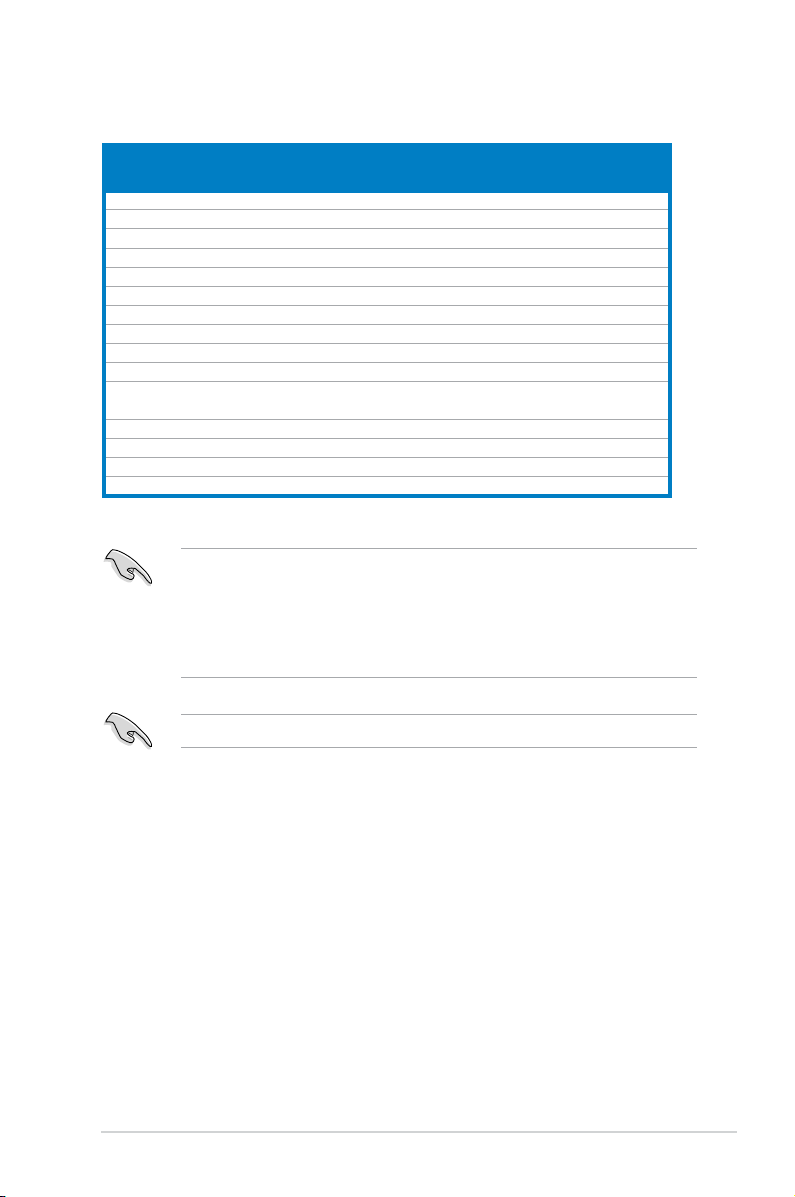
Vendor Part No. Size
BUFFALO FSX1333D3G-2G 2GB DS - - - - • •
EK Memory EKM324L28BP8-I13 4GB(2 x 2GB) DS - - 9 - • •
Elixir M2Y2G64CB8HA9N-CG 2GB DS - - - - • •
Patriot PDC32G1333LLK 1GB SS PATRIOT - 7 1.7 • •
Patriot PVT33G1333ELK 3GB(3 x 1GB) SS - - 9-9-9-24 1.65 • •
Patriot PVS34G1333ELK 4GB(2 x 2GB) DS - - 9-9-9-24 1.5 • •
Patriot PVS34G1333LLK 4GB(2 x 2GB) DS - - 7-7-7-20 1.7 • •
Patriot PVT36G1333ELK 6GB(3 x 2GB) DS - - 9-9-9-24 1.65 • •
Silicon Power SP001GBLTU1333S01 1GB SS NANYA NT5CB128M8AN-CG - - • •
Silicon Power SP001GBLTU133S02 1GB SS S-POWER I0YT3E0 9 - • •
Silicon Power SP002GBLTU133S02 2GB DS S-POWER I0YT3E0 9 - • •
Apacer 75.073C1.G02 1GB SS Apacer AM5D5808DEWSJG - • •
NANYA NT1GC64B88A0NF-CG 1GB SS NANYA NT5CB128MBAN-CG - - • •
NANYA NT2GC64B8HA0NF-CG 2GB DS NANYA NT5CB128MBAN-CG - - • •
Asint SLY3128M8-EDJED 1GB SS ELPIDA J1108BDBG-DJ-F - - • •
Asint SLZ3128M8-EDJED 2GB DS ELPIDA J1108BDBG-DJ-F - • •
SS/
Chip Brand Chip No. Timing Voltage
DS
DIMM
support
A* B*
SS - Single-sided / DS - Double-sided
DIMM support:
• A*: Supports one module inserted in any slot as Single-channel
memory conguration.
• B*: Supports one pair of modules inserted into both the yellow slots
as one pair of Dual-channel memory conguration.
Visit the ASUS website at www.asus.com for the latest QVLs.
1-11ASUS P6-P5G41E
Page 22

Chapter 2
This chapter helps you power up the
system and install drivers and utilities
from the support DVD.
Starting up
Page 23

2.1 Installing an operating system
The barebone system supports Windows® XP/Vista/7 operating systems (OS).
Always install the latest OS version and corresponding updates so you can
maximize the features of your hardware.
Motherboard settings and hardware options vary. Use the setup procedures
presented in this chapter for general reference only. Refer to your OS
documentation for more information.
• Windows XP OS setup cannot recognize Serial ATA hard drives in a RAID
set without the necessary drivers. Use a RAID driver disk when installing
Windows XP OS to a Serial ATA hard drive included in a RAID set.
• From the Windows XP setup screen, press F6 when prompted then follow
succeeding screen instructions to install the SATA drivers.
2.2 Powering up
Press the system power button ( ) to enter the OS.
Press to turn ON the system
2.3 SupportDVDinformation
The support DVD that came with the system contains useful software and several
utility drivers that enhance the system features.
•
Screen display and driver options may not be the same for different
operating system versions.
•
The contents of the support DVD are subject to change at any time without
notice. Visit the ASUS website at www.asus.com for updates.
2-2 Chapter 2: Starting up
Page 24

2.3.1 RunningthesupportDVD
To begin using the support DVD, place the DVD in your optical drive. The DVD
automatically displays the Drivers menu if Autorun is enabled in your computer.
Click an icon to
display support
DVD/motherboard
information
Click an item to install
If Autorun is NOT enabled in your computer, browse the contents of the support
DVD to locate the le ASSETUP.EXE from the BIN folder. Double-click the
ASSETUP.EXE to run the DVD.
ASUS InstAll
Launches the ASUS InstAll driver installation wizard.
PC-cillin 2010
Installs the PC-cillin 2010 to protect your system from the latest threats.
Intel Chipset Driver
Installs the Intel® chipset driver.
Realtek Audio Driver
Installs the Realtek audio driver and application.
RealtekRTL8111B/CLANDriver
Installs the Realtek® RTL8111B/C LAN driver.
Intel Graphics Accelerator Driver
Installs the Intel® Graphics Accelerator Driver.
2-3ASUS P6-P5G41E
Page 25

2.3.2 Utilities menu
The Utilities menu shows the applications and other software that the motherboard
supports.
ASUS InstAll
Installs all of the utilities through the Installation Wizard.
ASUS Update
Allows you to download the latest version of the BIOS from the ASUS website.
Before using the ASUS Update, make sure that you have an Internet connection
so you can connect to the ASUS website.
ASUS AI Manager
Installs the ASUS AI Manager.
Adobe Reader 9
Installs the Adobe® Reader that allows you to open, view, and print documents in
Portable Document Format (PDF).
ASUS Express Gate Installer
Installs the ASUS Express Gate.
2-4 Chapter 2: Starting up
Page 26

MicrosoftDirectX9.0c
Installs the Microsoft® DirectX 9.0c driver. The Microsoft DirectX® 9.0c is a
multimedia technology that enhances computer graphics and sound. DirectX®
improves the multimedia features of you computer so you can enjoy watching
TV and movies, capturing videos, or playing games in your computer. Visit the
Microsoft website (www.microsoft.com) for updates.
2.3.3 ASUSContactinformation
Click the Contact tab to display the ASUS contact information. You can also nd
this information on the inside front cover of this user guide.
2-5ASUS P6-P5G41E
Page 27

2.3.4 Otherinformation
The icons on the top right corner of the screen give additional information on the
motherboard and the contents of the support DVD. Click an icon to display the
specied information.
MotherboardInfo
Displays the general specications of the motherboard.
BrowsethisDVD
Displays the support DVD contents in graphical format.
2-6 Chapter 2: Starting up
Page 28

Filelist
Displays the contents of the support DVD and a brief description of each in text
format.
2-7ASUS P6-P5G41E
Page 29

2-8 Chapter 2: Starting up
Page 30

Chapter 3
This chapter gives information about
he motherboard that comes with the
system. This chapter includes the
motherboard layout, jumper settings,
and connector locations.
Motherboardinfo
Page 31

P5QPL10T
PCIEX16
PCIEX1_1
F_PANEL
DEBUGPORT
FRONT_
AUD
USB56
CR_CON1
CPU_FAN
CHA_FAN1
COM1
SPDIF_OUT
ATX12V
EATXPWR
Intel
®
EAGLELAKE
G41
Super
I/O
AUDIO
RTL
8111C
ALC
1200
8Mb
BIOS
CLRTC
USBPW1-4
USBPW5-6
33.5cm(13.2in)
17.5cm(6.9in)
LGA775
Intel
®
ICH7
DDR3 DIMM_A1 (64bit, 240-pin module)
DDR3 DIMM_B1 (64bit, 240-pin module)
VGA_HDMI
LAN1_USB34
USB12
SATA1
SATA2
SATA3
SATA4
Lithium Cell
CMOS Power
BUZZER
RTM
870T-954
3.1 Introduction
The P6-P5G41E barebone system comes with an ASUS motherboard. This
chapter provides technical information about the motherboard for future upgrades
or system reconguration.
3.2 Motherboard layout
3-2 Chapter 3: Motherboard info
Page 32

P5QPL10T
P5QPL10T Clear RTC RAM
1 2
2 3
Normal
(Default)
Clear RTC
CLRTC
3.3 Jumpers
1. ClearRTCRAM(3-pinCLRTC)
This jumper allows you to clear the Real Time Clock (RTC) RAM in
CMOS. You can clear the CMOS memory of date, time, and system setup
parameters by erasing the CMOS RTC RAM data. The onboard button
cell battery powers the RAM data in CMOS, which include system setup
information such as system passwords.
To erase the RTC RAM:
1. Turn OFF the computer and unplug the power cord.
2. Move the jumper cap from pins 1-2 (default) to pins 2-3. Keep the cap
on pins 2-3 for about 5-10 seconds, then move the cap back to pins 1-2.
3. Plug the power cord and turn ON the computer.
4. Hold down the
to re-enter data.
Except when clearing the RTC RAM, never remove the cap on CLRTC jumper
default position. Removing the cap will cause system boot failure!
• If the steps above do not help, remove the onboard battery and move the
jumper again to clear the CMOS RTC RAM data. After clearing the CMOS,
reinstall the battery.
• You do not need to clear the RTC when the system hangs due to
overclocking. For system failure due to overclocking, use the CPU
Parameter Recall (C.P.R.) feature. Shut down and reboot the system, then
the BIOS automatically resets parameter settings to default values.
<Del> key during the boot process and enter BIOS setup
3-3ASUS P6-P5G41E
Page 33

2. USBdevicewake-up(3-pinUSBPW1-4,USBPW5-6)
P5QPL10T
P5QPL10T USB Device Wake Up
USBPW5-6
21
2 3
+5V
+5VSB
(Default)
21
2 3
+5V
(Default)
+5VSB
USBPW1-4
Set these jumpers to +5V to wake up the computer from S1 sleep mode
(CPU stopped, DRAM refreshed, system running in low power mode) using
the connected USB devices. Set these jumpers to +5VSB to wake up the
compurer from S3 and S4 sleep modes (no power to CPU, DRAM in slow
refresh, power supply in reduced power mode).
3-4 Chapter 3: Motherboard info
Page 34

3.4 Connectors
SATA3
GND
RSATA_RXP2
RSATA_RXN2
GND
RSATA_TXP2
RSATA_TXN2
GND
GND
RSATA_RXP4
RSATA_RXN4
GND
RSATA_TXP4
RSATA_TXN4
GND
GND
RSATA_RXP1
RSATA_RXN1
GND
RSATA_TXP1
RSATA_TXN1
GND
GND
RSATA_RXP3
RSATA_RXN3
GND
RSATA_TXP3
RSATA_TXN3
GND
SATA1
SATA4
SATA2
P5QPL10T
P5QPL10T SATA connectors (ICH7®)
P5QPL10T fan connectors
CHA_FAN1
GND
CPU FAN PWR
CPU FAN IN
CPU FAN PWM
P5QPL10T
CPU_FAN
CPU FAN PWM
CPU FAN IN
CPU FAN PWR
GND
1. SerialATAconnectors(7-pinSATA1,SATA2,SATA3,SATA4)
These connectors are for the Serial ATA signal cables for Serial ATA hard disk
drives.
Install the Windows® XP Service Pack 2 or later version before using Serial ATA.
2. CPUandchassisfanconnectors
(4-pinCPU_FAN,4-pinCHA_FAN1)
Connect the fan cables to the fan connectors on the motherboard, ensuring
that the black wire of each cable matches the ground pin of the connector.
DO NOT forget to connect the fan cables to the fan connectors. Insufcient air
ow inside the system may damage the motherboard components. These are
not jumpers! DO NOT place jumper caps on the fan connectors!
Only the 4-pin CPU fan connector supports the ASUS Q-Fan feature.
3-5ASUS P6-P5G41E
Page 35

3. DigitalAudioconnector(4-1pinSPDIF_OUT)
SPDIF_OUT
+5V
SPDIFOUT
GND
P5QPL10T
P5QPL10T Digital audio connector
P5QPL10T Serial port (COM1) connector
COM1
P5QPL10T
PIN 1
This connector is for the S/PDIF audio module to allow digital sound output.
Connect one end of the S/PDIF audio cable to this connector and the other
end to the S/PDIF module.
The S/PDIF out module is purchased separately.
4. Serialportconnectors(10-1pinCOM1)
The connector is for a serial (COM) port. Connect the serial port module
cable to the connector, then install the module to a slot opening at the back of
the system chassis.
The serial port bracket (COM1) is purchased separately.
3-6 Chapter 3: Motherboard info
Page 36

5. ATXpowerconnectors(24-pinEATXPWR,4-pinATX12V)
P5QPL10T
P5QPL10T ATX power connectors
EATXPWR
PIN 1
GND
+5 Volts
+5 Volts
+5 Volts
-5 Volts
GND
GND
GND
PSON#
GND
-12 Volts
+3 Volts
+3 Volts
+12 Volts
+12 Volts
Power OK
GND
+5 Volts
GND
+5 Volts
GND
+3 Volts
+3 Volts
ATX12V
PIN 1
+12V DC
+12V DC
GND
GND
These connectors are for ATX power supply plugs. The power supply plugs
are designed to t these connectors in only one orientation. Find the proper
orientation and push down rmly until the connectors completely t.
•
For a fully congured system, we recommend that you use a power supply
unit (PSU) that complies with ATX 12 V Specication 2.0 (or later version)
and provides a minimum power of 200W~250W.
• DO NOT
• Use of a PSU with a higher power output is recommended when
• The ATX 12 V Specication 2.0-compliant (200W~250W) PSU has been
forget to connect the 4-pin ATX12V power plug; otherwise, the
system will not boot.
conguring a system with more power-consuming devices. The system
may become unstable or may not boot up if the power is inadequate.
tested to support the motherboard power requirements.
3-7ASUS P6-P5G41E
Page 37

6. Systempanelconnector(10-1pinPANEL)
P5QPL10T System panel connector
P5QPL10T
PIN 1
PWR BTN
PLED+
PLED-
PWR
GND
IDE_LED+
IDE_LED-
Ground
Reset
F_PANEL
PWR LED
HD_LED RESET
This connector supports several chassis-mounted functions.
•
SystempowerLED(2-pinPLED)
This 2-pin connector is for the system power LED. Connect the chassis
power LED cable to this connector. The system power LED lights up when
you turn on the system power, and blinks when the system is in sleep mode.
•
HarddiskdriveactivityLED(2-pinHDLED)
This 2-pin connector is for the HDD Activity LED. Connect the HDD Activity
LED cable to this connector. The IDE LED lights up or ashes when data is
read from or written to the HDD.
• Power/Soft-offbutton(2-pinPWRBTN)
This 2-pin connector is for the system power button.
•
Resetbutton(2-pinRESET)
This 2-pin connector is for the chassis-mounted reset button for system
reboot without turning off the system power.
3-8 Chapter 3: Motherboard info
Page 38

Chapter 4
This chapter tells how to change
system settings through the BIOS
Setup menus and describes the BIOS
parameters.
BIOS setup
Page 39

4.1 Managing and updating your BIOS
The following utilities allow you to manage and update the motherboard Basic
Input/Output System (BIOS) setup.
1. ASUS Update
2. ASUS EZ Flash 2:
3. ASUS CrashFree BIOS 3:
disk or the motherboard support DVD when the BIOS le fails or gets
corrupted.
Refer to the corresponding sections for details on these utilities.
: Updates the BIOS in Windows® environment.
Updates the BIOS using a USB ash disk.
Updates the BIOS using a bootable USB ash
Save a copy of the original motherboard BIOS le to a USB ash disk in case
you need to restore the BIOS in the future.
4.1.1 ASUS Update utility
The ASUS Update is a utility that allows you to manage, save, and update the
motherboard BIOS in Windows® environment. The ASUS Update utility allows you
to:
• Save the current BIOS le
• Download the latest BIOS le from the Internet
• Update the BIOS from an updated BIOS le
• Update the BIOS directly from the Internet, and
• View the BIOS version information.
This utility is available in the support DVD that comes with the motherboard
package.
ASUS Update requires an Internet connection either through a network or an
Internet Service Provider (ISP).
Installing ASUS Update
To install ASUS Update:
1. Place the support DVD in the optical drive. The Drivers menu appears.
2. Click the
3. The ASUS Update utility is copied to your system.
4-2 Chapter 4: BIOS setup
Utilities tab, then click Install ASUS Update.
Quit all Windows® applications before you update the BIOS using this utility.
Page 40

Updating the BIOS through the Internet
To update the BIOS through the Internet:
1. Launch the ASUS Update utility from the Windows
> Programs > ASUS > ASUSUpdate > ASUSUpdate. The ASUS Update
main window appears.
®
desktop by clicking Start
2. Select Update BIOS from the
Internet option from the drop-down
menu, then click Next.
ASUS P6-P5G41E 4-3
3. Select the ASUS FTP site nearest
you to avoid network trafc, or
click Auto Select. Click Next.
Page 41

4. From the FTP site, select the BIOS
version that you wish to download.
Click Next.
5. Follow the screen instructions to
complete the update process.
The ASUS Update utility is
capable of updating itself through
the Internet. Always update the
utility to avail all its features.
UpdatingtheBIOSthroughaBIOSle
To update the BIOS through a BIOS le:
1. Launch the ASUS Update utility from the Windows
> Programs > ASUS > ASUSUpdate > ASUSUpdate
main window appears.
2. Select Update BIOS from a le
option from the drop-down menu,
then click Next.
®
desktop by clicking Start
. The ASUS Update
3. Locate the BIOS le from the Open
window, then click Open.
4. Follow the screen instructions to
P6P5G41E.rom
complete the update process.
P6P5G41E
4-4 Chapter 4: BIOS setup
Page 42

4.1.2 ASUS EZ Flash 2 utility
The ASUS EZ Flash 2 feature allows you to update the BIOS without using an
OS-based utility.
To update the BIOS using EZ Flash 2:
1. Insert the USB ash disk that contains the latest BIOS le to the USB port,
then launch EZ Flash 2 in any of these two ways:
• Press <Alt> + <F2> during POST.
• Enter the BIOS setup program. Go to the Tools menu to select EZ Flash
2 and press <Enter> to enable it.
Press <Tab> to switch between drives until the correct BIOS le is found.
ASUSTek EZ Flash 2 BIOS ROM Utility V3.44
FLASH TYPE: MXIC 25L8005
Current ROM
BOARD: P6-P5G41E
VER: 0202 (H:01 B:07)
DATE: 12/15/2009
PATH: A:\
A:
Note
[Enter] Select or Load [Tab] Switch [V] Drive Info
[Up/Down/Home/End] Move [B] Backup [Esc] Exit
Update ROM
BOARD: Unknown
VER: Unknown
DATE: Unknown
2. When the correct BIOS le is found, EZ Flash 2 performs the BIOS
update process and automatically reboots the system when done.
• Only a USB flash disk with FAT 32/16 format and single partition can
support the ASUS EZ Flash 2 utility.
• Do not shut down or reset the system while updating the BIOS to prevent
system boot failure!
ASUS P6-P5G41E 4-5
Page 43

4.1.3 ASUS CrashFree BIOS
The ASUS CrashFree BIOS is an auto recovery tool that allows you to restore
the BIOS le when it fails or gets corrupted during the updating process. You can
restore a corrupted BIOS le using the motherboard support DVD or a removable
device that contains the updated BIOS le.
• Before using this utility, rename the BIOS le in the removable device into
P6P5G41E.ROM.
• The BIOS le in the support DVD may not be the latest version. Download
the latest BIOS le from the ASUS website at www.asus.com.
• The removable device that ASUS CrashFree BIOS support vary with
motherboard models. For motherboards without the oppy connector,
prepare a USB ash disk before using this utility.
Recovering the BIOS
To recover the BIOS:
1. Turn on the system.
2. Insert the support DVD to the optical drive or the removable device that
contains the BIOS le to the USB port or to the oppy disk drive, if supported.
3. The utility automatically checks the devices for the BIOS le. When found,
the utility reads the BIOS le and starts ashing the corrupted BIOS le.
4. Turn off the system after the utility completes the updating process and turn
on again.
DO NOT shut down or reset the system while updating the BIOS! Doing so can
cause system boot failure!
Ensure to load the BIOS default settings to ensure system compatibility and
stability. Select the Load Setup Defaults item under the Exit menu. Refer to
section 4.8 Exit Menu for details.
4-6 Chapter 4: BIOS setup
Page 44

4.2 BIOS setup program
Use the BIOS Setup program to update the BIOS or congure its parameters. The
BIOS screens include navigation keys and brief online help to guide you in using
the BIOS Setup program.
Entering BIOS Setup at startup
To enter BIOS Setup at startup:
• Press <Delete> during the Power-On Self Test (POST). If you do not press
<Delete>, POST continues with its routines.
EnteringBIOSSetupafterPOST
To enter BIOS Setup after POST:
• Press <Ctrl>+<Alt>+<Del> simultaneously.
• Press the reset button on the system chassis.
• Press the power button to turn the system off then back on. Do this option only
if you failed to enter BIOS Setup using the rst two options.
Using the power button, reset button, or the <Ctrl>+<Alt>+<Del> keys to
force reset from a running operating system can cause damage to your data
or system. We recommend to always shut down the system properly from the
operating system.
• The default BIOS settings for this motherboard apply for most conditions
to ensure optimum performance. If the system becomes unstable after
changing any BIOS settings, load the default settings to ensure system
compatibility and stability. Select the LoadDefaultSettings item under the
Exit Menu. See section 4.8 Exit Menu.
• The BIOS setup screens shown in this section are for reference purposes
only, and may not exactly match what you see on your screen.
• Visit the ASUS website (www.asus.com) to download the latest BIOS le for
this motherboard.
ASUS P6-P5G41E 4-7
Page 45

Select Screen
Select Item
Enter Go to Sub-screen
F1 General Help
F10 Save and Exit
ESC Exit
4.2.1 BIOS menu screen
Menu bar CongurationeldsMenu items
Main Advanced Power Boot Tools Exit
System Time [12:56:38]
System Date [Mon 11/23/2009
SATA 1 :[Not Detected]
SATA 2 :[Not Detected]
SATA 3 :[Not Detected]
SATA 4 :[Not Detected]
StorageConguration
System Information
v02.61 (C)Copyright 1985-2009, American Megatrends, Inc.
BIOS SETUP UTILITY
General help
Use [ENTER], [TAB]
or [SHIFT-TAB] to
selectaeld.
Use [+] or [-] to
conguresystemtime.
Navigation keysSub-menu items
4.2.2 Menu bar
The menu bar on top of the screen has the following main items:
Main For changing the basic system conguration
Advanced For changing the advanced system settings
Power For changing the advanced power management (APM)
conguration
Boot For changing the system boot conguration
Tools For conguring options for special functions
Exit For selecting the exit options and loading default
settings
To select an item on the menu bar, press the right or left arrow key on the keyboard
until the desired item is highlighted.
4.2.3 Navigation keys
At the bottom right corner of a menu screen are the navigation keys for that
particular menu. Use the navigation keys to select items in the menu and change
the settings.
Some of the navigation keys differ from one screen to another.
4-8 Chapter 4: BIOS setup
Page 46

4.2.4 Menu items
Select Screen
Select Item
Enter Go to Sub-screen
F1 General Help
F10 Save and Exit
ESC Exit
The highlighted item on the menu bar displays
the specic items for that menu. For example,
selecting Main shows the Main menu items.
The other items (Advanced, Power, Boot,
Tool, and Exit) on the menu bar have their
respective menu items.
Main menu items
4.2.5 Sub-menu items
A solid triangle before each item on any menu screen means that the iteam has a
sub-menu. To display the sub-menu, select the item and press <Enter>.
4.2.6 Congurationelds
These elds show the values for the menu items. If an item is user- congurable,
you can change the value of the eld opposite the item. You cannot select an item
that is not user-congurable.
A congurable eld is enclosed in brackets, and is highlighted when selected. To
change the value of a eld, select it then press <Enter> to display a list of options.
Refer to “2.2.7 Pop-up window.”
4.2.7 Pop-up window
Select a menu item then press
<Enter> to display a pop-up
window with the conguration
options for that item.
Main Advanced Power Boot Tools Exit
Suspend Mode [Auto]
ACPI 2.0 Support [Disabled]
ACOU AOUC suport [Enabled]
APMConguration
Hardware Monitor
4.2.8 Scroll bar
A scroll bar appears on the right
side of a menu screen when
there are items that do not t on
the screen. Press the
Up/Down arrow keys or <Page Up> /<Page Down> keys to display the other items
on the screen.
v02.61 (C)Copyright 1985-2009, American Megatrends, Inc.
BIOS SETUP UTILITY
Options
S1 (POS) only
S3 only
Auto
Pop-up window
Use [ENTER], [TAB]
or [SHIFT-TAB] to
selectaeld.
Use [+] or [-] to
conguresystem
Time.
Select Screen
←→
Select Item
↑↓
Change Field
+-
Tab Select Field
F1 General Help
F10 Save and Exit
ESC Exit
4.2.9 General help
At the top right corner of the menu screen is a brief description of the selected
item.
ASUS P6-P5G41E 4-9
Page 47

Select Screen
Select Item
Enter Go to Sub-screen
F1 General Help
F10 Save and Exit
ESC Exit
4.3 Main menu
When you enter the BIOS Setup program, the Main menu screen appears, giving
you an overview of the basic system information.
Refer to section “4.2.1 BIOS menu screen” for information on the menu screen
items and how to navigate through them.
System Time [12:56:38]
System Date [Mon 11/23/2009
SATA 1 :[Not Detected]
SATA 2 :[Not Detected]
SATA 3 :[Not Detected]
SATA 4 :[Not Detected]
StorageConguration
System Information
v02.61 (C)Copyright 1985-2009, American Megatrends, Inc.
4.3.1 System Time [xx:xx:xx]
Allows you to set the system time.
4.3.2 System Date [Day xx/xx/xxxx]
Allows you to set the system date.
Use [ENTER], [TAB]
or [SHIFT-TAB] to
selectaeld.
Use [+] or [-] to
conguresystemtime.
4-10 Chapter 4: BIOS setup
Page 48

4.3.3 SATA1~4
Select Screen
Select Item
Enter Go to Sub-screen
F1 General Help
F10 Save and Exit
ESC Exit
While entering Setup, the BIOS automatically detects the presence of SATA
devices. There is a separate sub-menu for each SATA device. Select a device item
then press <Enter> to display the SATA device information.
Main Advanced Power Boot Tools Exit
SATA 1
Device : Not Detected
LBA/Large Mode [Auto]
Block(Multi-Sector Transfer) M [Auto]
PIO Mode [Auto]
DMA Mode [Auto]
SMART Monitoring [Auto]
32Bit Data Transfer [Enabled]
v02.61 (C)Copyright 1985-2009, American Megatrends, Inc.
BIOS SETUP UTILITY
Disabled: Disables LBA
Select the type
Mode.
of device connected
Auto: Enables LBA
to the system
Mode if the device
supports it and the
device is not already
formatted with LBA
Mode disabled.
The BIOS automatically detects the values opposite the dimmed items (Device,
Vendor, Size, LBA Mode, Block Mode, PIO Mode, Async DMA, Ultra DMA, and
SMART monitoring). These values are not user-congurable. These items show
N/A if no SATA device is installed in the system.
LBA/LargeMode[Auto]
Enables or disables the LBA mode. Setting to Auto enables the LBA mode if the
device supports this mode, and if the device was not previously formatted with LBA
mode disabled. Conguration options: [Disabled] [Auto]
Block(Multi-sectorTransfer)M[Auto]
Enables or disables data multi-sectors transfers. When set to Auto, the data
transfer from and to the device occurs multiple sectors at a time if the device
supports multi-sector transfer feature. When set to [Disabled], the data transfer
from and to the device occurs one sector at a time.
Conguration options: [Disabled] [Auto]
PIO Mode [Auto]
Selects the PIO mode. Conguration options: [Auto] [0] [1] [2] [3] [4]
DMA Mode [Auto]
Selects the DMA mode. Conguration options: [Auto]
ASUS P6-P5G41E 4-11
Page 49

SMART Monitoring [Auto]
Sets the Smart Monitoring, Analysis, and Reporting Technology.
Conguration options: [Auto] [Disabled] [Enabled]
32BitDataTransfer[Enabled]
Enables or disables 32-bit data transfer.
Conguration options: [Disabled] [Enabled]
4.3.4 StorageConguration
The items in this menu allow you to set or change the congurations for the SATA
devices installed in the system. Select an item then press <Enter> if you wish to
congure the item.
StorageConguration
SATAConguration [Enhanced]
Enahnced Mode Support On [S-ATA]
IDE Detect Time Out (Sec) [35]
Options
Disabled
Compatible
Enhanced
SATAConguration[Enhanced]
Allows you to congure SATA. Conguration options: [Disabled] [Compatible]
[Enhanced]
Enhanced Mode Support On [S-ATA]
Allows you to set Serial ATA, Parallel ATA or both as native mode.
Conguration option: [S-ATA]
IDE Detect Time Out [35]
Selects the time out value for detecting ATA/ATAPI devices.
Conguration options: [0] [5] [10] [15] [20] [25] [30] [35]
4-12 Chapter 4: BIOS setup
Page 50

4.3.5 SystemInformation
This menu gives you an overview of the general system specications. The BIOS
automatically detects the items in this menu.
BIOS Information
Version : 0202
Build Date : 12/15/09
Processor
Type : Intel(R) Core(TM)2 CPU 6300 @ 1.86GHz
Speed : 2666MHz
System Memory
Installed Size: 1024MB
Usable Size : 990MB
BIOSInformation
Displays the auto-detected BIOS information.
Processor
Displays the auto-detected CPU specication.
System Memory
Displays the auto-detected system memory.
ASUS P6-P5G41E 4-13
Page 51

4.4 Advanced menu
Select Screen
Select Item
Enter Go to Sub-screen
F1 General Help
F10 Save and Exit
ESC Exit
The Advanced menu items allow you to change the settings for the CPU and other
system devices.
Take caution when changing the settings of the Advanced menu items. Incorrect
eld values can cause the system to malfunction.
Main Advanced Power Boot Tools Exit
CPUConguration
Chipset
OnboardDevicesConguration
USBConguration
PCIPnP
v02.61 (C)Copyright 1985-2009, American Megatrends, Inc.
BIOS SETUP UTILITY
CongureCPU.
Select Screen
Select Item
Enter Go to Sub Screen
F1 General Help
F10 Save and Exit
ESC Exit
4.4.1 CPUConguration
The items in this menu show the CPU-related information that the BIOS
automatically detects.
CongureadvancedCPUsettings
Manufacturer: Intel
Brand String: Intel(R)Core(TM)2 CPU 6300 @ 1.86GHz
Frequency : 2.66GHz
FSB Speed : 1333MHz
Cache L1 : 64 KB
Cache L2 : 4096 KB
Ratio Status: Unlocked (Min:06, Max:08)
Ratio Actual Value: 8
CPUID : 6F9
C1E Support [Enabled]
Max CPUID Value Limit [Disabled]
Intel(R) Virtualization Tech [Enabled]
CPU TM Function: [Enabled]
Execute-Disable Bit Capability [Enabled]
Intel(R)SpeedStep(TM) Tech [Enabled]
Intel(R) C-STATE Tech [Disabled]
This should be
enabled in order to
enable or disable
the “Enhanced Halt
State”.
4-14 Chapter 4: BIOS setup
Page 52

C1E Support [Enabled]
Allows you to enable or disable Inter CPU Enhanced Halt (C1E) function, a CPU
power-saving function in system halt state. When enable, the CPU core frequency
and voltage will be reduced during the system halt state to decrease power
consumption. Conguration options: [Disabled] [Enabled]
MaxCPUIDValueLimit[Disabled]
Allows you to determine whether to limit CPUID maximum value. Set this item to
[Disabled] for Windows XP operating system; set this item to [Enabled] for legacy
operating system such as Windows NT4.0. (Default: Disabled)
Conguration options: [Disabled] [Enabled]
Intel(R)VirtualizationTech[Enabled]
Enables or disables Intel® Virtualization Technology. Virtualization enhanced by
Intel® Virtualization Technology allows a platform to run multiple operating systems
and applications in independent partitions. With Virtualization, one computer
system can function as multiple virtual systems. Conguration options: [Enabled]
[Disabled]
CPU TM Function [Enabled]
Enables or disables Intel® CPU Thermal Monitor (TM) function, a CPU overheating
protection function. When enabled, the CPU core frequency and voltage are
reduced when the CPU overheats. Conguration options: [Disabled] [Enabled]
Execute-Disable Bit Capability [Enabled]
Enables or disables Intel® Execute Disable Bit function. This function enhance
protection of your computer, reducing exposure to viruses and malicious
buffer overow attacks when working with its supporting software and system.
Conguration options: [Disabled] [Enabled]
The following item appears only when you installed an Intel® Pentium® 4 or later
CPU that supports the Enhanced Intel SpeedStep® Technology (EIST).
Intel(R)SpeedStep(TM)Technology[Enabled]
Allows you to use the Enhanced Intel® SpeedStepTM Technology. When set to
[Enabled], you can adjust the system power settings in the operating system to
use the EIST feature. Set this item to [Disabled] if you do not want to use the EIST.
Conguration options: [Enabled] [Disabled]
ASUS P6-P5G41E 4-15
Page 53

Intel(R)C-STATETech[Disabled]
Allows you enable or disable the Intel® C-STATE Technology. When enabled, the CPU idle is
set to C2/C3/C4. Conguration options: [Disabled] [Enabled]
4.4.2 Chipset
The Chipset menu allows you to change the advanced chipset settings. Select an
item then press <Enter> to display the sub-menu.
Advanced Chipset Settings
WARNING: Setting wrong values in below sections
may cause system to malfunction.
NorthBridgeConguration
CongureNorthBridge
features.
NorthBridgeConguration
NorthBridgechipsetConguration
Memory Remap Feature [Enabled]
Initiate Graphic Adapter [PEG/IGD]
IGD Graphics Mode Select [Enabled, 128MB]
GTT Graphics Memory Size [No VT mode, 2MB]
DVMT Memorry [256MB]
Protect Audio Video Path Mode [Lite]
ENABLE: Allow
remapping of
overlapped PCI memory
above the total
physical memory.
DISABLE: Do not allow
remapping of memory
Memory Remap Feature [Enabled]
Allows you to enable or disable the remapping of overlapped PCI memory above
the total physical memory. Conguration options: [Enabled] [Disabled]
Initiate Graphic Adapter [PEG/IGD]
Allows you to select the graphics controller as the primary boot device.
Conguration options: [IGD] [PEG/IGD]
4-16 Chapter 4: BIOS setup
Page 54

IGD Graphics Mode Select [Enabled, 128MB]
Allows you to select the amount of system memory used by the Internal graphics
device. Conguration options: [Disabled] [Enabled, 32MB] [Enabled, 64MB]
[Enabled, 128MB]
DVMTMemory[256MB]
Allows you to set the DVMT memory.
Conguration options: [128MB] [256MB] [Maximum DVMT]
ProtectAudioVideoPathMode[Lite]
Allows you to set the protect audio video path mode. Conguration options:
[Disabled] [Lite] [Paramoid]
ASUS P6-P5G41E 4-17
Page 55

4.4.3 OnboardDevicesConguration
OnboardDevicesConguration
Onboard LAN [Enabled]
LAN Option ROM [Disabled]
Audio Controller [Enabled]
Serial Port1 Address [3F8/IRQ4]
Enabled
Disabled
Options
OnboardLAN[Enabled]
Allows you to enable or disable the onboard LAN controller.
Conguration options: [Enabled] [Disabled]
Onboard LAN Option ROM [Disabled]
Allows you to enable or disable the boot ROM in the onboard LAN controller.
This item appears only when the Onboard LAN item is set to Enabled.
Conguration options: [Disabled] [Enabled]
Audio Controller [Enabled]
Allows you to enable or disable the audio controller.
Conguration options: [Enabled] [Disabled]
Serial Port1 Address [3F8/IRQ4]
Allows you to select the Serial Port1 base address.
Conguration options: [Disabled] [3F8/IRQ4] [2F8/IRQ3] [3E8/IRQ4] [2E8/IRQ3]
4-18 Chapter 4: BIOS setup
Page 56

4.4.4 USBConguration
The items in this menu allows you to change the USB-related features. Select an
item then press <Enter> to display the conguration options.
USBConguration
Module Version - 2.24.3-13.4
USB Devices Enabled:
None
USB Functions [Enabled]
USB 2.0 Controller [Enabled]
Legacy USB Support [Enabled]
USB 2.0 Controller Mode [HiSpeed]
The Module Version and USB Devices Enabled items show the
auto-detected values. If no USB device is detected, the item shows None.
Options
Options
Disabled
Enabled
USB Functions [Enabled]
Allows you to enable or disable the USB functions.
Conguration options: [Disabled] [Enabled]
USB 2.0 Controller [Enabled]
Allows you to enable or disable USB 2.0 controller.
Conguration options: [Enabled] [Disabled]
LegacyUSBSupport[Auto]
Allows you to enable or disable support for USB devices on legacy operating
systems (OS). Setting to Auto allows the system to detect the presence of USB
devices at startup. If detected, the USB controller legacy mode is enabled. If no
USB device is detected, the legacy USB support is disabled.
Conguration options: [Disabled] [Enabled] [Auto]
USB 2.0 Controller Mode [HiSpeed]
Allows you to congure the USB 2.0 controller in HiSpeed (480 Mbps) or Full
Speed (12 Mbps). Conguration options: [FullSpeed] [HiSpeed]
ASUS P6-P5G41E 4-19
Page 57

Select Screen
Select Item
Enter Go to Sub-screen
F1 General Help
F10 Save and Exit
ESC Exit
The following items may only appear when a USB storage device is plugged.
USBMassStorageDeviceConguration
USB Mass Storage Reset Delay [20 Sec]
Allows you to set the maximum time that the BIOS waits for the USB storage
device to initialize. Conguration options: [10 Sec] [20 Sec] [30 Sec] [40 Sec]
Emulation Type [Auto]
Allows you to set the emulation type. Conguration options: [Auto] [Floppy] [Forced
FDD] [Hard Disk] [CDROM]
4.4.5 PCI PnP
The PCI PnP menu items allow you to change the advanced settings for PCI/PnP
devices. The menu includes setting IRQ and DMA channel resources for either
PCI/PnP or legacy ISA devices, and setting the memory size block for legacy ISA
devices.
Take caution when changing the settings of the PCI PnP menu items. Incorrect
eld values can cause the system to malfunction.
Advanced PCI/PnP Settings
WARNING: Setting wrong values in below sections
may cause system to malfunction.
Plug And Play O/S [No]
Plug And Play O/S [No]
NO: lets the BIOS
congureallthe
devices in the system.
YES: lets the operating
systemcongurePlug
and Play (PnP) devices
not required for boot
if
your system has a Plug
and Play operating
system.
When set to [No], BIOS congures all the devices in the system. When set to
[Yes] and if you install a Plug and Play operating system, the operating system
congures the Plug and Play devices not required for boot.
Conguration options: [No] [Yes]
4-20 Chapter 4: BIOS setup
Page 58

4.5 Power menu
The Power menu items allow you to change the settings for the Advanced
Power Management (APM). Select an item then press <Enter> to display the
conguration options.
Main Advanced Power Boot Tools Exit
Suspend Mode [Auto]
ACPI 2.0 Support [Disabled]
ACPI APIC Support [Enabled]
APMConguration
Hardware Monitor
BIOS SETUP UTILITY
Select the ACPI state
used for System
Suspend.
4.5.1 Suspend Mode [Auto]
Allows you to select the Advanced Conguration and Power Interface (ACPI) state
to be used for system suspend. Conguration options: [S1 (POS) Only] [S3 Only]
[Auto]
4.5.2 ACPI 2.0 Support [Disabled]
Allows you to add more tables for Advanced Conguration and Power Interface
(ACPI) 2.0 specications. Conguration options: [Disabled] [Enabled]
4.5.3 ACPI APIC Support [Enabled]
Allows you to enable or disable the Advanced Conguration and Power Interface
(ACPI) support in the Application-Specic Integrated Circuit (ASIC). When set
to Enabled, the ACPI APIC table pointer is included in the RSDT pointer list.
Conguration options: [Disabled] [Enabled]
ASUS P6-P5G41E 4-21
Page 59

4.5.4 APMConguration
APMConguration
Restore on AC Power Loss [Power Off]
Resume On Ring
Resume On By PCIE Device [Disabled]
Power On By USB HID [Disabled]
Resume On By RTC Alarm [Disabled]
<Enter> to select
whether or not to
restart the system
after AC power loss.
RestoreonACPowerLoss[PowerOff]
When set to [Power Off], the system goes into off state after an AC power loss.
When set to [Power On], the system goes on after an AC power loss. When set to
[Last State], the system goes into either off or on state, whatever the system state
was before the AC power loss. Conguration options: [Power Off] [Power On]
[Last State]
Resume On Ring [Disabled]
Enables or disables ring to generate a wake event. Conguration options:
[Disabled] [Enabled]
Resume On By PCIE Devices [Disabled]
When set to [Enabled], this parameter allows you to wake the system through a
PCI Express card. This feature requires an ATX power supply that provides at least
1A on the +5VSB lead. Conguration options: [Disabled] [Enabled]
Power On By USB HID [Disabled]
Allows you to enable or disable USB HID wake up function. Conguration options:
[Disabled] [Enabled]
Resume On By RTC Alarm [Disabled]
Allows you to enable or disable RTC to generate a wake event. When this item is
set to [Enabled], the items RTC Alarm Date, RTC Alarm Hour, RTC Alarm Minute,
and RTC Alarm Second appear with set values. Conguration options: [Disabled]
[Enabled]
4-22 Chapter 4: BIOS setup
Page 60

4.5.5 Hardware Monitor
Select Screen
Select Item
Enter Go to Sub-screen
F1 General Help
F10 Save and Exit
ESC Exit
Hardware Monitor
CPU Temperature [26ºC/78.5ºF]
MB Temperature [28ºC/82ºF]
CPU Fan Speed [4041RPM]
Chassis Fan Speed [3054RPM]
Smart Q-Fan Function [Enabled]
VCORE Voltage [ 1.344V]
3.3V Voltage [ 3.280V]
5V Voltage [ 5.145V]
12V Voltage [11.932V]
CPU Temperature
CPU/MB Temperature [xxxºC/xxxºF] or [Ignored]
The onboard hardware monitor automatically detects and displays the CPU /
motherboard temperatures. Select Ignored if you do not wish to display the
detected temperatures.
CPU/ChassisFanSpeed(RPM)[xxxxRPM]or[N/A]or[Ignored]
The onboard hardware monitor automatically detects and displays the CPU/
chassis fan speed in rotations per minute (RPM). If the fan is not connected to the
motherboard, the eld shows N/A. Select Ignored if you do not wish to display the
detected speed.
Smart Q-Fan Function [Enabled]
Allows you to enable or disable the Smart Q-Fan function.
Conguration options: [Disabled] [Enabled]
Chassis Fan Speed [xxxxRPM] or [N/A] or [Ignored]
The onboard hardware monitor automatically detects and displays the chassis fan speed
in rotations per minute (RPM). If the fan is not connected to the chassis, the specic eld
shows N/A. Select Ignored if you do not wish to display the detected speed.
VCOREVoltage,3.3VVoltage,5VVoltage,12VVoltage
The onboard hardware monitor automatically detects the voltage output through
the onboard voltage regulators.
ASUS P6-P5G41E 4-23
Page 61

Select Screen
Select Item
Enter Go to Sub-screen
F1 General Help
F10 Save and Exit
ESC Exit
4.6 Boot menu
The Boot menu items allow you to change the system boot options. Select an item
then press <Enter> to display the sub-menu.
Main Advanced Power Boot Tools Exit
Boot settings
Boot Device Priority
BootSettingsConguration
Security
BIOS SETUP UTILITY
SpeciestheBoot
Device Priority
sequence.
Avirtualoppydisk
drive (Floppy Drive B:
) may appear when you
set the CD-ROM drive
astherstboot
device.
4.6.1 Boot Device Priority
Main Advanced Power Boot Tools Exit
Boot Device Priority
1st Boot Device [Removable Dev.]
2nd Boot Device [Hard Drive]
3rd Boot Device [ATAPI CD-ROM]
1st ~ xxth Boot Device [Removable Dev.]
These items specify the boot device priority sequence from the available devices.
The number of device items that appears on the screen depends on the number of
devices installed in the system. Conguration options: [Removable Device] [Hard
Drive] [ATAPI CD-ROM] [Disabled]
BIOS SETUP UTILITY
Speciestheboot
sequence from the
available devices.
• To select the boot device during system startup, press <F8> when ASUS
logo appears.
• To access Windows OS in Safe Mode, do any of the following:
• Press <F5> when ASUS logo appears.
• Press <F8> after POST.
4-24 Chapter 4: BIOS setup
Page 62

4.6.2 BootSettingsConguration
BootSettingsConguration
Quick Boot [Enabled]
Full Screen Logo [Enabled
AddOn ROM Display Mode [Force BIOS]
Bootup Num-Lock [On]
Wait For ‘F1’ If Error [Enabled]
Hit ‘DEL’ Message Display [Enabled]
Allows BIOS to skip
certain tests while
booting. This will
decrease the time
needed to boot the
system.
Quick Boot [Enabled]
Enabling this item allows the BIOS to skip some power on self tests (POST) while
booting to decrease the time needed to boot the system. When set to [Disabled],
BIOS performs all the POST items. Conguration options: [Disabled] [Enabled]
FullScreenLogo[Enabled]
This allows you to enable or disable the full screen logo display feature.
Conguration options: [Disabled] [Enabled]
Set this item to [Enabled] to use the ASUS MyLogo2™ feature.
Add On ROM Display Mode [Force BIOS]
Sets the display mode for option ROM. Conguration options: [Force BIOS]
[Keep Current]
BootupNum-Lock[On]
Allows you to select the power-on state for the NumLock.
Conguration options: [Off] [On]
Waitfor‘F1’IfError[Enabled]
When set to [Enabled], the system waits for the F1 key to be pressed when error
occurs. Conguration options: [Disabled] [Enabled]
Hit‘DEL’MessageDisplay[Enabled]
When set to [Enabled], the system displays the message “Press DEL to run Setup”
during POST. Conguration options: [Disabled] [Enabled]
ASUS P6-P5G41E 4-25
Page 63

4.6.3 Security
The Security menu items allow you to change the system security settings. Select
an item then press <Enter> to display the conguration options.
Security Settings
Supervisor Password : Not Installed
User Password : Not Installed
Change Supervisor Password
Change User Passward
<Enter> to change
password.
<Enter> again to
disabled password.
Change Supervisor Password
Select this item to set or change the supervisor password. The Supervisor
Password item on top of the screen shows the default Not Installed. After you set a
password, this item shows Installed.
To set a Supervisor Password:
1. Select the Change Supervisor Password item and press <Enter>.
2. On the password box, key in a password containing up to six letters or
numbers, or both, then press <Enter>.
3. Conrm the password when prompted.
The message “Password Installed” appears after you successfully set your
password.
To change the supervisor password, follow the same steps as in setting a user
password.
To clear the supervisor password, select the Change Supervisor Password then
press <Enter> twice. The message “Password Uninstalled” appears.
If you forget your BIOS password, you can clear it by erasing the CMOS Real
Time Clock (RTC) RAM. See section “4.3 Jumper” for information on how to
erase the RTC RAM.
4-26 Chapter 4: BIOS setup
Page 64

After you have set a supervisor password, the other items appear to allow you to
change other security settings.
Security Settings
Supervisor Password : Installed
User Password : Not Installed
Change Supervisor Password
User Access Level [Full Access]
Change User Password
Clear User Password
Password Check [Setup]
<Enter> to change
password.
<Enter> again to
disabled password.
UserAccessLevel[FullAccess]
This item allows you to select the access restriction to the Setup items.
Conguration options: [No Access] [View Only] [Limited] [Full Access]
No Access prevents user access to the Setup utility.
View Only allows access but does not allow change to any eld.
Limited allows changes only to selected elds, such as Date and Time.
Full Access allows viewing and changing all the elds in the Setup utility.
Change User Password
Select this item to set or change the user password. The User Password item on
top of the screen shows the default Not Installed. After you set a password, this
item shows Installed.
To set a User Password:
1. Select the Change User Password item and press <Enter>.
2. On the password box, key in a password containing up to six letters or
numbers, or both, then press <Enter>. .
3. Conrm the password when prompted.
The message “Password Installed” appears after you set your password
successfully.
To change the user password, follow the same steps as in setting a user password.
Clear User Password
Select this item to clear the user password.
Password Check [Setup]
When set to [Setup], BIOS checks for user password when accessing the Setup
utility. When set to [Always], BIOS checks for user password both when accessing
Setup and booting the system. Conguration options: [Setup] [Always]
ASUS P6-P5G41E 4-27
Page 65

4.7 Tools menu
The Tools menu items allow you to launch special functions. Select an item then
press <Enter> to display the sub-menu.
Main Advanced Power Boot Tools Exit
ASUS EZ Flash 2
Express Gate [Auto]
Enter OS Timer [10 Seconds]
Reset User Data [No]
4.7.1 ASUS EZ Flash 2
Allows you to run ASUS EZ Flash 2. When you press <Enter>, a conrmation
message appears. Use the left/right arrow key to select between [Yes] or [No],
then press <Enter> to conrm your choice. See section 4.1.2 for details.
4.7.2 Express Gate [Auto]
Allows you to enable or disable the ASUS Express Gate feature. ASUS Express
Gate is a unique instant-on environment that provides quick access to the Internet
and Skype. Conguration options: [Auto] [Enabled] [Disabled]
Enter OS Timer [10 Seconds]
Sets countdown duration that the system waits at the Express Gate’s rst screen
before starting Windows or other installed OS. Choose [Prompt User] to stay at
the rst screen of Express Gate for user action. Conguration options: [Prompt
User] [1 second] [3 seconds] [5 seconds] [10 seconds] [15 seconds] [20 seconds]
[30 seconds]
BIOS SETUP UTILITY
Press ENTER to run
the utility to
select and update
BIOS. This utility
doesn't support :
1.NTFS format
Reset User Data [No]
Allows you to clear Express Gate’s user data. Conguration options: [No] [Reset]
When setting this item to [Reset], ensure to save the setting to the BIOS so that
the user data will be cleared the next time you enter the Express Gate. User data
includes the Express Gate’s settings as well as any personal information stored
by the web browser (bookmarks, cookies, browsing history, etc.). This is useful in
the rare case where corrupt settings prevent the Express Gate environment from
launching properly.
The rst time wizard will run again when you enter the Express Gate
environment after clearing its settings.
4-28 Chapter 4: BIOS setup
Page 66

Exit system setup
after saving the
changes.
F10 key can be used
for this operation.
4.8 Exit menu
The Exit menu items allow you to load the optimal or failsafe default values for the
BIOS items, and save or discard your changes to the BIOS items.
Main Advanced Power Boot Tools Exit
Exit Options
Exit & Save Changes
Exit & Discard Changes
Discard Changes
Load Setup Defaults
BIOS SETUP UTILITY
Exit system setup
after saving the
changes.
F10 key can be used
for this operation.
Pressing <Esc> does not immediately exit this menu. Select one of the options
from this menu or <F10> from the legend bar to exit.
Exit & Save Changes
Once you are nished making your selections, choose this option from the Exit
menu to ensure the values you selected are saved to the CMOS RAM. An onboard
backup battery sustains the CMOS RAM so it stays on even when the PC is turned
off. When you select this option, a conrmation window appears. Select OK to save
changes and exit.
If you attempt to exit the Setup program without saving your changes, the
program prompts you with a message asking if you want to save your changes
before exiting. Press <Enter> to save the changes while exiting.
Exit & Discard Changes
Select this option only if you do not want to save the changes that you made to
the Setup program. If you made changes to elds other than System Date, System
Time, and Password, the BIOS asks for a conrmation before exiting.
Discard Changes
This option allows you to discard the selections you made and restore the
previously saved values. After selecting this option, a conrmation appears. Select
OK to discard any changes and load the previously saved values.
LoadSetupDefaults
This option allows you to load the default values for each of the parameters on the
Setup menus. When you select this option or if you press <F5>, a conrmation
window appears. Select OK to load default values. Select Exit & Save Changes
or make other changes before saving the values to the non-volatile RAM.
ASUS P6-P5G41E 4-29
Page 67

Manufacturer:
ASUSTeK Computer Inc.
Address: No. 150, LI-DE RD., PEITOU,
TAIPEI 112, TAIWAN
Authorised representative
in Europe:
ASUS Computer GmbH
Address: HARKORT STR. 21-23, 40880
RATINGEN, GERMANY
4-30 Chapter 4: BIOS setup
