Page 1
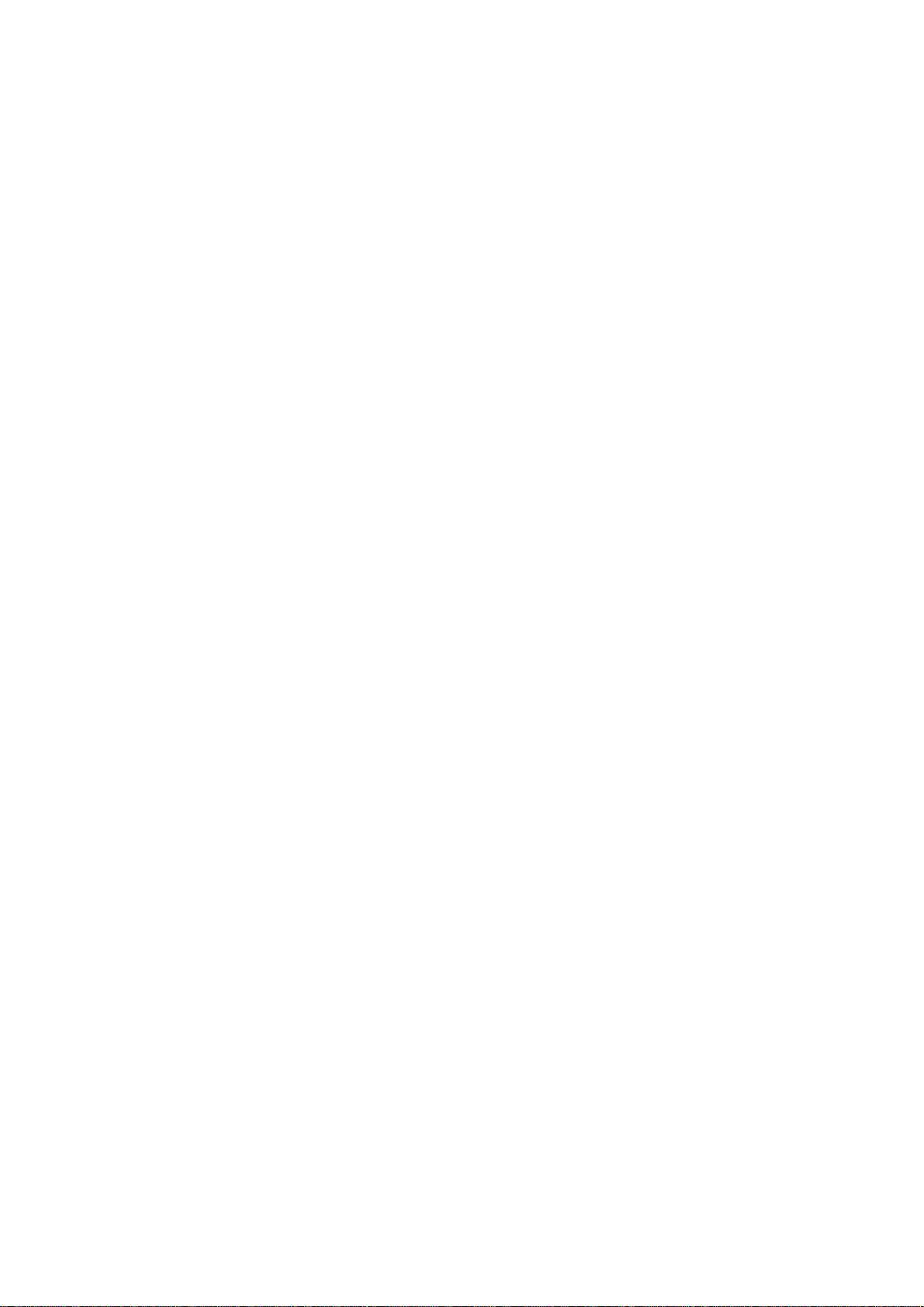
AP6000
Dual Pentium® II Server
Hardware Reference Guide
Page 2
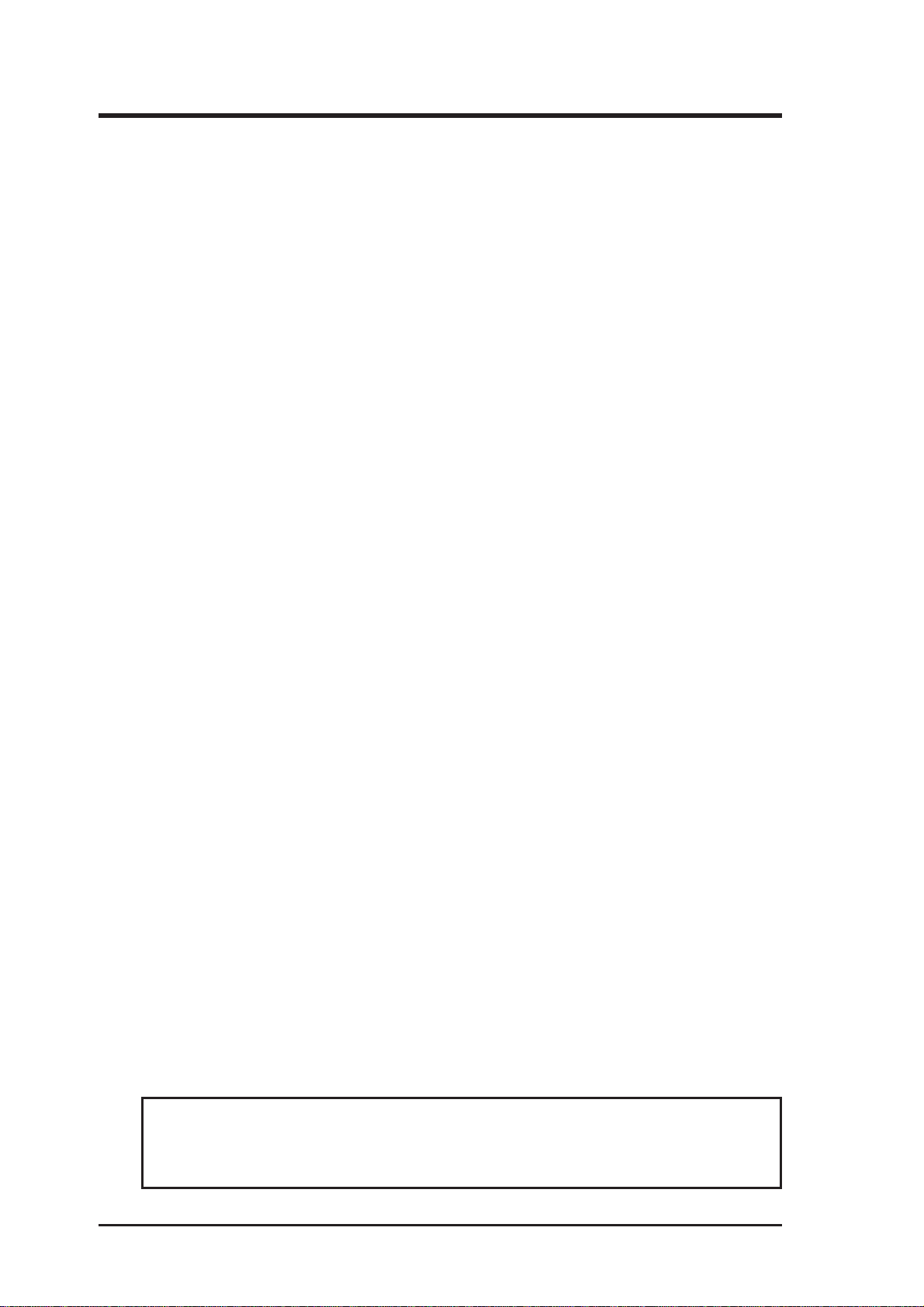
USER’S NOTICE
No part of this manual, including the products and software described in it, may be
reproduced, transmitted, transcribed, stored in a retrieval system, or translated into
any language in any form or by any means, except documentation kept by the purchaser for backup purposes, without the express written permission of ASUSTeK
COMPUTER INC. (“ASUS”).
ASUS PROVIDES THIS MANUAL “AS IS” WITHOUT WARRANTY OF ANY
KIND, EITHER EXPRESS OR IMPLIED, INCLUDING BUT NOT LIMITED
TO THE IMPLIED WARRANTIES OR CONDITIONS OF MERCHANTABILITY OR FITNESS FOR A PARTICULAR PURPOSE. IN NO EVENT SHALL
ASUS, ITS DIRECTORS, OFFICERS, EMPLOYEES OR AGENTS BE LIABLE
FOR ANY INDIRECT , SPECIAL, INCIDENT AL, OR CONSEQUENTIAL DAMAGES (INCLUDING DAMAGES FOR LOSS OF PROFITS, LOSS OF BUSINESS, LOSS OF USE OR DATA, INTERRUPTION OF BUSINESS AND THE
LIKE), EVEN IF ASUS HAS BEEN ADVISED OF THE POSSIBILITY OF SUCH
DAMAGES ARISING FROM ANY DEFECT OR ERROR IN THIS MANUAL
OR PRODUCT.
Product warranty or service will not be extended if: (1) the product is repaired,
modified or altered, unless such repair, modification of alteration is authorized in
writing by ASUS; or (2) the serial number of the product is defaced or missing.
Products and corporate names appearing in this manual may or may not be registered trademarks or copyrights of their respective companies, and are used only for
identification or explanation and to the owners’ benefit, without intent to infringe.
• Intel, LANDesk, and Pentium are registered trademarks of Intel Corporation.
• IBM and OS/2 are registered trademarks of International Business Machines.
• Windows and MS-DOS are registered trademarks of Microsoft Corporation.
• Adobe and Acrobat are registered trademarks of Adobe Systems Incorporated.
The product name and revision number are both printed on the product itself. Manual
revisions are released for each product design represented by the digit before and
after the period of the manual revision number . Manual updates are represented by
the third digit in the manual revision number.
For previous or updated manuals, BIOS, drivers, or product release information, contact ASUS at http://www.asus.com.tw or through any of the means indicated on the
following page.
SPECIFICA TIONS AND INFORMA TION CONTAINED IN THIS MANUAL ARE
FURNISHED FOR INFORMATIONAL USE ONLY, AND ARE SUBJECT TO
CHANGE AT ANY TIME WITHOUT NOTICE, AND SHOULD NOT BE CONSTRUED AS A COMMITMENT BY ASUS. ASUS ASSUMES NO RESPONSIBILITY OR LIABILITY FOR ANY ERRORS OR INACCURACIES THAT MA Y
APPEAR IN THIS MANUAL, INCLUDING THE PRODUCTS AND SOFTWARE
DESCRIBED IN IT.
Copyright © 1998 ASUSTeK COMPUTER INC. All Rights Reserved.
Product Name: AP6000
Manual Revision: 1.00
Release Date: July 1998
2
AP6000 Hardware Reference Guide
Page 3
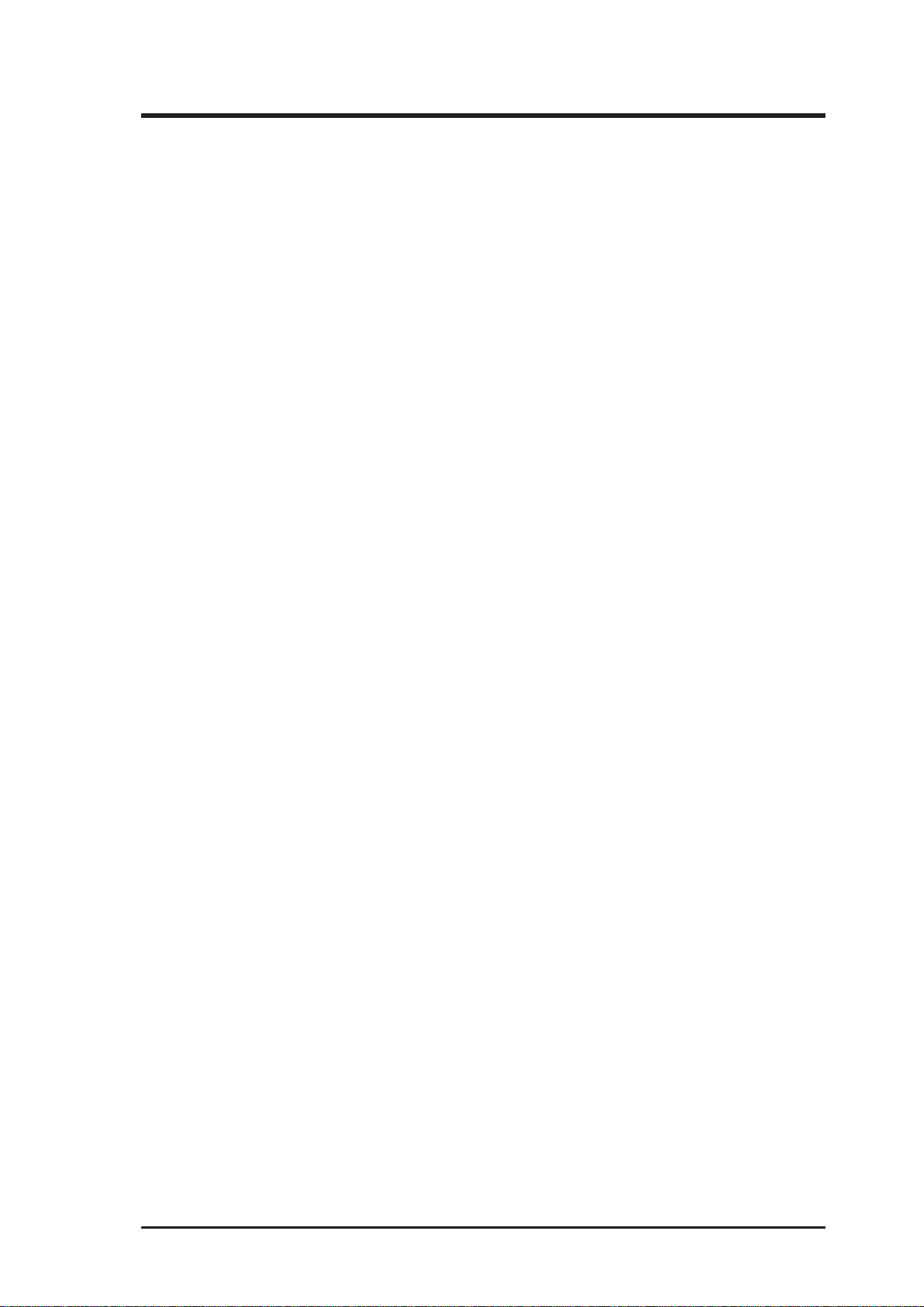
ASUS CONTACT INFORMATION
ASUSTeK COMPUTER INC.
Marketing
Address: 150 Li-Te Road, Peitou, Taipei, Taiwan 112
Telephone: +886-2-2894-3447
Fax: +886-2-2894-3449
Email: info@asus.com.tw
Technical Support
Fax: +886-2-2895-9254
BBS: +886-2-2896-4667
Email: tsd@asus.com.tw
WWW: www.asus.com.tw
FTP: ftp.asus.com.tw/pub/ASUS
ASUS COMPUTER INTERNATIONAL
Marketing
Address: 6737 Mowry Avenue, Mowry Business Center, Building 2
Newark, CA 94560, USA
Fax: +1-510-608-4555
Email: info-usa@asus.com.tw
Technical Support
Fax: +1-510-608-4555
BBS: +1-510-739-3774
Email: tsd-usa@asus.com.tw
WWW: www.asus.com
FTP: ftp.asus.com.tw/pub/ASUS
ASUS COMPUTER GmbH
Marketing
Address: Harkort Str. 25, 40880 Ratingen, BRD, Germany
Telephone: 49-2102-445011
Fax: 49-2102-442066
Email: info-ger@asus.com.tw
Technical Support
Hotline: 49-2102-499712
BBS: 49-2102-448690
Email: tsd-ger@asus.com.tw
WWW: www.asuscom.de
FTP: ftp.asuscom.de/pub/ASUSCOM
AP6000 Hardware Reference Guide 3
Page 4
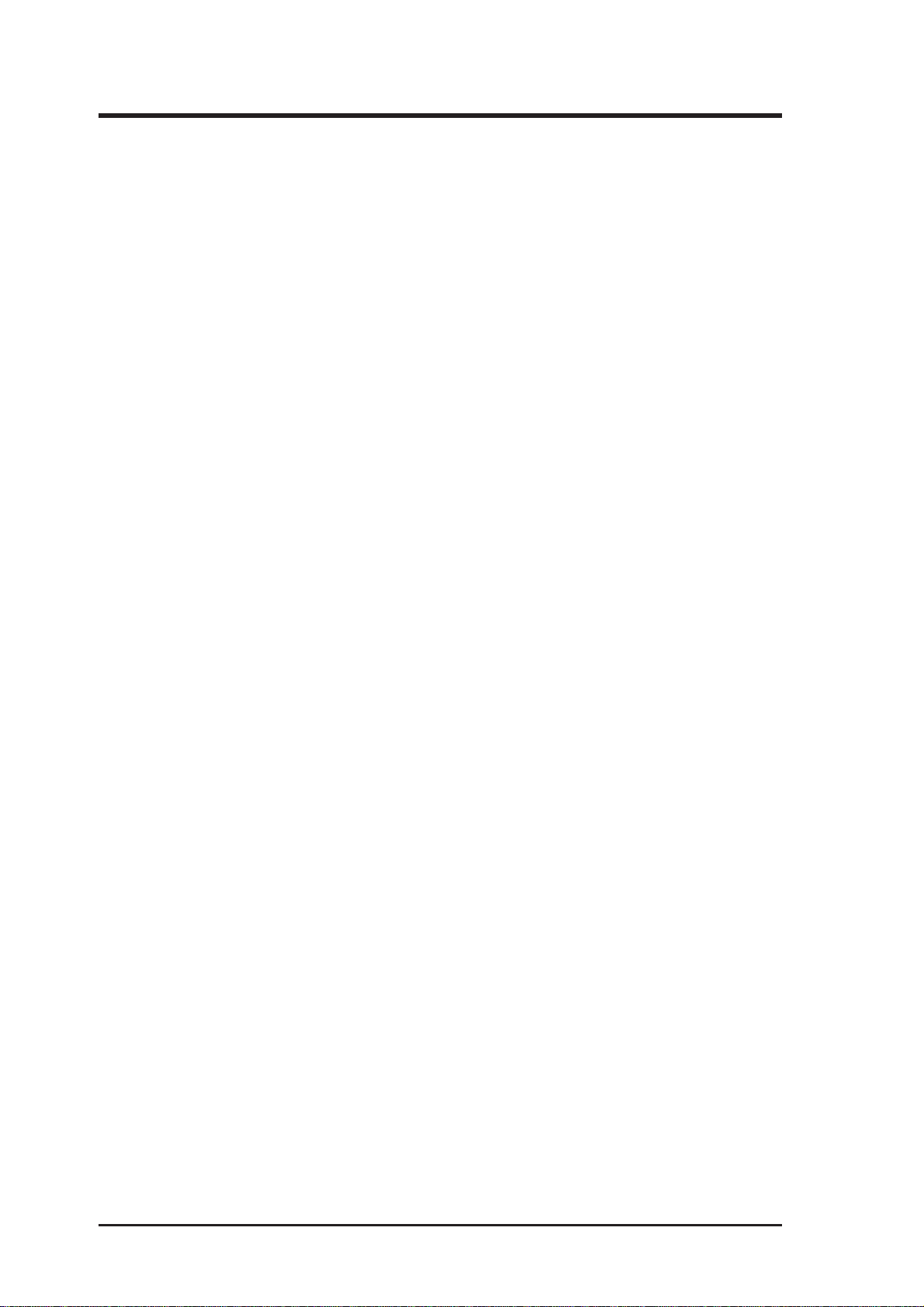
CONTENTS
I. Introduction......................................................................................7
This Reference Guide.................................................................7
Server Component Checklist......................................................7
Server Features...........................................................................8
Motherboard Features: ASUS P2B-DS ................................8
Chassis Features: AS-50 .......................................................8
Electrical Safety .........................................................................9
Static-Sensitive Devices.............................................................9
Tools Required .........................................................................10
Server Preparation ....................................................................10
Starting the Server....................................................................11
II. System Components .....................................................................12
ATX Power Button .............................................................12
LED Indicators ...................................................................12
Server Back Side ......................................................................13
Power Supply......................................................................13
Chassis Panels ....................................................................14
Circulation System .............................................................15
Fan Replacement ................................................................15
Fixed Storage Device Tray .......................................................16
Fixed Device Bay Cover Clips ...........................................16
Fixed Device Bay Cover ....................................................16
Fixed Storage Devices..............................................................17
Floppy Drive and CD-ROM ...............................................17
Floppy Drive and Storage Device Spacers .........................17
Hot-Swap Trays........................................................................18
Hot-Swap Tray Interface ..........................................................18
Hot-Swap Tray Usage ..............................................................19
Hot-Swap Tray Front Connections .....................................19
Hot-Swap Tray Connector Board .............................................20
Hot-Swap Tray Rear Connections ......................................20
Motherboard Securing ........................................................21
Spacer Mounts ....................................................................21
4
AP6000 Hardware Reference Guide
Page 5
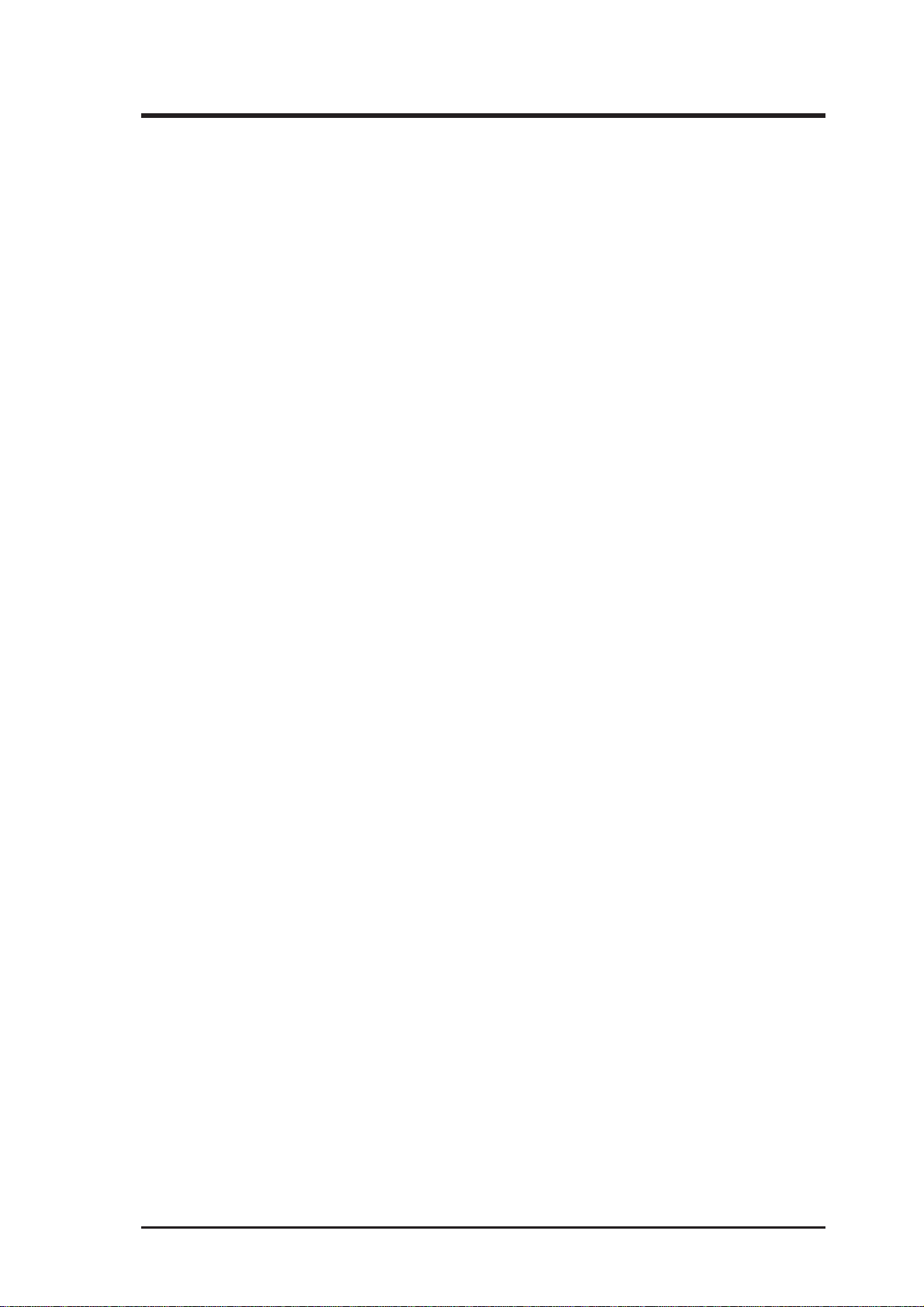
CONTENTS
SCSI Backplane .......................................................................22
SCSI Board Placement .......................................................22
SCSI ID Setting ..................................................................23
SCSI ID Dip Switches ........................................................23
SCSI Connections ....................................................................24
SCSI Termination .....................................................................24
SCSI ID Jumpers......................................................................24
SCSI ID Priority .......................................................................24
RAID card connections ............................................................24
Cables .......................................................................................26
Cable Connections ...................................................................26
Device Connections............................................................27
III. Power Information......................................................................28
Output Regulations...................................................................28
Minimum Cross-Loading & Load Range Graph .....................28
DC Load Requirements............................................................28
Power Supply Requirement Calculation Table ........................29
AP6000 Hardware Reference Guide 5
Page 6
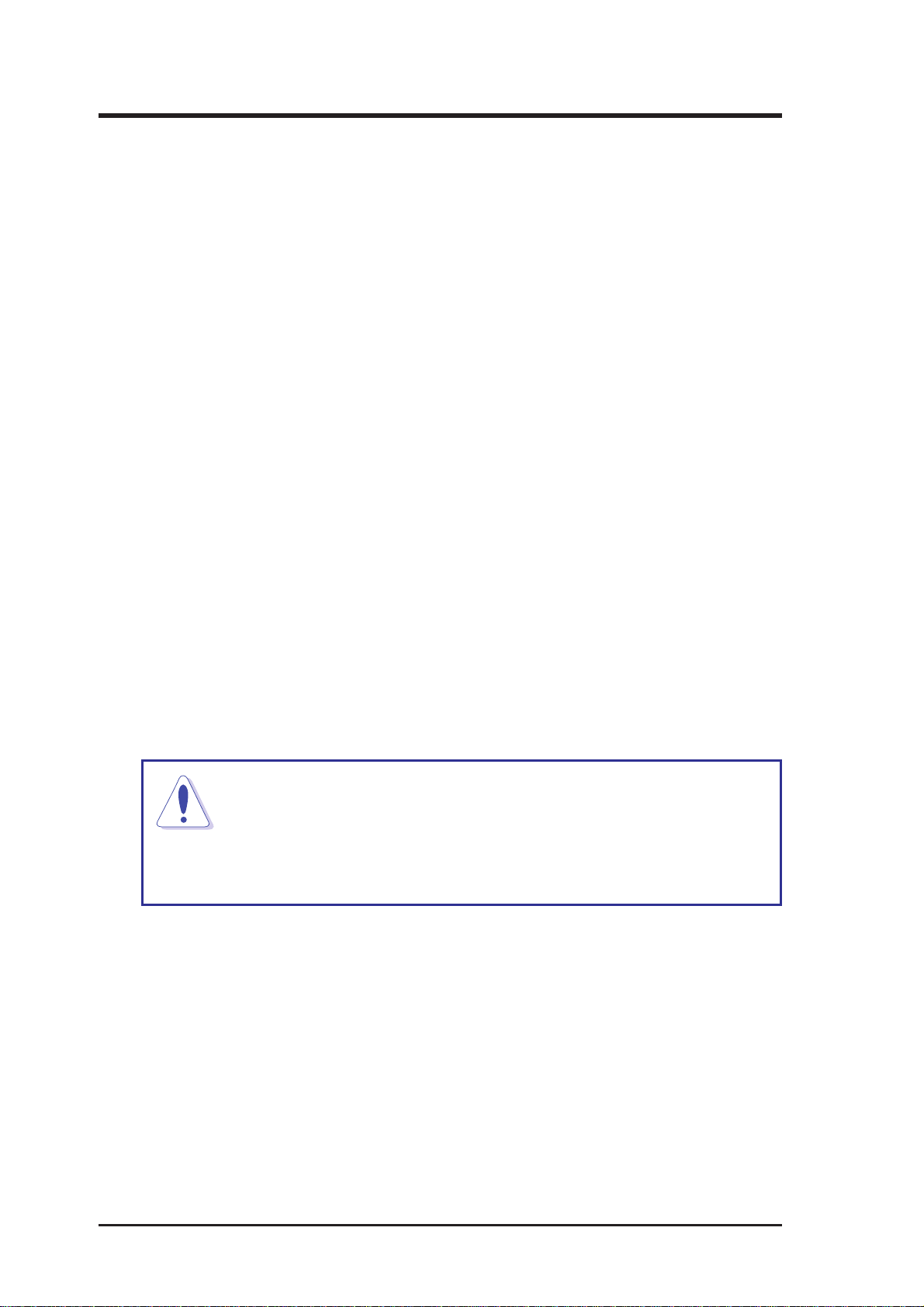
FCC & DOC COMPLIANCE
Federal Communications Commission Statement
This device complies with FCC Rules Part 15. Operation is subject to the
following two conditions:
• This device may not cause harmful interference, and
• This device must accept any interference received, including interference that may cause undesired operation.
This equipment has been tested and found to comply with the limits for a
Class B digital device, pursuant to Part 15 of the FCC Rules. These limits
are designed to provide reasonable protection against harmful interference
in a residential installation. This equipment generates, uses and can radiate
radio frequency energy and, if not installed and used in accordance with
manufacturer’s instructions, may cause harmful interference to radio communications. However, there is no guarantee that interference will not occur in a particular installation. If this equipment does cause harmful interference to radio or television reception, which can be determined by turning the equipment off and on, the user is encouraged to try to correct the
interference by one or more of the following measures:
• Reorient or relocate the receiving antenna.
• Increase the separation between the equipment and receiver.
• Connect the equipment to an outlet on a circuit different from that to
which the receiver is connected.
• Consult the dealer or an experienced radio/TV technician for help.
WARNING! The use of shielded cables for connection of the
monitor to the graphics card is required to assure compliance
with FCC regulations. Changes or modifications to this unit not
expressly approved by the party responsible for compliance could void
the user’s authority to operate this equipment.
Canadian Department of Communications Statement
This digital apparatus does not exceed the Class B limits for radio noise
emissions from digital apparatus set out in the Radio Interference Regulations of the Canadian Department of Communications.
6
AP6000 Hardware Reference Guide
Page 7
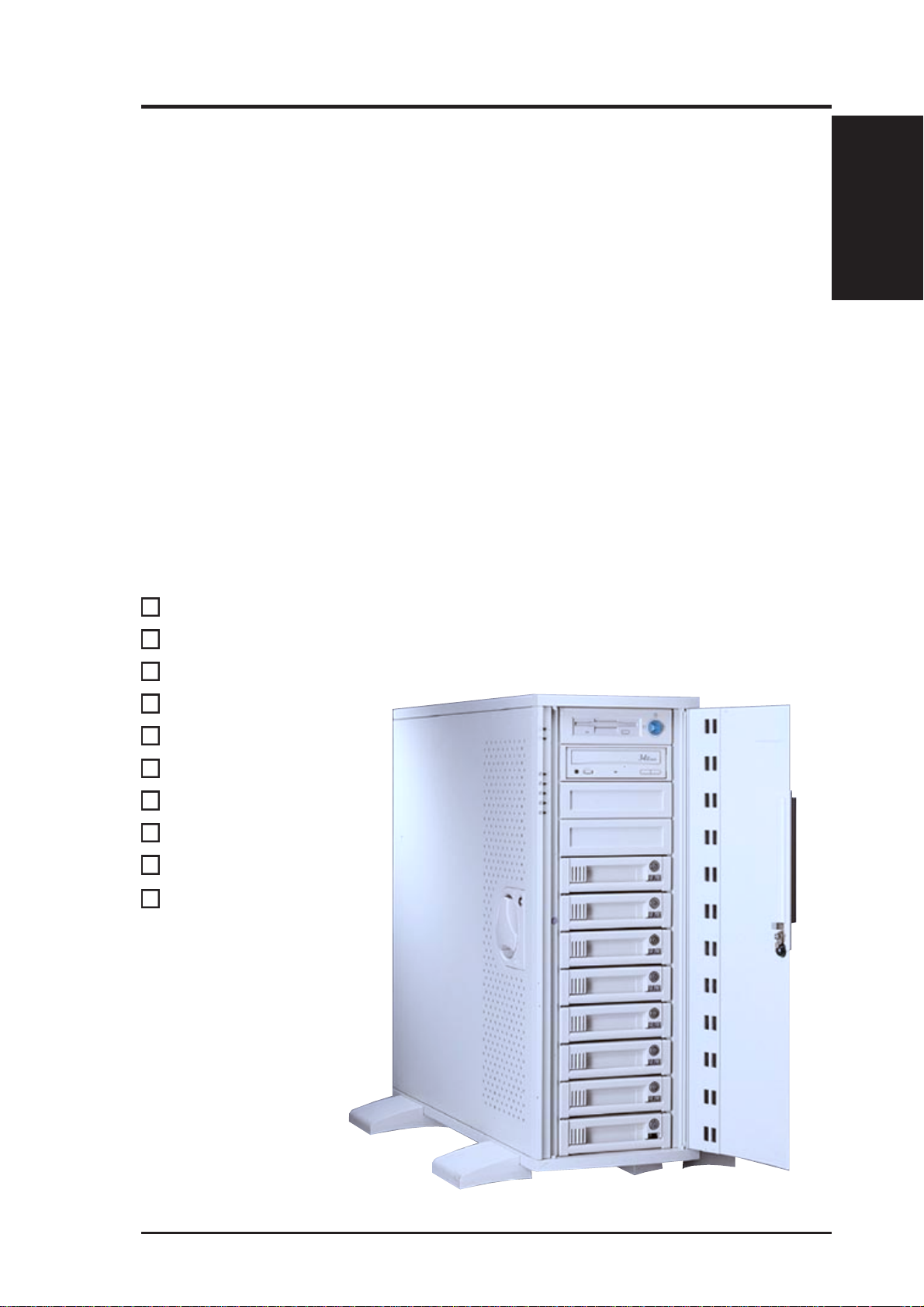
I. Introduction
I. Introduction
Y ou are reading the AP6000 server Hardware Reference Guide. The AP6000
is configured on the ASUS P2B-DS smart motherboard which uses the
440BX chipset from Intel which supports dual Pentium II processors and
100MHz front side Bus in order to accelerate even the most complicated
server tasks.
This Reference Guide
This hardware reference guide provides information about the various components used in this server . All components in shown in this reference guide
are optional and may be individually purchased to complete this server.
Checklist
I. Introduction
Server Component Checklist
If assembling this server by yourself, it is important to prepare all the server
components before starting. This will save a great deal of time by not having to hunt down components. The following checklist provides a guideline
as to the necessary components for a corporate server.
Motherboard: ASUS P2B-DS
Chassis: ASUS AS-50
Power Supply
Pentium II Processor(s)
DIMM memory modules
Hard Disk Drives
Floppy Drive
CD-ROM Drive
Ethernet Card
RAID controller
II. Components
AP6000 Hardware Reference Guide 7
Page 8
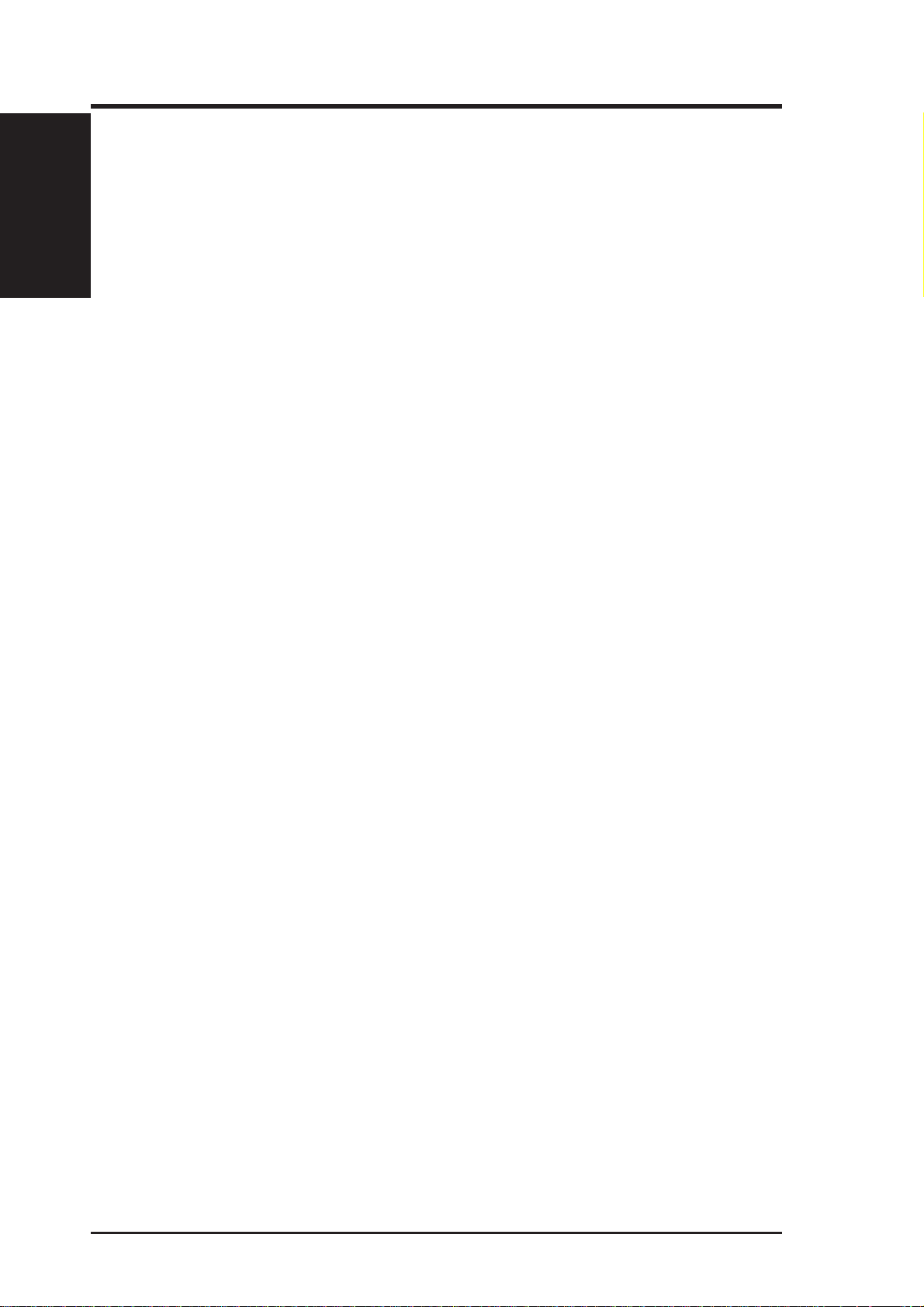
I. Introduction
I. Introduction
Features
Server Features
Motherboard Features: ASUS P2B-DS
• Processor: (2) Intel Pentium II processors running at 66 or 100MHz Front
• Memory: (4) 168pin DIMM sockets for 8MB-1GB SDRAM/EDO with
II. Components
• Super Multi-I/O: (2) PCI Bus Master IDE Ports with Ultra DRAM-33
• SCSI: Onboard Ultra-II SCSI controller and LVDS to single end con-
• Expansion Slots: (4) PCI, (2) ISA slots, and (1) AGP port.
Chassis Features: AS-50
• Chassis: Tower server chassis with wheels
• Backplane: Wide-SCSI backplane with remote SCSI ID dip switches
• Power: ATX 350W/400W power supply with optional redundant power
• Device Bays: Support for (1) 3.5inch floppy device, (3) 5.25inch de-
Side Bus.
support for ECC and 100MHz SDRAM.
support, (2) floppy, (2) serial COM ports, (1) parallel, (1) PS/2 keyboard, (1) PS/2 mouse, (2) USB ports, and (1) IrDA connector.
verter with (2) wide SCSI connectors and (1) narrow SCSI connector.
and power to support 8 wide SCSI hard disk drives.
supply .
vices, (8) hard disk drives in removable aluminum trays.
8 AP6000 Hardware Reference Guide
Page 9
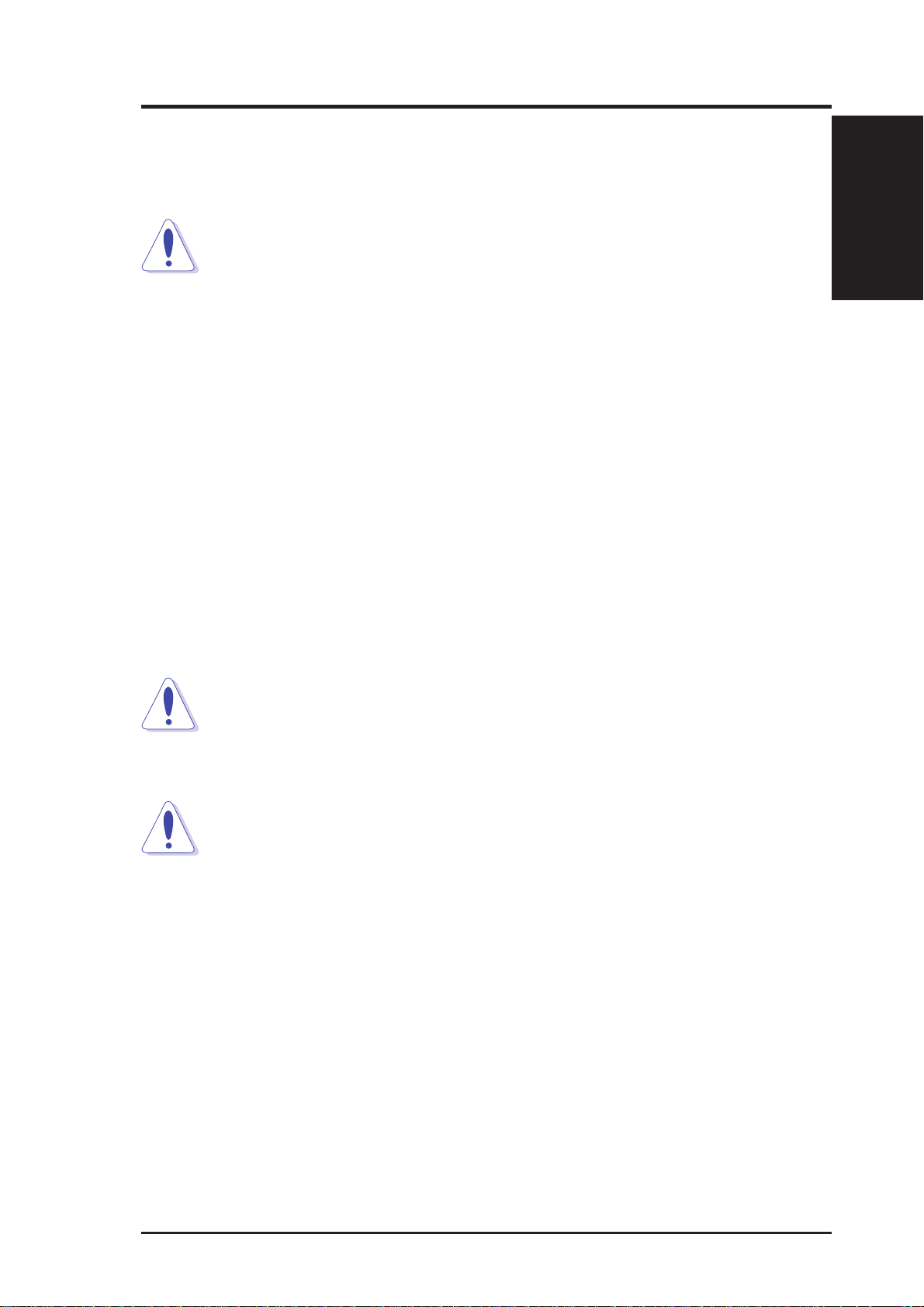
I. Introduction
Electrical Safety
Observe the following safety instructions any time you are connecting or
disconnecting devices to the workstation.
DANGER: An electrical outlet that is not correctly wired could place
hazardous voltage on metal parts of the system or the devices that
attach to the system. It is the responsibility of the customer to ensure
that the outlet is correctly wired and grounded to prevent an electrical shock.
Before installing or removing signal cables, ensure that the power cables
for the system unit and all attached devices are unplugged.
When adding or removing any additional devices to or from the system,
ensure that the power cables for those devices are unplugged before the
signal cables are connected. If possible, disconnect all power cables from
the existing system before you add a device.
Use one hand, when possible, to connect or disconnect signal cables to prevent a possible shock from touching two surfaces with different electrical
potentials.
Safety / Static
I. Introduction
II. Components
During an electrical storm, do not connect cables for display stations, printers, telephones, or station protectors for communications lines.
To prevent electrical shock hazard, disconnect the power cable from the
electrical outlet before relocating the system.
CAUTION: This product is equipped with a three-wire power cable
and plug for the user’s safety. Use the power cable in conjunction
with a properly grounded electrical outlet to avoid electrical shock.
Static-Sensitive Devices
WARNING: Adapters, planars, diskette drives, and disk drives are
sensitive to static electricity discharge. These devices are wrapped in
antistatic bags to prevent this damage. T ake the following precautions:
• If you have an antistatic wrist strap available, use it while handling the
device.
• Do not remove the device from the antistatic bag until you are ready to
install the device in the system unit.
• With the device still in its antistatic bag, touch it to a metal frame of the
system.
• Grasp cards and boards by the edges. Hold drives by the frame. Avoid
touching the solder joints or pins.
• If you need to lay the device down while it is out of the antistatic bag,
lay it on the antistatic bag. Before picking it up again, touch the antistatic bag and the metal frame of the system unit at the same time.
• Handle the devices carefully in order to prevent permanent damage.
AP6000 Hardware Reference Guide 9
Page 10
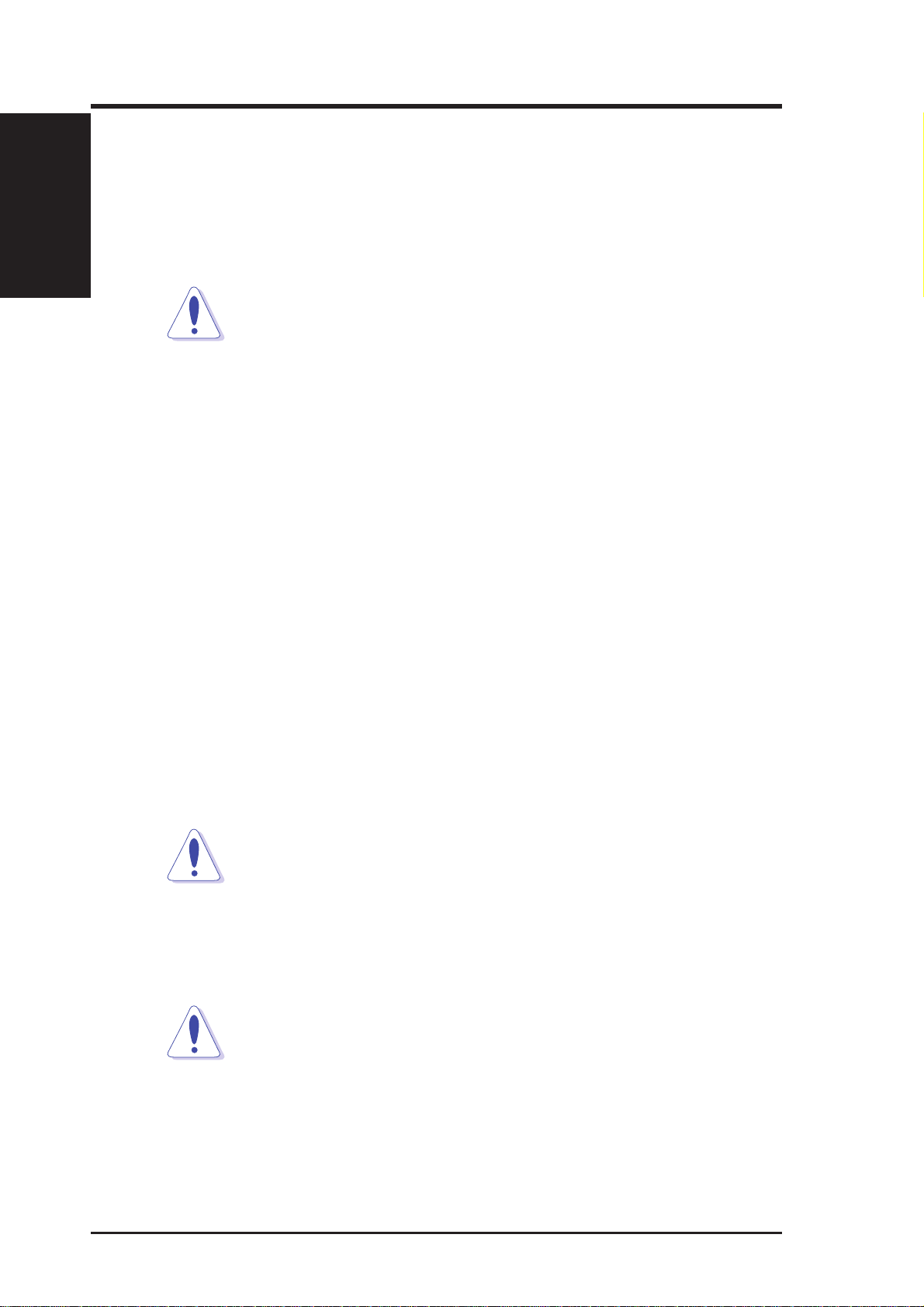
I. Introduction
Tools / Preparation
I. Introduction
Tools Required
A Phillips (cross) and standard (flat) screwdriver is needed to install or remove the components in this server.
Server Preparation
1. Unpack your server, do not connect the power cord.
II. Components
ATX power supply that is normally off until an electrical signal is given to
the power supply through a momentary switch located on the front of the
server. There is always a standby power in the power supply in order for
A TX power supply features to work, therefore removing the power cord is
necessary to prevent electrical shocks when working on the server components.
2. Unlock the keylocks if necessary. This server is equipped with three
security locks to prevent unauthorized access. T urn the key counterclockwise to unlock and clockwise to lock the side panels or front door.
IMPORTANT: Most servers uses an AT power supply that has a
fixed On and Off switch located on the front. This server uses an
3. Open the front door and side panels to install final server components,
such as CPU, Memory, Hard Disk Drives, expansion cards. Use this
hardware reference guide along with your motherboard manual in order
to make these installations.
4. Connect a Keyboard and Mouse (purchased separately)
5. Connect a VGA-compatible monitor (purchased separately)
6. Connect a printer to the parallel port if desired.
7. Connect server to network (an optional network card is needed)
WARNING: To prevent electrical shock or fire, be sure not to
plug telecommunications/telephone cables into the network RJ45
connector in the server if one is installed.
8. Connect power cord to the server’s power supply.
9. Connect Server to AC power - The power supply will automatically detect and adjust to 120VAC or 240VAC power.
WARNING: This server is designed for connection to a grounded
(earthed) outlet. To reduce the risk of electrical shock or damage to
your server, do not bypass the grounding plug.
10 AP6000 Hardware Reference Guide
Page 11

I. Introduction
Starting the Server
Turn on the system unit by turning the power knob clockwise and pushing
inwards momentarily . The power button will snap back because ATX power
systems have a electrical On/Off switch unlike AT systems which require a
permanent On or Off position. If the power indicator does not light, make
sure the power cord is connected to the system unit and to a working grounded
outlet.
When booting your server for the first time, hold the “Delete” key and enter
BIOS setup in order to make settings. ISA cards requires that you set “IRQ
XX Used by ISA : Yes” in BIOS PNP AND PCI SETUP in order for that
IRQ to be reserved for your ISA expansion card. You need to set “Boot
Sequence : A, C” in BIOS FEATURES SETUP in order to boot from a
floppy diskette to setup your hard disk. Insert a bootable floppy diskette and
select “Save & Exit Setup” from the BIOS main menu. Once your server
has properly booted, an “A:\>” prompt will appear. Replace your boot disk
with a RAID setup diskette and setup your RAID. Reboot your server with
the operating system boot disk in order to install drivers for your devices
(such as CD-ROM and SCSI devices) and install your server operating system. You may be prompted for manufacturer supplied driver diskettes for
each device on your server if they are not included in the operating system
setup drivers.
Starting
I. Introduction
II. Components
NOTE: Non-RAID hard disk drives can be setup using boot diskettes provided with the server operating system or with MSDOS
“FDISK.EXE”. You must have the motherboard or other SCSI de-
vice driver diskettes when prompted by the operating system setup.
AP6000 Hardware Reference Guide 11
Page 12

II. System Components
The front side of the server is provided to show the front exterior components of this server. The chassis is made of strong rust-resisting metal and
covered with a protective ivory surfacing.
ATX Power Button
This server uses an ATX power supply. Turn the power switch clockwise
II. Components
Front Side
and push in momentarily to turn on or turn off the power.
LED Indicators
The front of the server provides several LEDs to show the server’s power,
hard disk drive, and fan statuses.
II. System Components
Power LED
Hard Drive Activity LED
Fan #1 Error (when lit)
Fan #2 Error (when lit)
Fan #3 Error (when lit)
Fan #4 Error (when lit)
Fan #5 Error (when lit)
LED indicators
Floppy Drive
CD-ROM Drive
Hot Swap Tray
Metal Side
Access Panel
ATX Power Button
Fixed Device Bays
(for tape or hard
disk drives)
Metal Door Lock
Stabilizers
with wheel
Server front side
12 AP6000 Hardware Reference Guide
Metal
Security Door
Page 13

II. System Components
Server Back Side
The back side of the server is provided to show the back exterior components of this server.
Power Supply
Power Supply Fan
Side Panel Screw
Power In Connector
PS/2 Keyboard
USB Ports 1 and 2
PS/2 Mouse
Back Side
Parallel Port
Serial Ports
COM1 and COM2
Network Card
SCSI RAID Card
Graphics Card
Circulation System
Outlet Vents
Server back side
Power Supply
The power supply must be inserted and removed from the right side of the
chassis. Remove the right side panel in order to access the power supply.
Several screws secure the power supply to the chassis as circled. A separate
face plate is also mounted on the power supply.
II. Components
Power supply back and side
AP6000 Hardware Reference Guide 13
Page 14

Chassis Panels
There are two panels on the chassis, one left side and one right side panel.
Each panel is secured by two screws on the back of the server (as circled) and
also by a CAM. The CAM has a rotating knob with its own keylock. T urn the
knob counterclockwise to release and clockwise to secure. The keylock can
be used to keep the knob from being turned by unauthorized people.
II. Components
Chassis Panels
power even when powered Off when plugged into an AC electrical outlet.
II. System Components
WARNING: Always remove the power cord when working on the
server internal components to prevent electrical shocks or damage
to electrical components. ATX power supplies always have standby
Left Side Panel
Left side panel
Fan Module
Power Supply
Housing
Pentium II processors
Ethernet Card
SCSI RAID Card
Graphics Card
Left Panel Knob
Side Panel Screw
Server left side
14 AP6000 Hardware Reference Guide
Page 15

II. System Components
Circulation System
The server’s air circulation system is comprised of five 3 inch (8 cm) fans
mounted on a metal fan module. The circulation system cools the hard disk
drives by bringing fresh air in from the front and forcing the hot air out
through the back. It is important to keep the air surrounding the hard disk
drives below 122˚F (50˚C) to prevent hard disk failures.
Fan Replacement
The fan module can be removed by pulling the handle and inserted by pushing. The handle must be in the out position to insert the fan module. The
individual fans are secured by two clips and two hooks. T o release these clips,
use a screw driver to push these clips in and then slide the fan out. If an
individual fan fails, remove the fan and send it back to the vendor for replacement. If all five fans fail, it may be that the fan control board needs replacing,
remove the control board and send it back to your vendor for replacement.
Fan Module
Air Inlet Vents (along
Release Handle
full length of door)
II. Components
Circulation System
Removing or inserting the fan module
Fan 1
Fan 2
Release Handle
(from chassis)
Fan 3
Fan 4
Fan Module
Control Board
Fan 5
When replacing fans, be sure
that the fan rotations are in the
same direction. Use the
manufacturer’s sticker on one
side of the fan as a reference as
to the side. Air flows from the
front of the server to the rear.
Fan module
Fan Replacement (Reverse side)
AP6000 Hardware Reference Guide 15
Page 16

Fixed Storage Device Tray
Internal fixed storage devices are mounted on removable trays. There are
four available, one for a floppy device and another three for full-size devices. There are six screws provided (as circled) for mounting a 4 inch device such as floppy or hard disk drive. Four screws are provided (as boxed)
for mounting 6 inch devices such as a CD-ROM or tape drive.
Fixed Device Tray
II. Components
Fixed Device Bay Cover Clips
The device bay panel is held by two plastic clips on each side. Press these
clips in with a screw driver to release these clips.
II. System Components
Fixed storage device tray
Removing the device bay cover clips
Fixed Device Bay Cover
After releasing the device bay cover clips, pry the cover open with a screw
driver from the front.
Internal Fixed Storage Device Tray
Removing the device bay cover
16 AP6000 Hardware Reference Guide
Page 17

II. System Components
Fixed Storage Devices
Floppy Drive and CD-ROM
The floppy drive fits in the topmost bay along with the power button. A CDROM can fit into either the second, third, or fourth bay from the top. A
metal clip on each side of the device tray secures the tray in place. Press
inwards to release the clips. The tray slides in or out on the side rails.
WARNING: If using an IDE hard disk drive in this large chassis, it is
recommended that only one is installed and with the shortest IDE cable
possible. Long IDE cables will cause poor signal. Select “...PIO/DMA Mode
: 3/1” in BIOS CHIPSET FEATURES SETUP for a more stable IDE operation.
Fixed Devices
II. Components
Removing Floppy and CD-ROM device
Floppy Drive and Storage Device Spacers
Spacers are required for cosmetics only. A floppy drive spacer is used to
cover the floppy drive and power button. A standard storage device spacer
is used to cover the CD-ROM, tape drive, or additional CD-ROMs. You
should purchase an extra spacer for each storage device.
Floppy Drive Spacer
Floppy and CD-ROM drive spacers
Floppy Drive
Storage Device Spacer
CD-ROM
Floppy and CD-ROM drives
AP6000 Hardware Reference Guide 17
Page 18

Hot-Swap T rays
Maximum uptime in a server requires devices that can be easily replaced or
“swapped.” The main hard disks are mounted in internal hot-swap trays for
easy replacing. T o remove the tray , unlock the tray and pull on the handle. A
lock secures the handle and switches on or off the power to the hard drive.
II. Components
Hot-Swap Trays
II. System Components
Hot-Swap Tray (8 Total)
Hot-Swap Tray Keylock Positions
Lock/
Power
On
Unlock/
Power Off
Removing or inserting the hot-swap tray
Hot-Swap T ray Interface
The front of the hot-swap tray provides a keylock in order to switch the
power on, which also locks the handle, and switch the power off, which also
releases the handle. T wo LEDs provide information on the power and activity status of the hard disk drive. When power is received by the hot-swap
tray’s connector board, the power LED will light. When data is written or
read to or from the contained hard disk drive, the activity LED will flash
proportional to the amount of data.
Air Inlet
Activity LED (SLED)
Keylock / Power Switch
Power LED (PLED)
Release / Transport Handle
Hot-swap tray face plate
18 AP6000 Hardware Reference Guide
Page 19

II. System Components
Hot-Swap T ray Usage
Each hot-swap tray provides an aluminum carrier for a single SCSI hard
disk drives with a maximum height of 1 5/8 inch, width of 4 inches, and
length of 6 inches. The aluminum tray provides protection and maximum
heat dissipation for almost all types of high speed SCSI disk drives. The
provided cables and wires connect to the SCSI hard disk drive and screws
are needed to secure the tray to the bottom of the SCSI hard disk drive.
SCSI Cable
Power Connector
Aluminum Tray
SCSI ID
Activity LED
(ALED)
Hot-swap tray and its connectors
Hot-Swap Tray Front Connections
The hot-swap tray provides wires for connecting the activity LED, power
LED, SCSI ID, power, and SCSI signal. Connect the 8 pin connector to the
SCSI Address pins according to the colors shown. Connect the 2 pin connector to the activity signal pins according to the colors shown.
IMPORTANT: The following is only an example. Always consult your
hard disk drive documentation or labels for the exact wiring specific to your
hard disk drive make and model.
II. Components
Hot-Swap Trays
Seagate Cheetah (ST34501W) side opposite power & SCSI
Red
Unused
Black
Activity
Signal
White
Blue Black
SCSI Address (ID#)
Orange
Green Brown
1248
Yellow
Red
Pin 1
Pin 2
Hot-swap tray SCSI ID & activity LED wires connected (Seagate HD)
AP6000 Hardware Reference Guide 19
Page 20

II. System Components
Hot-Swap Tray Connector Board
The connector board is mounted on the hot-swap tray to interface with the
SCSI backplane in the chassis. The connector board provides combines all
the signal and power into one docking connector for a clean hot-swap unit.
Hot-Swap Connector
II. Components
Hot-Swap Tray
Docking Connector
Hot-swap tray connector board parts
Hot-Swap Tray Rear Connections
KEY: These 2 pins connect to the keylock on the tray’ s front panel to turn on
and off the drive’s power.
PLED: These 2 pins connect to the power LED on the front of the tray to
show when the connector board receives power.
SCSI_ID: These 8 pins connect to the hard disk drive’s SCSI address pins
to set the SCSI ID number of the hard disk drive.
SLED & ALED: These two wires are connected as illustrated below.
KEY
SLED
(not used)
Wide SCSI
Connector
ALED_IN
PLED
Hard Disk Drive
Power Connector
(not used)
SCSI_ID
from tray’s front panel 3 pin
activity LED (SLED wire)
Connector Bridge for LED
from hard disk drive’s 2 pin
activity LED (ALED wire)
KEY PLED SCSI_ID Power
Hot-swap tray rear connections (Seagate HD)
20 AP6000 Hardware Reference Guide
Green
Black
Red
SLED
(wire)
Bridge
Red
Black
ALED
(wire)
Page 21

II. System Components
Motherboard Securing
Remove the fan module before installing or removing the motherboard.
All screws are necessary to provide the needed stabilization to support all
the motherboard expansion items.
Spacer Mounts
These spacers are used to give added support to the motherboard. Make
sure that these are placed in the exact locations shown here for the
P2B-DS motherboard, do not place them in other locations or else damage may occur to the motherboard.
Motherboard
II. Components
Installed P2B-DS motherboard
Motherboard spacer mounts
Spacer Mount
(four required)
AP6000 Hardware Reference Guide 21
Page 22

SCSI Backplane
The SCSI backplane of this server is comprised of two SCSI boards with a
Wide-SCSI connector , power input, and SCSI ID dip switches on each SCSI
board. This configuration allows Wide-SCSI hard disk drives to be docked
into the server using a common connector . The female end is located on the
SCSI board, while the male end is located on the hot-swap tray.
SCSI Board Placement
II. Components
SCSI Backplane
There are three screws on each side of the SCSI board. Both sides of the
cabinet side panels must be removed to access these screws. Please note
that notches on the top and bottom of the SCSI board must be placed as
shown in order to properly seat the SCSI boards into the chassis. The SCSI
board will only fit in one orientation but may be interchanged between the
top and bottom half but be aware of the SCSI ID setting of each board.
II. System Components
Top Half
SCSI board placement
Bottom Half
Notch Out (top)
Four SCSI Board
Docking Connectors
Notch In (bottom)
SCSI board front side
22 AP6000 Hardware Reference Guide
Page 23

II. System Components
SCSI ID Setting
SCSI ID settings are made through DIP switches located on the SCSI board.
Each SCSI board IDSEL switch has default settings as labeled below. The
default settings were set for use with a 2-channel SCSI card. Each channel
may repeat the SCSI ID numbers of another channel. Make sure that each
IDSEL switch (on each channel) has its own unique setting if making changes
to these switches. See next page for more information on SCSI ID settings.
Notch Out (top)
68pin Wide SCSI
SCSI Board Power
Connector
IDSEL0
IDSEL1
SCSI ID Switches
IDSEL2
IDSEL3
Notch In (bottom)
SCSI Board back side
SCSI ID Dip Switches
The following illustrates the different possibilities using the dip switches.
SCSI ID
II. Components
ON
Setting for SCSI ID #0
ON
Setting for SCSI ID #1
ON
Setting for SCSI ID #2
ON
Setting for SCSI ID #3
IDSEL0 Default
IDSEL1 Default
IDSEL2 Default
IDSEL3 Default
ON
Setting for SCSI ID #4
ON
Setting for SCSI ID #5
ON
Setting for SCSI ID #6
ON
Setting for SCSI ID #7
ON
Setting for SCSI ID #8
ON
Setting for SCSI ID #9
ON
Setting for SCSI ID #10
ON
Setting for SCSI ID #11
ON
Setting for SCSI ID #12
ON
Setting for SCSI ID #13
ON
Setting for SCSI ID #14
ON
Setting for SCSI ID #15
AP6000 Hardware Reference Guide 23
Page 24

SCSI Connections
Your server can support up to 15 user installed SCSI devices. Be sure to
include both internal and external SCSI devices in your device setup. Each
SCSI device (both internal and external) must have a unique address (or
SCSI ID). Check your SCSI device documentation for instructions. Be sure
to record all SCSI addresses so that you can prevent SCSI address conflicts.
II. Components
SCSI Information
SCSI Termination
SCSI devices are connected together in a “chain” by cables. Internal devices connect to the motherboard with a 50 pin or 68 pin flat ribbon cable.
A converter may be used to connect 50 pin devices to the 68 pin cable but
not vice versa. External SCSI devices may be connected using an external
SCSI connector or SCSI card with an external connector . If there are more
than one internal or external devices, additional devices are connected with
cables to form a “daisy chain.” Terminating the devices on the ends of the
SCSI Bus “chain” is necessary for SCSI devices to work properly. Devices
normally come with its termination enabled by jumpers or dip switches.
You must disable these termination for devices in between the ends.
II. System Components
SCSI ID Jumpers
All SCSI devices, including this motherboard with onboard SCSI, must have a SCSI
identification number that is not in use by any other SCSI device. There are sixteen
possible ID numbers, 0 through 15. The SCSI ID serves two purposes:
• It uniquely defines each SCSI device on the bus.
• It determines which device controls the bus when two or more devices try to use
it at the same time.
SCSI IDs on one channel do not interfere with the IDs on another channel. You can
connect up to 15 SCSI devices to this motherboard. You must set a SCSI ID number
(ID 0 to ID 15) for each device. Note that the onboard SCSI chipset is also a SCSI
device and will also require a SCSI ID number . SCSI devices vary in how they set the
ID number . Some use jumpers, others have some kind of selector switch. Refer to the
manual for any device you install for details on how to set its ID number .
SCSI ID Priority
The P2B-DS motherboard has an onboard 16bit single-channel SCSI chipset. SCSI
ID 15 has the highest priority, and SCSI ID 0 has the lowest priority.
RAID card connections
See your SCSI card’s User’s Manual.
24 AP6000 Hardware Reference Guide
Page 25

II. System Components
(This page was intentionally left blank)
II. Components
SCSI Information
AP6000 Hardware Reference Guide 25
Page 26

Cables
The cables in this server is just like that of any standard PC expect that 68
pin Wide-SCSI cables are provided for 50 pin or 68 pin SCSI devices used
in server systems. Your PC may use SCSI devices but are typically 50 pins.
Because signals become weaker over distance, cable quality is more important in large chassis such as the one used in this server.
II. Components
Cables
II. System Components
ATX Power
Connector
Floppy Cable
IDE Cable
(CD-ROM)
68pin Wide SCSI
Cables (SCSI
hard disk drives)
Panel Connectors
Cables from devices
Cable Connections
The cables connect to the motherboard as shown. The P2B-DS includes
onboard SCSI with 68 pin and 50 pin SCSI connectors. RAID connections
require the ASUS PCI-DA2100A RAID card.
Floppy Cable
IDE Cable
ASUS RAID Card:
SCSI Cable Ch. 0
SCSI Cable Ch. 1
Motherboard with all its cables connected
26 AP6000 Hardware Reference Guide
68pin Wide SCSI
Cable for onboard
SCSI
Page 27

II. System Components
Device Connections
The cables should be connected to the devices as shown. Plastic keepers
protect the cables from contact with the fans; make sure that they are properly secured.
Plastic Keepers
Cables connected to devices
Wide-SCSI Cables
II. Components
Device Connections
AP6000 Hardware Reference Guide 27
Page 28

III. Power Information
20A 42A4A 13A1.5A
III. Power Information
Power Load Tables
III. Power Info.
Output Regulations
Voltage Out Min(V) Nominal Max(V)
+5.0V 4.800 5.000 5.250
+12.0V 11.400 12.00 12.600
-5.0V -4.500 -5.000 -5.500
-12.0V -10.800 -12.00 -13.200
+3.3V 3.168 3.300 3.432
+5.0V sb 4.750 5.000 5.250
DC Load Requirements
Voltage Out Min(V) Max(V)
+5.0V 1.5 42.00
+12.0V 0.2 10.00
-5.0V 0.0 0.50
-12.0V 0.0 0.75
+3.3V 0.0 18.00
+5.0V sb 0.0 0.50
The maximum combined power of:
• 5.0V and 3.3V is 236W
• 5.0V and 3.3V + 12.0V is 339W
• -5.0V and -12.0V is 9W
Minimum Cross-Loading & Load Range Graph
• For +5V output loads < 4A, the +12V max load shall be limited to 3.5A.
• When the +12V output is at minimum load, the combination of +5V and
+3.3V load will not exceed 100W.
• When +12V output is at the maximum load of 11A, +5V minimum load
should be greater than 8A and 3.3V minimum load should be greater than 3A.
10A
3.5A
0.2A
7A
Working Zone
5A
3A
0A
1.5A
5A 10A 15A 20A 25A 30A 35A 40A
10A
3.5A
0.2A
42A4A 13A
28 AP6000 Hardware Reference Guide
Page 29

III. Power Information
Power Supply Requirement Calculation Table
Item Volts Amp x Qty. = Total Amp Watts (5V) Watts (12V)
Total Motherboard Power
Hard Drive 5.0V 1.3 x =
12V 1.5 x =
CD-ROM 5.0V x =
12V x =
Tape Drive 5.0V x =
12V x =
Floppy Drive 5.0V x =
12V x =
System Fans 5.0V x =
12V 0.3 x = 0.6 7.2
Other 3.3V x =
209.55 3.6
III. Power Info.
Power Req. Table
Total Power
5.0V x =
12V x =
AP6000 Hardware Reference Guide 29
Page 30

(This page was intentionally left blank)
30 AP6000 Hardware Reference Guide
Page 31

(This page was intentionally left blank)
AP6000 Hardware Reference Guide 31
Page 32

(This page was intentionally left blank)
32 AP6000 Hardware Reference Guide
